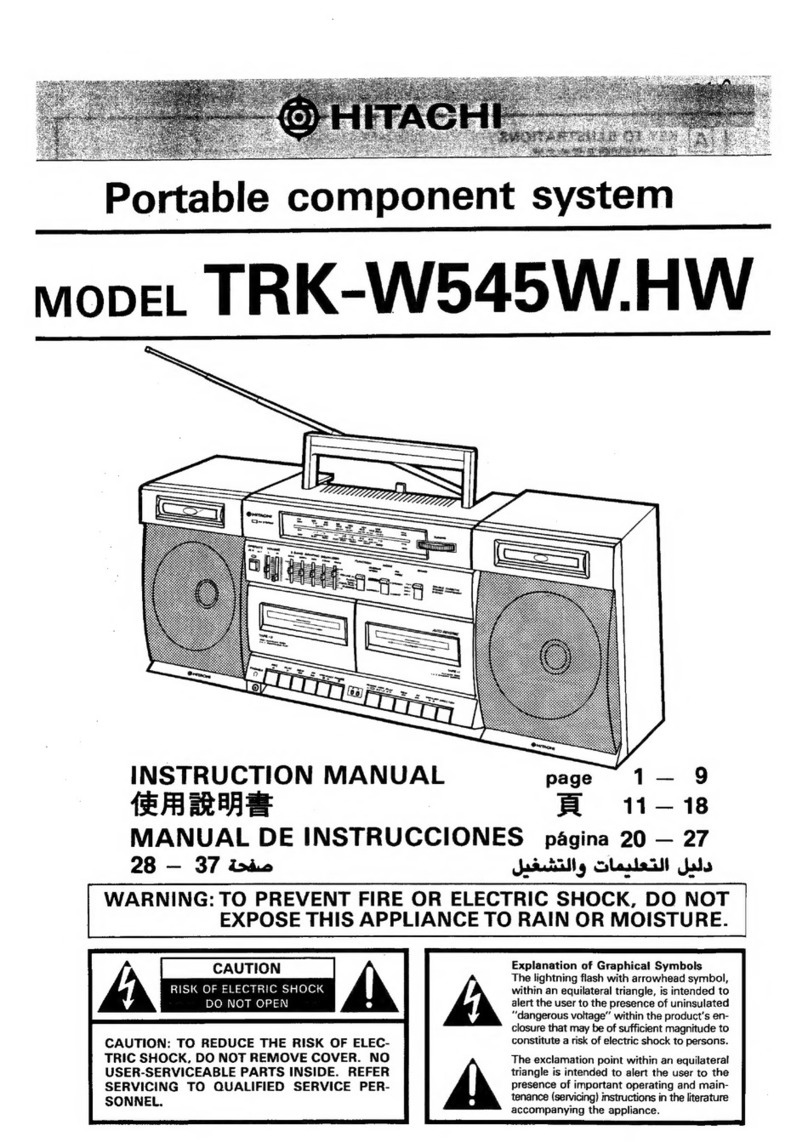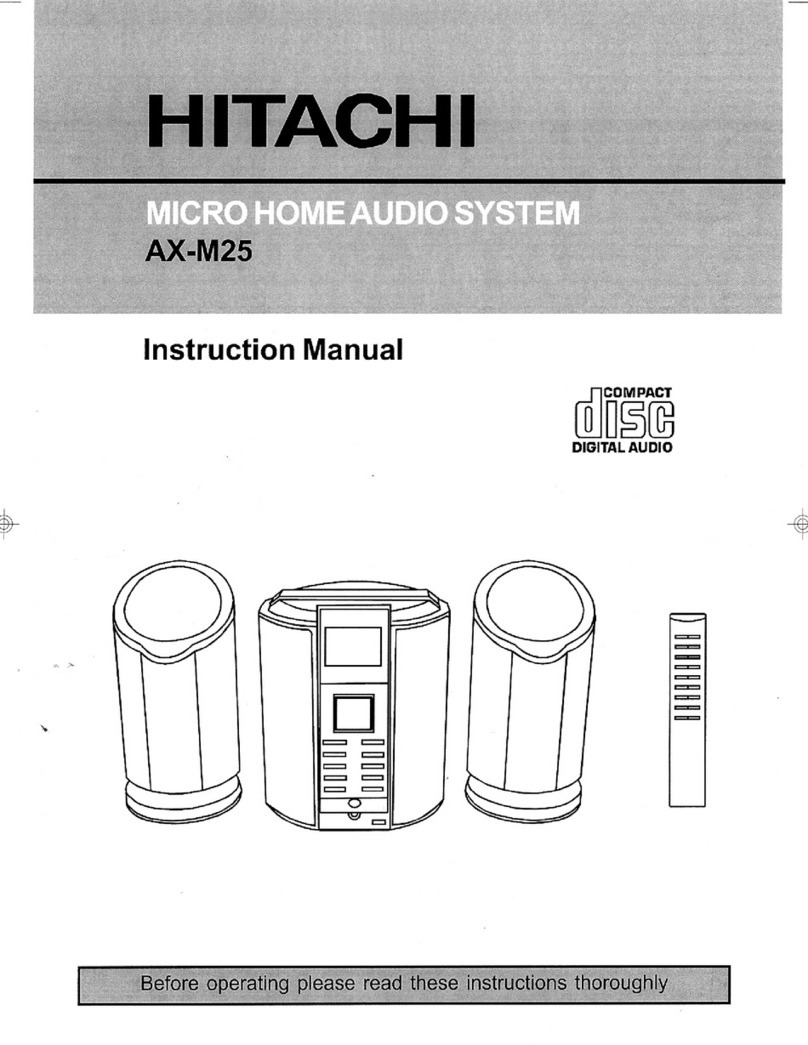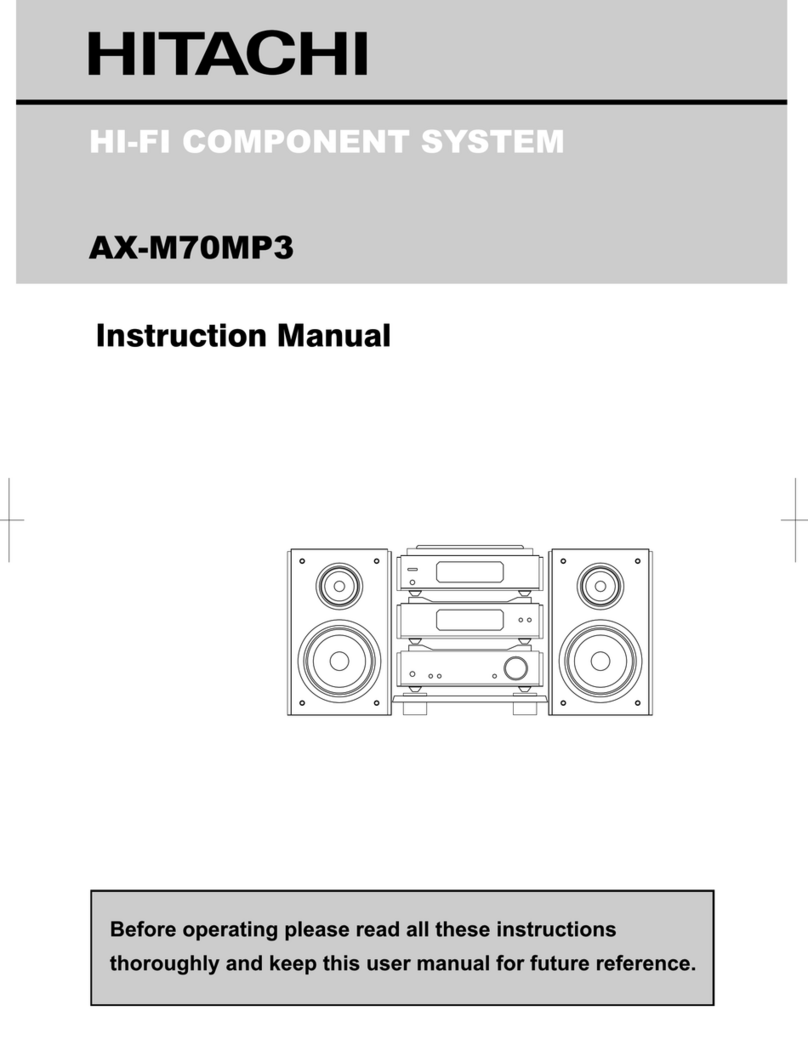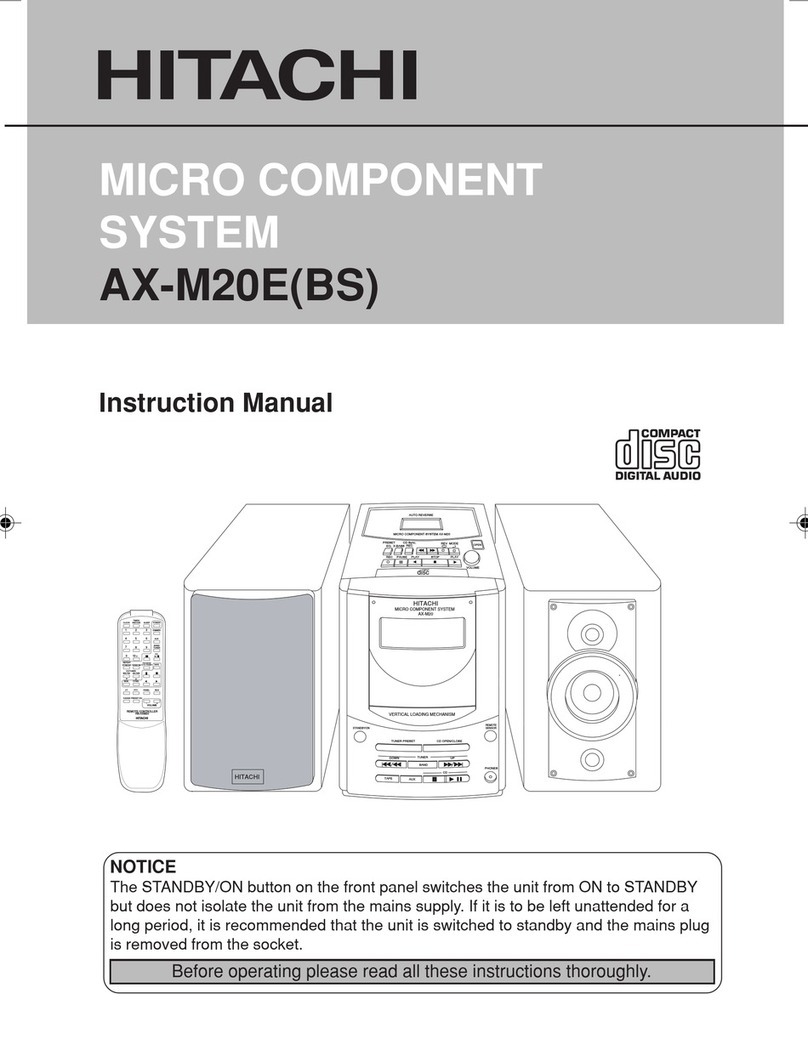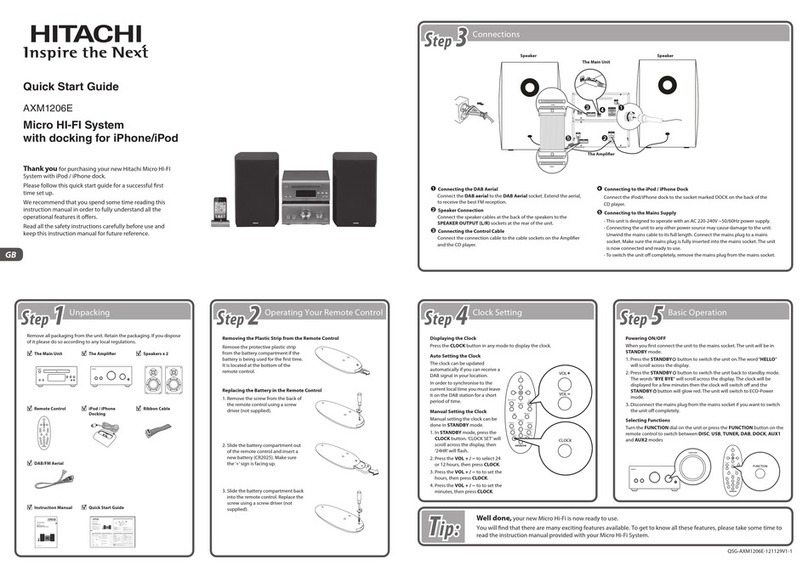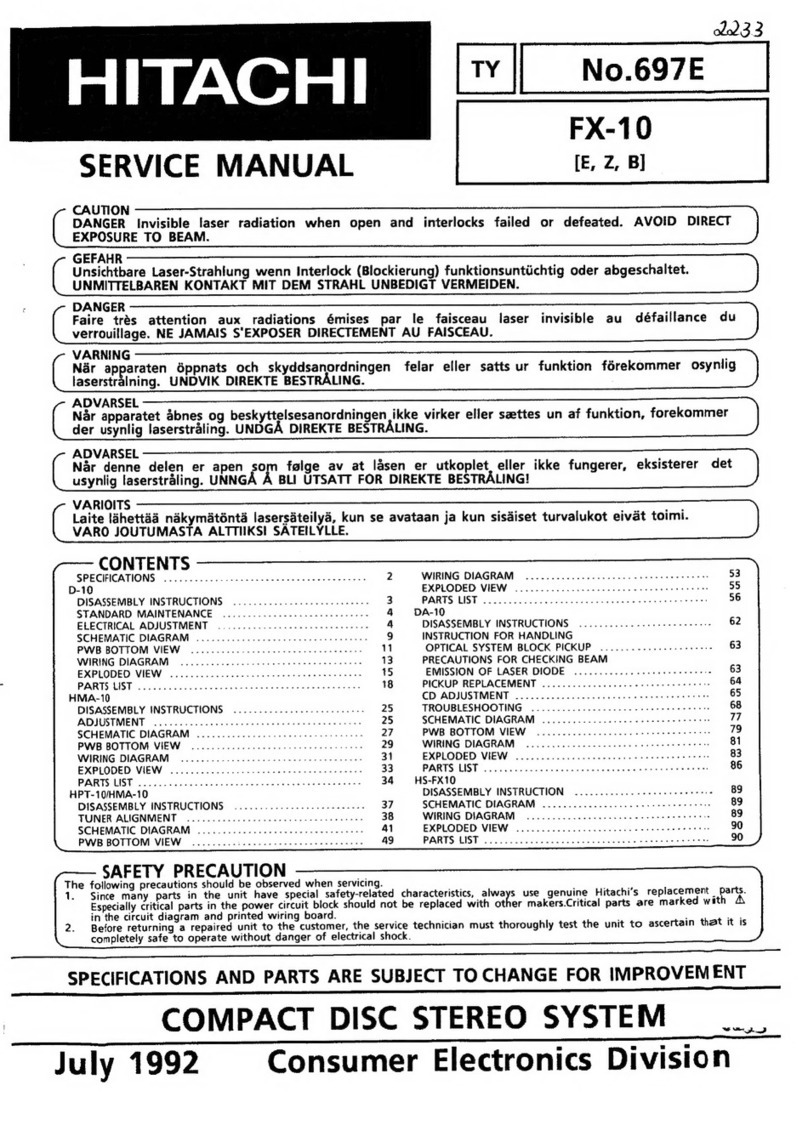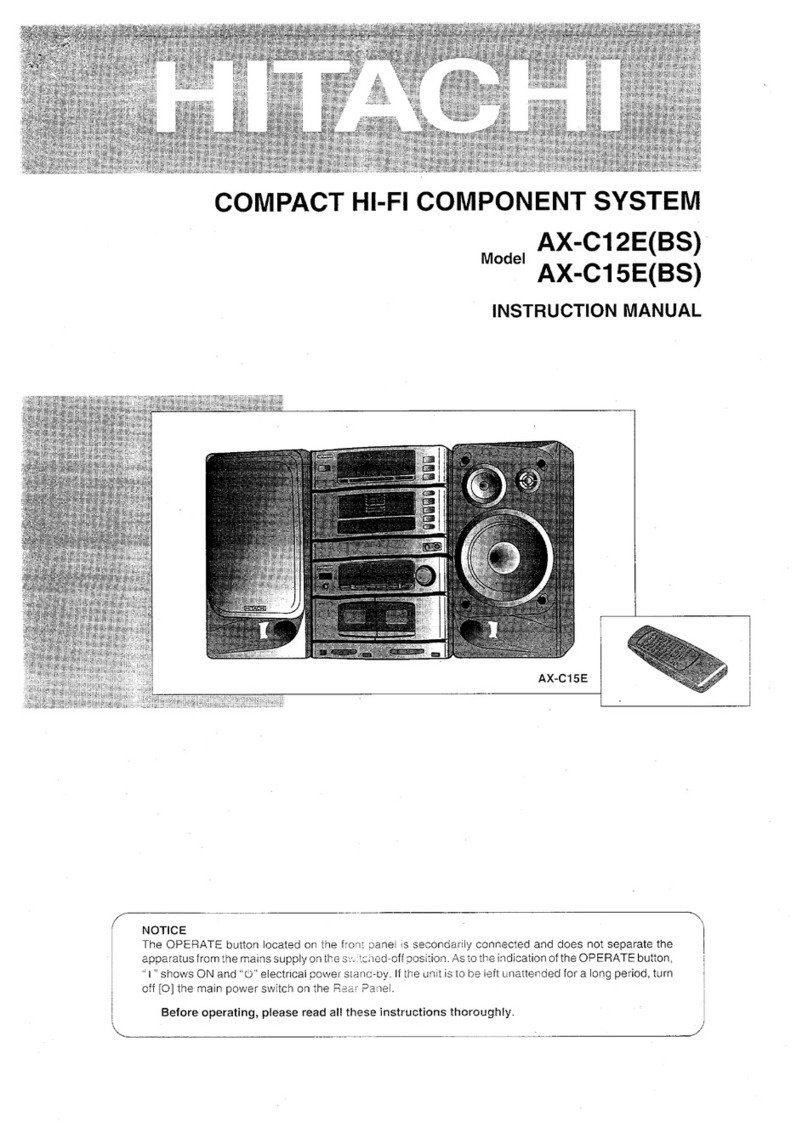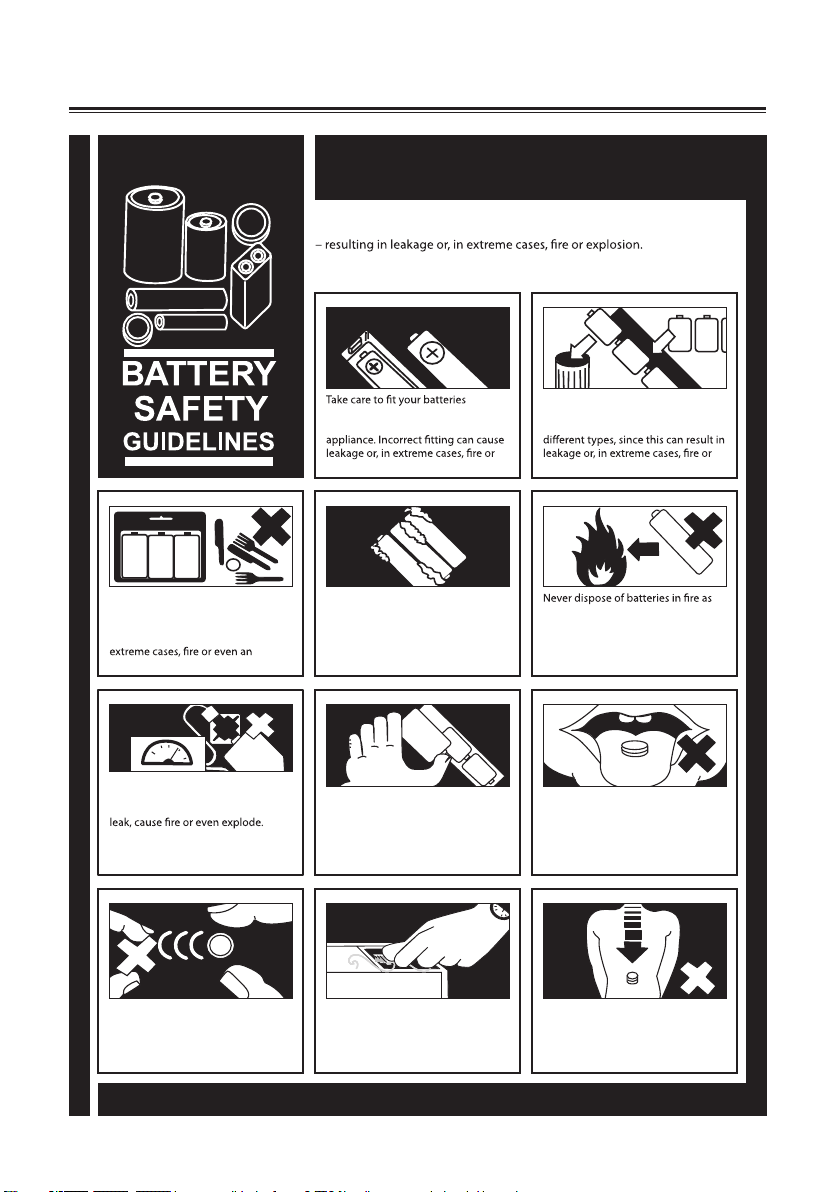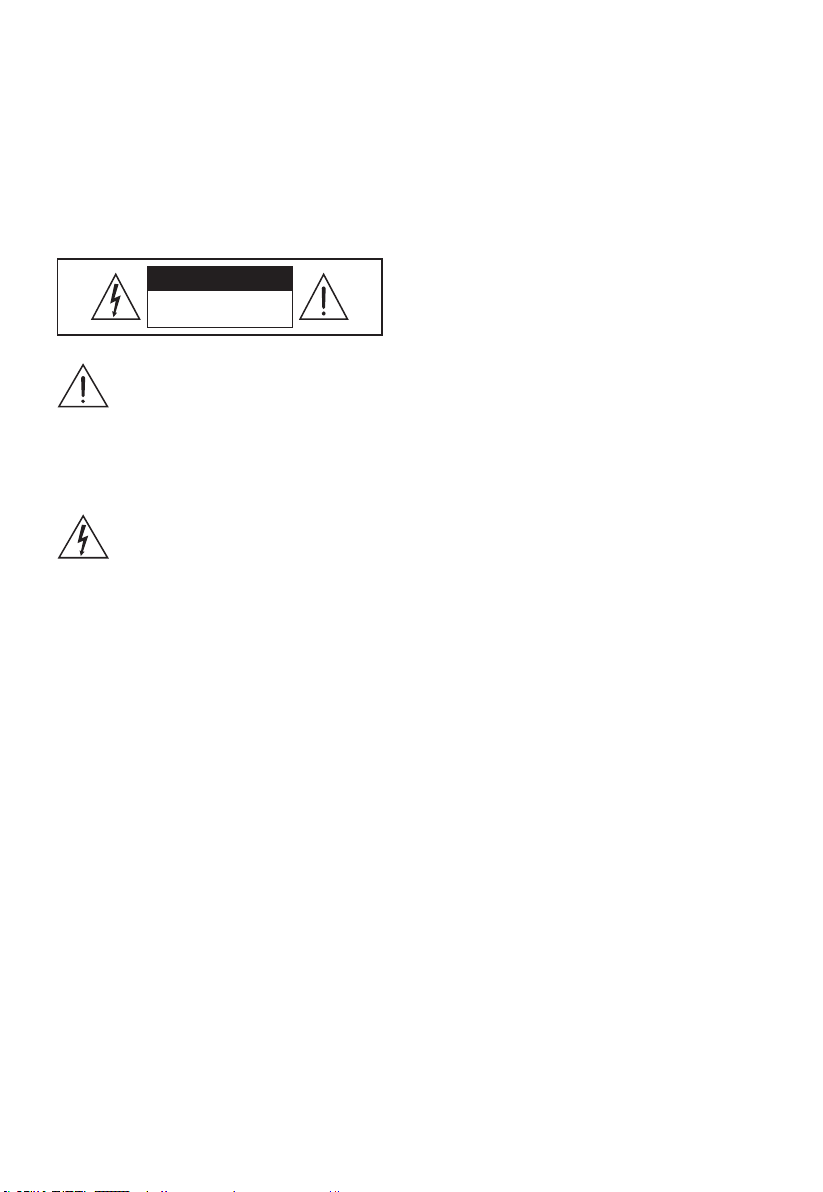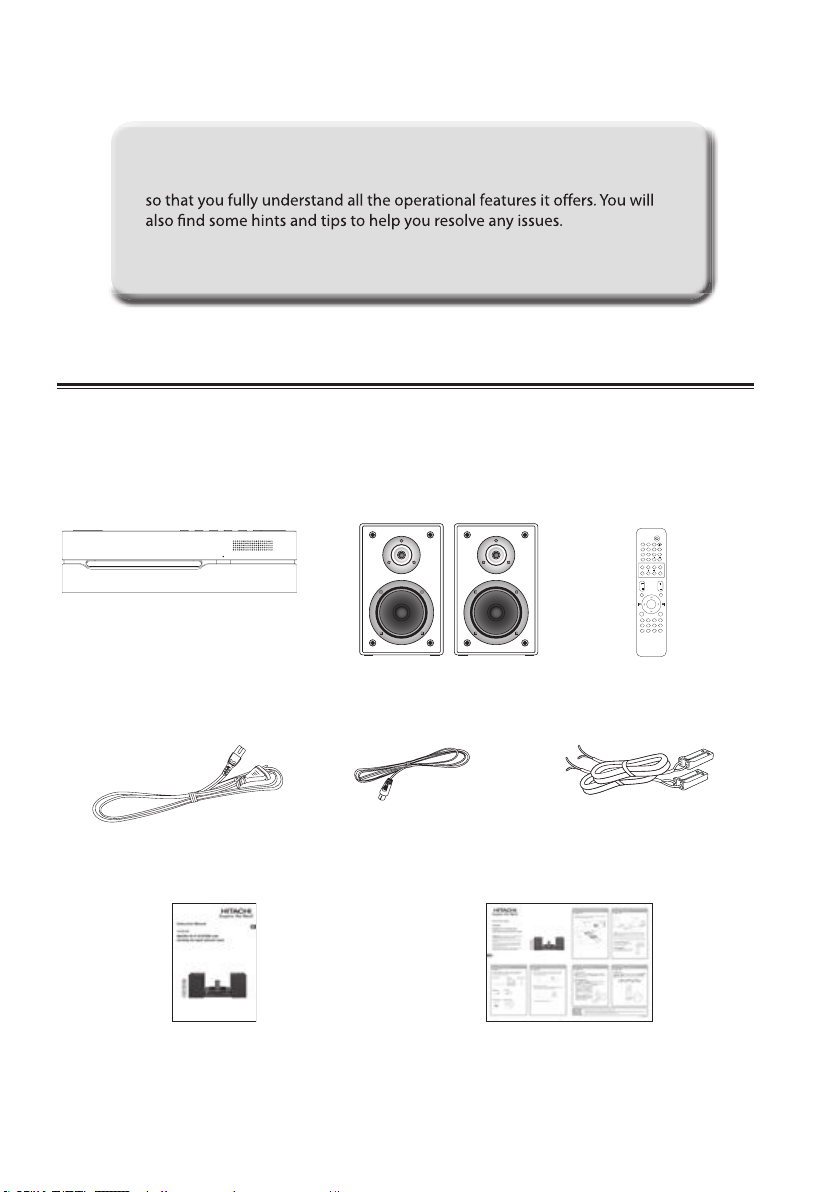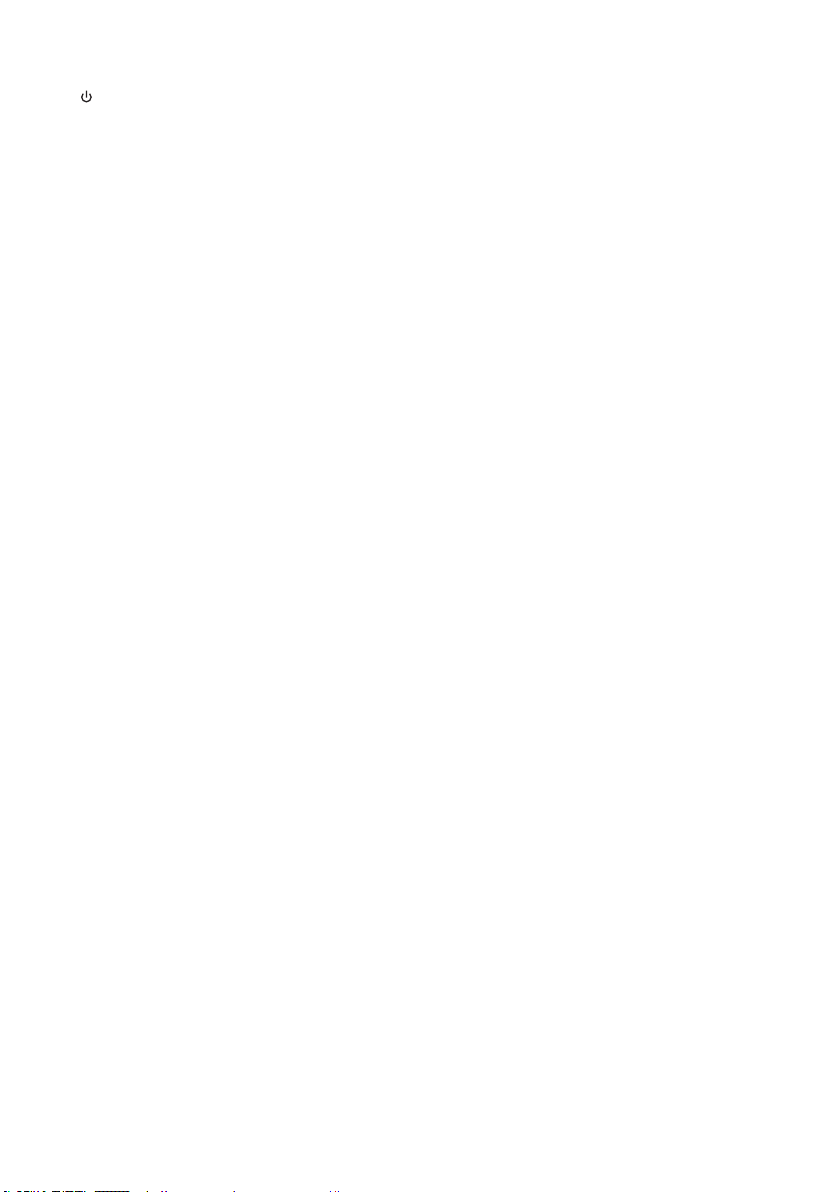1
Contents
SOME DOS AND DON’TS ON THE SAFE USE OF EQUIPMENT............................................................ 3
Battery Safety Guidelines ................................................................................................................... 4
Safety Warnings................................................................................................................................... 5
Unpacking............................................................................................................................................ 7
Product Overview................................................................................................................................ 8
Main Unit ........................................................................................................................................................................................................8
Back View........................................................................................................................................................................................................8
Remote Control ................................................................................................................................... 8
Operating Your Remote Control....................................................................................................... 10
Handling the Remote Control.............................................................................................................................................................. 10
Remote Control Operation Range.................................................................................................... 10
Connections ....................................................................................................................................... 11
Speaker Connections .............................................................................................................................................................................. 11
Using the AUX Connection ...................................................................................................................................................................11
Connecting the Aerial............................................................................................................................................................................. 11
Connecting to the Mains Supply ........................................................................................................................................................11
Playing MP3’s from a USB Device........................................................................................................................................................ 11
General Operation............................................................................................................................. 12
Powering On/O.......................................................................................................................................................................................12
Selecting Modes ....................................................................................................................................................................................... 12
Adjusting the Volume ............................................................................................................................................................................. 12
Adjusting the Sound Eect................................................................................................................................................................... 12
Adjusting the Bass.................................................................................................................................................................................... 12
Adjusting the Brightness ....................................................................................................................................................................... 12
Time Display............................................................................................................................................................................................... 12
Auto Setting the Clock............................................................................................................................................................................ 12
Manual Setting the Clock ......................................................................................................................................................................12
Setting the Daily Timer........................................................................................................................................................................... 12
Setting the Sleep Timer.......................................................................................................................................................................... 13
Radio Operation ................................................................................................................................ 13
Scanning for Radio Stations.................................................................................................................................................................. 13
Searching for a Station Automatically...............................................................................................................................................13
Searching for a Station Manually........................................................................................................................................................13
Programming Radio Stations Automatically .................................................................................................................................. 14
Programming Radio Stations Manually............................................................................................................................................14
Recalling a Preset Station ...................................................................................................................................................................... 14
RDS (Radio Data System) Reception ................................................................................................ 14
Compatible Disc Types ...................................................................................................................... 15
CD/MP3/WMA Operation.................................................................................................................. 15
Playback....................................................................................................................................................................................................... 15
To Pause Playback..................................................................................................................................................................................... 15
To Stop Playback.......................................................................................................................................................................................15
Skipping to Another Track.....................................................................................................................................................................15
Random Playback..................................................................................................................................................................................... 15
Repeat Playback........................................................................................................................................................................................15
Programme Setting..................................................................................................................................................................................15
Programme Cancel...................................................................................................................................................................................16
Intro Playback ............................................................................................................................................................................................ 16
iPod/iPhone/iPad Operation ............................................................................................................ 16
iPod/iPhone/iPad Operation ................................................................................................................................................................ 16
Inserting the iPhone/iPod and Selecting iPhone/iPod Mode .................................................................................................. 16
iPod/iPhone/iPad Playback...................................................................................................................................................................16
Downloaded from www.vandenborre.be