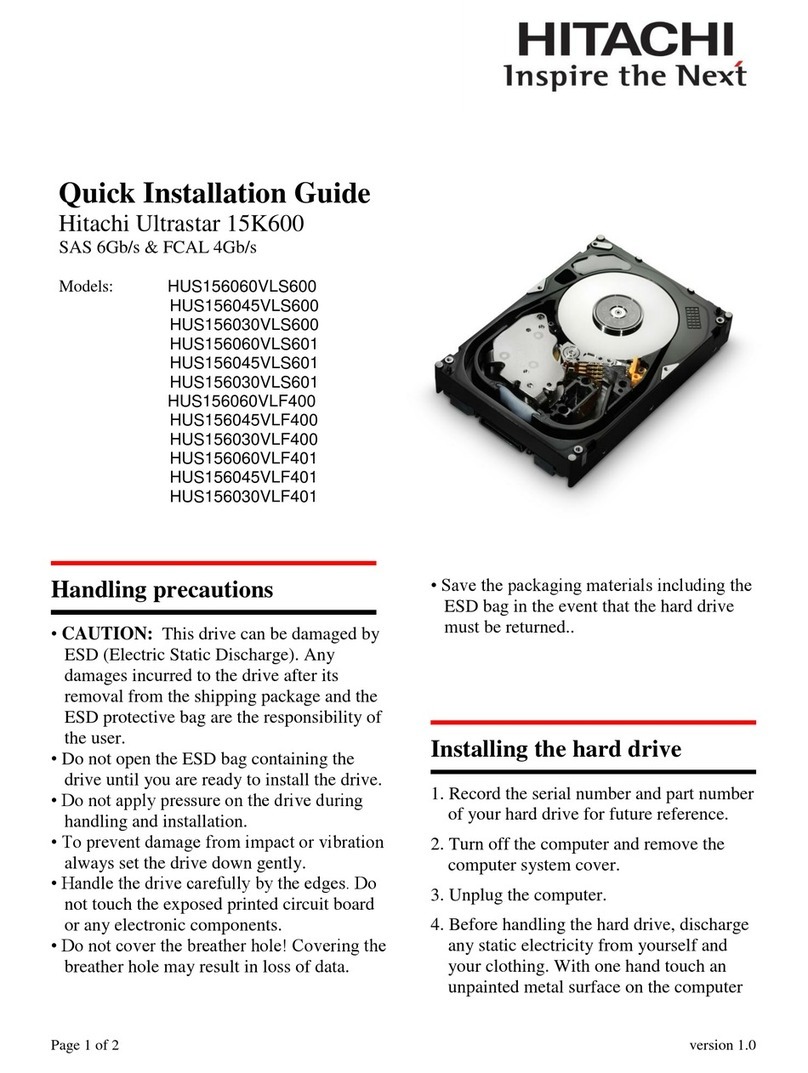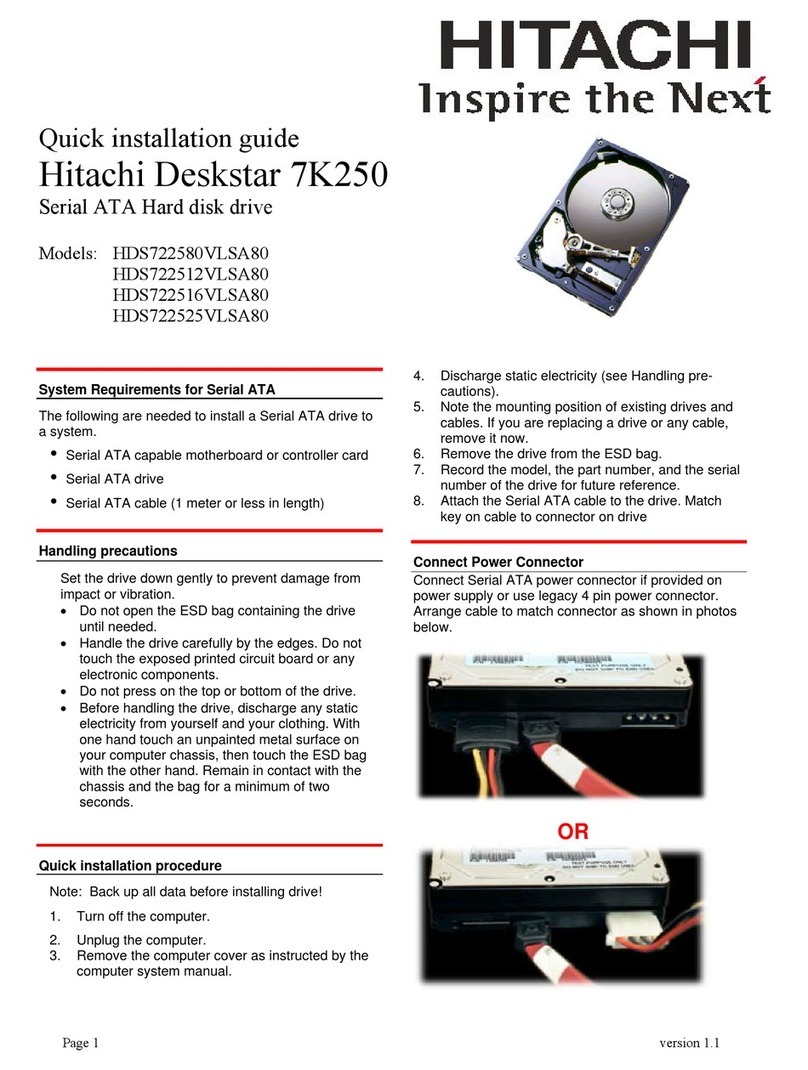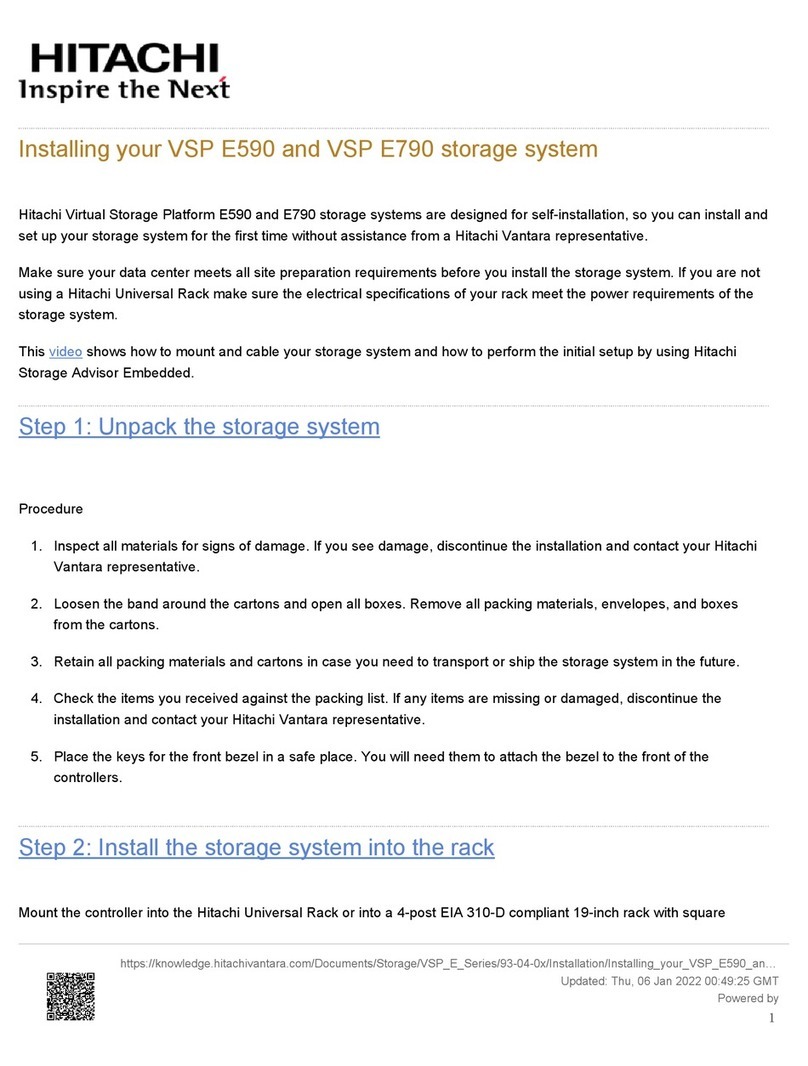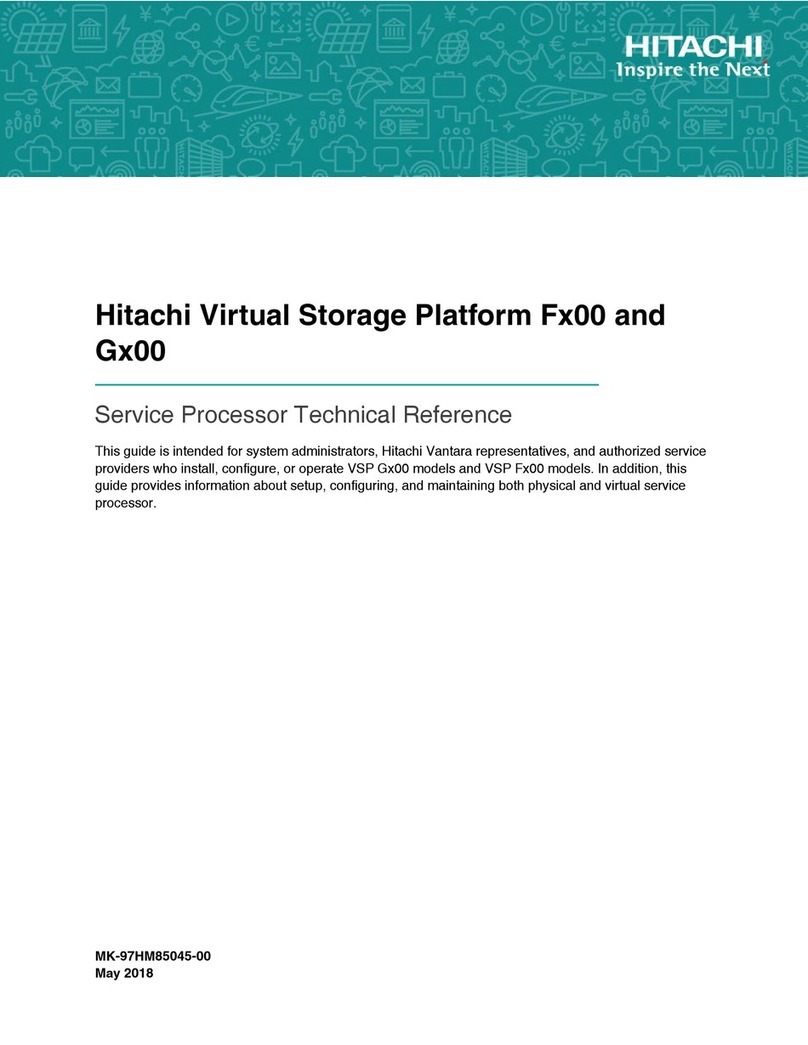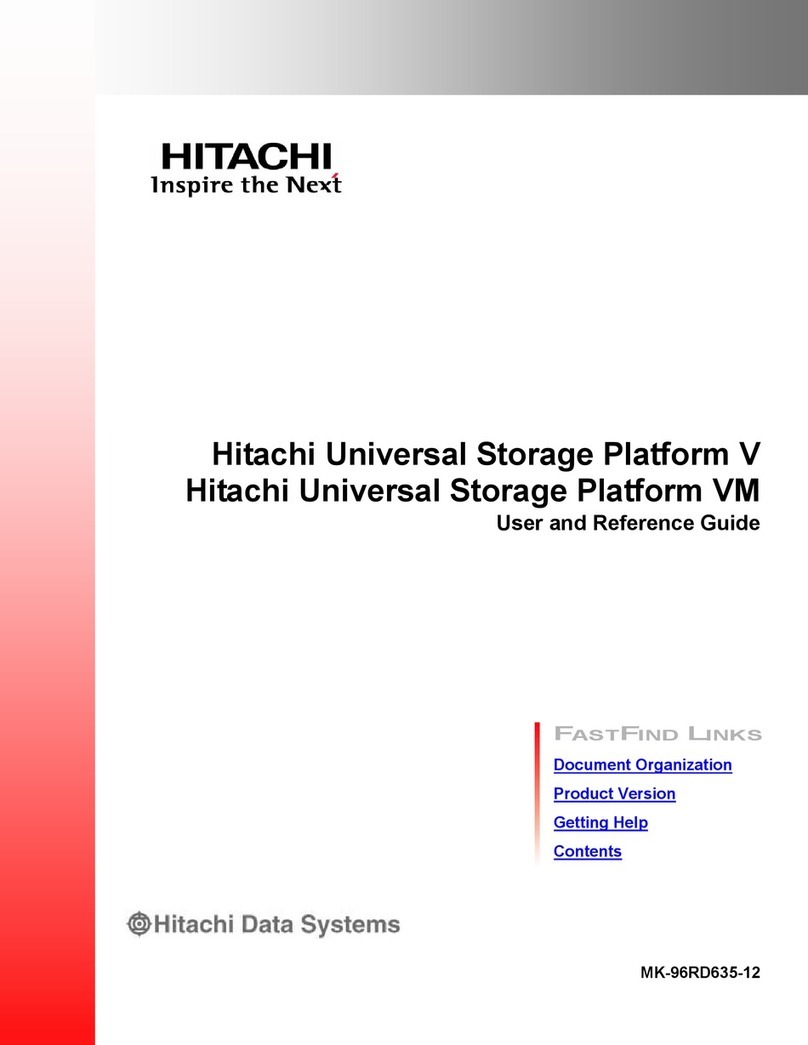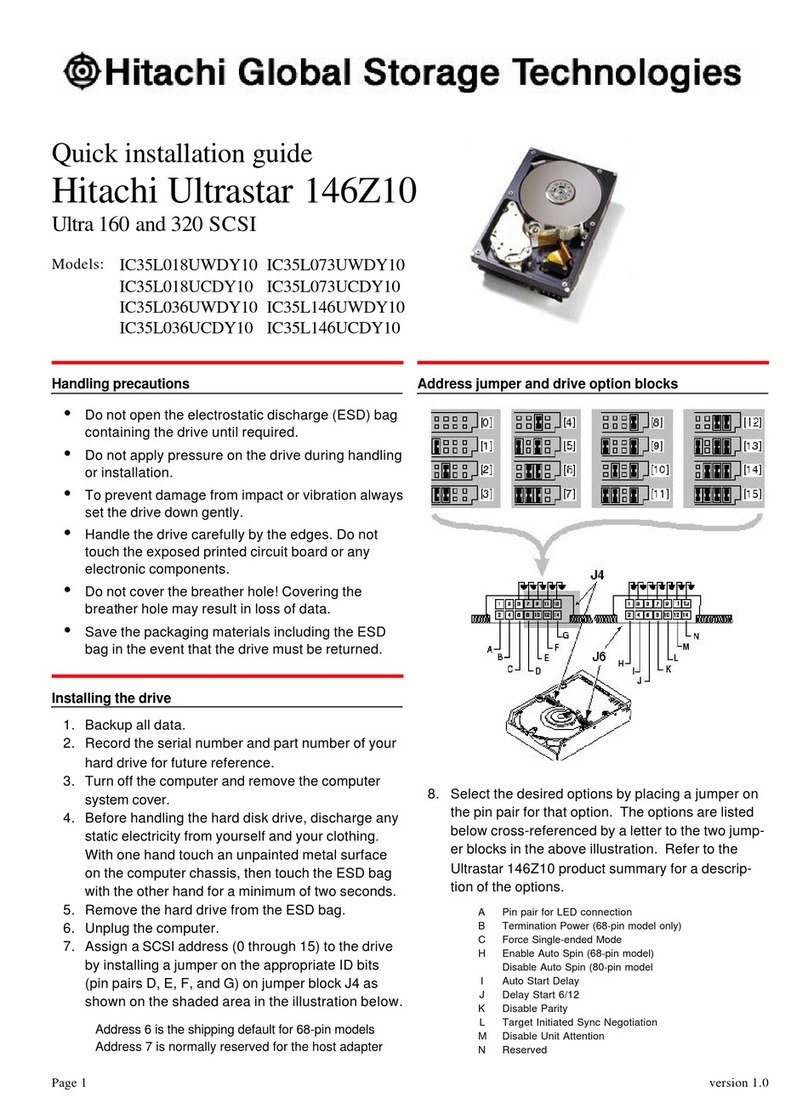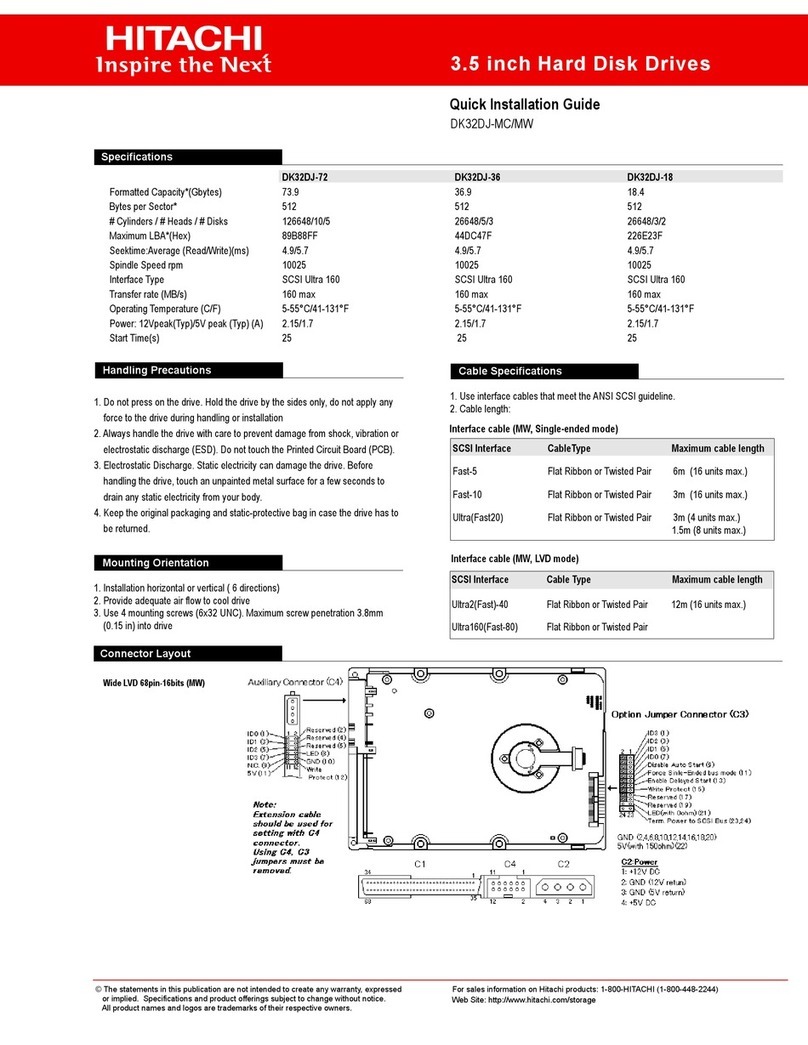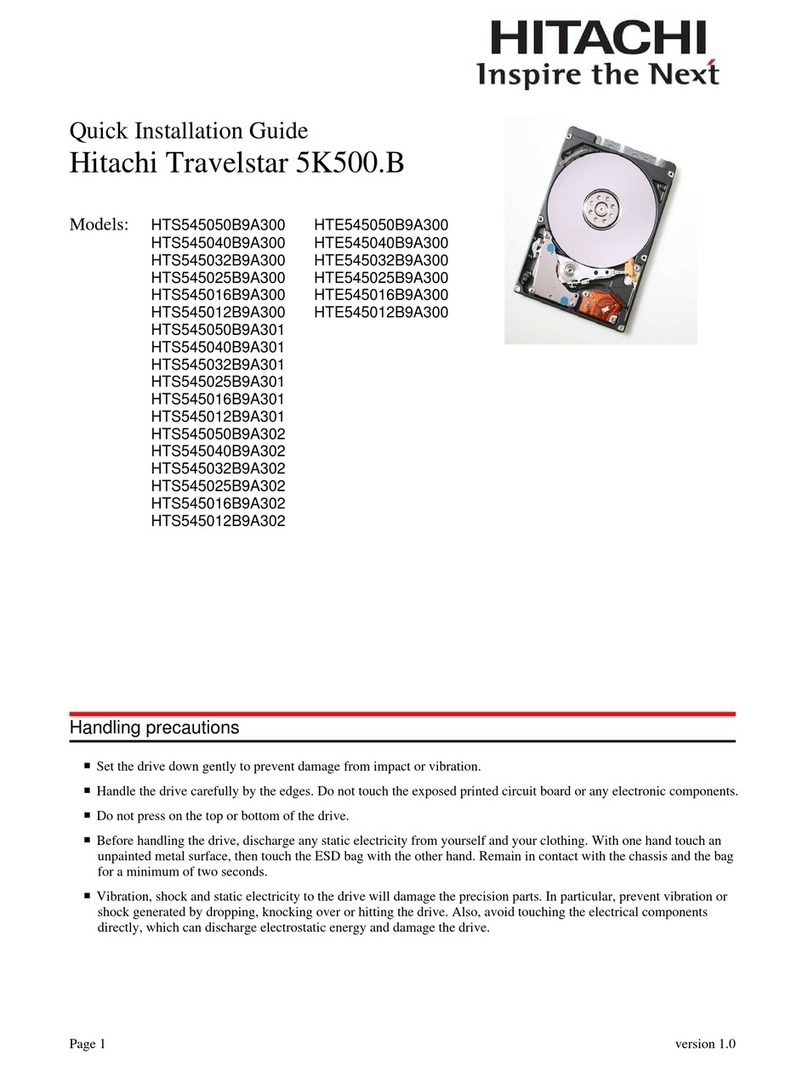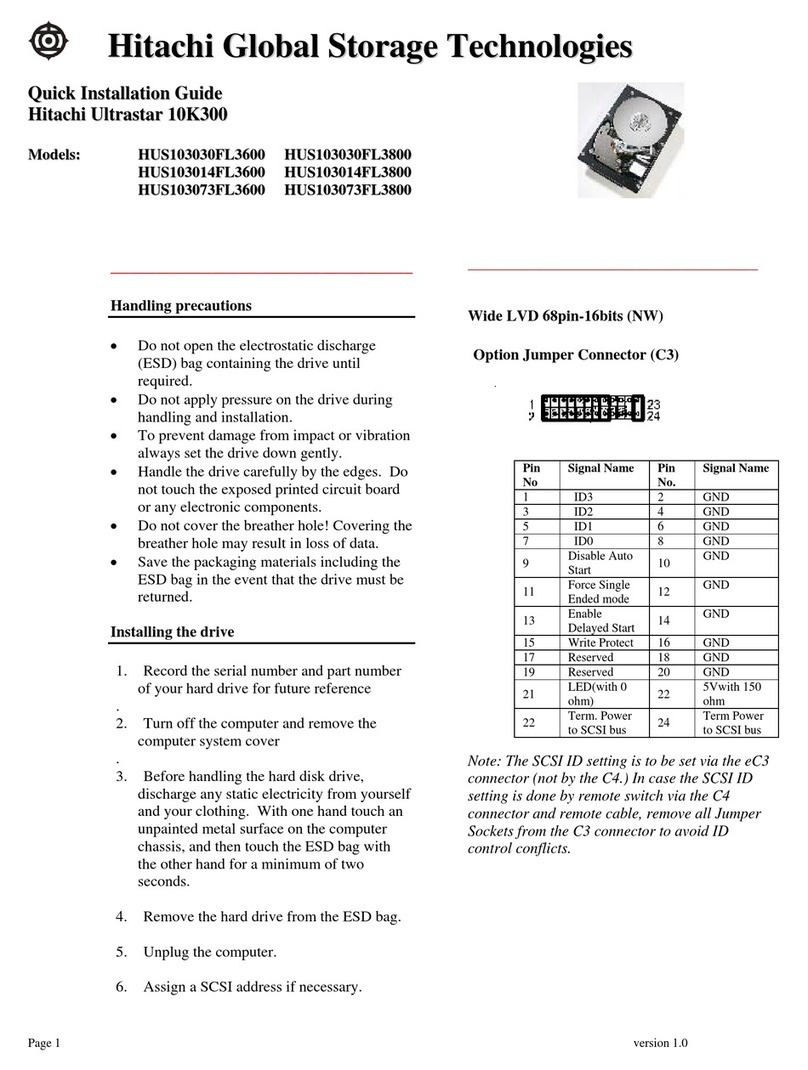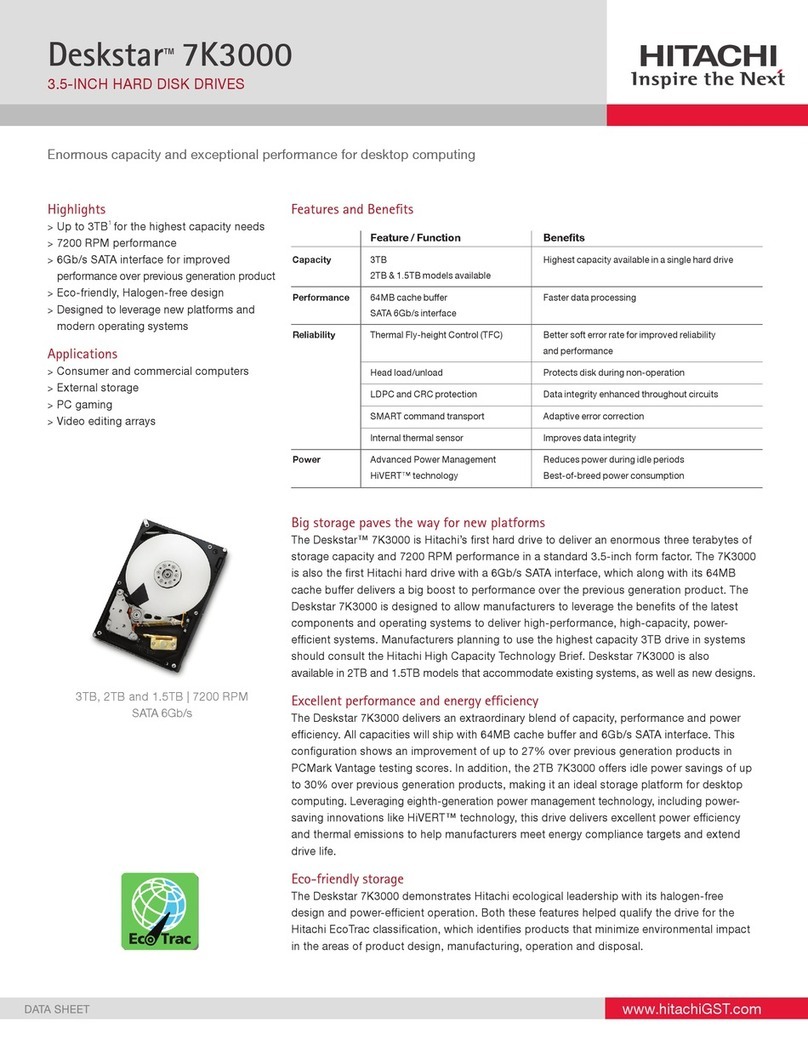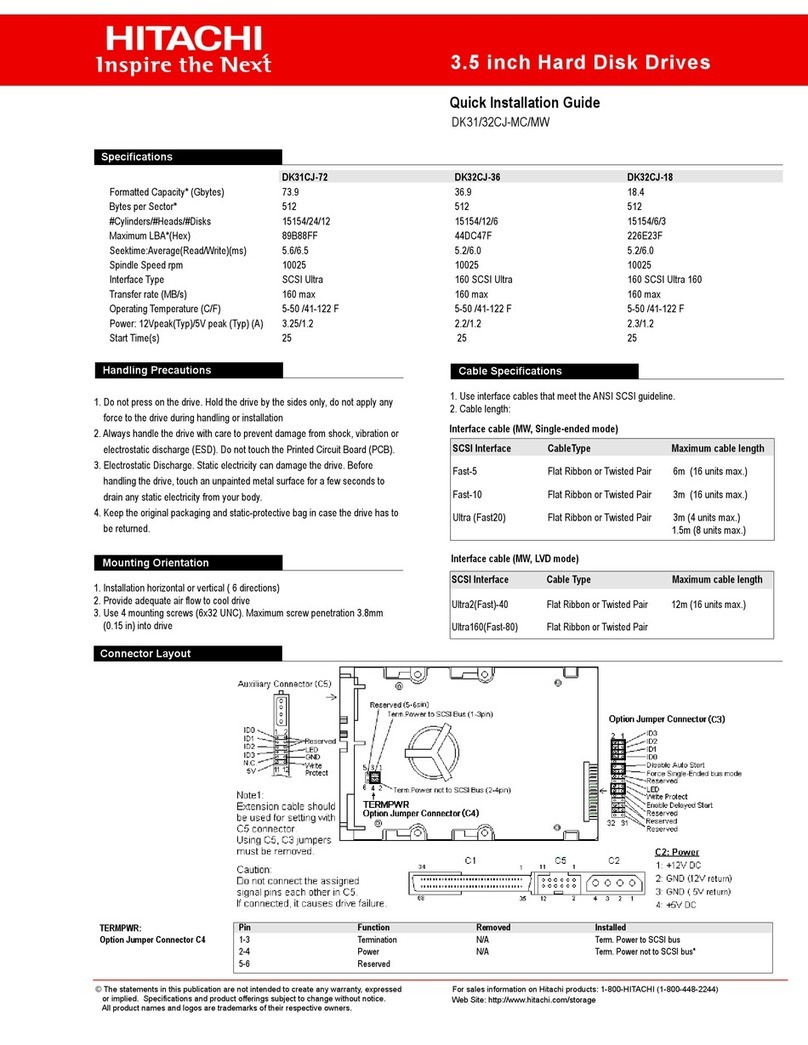Menu
Initial Setup Wizard
Power Management
System Management
Information
CTL1
Storage System
S/N: 410006
S/N: 400001
Maintenance Utility
Chassis
Install Remove Locate LED
Drives Alerts
Alert System Locked Logged in as user 00 Logout ?
Last Updated : 2015/02/23 20:32
Firmware
Alert Notifications
Licenses
Network Settings
D & Time
Audit Log Settings
Hardware
Administration
Storage System Storage System
Name
Contact
Location
Type
Storage System
Serial Number
03-xxxx-xxxx
Tokyo xxxx
HM800M
400001 25 degree C
Set up System Information
74 8 9 91
Data Spare Free Total
Number of Drives
IPv4 Address
IPv6 Address
CTL1
CTL2
CTL1
10.0.0.16
10.0.0.17
Temperature
CTL2
Controller Chassis
DB-00
Go to Detail
Go to Detail
TableGraphic
Run the Initial Startup Wizard
1. Congure the PC to use an IP address of
10.0.0.xxx, where xxx = 1-99 or 101-254, and a
subnet mask of 255.255.255.0.
2. Run RDC:
a. Click Start > All Programs > Accessories
> Remote Desktop Connection.
b. At the Remote Desktop Connection window:
•In the Computer eld, enter the SVP IP
address.
•At the bottom, click Show Options. In the
User Name eld, type SVP-PC\SVP.
•Click Connect.
c. At the next screen, enter the password and
click the right arrow icon to connect to the SVP.
If prompted that the identity of the remote
computer cannot be veried, click Yes to
continue.
3. In the Remote Desktop Connection window:
a. Click Start > All Programs > Hitachi
Device Manager - Storage Navigator.
b. Right-click Initial Startup and click Run as
administrator.
c. At the bottom of the Initial Startup Tool
window, click Start Setup .
d. When a message about checking the initial
environment appears, click OK.
4. Complete the Initial Startup elds.
4
Cancel
Apply
Initial Startup
Default Account (maintenance)
Initial Startup Tool
New Password
Re-enter New Password
Network Setting
IPv4 Configuration:
IPv6 Configuration:
Storage System Address
CTL1:
CTL2:
Subnet Mask:
Default Gateway:
DNS Server 1:
DNS Server 2:
DNS Server 3:
Enable Disable
SVP Address
5. Click Apply.
6. When Initial Startup is complete, click Close, and then click Confirm.
The SVP reboots automatically. Rebooting takes 5 to 10 minutes.
7. If you did not connect your IP network (switch) to the LAN1 port on
the SVP, do so now.
Run the Initial Setup Wizard
5
1. Repeat step 2 above to run RDC.
2. In the Remote Desktop Connection
window, click Start > All
Programs > Hitachi Device
Manager - Storage Navigator >
StorageDeviceList.
3. In the Storage Device List window,
double-click the icon of the
registered storage system.
4. Log in to Device Manager - Storage
Navigator.
5. If prompted about a security
certicate, select Continue to this
website.
6. In the left pane, under Menu, click
Initial Setup Wizard.
7. At the rst screen, enter the storage
system name, contact, and location.
Click Apply and Next.
8. At the next screen, congure the
system date and time.
9. Click Apply.
NOTE If you will use advanced Hitachi software applications, refer to the control memory section in the
Hardware Installation and Reference Guide to see whether additional control memory must be installed.
NOTE
After running the Initial Setup wizard, you can remove the cables from
SVP ports LAN3 and LAN4, and connect the cables to customer-
supplied switches on the network. For more information, see the
Service Processor Technical Reference (FE-94HM8036).
The following procedure describes how to connect to the SVP using Remote Desktop Connection (RDC).
You can also connect using Storage Device List (refer to the Hardware Installation and Reference Guide).
10. Set the SVP date, time, and time zone to the local
time using the Windows Control Panel.
NOTE Some parameters must be obtained from the customer
before performing the Initial Startup Wizard and initial setup.