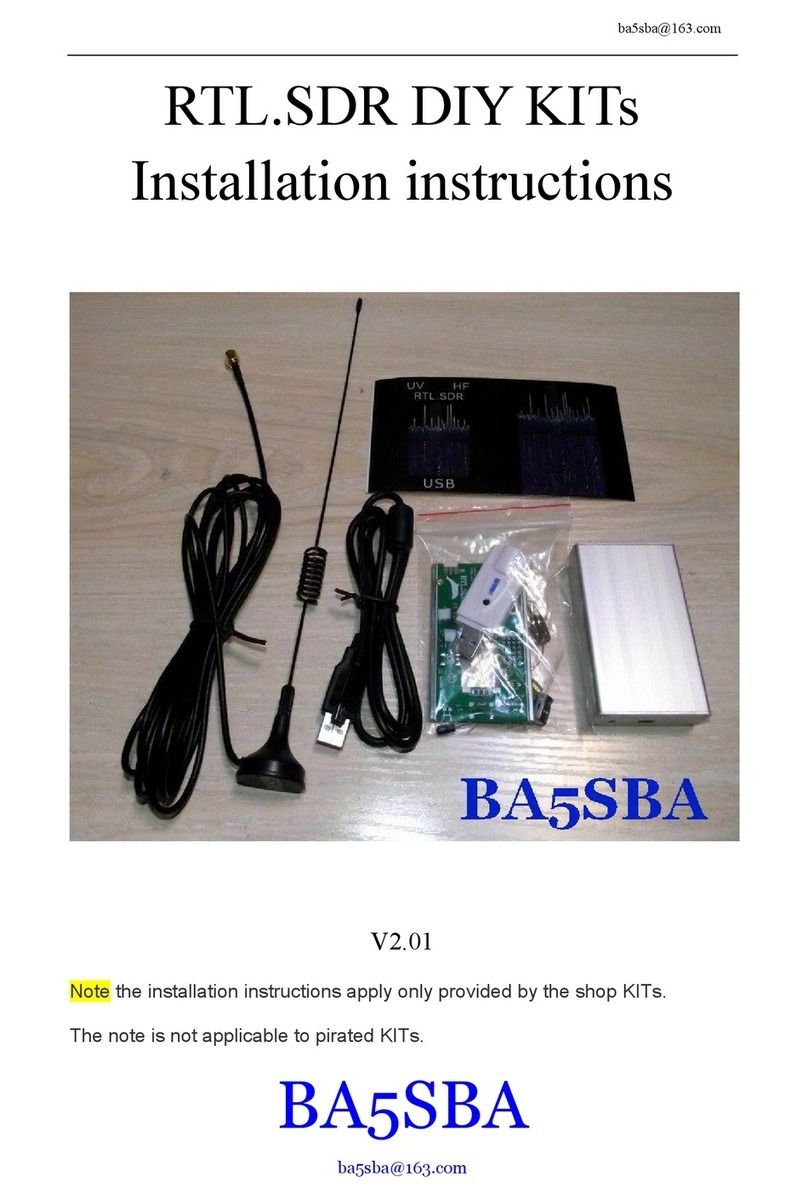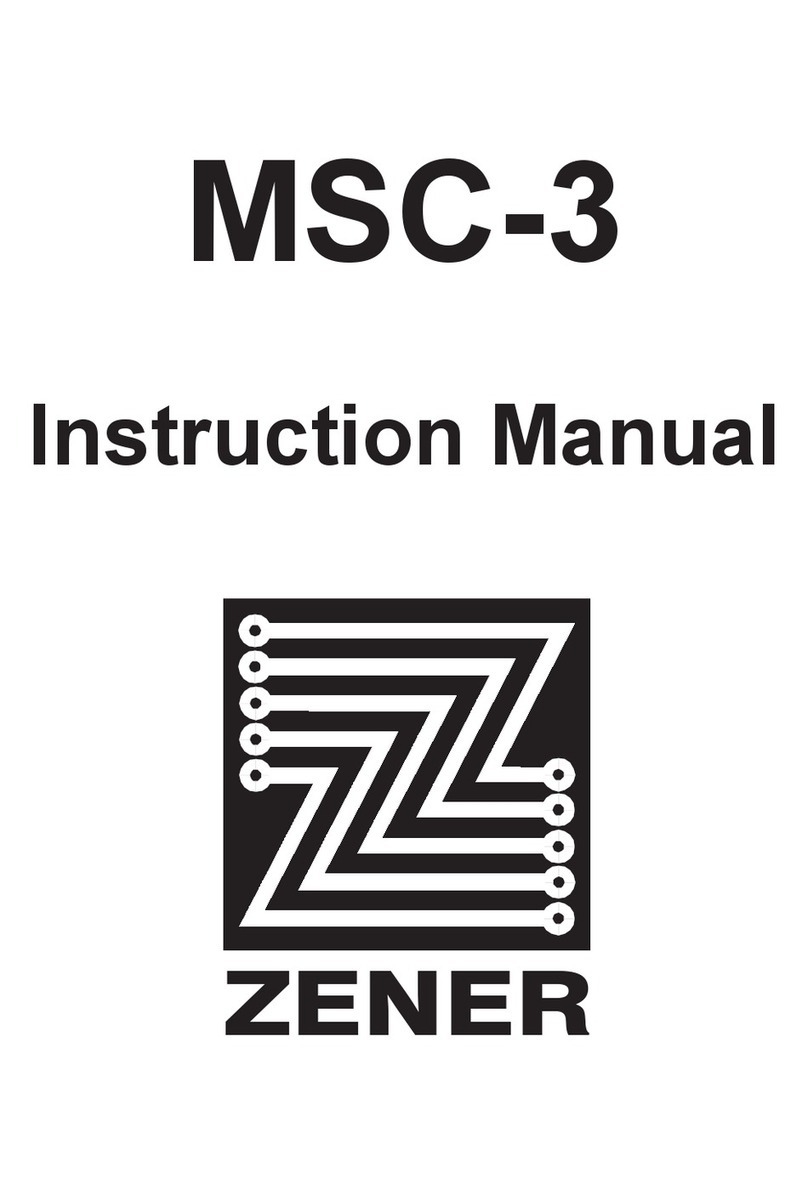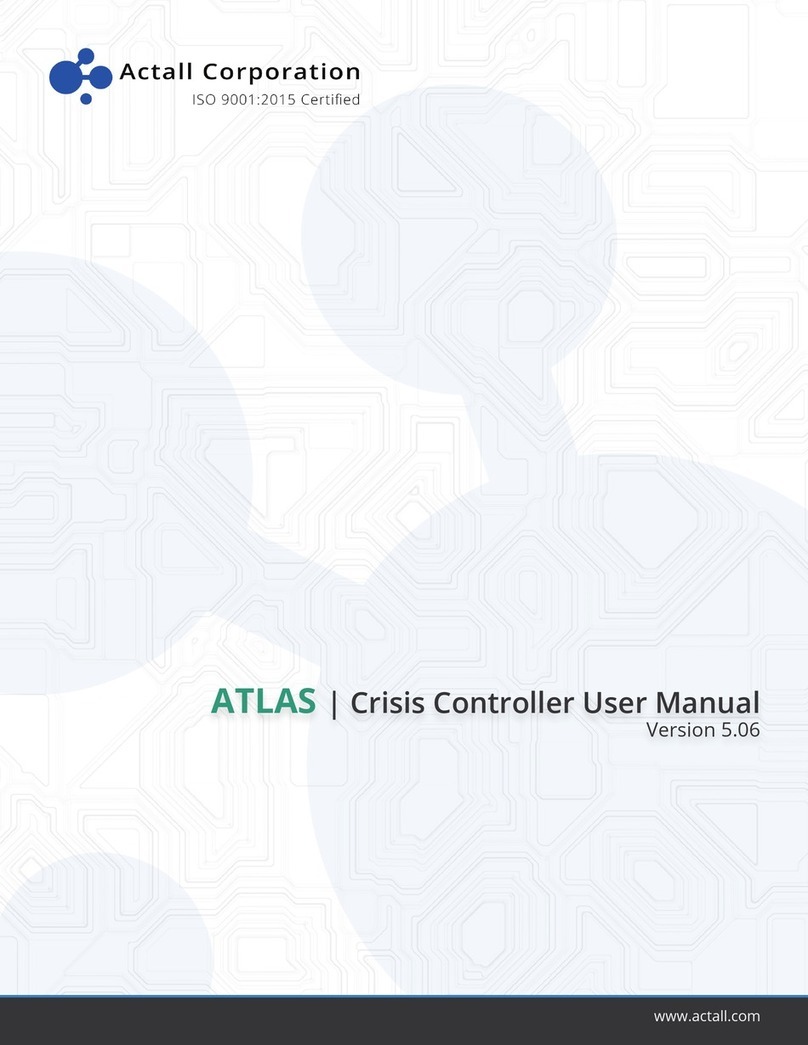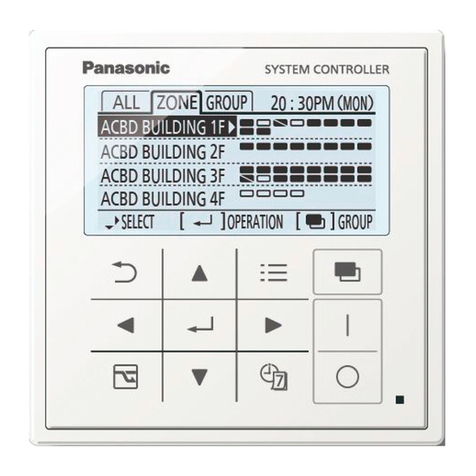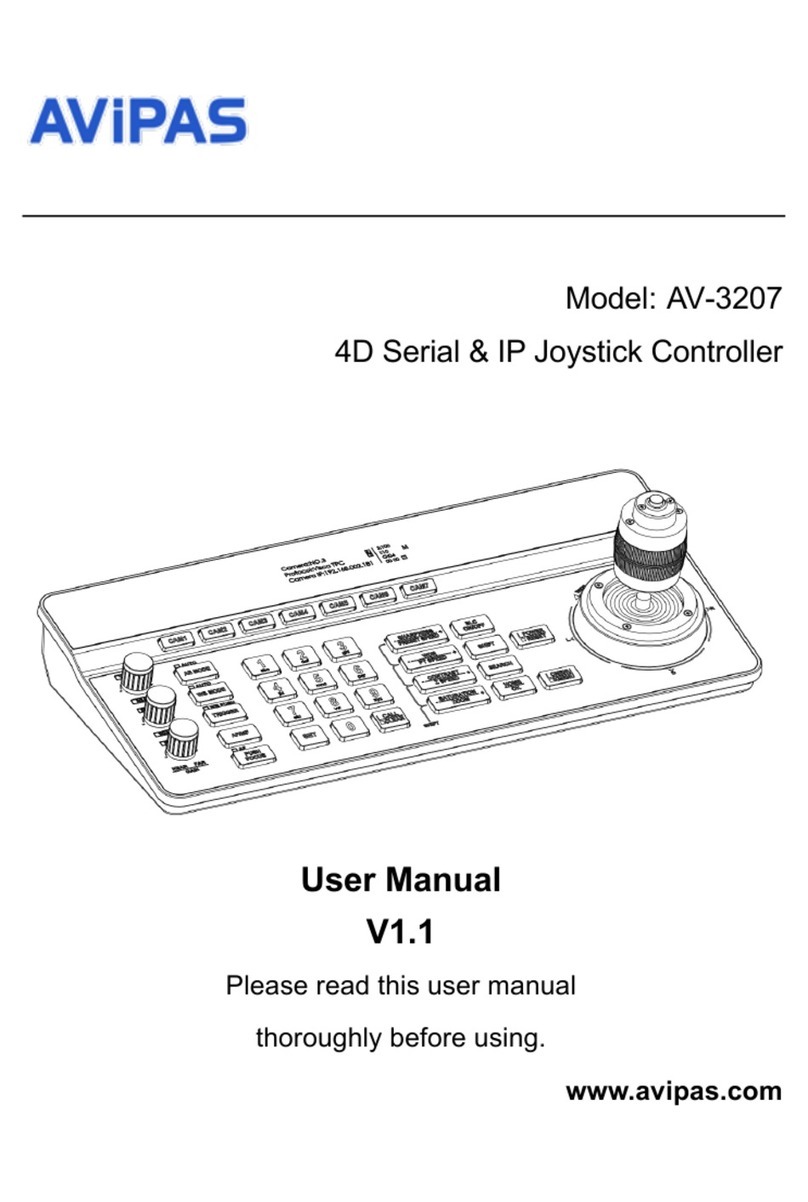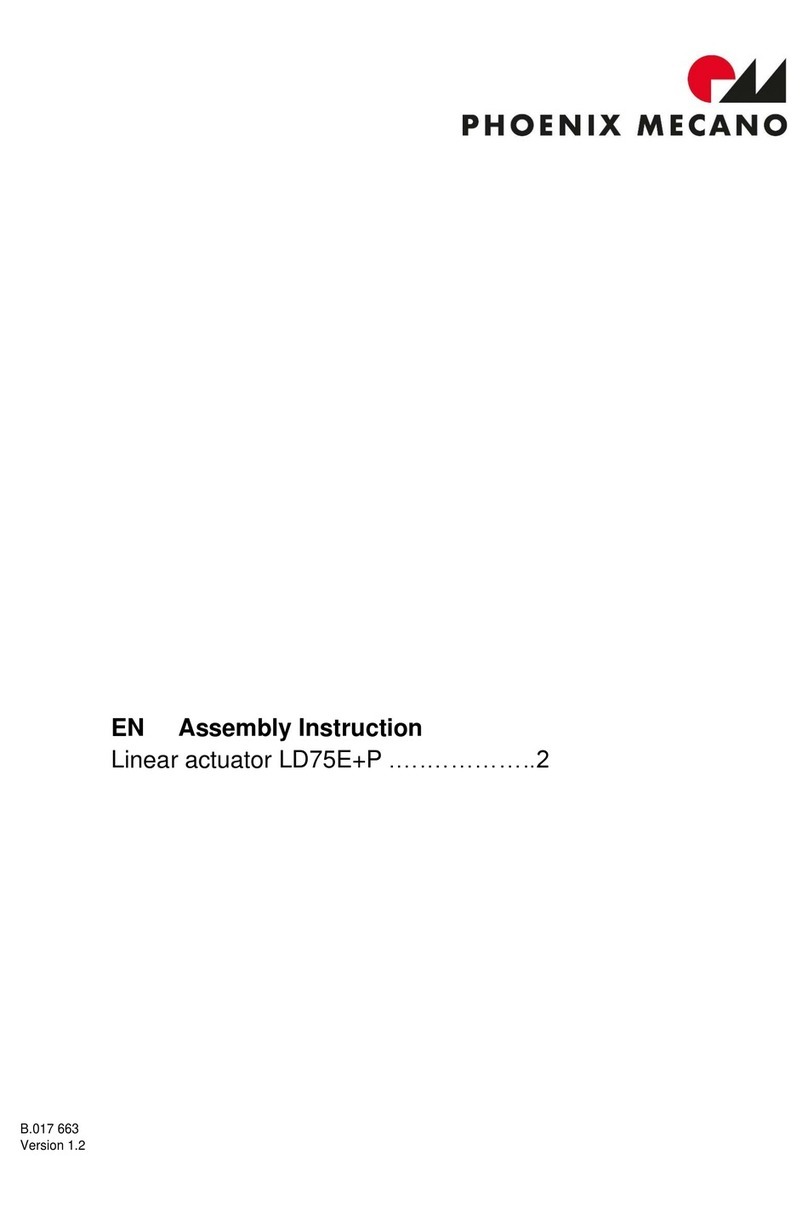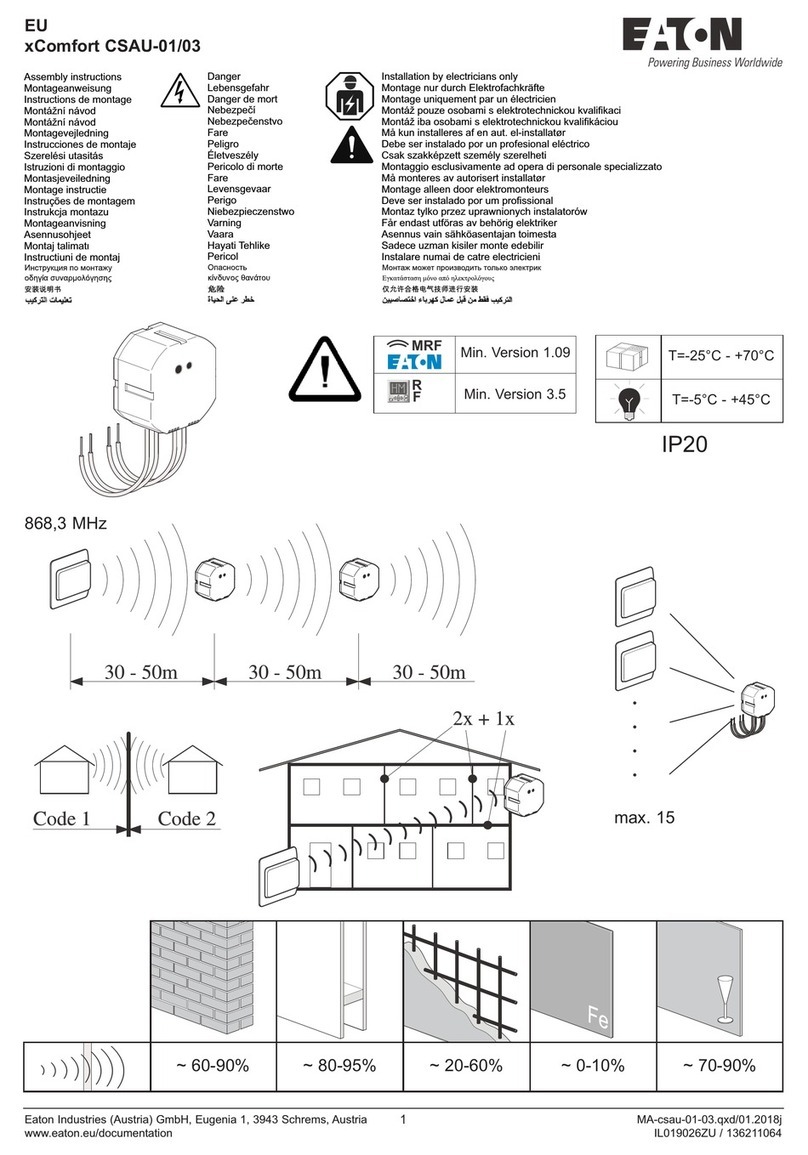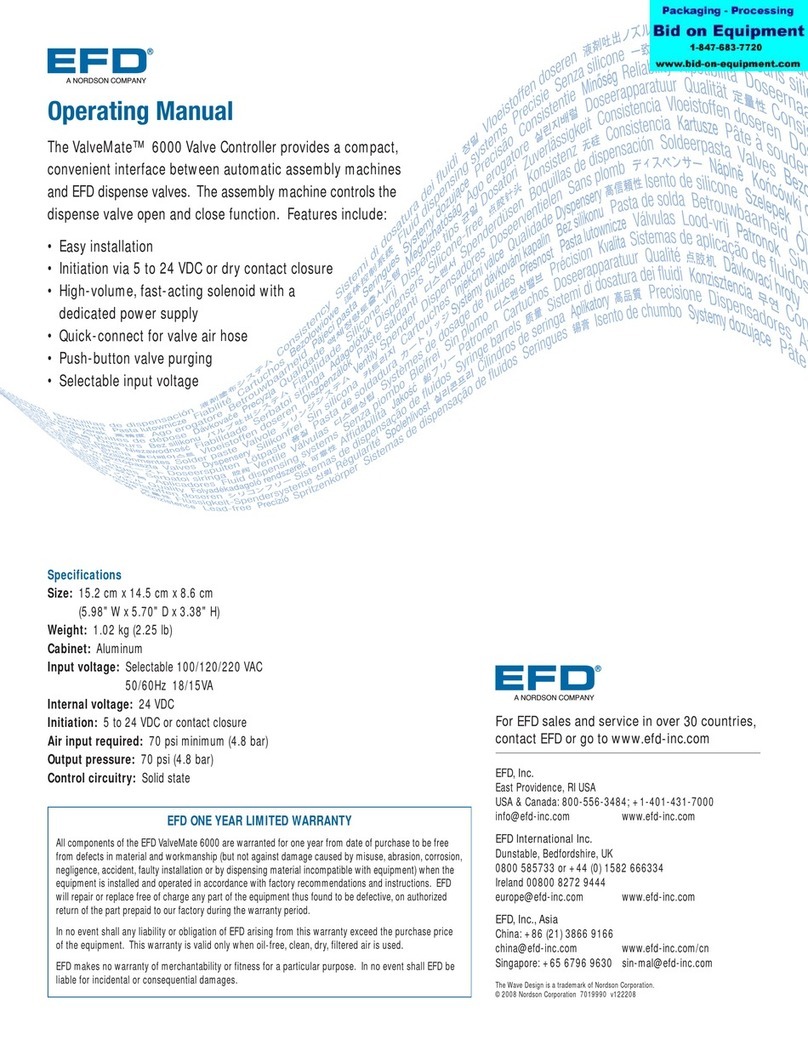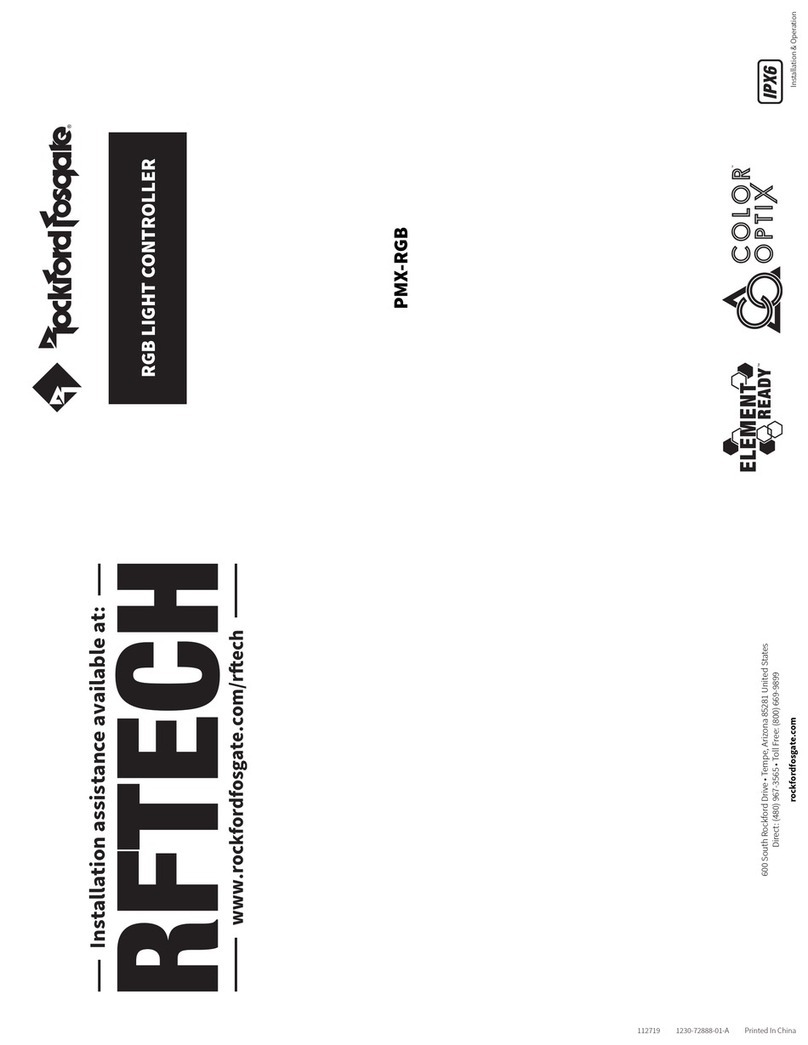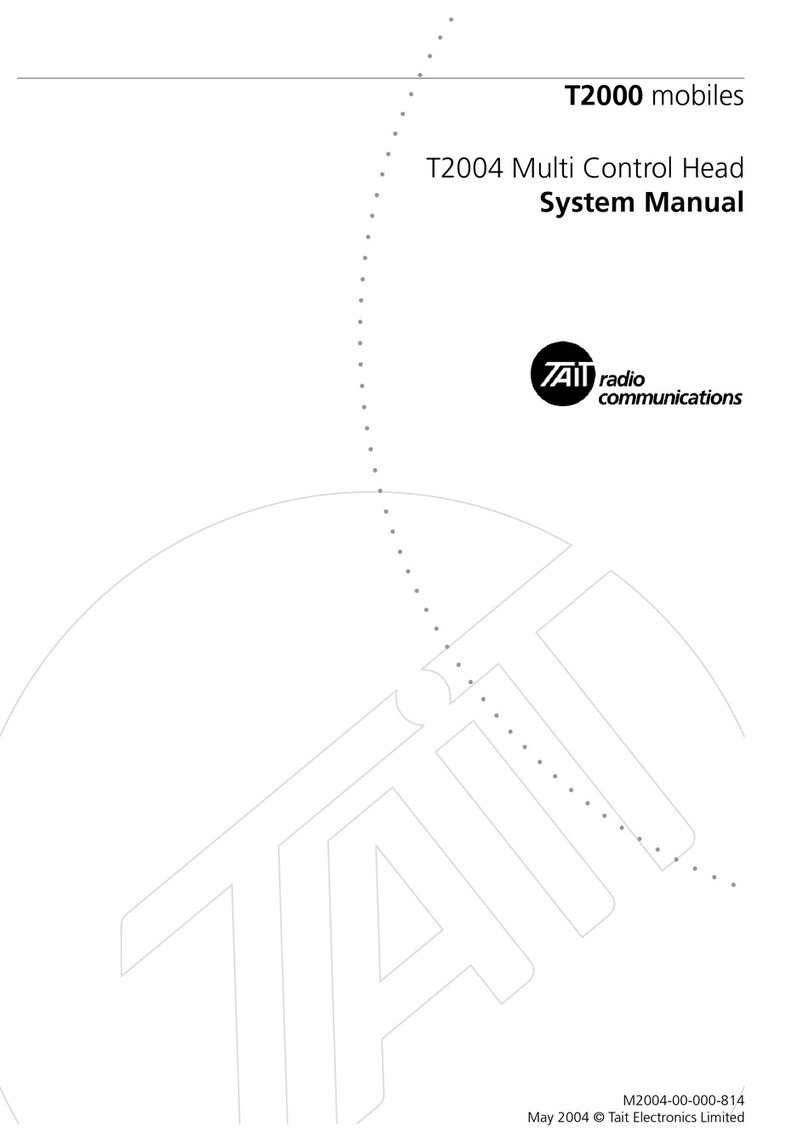HiTi Digital HC10 User manual

HiTi HC10 User Manual
www.hiti.com
Photo Printing ID Printing
Collage Frame
Copyright 2021 HiTi Digital, Inc. All Rights Reserved.
All other trade names and trademarks are properties of their respective owners.

HiTi HC10 User Manual
1. The printer MUST be updated to the latest Firmware in order to use the Controller.
2. Connect the printer to the Controller with custom cable, see diagram below.
3. Press on the printer to turn on both the printer and the Controller.
Notice: The printer and the Controller can only be turned off from the App, not from ,
please beware.
Connecting the printer with HC10 Controller
For P310W/P320W
For P525L/P750 Adapter
Photo ID Photo
Collage Frame
Photo ID Photo
Collage Frame

HiTi HC10 User Manual
There are 4 main features, Photo Printing, ID Photos, Collages and Frames, in App.
● Select photos from different albums
and press OK to next step.
● Select number of copies to be
printed for each photo.
● Delete the photo/ Edit or
Undo Edit.
● The adjustments of one photo can
be applied to all selected photos.
Photo Printing ID Printing
Collage Frame
Chosen : 4
NG
NG
NG
Select all
NG" means the photo
resolution is too low and may
affect the print quality
NG
Photo Printing
App Features
Select printing amount
Apply editing steps
31111
Select all Delete Edit
Copies Undo Edit

HiTi HC10 User Manual
Move the photo Up;
Down; Left or Right.
● Adjust RGB; Brightness; Contrast;
Saturation or Filter.
● Store all the adjustments by
pressing .
● Once done, click on the top right
to go next step.
fx
Edit photo:1/3
fx
Photo Printing:Edit photo
Edit photo:1/3
fx
Edit photo:1/3
fx
fx
●
Tape to Zoom in and out;
Rotate the photo or
Undo the adjustment.
●

HiTi HC10 User Manual
ID Photos
● Choose ID format.
● Select photo to print.
● Change photo by pressing
● Select number of copies to
be printed.
● Edit the photo like "Photo Printing".
● Biometric lines will appear to assist with
alignment
General Printing ID Photo Collage Frame
Area ID Format
v
Asia-Pacific 20x30mm(3x7)
OK
Please select default setting for ID photo printing
Edit
Undo Edit
ID Photo
1
Apply editing steps
Copies
Please press " + " to change image
Edit Photo

HiTi HC10 User Manual
Collage
● Select your photos from the albums as
in the Photo Printing section
● Choose your desired collage
format and edit each photo by pressing
● Select your photos from the albums
as in the Photo Printing section
● Edit the photos, add desired frame
and print.
Frame
Collage
Rotate collage
Apply editing steps
Edit
Copies Undo Edit
01
Frame edit quantity:1/3
Select printing amount
Apply editing steps
Select all Delete Edit
Copies Undo Edit
1
31 1 1

HiTi HC10 User Manual
There are 5 functions available in Setting:
Controller; Printer; Print Preference;
Frame and Version Update.
Settings
Controller Settings
Printer Settings
Printing Preferences
Frame Settings
Update
Language:
There are 8 languages available, including
Traditional Chinese/ Simplified Chinese/
English/ Spanish/ Portuguese/ Italian/
French/ German.
繁體中文
简体中文
English
Español
Português
Français
Controller Settings
Language Settings
Display Settings
Wi-Fi Settings
Controller Settings
Language Settings
Display Settings
Wi-Fi Settings
Automatic
Brightness
Sleep
Never
10 mins
Display Set Up:
Brightness and Sleep Mode can be adjusted
from here.
Wi-Fi Set Up:
Connect Wi-Fi from the location you are
using Controller and you can update
the latest App or Printer Firmware version
via Wi-Fi.
Controller Settings
Language Settings
Display Settings
Wi-Fi Settings
Wi-Fi
Choose a network...
hiti-employee
Free Wi-Fi
HTT20F
CHT Wi-Fi Auto
Setting
Setting: Controller

HiTi HC10 User Manual
Cleaning Mode:
The printer should be cleaned every 120
prints. Follow the instruction shown to
clean the printer.
Printer Settings
Printer Info
Auto Power Off
Cleaning Mode
Step 1: Remove the ribbon cassette from the
printer and photo paper from the paper
cassette.
Put the separator into the paper cassette
first and then the cleaning paper afterwards.
Setting: Printer Settings
Printing Preference:
Set up Photo Finish, Printing Method and
Print Kit Version here.
Printer Preference
Printout Setting
Color Adjustment
Add Date
Colors Adjustment:
Apply color tone adjustment to all prints
created by the Controller.
Add Dates on photo:
Add the date of the photograph in your
chosen color and location to all photos.
Setting: Printing Preference
Printer Preference
Printout Setting
Color Adjustment
Add Date
Glossy
Printing Mode
Consumables Number
Matte
Photo Finishing
Standard HOD
00
Printer Preference
Printout Setting
Color Adjustment
Add Date
Cyan Red
Brightness
Yellow
Magenta Green
Blue
-50
0
0
Automatically add dates to your photos!
Date format
Date Position
Date Color
mm/dd/yy
Lower left corner
black

HiTi HC10 User Manual
Frame Settings
Instruction
Import frame
Delete frame
Add own frames on photo:
Follow the instructions on
screen to add your own custom
frames to the Controller.
Setting: Frame
System Update Notification
If an symbol appears when you connect the controller to the internet, a new
update is available for the Controller or printer. You can update via Wi-Fi, or via USB
storage if Wi-Fi connection is not available. The latest version of all firmware and
software are available from the HiTi website
Setting: Version Update
Settings
Controller Settings
Printer Settings
Printing Preferences
Frame Settings
Update
App Version: 0.11
Wi-Fi Update
USB Update
Firmware Version: 0.12
Wi-Fi Update
USB Update
※ The operation process is subject to change without notice
Table of contents