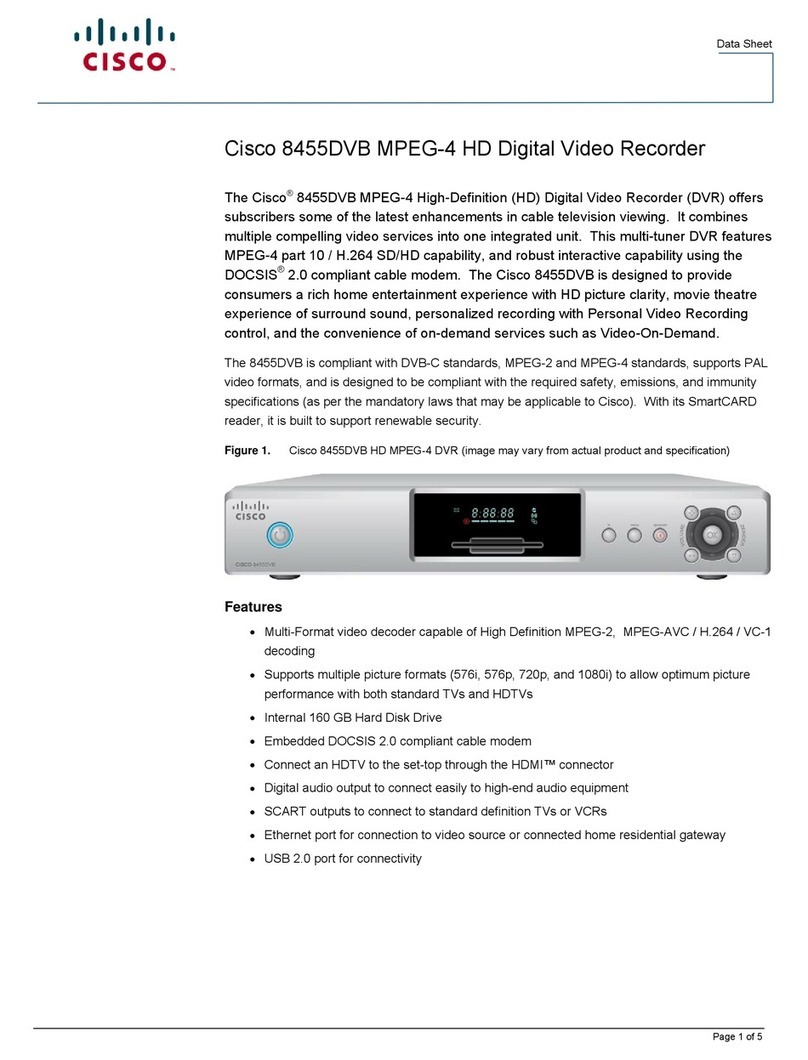HiVisionTech HF-406 User manual

HD-CCTV DVR
Full HD Digital Video Recoder
(Model : HF-406, HF-812, HF-1612 )
Install & User Guide (EN Rev.1.0)

HD-SDI DVR HF-406 / 812 / 1612
1
HD-CCTV DVR
Install & User Guide
HD-CCTV DVR Manual.
Thank you for purchasing a High Vision Tech Digital Video Recorder.
Before installation or operation please become familiar with the user manual and other referenced manuals
mentioned in the booklet.
User manual, software and hardware described here are protected by copyright by law. With the exception of
copying for general use within fair use, copying and reprinting of the user manual, either partially or in
entirety, or translating it into any another language without the consent of our Corporate office is strictly
prohibited.
Product Warranty and Limited Responsibility
The manufacturer does not assume any responsibility concerning the sale of this product and does not
delegate any right to any third party to take any responsibility on its behalf. The product warranty does not
cover cases of accidents, negligence, alteration, misuse or abuse. No warranty is offered for any attachments
or parts not supplied by the manufacturer.
The manufacturer does not assume any responsibility for followings.
√Malfunctions due to negligence by user
√Deliberate disassembly and replacement by user
√Connection of power source other than a properly rated power source
√Malfunctions caused by natural disasters (fire, flood, tidal wave, etc)
√The warranty period for HDD is one year
√Any data damage due to HDD damage
The product is not for exclusive use of crime prevention but for assistance in cases as fire or theft. We
take no responsibility for damage from any incident.
This equipment has been tested and found to comply with the limits for a Class A digital device, pursuant to part 15 of the FCC Rules.
These limits are designed to provide reasonable protection against harmful interference when the equipment is operated in a commercial
environment.
This equipment generates, uses, and can radiate radio frequency energy and, if not installed and used in accordance with the instruction manual,
may cause harmful interference to radio communications. Operation of this equipment in a residential area is likely to cause
harmful interference in which case the user will be required to correct the interference at his own expense.
Correct Disposal of This Product (Waste Electrical & Electronic Equipment)
(Applicable in the European Union and other European countries with separate collection systems)
This marking on the product, accessories or literature indicates that the product and its electronic accessories (e.g. charger, headset, USB
cable) should not be disposed of with other household waste at the end of their working life. To prevent possible harm to the environment or
human health from uncontrolled waste disposal, please separate these items from other types of waste and recycle them responsibly to promote
the sustainable reuse of material resources.
Household users should contact either the retailer where they purchased this product or their local government office, for details of where and
how they can take these items for environmentally safe recycling.
Business users should contact their supplier and check the terms and conditions of the purchase contract. This product and its electronic
accessories should not be mixed with other commercial wastes for disposal.
Correct disposal of batteries in this product
Applicable in the European Union and other European countries with separate battery return systems.)
This marking on the battery, manual or packaging indicates that the batteries in this product should not be disposed of with other household
waste at the end of their working life. Where marked, the chemical symbols Hg, Cd or Pb indicate that the battery contains mercury, cadmium or
lead above the reference levels in EC Directive 2006/66. If batteries are not properly disposed of, these substances can cause harm to human
health or the environment.
To protect natural resources and to promote material reuse, please separate batteries from other types of waste and recycle them through your
local, free battery return system.

HD-SDI DVR HF-406 / 812 / 1612
2
1. Introduction
1.1 Warning
Warning
√Please do not bend or press power cord by force which could lead to fire.
√Be careful not to pull.
√Do not pull power cord by force or with wet hands to avoid fire or electric shock.
√In case of changing built-in lithium battery, it should be replaced with same brand or similar one to prevent a
danger of explosion. Since old batteries could be a factor of environment contamination, please disposed of
them properly.
√Do not throw the batteries in fire or heating units. Neither short circuit nor disassembly is prohibited. Do not
recharge battery used for remote controller.
√Do not open the top cover otherwise it could lead to electric shock and product damage.
√The previous recorded data is deleted if record continues when HDD is full so please check disk setup status.
√Manufacturer takes no responsibility for any damaged data due to customer’s carelessness or negligence
Caution
√Do not place heavy objects on the top of the product, it will damage the unit
√Product is for indoor use only and it is not for outdoor use. Use product to its environmental specifications
(Temperature & Humidity). To clean the product, gently wipe the outside with a clean dry cloth.
√Product uses AC power of 110V ~ 240V. Be cautious not to cause electric damages to the product.
√Be careful not to drop the product. Physical shocks may harm the product including internal HDD. In addition,
please make sure the product is secured after installation.
√Product is made of metal you can hurt another human if you throw or used as a weapon. Keep away from the
reach of children.
√If Product does not operate properly, please contact the closest WEBGATE distributor for service. Tampering or
disassembling the product will void the warranty.
√The product can transmit real time video over network or internet and can be used for monitoring purpose
based on installation. So please check and review related regulations before installation.
Experience and technical skills are needed for the installation of this product. Improper installation may cause
fire, electric shocks, or defects. Any installation job should be performed by the vendor you purchased this
product from.
The content of this manual can differ according to firmware or Software upgrading, and the standard and
appearance of products may be changed for the improvement of quality without an advance notice.
◈System Power Off
In case user turn off device by force while device is working, it could give damage on HDD and device so please
turn off device safely using power button located in the front panel.
◈Working Temperature
The working temperature of the product is 5°C~45°C or 41°F~113°F. Product may not work properly out of
recommended working temperature range for a long periods of time.
Please keep this product within recommended temperature range.

HD-SDI DVR HF-406 / 812 / 1612
3
INDEX
1. Introduction............................................................................................................................................................................................. 2
1.1 Warning ........................................................................................................................................................................................... 2
1.2 KEY FEATURES...............................................................................................................................................................................5
1.3 Accessories ..................................................................................................................................................................................... 8
1.4 Description & Function ............................................................................................................................................................ 9
1.5 Remote Controller.....................................................................................................................................................................10
2. Installation..............................................................................................................................................................................................12
2.1 Before Installation .....................................................................................................................................................................12
2.2 RACK installation .......................................................................................................................................................................12
2.3 Caution for HDD installation ...............................................................................................................................................12
2.4 HDD installation.........................................................................................................................................................................13
2.5 Add HDD.......................................................................................................................................................................................14
3. Connecting other devices...............................................................................................................................................................15
3.1 Basic connections......................................................................................................................................................................15
3.2 Connecting external device ..................................................................................................................................................17
3.3 Connecting NAS(Storage)......................................................................................................................................................17
3.4 Connecting and configuring DIO ports ..........................................................................................................................18
4. Usage .......................................................................................................................................................................................................24
4.1 Menu structure ...........................................................................................................................................................................24
4.2 Basic Setting ................................................................................................................................................................................25
4.3 Use of Input/output devices ................................................................................................................................................28
4.4 HDD Use........................................................................................................................................................................................31
4.5 Remote monitoring & control ............................................................................................................................................32
5. Menu Usage..........................................................................................................................................................................................34
5.1 Menu Structure ..........................................................................................................................................................................34
5.2 Monitoring....................................................................................................................................................................................35
6. Search & Playback .............................................................................................................................................................................38
6.1 Playback.........................................................................................................................................................................................38
6.2 Search Mode ...............................................................................................................................................................................39
6.3 Copy ................................................................................................................................................................................................40
7. Configuration........................................................................................................................................................................................42
7.1 System Set up.............................................................................................................................................................................42
7.2 Network .........................................................................................................................................................................................53

HD-SDI DVR HF-406 / 812 / 1612
4
7.3 Device Set up ..............................................................................................................................................................................57
7.4 Event Set up ................................................................................................................................................................................61
7.5 Recording Set up.......................................................................................................................................................................68
8. Web Viewer ...........................................................................................................................................................................................71
8.1 System requirement.................................................................................................................................................................71
8.2 Installation ....................................................................................................................................................................................71
8.3 Login................................................................................................................................................................................................72
8.4 Video Recording & Save .......................................................................................................................................................75
8.5 Using PTZ......................................................................................................................................................................................75
8.6 Using Audio .................................................................................................................................................................................76
8.7 Playback.........................................................................................................................................................................................77
9. JAVA Viewer..........................................................................................................................................................................................80
10. Mobile Viewer....................................................................................................................................................................................80
11. Appendix..............................................................................................................................................................................................81
11.1 Trouble Shooting [FAQ].......................................................................................................................................................81
11.2 Compatible HDD.....................................................................................................................................................................83
11.3 Compatible CD/DVD list......................................................................................................................................................83
11.4 Support PTZ & Keyboard Device ....................................................................................................................................83
11.5 Factory Default.........................................................................................................................................................................84
11.6 Reset value for Recording Program...............................................................................................................................87
11.7 Menu Structure........................................................................................................................................................................87
11.8 Specification ..............................................................................................................................................................................89
11.9 Product Dimension ................................................................................................................................................................91

HD-SDI DVR HF-406 / 812 / 1612
5
1.2 KEY FEATURES
FULL HD image supports
The product supports live monitoring and playback for
HD-SDI high quality video of 1080p (1920x1080) / 720p
(1280x720) resolution. Max 240 frames per second can
be saved and Max 15 second recordable before event
trigger.
√HD-SDI video record
√HF-406 model
- HD 1080p : 60fps
- HD 720p : 120fps
√HF-812 model
- HD 1080p : 120fps
- HD 720p : 240fps
√HF-1612 model
- HD 1080p : 120fps
- HD 720p : 240fps
√Supports manual & schedule recording
√Support archiving event list (Sensor, Video loss, Motion detection, Text)
√Available record Max 5 seconds before triggering an event per each channel
FULL HD high quality video will be able to show superior resolution compared with SD video product. Over
1200 TV lines at 1080p resolution can be visible.
SD
Full HD
D1 Resolution
1080P Resolution
720P Resolution
Full HD : 1080p
HD : 720p
SD : D1

HD-SDI DVR HF-406 / 812 / 1612
6
HD-SDI transmission
The product can transfer HD (High-Definition) signal image using HD-SDI technology via coax cable. Please be
noted that this product doesn’t accept SD signal. The supportable resolution is as below.
√Transmission method : SMPTE 292M(HD-SDI)
√Resolution : SMPTE 296M : 1280x720p 25/30/50/60Hz
SMPTE 274M : 1920x1080p 25/30Hz
Monitoring screen
Support real live video with high resolution per each channel and variable display mode. Also COVERT(hiding
image) feature will secure privacy.
√Various monitoring mode
√Single, Multi screen division
√Auto switching (Sequence)
√Event Popup
√Live/Playback 16 times (horizontal 16x, vertical 16x) digital zoom supports (D-Zoom)
Audio recording
Support real-time audio input and recording.
√Simultaneous 4ch audio input & recording available
√Input : 4ch RCA, Output : 1ch RCA(Rear)
√Simultaneous audio recording and playback available
Search / Playback
It supports variable and convenient functions for search & playback and FULL frame playback in 4 screen multi
division.
√QUAD Multi Full Frame playback
√Playback by time, Date, Channel
√Time/Calendar/Event/Thumbnail search
√Pre/Pose search from a freeze frame

HD-SDI DVR HF-406 / 812 / 1612
7
Save and Backup
Internal HDD is supplied and image can be copied to DVD-R, CD-R, USB memory at user’s choice.
√Various backup device supports : DVD-R, USB memory
√HDD external unit (Expended external storage device) : Storage capacity extended via e-SATA HDD
or Network Storage
Network
It supports variable network like LAN, XDSL and easily control from remote site using web browser and
customized CMS program.
√HD Live monitoring/playback/backup from remote site
√Multi-streaming feature for slow network environment (CIF/Half-D1/D1 monitoring)
√Event information(Image) transmission using E-Mail/Twitter/FTP
√Playback in PC, save, search and DVR configuration feature via CMS
√Available to search, playback and backup from remote site
√Customized Android, Iphone application
√10/100Mbps Ethernet/xDSL supports
√Max 1024 DVRs management
ETC
√Supports User friendly GUI and mouse function
√Easy and simple firmware upgrade by USB memory
√Record data backup function thru USB
√PTZ control, PRESET support
√Available to control up to 16 DVRs with one remote controller

HD-SDI DVR HF-406 / 812 / 1612
8
1.3 Accessories
Check if below items are included.
DVR
Remote Controller
Mouse
Battery
Rack Bracket & Screw
Screw for HDD installation
AC code
SW & Manual CD
Quick Guide
User’s Manual

HD-SDI DVR HF-406 / 812 / 1612
9
1.4 Description & Function
1) Front
2) Rear
Category
Function
1
DVD-Multi for backup
Back up use for recorded data by DVD/CD media
2
Jog / shuttle
Playback direction change and speed control.
3
Channel button
Select channel by touch during live and playback .
4
MENU button
To enter Menu .
ESC button
To exit menu or close pop-up window
COPY button
Runs menu for copy AVI, EXE thru DDVD, USB
MULTI button
Changes division mode in live and playback mode
ZOOM button
Max 16 times zoon in live/playback screen and get into digital zoom mode
PTZ button
PTZ control for camera
SEQ button
Runs Max 16 scenario of auto sequence in live mode .
LOCK button
To lock the buttons on the front panel/remote controller in monitoring status
REC button
To start and stop Manual record
FUNC button
Runs FUNC menu where user can use main menu, screen division, auto sequence, copy, search,
playback, key lock, logout, power off
SEAR button
Runs menu for search by time, calendar, event, thumbnail .
RELAY button
Runs Relay On/Off manually
5
Record LED
Display recording status
Event LED
Display event status when event is triggered.
Internal HDD LED
It flickers while internal HDD is recording
External HDD LED
It flickers while eSATA HDD is recording
Copy LED
Display copy status once copy is under process by flickering .
Network LED
Display network connection status by flickering
6
USB port
USB Memory, USB mouse connection port
7
◀( Left move ) / ◀◀(REW)
To move to left in menu. / To move or select in menu and change replay speed to reverse
direction in playback mode.
▶(Right move) /▶▶(FWD)
To move to right in menu../ To move or select in menu and change replay speed to forward
direction in playback mode.
▲(Upper move) / ll(PAUSE)
To move to upper in menu. / Pause playback
▼(Down move) / ■(STOP)
To move to lower in menu. / Stop playback
Enter(select)
To select menu or enter the selected menu
8
Power
To turn On/Off power

HD-SDI DVR HF-406 / 812 / 1612
10
2 3 4 5
7 8 9 10 1312 15
6
1411
1
No.
In/Out port name
Function
1
Power connector
Socket for AC100V~AC240V power cord..
2
Sensor IN
Input for external sensor.
3
Relay
Relay Connection terminal.
4
COM2,3
RS-485 device connection
5
RS-485 termination
Set RS-485 termination
6
Ground
Ground between DVR & external device.
7
Channel input
BNC input for camera connection
8
Audio input(RCA)
RCA connection for Audio input
9
Audio output
Speaker output terminal.
10
COM1
RS-232C D-SUB..
11
VGA Output
Video output port to connect PC monitor.
12
HDMI Output
HDMI output port to connect PC monitor.
13
eSATA port
For eSATA external HDD connection
14
Storage
Connected to customized network storage device for use
15
Ethernet
For network connection (RJ-45)
1.5 Remote Controller
It is available to use all functions of DVR. If several DVR are set, each one can be set with unique ID number,
they can be controlled with one remote controller. To use
remote controller, it is necessary to set ID first.
Keep pressing ID button repeatedly (Up to Max. 16 times) and
use it matching DVR & ID.
(Refer to the picture for remote controller working angle)

HD-SDI DVR HF-406 / 812 / 1612
11
MON REC
ID
Select Remote ID
COPY
Save record data into USB or CD/DVD
SEQ
Auto screen switch
MULTI
Screen division change
SELECT
No use
BACKUP
No use
MON
Change monitor
MENU
Change menu screen
ENTER
Select menu
Stop, Slow backward, Slow
forward, Pause
PTZ
Control PAN/TILT
LOAD PRESET
Lead PRESET
SAVE PRESET
Save PRESET
Search speed down, Reverse
playback, Forward playback,
Search speed up
EXIT
Cancel setup, get out of menu
Playback speed down,
stop, playback/pause,
playback speed up
HELP
Execute FUNC menu
RECORD
User record start or stop
+10
Select number over 10(+10 +1)
CHANNEL BUTTON
Select channel
ZOOM
Execute digital zoom
SEARCH
Display search menu
RELAY OFF
Alarm OFF manually
LOCK
Lock monitor screen
RELAY ON
Alarm ON manually
1) Remote Controller ID setup
User can control multiple units with single remote
controller by using different controller’s IDs.
An ID can be set from 1~16 and to use all ID, please
set ‘ALL’.
2) Select remote controller ID
Keep on pressing ID button of remote controller during
2 sec until there is BEEP sound to select DVR.
MENU SYSTEM UTILITY

HD-SDI DVR HF-406 / 812 / 1612
12
2. Installation
2.1 Before Installation
DVR is high quality security device having large capacity of HDD and important circuits. So any high
temperature occurred internally could make DVR work abnormally so please read through below installation
advice before installation.
The followings are advice in case DVR is installed in the Rack.
1) Don’t keep inside of rack sealed where DVR is installed.
2) Keep airflow well thru inlet and outlet.
3) In case there is another device installed together, secure additional space and install air ventilation.
4) Installation of fan for air circulation is strongly recommended.
(Install filter around inlet or outlet for harmful substances)
5) Keep temperature around DVR as 0°C~40°C.
2.2 RACK installation
Engage rack brackets on both side of DVR using screw.
Make sure to safely secure bracket and screws are place properly.
2.3 Caution for HDD installation
1) HDD is easy to get damaged even in small shock so please try not to give any shock on the HDD during
installation..
2) Be careful in handling cables not to take off insulated coat during installation..
3) Be careful not to lose screws and parts.
(In case screws and parts are not engaged well, products might not be working properly)
4) Check HDD compatible list before adding HDD.
(Please check with CS team for compatible list)
5) HDD used in PC or other DVR model must be re formatted and partition table should be deleted for re-
use in this product.

HD-SDI DVR HF-406 / 812 / 1612
13
2.4 HDD installation
Loosen a bracket screw from DVR.
Push HDD bracket to the marked direction to separate it from
fixed position.
Lift HDD bracket out of bottom of DVR.
Insert HDD into bracket and engage 4 screws to hold HDD.

HD-SDI DVR HF-406 / 812 / 1612
14
Install HDD bracket with HDD into DVR then hold it with screw
to fix it to the bottom part of DVR.
<Note>
Socket arrangement of SATA cable in main b’d is as follows.
Max 4ea HDDs can be installed in DVR.
Main b’d socket
Disk manager
J6
Int A
J7
Int B
J8
Int C
J9
Int D
2.5 Add HDD
User can install additional HDD.
Make sure to take off power cord before installation to protect DVR against possible damage and expected
electric shock.
Please refer to nearby vendor of the product from it was purchased from to know more about additional HDD
installation.
◈Note about data loss
√Be aware of data damage of HDD..
√Check HDD compatibility before installing additional HDD
√Be careful not to give any shock on HDD during operation which could lead to possible damage or
malfunction.
◈Case for damage on HDD and its data
√To reduce damage coming from HDD damage, please copy data as often as you can.
√Data can be damaged while users take DVR off or any external shock on DVR during installation.
√DVR shut down due to power failure could damage HDD either.
√Please don’t move DVR while HDD is working..

HD-SDI DVR HF-406 / 812 / 1612
15
3. Connecting other devices
3.1 Basic connections
1) Connecting monitor
Check resolution of monitor before connection.
√HDMI port : 1920 x 1080p ( HDMI v1.2 Standard )
√VGA port : 1920 x 1080p CVT-RB ( VESA Standard )
<Note>
√Make sure to use standard camera supporting HD-SDI standard. (HD-SDI)
√Normal HDMI monitor and VGA monitor are not supported at the same time.
In case monitor supporting both 1080p and 1920x1080p CVT-RB they can be connected and used at
the same time.
2) Connecting camera
Connect DVR with HD-SDI cable using recommended coax cable.
Input video type is recognized upon turning on DVR.
There is no limitation on same resolution cameras but in case 1080p and 720p are mixed to input, 720p
must be connected on lower channel numbers while 1080p on higher number channel.
e.g. No. 1,2 channel 720p connection / No. 3,4 channel 1080p connection / No. 5,6 channel 720p
connection / No. 7,8 channel 1080p connection
Cable type
HD-SDI transmission distance
Remark
5C2V
about 100M
Cable for analog signal
4C-FB(T), 4C-HFB(T), RG59
about 150M
High-foamed cable, double or tri-
shield recommended
5C-FB(T), 5C-HFB(T), L-6CHD, RG6
about 200M
Customized for HD-SDI

HD-SDI DVR HF-406 / 812 / 1612
16
3) Recommended cable
<Note>
√Transmission distance will be various based on reduction rate of 750MHz
(Reduction rate of dB/100m < 25dB is recommended).
√Foamed or high-foamed trishield cable is recommended.
√Please refer to KSC-3617, (5C-FBT), RG-6/U for recommended cable.
√Impedance 75Ωmust be used for coax cable connection and connector work.
√Be ware of deformation of cable coming from high pressure over the cable.
√Don’t pull the cable by force.
√HD-SDI transmission length will be various based on cable manufacturer, installation environment.
4) Connecting power
When supplying power, DVR starts booting automatically.
In order to cut off power, press power switch on DVR front during 5 seconds, then select “YES” after appearing
a pop-up window. For supplying power again, push the Power button..
5) Connecting audio
Connect audio to DVR using RCA cable as following picture.

HD-SDI DVR HF-406 / 812 / 1612
17
3.2 Connecting external device
1) Connecting USB Device
USB port can be used for copy of recorded data and for mouse.
USB Device spec will not be over following specification.
<Note>
√USB memory needs to be FAT32 formatted.
√USB Flash memory requires additional program on MS Windows could not be used in DVR.
2) Connecting eSATA Device
There is 1 port for external eSATA. Additional power for eSATA device will be required.
<Note>
1. Check compatibility of eSATA with DVR as not all eSATA might be compatible with DVR.
2. DVR might not be recognizing eSATA when eSATA is connected to DVR while DVR is working. So we
recommend user to connect eSATA as following step.
1) Turn off DVR
2) Turn off eSATA then connect it with DVR.
3) Turn of eSATA.
4) Turn on DVR.
3.3 Connecting NAS(Storage)
1) Connecting with DVR
- Connect NVS04R with DVR using Gigabit Ethernet Cable.
- Connect NVS04R with DVR directly thru storage port of DVR.
<Note>
1. Network cable used should be Gigabit Ethernet Cable (Category-6). Otherwise connection will not be
achieved.
2. Connect Network Storage with DVR directly using cable. In case there is hub between DVR and Network
Storage, we can’t guarantee normal operation.
USB Spec.
Ver2.0
Usable device
USB Memory Stick
Voltage spec
Max. 200mA per DC 5V / Port

HD-SDI DVR HF-406 / 812 / 1612
18
2) Set ID setup
Use Rotary Switch to setup ID.
Different ID is required when over 2ea Network Storage are connected.
√Used driver to setup ID value.
√100x is for ID value for unit 100, 10x for ID value for unit 10, 1x for ID value for unit1.
√ID setup value must be between 2 ~254.
e.g.) 100x=1 , 10x=2 , 1x=3 setup means ID 123 of NAS.
<Note>
1. It takes around 1 minute for connection between DVR and NAS
2. 4ea LED in the front will be flickering while it tries connection. They will be all on (or off, flicker) after
connection is achieved and user can check HDD list in Disk Manager menu.
3.4 Connecting and configuring DIO ports
1) Wire handling
When connecting a wire to a terminal block, follow the instruction below. Not the different type of wire that
can be used.
- Standard wire : Peel off the wiring cover 8~10mm and solder it. Wire gage should AWG 22~26.
- Sold wire : Peel off the wiring cover 8~10mm and solder it. Wire gage should be AWG 20~26.

HD-SDI DVR HF-406 / 812 / 1612
19
2) Inserting & removing wire
To insert & remove wire in Terminal Block, use a screw driver
in the diagram like below.
3) Connecting sensor
- Spec
In order to run sensor input DVR normally, the following conditions are required.
Spec
Input Ch
4EA(8EA, 16EA) Transistor input
Input type
N.C, N.O supprt
Supported sensor
Dry contact sensor
Way of connecting
Connecting the trimmed wire to terminal block
Performance
Available input pulse range
Minimum 500ms
Output current
Typical DC 12mA
- Connecting sensor input
Please refer to following picture for sensor input. The below picture is example of sensor connection having
Dry Contact type. Please refer to “Wire Handling”for more information.
4) Connecting relay
- Spec
In order to run relay output of DVR normally, the following conditions are required.
Spec
Output Ch.
4EA relay outputs
Output type
Dry contact
Connecting type
Connect the trimmed wire to terminal block
Performance
DC
30V 1A
AC
125V 0.5A
This manual suits for next models
2
Table of contents
Popular DVR manuals by other brands
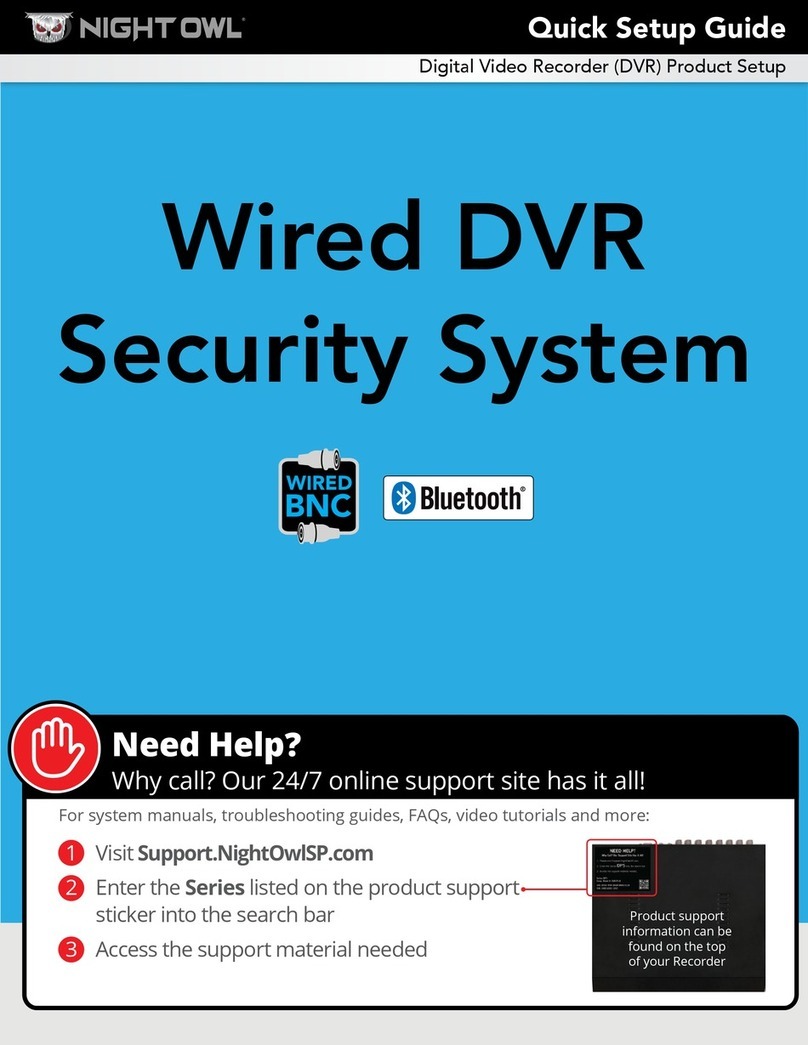
Night Owl
Night Owl QSG-FTD-2212 Quick setup guide

Sheng Jay Automation Technologies
Sheng Jay Automation Technologies K12-Pro manual
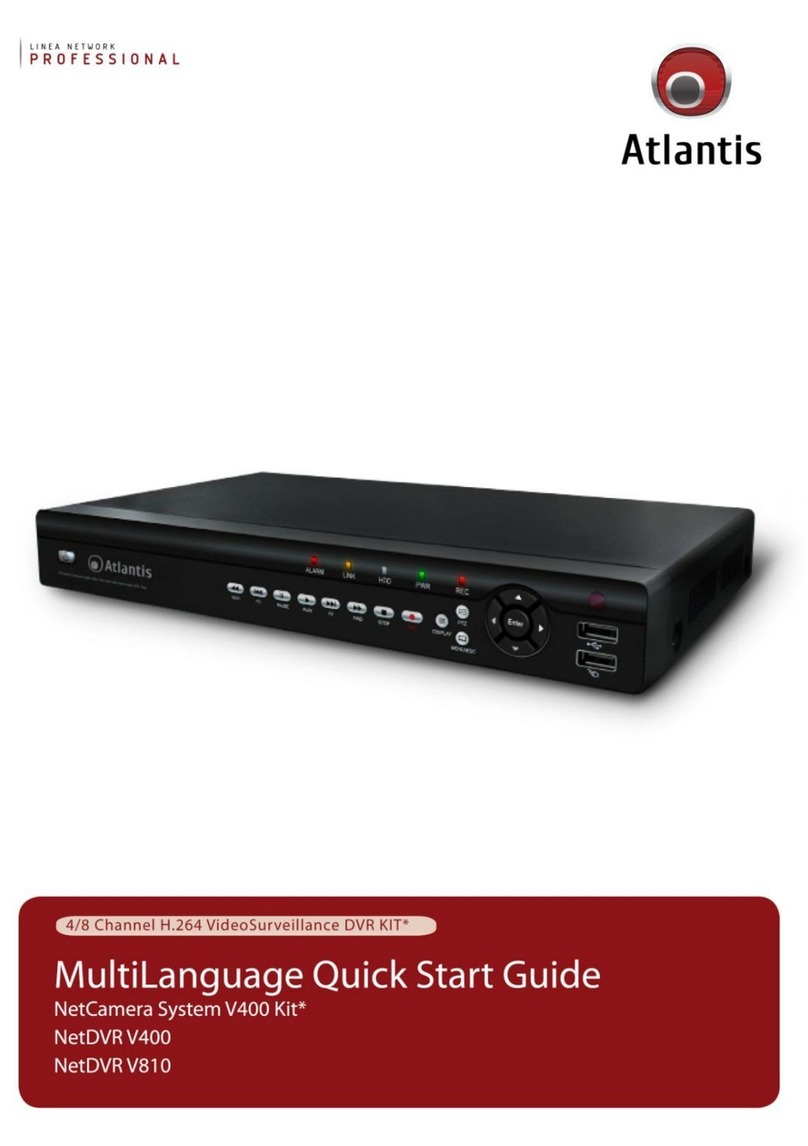
Atlantis
Atlantis NetDVR V400 quick start guide

Vitek
Vitek VT-H Series manual
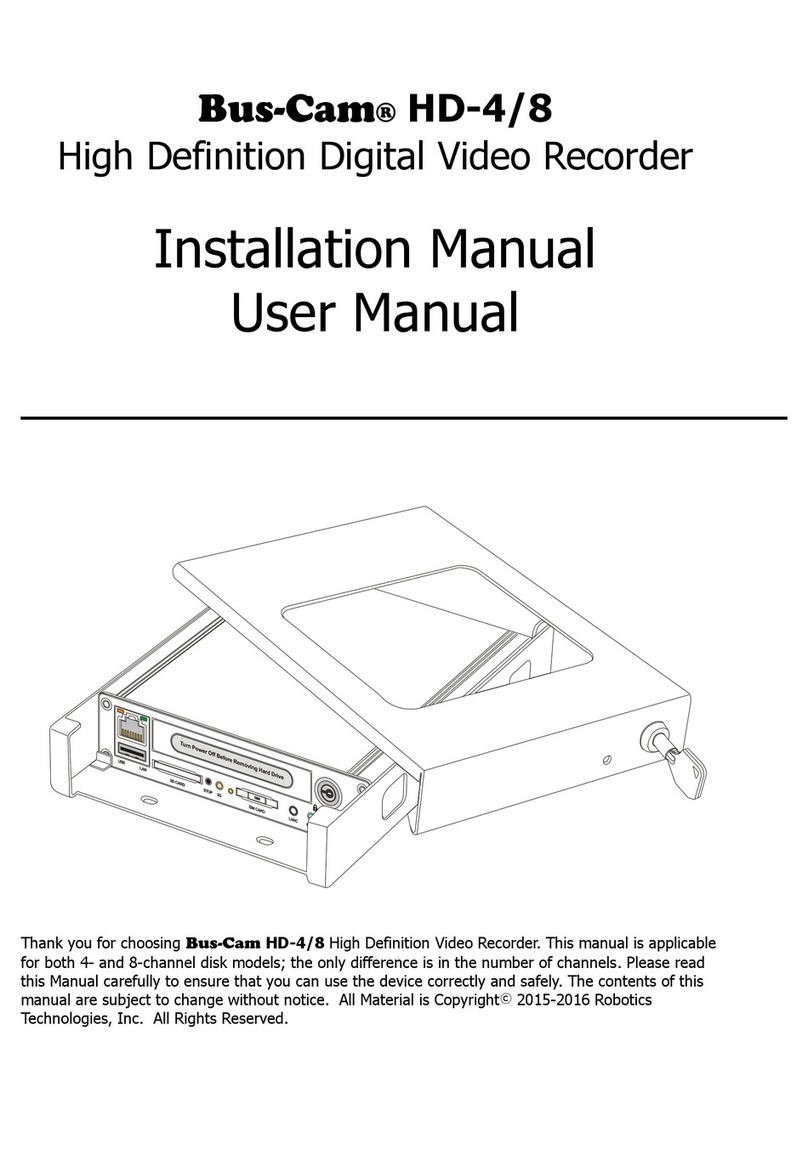
Robotics Technologies
Robotics Technologies Bus-Cam HD-4 installation manual
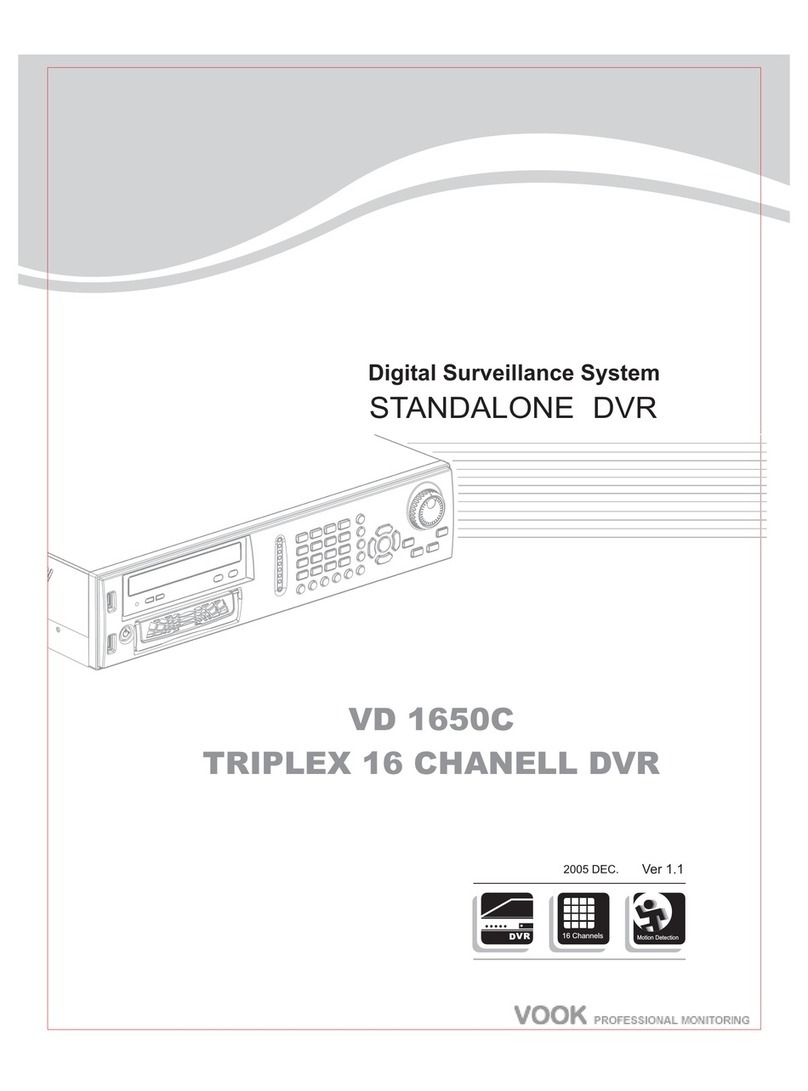
Vook
Vook VD 1650C user manual