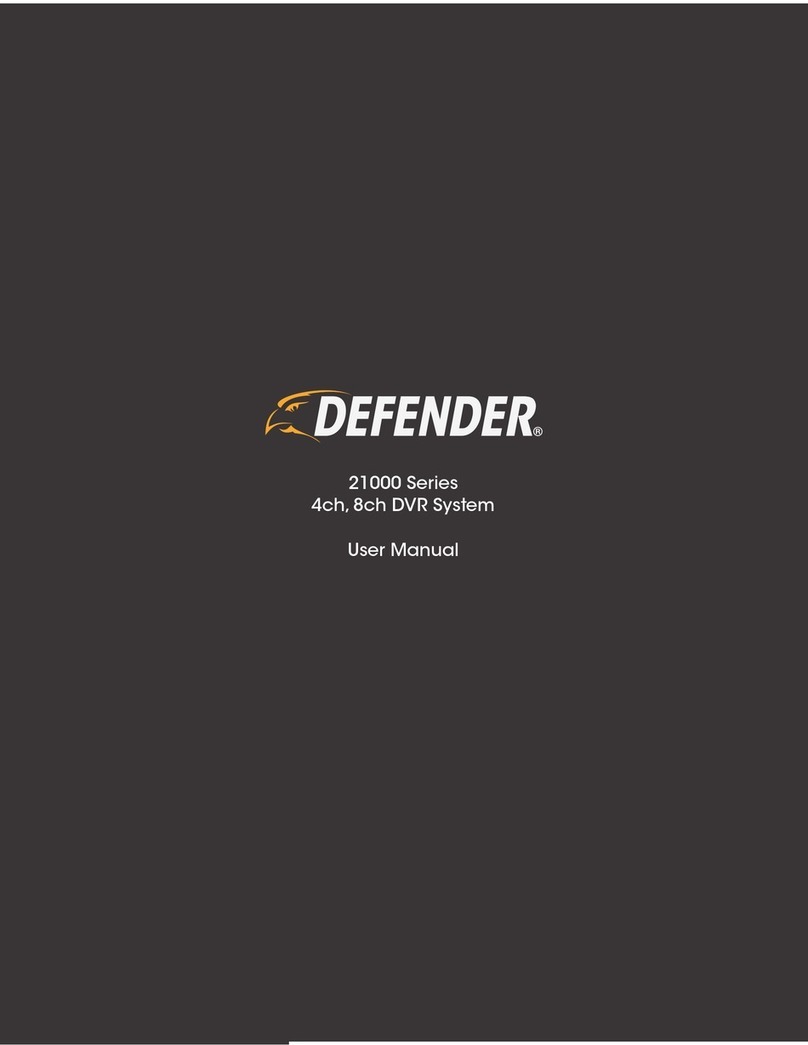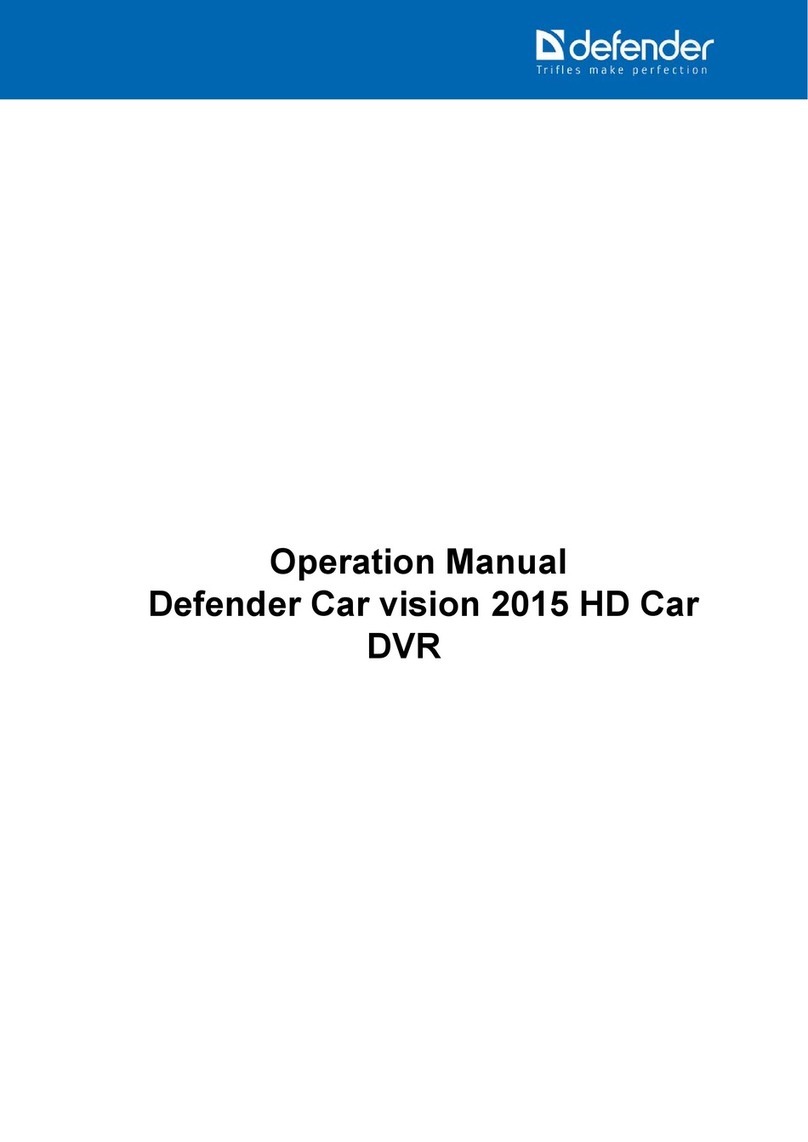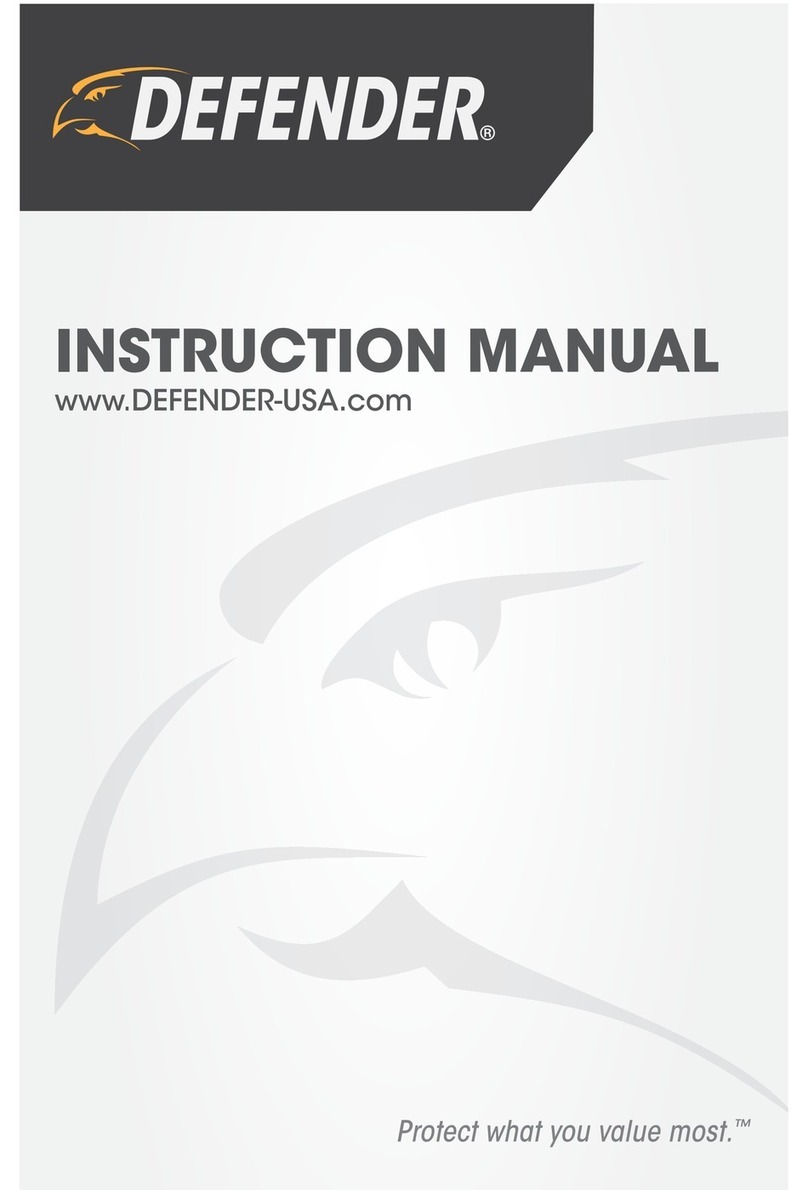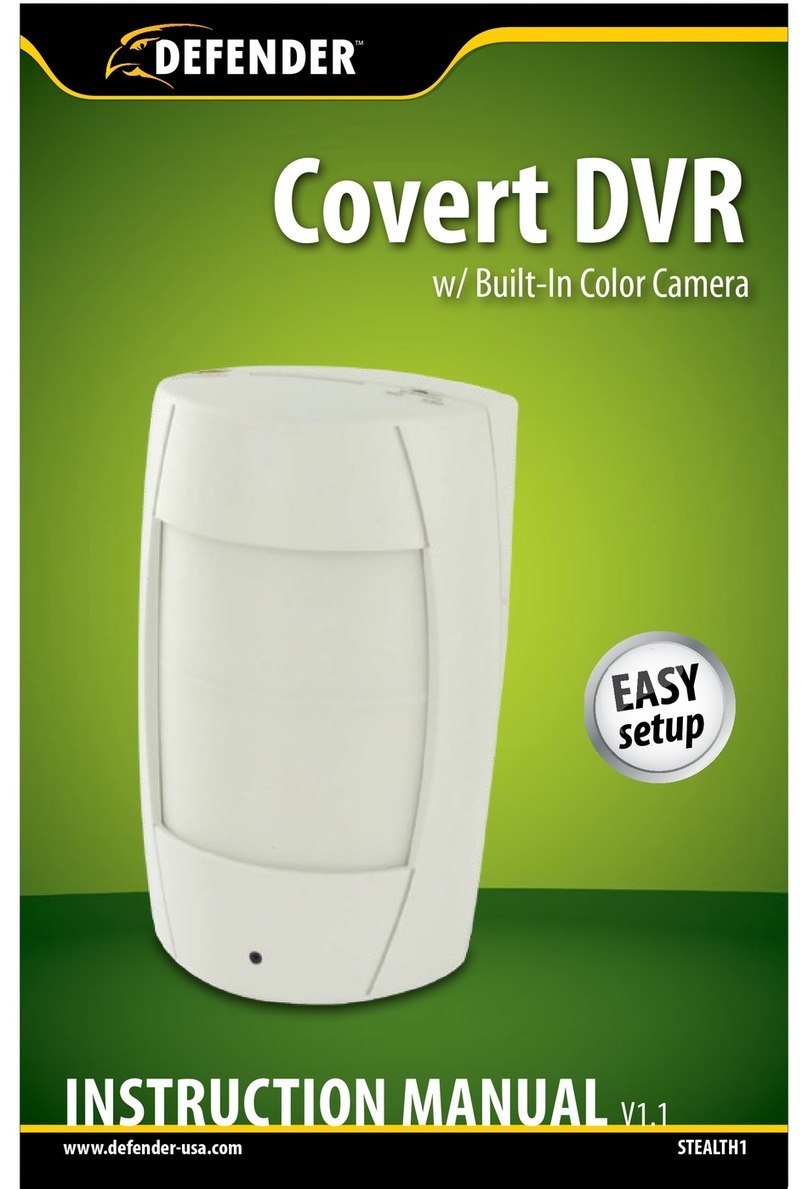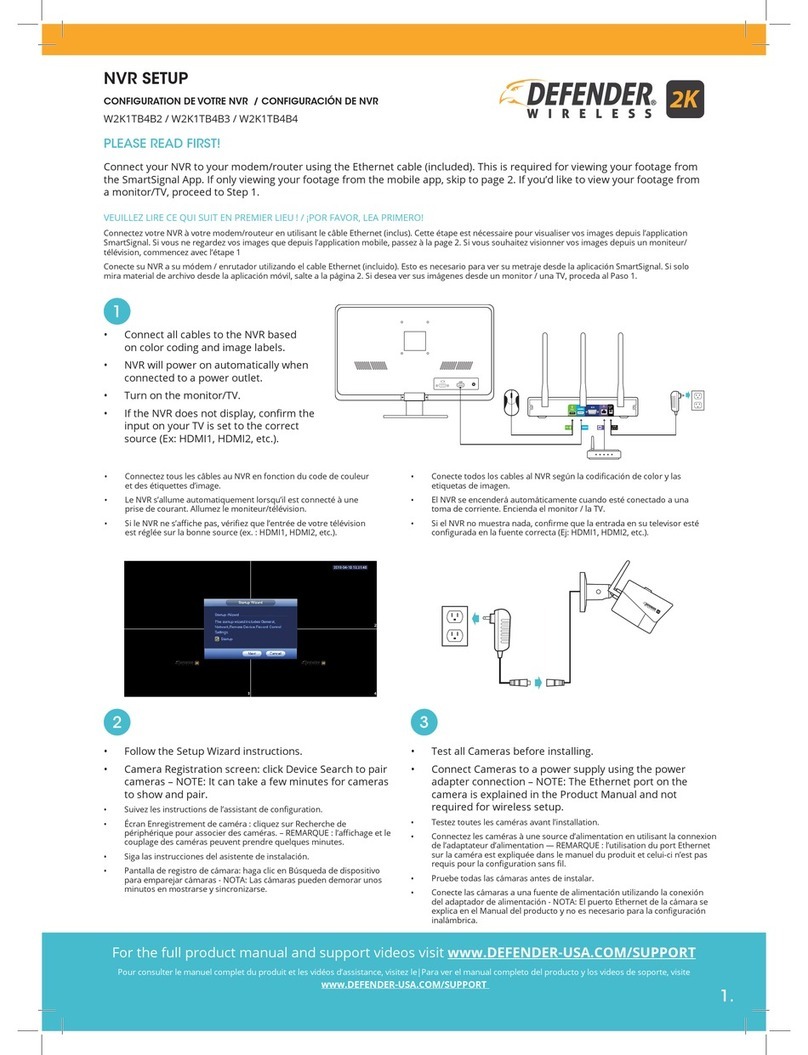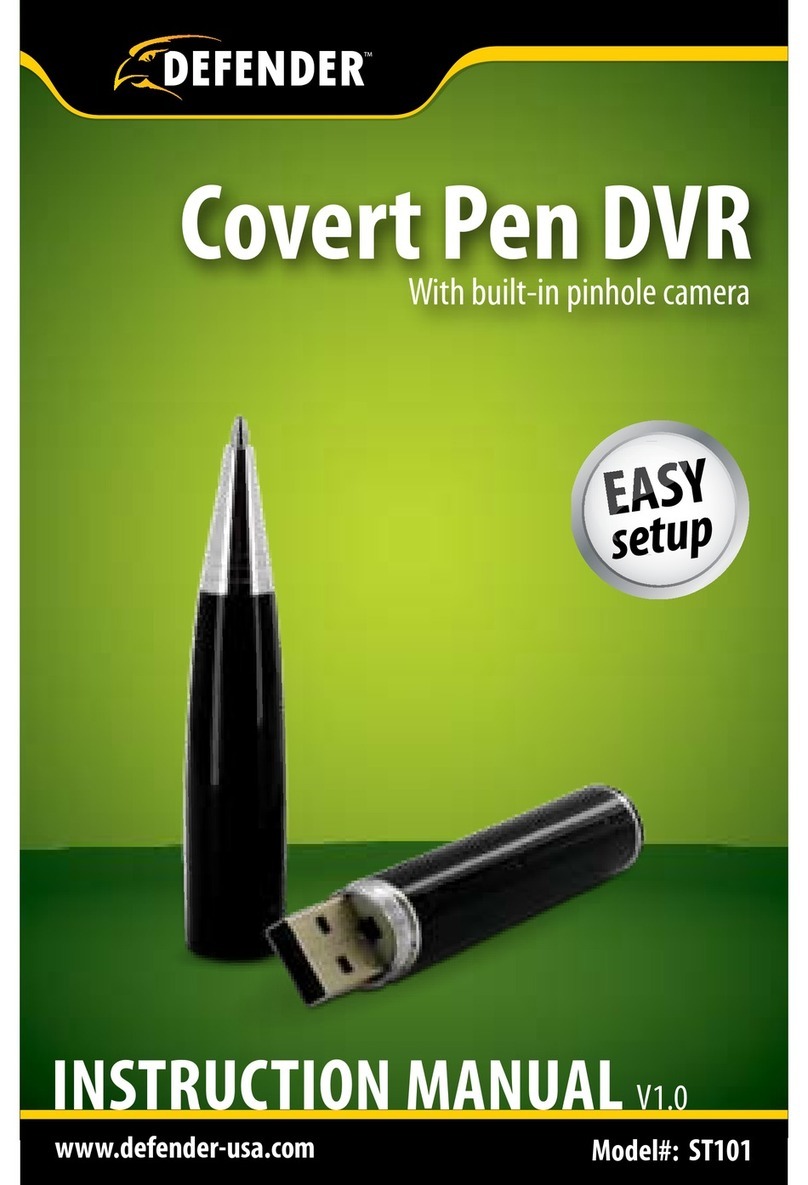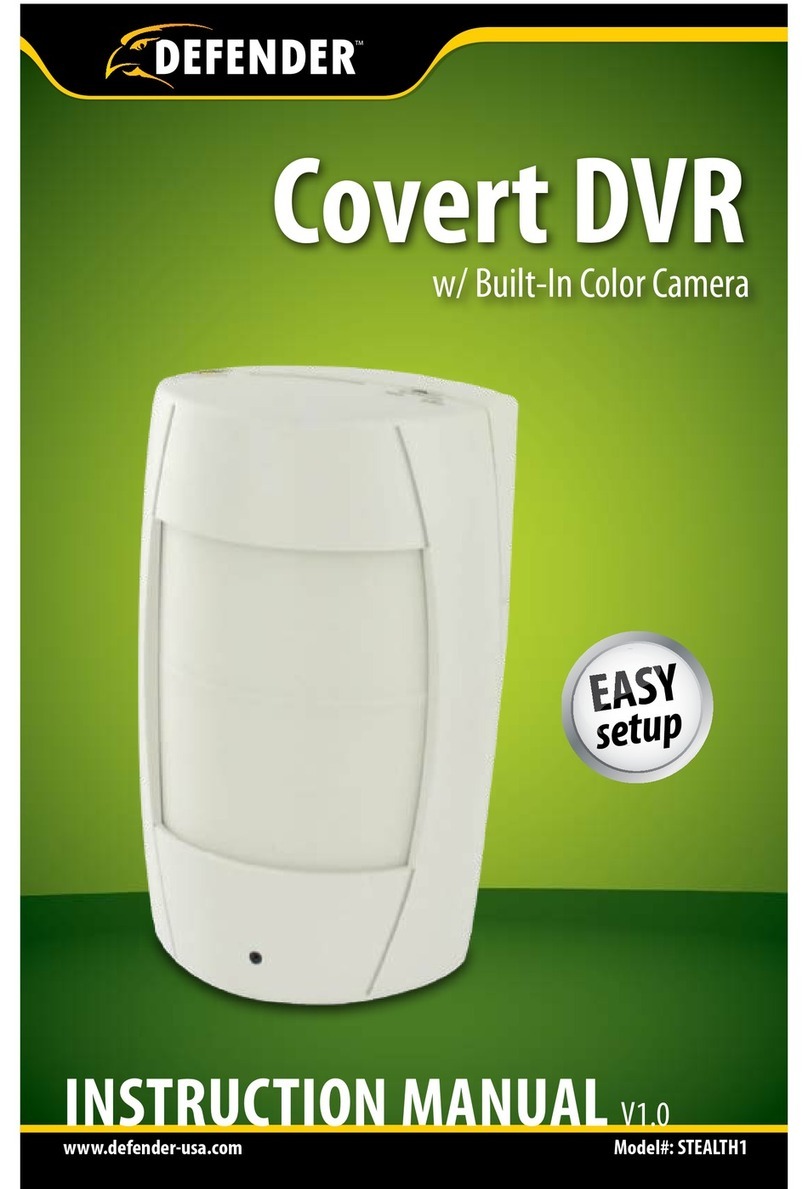SENTINEL10 5
RECORDING MODES .............................................................................. 22
PLAYBACK MODE ................................................................................. 23
PLAY BACK FOOTAGE ..................................................................................23
Advanced Search ................................................................................... 24
Accessing The Search Menu .................................................................... 24
Searching By Time ................................................................................. 24
Searching By Event ................................................................................ 25
MAIN MENU ........................................................................................ 26
GENERAL MENU.........................................................................................26
Display Menu ........................................................................................ 27
Onscreen Display Menu .......................................................................... 27
Monitor Menu ....................................................................................... 28
Sequence Menu ..................................................................................... 29
Spot-Out Monitor .................................................................................. 32
Spot-Out Menu...................................................................................... 33
Screen Saver Menu ............................................................................... 33
Camera Menu ........................................................................................ 34
Camera Title Menu ................................................................................ 35
Camera Title ......................................................................................... 36
Color Setup Menu .................................................................................. 36
PTZ Setup Menu .................................................................................... 37
Setting Up The PTZ Camera .................................................................... 37
Conguring The PTZ Menu Options ......................................................... 37
Controlling The PTZ Camera Through The Dvr .......................................... 39
Motion Sensor Menu .............................................................................. 40
Adjusting Area Setup ............................................................................. 41
Sound Menu.......................................................................................... 43
Audio Menu .......................................................................................... 43
Buzzer Menu ......................................................................................... 44
System Menu ........................................................................................ 45
Date/Time Menu ................................................................................... 45
Network Menu ...................................................................................... 46
Mail Menu ............................................................................................ 47
User Management Menu ........................................................................ 47
Adding A New User ................................................................................ 48
Editing Existing Users ............................................................................ 49
Deleting Users ....................................................................................... 51
TABLE OF CONTENTS