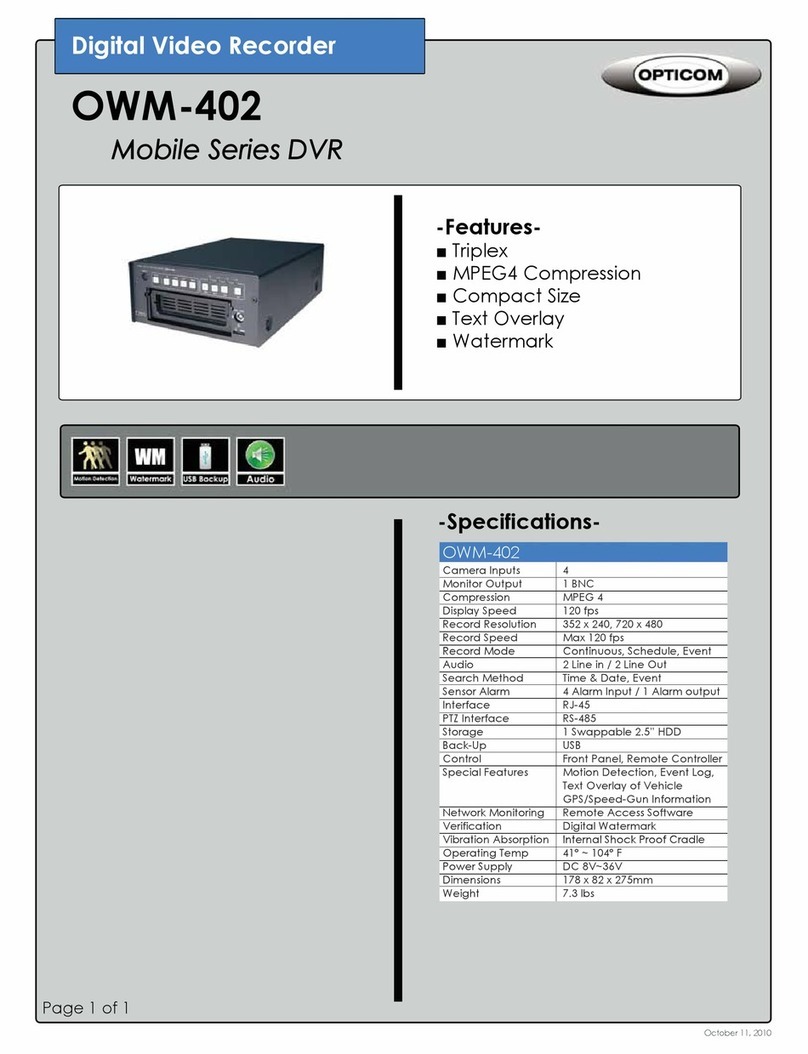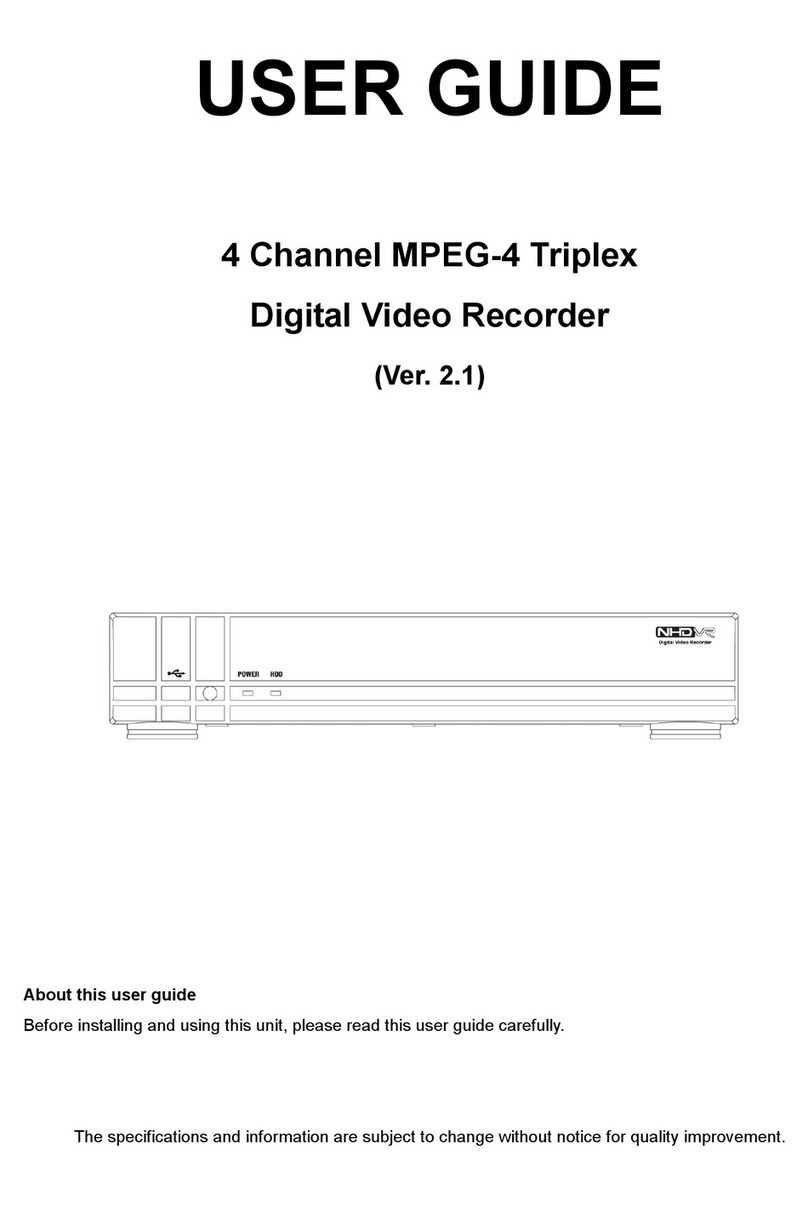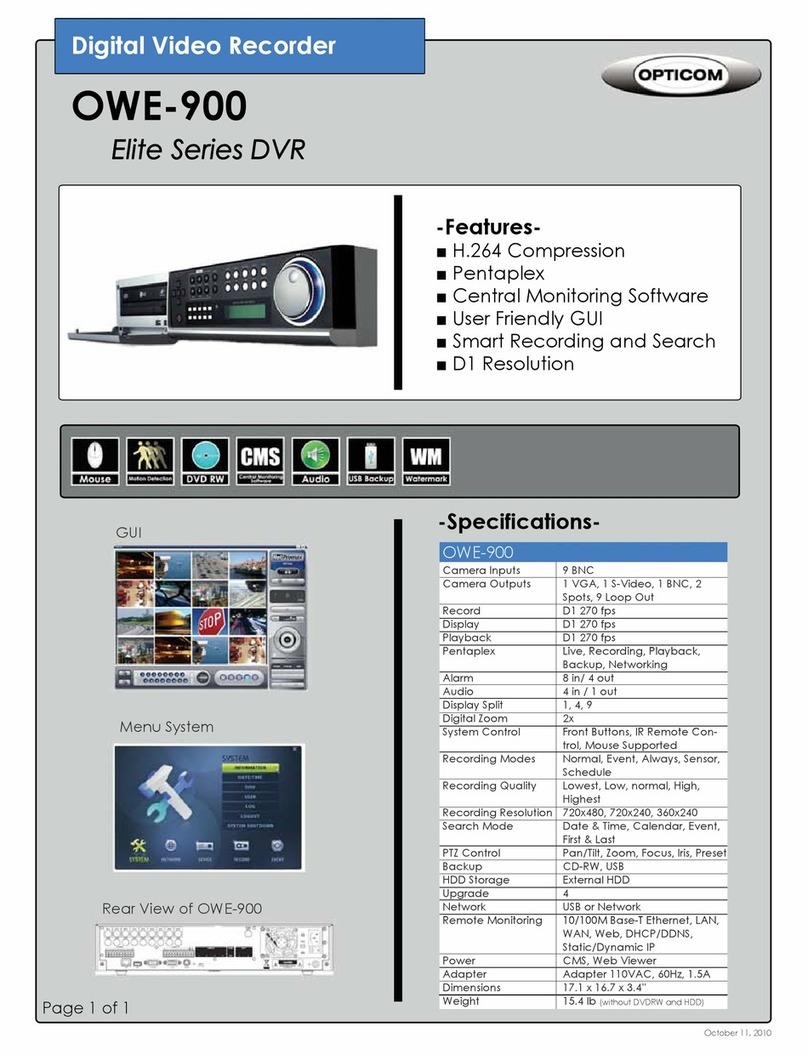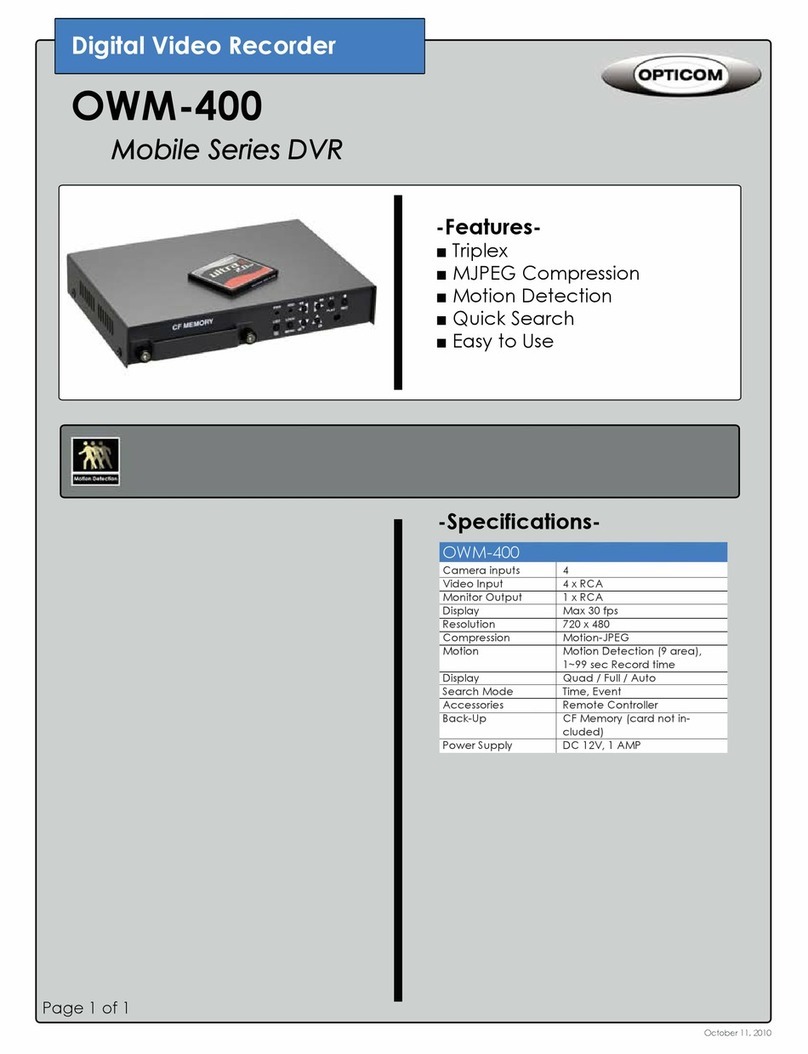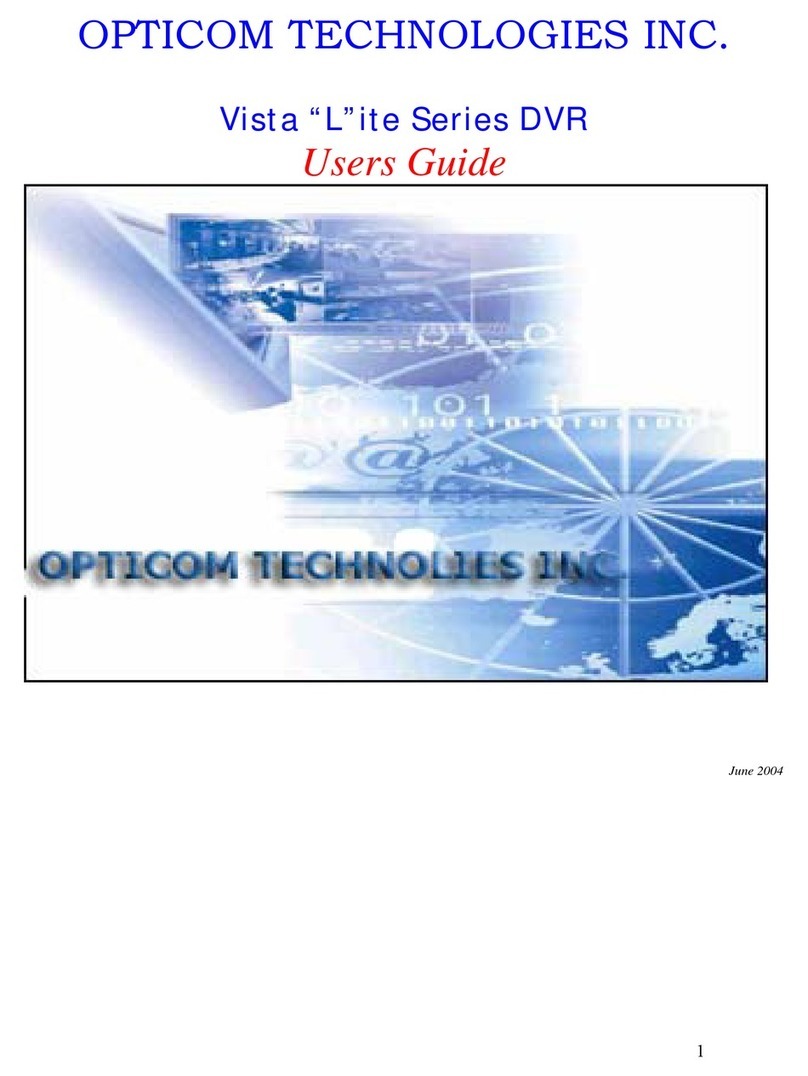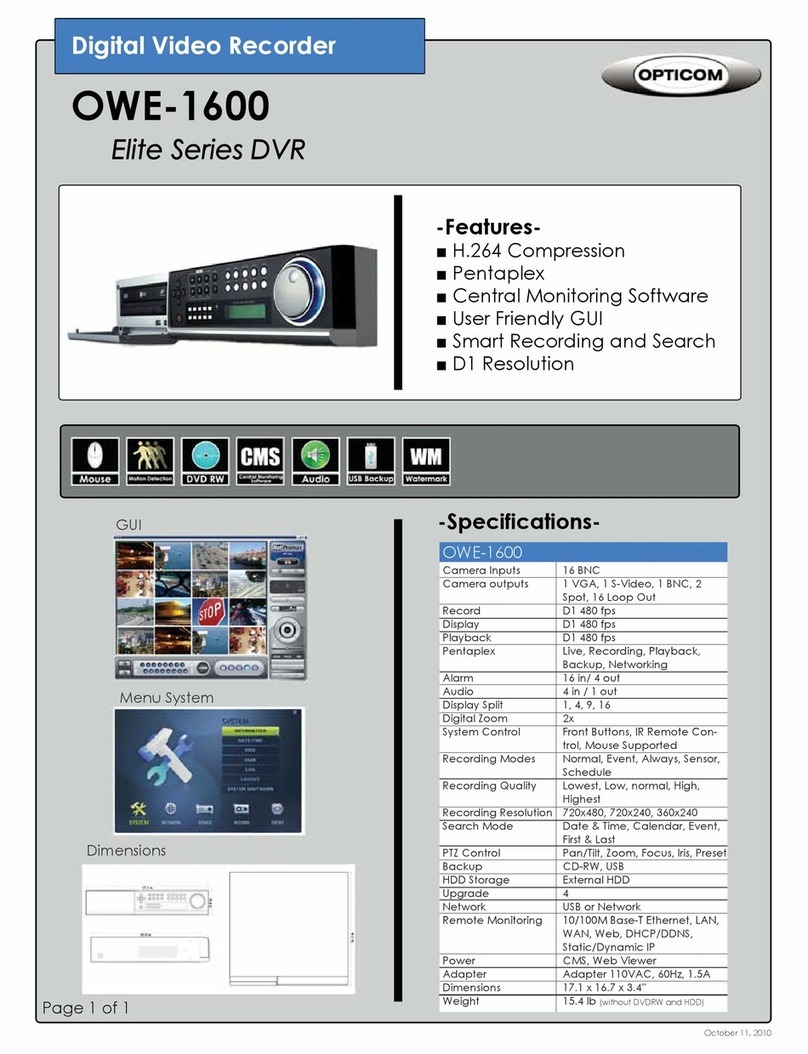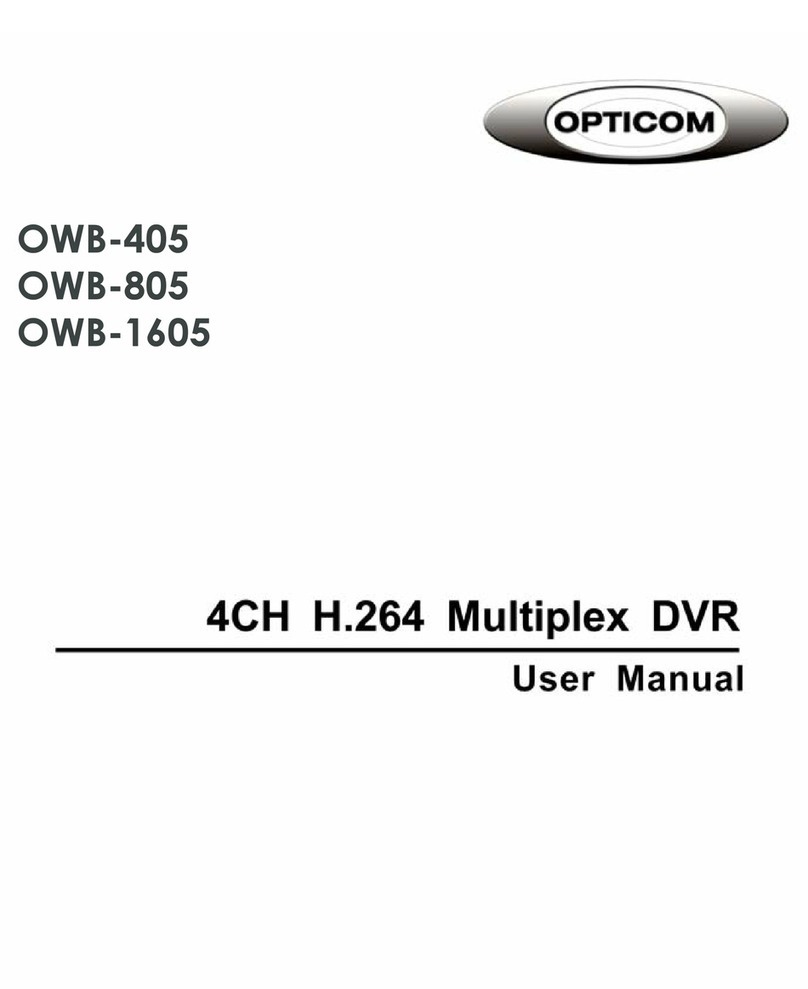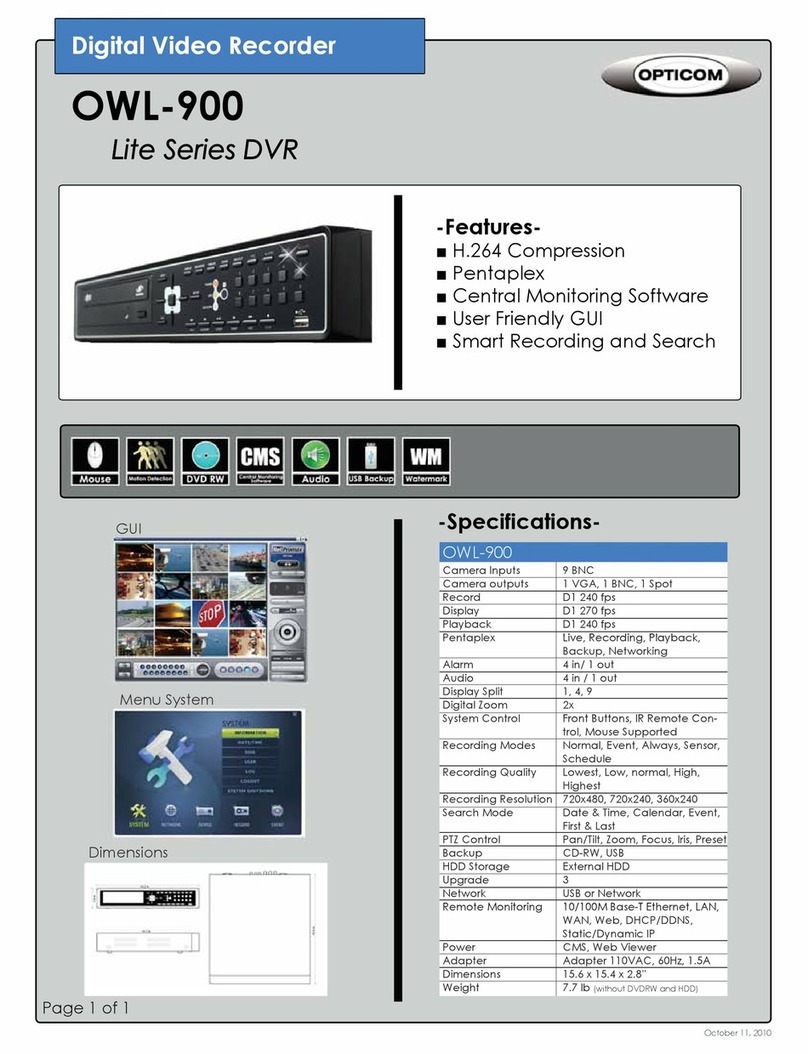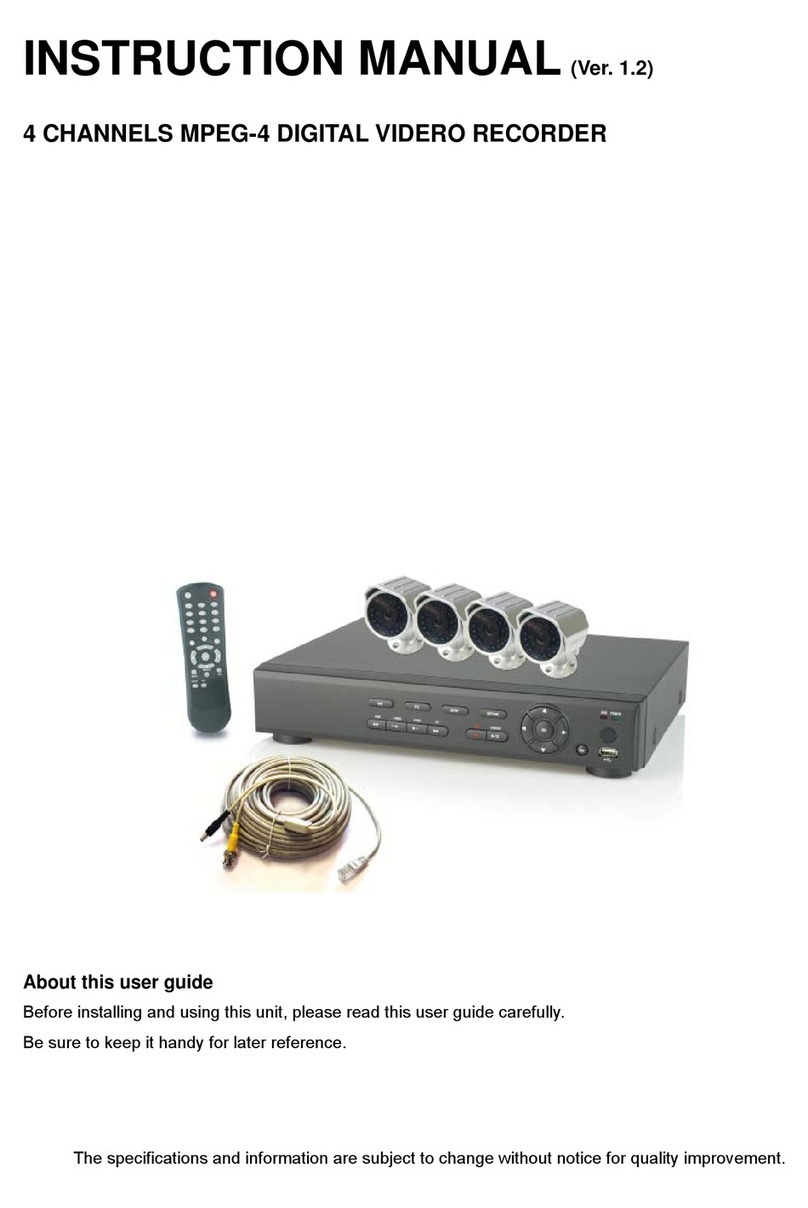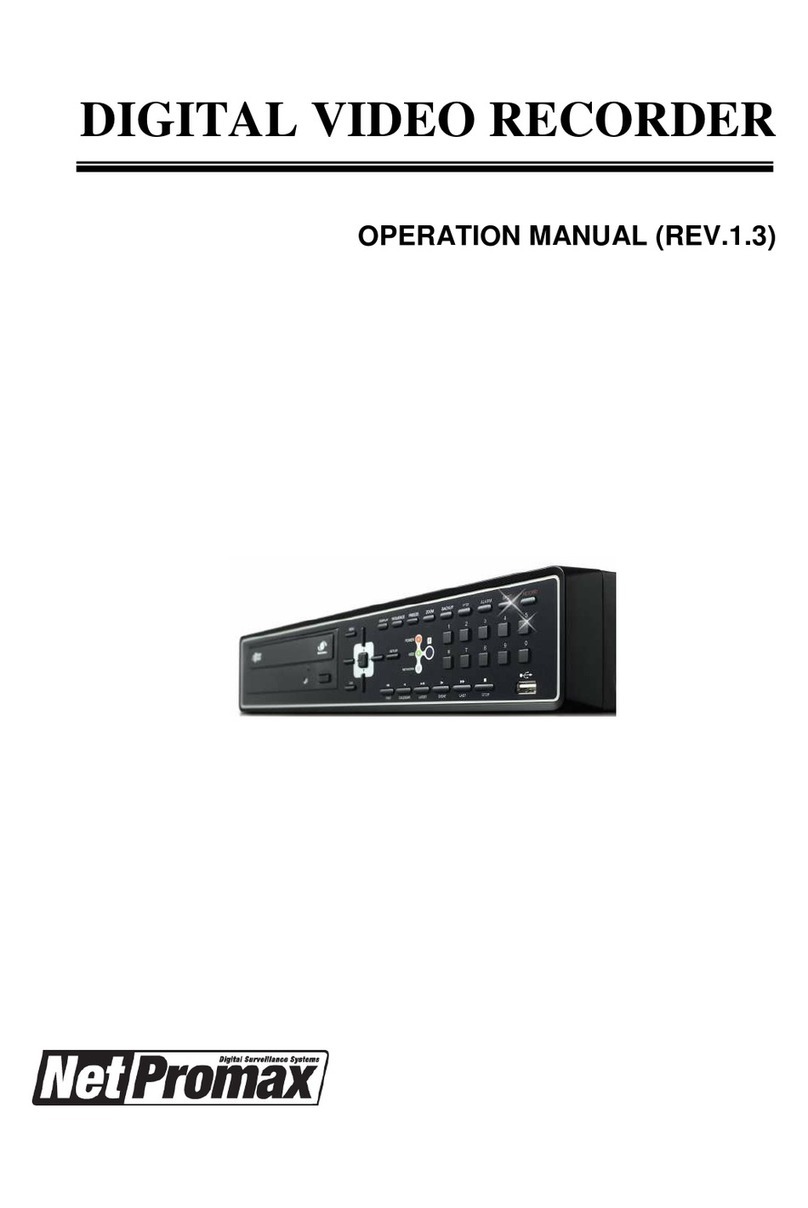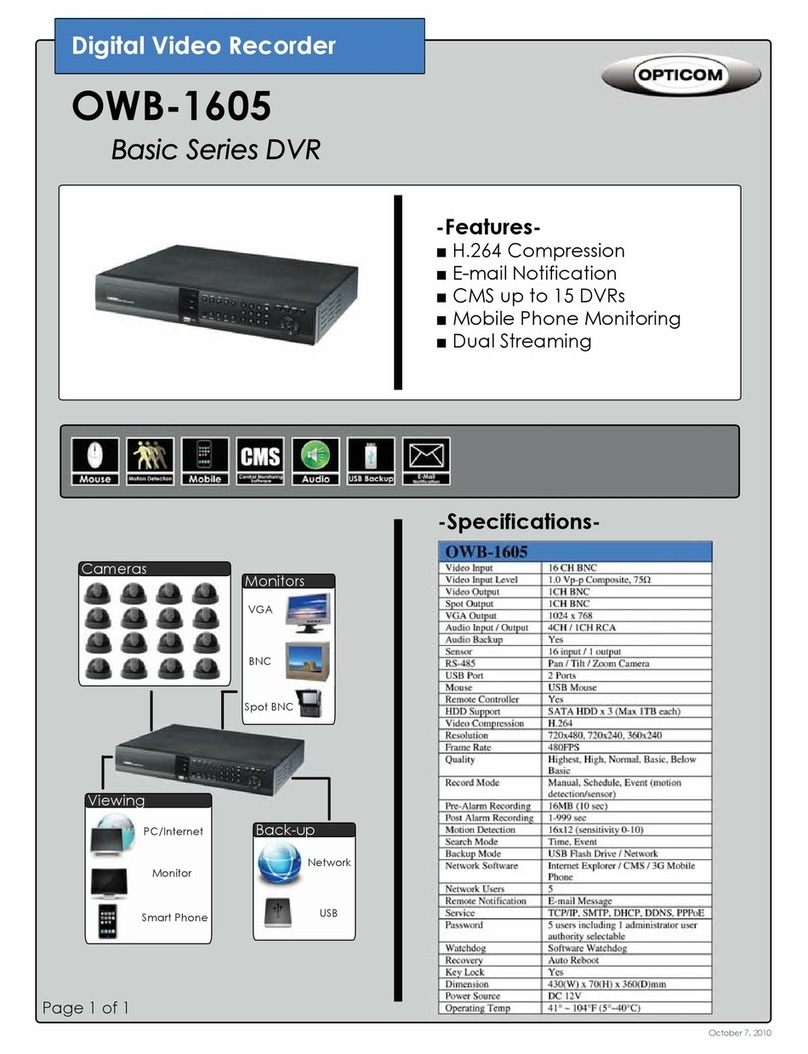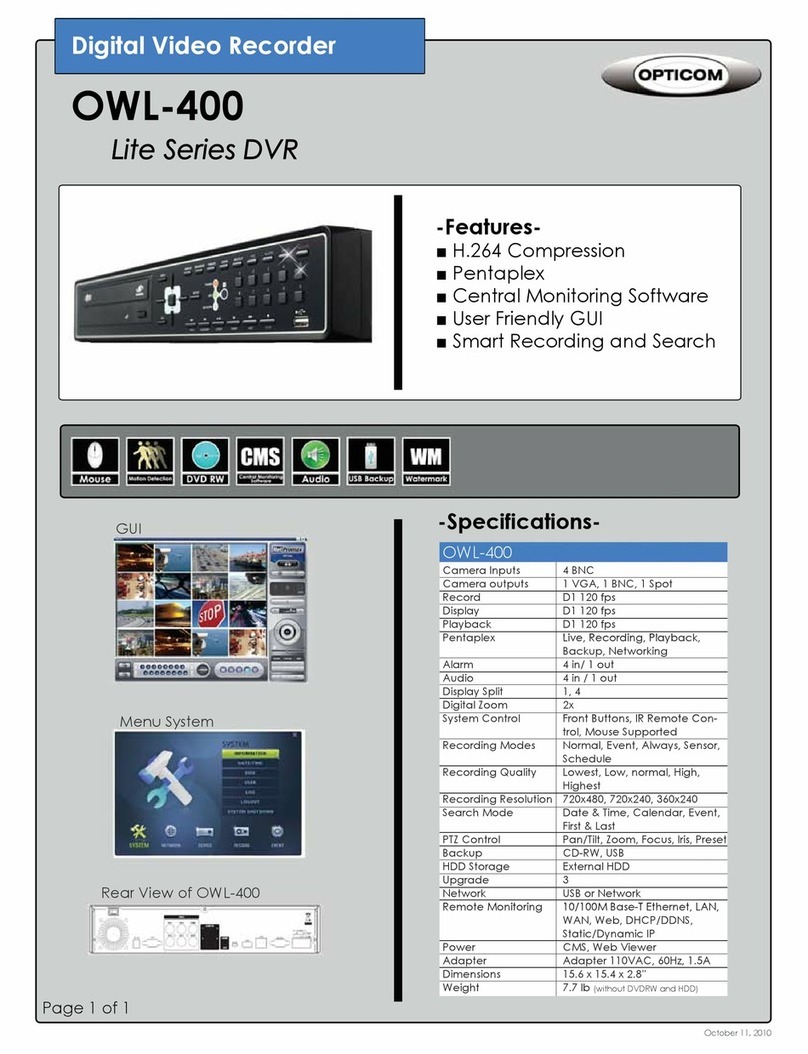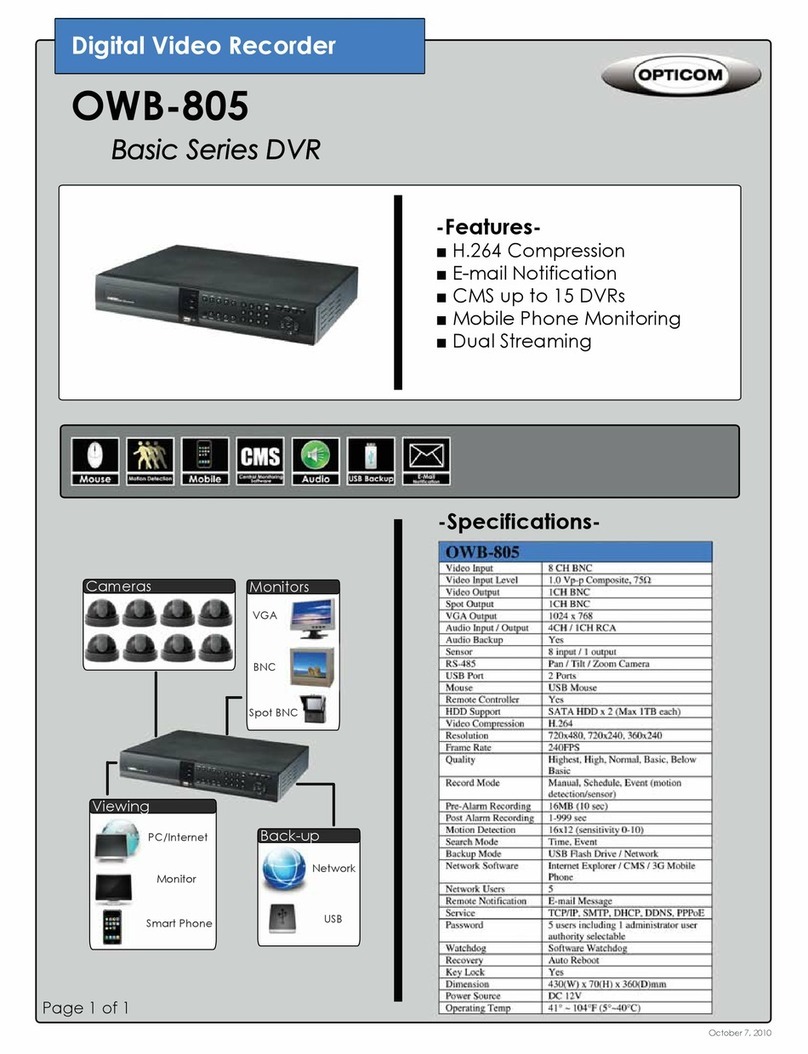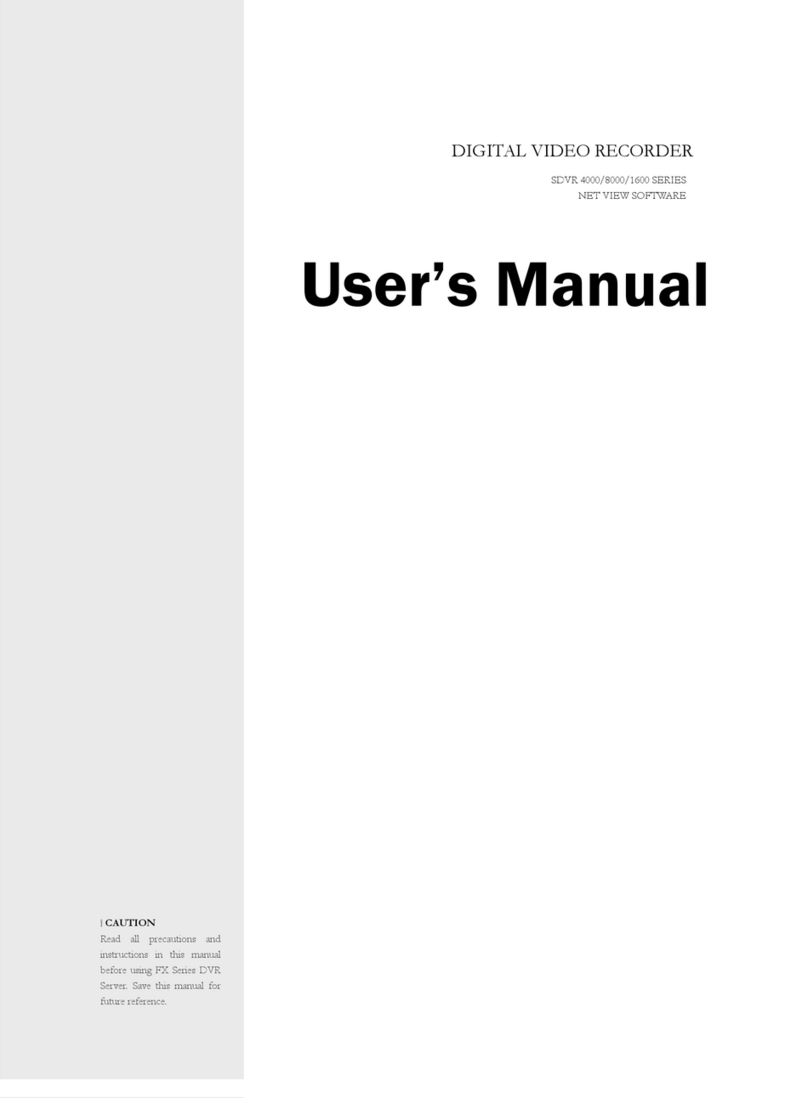4
Index
Chapter I. System overview
System Specification--------------------------------------------------------------------------------7
System Characteristics-----------------------------------------------------------------------------8
Chapter II. H/W description
System Appearance-------------------------------------------------------------------------------10
DVR Rear Panel------------------------------------------------------------------------------11,12
System Rear Connection detail----------------------------------------------------------------13
System Front Description----------------------------------------------------------------------16
Remote Control Description---------------------------------------------------------------------17
Installation Guide for HDD & ODD devices --------------------------------------------18,19
System on / shutdown----------------------------------------------------------------------------20
Chapter III. Monitoring Screen
Monitoring Screen---------------------------------------------------------------------------------22
Screen split, login----------------------------------------------------------------------------------23
Menu – Display-------------------------------------------------------------------------------------24
Menu – Spot, PTZ, Alarm------------------------------------------------------------------------25
Menu – Status--------------------------------------------------------------------------------------26
Menu – Record, Camera, Color, OSD-------------------------------------------------------27
Menu – Backup-------------------------------------------------------------------------------------28
Menu – Mute, Logout-----------------------------------------------------------------------------29
Chapter IV. Setup
System------------------------------------------------------------------------------------------------31
System – Information----------------------------------------------------------------------------32
System – Date/Time-----------------------------------------------------------------------------33
System – Disk-------------------------------------------------------------------------------------34
System – User------------------------------------------------------------------------------------35
System – Log, Logout, Shutdown-----------------------------------------------------------36
Network-----------------------------------------------------------------------------------------------37
Network – LAN------------------------------------------------------------------------------------38
Network – DDNS---------------------------------------------------------------------------------39
Network – Email----------------------------------------------------------------------------------40
Network – Callback------------------------------------------------------------------------------41
Device-------------------------------------------------------------------------------------------------42
Device – Camera---------------------------------------------------------------------------------43
Device – Alarm / Main Monitor----------------------------------------------------------------44
Device– Display / Spot Monitor---------------------------------------------------------------45
Device – Miscellaneous------------------------------------------------------------------------46
Record------------------------------------------------------------------------------------------------47
Record – Record policy / Record------------------------------------------------------------48
Event--------------------------------------------------------------------------------------------------49
Event – Motion------------------------------------------------------------------------------------50
Event – Sensor------------------------------------------------------------------------------------51
Event – Video loss-------------------------------------------------------------------------------52
Event – System-----------------------------------------------------------------------------------53