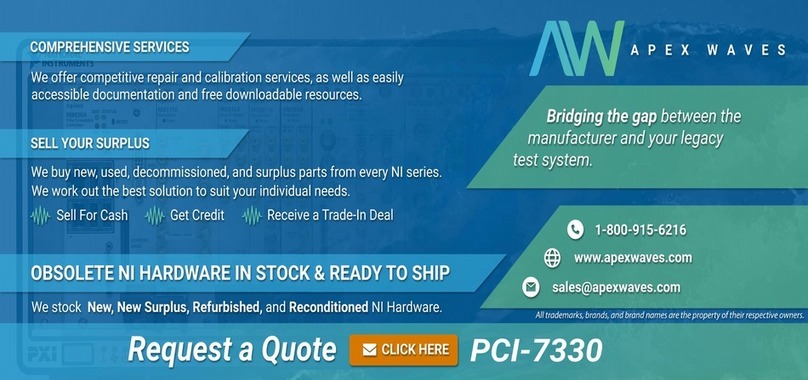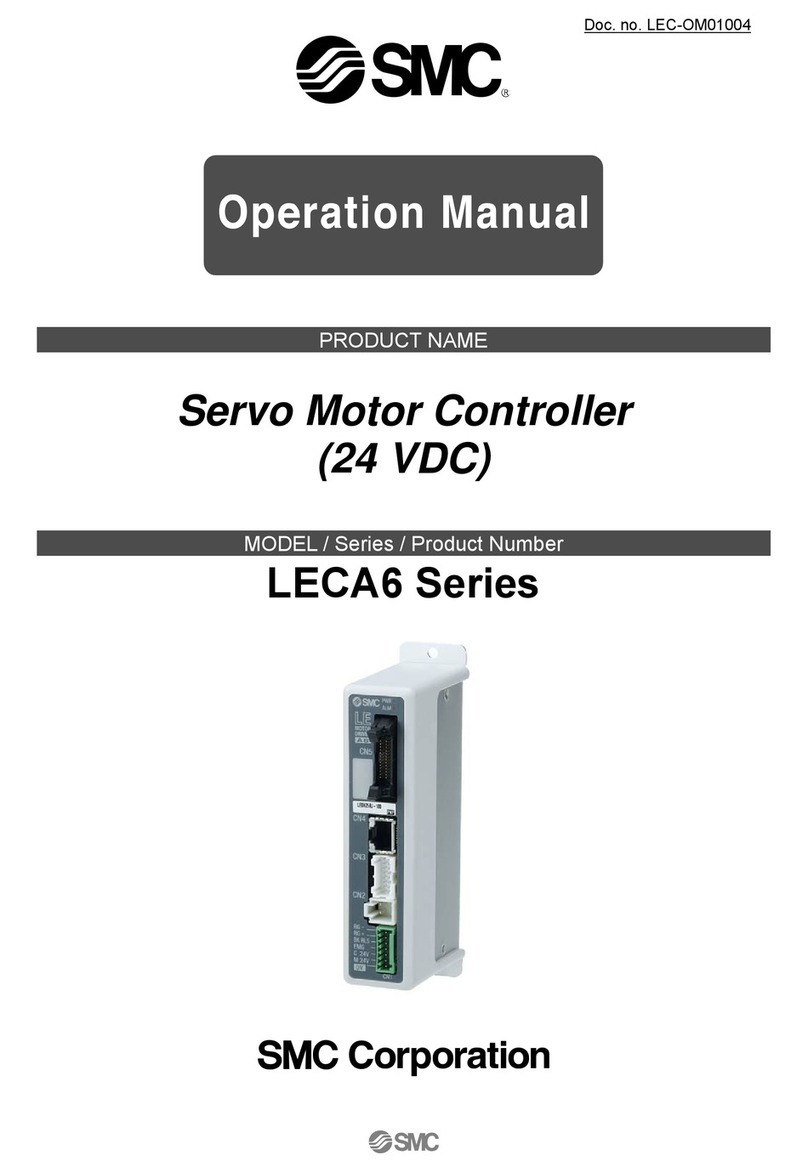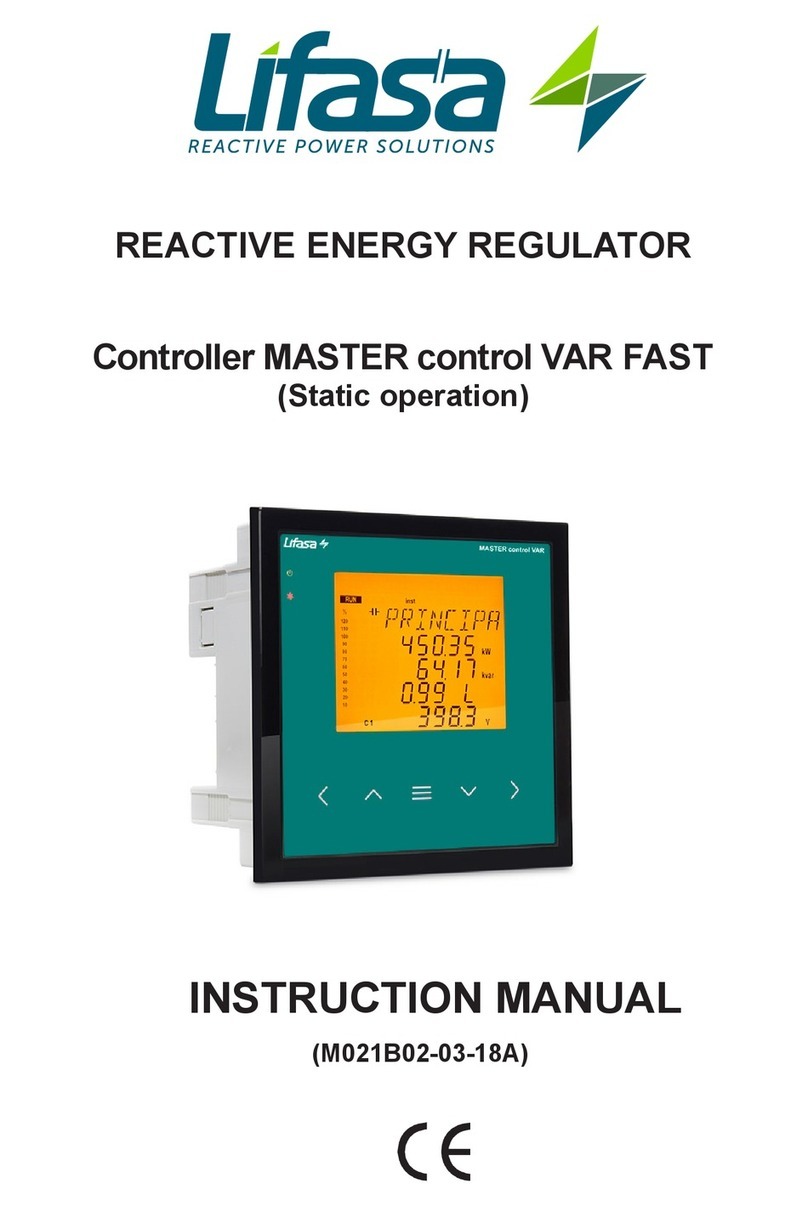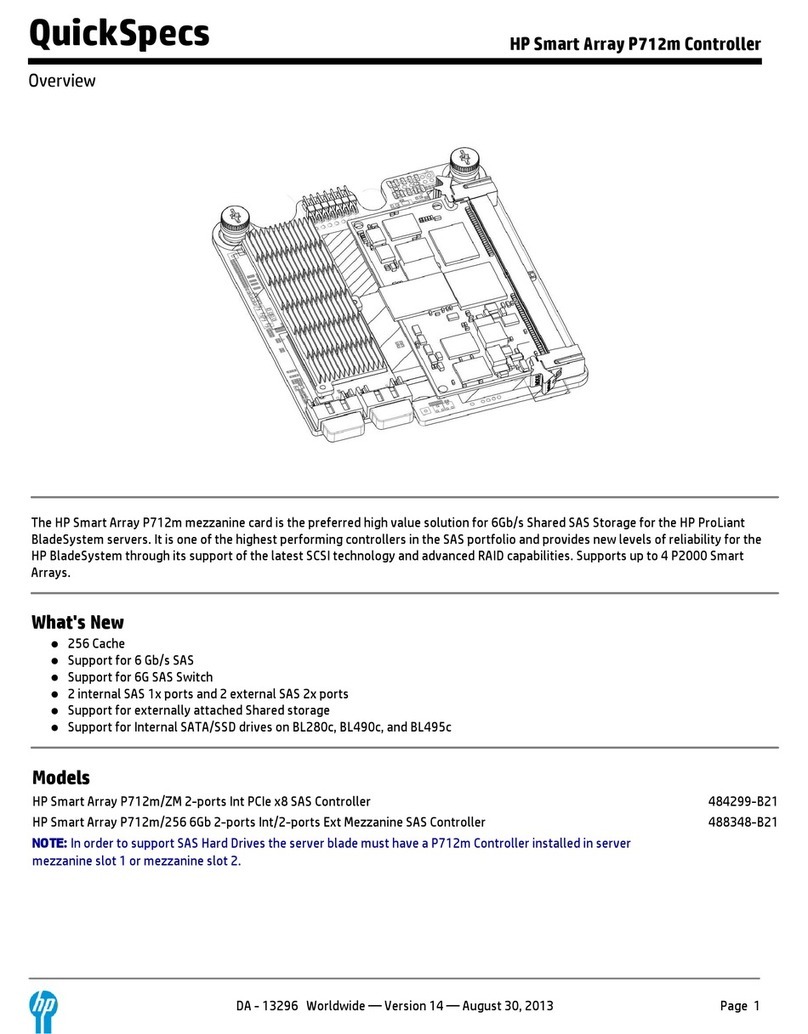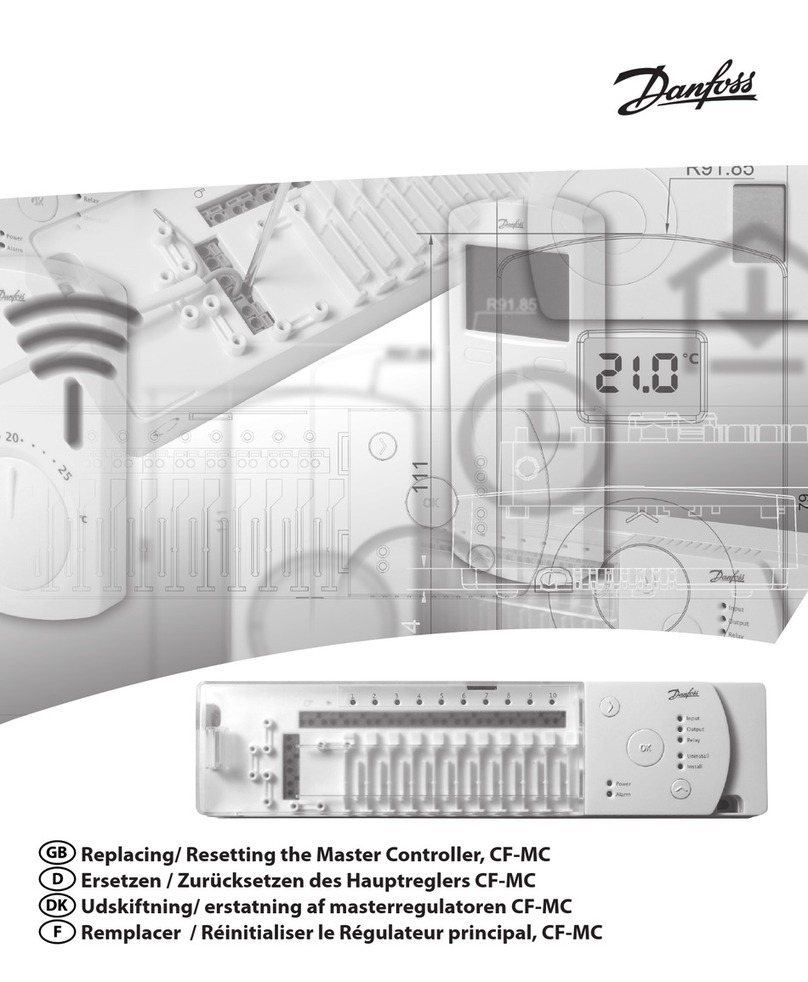HK Audio FirNet User manual

Manual 1.1
English
Deutsch
Français
Español

Wichtige Sicherheitshinweise!
Bitte vor Gebrauch lesen und für späteren Gebrauch
aufbewahren!
• Read all of these instructions!
• Save these instructions for later use!
• Follow all warnings and instructions marked on the product!
• Do not use this product near water, i.e. bathtub, sink, swimming pool,
wet basement, etc.
• Do not place this product on an unstable cart, stand or table. The product
may fall, causing serious damage to the product or to persons!
• Slots and openings in the cabinet and the back or bottom are provided for
ventilation; to ensure reliable operation of the product and to protect it from
overheating, these openings must not be blocked or covered. This product
should not be placed in a built-in installation unless proper ventilation is
provided.
• This product should not be placed near a source of heat such as a stove,
radiator, or another heat producing amplifier.
• Use only the supplied power supply or power cord. If you are not sure of the
type of power available, consult your dealer or local power company.
• Do not allow anything to rest on the power cord. Do not locate this product
where persons will walk on the cord.
• Never break off the ground pin on the power supply cord.
• Power supply cords should always be handled carefully. Periodically check
cords for cuts or sign of stress, especially at the plug and the point where the
cord exits the unit.
• The power supply cord should be unplugged when the unit is to be unused for
long periods of time.
• If this product is to be mounted in an equipment rack, rear support should be
provided.
• This product should be used only with a cart or stand that is recommended by
HK AUDIO®.
• Never push objects of any kind into this product through cabinet slots as they
may touch dangerous voltage points or short out parts that could result in
risk of fire or electric shock. Never spill liquid of any kind on the product.
• Do not attempt to service this product yourself, as opening or removing
covers may expose you to dangerous voltage points or other risks. Refer all
servicing to qualified service personnel.
• Clean only with dry cloth.
• Do not defeat the safety purpose of the polarized or grounding-type plug.
A polarized plug has two blades with one wider than the other. A grounding
type plug has two blades and a third grounding prong. The wide blade or the
third prong are provided for the safety. If the provided plug does not fit into
your outlet, consult an electrician for replacement of the obsolete outlet.
• Place the product always in a way that the mains switch is easily accessible.
• Unplug this product from the wall outlet and refer servicing to qualified ser-
vice personnel under the following conditions:
• When the power cord or plug is damaged or frayed.
• If liquid has been spilled into the product.
• If the product has been exposed to rain or water.
• If the product does not operate normally when the operating instructions are
followed.
• If the product has been dropped or the cabinet has been damaged.
• If the product exhibits a distinct change in performance, indicating a need of
service!
• Adjust only these controls that are covered by the operating instructions since
improper adjustment of other controls may result in damage and will often
require extensive work by a qualified technician to restore the product to
normal operation.
• Exposure to extremely high noise levels may cause a permanent hearing loss.
• Individuals vary considerably in susceptibility to noise induced hearing loss,
but nearly everyone will lose some hearing if exposed to sufficiently intense
noise for a sufficient time. The U.S. Government´s Occupational Safety and
Health Administration (OSHA) has specified the following permissible noise
level exposures:
Duration Per Day In Hours Sound LeveldBA, Slow Response
8 90
6 92
4 95
3 97
2 100
11/2 102
1 105
1/2 110
1/4 or less 115
• According to OSHA, any exposure in excess of the above permissible limits
could result in some hearing loss.
• Ear plug protectors in the ear canals or over the ears must be worn when ope-
rating this amplification system in order to prevent a permanent hearing loss if
exposure is in excess of the limits as set forth above. To ensure against poten-
tially dangerous exposure to high sound pressure levels, it is recommended
that all persons exposed to equipment capable of producing high sound
pressure levels such as this amplification system be protected by hearing
protectors while this unit is in operation.
• Fuses: Replace with IEC 127 (5x 20 mms) type and rated fuse for best
performance only.
TO PREVENT THE RISK OF FIRE AND SHOCK HAZARD, DO NOT EXPOSE
THIS APPLIANCE TO MOISTURE OR RAIN. DO NOT OPEN CASE; NO USER
SERVICE-ABLE PARTS INSIDE. REFER SERVICING TO QUALIFIED SERVICE
PERSONNEL.
Version 1.1 11/2006
• The unit has been built by HK AUDIO®in accordance with IEC 60065 and
left the factory in safe working order. To maintain this condition and ensure
non-risk operation, the user must follow the advice and warning comments
found in the operating instructions. The unit conforms to Protection Class 1
(protectively earthed).
• HK AUDIO®ONLY GUARANTEE THE SAFETY, RELIABILITY AND
EFFICIENCY OF THE UNIT IF:
• Assembly, extension, re-adjustment, modifications or repairs are carried out
by HK AUDIO®or by persons authorized to do so.
• The electrical installation of the relevant area complies with the requirements
of IEC (ANSI) specifications.
• The unit is used in accordance with the operating instructions.
• The unit is regularly checked and tested for electrical safety by a competent
technician.
WARNING:
• If covers are opened or sections of casing are removed, except where this can
be done manually, live parts can become exposed.
• If it is necessary to open the unit this must be insulated from all power
sources. Please take this into account before carrying out adjustments, main-
tenance, repairs and before replacing parts.
• The appliance can only be insulated from all power sources if the mains
connection is unplugged.
• Adjustment, maintenance and repairs carried out when the unit has been
opened and is still live may only be performed by specialist personnel who are
authorized by the manufacturer (in accordance with VBG 4) and who are awa-
re of the associated hazards.
• Loudspeaker outputs which have the IEC 417/5036 symbol (Diagram 1, below)
can carry voltages which are hazardous if they are made contact with. Before
the unit is switched on, the loudspeaker should therefore only be connected
using the lead recommended by the manufacturer.
• Where possible, all plugs on connection cables must be screwed or locked
onto the casing.
• Replace fuses only with IEC127 type and specified ratings.
• It is not permitted to use repaired fuses or to short-circuit the fuse holder.
• Never interrupt the protective conductor connection.
• Surfaces which are equipped with the "HOT" mark (Diagram 2, below), rear
panels or covers with cooling slits, cooling bodies and their covers, as well as
tubes and their covers are purposely designed to dissipate high temperatures
and should therefore not be touched.
• High loudspeaker levels can cause permanent hearing damage. You should
therefore avoid the direct vicinity of loudspeakers operating at high levels.
Wear hearing protection if continuously exposed to high levels.
MAINS CONNECTION:
• The unit is designed for continuous operation.
• The set operating voltage must match the local mains supply voltage.
• The unit is connected to the mains via the supplied power unit or power
cable.
• Power unit: Never use a damaged connection lead. Any damage must be recti-
fied by a competent technician.
• Avoid connection to the mains supply in distributor boxes together with sever-
al other power consumers.
• The plug socket for the power supply must be positioned near the unit and
must be easily accessible.
PLACE OF INSTALLATION:
• The unit should stand only on a clean, horizontal working surface.
• The unit must not be exposed to vibrations during operation.
• Place the product always in a way that the mains switch is easily accessible.
• Keep away from moisture and dust where possible.
• Do not place the unit near water, baths, wash basins, kitchen sinks, wet areas,
swimming pools or damp rooms. Do not place objects containing liquid on
the unit - vases, glasses, bottles etc.
• Ensure that the unit is well ventilated.
• Any ventilation openings must never be blocked or covered. The unit must
be positioned at least 20 cm away from walls. The unit may only be fitted in a
rack if adequate ventilation is ensured and if the manufacturer's installation
instructions are followed.
• Keep away from direct sunlight and the immediate vicinity of heating ele-
ments and radiant heaters or similar devices.
• If the unit is suddenly moved from a cold to a warm location, condensation
can form inside it. This must be taken into account particularly in the case of
tube units. Before switching on, wait until the unit has reached room tempe-
rature.
• Accessories: Do not place the unit on an unsteady trolley, stand, tripod, base
or table. If the unit falls down, it can cause personal injury and itself become
damaged. Use the unit only with the trolley, rack stand, tripod or base re-
commended by the manufacturer or purchased together with the unit. When
setting the unit up, all the manufacturer's instructions must be followed and the
setup accessories recommended by the manufacturer must be used. Any com-
bination of unit and stand must be moved carefully. A sudden stop, excessive
use of force and uneven floors can cause the combination of unit and stand to
tip over.
• Additional equipment: Never use additional equipment which has not been
recommended by the manufacturer as this can cause accidents.
• To protect the unit during bad weather or when left unattended for prolonged
periods, the mains plug should be disconnected. This prevents the unit being
damaged by lightning and power surges in the AC mains supply.
Diagram 1 Diagram 2
• Das Gerät wurde von HK AUDIO®gemäß IEC 60065 gebaut und hat das
Werk in sicherheitstechnisch einwandfreiem Zustand verlassen. Um diesen
Zustand zu erhalten und einen gefahrlosen Betrieb sicherzustellen, muss
der Anwender die Hinweise und die Warnvermerke beachten, die in der
Bedienungsanleitung enthalten sind. Das Gerät entspricht der Schutzklasse I
(schutzgeerdet).
• DIE SICHERHEIT, ZUVERLÄSSIGKEIT UND LEISTUNG DES GERÄTES WIRD
VON HK AUDIO®NUR DANN GEWÄHRLEISTET, WENN:
• Montage, Erweiterung, Neueinstellung, Änderungen oder Reparaturen von
HK AUDIO®oder von dazu ermächtigten Personen ausgeführt werden.
• die elektrische Installation des betreffenden Raumes den Anforderungen von
IEC (ANSI)-Festlegungen entspricht.
• das Gerät in Übereinstimmung mit der Gebrauchsanweisung verwendet wird.
WARNUNG:
• Wenn Abdeckungen geöffnet oder Gehäuseteile entfernt werden, außer wenn
dies von Hand möglich ist, können Teile freigelegt werden, die Spannung
führen.
• Wenn ein Öffnen des Gerätes erforderlich ist, muss das Gerät von allen Span-
nungsquellen getrennt sein. Berücksichtigen Sie dies vor dem Abgleich, vor
einer Wartung, vor einer Instandsetzung und vor einem Austausch von Teilen.
• Ein Abgleich, eine Wartung oder eine Reparatur am geöffneten Gerät unter
Spannung darf nur durch eine vom Hersteller autorisierte Fachkraft (nach
VBG 4) geschehen, die mit den verbundenen Gefahren vertraut ist.
• Lautsprecher-Ausgänge, die mit dem IEC 417/5036-Zeichen (Abb.1, s.unten)
versehen sind können berührungsgefährliche Spannungen führen. Deshalb
vor dem Einschalten des Gerätes Verbindung nur mit dem vom Hersteller
empfohlenen Anschlusskabel zum Lautsprecher herstellen.
• Alle Stecker an Verbindungskabeln müssen mit dem Gehäuse verschraubt
oder verriegelt sein, sofern möglich.
• Es dürfen nur Sicherungen vom Typ IEC 127 und der angegebenen Nenn-
stromstärke verwendet werden.
• Eine Verwendung von geflickten Sicherungen oder Kurzschließen des Halters
ist unzulässig.
• Niemals die Schutzleiterverbindung unterbrechen.
• Oberflächen, die mit dem "HOT"-Zeichen (Abb.2, s.unten) versehen sind,
Rückwände oder Abdeckungen mit Kühlschlitzen, Kühlkörper und deren Ab-
deckungen, sowie Röhren und deren Abdeckungen können im Betrieb erhöhte
Temperaturen annehmen und sollten deshalb nicht berührt werden.
• Hohe Lautstärkepegel können dauernde Gehörschäden verursachen.
Vermeiden Sie deshalb die direkte Nähe von Lautsprechern, die mit hohen
Pegeln betrieben werden. Verwenden Sie einen Gehörschutz bei dauernder
Einwirkung hoher Pegel.
NETZANSCHLUSS:
• Das Gerät ist für Dauerbetrieb ausgelegt.
• Die eingestellte Betriebsspannung muss mit der örtlichen Netzspannung
übereinstimmen.
• Der Anschluss an das Stromnetz erfolgt mit dem mitgelieferten Netzteil oder
Netzkabel.
• Netzteil: Eine beschädigte Anschlussleitung kann nicht ersetzt werden.
Das Netzteil darf nicht mehr betrieben werden.
• Vermeiden Sie einen Anschluss an das Stromnetz in Verteilerdosen zusam-
men mit vielen anderen Stromverbrauchern.
• Die Steckdose für die Stromversorgung muss nahe am Gerät angebracht und
leicht zugänglich sein.
AUFSTELLUNGSORT:
• Das Gerät sollte nur auf einer sauberen, waagerechten Arbeitsfläche stehen.
• Das Gerät darf während des Betriebs keinen Erschütterungen ausgesetzt sein.
• Feuchtigkeit und Staub sind nach Möglichkeit fernzuhalten.
• Das Gerät muss immer so aufgestellt werden, dass der Netzschalter frei zu-
gänglich ist.
• Das Gerät darf nicht in der Nähe von Wasser, Badewanne, Waschbecken,
Küchenspüle, Nassraum, Swimmingpool oder feuchten Räumen betrieben
werden. Keine mit Flüssigkeit gefüllten Gegenstände -Vase, Gläser, Flaschen
etc. auf das Gerät stellen.
• Sorgen Sie für ausreichende Belüftung der Geräte.
• Eventuelle Ventilationsöffnungen dürfen niemals blockiert oder abgedeckt
werden. Das Gerät muss mindestens 20 cm von Wänden entfernt aufgestellt
werden. Das Gerät darf nur dann in ein Rack eingebaut werden, wenn für
ausreichende Ventilation gesorgt ist und die Einbauanweisungen des Her-
stellers eingehalten werden.
• Vermeiden Sie direkte Sonneneinstrahlung sowie die unmittelbare Nähe von
Heizkörpern und Heizstrahlern oder ähnlicher Geräte.
• Wenn das Gerät plötzlich von einem kalten an einen warmen Ort gebracht
wird, kann sich im Geräteinnern Kondensfeuchtigkeit bilden. Dies ist insbe-
sondere bei Röhrengeräten zu beachten. Vor dem Einschalten solange warten
bis das Gerät Raumtemperatur angenommen hat.
• Zubehör: Das Gerät nicht auf einen instabilen Wagen, Ständer, Dreifuß,
Untersatz oder Tisch stellen. Wenn das Gerät herunterfällt, kann es Personen-
schäden verursachen und selbst beschädigt werden. Verwenden Sie das Gerät
nur mit einem vom Hersteller empfohlenen oder zusammen mit dem Gerät
verkauften Wagen, Rack, Ständer, Dreifuß oder Untersatz. Bei der Aufstellung
des Gerätes müssen die Anweisungen des Herstellers befolgt und muss das
vom Hersteller empfohlene Aufstellzubehör verwendet werden. Eine Kom-
bination aus Gerät und Gestell muss vorsichtigt bewegt werden. Plötzliches
Anhalten, übermäßige Kraftanwendung und ungleichmäßige Böden können
das Umkippen der Kombination aus Gerät und Gestell bewirken.
• Zusatzvorrichtungen: Verwenden Sie niemals Zusatzvorrichtungen, die nicht
vom Hersteller empfohlen wurden, weil dadurch Unfälle verursacht werden
können
• Zum Schutz des Gerätes bei Gewitter oder wenn es längere Zeit nicht beauf-
sichtigt oder benutzt wird, sollte der Netzstecker gezogen werden.
Dies verhindert Schäden am Gerät aufgrund von Blitzschlag und Spannungs-
stößen im Wechselstromnetz.
Abb.1 Abb.2
Important Safety Instructions
Before connecting, read instructions
Important Advice on Safety!
Please read before use and keep for later use!

• L'appareil a été conçu par HK AUDIO®selon la norme IEC 60065 et a quitté
l'entreprise dans un état irréprochable. Afin de conserver cet état et d'assurer
un fonctionnement sans danger de l'appareil nous conseillons à l'utilisateur
la lecture des indications de sécurité contenues dans le mode d'emploi.
L'appareil est conforme à la classification I (mise à terre de protection).
• SURETE, FIABILITE ET EFFICACITE DE L'APPAREIL NE SONT GARANTIS
PAR HK AUDIO®QUE SI:
• Montage, extension, nouveau réglage, modification ou réparation sont
effectués par HK AUDIO®ou par toute personne autorisée par
HK AUDIO®.
• L'installation électrique de la pièce concernée correspond aux normes IEC
(ANSI).
• L'utilisation de l'appareil suit le mode d'emploi.
AVERTISSEMENT:
• A moins que cela ne soit manuellement possible, tout enlèvement ou ouvertu-
re du boîtier peut entrainer la mise au jour de pieces sous tension.
• Si l'ouverture de l'appareil est nécessaire, celui-ci doit être coupé de chaque
source de courant. Ceci est à prendre en considération avant tout ajustement,
entretien, réparation ou changement de pieces.
• Ajustement, entretien ou réparation sur l'appareil ouvert et sous tension
ne peuvent être éffectués que par un spécialiste autorisé par le fabricant
(selon VBG4). Le spécialiste étant conscient des dangers liés à ce genre de
réparation.
• Les sorties de baffles qui portent le signe IEC 417/5036 (fig. 1, voir en bas)
peuvent être sous tension dangereuse. Avant de brancher l'appareil utiliser
uniquement le câble de raccordement conseillé par le fabricant pour raccor-
der les baffles.
• Toutes les prises des câbles de raccordement doivent être, si possible, vissées
ou verrouillées sur le boîtier.
• L’utilisation de fusibles rafistolés ou court-circuites est inadmissible
– seulement: IEC127.
• L'utilisation de fusibles rafistolés ou court-circuites est inadmissible.
• Ne jamais interrompre la connexion du circuit protecteur.
• Il est conseillé de ne pas toucher aux surfaces pourvues du signe "HOT" (fig.
2, voir en bas), aux parois arrières ou caches munis de fentes d'aération,
éléments d'aération et leurs caches ansi qu'aux tubes et leurs caches.
Ces éléments pouvant atteindre des températures élévées pendant
l'utilisation de l'appareil.
• Les Niveaux de puissance élévés peuvent entrainer des lésions auditives
durables. Evitez donc la proximité de haut-parleurs utilisés à haute puissance.
Lors de haute puissance continue utilisez une protection auditive.
BRANCHEMENT SUR LE SECTEUR:
• L'appareil est conçu pour une utilisation continue.
• La tension de fonctionnement doit concorder avec la tension secteur locale.
• Le raccordement au réseau éléctrique s'effectue avec l'adaptateur ou le
cordon d´alimentation livré avec l'appareil.
• Adaptateur: Un câble de raccordement abimé ne peut être remplacé.
L'adaptateur est inutilisable.
• Evitez un raccordement au réseau par des boîtes de distribution surchargées.
• La prise de courant doit être placée à proximité de l'appareil et facile à
atteindre.
LIEU D'INSTALLATION:
• L'appareil doit être placé sur une surface de travail propre et horizontale.
• L'appareil en marche ne doit en aucun cas subir des vibrations.
• Posez l'appareil en place de sorte que l'interrupteur du réseau reste acces-
sible facilement.
• Evitez dans la mesure du possible poussière et humidité.
• L'appareil ne doit pas être placé à proximité d'eau, de baignoire, lavabo, évier,
pièce d'eau, piscine ou dans une pièce humide. Ne placez aucun vase, verre,
bouteille ou tout objet rempli de liquide sur l'appareil.
• L'appareil doit être suffisamment aéré.
• Ne jamais recouvrir les ouvertures d'aération. L'appareil doit être placé à 20
cm du mur au minimum. L'appareil peut être monté dans un Rack si une
ventilation suffisante est possible et si les conseils de montage du fabricant
sont suivis.
• Evitez les rayons de soleil et la proximité de radiateurs, chauffages etc.
• Une condensation d'eau peut se former dans l'appareil si celui-ci est trans-
porté brusquement d'un endroit froid à un endroit chaud. Ceci est particu-
lièrement important pour des appareils à tubes. Avant de brancher l'appareil
attendre qu'il ait la température ambiante.
• Accessoires: L'appareil ne doit être placé sur un chariot, support, trépied,
bâti ou table instable. Une chute de l'appareil peut entrainer aussi bien des
dommages corporels que techniques. Utilisez l'appareil uniquement avec un
chariot, Rack, support, trépied ou bâti conseillé par le fabricant ou vendu en
combinaison avec l'appareil. Les indications du fabricant pour l'installation
de l'appareil sont à suivre, et les accessoires d'installation conseillés par le
fabricant sont à utiliser. Un ensemble support et appareil doit être déplacé
avec précaution.
Des mouvements brusques et des revêtements de sol irreguliers peuvent
entrainer la chute de l´ensemble.
• Equipements supplémentaires: Ne jamais utiliser un équipement supplémen-
taire n'ayant pas été conseillé par le fabricant, ceci pouvant entrainer des
accidents.
• Afin de protéger l'appareil pendant un orage ou s'il ne doit pas être utilisé
pendant un certain temps, il est conseillé d'enlever la prise au secteur.
Ceci évite des dommages dûs à la foudre ou à des coups de tension dans le
réseau à courant alternatif.
Fig. 1 Fig. 2
• L'apparecchio è stato costruito dalla HK AUDIO®secondo la normativa
europea IEC 60065 ed ha lasciato il nostro stabilimento in stato ineccepibile.
Per garantire il mantenimento di tale stato e un utilizzo assolutamente privo
di rischi l'utente è tenuto ad osservare le indicazioni e gli avvertimenti di sicu-
rezza contenuti nelle istruzioni per l'uso. L'apparecchio rispecchia il livello di
sicurezza I (collegato a terra).
• Sicurezza, affidabilità e prestazioni dell'apparecchio vengono garantiti dalla
HK AUDIO®solo ed esclusivamente se:
• Montaggio, ampliamento, rimessa a punto, modifiche e riparazioni vengono
eseguite dalla HK AUDIO®stessa o da personale da essa autorizzato.
• Gli impianti elettrici nei locali prescelti per l'uso dell'apparecchio rispondono
alle normative stabilite dall'ANSI.
• L'apparecchio viene utilizzato come indicato nel libretto delle istruzioni per
l'uso.
AVVERTIMENTI:
• In caso di apertura di parti di rivestimento o rimozione di parti dell'involucro,
a meno che non si tratti di pezzi rimovibili semplicemente a mano, possono
venire alla luce parti dell'apparecchio conduttrici di tensione.
• Se l'apertura dell'apparecchio dovesse risultare necessaria è indispensabile
staccare precedentemente quest'ultimo da tutte le fonti di tensione. Rispett-
are tale misura di prevenzione anche prima di un allineamento, di operazioni
di manutenzione, della messa in esercizio o della sostituzione di componenti
all'interno dell'apparecchio.
• Allineamento, operazioni di manutenzione o eventuali riparazioni
dell'apparecchio in presenza di tensione vanno eseguite esclusivamente da
personale specializzato ed autorizzato, in grado di eseguire tali operazioni
evitandone i rischi connessi.
• Le uscite degli altoparlanti contrassegnate dai caratteri IEC 417/5036 (vedi
illustrazione 1 a fondo pag.) possono essere conduttrici di tensione peri-
colosa con cui evitare il contatto. Per questo motivo, prima di accendere
l'apparecchio, collegare quest'ultimo agli altoparlanti servendosi esclusiva-
mente del cavetto d'allacciamento indicato dal produttore.
• Tutte le spine e i cavi di collegamento devono essere avvitati o fissati
all'involucro dell'apparecchio per quanto possibile.
• Utilizzare esclusivamente fusibili del tipo IEC 127 con la indicata corrente
nominale.
• L'utilizzo di fusibili di sicurezza non integri e la messa in corto circuito del
sostegno di metallo sono proibite.
• Non interrompere mai il collegamento con il circuito di protezione.
• Superfici contrassegnate dalla parola "HOT" (vedi illustrazione 2 a fondo
pag.), cosi come griglie di aerazione, dispositivi di raffreddamento e i loro
rivestimenti di protezione, oppure valvole e i relativi rivestimenti protettivi
possono surriscaldarsi notevolmente durante l'uso e per questo motivo non
vanno toccate.
• L'ascolto di suoni ad alto volume può provocare danni permanenti all'udito.
Evitate perciò la diretta vicinanza con altoparlanti ad alta emissione di suono
e utilizzate cuffie protettive in caso ciò non sia possibile.
ALIMENTAZIONE:
• L'apparecchio è concepito per il funzionamento continuo.
• La tensione di esercizio deve corrispondere alla tensione di rete a cui ci si
allaccia.
• L'allacciamento alla rete elettrica avviene tramite alimentatore o cavetto
d'alimentazione consegnato insieme all'apparecchio.
• Alimentatore: un cavo di connessione danneggiato non può essere sostituito.
L'alimentatore non può più essere utilizzato.
• Evitate un allacciamento alla rete di corrente utilizzando cassette di distribu-
zione sovraccariche.
• La spina di corrente deve essere situata nelle vicinanze dell'apparecchio e
facilmente raggiungibile in qualsiasi momento.
LOCALI DI COLLOCAMENTO:
• Opportuno collocare l'apparecchio su una superficie pulita e orizzontale.
• Non sottoporre l'apparecchio in funzione a scosse e vibrazioni.
• L’apparecchio deve essere posizionato sempre in modo da assicurare il libero
accesso all’interruttore di alimentazione.
• Proteggere l'apparecchio per quanto possibile da umidità e polvere.
• Non collocare l'apparecchio vicino ad acqua, vasche da bagno, lavandini,
lavelli da cucina, locali umidi o piscine. Non appoggiare recipienti contenenti
liquidi - vasi, bicchieri, bottiglie, ecc. - sull'apparecchio.
• Provvedere ad una buone aerazione dell'apparecchio.
• Eventuali aperture previste per la ventilazione dell'apparecchio non vanno
ne bloccate, ne mai coperte. L'apparecchio va collocato ad almeno 20 cm di
distanza dalle pareti circostanti e può essere inserito tra altre componenti di
un impianto solo in caso di sufficiente ventilazione e qualora le direttive di
montaggio del produttore vengano rispettate.
• Evitare di esporre l'apparecchio ai raggi del sole e di collocarlo direttamente
nelle vicinanze di fonti di calore come caloriferi, stufette, ecc.
• Se l'apparecchio viene trasportato rapidamente da un locale freddo ad
uno riscaldato può succedere che al suo interno si crei della condensa. Ciò
va tenuto in considerazione soprattutto in caso di apparecchi a valvole.
Attendere che l'apparecchio abbia assunto la temperatura ambiente prima di
accenderlo.
• Accessori: non collocare l'apparecchio su carrelli, supporti, treppiedi, superfici
o tavoli instabili. Se l'apparecchio dovesse cadere a terra potrebbe causare
danni a terzi o danneggiarsi irreparabilmente. Utilizzate per il collocamento
dell'apparecchio supporti, treppiedi e superfici che siano consigliate dal
produttore o direttamente comprese nell'offerta di vendita. Per il colloca-
mento dell'apparecchio attenetevi strettamente alle istruzioni del produttore,
utilizzando esclusivamente accessori da esso consigliati. L'apparecchio in
combinazione ad un supporto va spostato con molta attenzione.
Movimenti bruschi o il collocamento su pavimenti non piani possono provo-
care la caduta dell'apparecchio e del suo supporto.
• Accessori supplementari: non utilizzate mai accessori supplementari che non
siano consigliati dal produttore, potendo essere ciò causa di incidenti.
• Per proteggere l'apparecchio in caso di temporali o nel caso questo non venis-
se utilizzato per diverso tempo si consiglia di staccarne la spina di corrente.
In questo modo si evitano danni all'apparecchio dovuti a colpi di fulmine o ad
improvvisi aumenti di tensione nel circuito di corrente alternata.
Illustrazione 1 Illustrazione 2
• El aparato ha sido producido por HK AUDIO®según el IEC 60065 y salió de
la fábrica en un estado técnicamente perfecto. Para conservar este estado y
asegurar un funcionamiento sin peligros el usuario debe tener en cuenta las
indicaciones y advertencias contenidas en las instrucciones de manejo.
El aparato corresponde a la clase de protección l (toma de tierra protegida).
• LA SEGURIDAD, LA FIABILIDAD Y EL RENDIMIENTO DEL APARATO SOLO
ESTAN GARANTIZADOS POR HK AUDIO®CUANDO:
• el montaje, la ampliación, el reajuste, los cambios o las reparaciones se
realicen por HK AUDIO®o por personas autorizadas para HK AUDIO®;
• la instalación eléctrica del recinto en cuestión corresponda a los requisitos
de la determinación del IEC (ANSI);
• el aparato se use de acuerdo con las indicaciones de uso.
ADVERTENCIA:
• Si se destapan protecciones o se retiran piezas de la carcasa, exceptuando si
se puede hacer manualmente, se pueden dejar piezas al descubierto que sean
conductoras de tensión.
• Si es necesario abrir el aparato, éste tiene que estar aislado de todas las
fuentes de alimentación. Esto se debe tener en cuenta antes del ajuste, de un
entretenimiento, de una reparación y de una sustitución de las piezas.
• Un ajuste, un entretenimiento o una reparación en el aparato abierto y bajo
tensión sólo puede ser llevado a cabo por un especialista autorizado por el
productor (según VBG 4) que conozca a fondo los peligros que ello conlleva.
• Las salidas de altavoces que estén provistas de la característica IEC 417/5036
(figura 1, véase abajo) pueden conducir tensiones peligrosas al contacto. Por
ello es indispensable que antes de poner en marcha el aparato; la conexión
se haya realizado únicamente con el cable de empalmes recomendado por el
productor.
• Las clavijas de contacto al final de los cables conectores tienen que estar
atornilladas o enclavadas a la carcasa, en tanto que sea posible.
• Sólo se pueden utilizar fusibles del tipo IEC 127 con la intensidad de corriente
nominal indicada.
• El uso de fusibles reparados o la puesta en cortocircuito del soporte es
inadmisible.
• El empalme del conductor de protección no se puede interrumpir en ningún
caso.
• Las superficies provistas de la característica "HOT" (figura 2, véase abajo),
los paneles de fondo trasero o las protecciones con ranuras de ventilación,
los cuerpos de ventilación y sus protecciones, así como las válvulas electró-
nicas y sus protecciones pueden alcanzar temperaturas muy altas durante el
funcionamiento y por ello no se deberían tocar.
• Niveles elevados de la intensidad de sonido pueden causar continuos daños
auditivos; por ello debe evitar acercarse demasiado a altavoces que funcionen
a altos niveles. En tales casos utilice protecciones auditivas.
ACOMETIDA A LA RED:
• El aparato está proyectado para un funcionamiento continuo.
• La tensión de funcionamiento ajustada tiene que coincidir con la tensión de
la red del lugar.
• La conexión a la red eléctrica se efectuará con la fuente de alimentación o con
el cable de red que se entreguen con el aparato.
• Fuente de alimentación: una linea de conexión dañada no se puede sustituir.
La fuente de alimentación no puede volver a ponerse en funcionamiento.
• Evite una conexión de la red eléctrica a distribuidores con muchas tomas de
corriente.
• El enchufe para el suministro de corriente tiene que estar cerca del aparato
y ser de fácil acceso.
SITUACION:
• El aparato debería estar situado en una superficie limpia y totalmente horizon-
tal.
• El aparato no puede estar expuesto a ningún tipo de sacudidas durante su
funcionamiento.
• Coloque el dispositivo de forma que el interruptor de la red quede accessible
facilmente.
• Se deben evitar la humedad y el polvo.
• El aparato no puede ponerse en funcionamiento cerca del agua, la bañera, el
lavamanos, la pila de la cocina, un recinto con tuberías de agua, la piscina o
en habitaciones húmedas. Tampoco se pueden poner objetos llenos de líqui-
do - jarrones, vasos, botellas, etc. - encima de él.
• Procure que el aparato tenga suficiente ventilación.
• Las aberturas de ventilación existentes no se deben bloquear ni tapar nunca.
El aparato debe estar situado como mínimo a 20 cm de la pared. El aparato
sólo se puede montar en un rack, si se ha procurado la suficiente ventilación
y se han cumplido las indicaciones de montaje del productor.
• Evite los rayos del sol directos así como la proximidad a radiadores, electro-
radiadores o aparatos similares.
• Si el aparato pasa repentinamente de un lugar frío a otro caliente, se puede
condensar humedad en su interior. Esto se debe tener en cuenta sobretodo
en los aparatos con válvulas electrónicas. Antes de poner en marcha el apara-
to se debe esperar hasta que éste haya adquirido la temperatura ambiental.
• Accesorios: el aparato no se puede colocar encima de carros, estantes,
trípodes, soportes o mesas inestables. Si el aparato se cae puede causar
daños personales y se puede estropear. Coloque el aparato sólo en un carro,
rack, estante, trípode o soporte recomendado por el productor o que se
le haya vendido junto con el aparato. En la instalación se deben seguir las
indicaciones del productor así como utilizar los accesorios recomendados
por el mismo para colocarlo encima. El conjunto del aparato con el pedestal
se debe mover con mucho cuidado. Un paro brusco, la aplicación de una
fuerza desmesurada o un suelo irregular puede ocasionar la caida de todo el
conjunto.
• Piezas adicionales: no utilice nunca piezas adicionales que no estén recomen-
dadas por el productor, ya que se podrían provocar accidentes.
• Para protejer el aparato de una tormenta o si no se supervisa ni utiliza
durante algún tiempo, se debería desconectar la clavija de la red. Así se
evitan daños en el aparato a causa de un rayo y golpes de tensión en la red de
corriente alterna.
Figura 1 Figura 2
Conseils de Securite Importants!
Priere de lire avant l'emploi et a conserver pour
utilisation ulterieure!
Importanti avvertimenti di sicurezza!
Leggere attentamente prima dell'uso e conservare
per un utilizzo successivo:
¡Indicaciones de seguridad importantes!
¡Léanse antes de utilizar el aparato y guardense para
so uso posterior!

FIRNET Controller 1.1
Congratulations!
You made an excellent choice by opting for the
HK AUDIO FIRNETLinear Phase Controller.
The HK AUDIO engineers who developed the
FIRNET controller dipped into a deep well of more
than ten years experience working with FIR filtering
technology, developing state-of-art AD/DA conver-
ters, and programming digital signal processors.
Designed to handle with the greatest ease, this
device helps you efficiently distribute and process
audio signals to achieve excellent audio results with
our speaker systems.
Please read this manual carefully; your time will
be well-spent as this information will help you
make the most of the device and its performance
potential.
This manual describes the FIRNET controller’s
functions in great detail. If you are knowledgeable
of and experienced with this type of controller and
simply need a quick introduction to the front panel
and its functions, you may wish to consult the
Quick Start Guide on page 6.
Important Notes on Safety
Please read carefully the following instructions
and safety guidelines, and keep them safe for later
reference. Be sure to heed all the cautionary notes
and follow the instructions.
• Do not remove covers; there are no user-service-
able parts inside. Please refer all servicing and
maintenance to qualified service personnel.
• Ensure this device is grounded.
• Position the mains cord so it cannot be stepped
on or pinched, particularly at the plug end, at
power outlets, and at the point it exits the device.
• Use this device only with attachments and acces-
sories specified by the manufacturer.
• This device must be serviced if damaged in any
way, for example, if the mains cord or plug is da-
maged, liquids are spilled or objects dropped into
the device, or if it is exposed to rain or moisture,
dropped, or fails to operate normally.
This is to certify that
HK Audio FirNet™
complies with the provisions of the Directive of the
Council of the European Communities on the appro-
ximation of the laws of the Member States relating to
electromagnetic compatibility according to EMC directi-
ve 2004/108/EC and low voltage directive 2006/95/EC.
This declaration of conformity of the European Com-
munities is the result of an examination carried out by
the Quality Assurance Department of STAMER GmbH
in accordance with European Standards EN61000-6-1,
EN61000-6-2, and EN 60065 for low voltage.
Magdeburger Str. 8, 66606 St. Wendel
Lothar Stamer Dipl.Ing.
Managing Director
St. Wendel, 08/08/2008
Version 2.0 08/2008
BA
OutputsInputs
dB
MuteLim LimOVL
BA dB DC dB
Back Reset
FirNet™
Linear Phase FIR Controller
aes
sync

5
Table of contents:
1 Purpose...........................................................................................................................................................6
2 Quick Start Guide ...........................................................................................................................................6
Display, Menu Keys, Channel Mute
3 General Features.............................................................................................................................................6
3.1 FIR................................................................................................................................................................... 6
3.2 State-of-the-Art Digital Converters................................................................................................................... 6
3.3 Sophisticated Limiters ..................................................................................................................................... 6
3.4 Network Enabled ............................................................................................................................................. 6
3.5 Wireless Freedom ............................................................................................................................................ 6
3.6 GPIO/Option Slot – Ready for Various Extensions............................................................................................7
4 LIPAN PC Software for Remote Control and Monitoring..................................................................................7
4.1 Fundamentals ..................................................................................................................................................7
4.2 IP Address ........................................................................................................................................................7
4.3 Database of Filter Sets for Specific Speakers.....................................................................................................7
4.4 Total Control .....................................................................................................................................................7
4.5 Fast Access .......................................................................................................................................................7
4.6 Grouping Controllers........................................................................................................................................7
4.7 Database of Scenes for Specific Events .............................................................................................................7
4.8 Stereo Controller EQ.........................................................................................................................................7
5 Front - Control Readouts and Displays ............................................................................................................8
6 Rear Panel Connectors ...................................................................................................................................9
7 Menu Options................................................................................................................................................11
7.1 A General Survey of Menu Options................................................................................................................. 11
7.2 A General Survey of Control Keys.................................................................................................................... 11
7.3 Start Menu - Viewing Current Settings............................................................................................................ 11
7.4 Adjusting Parameters ..................................................................................................................................... 11
7.4.1 Selecting Speakers.......................................................................................................................................... 11
7.4.2 Scenes - Loading and Saving Previously Stored Settings ................................................................................ 12
7.4.3 Adjusting Levels..............................................................................................................................................12
7.4.4 Delay/Phase.................................................................................................................................................... 12
7.4.5. Admin - Adjusting the Remaining Parameters................................................................................................. 13
7.4.5.1 Key Lock – Preventing Unauthorized Access................................................................................................... 13
7.4.5.2 Input Options ................................................................................................................................................. 13
7.4.5.3 Utilities: Delay, Temperature, Display Contrast, Controller Name ...................................................................14
7.4.5.4 Analog Levels..................................................................................................................................................14
7.4.5.5 Muting Outputs.............................................................................................................................................. 15
7.5 Firmware ........................................................................................................................................................ 15
8 Technical Data................................................................................................................................................15
English

FIRNET Controller 1.1
1 Purpose
The FIRNET controller performs digitally all func-
tions required to address, control, and remote-con-
trol HK AUDIO sound reinforcement systems, that
is, speakers and amps. Featuring advanced AD and
DA converter technology and an internal sampling
rate of 96 kHz, it is a premium-quality audio signal
processing tool.
2 Quick Start Guide
Display
The LCD shows information on presets and parame-
ters. The default readout appears after the device is
powered up, and then the display indicates current
speaker selection settings and the LAN status. Once
you begin navigating adjustable parameters, it
shows values pertaining to these parameters.
Menu Keys
Menu keys (Speaker, Level, Scene, Delay/Phase
und Admin) serve to access the various parameter
sections. You can adjust the indicated parameters
and save these settings using the edit select keys
(cursors and back key) for the selected input and
output. Pressing the back key always takes you to
the next higher menu level.
Note: The device retains stored values even if a
power failure occurs or it is unplugged from the
mains supply.
Channel Mute
• Using Channel Mute Shortcuts to Mute Outputs
A/B/C/D
You can use combinations of the Admin menu key
and the four other menu keys (Speaker, Scene,
Level, Delay/Phase) to mute the FIRNET’s output
channels in A/B/C/D sequence. For example, if you
wish to mute output A, press Admin + Speaker;
to mute output D, press Admin + Delay/Phase.
Press the same combination again to reactivate the
output.
Note: Each of the output channels’ red signal LEDs
show the given output’s mute status (constant red
= MUTE).
• FIR filters ensure phase accuracy and strikingly
natural-sounding response.
• Top-drawer converter technology provides outstan-
ding dynamic range up to 130 dB (A/D)
• Sophisticated limiters feature an advanced design.
• 96-kHz internal sampling rate delivers highest
resolution and transparency.
• Ethernet ports serve to network devices.
• Ethersound, CobraNet, and other interfaces may
be retrofitted.
• GPIO interface on board.
• LIPAN PC software enables remote monitoring.
3.1 FIR
FIR (Finite Impulse Response) filtering technology
provides total phase linearity across all components
(speakers, controllers, amps), enabling you to
equalize a sound systems’ frequency response and
phase (or group delay) separately. Thus the system
renders the different frequency ranges of a sonic
image coherently; that is, in time and faithfully.
Differences in phase response no longer cause lis-
tening fatigue, dramatically improving transparency
and three-dimensional imaging.
Unlike IIR (Infinite Impulse Response) filters,
FIR filters do not consist of a specific number of
separately computed filter elements. Instead, they
contain a complete sampled copy, with the magni-
tude and phase function required for equalization.
The FIR filters in the FIRNET controller equalize all
components of the HK AUDIO sound reinforcement
systems, including the speaker chassis, speaker
enclosures, passive crossovers, power amps, and
the controller itself.
Earlier FIR controllers suffered the drawback of high
latency. The FIRNET controller for the first time
exploits the benefits of FIR filters at the low latency
previously confined to conventional IIR controllers.
This means you can even use FIR technology for
monitoring applications, where it delivers far more
gain before feedback.
Optimized IIR filters are used to achieve very
low latency no higher than 5.8 ms, including
FIR filtering.
3.2 State-of-the-Art Digital
Converters
The FIRNET controller sports a high-end digital
converter and audio DSPs usually found in refe-
rence-class studio gear. They deliver excellent sound
quality and dynamic response, with a dynamic range
up to 130 dB (A/D).
3.3 Sophisticated Limiters
Limiters must protect speakers without squeezing
the life out of the sonic image. All the FIRNET
controller’s outputs are equipped with peak and
RMS limiters. The peak limiters look ahead to anti-
cipate amps’ output power. In case of an eminent
overload, they attenuate this output to levels the
speaker systems are rated to handle.
The sophisticated combination of look-ahead (2-
ms) peak limiters and RMS limiters with discretely
adjusted threshold, attack, hold, and release times
ensure the system operates safely.
Note: Adjust the following settings to ensure the
FIRNET operates properly with the given power
amps:
When using FP10000Q amps:
Gain LAB: + 26 dBu
Max D/A Level FIRNET (Admin view): + 18 dBu
When using VX 2400 amps:
Gain VX: + 35 dBu
Max A/D level FIRNET (Admin view): +6 dBu
3.4 Network Enabled
The FIRNET controller ships with Ethernet inter-
faces (cross-connected signal input (X) and parallel
input (II) on the back of the device), and integrates
into a LAN via TCP/IP.
3.5 Wireless Freedom
A wireless network access point enables wireless
communication at live events. You can send every
adjustment made on a laptop or tablet PC direct to
the controllers across a wireless network from any
point in the auditorium.
3 General Features

7
3.6 GPIO/Option Slot – Ready
for Various Extensions
The GPIO interface provides a universal connec-
tion that could, for example, link with the house
system’s control unit. The Option slot accepts
future extension hardware such as CobraNet ports
and Ethersound interfaces, ensuring your invest-
ment in FIRNET yields long-term returns on your
investment.
4.1 Fundamentals
FIRNET LIPAN software runs on WIN XP and
enables you to remotely monitor and control
anything from a single controller to an audio
network comprising up to 100 devices, and all this
with remarkable clarity and convenience. It handles
so intuitively that you’ll be able to achieve great
results the first time out! The standard Ethernet
X and II ports on the rear panel let you connect
several FIRNET controllers to remotely control and
monitor entire networks. For details on network
cable connections, see chapter 6.3, „Rear Panel, PC
Ethernet Control Ports.“
With a connected PC running LIPAN software, you
can then remote-control this network; that is, moni-
tor all parameters set and indicated at the FIRNET
and adjust all controller settings at your PC. LIPAN
software also performs further convenient functions
such as simultaneously manipulating several FIR-
NET controllers assigned to groups and equalizing
the entire system with a fully parametric IIR-EQ for
every controller. Read the LIPAN software manual to
learn more about what it can do for you.
4.2 IP Address
Every device has a predefined IP address that may
be edited at the device. Every controller in the
network is identified and addressed individually by
its freely assignable name and unique IP address.
Controllers are integrated via a LAN or WLAN.
4.3 Database of Filter Sets for
Specific Speakers
The FIRNET features an extendible database
archiving functions for equalization, phase
correction, and power handling capacity specifica-
tions of different HK AUDIO speakers and sound
reinforcement systems.
The controller stores up to 100 filters tuned for
specific speakers. A simple mouse click adds setups
to and removes setups from the filter database. The
database lists these speaker-specific filters by their
HK AUDIO speaker series names for easy access.
All settings may be stored to the PC as a backup,
ensuring they remain accessible at any time.
4.4 Total Control
The main window provides a clear view of every
networked setup, including all connected control-
lers and configured groups. A simple mouse click
in the network view selects any controller or group
for editing.
4.5 Fast Access
The desktop offers a channel strip view of all the
controller’s functions called the controller window.
A mouse click changes speaker filters, levels, mute
and solo groups, and phases in real-time, without
a lot of searching and thumbing through operating
manuals. The Admin menu clearly lists all parame-
ters such as IP-address, controller name, and audio
source, as well as units for temperature, delay, and
the like.
4.6 Grouping Controllers
Several controllers may be grouped in 16 different
groups, making it easy to adjust parameters such as
levels and delay times collectively. The main window
affords a clear view of all routings.
4.7 Database of Scenes for
Specific Events
The FIRNET features a database with ten memory
slots for setups for specific events called scenes.
They are handy tools for recurring events at the
same venues because the speed up audio system
setup and ensure every event benefits from the
same high quality of audio performance.
4.8 Stereo Controller EQ
LIPAN also provides also an IIR stereo EQ with
four fully parametric and two multifunctional
bands (peak, shelf, and cut) for every controller in
the network. They serve to equalize and adapt the
system to suit the given venue. You can set up a
WLAN link to check settings at different positions in
the audience area and adjust them immediately in
real time via this online link.
4 LIPAN PC Software for Remote Control and
Monitoring
English

FIRNET Controller 1.1
1 SPEAKER Key
• Selects a speaker-specific filter set from the FIR-
NET speaker series database
2 SCENE Key
• Loads scenes setups from the FIRNET database
and stores them to the database
3 LEVEL Key
• Adjusts input and output levels in the range of -60
dB to 12 dB
• Increment = 0.1 dB in the range of 12 dB to -12 dB
• Increment = 0.5 dB below -12 dB
4 DELAY/PHASE Key
• Adjusts delay time up to 500 ms for the FIRNET
controller’s inputs
• Adjusts delay time up to 25 ms for the FIRNET
controller’s outputs
• Inverts the phase position of the audio signal rout-
ed to the FIRNET controller’s inputs and outputs
5 ADMIN Key
• Locks keys to prevent unauthorized or unintentio-
nal handling
• Selects the audio signal input and associated
options
• Adjusts peak analog input and output levels to
match FIRNET to upstream or downstream audio
devices
• Edits the IP address, controller name, and display
contrast
• Serves to select the delay unit of measure
(ms, m, ft, samples) and enter the surrounding
temperature to calculate the speed of sound
6 AES IN LED Display
• Lights up blue when the FIRNET controller’s
digital AES/EBU IN signal input is selected
• Extinguished when the FIRNET’s analog signal
inputs are selected
7 EXT SYNC LED Display
• This LED lights up blue when an external AES/EBU
signal is enabled for the FIRNET’s synchronization
option and the device receives an incoming signal.
• Extinguished when the controller’s internal syn-
chronization is selected
8 INPUT LED Displays (10 LEDs, green/yellow/red)
• Green segment: Audio input level in the range of
-48 to -12 dB at full scale
• Yellow segment: Audio input level in the range of
-12 to 0 dB at full scale
• Red segment: Audio input level is overdriving the
AD converter
Note: An overdriven AD converter generates
distortion that the FIRNET’s limiter cannot sup-
press. If the red LED lights up, set the FIRNET’s
input gain to a higher value (see the section Setting
Peak AD Level in the Adjusting Parameters chapter)
or reduce the source audio device’s output level!
Be sure to heed the gain level recommendations for
connected amps, particularly when operating an
FP10000Q power amp.
9 LCD
• 2 x 24 characters
• Shows in normal operating mode the controller
name, the selected filter, and the existence of a
network link
• Shows options and editable parameters when you
access a menu
10 OUTPUT LED Displays
(10 LEDs, green/yellow/red)
• Green segment: Audio input level in the range of
-48 to -12 dB below the limiter value
• Yellow segment: Audio input level in the range of
-12 to 0 dB at below the limiter value
• Red segment: Limiter is attenuating the audio
input level. The given output is muted (LED lights
up continuously)
11 Back Key
• Returns to the next higher menu level
• Exits edit windows without assigning adjusted
values
• Adopts unconfirmed parameter changes with Enter
12 Navigation Keys
• Navigates to the next or previous menu option
• Selects and changes parameters in the edit
windows
• Top key: Arrow up while scrolling in the menus
• Bottom key: Arrow down while scrolling in the
menus
• Right key to adjust parameter values (higher
numerical values)
• Left key to adjust parameter values (lower
numerical values)
• Enter key to confirm the adjusted value
13 Reset Button
The FIRNET controller reboots after 10 seconds,
and then loads the most recent settings. Unsaved
settings are not retained.
14 Soft Reset and Hard Reset key combinations
The FIRNET offers two more reset functions:
Soft Reset: (Admin+Back+Enter for 3 seconds)
Loading the default preset Null
Functions:
• No speaker/ no filter selected
• No signal routed to the exits
• All FIR initial coefficients set to 0
• No filters set; filter must be reloaded!
• X-Over set to bypass
• Input/ output gain set to 0
• Delay parameter set to 0
• IIR EQs all input gains set to 0,
• IIR EQs output set to bypass (LIPAN Off) and gain to 0
• All limiters set to + 10dB threshold
• Admin parameters remain unchanged
• Outputs 1-4 muted
Hard Reset: Factory default
(Speaker+Admin+Back for 3 seconds)
Functions:
• Filter banks deleted
• Admin: Keylock deactivated
• Input assign A/B
• Analog input source
• Sample rate 96 kHz
• Dig Clk Sync: internal
• Delay unit: ms
• Temperature: 20°C
• Display contrast: 15
• Device name 0
• Max input: + 18 dBu
• Max. output + 6 dBu (setting for VX 2400)
• IP not reset
5 Front - Control Readouts and Displays:

9
1 100-240 V~ / 50-60 Hz Mains
This three-pole non-heating equipment connector
with a ground contact connects the FIRNET control-
ler to the mains power supply. The multi-voltage po-
wer supply unit allows the controller to be connec-
ted directly to all mains voltages ranging between
100 V and 240 V without requiring transformers
and the like. Its maximum power consumption is 40
VA, which corresponds to about 175 mA maximum
current consumption at 230 V mains voltage and
about 400 mA at 100 V. Do not connect the device
using anything other than a three-pole connector
with a ground contact. The mains outlet must also
be equipped with a ground contact. Never use
damaged cords, plugs, or sockets.
2 GPIO
This 25-pin sub-D port provides four each floating
inputs and outputs for future firmware versions’
use, for example, to remote-control power amps or
switch controlled devices. Current firmware does
not support this feature.
3 Ethernet PC Control Ports
Ethernet ports relay remote control and monitoring
data between a PC and FIRNET controllers via
computer networking hardware. The Ethernet X and
Ethernet II connectors are RJ-45 ports (Input X = for
cross input, II = parallel input).
Cabling:
If you do not wish to use further network hard-
ware such as hubs and switches, connect the PC’s
network port to the first FIRNET’s Ethernet X port
using CAT5 network cable. Then also use a CAT5 net-
work cable to connect the first FIRNET’s Ethernet II
port to the second controller’s Ethernet X port, and
so forth.
Use a CAT5 network cable to connect the FIRNET
controller to hubs or switches, patching the FIRNET
controller’s Ethernet II port to the hub or switch’s
network port. To daisy-chain further FIRNET
controllers, connect the first FIRNET’s Ethernet X
port to the second controller’s Ethernet II port, and
so forth.
Tip: We recommend that you connect all FIRNET
controllers to switches. If you do not, and one con-
troller fails in setups comprising several connected
FIRNET controllers, the entire networked chain will
drop out.
Figure: Networked FIRNET and PC
Figure: Networked hub and PC
4 AES/EBU IN Digital Audio Input
Connect signal sources with digital outputs to these
three-pin female XLR sockets. Pin assignments are
pin 1 = ground, pin 2 = signal, and pin 3 = signal.
The FIRNET controller accepts sampling rates of
48 kHz and 96 kHz, which may be selected via a
menu option.
Input-Output Signal Routing
The analog INPUT A – that is, the left channel of the
digital AES/EBU signal - delivers the signal to OUT-
PUT A and OUTPUT B. OUTPUT C and OUTPUT D
receive their signal from analog INPUT B, that is,
the right channel of the digital AES/EBU signal. You
can reroute signals in the LIPAN software’s Admin
window.
5 AES/EBU OUT Digital Audio Output
The signal patched into the AES/EBU input can be
routed through in digital format to other devices via
this three-pin male XLR port. Pin assignments are
pin 1 = ground, pins 2 and 3 = signal. The FIRNET
amplifies the incoming digital audio signal to
preserve signal quality. If a FIRNET controller drops
out, the signal is routed directly from the digital
AES/EBU IN to the digital AES/EBU OUT via a
parallel circuit.
To select the digital input, go to the Admin menu
(press ADMIN once), choose the menu option
Input Options (press the down arrow once), and
then press ENTER to confirm:
Menu option - ADMIN/Input Options/ Input Source
Synchronization Ports for Analog Audio Signals:
If you wish to address several FIRNET controllers
via their analog inputs, you can use digital AES/EBU
IN inputs and AES/EBU OUT outputs to synchro-
nize these controllers to ensure the audio signal
remains coherent.
To do this, connect the first FIRNET controller’s
digital AES/EBU OUT to the second FIRNET’s
digital AES/EBU IN. Then connect the second FIR-
NET controller’s digital AES/EBU OUT to the third
FIRNET’s digital AES/EBU IN, and so forth.
Leave the first FIRNET’s digital AES/EBU IN and
the last FIRNET’s digital AES/EBU OUT unoccup-
ied. The first FIRNET is the master, providing the
clock for the other slaved controllers, so access
this FIRNET’s menu function to select the internal
clock. Configure the other controllers so they accept
synchronization commands via the AES/EBU signal
and select their analog inputs for the audio signal
using the appropriate menu options.
Note: The Sync LED on subsequent controllers in
the network light up to confirm they are synchro-
nized.
6 Rear Panel Connectors
English

FIRNET Controller 1.1
6 INPUT A, INPUT B Analog Audio Inputs
Connect signal sources with analog outputs to these
three-pin female XLR sockets. Pin assignments are
pin 1 = ground, pin 2 = signal (+), pin 3 = signal
(-). These electronically balanced ports’ input
impedance is 9 k-ohms. An electronic filter protects
them against HF interference.
A menu option lets you adjust input sensitivity in
four steps (6 dBu, 12 dBu, 18 dBu, 24 dBu) to match
the FIRNET controller’s input to the connected au-
dio device’s analog output. Proper matching vastly
improves the signal-to-noise ratio at the FIRNET
controller’s analog input.
To match levels, go to the Admin menu (press
ADMIN once), choose the menu option Analog
Levels (press down arrow thrice), and then confirm
by pressing ENTER.
Menu option - ADMIN/Analog Levels
The FIRNET uses stacked AD converters to achieve
>130 dB (A) input dynamic range.
Note: You must manually set analog levels to
18 dBu after a firmware update (see section 7,
Analog Signal Outputs).
7 OUTPUT A to OUTPUT D Analog Audio Outputs
Use these three-pin XLR male sockets to route
output signals to power amps. Pin assignments
are pin 1 = ground, pin 2 = signal (+), and pin 3 =
signal (-). These electronically balanced connectors’
output impedance is 35 ohms. The DA converters’
output dynamic range is >124 dB (A). A menu
option lets you adjust the maximum output level in
four steps (6 dBu, 12 dBu, 18 dBu, 24 dBu) to match
the levels of the FIRNET controller’s output and the
connected power amp’s analog input.
Note: Adjust the following settings to ensure the
FIRNET operates properly with the given power
amps:
When using FP10000Q amps:
Gain LAB: + 26 dBu
Max D/A Level FIRNET (Admin view): + 18 dBu
When using VX 2400 amps:
Gain VX: + 35 dBu
Max A/D level FIRNET (Admin view): +6 dBu

11
7.4 Adjusting Parameters
Controller Menus
Five menu options are available for editing
individual parameters. Simply press the appropriate
key to select a menu.
7.4.1 Selecting Speakers
A quick run-down on how to select the spea-
ker series and the right filter for the connected
speaker(s) follows.
Press the SPEAKER key to select a speaker-specific
filter set from the FIRNET’s filter database and the
RS keys to choose the menu option Select Spea-
ker Series, if not already selected. Press the ENTER
key to go to the Select Speaker Series submenu
and the Skey to choose an HK AUDIO speaker
series. Press the ENTER key to confirm the selected
speaker series.
Press the SPEAKER key again and the RS keys to
choose the menu option Select Filter (press the S
key once). Press the ENTER key to go to the Select
Filter submenu and the Skey to select a speaker-
specific filter set for the previously selected speaker
series. Press the ENTER key to load a selected
speaker-specific filter set to the FIRNET controller..
7.1 A General Survey of Menu Options
Mute Output A/B/C/D
These control keys serve to mute individual outputs.
Simply press and hold the Admin key while pressing
key 1 to 4 to select and mute an output.
7.2 A General Survey of Control Keys
7. Menu Options
7.3 Start Menu - Viewing Current
Settings
The device begins booting as soon as it is
connected to the mains supply and powered up.
The display first reads TEST, and then a < symbol
wanders across the display. At the end of the boot
sequence, the display indicates the current firmware
for about two seconds.
Then the controller’s start menu shows the
following parameters:
• Preset no.
• Controller name and LAN status
• Current IP address
• Current scene
• Current routing
• Routing input
• Current input
• Current sample rate
• Current synchronization status
• Current firmware version
English

FIRNET Controller 1.1
7.4.2 Scenes - Loading and Saving
Previously Stored Settings
Load Scene - Accessing Previously Stored Settings
To load previously created and stored scenes, press
the SCENE key and then the RS keys to select the
menu option Load Scene, if not already selected.
Press the ENTER key to go to the Load Scene
submenu and the QP keys to choose the number
of the desired scene from 0 to 9. Press the ENTER
key to load the selected scene. The LCD will issue
a warning reading Different Speaker Series if the
selected scene uses speaker-specific filter sets other
than those used by the current scene. You must
confirm by pressing the ENTER key. A confirmation
prompt then appears in the LCD asking Are you
sure? Confirm again by pressing the ENTER key.
Scene X appears in the LCD indicating the given
scene has been loaded.
Save Scene - Storing Settings as a Scene
Once you have configured the controller to suit the
venue, you can store the FIRNET’s current setup as
a scene. To do this, press the SCENE key and then
the RS keys to choose the menu option Save
Scene (press the Skey once). Press the ENTER key
to go to the Save Scene No submenu and the QP
arrow keys to choose a number from 0 to 9 for the
memory slot in which you wish to store the scene.
Press the ENTER key again to save the scene to the
chosen memory slot. A confirmation prompt then
appears in the LCD asking Are you sure? Confirm
again by pressing the ENTER key. Scene X appears
in the LCD indicating you have saved the scene.
7.4.3 Adjusting Levels
Adjusting Input Levels
Note: The input level refers to the change in the
internal signal processing (post A/D converter),
which affects the output levels (or output level
indication pre D/A converter).
To adjust the signal levels at the FIRNET’s inputs,
press the LEVEL key and then the RS keys to
select the menu option Input Level, if not already
selected. After pressing the ENTER key, use the
RS keys to select an audio input (Input A or
Input B) and the QP keys to set the desired gain
for this input. Then press the ENTER key to confirm
and assign this level.
Adjusting Output Levels
To adjust signal levels at the FIRNET’s outputs,
press the LEVEL key and then the RS keys to
select the menu option Output Level (press the S
key once). After pressing the ENTER key, use the
arrow RS keys to select an audio output (Output
A to Output D) and the QP keys to set the desired
gain for this output. Then press the ENTER key to
confirm and assign this level.
7.4.4 Delay/Phase
Adjusting Input Delays
To adjust the delays at the FIRNET’s inputs, press
the DELAY/PHASE key and then the arrow up and
down keys to select the menu option Delay, if not
already selected. Press the ENTER key and then the
RS keys to select the menu option Input Delay, if
not already selected. After pressing the ENTER key,
use the RS keys to select an audio input (Input
A or Input B) and the QP keys to set the desired
delay within a range of 0 to 500 ms for this input.
Then press the ENTER key to confirm and assign
this delay setting
Adjusting Output Delays
To adjust the delays at the FIRNET’s outputs, press
the DELAY/PHASE key and then the RS keys
to select the menu option Delay, if not already
selected. Press the ENTER key and then the RS
keys to select the menu option Output Delay (press
Sonce). After pressing the ENTER key, use the
RS keys to select an audio output (Output A to
Output D) and the QP keys to set the desired
delay within a range of 0 to 500 ms for this output.
Then press the ENTER key to confirm and assign
this delay setting.

13
Selecting the Input Phase Position
The FIRNET lets you set each input’s phase position
to 0° or 180° for incoming audio signals. To do this,
press the DELAY/PHASE key and then the RS
keys to select the menu option Phase (press the S
key once). Press the ENTER key and then the RS
keys to select the menu option Input Phase, if not
already selected. After pressing the ENTER key, use
the RS keys to select an audio input (Input A or
Input B) and the QP keys to select the desired
phase position, 0° or 180°, for this input. Then
press the ENTER key to confirm and assign this
phase position.
Selecting the Output Phase Position
The FIRNET also lets you set each output’s phase
position to 0° or 180° for outgoing audio signals. To
do this, press the DELAY/PHASE key and then the
RS keys to select the menu option Phase (press
the Skey once). Press the ENTER key and then the
RS keys to select the menu option Output Phase
(press the Skey once). After pressing the ENTER
key, use the arrow up and down keys to select an
audio output (Output A to Output D) and the QP
keys to select the desired phase position, 0° or
180°, for this output. Then press the ENTER key to
confirm and assign this phase position.
7.4.5. Admin - Adjusting the
Remaining Parameters
7.4.5.1 Key Lock – Preventing
Unauthorized Access
Locking Keys
You can lock the FIRNET controller’s keys to prevent
unauthorized access and unintentional editing. To
lock keys, press the ADMIN key to access the Admin
menu. Use the RS navigation keys to select the
menu option Keylock (if not already selected) and
press the ENTER key. The LCD now reads Activate
Keylock? and prompts you to enter a password (23).
Use the QP navigation keys to select the number
23 and press the ENTER key.
Unlocking Keys
To unlock keys, press the ADMIN key to access
the Admin menu. Keylock is the only menu option
available, so simply press the ENTER key to
confirm. The LCD now reads Deactivate Keylock?
and prompts you to enter a password. Press the
ENTER key in the key navigation cross to select the
password, which is 23.
Enter the password by pressing the Pkey, and
then press the ENTER key to unlock the keys. If you
select the wrong password, you will be returned to
the Keylock function’s selection menu.
7.4.5.2 Input Options
Input Assign
• Selecting Separate or Linked Audio Circuits for
Inputs A-B
Access the Admin menu by pressing the ADMIN
key. Use the arrow keys to select the input menu
option Input Options and confirm your selection
with ENTER. Select A/B or Link for the menu option
Input Assign and confirm your selection by pressing
the ENTER key.
Input Source
• Selecting an Analog or Digital Input
Access the Admin menu by pressing the ADMIN
key. Use the arrow up and down keys to select the
menu option Input Options (press the arrow down
key once) and press the ENTER key. Now use the
arrow up and down keys to select the submenu op-
tion Input Source (press the arrow down key once)
and the left and right arrow keys to select an analog
(Analog) or digital (AES/EBU) input. Then press the
ENTER key to assign the selected input.
Sampling Rate - Digital Clock Source
• Setting the sampling frequency and the digital
AES/EBU input
When addressing the FIRNET via the digital input,
you can chose between two sampling rates, 48 kHz
or 96 kHz, for the digital audio signal. The FIRNET
always works with an internal sampling rate of 96
kHz. If you patch in a digital audio signal with a
48-kHz sampling rate, the FIRNET converts it to
96 kHz.
English

FIRNET Controller 1.1
Digital Clock Source
• Synchronizing Analog Circuits
You can chose between two operating modes when
addressing the FIRNET via the analog inputs. The
controller may be synchronized to its internal clock
or an external clock routed in via the AES/EBU
input.
Synchronizing several FIRNET controllers to an ex-
ternal clock ensures individual FIRNET controllers’
audio signals remain coherent. This is particularly
important for speaker configurations with coherent
throw patterns such as line arrays.
To select the clock source, first press the ADMIN
key to access the Admin menu. Use the RS keys
to select the menu option Input Options (press the
Skey once) and press the ENTER key.
Now use the RS keys to select the submenu opti-
on Dig. Clk Sync (press Ronce) and the QP keys
to set the FIRNET to Internal or AES/EBU. Then
press the ENTER key to assign the selected clock.
The FIRNET’s display shows the selected source.
7.4.5.3 Utilities: Delay, Temperature,
Display Contrast, Controller
Name
Selecting a Unit of Measure for Delay Readings
The FIRNET indicates delay settings in millise-
conds (ms), meters (m), feet (ft), or samples (SA).
To select a unit of measure for the delay display
reading, first press the ADMIN key to access the
Admin menu. Use the RS keys to select the menu
option Utilities (press Ror Stwice) and press
the ENTER key. Now use the RS keys to select the
submenu option Delay Unit, if not already selected,
and the QP keys to select the desired unit for the
delay display reading. Then press the ENTER key to
assign the selected unit of measure.
To calculate the delay reading for meters (m) and
feet (ft), the FIRNET first computes the millise-
conds (ms) value based on the speed of sound,
which depends on temperature. You must enter the
surrounding temperature to the FIRNET to ensure
this value is converted correctly. To do this, first
press the ADMIN key to access the Admin menu.
Use the RS keys to select the menu option Uti-
lities (press Ror Stwice) and press the ENTER
key. Now use the RS keys to select the submenu
option Temperature (press the Skey once) and the
QP keys to set the current ambient temperature
in °C. Then press the ENTER key to assign this tem-
perature to the equation the FIRNET uses to convert
the unit of measure for the delay display reading.
Adjusting the LCD’s Contrast
To adjust the LCD’s contrast to the given lighting
conditions, first press the ADMIN key to access the
Admin menu. Use the RS keys to select the menu
option Utilities (press Rtwice or S) and press
the ENTER key. Now use the RS keys to select
the submenu option Display Contrast and the QP
keys to select the desired display contrast within
a range of 0 to 31. Then press the ENTER key to
assign the contrast setting.
Adjusting Temperature
The FIRNET always stores delay values as samples
per ms. It converts the information given at a
sampling frequency of 96 kHz and indicates it
as delay time in ms. The speed of sound, which
varies according to temperature, is a factor in the
conversion equation. This is why you must enter the
correct air temperature to the FIRNET.
Selecting the Controller Name
To create an orderly, logical PA setup, you want
to establish a clear link between a FIRNET and a
speaker or group of speakers. To this end, you can
give a controller a meaningful name such as PA
Left. To change a controller name, first press the
ADMIN key to access the Admin menu. Use the
RS keys to select the menu option Utilities (press
Ror Stwice) and press the ENTER key. Now use
the RS keys to select the submenu option Contr.
Name (press arrow up twice). Use the QP keys
to change each letter of the indicated controller
name. Press ENTER to go to the next letter in the
controller name. Once you have entered the desired
controller name, press the ENTER key for about
two seconds until a < symbol appears next to the
controller name to assign this name.
Changing the IP Address
The FIRNET ships with a default IP address that
reads 192.168.1.100. To change the IP address, first
press the ADMIN key to access the Admin menu.
Use the RS keys to select the menu option
Utilities (press Ror Stwice) and press the
ENTER key. Now use the RS keys to select the
submenu option IP Address (press Ronce). Use
theQP keys to change each digit of the indicated
IP address. Press ENTER to go to the next digit in
the IP address. Once you have entered the desired
IP address, press the ENTER key for about two
seconds until a < symbol appears next to the IP
address. To assign the new IP address, you must
power the FIRNET down by severing its connection
to the mains supply. The FIRNET will boot with the
new IP address the next time you power it up.
7.4.5.4 Analog Levels
Adjusting the Maximum Input Level (AD)
When addressing the FIRNET via the analog audio
inputs, you can adjust input sensitivity in four steps
of 6 dBu, 12 dBu, 18 dBu, and 24 dBu to match the
FIRNET controller’s input to the connected audio
device’s analog output. The lower the value, the
higher the input sensitivity and the higher the input
level. To set the maximum level for the AD conver-
ter, first press the ADMIN key to access the Admin
menu. Use the navigation keys RS to select the
menu option Analog Levels (press Ronce) and
press the ENTER key. Now use the navigation keys
RS to select the submenu option Max. Input and
set the desired maximum level for the AD converter.
Then press the ENTER key to assign the selected
maximum level to the AD converter.
Note: Professional mixing consoles’ output level
can range up to +18 dBu, and in some cases even
up to +24 dBu. The FIRNET is factory set to +18
dBu. Ensure the input level you have selected in this
menu matches as closely as possible the connected
audio device’s maximum output level.
Adjusting the Maximum Output Level (DA)
Adjust the FIRNET’s analog output signal’s
maximum level (Max. Output) to match the
downstream power amp.
Heads up: Correct limiter settings ensure the
FIRNET operates safely with the various power am-
plifiers that drive HK AUDIO loudspeakers. To this
end, adjust Max. Output Level settings as follows:
Menu: Admin/Utilities/Analog Levels/Max Output
Level
Settings for L.A.B. FP 10000 Q amps:
Gain (L.A.B. FP 10000Q): + 26 dBu
Voltage Peak Limiter: 150V, Soft Mode
Max Output (Firnet): + 18 dBu

15
Settings for HK AUDIO VX 2400 amps:
Gain VX 2400: + 35 dBu
Max Output ( Firnet): + 6 dBu
The FIRNET’s limiter cannot effectively attenuate
signals when set to other dBu levels, so connected
speakers may be damaged or destroyed.
7.4.5.5 Muting Outputs
The SPEAKER, SCENE, LEVEL, DELAY/PHASE and
ADMIN keys serve the second purpose of muting
outputs. The label above each key tells you its
mute function. To mute outputs, press and hold
the MUTE/HOLD key and press the key of the
output you wish to mute (key A to D for Output
A to Output D). The Lim/Mute LED in the given
output’s LED chain lights up red to indicate the
output is muted. Follow the same procedure to
enable the output.
7.5 Firmware
The FIRNET controller ships with the current
firmware. LIPAN software lets you update the
device with future firmware versions. See chapter 4
LIPAN PC Software, to learn more about firmware
updates.
8 Technical Data
Connectors
Analog Input 3-pin XLR female
Pin assignments 1 = ground, 2 = signal (+), 3 = signal (-)
Input impedance 9 k-ohms
Maximum input level Variable; 6, 12, 18, and 24 dBu
Dynamic range, input > 128 dB (A)
Digital input 3-pin XLR female
Pin assignments 1 = ground, 2 = signal, 3 = signal
Input impedance 110 ohms
Protocol AES 3 (AES/EBU)
Clock rate 48 or 96 kHz, and 96 kHz internal
Synchronization To an external source (slave mode)
Digital output 3-pin XLR male
Pin assignments 1 = ground, 2 = signal, 3 = signal
Output impedance 110 ohms
Protocol AES 3 (AES/EBU)
Signal processing Refresh signal form and level
(Bypass at power failure)
Analog outputs 3-pin XLR male
Pin assignments 1 = ground, 2 = signal (+), 3 = signal (-)
Output impedance 35 ohms
Maximum output level Variable; 6, 12, 18, and 24 dBu
Dynamic range, output > 125 dB (A)
Mains voltage connector Three-pole non-heating equipment connector
Mains voltage / frequency 100 to 240 V / 50 - 60 Hz
Power consumption 40 VA
Max. curr. cons. at 100 V mains volt. 400 mA
Max. curr. cons. at 230 V mains volt. 175 mA
Ethernet X port RJ-45, RJ-45, cross-connected
Ethernet IIport RJ-45, RJ-45, direct-connected
Audio data (Linear Through mode)
Frequency response (-1 dB) 5.5 Hz to 34 KHz
THD+N (20 Hz to 20 kHz) AD>DA input level 21dBu,
R=100k, 96 kHz 0.0012%-0.0013%
AES>DA input level -3dBFS,
R=100k, 96 kHz 0.0010% - 0.0012%
Latency (incl. limiter): AD > DA 96 KHz 3.15ms
AD > AES/EBU 96 KHz
AES/EBU > A 96 KHz
+ FIR filter (Cohedra / Coh. Compact) 5.8 ms
Digital signal processing
Internal sampling rate 96 kHz
Internal data format 32-bit floating point
AD converter resolution 28 bits
DA converter resolution 24 bits
Operating conditions
Temperature range -10° C to +70°C
Hardware specifications
Weight 6.6 lbs. • 3 kg
Measurements (D x H x W) 48 x 4.4 x 23.2 cm
18-7/8 x 17-5/16 x 9-1/8"
English

FIRNET Controller 1.1
Herzlichen
Glückwunsch!
Sie haben mit dem Kauf des HK AUDIO FIRNET
Linear Phase Controller eine hervorragende Wahl
getroffen.
Der HK AUDIO FIRNET Linear Phase Controller ist
das Ergebnis der über zehnjährigen Erfahrung mit
FIR-Filtertechnologie, gepaart mit der State of Art
Entwicklung bei AD/DA-Wandlern zur Steuerung
von digitalen Signalprozessoren. Ein durchdachtes
Bedienungskonzept hilft Ihnen bei der effizienten
Verteilung und Bearbeitung ihrer Audiosignale, um
optimale Ergebnisse bei der Anwendung unserer
Lautsprechersysteme zu erzielen.
Nehmen Sie sich bitte ein wenig Zeit, um die
Inhalte dieser Bedienungsanleitung genau zu lesen,
damit Sie die bestmögliche Leistung mit diesem
Gerät erreichen können.
Dieses Benutzerhandbuch liefert eine detaillier-
tere Beschreibung der Funktionen des FIRNET
Controllers. Für diejenigen unter Ihnen, die schon
Erfahrungen mit dieser Art von Controllern gemacht
haben, und die nur wissen müssen, wie mit dem
Bedienfeld zu „verfahren“ ist, steht auch eine
Kurzanleitung auf Seite 18 zur Verfügung.
Wichtige Sicherheits-
informationen
Bitte lesen Sie die folgenden Anweisungen und
Sicherheitsinformationen gründlich durch und
bewahren Sie sie auf. Beachten Sie alle Warnungen
und befolgen Sie die Anweisungen.
• Entfernen Sie nicht die Abdeckungen. Es gibt im
Inneren keine Teile, die vom Benutzer gewartet
werden können, überlassen Sie die Wartung bitte
qualifiziertem Service-Personal.
• Dieses Gerät muss geerdet sein.
• Achten Sie darauf, dass niemand auf das Span-
nungsversorgungskabel tritt, und dass es nicht
gequetscht wird; besonders an den Steckern,
Steckdosen und an dem Punkt, wo es das Gerät
verlässt.
• Verwenden Sie nur vom Hersteller spezifizierte/s
Zusatzgeräte/Zubehör.
• Wartungsarbeiten sind notwendig, wenn das Gerät
auf irgendeine Weise beschädigt wurde, wenn z. B.
das Stromversorgungskabel oder der Stecker be-
schädigt sind, Flüssigkeit in das Gerät geschüttet
wurde, Gegenstände in das Gerät gefallen sind,
wenn das Gerät Regen oder Nässe ausgesetzt war,
nicht normal funktioniert oder fallen gelassen
wurde.
Für das nachfolgend bezeichnete Erzeugnis
HK Audio FirNet™
wird hiermit bestätigt, dass es den wesentlichen Schutz-
anforderungen entspricht, die in der Richtlinie des
Rates zur Angleichung der Rechtsvorschriften der Mit-
gliedsstaaten über die elektromagnetische Verträglich-
keit 2004/108/EG und der Niederspannungsrichtlinie
2006/95/EG festgelegt sind.
Diese Erklärung gilt für alle Exemplare und bestätigt
die Ergebnisse der Messungen, die durch die Quali-
tätssicherung der Fa. STAMER Musikanlagen GmbH
durchgeführt wurden. Zur Beurteilung des Erzeugnisses
hinsichtlich elektromagnetischer Verträglichkeit wur-
den folgende Normen herangezogen: EN61000-6-1,
EN61000-6-2.
Zur Beurteilung der Einhaltung der Niederspannungs-
richtlinie wurde folgende Norm herangezogen: EN
60065
Diese Erklärung wird verantwortlich für den Hersteller
Magdeburger Str. 8, 66606 St. Wendel
abgegeben durch
Lothar Stamer Dipl.Ing.
Geschäftsführer
St. Wendel, den 08.08.2008
Version 2.0 08/2008
BA
OutputsInputs
dB
MuteLim LimOVL
BA dB DC dB
Back Reset
FirNet™
Linear Phase FIR Controller
aes
sync

17
Inhaltsverzeichnis:
1 Funktionsumfang.......................................................................................................................................... 18
2 Kurzanleitung................................................................................................................................................ 18
Display, Menütasten, Channel Mute
3 Allgemeine Features...................................................................................................................................... 18
3.1 FIR.................................................................................................................................................................. 18
3.2 State of Art - Digitalwandler............................................................................................................................18
3.3 Aufwändige Limiter.........................................................................................................................................18
3.4 Netzwerkfähig.................................................................................................................................................18
3.5 Losgelöst ........................................................................................................................................................18
3.6 GPIO/Option Slot - Vielfältig erweiterbar .......................................................................................................19
4 LIPAN PC-Software zur Fernsteuerung und Fernüberwachung ...................................................................... 19
4.1 Grundsätzliches..............................................................................................................................................19
4.2 IP-Adresse ......................................................................................................................................................19
4.3 Datenbank für lautsprecherspezifische Filtersätze..........................................................................................19
4.4 Volle Kontrolle ................................................................................................................................................19
4.5 Schneller Zugriff .............................................................................................................................................19
4.6 Controller in Gruppen.....................................................................................................................................19
4.7 Scene – Datenbank für veranstaltungsspezifische Einstellungen ....................................................................19
4.8 Stereo-Controller EQ.......................................................................................................................................19
5 Frontseite – Bedienung und Anzeigenfelder ..................................................................................................20
6 Rückseite – Anschlüsse ................................................................................................................................ 21
7 Menüfunktionen ........................................................................................................................................... 23
7.1 Übersicht der Menüfunktionen .......................................................................................................................23
7.2 Übersicht der Bedientasten.............................................................................................................................23
7.3 Startmenü – Darstellung der aktuellen Einstellungen .....................................................................................23
7.4 Einstellung der Parameter...............................................................................................................................23
7.4.1 Speaker-Auswahl.............................................................................................................................................23
7.4.2 Scene – Laden und Speichern bereits abgespeicherter Einstellungen (Szenen) ..............................................24
7.4.3 Level – Pegeleinstellungen .............................................................................................................................24
7.4.4 Delay/Phase....................................................................................................................................................24
7.4.5 Admin – Einstellung der übrigen Parameter ...................................................................................................25
7.4.5.1 Keylock – Tastensperre ...................................................................................................................................25
7.4.5.2 Input Optionen...............................................................................................................................................25
7.4.5.3 Utilities: Delay, Temperature, Display Contrast, Controller Name .................................................................. 26
7.4.5.4 Analog Levels................................................................................................................................................. 26
7.4.5.5 Stummschalten von Ausgängen (Mute)..........................................................................................................27
7.5 Firmware ........................................................................................................................................................27
8 Technische Daten.......................................................................................................................................... 27
Deutsch

FIRNET Controller 1.1
1 Funktionsumfang
Der FIRNET Controller realisiert auf digitaler Ebene
alle Funktionen, die zur Ansteuerung, Kontrolle und
Fernsteuerung von HK AUDIO Beschallungssyste-
men, d.h. Lautsprecher und Verstärker, notwendig
sind. Durch die Verwendung fortschrittlicher
AD- und DA-Wandlertechnologie und die interne
Abtastfrequenz von 96 kHz wird eine qualitativ
hochwertige Audiosignalverarbeitung erreicht.
2 Kurzanleitung
Display
Das LCD-Display zeigt Preset- und Parameterinfor-
mationen an. Nach dem Einschalten und während
des Boot-Vorgangs erscheint der Startbildschirm,
danach werden die aktuellen Einstellungen für
Speakerauswahl und LAN-Status angezeigt. Wenn
Sie die einstellbaren Parameter ansteuern, werden
entsprechend andere Informationen angezeigt.
Menütasten
Mit den Menütasten (Speaker, Level, Scene, Delay/
Phase und Admin) gelangen Sie in die einzelnen
Parametersektionen. Die dort angezeigten Para-
meter können Sie mit Hilfe der Edit-Select-Tasten
(Tastenkreuz und „Back“-Taste) für den ausgewähl-
ten Eingang und Ausgang verändern und abspei-
chern. Durch Drücken der Taste „back“ gelangen Sie
immer in die nächst höhere Menüebene.
Hinweis: Die gespeicherten Werte bleiben auch bei
einem eventuellen Stromausfall oder Entfernen des
Netzsteckers erhalten.
Channel-Mute
• Tastenkombination zum Muten der Output
Ausgänge A/B/C/D
Mit Hilfe einer Tastenkombination aus der Menü-
taste ADMIN und den vier anderen Menütasten
(Speaker, Scene, Level, Delay/Phase) lassen sich
die FIRNET Ausgangskanäle entsprechend ihrer
Reihenfolge A/B/C/D in Mute setzen. Beispiel:
zum Muten des Ausgangs A drücken Sie ADMIN
+ SPEAKER, für Ausgang D drücken Sie ADMIN +
DELAY/PHASE. Zum Entmuten wiederholen sie
einfach den entsprechenden Vorgang.
Hinweis: Die rote Signal-LED der Ausgangskanäle in
den Ausgängen zeigt den Mute-Status des jeweili-
gen Ausgangs an (permanent rot = MUTE).
• FIR-Filter für Phasentreue und höchste
Natürlichkeit
• Wandlertechnologie der Spitzenklasse für einen
überragenden Dynamikumfang bis zu 130 dB
(A/D)
• aufwendiges Limiter-Design
• 96 kHz interne Sampling-Rate für höchste Auflö-
sung und Transparenz
• Ethernet Anschlüsse zur Integration in ein
Netzwerk
• Ethersound und CobraNet usw. Interface (optional
nachrüstbar)
• GPIO-Schnittstelle
• LIPAN PC-Software zur Fernüberwachung
3.1 FIR
Die FIR-Filtertechnologie (Finite Impulse Response)
ermöglicht absolute Komponentenlinearität (Laut-
sprecher, Controller, Verstärker) im Phasenverlauf.
Das heißt, Betrag und Phase (bzw. Gruppenlauf-
zeit) der zu entzerrenden Beschallungssysteme
können unabhängig voneinander korrigiert werden.
Dadurch werden die unterschiedlichen Frequenz-
anteile eines Klangbildes zeitkohärent und damit
originalgetreu wiedergegeben. Durch Differenzen
im Phasengang verursachte Hörermüdung findet
nicht mehr statt – Transparenz und Ortbarkeit
werden so deutlich erhöht.
FIR-Filter bestehen im Gegensatz zu IIR-Filtern
(Infinite Impulse Response) nicht aus einer be-
stimmten Anzahl einzeln berechneter Filterelemen-
te, sondern beinhalten das komplette gesampelte
Abbild der zur Entzerrung notwendigen Betrags-
und Phasenfunktion. Die FIR-Filter realisieren im
FIRNET Controller die Grundentzerrung für alle
Komponenten der HK AUDIO Beschallungssysteme
wie Lautsprecherchassis, Lautsprechergehäuse,
passive Frequenzweichen, Endstufen und den
Controller selbst.
Der Nachteil bisheriger FIR-Controller besteht
in einer hohen Latenz. Der FIRNET-Controller
ermöglicht die Nutzung der Vorteile von FIR-Filtern
bei minimaler Latenz, die bisher nur mit gewöhn-
lichen IIR-Controllern möglich war. Das bedeutet
unter anderem, dass nun der Einsatz der FIR-Tech-
nologie sogar für Monitor-Anwendungen genutzt
werden kann, wo sie für deutlich mehr „Gain before
Feedback“ sorgt.
Um die sehr geringe Latenz von maximal 5,8 ms
inklusive FIR-Filterung zu erhalten, werden zusätz-
lich optimierte IIR-Filtertypen eingesetzt.
3.2 State of Art - Digitalwandler
Um das Höchstmaß an Klangqualität und Dyna-
mikwiedergabe erreichen zu können, verfügt der
FIRNET Controller über HighEnd-Digitalwandler
und Audio-DSPs, wie sie nur bei Studiogeräten der
Referenzklasse zum Einsatz kommen - mit einem
Dynamikumfang von bis zu 130 dB (A/D).
3.3 Aufwändige Limiter
Limiter müssen die Lautsprecher schützen und
sollten gleichzeitig die Lebendigkeit des Live-Klang-
bildes erhalten. Der FIRNET Controller verfügt
über Peak- und RMS-Limiter in allen Ausgängen.
Die Peak-Limiter ermitteln vorausschauend die an
den Verstärkerausgängen anliegende Leistung und
regeln diese bei drohender Überlastung auf für
die angesteuerten Lautsprechersysteme zulässige
Werte.
Die aufwändige Kombination aus vorausschauen-
den (2 ms) Peak-Limitern und RMS-Limitern mit
diskret justierten Threshold, Attack, Hold und Re-
lease-Zeiten gewährleisten einen sicheren Betrieb.
Hinweis: Für den korrekten Betrieb des FIRNET
an unterschiedlichen Endstufen sind folgende
Einstellungen erforderlich:
Einstellungen im Betrieb mit FP10000Q:
- Gain LAB: + 26 dBu
- Max D/A Level FIRNET (Admin view): + 18 dBu
Einstellungen im Betrieb mit VX 2400:
- Gain VX: + 35 dBu
- Max A/D Level FIRNET (Amin view): + 6 dBu
3.4 Netzwerkfähig
Der FIRNET Controller ist serienmäßig mit Ether-
net-Anschlüssen (gekreuzter Signaleingang (X)
und paralleler Eingang ( II) auf der Rückseite des
Geräts) ausgestattet und ermöglicht über TCP/IP
die Einbindung in ein LAN-Netzwerk.
3.5 Losgelöst
Für den kabellosen Zugriff bei Live-Veranstaltungen
wird die Verbindung über einen Wireless Network
Access Point realisiert. Alle Einstellungsänderungen
können direkt von einem Laptop/Tablet-PC über ein
Wireless-Network an die Controller übertragen wer-
den – von jedem Punkt aus dem Zuhörerraum aus.
3 Allgemeine Features

19
3.6 GPIO/Option Slot - Vielfältig
erweiterbar
Mit der GPIO-Schnittstelle steht eine universelle
Anschlussmöglichkeit zur Verfügung, die z.B als
Anbindung zu einer bestehenden Haus-System-
steuerung genutzt werden kann. Der Option Slot
des FIRNET dient zur Aufnahme von in Zukunft
erhältlicher Erweiterungshardware wie CobraNet
Anschlüssen, Ethersound-Interface, digitale Multi-
coresysteme usw.) und trägt damit zur Investitions-
sicherheit des FIRNET bei.
4.1 Grundsätzliches
Die FIRNET Software LIPAN (WIN XP erforderlich)
ermöglicht die komplette Überwachung und Fern-
steuerung eines einzelnen Controllers oder eines
Audio-Netzwerkes von bis zu 100 Geräten – und
das bei voller Übersicht. Das intuitive Bedienungs-
konzept lässt bereits bei der ersten Anwendung
wenig Fragen offen! Über die Standard-Ethernet-
anschlüsse auf der Rückseite des FIRNET ( Ethernet
X , II) können Sie Fernsteuer- und Überwachungs-
netzwerke mit mehreren FIRNET Controllern
aufbauen. Einzelheiten zur Netzwerkverkabelung
entnehmen Sie bitte dem Kapitel 6.3 "Rückseite,
PC-Steuerungsanschlüsse Ethernet".
Mit einem im selben Netzwerk betriebenen PC und
der Fernsteuersoftware LIPAN sind Sie dann in der
Lage, alle am FIRNET eingestellten und angezeigten
Parameter vom PC aus abzufragen (Fernüberwa-
chung), und alle am Controller möglichen Einstel-
lungen auch vom PC aus vorzunehmen (Fernsteu-
erung). Darüber hinaus bietet die Software LIPAN
Ihnen weitere komfortable Funktionen wie die
gleichzeitige Steuerung mehrerer FIRNET Controller
mittels Gruppenbildung und des Gesamtsystems
mit einem zusätzlichen für jeden Controller voll
parametrischen IIR-EQ. Für weitere Informationen
lesen sie bitte im Handbuch zur Software LIPAN.
4.2 IP-Adresse
Jedes Gerät verfügt über eine voreingestellte und
über die Hardware editierbare IP-Adresse. Im
Netzwerk wird jeder Controller mit Namen (kann
frei vergeben werden) und eigener IP-Adresse
identifiziert und kann individuell angesprochen
werden. Die Integration erfolgt in einem LAN oder
W-LAN-Netzwerkaufbau.
4.3 Datenbank für lautsprecher-
spezifische Filtersätze
Der FIRNET verfügt über eine erweiterbare Daten-
bank mit den Entzerrungsfunktionen für Betrag,
Phase und Belastbarkeit verschiedener Einzellaut-
sprecher und Beschallungssysteme von HK AUDIO.
Im Controller können bis zu 100 spezifische
Lautsprecherfilter abgespeichert werden. Die Filter-
datenbank kann einfach per Mausklick reduziert
oder erweitert werden. Für ein übersichtlicheres
Arbeiten sind diese lautsprecherspezifischen Filter
in der Datenbank nach den Lautsprecherserien von
HK AUDIO geordnet.
Alle Einstellungen können auf dem PC als Backup
gespeichert werden und bleiben so jederzeit
verfügbar.
4.4 Volle Kontrolle
Eine Darstellung aller angeschlossenen Controller
und benutzten Gruppen (Main window) erleichtert
die Übersicht des erstellten Netzerwerks. Jeder
Controller bzw. jede Gruppe kann in der Netzwerk-
übersicht mit einem Mausklick ausgewählt und
anschließend editiert werden.
4.5 Schneller Zugriff
Alle Funktionen des Controllers werden im „Control-
ler window“ virtuell als „Channelstrip“ auf dem
Desktop abgebildet. Das Wechseln eines Lautspre-
cherfilters, Ändern von Pegeln, Mute, Solo, Grup-
penanzeige sowie Phasenumschaltung erfolgt mit
einem Mausklick in Echtzeit, ohne umständliches
Suchen oder das Wälzen von Bedienungsanleitun-
gen. Im Administrator-Menü werden übersichtlich
alle Parameter wie IP-Adresse, Controller-Name,
Signal-Eingangsquelle, Einheiten für Temperatur,
Delay usw. angezeigt.
4.6 Controller in Gruppen
Mehrere Controller können in 16 verschiedenen
Gruppen zusammengefasst werden. Das verein-
facht die Veränderung gemeinsam zu bedienender
Parameter wie Pegelstrukturen oder Delay-Zeiten.
Alle Routings werden im Hauptfenster übersichtlich
dargestellt.
4.7 Scene - Datenbank für ver-
anstaltungsspezifische
Einstellungen
Der FIRNET verfügt über eine Datenbank mit
zehn Speicherplätzen für veranstaltungsspezifi-
sche Einstellungen (Szenen). Damit werden bei
wiederkehrenden Veranstaltungen an wiederkeh-
renden Veranstaltungsorten die Setup-Zeiten des
Beschallungssystems reduziert und die Qualität der
Beschallung reproduzierbar.
4.8 Stereo-Controller EQ
Zur Entzerrung und Anpassung an die Räumlichkei-
ten bietet LIPAN für jeden Controller im Netzwerk
zusätzlich einen IIR-Stereo-EQ mit 4 vollpara-
metrischen und 2 multifunktionalen Bändern
(Peak, Shelf, Cut). Mittels einer W-LAN-Verbindung
können so an verschiedenen Positionen im Zuhörer-
raum die Einstellungen überprüft und online sofort
in Echtzeit verändert werden.
4 LIPAN PC-Software zur Fernsteuerung
und Fernüberwachung
Deutsch

FIRNET Controller 1.1
1 Taste SPEAKER
• Auswahl eines lautsprecherspezifischen Filter-
satzes aus einer ebenfalls auswählbaren Lautspre-
cherserie der FIRNET-internen Datenbank
2 Taste SCENE
• Aufrufen und Abspeichern von veranstaltungsspe-
zifischen FIRNET-Einstellungen aus bzw. in der
FIRNET-internen Datenbank.
3 Taste LEVEL
• Einstellung der Ein- und Ausgangspegel im
Bereich von -40 dB bis 12 dB
• Schrittweite = 0,1 dB im Bereich von 12 dB bis
-12 dB
• Schrittweite = 0,5 dB unterhalb von -12 dB
4 Taste DELAY/PHASE
• Einstellung von Delays bis 500 ms in den Eingän-
gen des FIRNET Controllers
• Einstellung von Delays bis 25 ms in den Ausgän-
gen des FIRNET
• Invertieren der Phasenlage des Audiosignals in
den Ein- und Ausgängen des FIRNET Controllers
5 Taste ADMIN
• Einrichten der Tastensperre zum Schutz gegen
unbefugte/unbeabsichtigte Bedienung
• Auswahl des Audiosignaleingangs und damit
zusammenhängender Optionen
• Einstellung der maximalen analogen Ein- und
Ausgangspegel zur Anpassung des FIRNET an
vor- bzw. nachgeschaltete Audiogeräte
• Einstellung von IP-Adresse, Controller-Name und
Displaykontrast
• Auswahl der Delay-Einheit (ms, m, ft, samples)
und der Umgebungstemperatur zur Ermittlung der
Schallgeschwindigkeit
6 LED-Anzeige AES IN
• leuchtet blau, wenn der digitale Signaleingang
AES/EBU IN im FIRNET Controller ausgewählt ist
• leuchtet nicht, wenn die analogen Signaleingänge
im FIRNET ausgewählt ist
7 LED-Anzeige EXT SYNC
• leuchtet blau, wenn im FIRNET die Synchronisati-
on auf AES/EBU-Signal ausgewählt ist und Signal
anliegt.
• leuchtet nicht, wenn die interne Synchronisation
ausgewählt ist
8 LED-Anzeigen INPUTS (10 LEDs, grün/gelb/rot)
• grüner Bereich: Audio-Eingangspegel im Bereich
von -48 bis -12 dB unter Vollaussteuerung
• gelber Bereich: Audio-Eingangspegel im Bereich
von -12 bis 0 dB unter Vollaussteuerung
• roter Bereich: Audio-Eingangspegel übersteuert
den AD-Wandler
Hinweis: Ein Übersteuern des AD-Wandlers
verursacht Verzerrungen, auf die der Limiter des
FIRNET keinen Einfluss mehr nehmen kann. Wenn
die rote LED aufleuchtet, stellen Sie die Eingangs-
empfindlichkeit des FIRNET auf einen höheren Wert
(Abschnitt Einstellung des maximalen AD-Pegels im
Kapitel Einstellung der Parameter des FIRNET) oder
reduzieren Sie den Ausgangspegel des vorgeschal-
teten Audiogerätes! Achten sie hierbei auch auf
die empfohlenen Anpassungen an angeschlosse-
ne Verstärker, insbesondere beim Betrieb einer
FP10000Q-Endstufe.
9 LCD-Display
• 2 x 24 Zeichen
• zeigt im normalen Betriebszustand die Control-
lerbezeichnung, das ausgewählte Filter sowie das
Vorhandensein einer Netzwerkverbindung
• zeigt beim Aufruf von Menüs die jeweiligen Menü-
funktionen sowie die editierbaren Parameter
10 LED-Anzeigen OUTPUTS
(10 LEDs, grün/gelb/rot)
• grüner Bereich: Audio-Ausgangspegel im Bereich
von -48 bis -12 dB unter Limiterwert
• gelber Bereich: Audio-Ausgangspegel im Bereich
von -12 bis 0 dB unter Limiterwert
• roter Bereich: Audio-Ausgangspegel wird durch
Limiterfunktion begrenzt oder der entsprechende
Ausgang ist stummgeschaltet (Mute, LED leuchtet
dauernd)
11 Back-Taste
• Rückkehr zur nächsthöheren Menüebene
• Verlassen von Editierfenstern ohne Übernahme
veränderter Einstellwerte
• Übernahme nicht mit Enter bestätigter Parameter-
änderungen
12 Navigations-Tastenkreuz
• Navigation zum jeweils nächsten oder vorherigen
Menupunkt
• Änderung der Parameter in den Editierfenstern
zum Auswählen und Ändern der Parameter
• obere Taste: Pfeil nach oben beim Scrollen in den
Menüs
• untere Taste: Pfeil nach unten beim Scrollen in
den Menüs
• rechte Taste zum Einstellen der Parameterwerte
(Zahlenwerte größer)
• linke Taste zum Einstellen der Parameterwerte
(Zahlenwerte kleiner)
• Enter-Taste zum Bestätigen des eingestellten
Wertes
13 Taste Reset
Der FIRNET Controller bootet nach 10 Sekunden
erneut. Anschließend werden die letzten Einstel-
lungen geladen. Nicht gespeicherte Einstellungen
bleiben nicht erhalten.
14 Tastenkombinationen für Soft Reset und Hard
Reset
Der FIRNET verfügt über zwei weitere Reset-Funk-
tionen:
Soft Reset: (Admin+Back+Enter für 3 Sekunden)
Laden des Default-Preset „Null“
Funktionen:
• kein Speaker/kein Filter ausgewählt
• kein Routing/kein Signal zu den Ausgängen
• alle FIR Ausgangskoeffizienten auf 0
• keine Filter gesetzt, Filter muss neu geladen werden!
• X-Over auf bypass
• Input/Output-Gain auf 0
• Delay-Parameter auf 0
• IIR EQs alle Input Gains auf 0,
• IIR EQs Output auf Bypass (LIPAN Off) und Gain auf 0
• alle Limiter auf + 10dB Treshold
• Admin Parameter bleiben unverändert
• Outputs Mute 1-4, Ausgänge sind in Mute
Hard Reset: Auslieferungzustand ab Werk
(Speaker+Admin+Back für 3 Sekunden)
Funktionen:
• Filterbänke gelöscht
• Admin: Keylock not active
• Input assign A/B
• Input Source analog
• Sample Rate 96 kHz
• Dig Clk Sync: intern
• Delay unit: ms
• Temperature: 20°C
• Display Contrast: 15
• Name Device 0
• max Input: + 18 dBu
• max. Output + 6 dBu (Einstellung für VX 2400)
• IP wird nicht zurück gesetzt
5 Frontseite – Bedienung und Anzeigefelder
Other manuals for FirNet
2
Table of contents
Languages:
Other HK Audio Controllers manuals