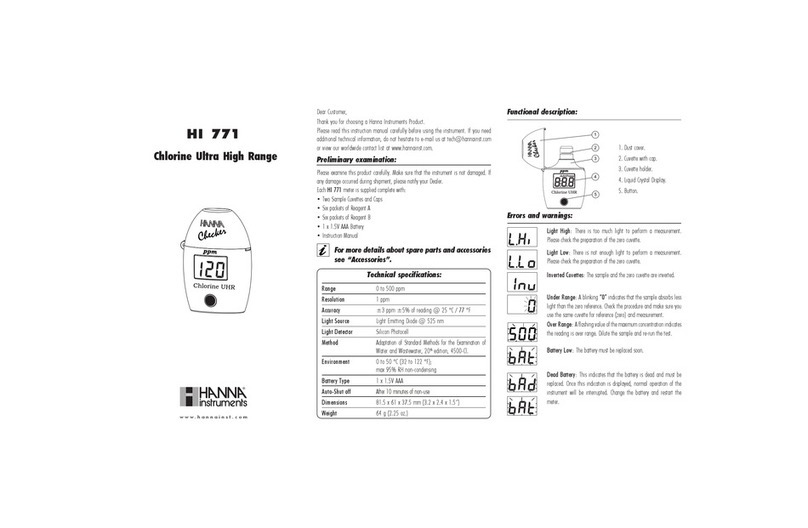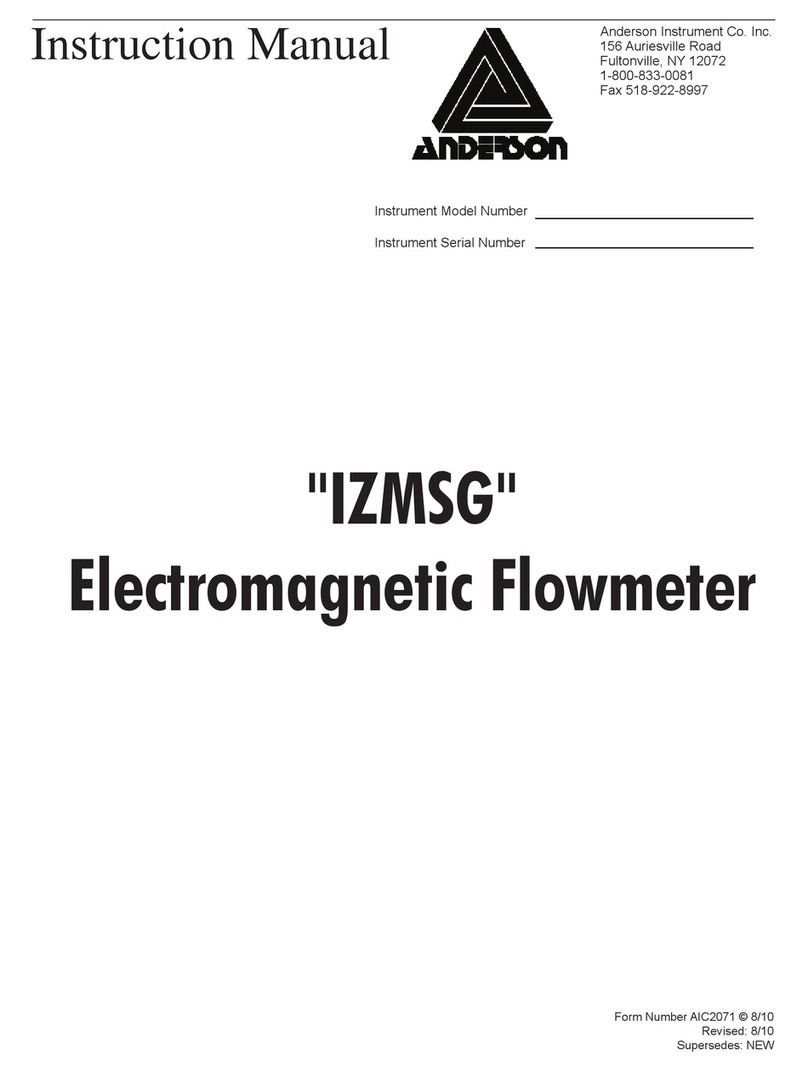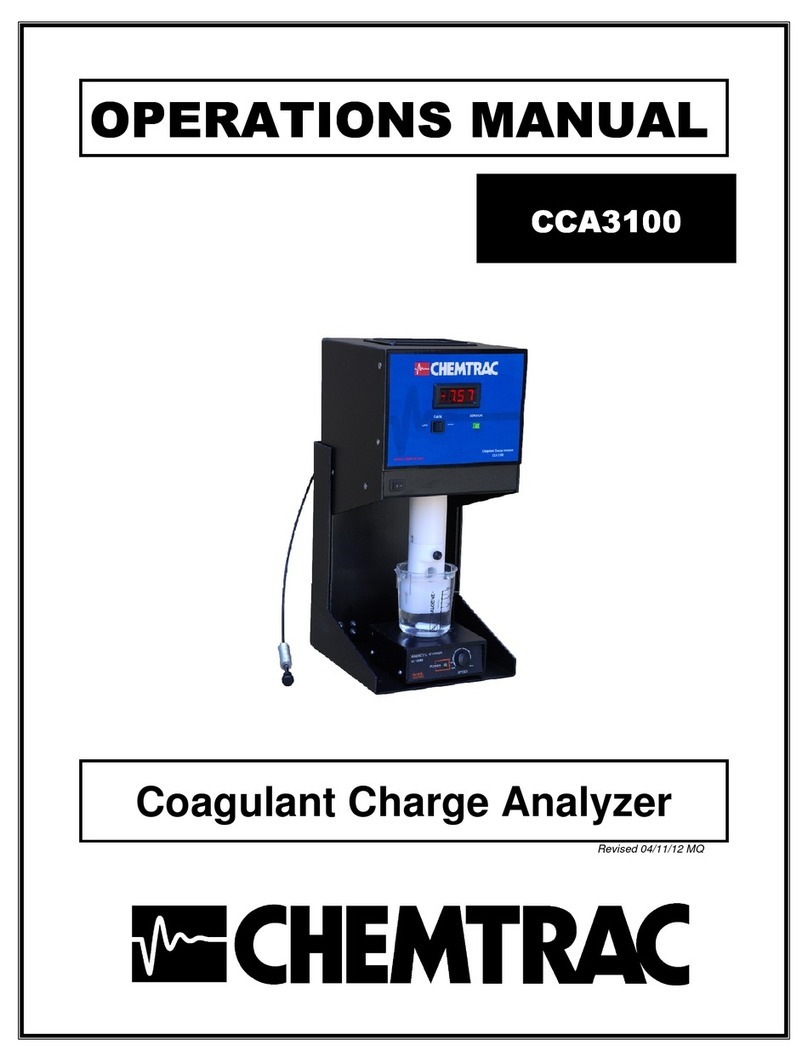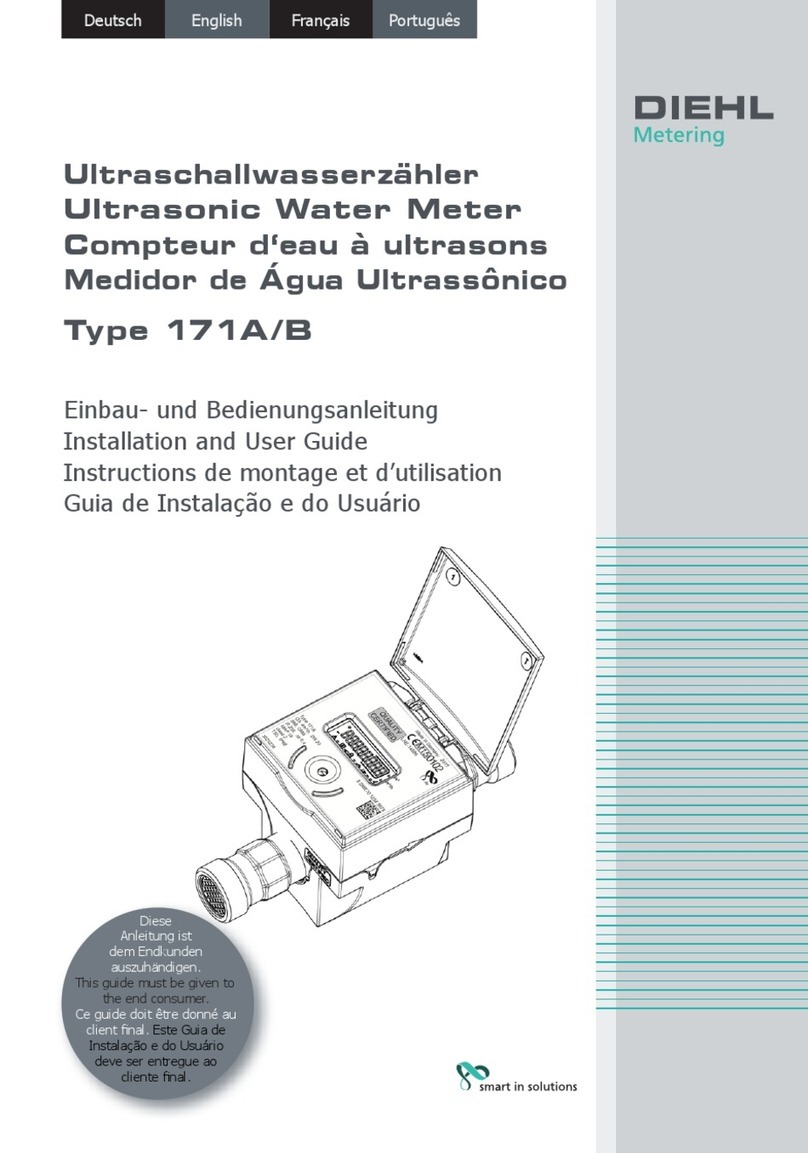HK Instruments PHM-V1 User manual




















Table of contents
Other HK Instruments Measuring Instrument manuals

HK Instruments
HK Instruments DPI+/-500-D User manual
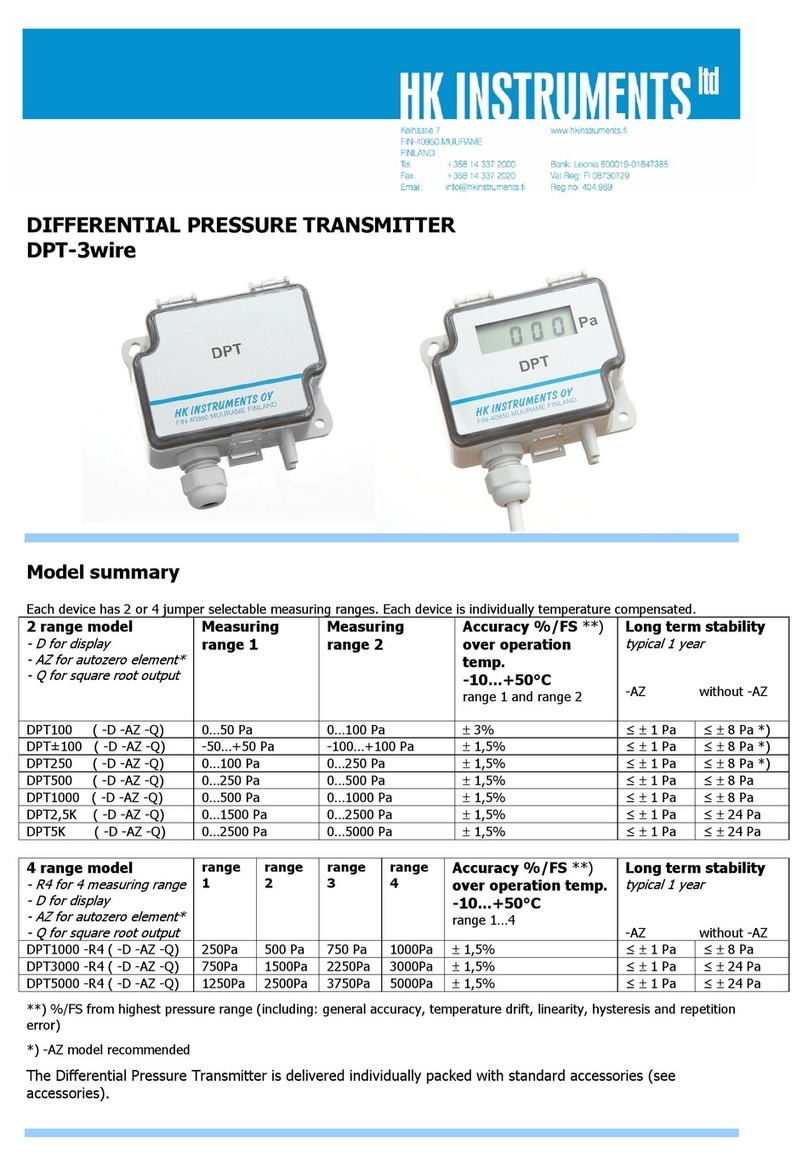
HK Instruments
HK Instruments DPT100 User manual

HK Instruments
HK Instruments DPG Series User manual
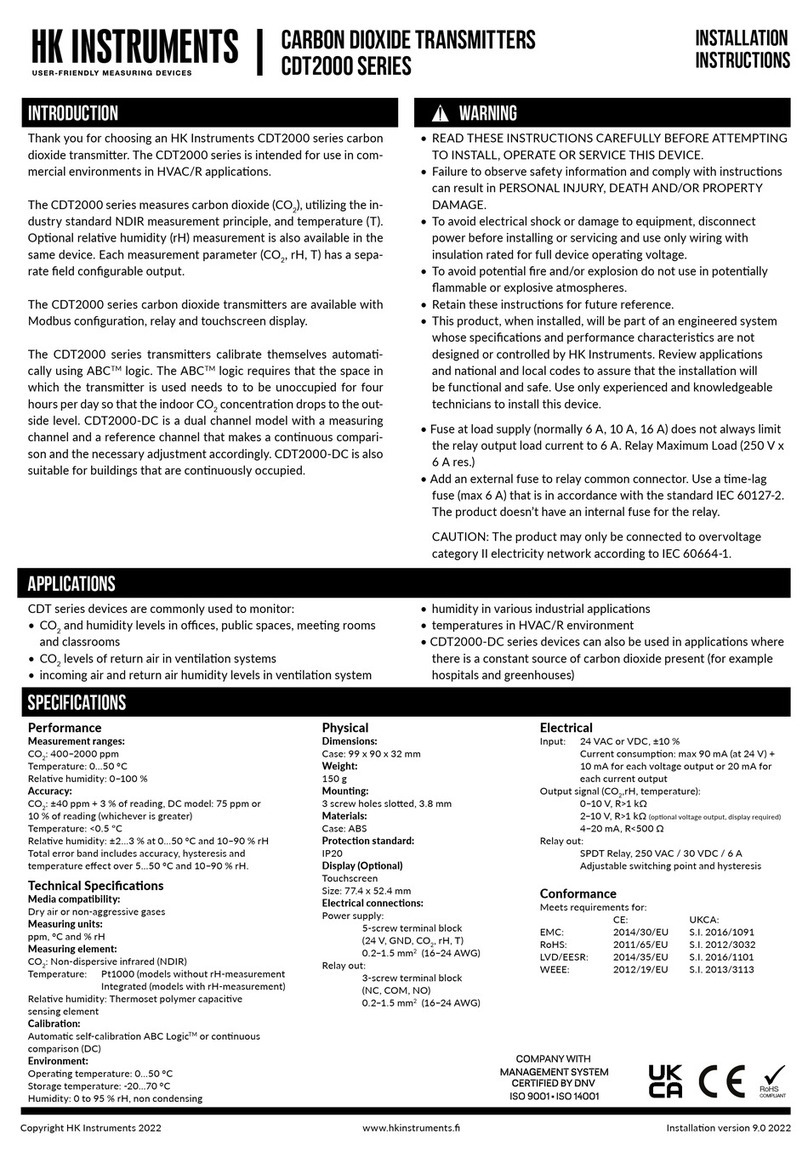
HK Instruments
HK Instruments CDT2000 Series User manual

HK Instruments
HK Instruments AVT Series User manual

HK Instruments
HK Instruments MM Series User manual

HK Instruments
HK Instruments CDT 2000 Duct Series User manual

HK Instruments
HK Instruments DPT-PRIIMA-MOD Series User manual

HK Instruments
HK Instruments DPG Series User manual
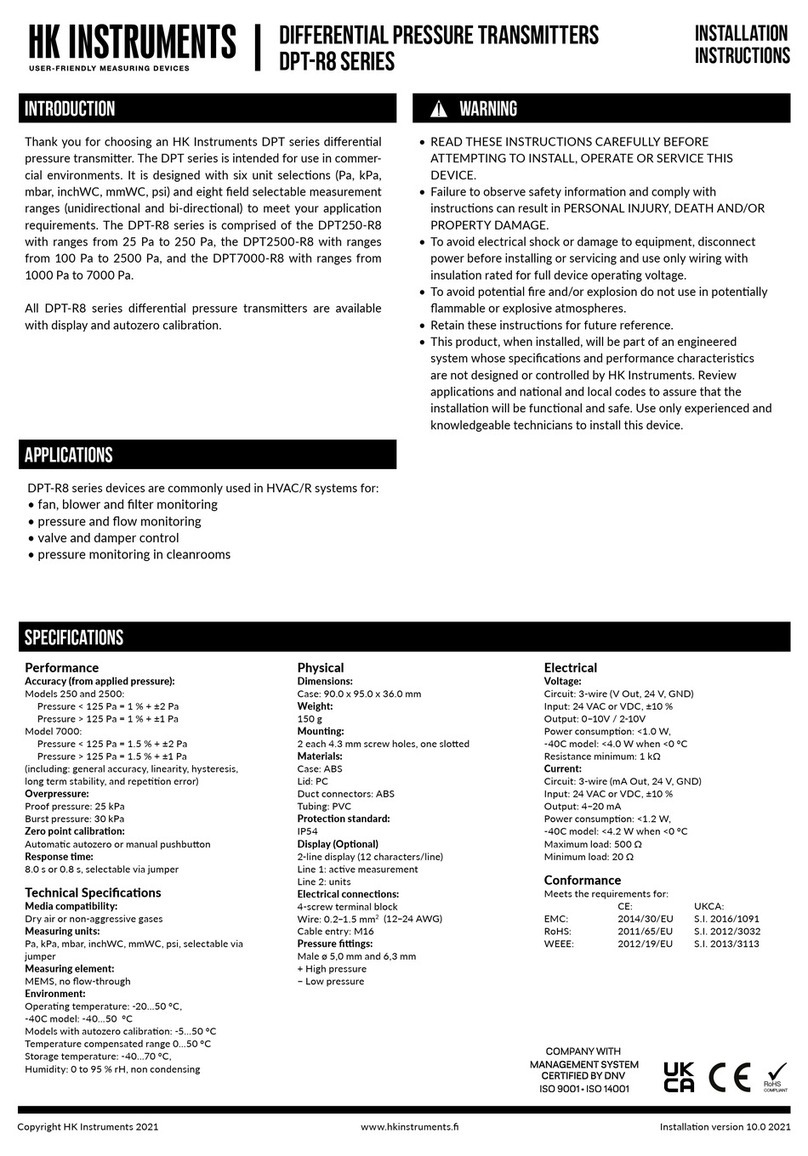
HK Instruments
HK Instruments DPT-R8 Series User manual
Popular Measuring Instrument manuals by other brands

Ahlborn
Ahlborn ALMEMO 202-S operating instructions

Mobeye
Mobeye ThermoGuard TwinLog CML2275 user manual
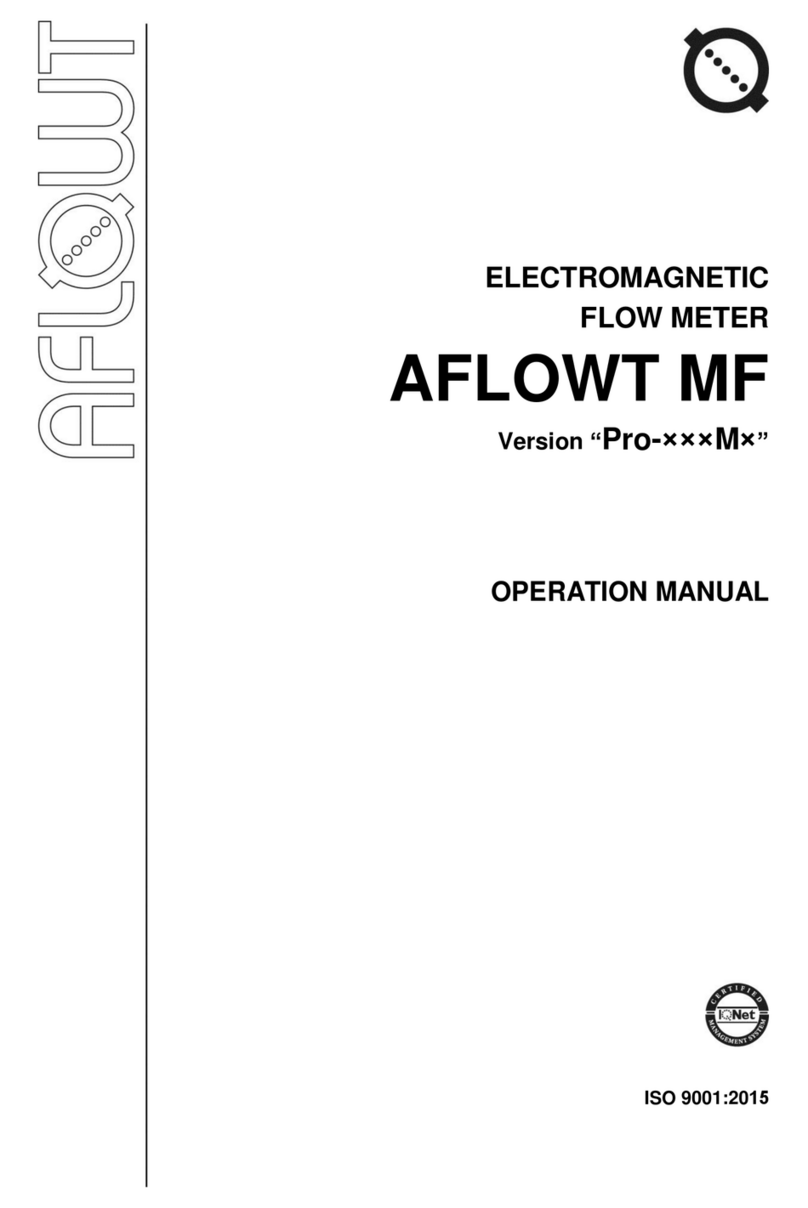
AFLOWT
AFLOWT MT Pro M Series Operation manual
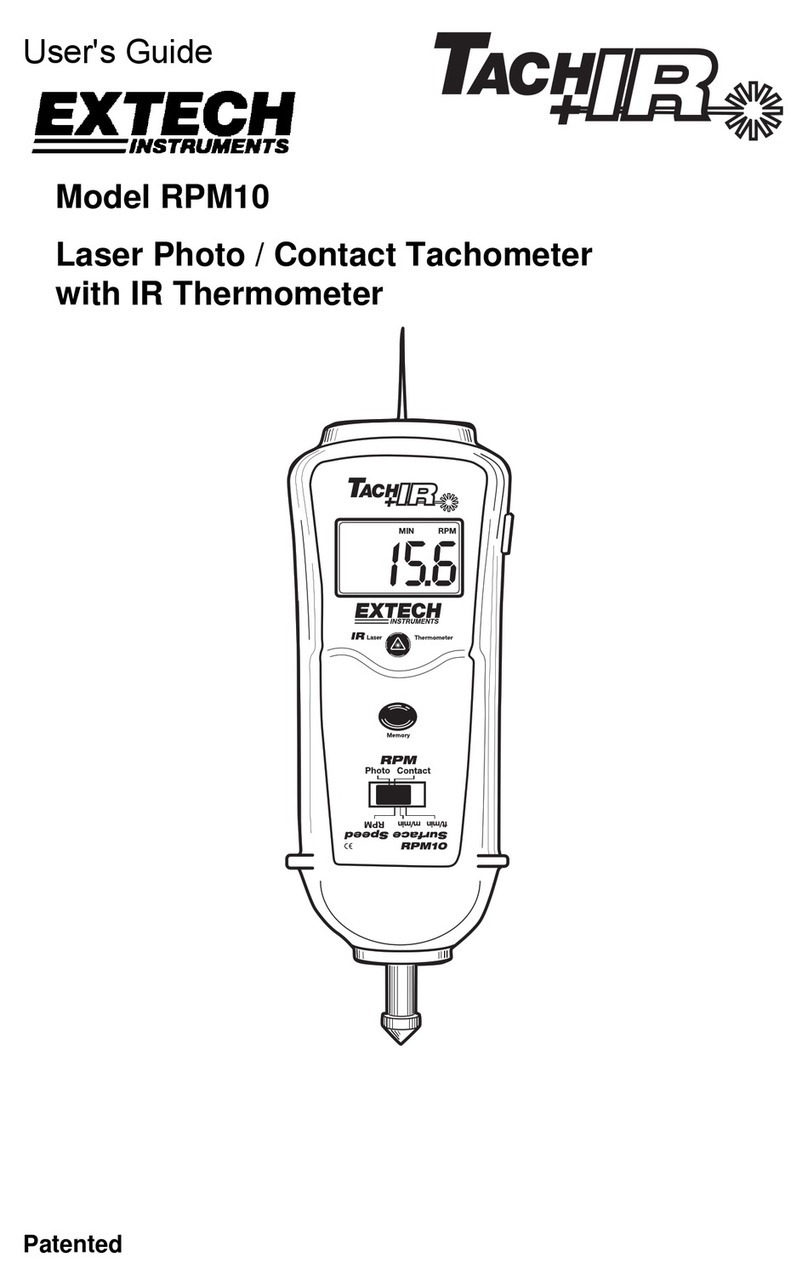
Extech Instruments
Extech Instruments TachIR RPM10 user guide

LI-COR
LI-COR LI-250A instruction manual
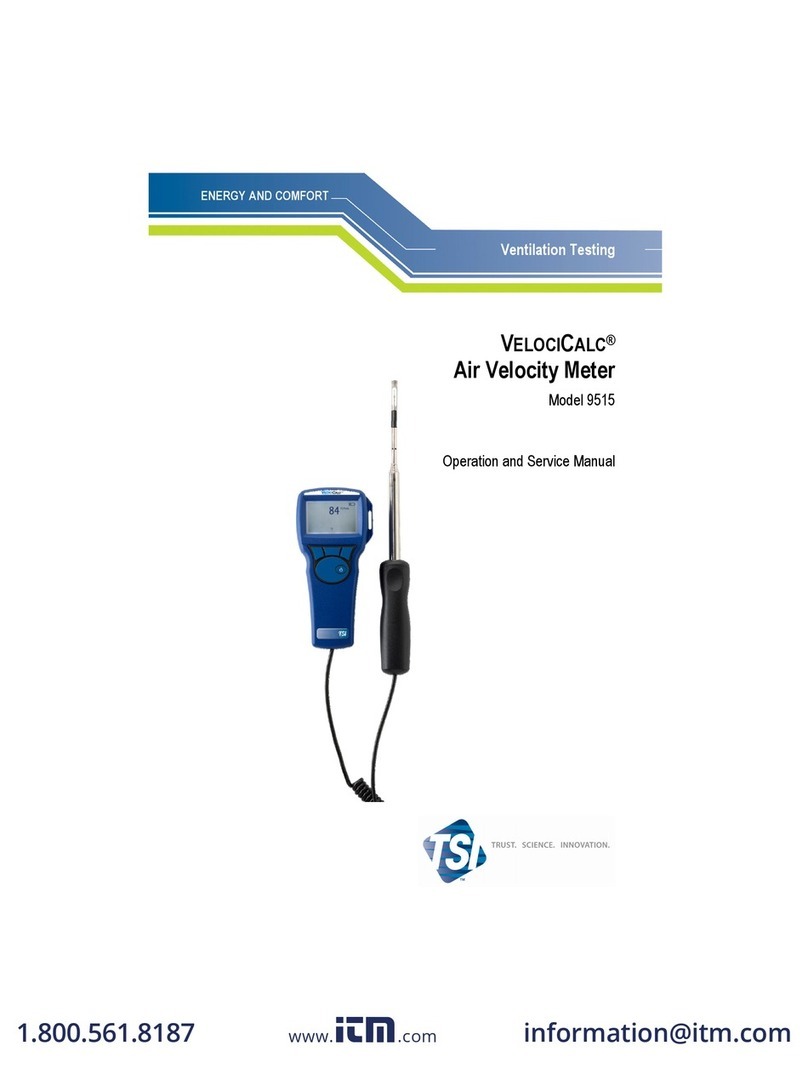
VELOCICALC
VELOCICALC 9515 Operation and service manual
Inficon
Inficon Transpector MPH operating manual

AEM
AEM 30-5501 manual

Tatsuta Electric Wire & Cable
Tatsuta Electric Wire & Cable AD-AS-5DRM Operation manual

Abtus
Abtus ABT4659 instruction manual

Anritsu Company
Anritsu Company VectorStar ME7848A/E-0210 quick start guide

Spectra Precision
Spectra Precision HV302 user guide