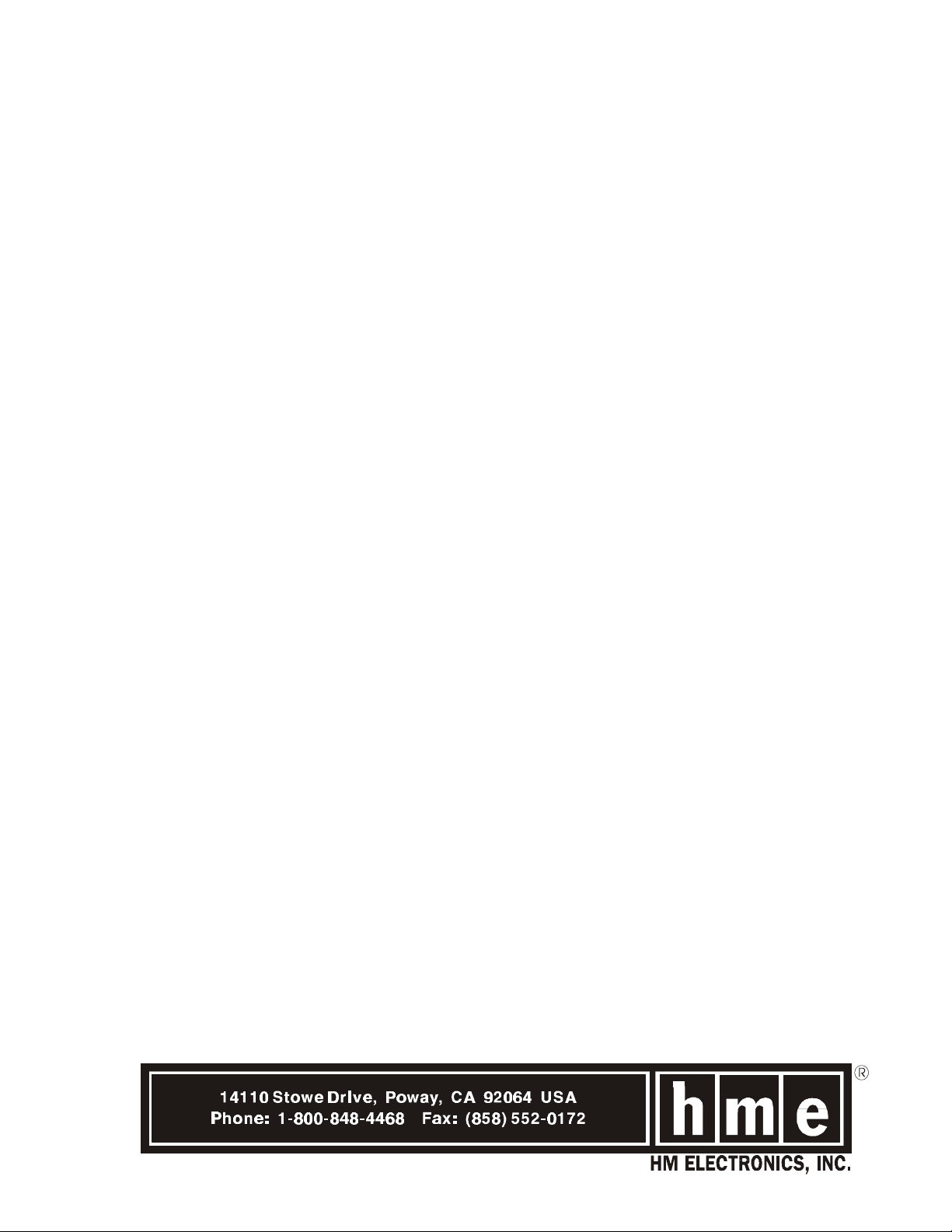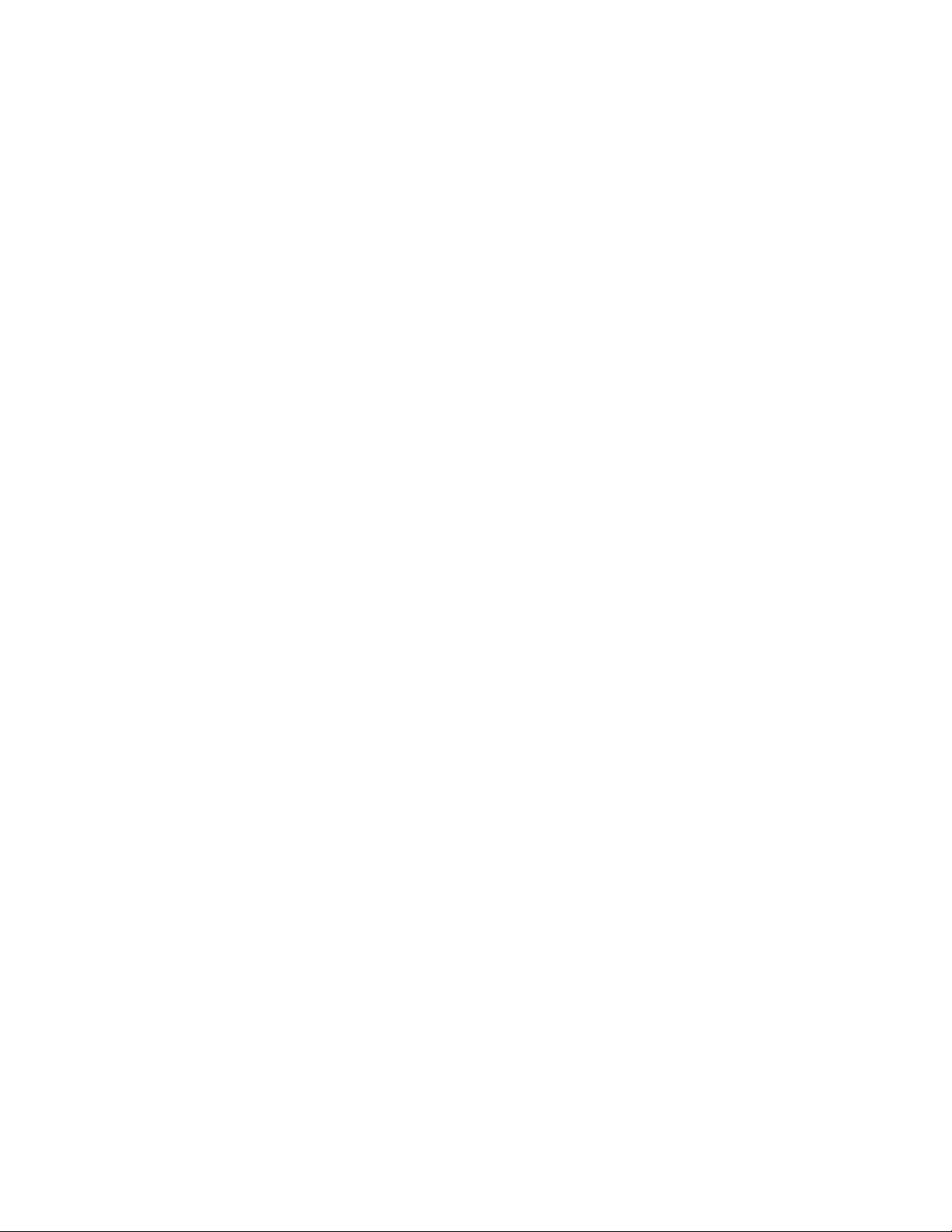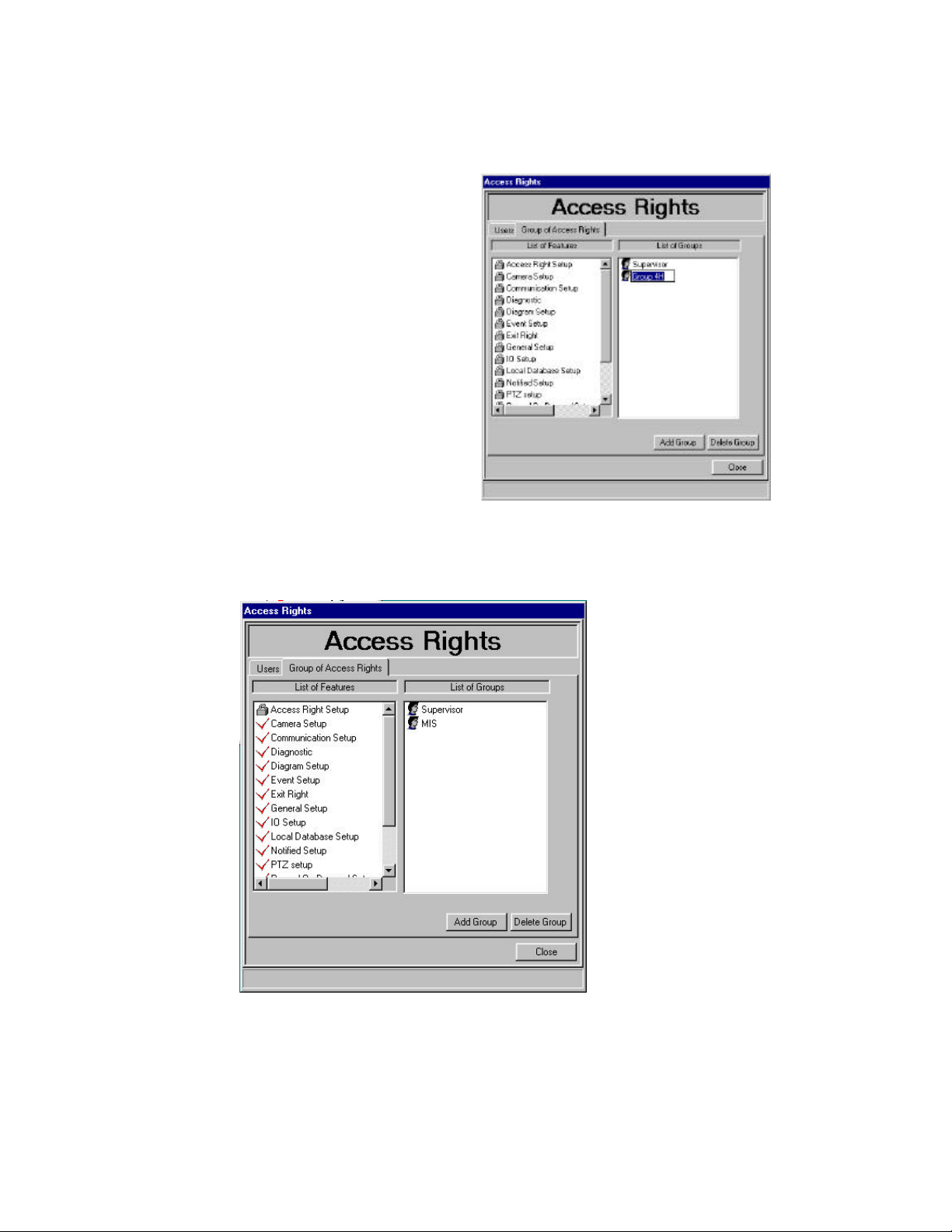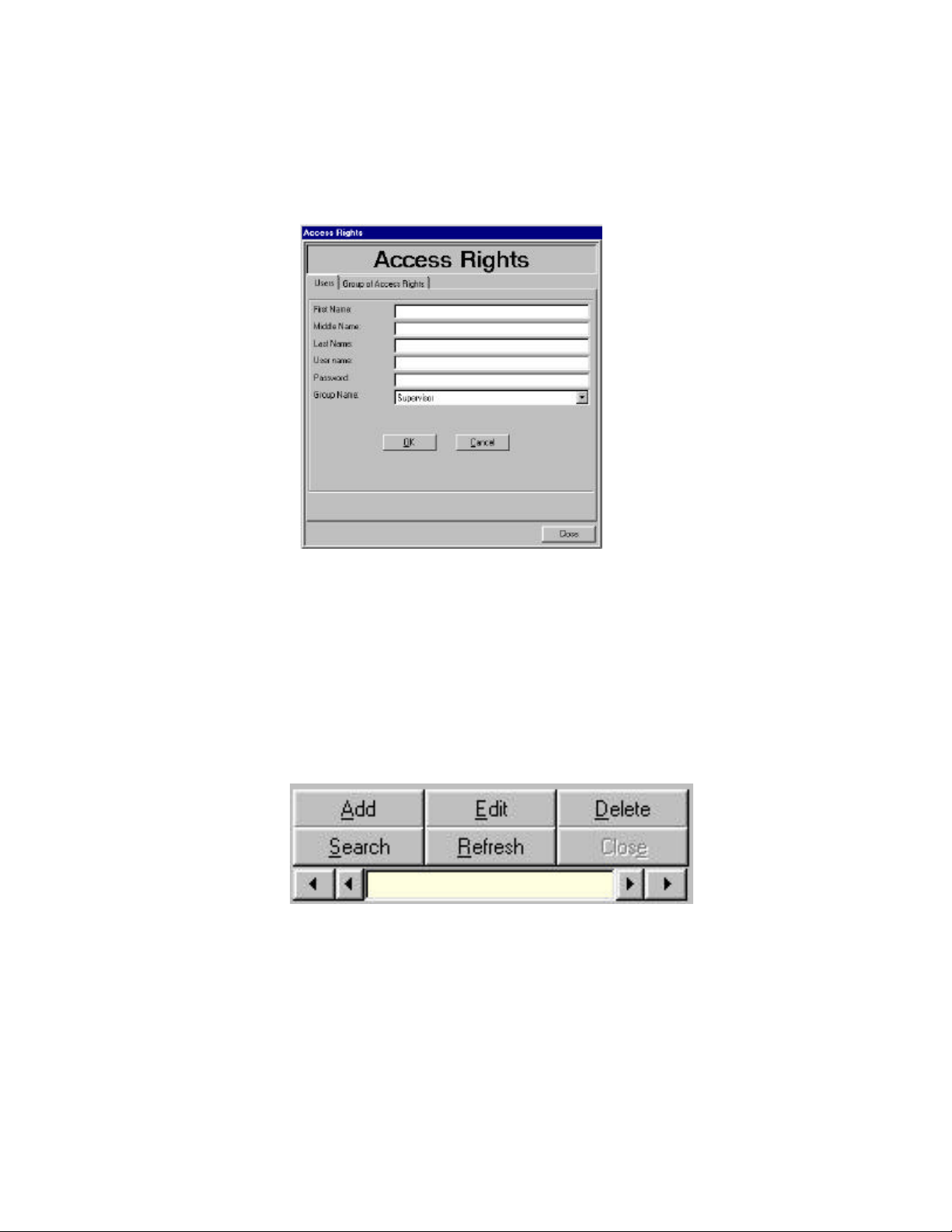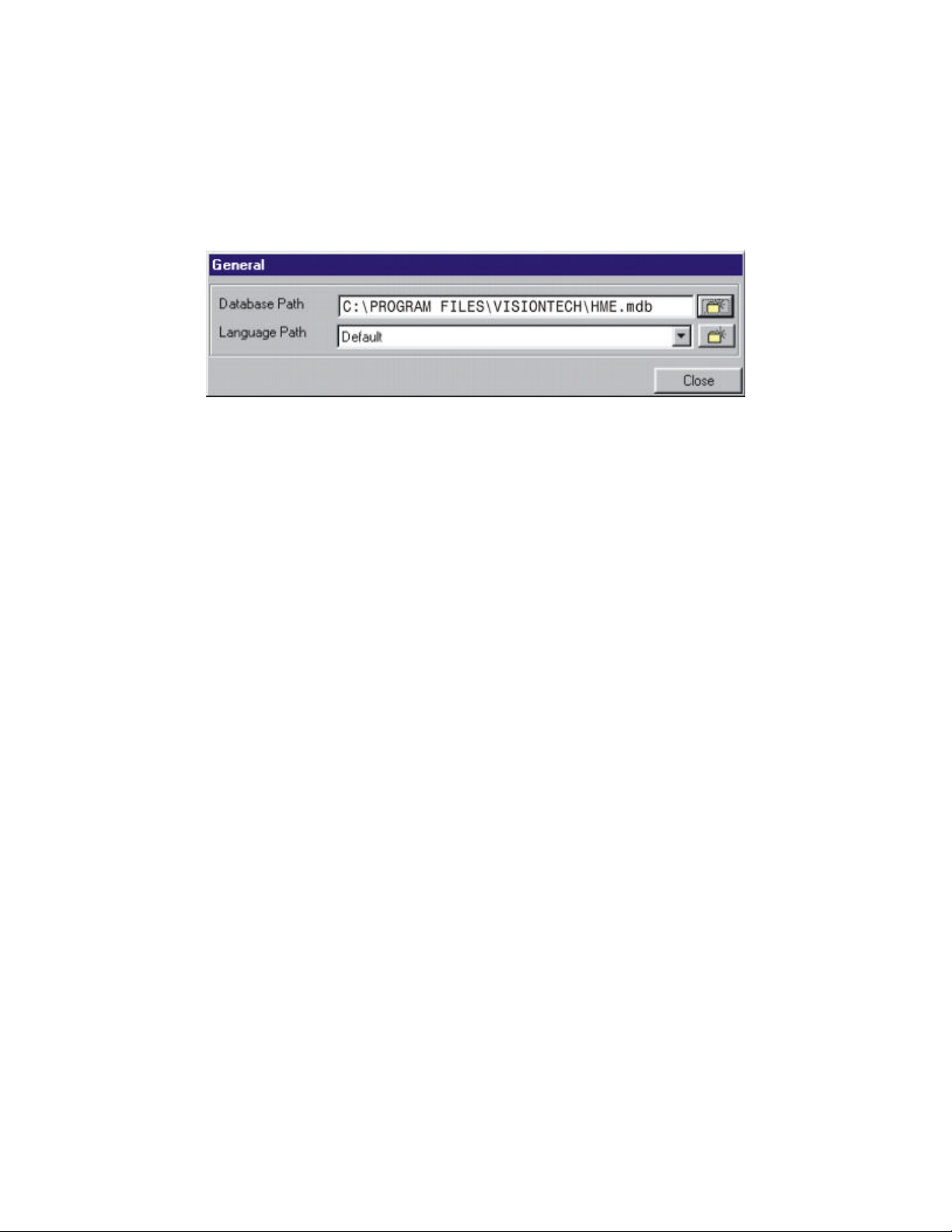FCC NOTICE
This equipment has been tested and found to comply with the limits for a
Class A digital device, pursuant to Part 15 of the FCC Rules. Operation is
subject to the following two conditions: (1) this device may not cause
harmful interference and (2) this device must accept any interference
received, including interference that may cause undesired operation. These
limits are designed to provide reasonable protection against harmful
interference in residential installations. This equipment generates, uses, and
can radiate radio frequency energy and if not installed and used in
accordance with the instructions, might cause harmful interference to radio
communications. However, there is no guarantee that interference will not
occur in a particular installation.
If this equipment does not cause harmful interference to radio or television
reception, which can be determined by turning the equipment off and on,
the user is encouraged to try to correct the interference by one or more of
the following measures:
•Reorient or relocate the receiving antenna.
•Move the equipment away from the receiver.
•Plug the equipment into an outlet and circuit different from what
powers the receiver.
•If necessary, the user should consult the dealer or an e2000d
radio/television technician for additional suggestions.
Finally, any changes or modifications to the equipment by the user not
expressly approved by the grantee or manufacturer could void the user’s
authority to operate such equipment.