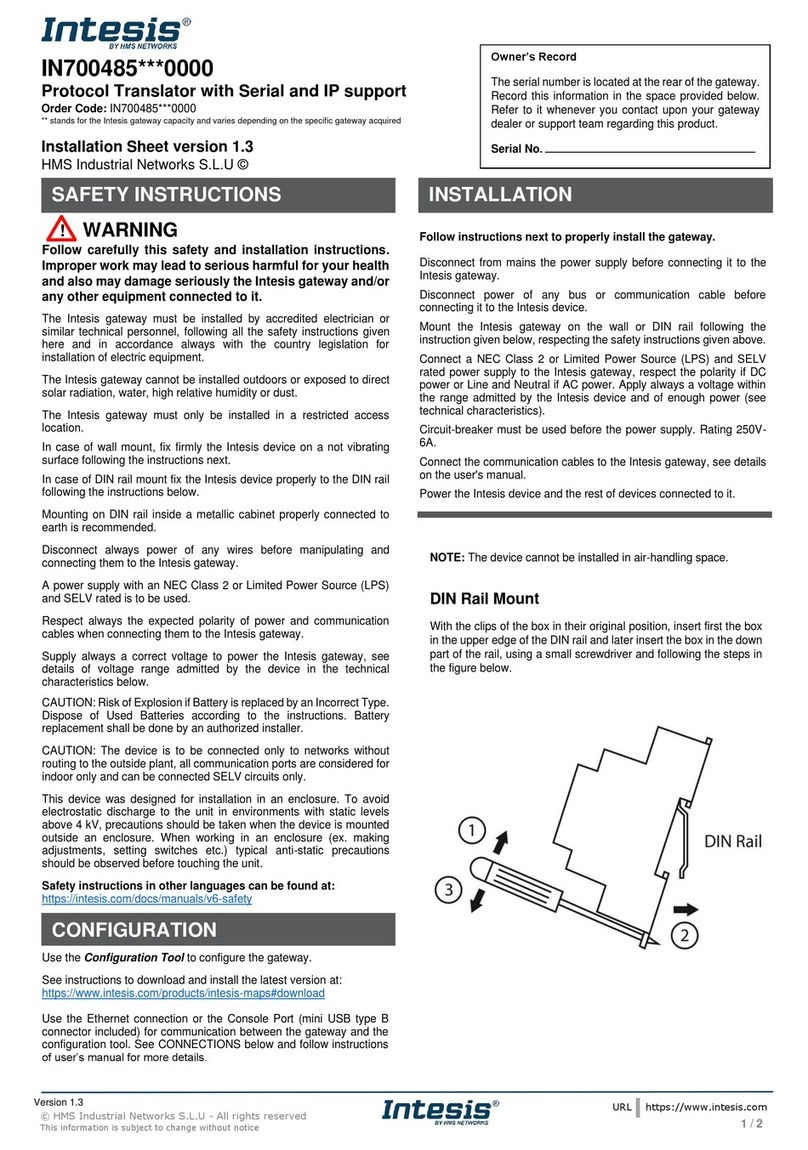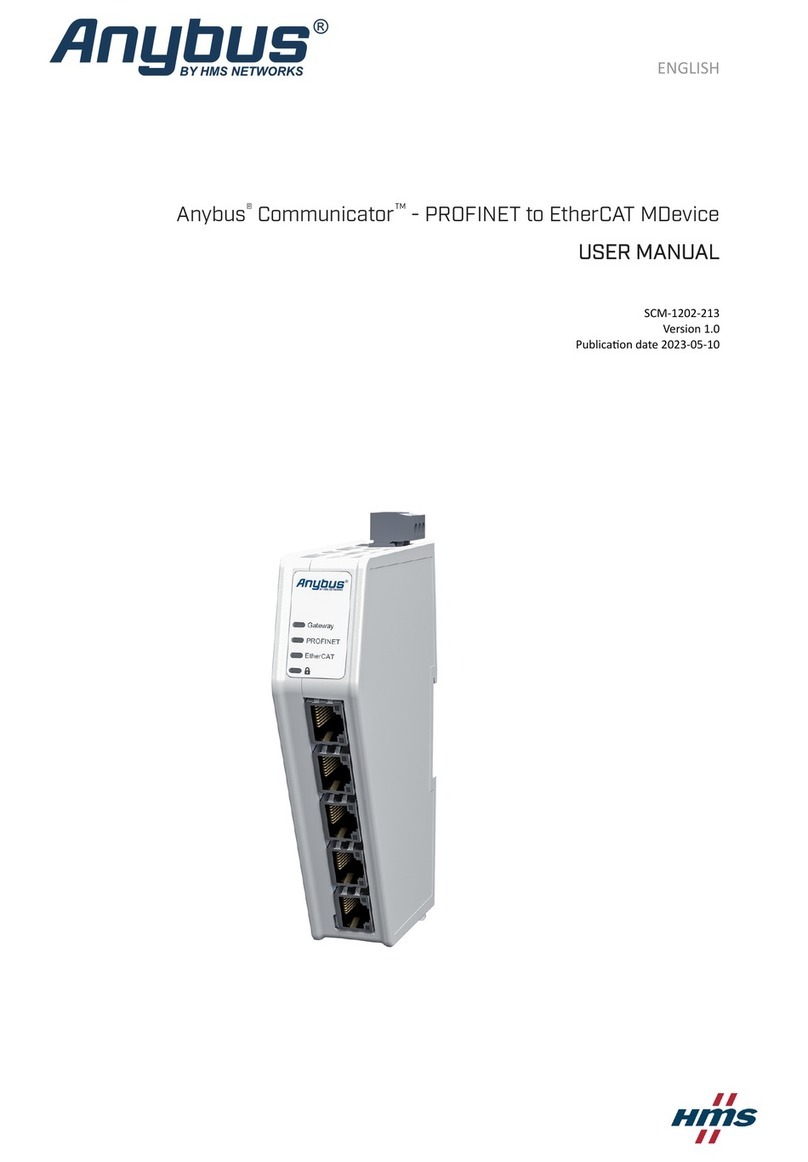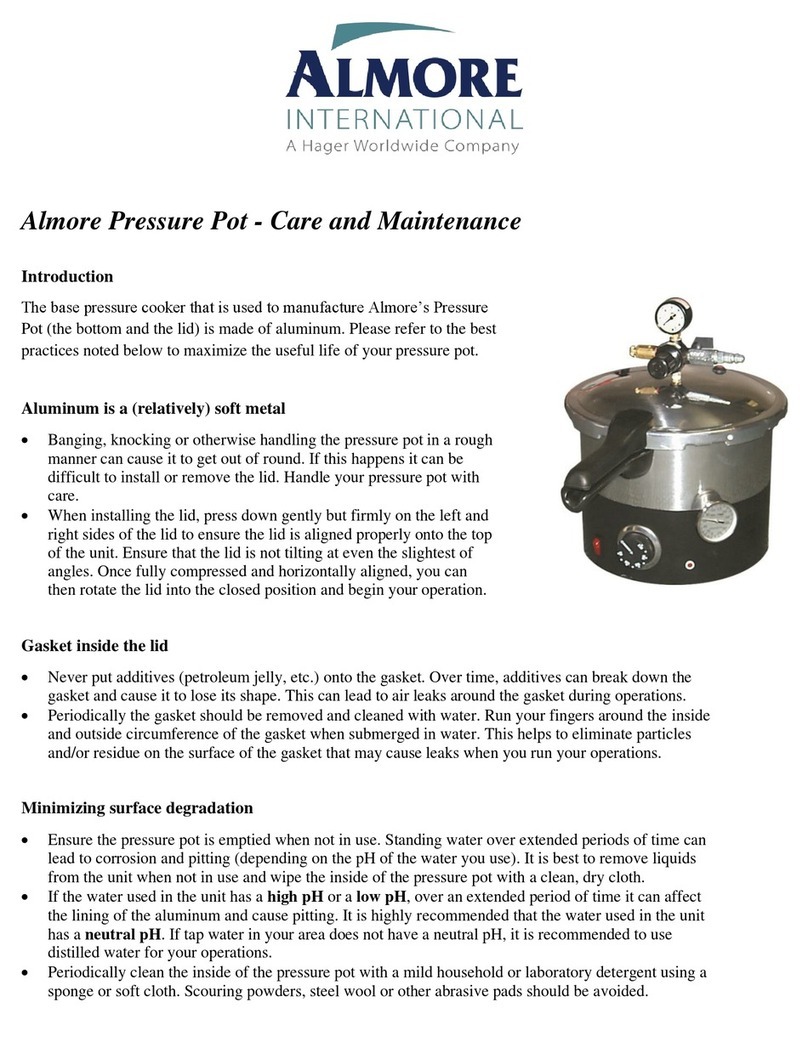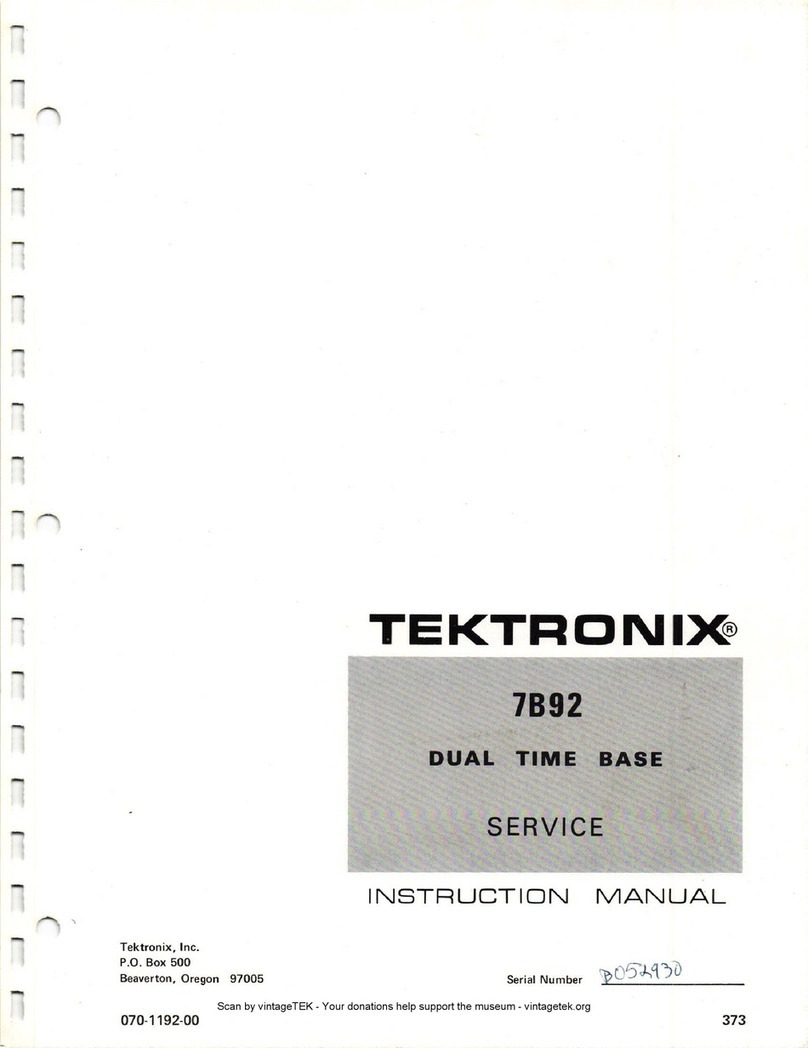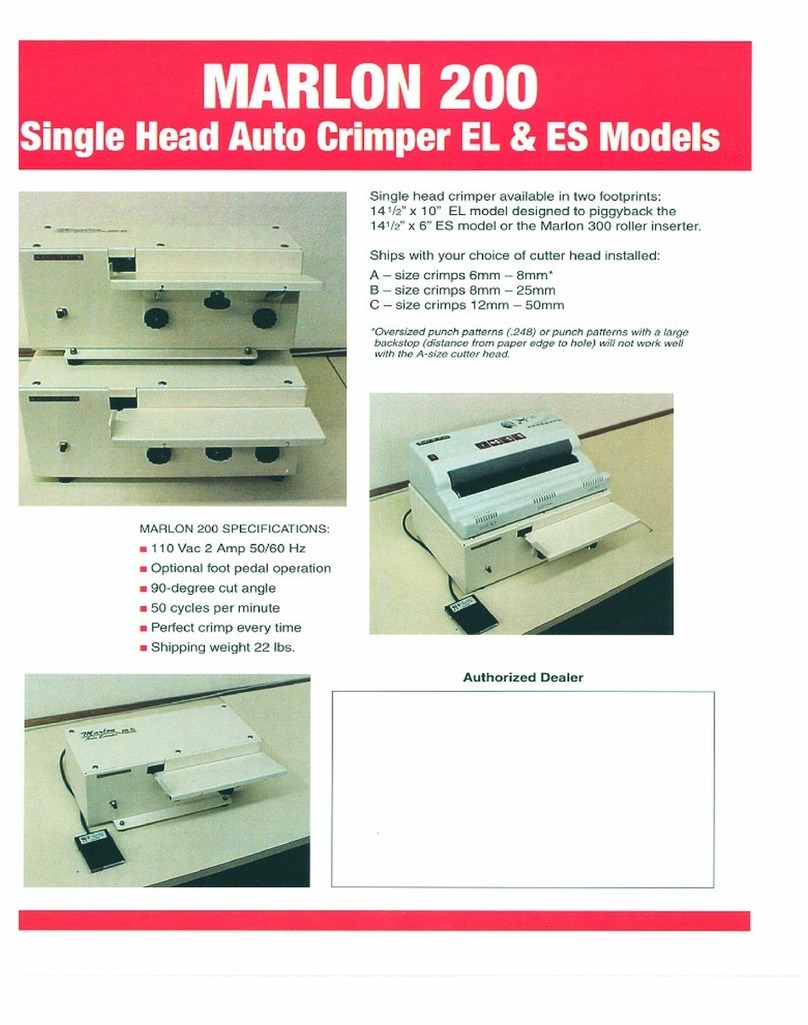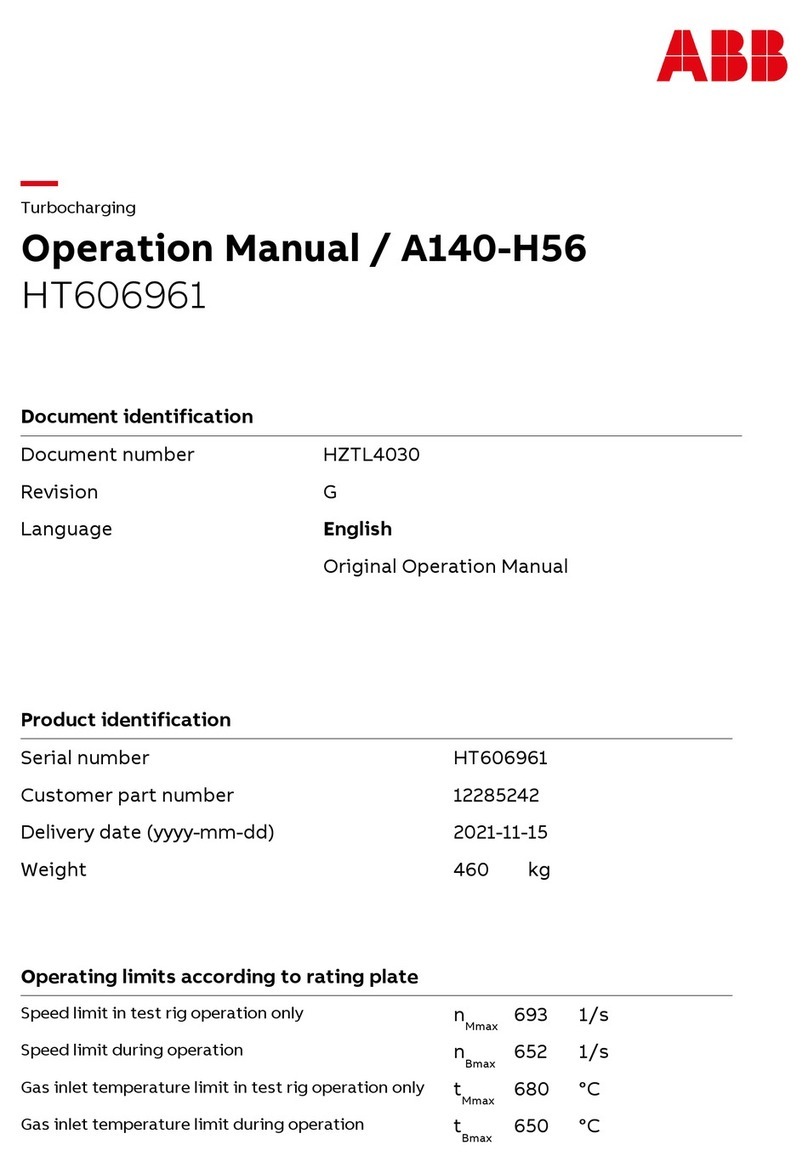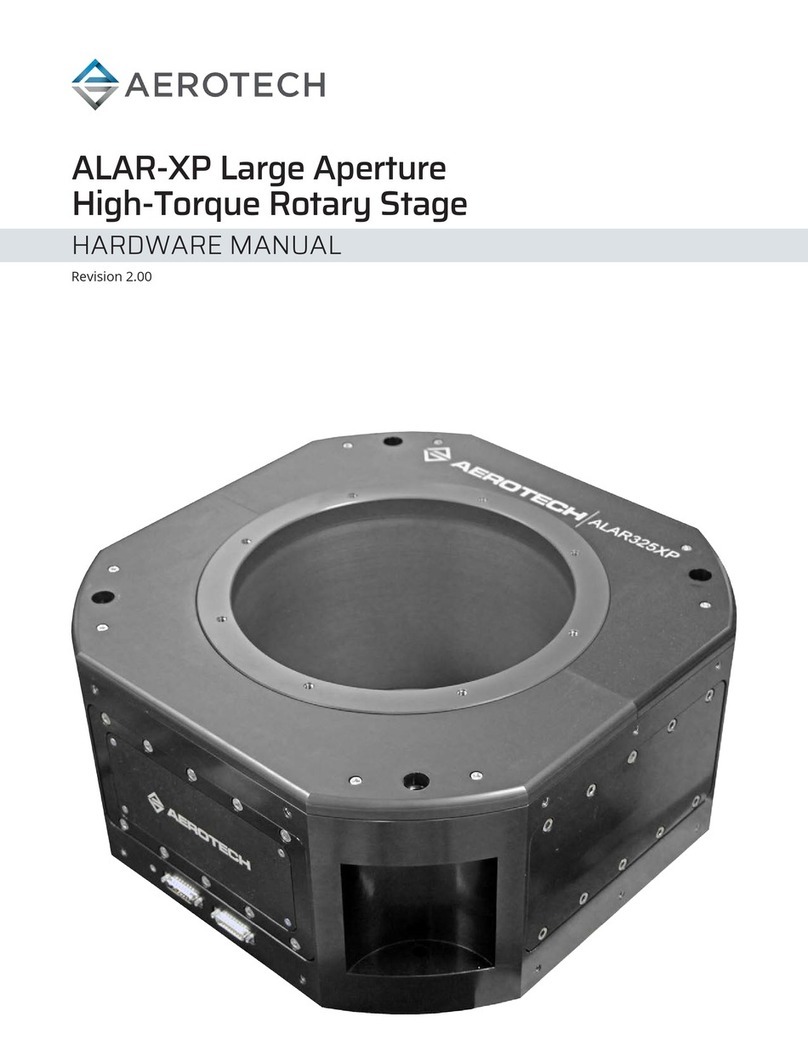HMS Networks Intesis IN701KNX 0000 Series User manual

© HMS Industrial Networks S.L.U - All rights reserved
This information is subject to change without notice
URL https://www.intesis.com
Version 1.2
1 / 2
IN701KNX***0000
Protocol Translator with KNX, Serial and IP support
Order Code: IN701KNX***0000
** stands for the Intesis gateway capacity and varies depending on the specific gateway acquired
Installation Sheet version 1.2
HMS Industrial Networks S.L.U ©
SAFETY INSTRUCTIONS
INSTALLATION
Follow instructions next to properly install the gateway.
Disconnect from mains the power supply before connecting it to the
Intesis gateway.
Disconnect power of any bus or communication cable before
connecting it to the Intesis gateway.
Mount the Intesis device on the wall or DIN rail following the instruction
given below, respecting the safety instructions given above.
Connect a NEC Class 2 or Limited Power Source (LPS) and SELV
rated power supply to the Intesis device, respect the polarity if DC
power or Line and Neutral if AC power. Apply always a voltage within
the range admitted by the Intesis gateway and of enough power (see
technical characteristics).
Circuit-breaker must be used before the power supply. Rating 250V-
6A.
Connect the communication cables to the Intesis gateway, see details
on the user's manual.
Power the Intesis device and the rest of devices connected to it.
NOTE: The device cannot be installed in air-handling space.
DIN Rail Mount
With the clips of the box in their original position, insert first the box
in the upper edge of the DIN rail and later insert the box in the down
part of the rail, using a small screwdriver and following the steps in
the figure below.
CONFIGURATION
Use the Configuration Tool to configure the gateway.
See instructions to download and install the latest version at:
https://www.intesis.com/products/intesis-maps#download
Use the Ethernet connection or the Console Port (mini USB type B
connector included) for communication between the gateway and the
configuration tool. See CONNECTIONS below and follow instructions
of user’s manual for more details.
Owner’s Record
The serial number is located at the rear of the gateway.
Record this information in the space provided below.
Refer to it whenever you contact upon your gateway
dealer or support team regarding this product.
Serial No.
!WARNING
Follow carefully this safety and installation instructions.
Improper work may lead to serious harmful for your health
and also may damage seriously the Intesis gateway and/or
any other equipment connected to it.
The Intesis gateway must be installed by accredited electrician or
similar technical personnel, following all the safety instructions given
here and in accordance always with the country legislation for
installation of electric equipment.
The Intesis gateway cannot be installed outdoors or exposed to direct
solar radiation, water, high relative humidity or dust.
The Intesis gateway must only be installed in a restricted access
location.
In case of wall mount, fix firmly the Intesis device on a not vibrating
surface following the instructions next.
In case of DIN rail mount fix the Intesis device properly to the DIN rail
following the instructions below.
Mounting on DIN rail inside a metallic cabinet properly connected to
earth is recommended.
Disconnect always power of any wires before manipulating and
connecting them to the Intesis device.
A power supply with an NEC Class 2 or Limited Power Source (LPS)
and SELV rated is to be used.
Respect always the expected polarity of power and communication
cables when connecting them to the Intesis gateway.
Supply always a correct voltage to power the Intesis gateway, see
details of voltage range admitted by the device in the technical
characteristics below.
CAUTION: Risk of Explosion if Battery is replaced by an Incorrect Type.
Dispose of Used Batteries according to the instructions. Battery
replacement shall be done by an authorized installer.
CAUTION: The device is to be connected only to networks without
routing to the outside plant, all communication ports are considered for
indoor only and can be connected SELV circuits only.
This device was designed for installation in an enclosure. To avoid
electrostatic discharge to the unit in environments with static levels
above 4 kV, precautions should be taken when the device is mounted
outside an enclosure. When working in an enclosure (ex. making
adjustments, setting switches etc.) typical anti-static precautions
should be observed before touching the unit.
Safety instructions in other languages can be found at:
https://intesis.com/docs/manuals/v6-safety

© HMS Industrial Networks S.L.U - All rights reserved
This information is subject to change without notice
URL https://www.intesis.com
Version 1.2
2 / 2
Enclosure
Plastic, type PC (UL 94 V-0)
Net dimensions (dxwxh): 90x88x56 mm
Recommended space for installation (dxwxh): 130x100x100mm
Color: Light Grey. RAL 7035
Battery
Size: Coin 20 mm x 3.2 mm
Capacity: 3 V / 225 mAh
Type: Manganese Dioxide Lithium
Mounting
Wall.
DIN rail EN60715 TH35.
Console
Port
Mini Type-B USB 2.0 compliant
1500 Vdc isolation
Terminal Wiring
(for power supply and
low-voltage signals)
Per terminal: solid wires or stranded wires (twisted or with
ferrule)
1 core: 0.5 .. 2.5mm2
2 cores: 0.5 .. 1.5mm2
3 cores: not permitted
If cables are more than 3.05 meters long, Class 2 cable is required.
USB port
Type-A USB 2.0 compliant
Only for USB flash storage device
(USB pen drive)
Power consumption limited to 150 mA
(HDD connection not allowed)
Power
1 x Plug-in screw terminal block (3 poles)
9 to 36 Vdc, 1.7 W
24 Vac +/-10 %, 50-60 Hz, 1.7 W
Recommended: 24 Vdc
Push Button
Button A: Check the user manual
Button B: Check the user manual
Operation
Temperature
0°C to +60°C
Ethernet
1 x Ethernet 10/100 Mbps RJ45
2 x Ethernet LED: port link and activity
Operational
Humidity
5 to 95 %, no condensation
Port A
1 x KNX TP-1 Plug-in screw terminal block orange (2 poles)
2500 Vdc isolation from other ports
KNX power consumption: 5 mA
Voltage rating: 29 Vdc
1 x Plug-in screw terminal block green (2 poles)
Reserved for future use
Protection
IP20 (IEC60529)
LED
Indicators
10 x Onboard LED indicators
2 x Run (Power)/Error
2 x Ethernet Link/Speed
2 x Port A TX/RX
2 x Port B TX/RX
1 x Button A indicator
1 x Button B indicator
Switch A
(SW A)
1 x DIP-Switch for PORT A configuration:
Reserved for future use
PORT B
1 x Serial EIA-232 (SUB-D9 male connector)
Reserved for future use
1 x Serial EIA-485 Plug-in screw terminal block (3 poles)
A, B, SGND (Reference ground or shield)
1500 Vdc isolation from other ports
(except PORT B: EIA-232)
Switch B
(SW B)
1 x DIP-Switch for serial EIA485 configuration:
Switch 1:
ON: 120 Ω termination active
Off: 120 Ω termination inactive
Switches 2-3:
ON: Polarization active
Off: Polarization inactive
CONNECTIONS
ELECTRICAL & MECHANICAL FEATURES
Power Supply
Must use NEC Class 2 or Limited Power Source (LPS) and SELV rated power supply.
If using DC power supply:
Respect polarity applied of terminals (+) and (-). Be sure the voltage applied is within the range admitted.
If using AC power supply:
Make sure the voltage applied is of the value admitted (24 Vac). Do not connect any of the terminals of the AC power
supply to earth, and make sure the same power supply is not supplying any other device.
Ethernet / BACnet IP (UDP) / Console (UDP & TCP)
Use an Ethernet CAT5 cable. Contact the network administrator to ensure traffic is allow on the respective LAN.
OOB After power up the IP would be DHCP for 30 seconds, if no IP is assigned then it would be set to 192.168.100.246.
Configuration
Port A KNX
Port B EIA485
Port B EIA232
Ethernet
IN-MBS-KNX
KNX
Modbus RTU
Modbus RTU
Modbus TCP & Console
IN-KNX-MBM
KNX
Modbus RTU
NA
Modbus TCP & Console
IN-BAC-KNX
KNX
BACnet MSTP
NA
BACnet IP/ Console &
Modbus TCP*
IN-KNX-BAC
KNX
BACnet MSTP
NA
BACnet IP & Console
IN-ASC-KNX
KNX
ASCII
ASCII
ASCII TCP & Console
Port A KNX
Pin Out
Port B EIA485
Pin Out
Scan here for
configuration details
A4
-
B1
B-
A3
+
B2
A+
A1&A2
NA
B3
SNGD
Console Port
Connect a mini-type B USB cable from your computer to the gateway to allow communication between the Configuration
Software and the gateway. Remember that Ethernet connection is also allowed. Check the user manual for more information.
USB
Connect a USB storage device (not a HDD) if required. Check the user manual for more information.
100 mm (h)
100 mm (w)
130 mm (d)
This marking on the product, accessories, packaging or literature (manual) indicates that the product contains electronic
parts and they must be properly disposed of by following the instructions at https://intesis.com/weee-regulation
Other HMS Networks Industrial Equipment manuals
Popular Industrial Equipment manuals by other brands

BETCO
BETCO Fastdraw Technical manual

York International
York International PV9DH Series User's information, maintenance and service manual

ALFAMATIC
ALFAMATIC Visual Point user manual
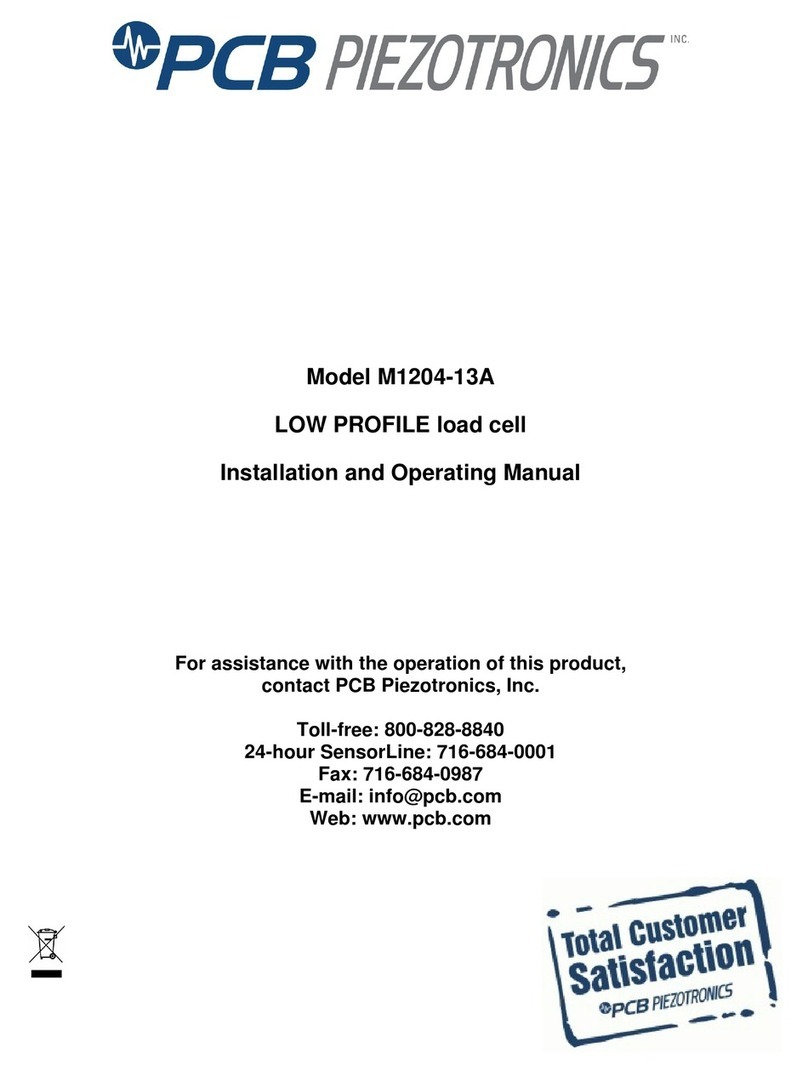
PCB Piezotronics
PCB Piezotronics M1204-13A Installation and operating manual

Lesco
Lesco SUPERSPOT VSM3002 Technical reference manual

transnorm
transnorm TS 1600-105FH2 operating instructions