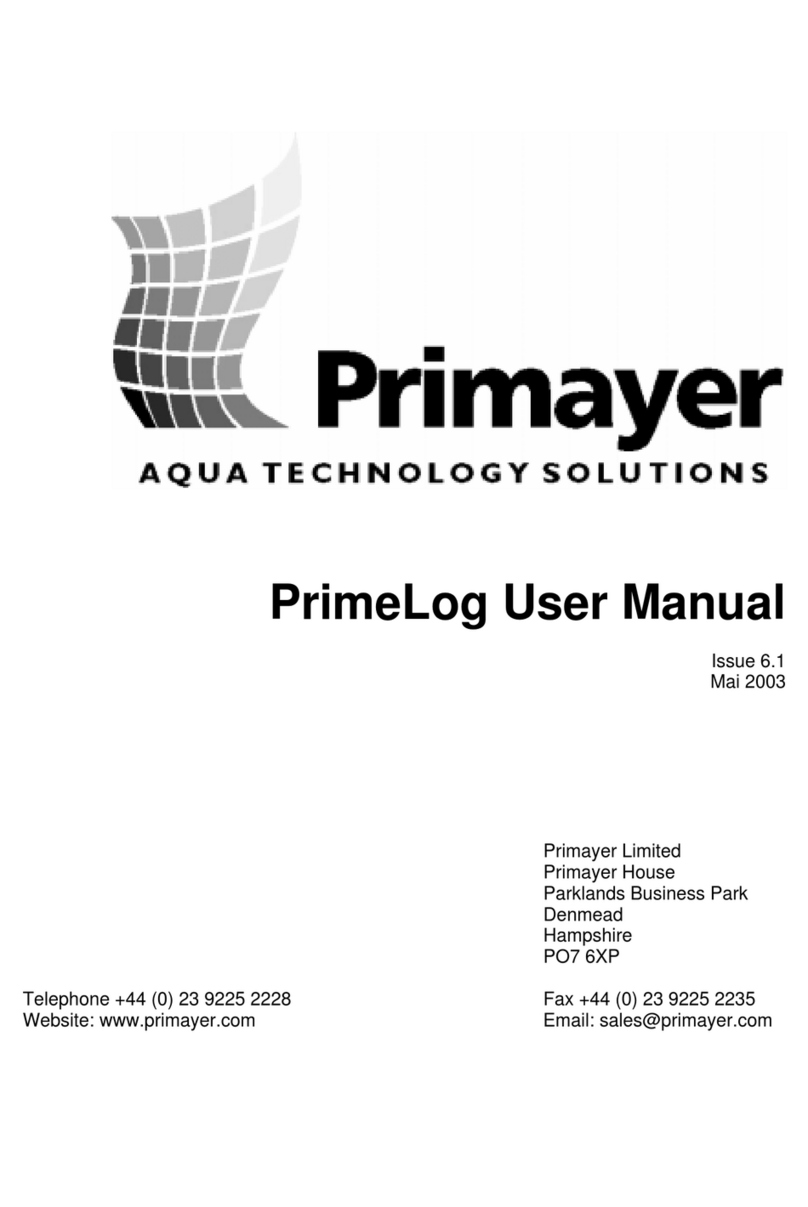HMW LoLog 450 Series Quick manual

LoLog 450/500 series data logger
Basic User Manual for
Installation and use
LoLog LL / 500 / Vista LoLog 450
Version 1.2
Warning: This manual contains important safety and operating information.
Please read, understand and follow the instructions in the manual.

1
TABLE OF CONTENTS
INTRODUCTION 3
UNPACKING 3
INSTALLING THE SOFTWARE 3
FIRST TIME RUN OF RADWIN 7
Creating your first Database 7
Setting up the communications cable 10
PROGRAMMING YOUR FIRST LOGGER 14
Using the Configure Logger wizard 14
DOWNLOADING DATA FROM THE LOGGER AND VIEWING RESULTS 22
Download Data Wizard 22
Graph and Data Table Manipulation 24
Selecting the Input Channel Data to be viewed 25
Changing the Information in the Data Table 25
Changing the Graph Style 26
LOLOG VISTA DISPLAY OPTIONS 27
Analogue Channels 29
Digital Channels 31
Meter Reading 31
MIN/MAX Value 32
FLOW INPUT 33
MILLIAMP INPUT 33
TECHNICAL SPECS 35
LoLog LL / 500 / Vista Series 35
LoLog 450 Series 36

3
Introduction
Thank you for choosing an HWM data logger(s), we trust it will provide you with many years
of service.
The individual configuration of your logger(s) may differ slightly from the detailed
descriptions that follow, but any additional setup information that you need, can easily be
obtained from our customer support team.
Unpacking
As you unpack your new logger, please confirm that you have the following parts required
to install the equipment. If there are any omissions, please contact our sales team to rectify
or supply the missing parts.
LoLog data logger
Radwin Software CD-ROM (also available at http://www.hwmglobal.com)
IR Reader (optional –available in serial or USB types)
Connection cables (optional)
Connection hose for a pressure logger (optional)
Please dispose of your waste packaging responsibly.
Before proceeding to site for physical installation, please take the time to configure your
logger in an office environment. Most settings can be configured before visiting site and this
will save time at the point of install, especially if the weather is bad.
You will need to have:-
A PC with Windows 7/8 installed (Radwin also supports Windows XP & Vista)
A USB to Serial adaptor (if required to use with serial IR reader).
A description and reference number for the installation site:
The reference number is split into a Zone and Location format to allow for grouping
of individual “Locations” into larger regions or “Zones”.
The format of the number is configured during the initial installation of the software
but essentially is a 7 character code, e.g. AB123CD
Installing the software
1. Insert the CD-ROM supplied into your CD drive.
(If your PC does not have a CD drive, then either copy the files from the CD-ROM
onto a memory stick, or download and run the Radwin installation file from the HWM
website at http://www.hwmglobal.com)
2. When prompted:-

4
Click <<Run Installer>>
If the prompt does not appear automatically, please open
the CR-ROM folder using Windows explorer (My Computer).
Double Click the CD-ROM icon to run the installer
3. Now click <<Radwin>> from the Installer
Click to install Radwin software.
Note Radwin Lite is only for specialist use.
The I/R Driver is normally installed automatically, however, in case it does not in
step 0 below, please click the <<USB I/R Reader Driver>> after the main installation
is complete.
4. When prompted by the InstallShield Wizard to install:

5
Click <<Next>>
5. Read and agree the terms of the Licence agreement to continue:
Click the <<I accept…>> radio
button, then Click <<Next>>
6. Choose the Destination
folder you wish to install to by clicking
<<Change>>
or to accept the default installation
(recommended) click <<Next>>

6
Note: Ensure that you choose a folder that you have read/write access to. Check with
your IT team if you are not sure.
7. The installation process now has all the information it needs to proceed so click
<<Install>> to continue
Wait while the installation completes…
and the I/R Driver installs…
8. Finally click <<Finish>> to close the InstallShield Wizard.

7
9. Then click <<Exit>> to close the Installer.
10.If you have installed from a downloaded file instead of the CD you will see the extra
window below.
The Installation process has now finished so click <<OK>> to confirm.
First time run of Radwin
Once you have installed Radwin you need to make some initial setup choices and
configurations.
Creating your first Database
1. From the start menu, click <<All programs>> and find
the program group “Radlog for Windows”
2. Click <<Radlog for Windows>> to expand the group
and then click <<Radcom View>>
You may wish to “Pin” the program to your taskbar
for convenience. To do this, right click on the
Radcom View icon and select “Pin to Taskbar” from
the pop up menu.
The program can now be conveniently started from
the taskbar.
3. After the program starts you will be automatically prompted to set up a new database
path
This is for local storageof configuration information and any data that you may directly
download from the logger or from DataGate™ after site installation.

8

9
A note about Logger Identity Selection Method:-
A logger is identified with a single 7 digit reference ID.
If you select Single Identity from the menu then you can
use the full 7 digits how you like.
E.g. account no, customer number, etc.
However, when installing a larger fleet of loggers, Radwin allows you to group
individual logger Locations into larger Zones. This allows for geographic regions
(Zones) to be easily indexed where large fleets are involved.
So, Locations refer to loggers
Zones contain Locations (loggers)
Many Zones may be created
Each Zone may contain many Locations (loggers)
For example, split a town up into Zones then split the Zones up into Locations and
deploy loggers within each Zone.
If you choose this (default) option you will be prompted (later on) to decide how the 7
digits are allocated. E.g. ZZ/LLLLL means you can have up to 99 zones with 99,999
loggers in each zone, or ZZZ/LLLL gives 999 zones with 9,999 loggers in each and
so on.
In this way you can develop an indexing method to allow you to quickly find sites you
wish to examine.
4. From the Logger Identity Selection Method,
choose the option as described above.
If you wish to change to location of the folder where the
database is stored, click <<Browse…>>
Then navigate to the desired folder and click <<Open>> to choose the folder.
When prompted below click <<Yes>> to confirm the folder choice.
5. Now click <<OK>> to create the database.
If you chose Zones and Locations in step 4, chose your
format for the ID number. The default is the UK postcode
format, e.g. AB12 3CD
Then click <<OK>> to continue.
Note: The Database format CANNOT be changed from this point. If you need to
change it later you will need to delete the \DATA folder and start again.

10
If you have upgraded to this edition of Radwin from an earlier version, then the
database format that was chosen in the previous edition will be maintained.
Setting up the communications cable
Note: The following instructions assume the use of the USB IR Reader connected to a PC
USB port (with or without USB /Serial connector) or a Serial IR Reader connected to a PC
serial port.
1. Connect the USB plug to a spare USB port on your computer or the Serial plug to a
spare Serial port on your computer.
2. Position the reader head on the logger as shown below
Take care to position the head over raised ring area around the window. The reader
head will hold onto the logger by magnets in the ring around the window and this
helps with positioning.
3. Start Radcom View again (unless already running) and from the menu select
<Configuration> and then <Advanced Configuration…>
Magnetic ‘Target’
for Infra- Red
Reader
Infra-Red
Reader
Inputs -
pressure & flow
IR Window
Input –pressure
Serial / USB
adaptor

11
4. The menu below shows details all the setup functions available to Radwin, for the
Communications port configuration click the <<Manual Call>> item from the list.

12
5. The Manual Call menu now appears, from the Direct Cable Port dropdown list pick
the COM port that you will be using.
A note about COM port choice:
In the example above of a Laptop, you can see 3 COM ports listed, the numbers
and descriptions vary from PC to PC but to summarise the types:-
RIM Virtual Serial Port (e.g. COM1:) should be ignored as Radwin will not
communicate via these types of ports. These often have high COM numbers
(above 10).
USB Serial Port (e.g. COM2:) is a genuine COM port that can be used with
Radwin and is usually the USB Reader cable.
USB to Serial Bridge (e.g. COM4:) is also a genuine COM port that can be
used and is generally a USB to Serial adaptor cable.
If you are using a Desktop computer or a Laptop with a docking station, you may
also see a Communications Port. This is also a valid choice for your Direct Cable
Port, however there is usually more than one so check the physical indication by the
socket on the back of the computer.
Tip: If you are using a USB connection, you can check you have the right one as
follows:-
i. Look down the list and note each COM number that is not empty.
ii. Click <<Cancel>> to close the System Configuration menu.
iii. Remove the USB plug from the PC.
iv. Repeat steps 3 to 5 above and look for the one that has disappeared. This is
the COM port you need to select in step 5.
v. Click <<Cancel>> to close the System Configuration menu again.
vi. Reinsert the USB cable IN THE SAME PORT AS BEFORE and repeat steps
3 to 5, selecting the COM port noted in step iv above.

13
6. There is no need to configure any other ports for this type of logger.
Click <<OK>> to save the configuration.
7. Congratulations, you are now ready to begin configuring your new data logger.

14
Programming your first logger
With the logger connected to the computer as in the previous section, you now need to run
the configuration wizard to set your logger ready to send in data.
Using the Configure Logger wizard
1. If you have not already done so, run the “Radcom View” program.
2. From the menu, click the button to launch the
programming Wizard
3. Radwin now needs to know the type of logger you are using. You can either select
this from the Logger Type drop down menu (LoLog Flash)
or click the <<Auto Detect>> button to allow Radwin to discover the type
automatically.
Then click <<Next>> to continue.
4. You need to tell Radwin how the logger is currently connected to the computer. As
you are physically connected to the logger, choose the default type, “Direct (Cable)”
then click <<Next>>

15
5. You are now ready to download the current settings from the logger,
so click <<Next>> to continue.
6. Radwin will now retrieve the current settings from the logger,
7. You now are able to give your logger a unique identity -
Enter the details in the four fields according to your chosen Zone and Location plan
as described on page 9 and then click <<Next>>.
8. You now need to define how the logger will transfer its data for downloading. For
this logger it will be by ‘Direct Cable’
so click <<Next>> to continue.
9. You now need to configure the channels (1 channel per signal/sensor) that you wish
to use.

16
A note about logger channels:
The LoLog is available in several different configurations for Pressure, Flow and
other sensors. Data is presented to the viewer in Channels and Channel numbers
are allocated in the factory by priority of sensor type. So, where fitted, analogue
sensors, e.g. Pressure transducers, Depth measurement devices and 4-20mA flow
sensors, will always come through on CH1; and digital inputs, e.g. pulse counters,
will take any remaining channel numbers.
Radwin automatically detects the configuration of the logger and will prompt you
according to the type of Transducer appropriate to that input.
The following example will set up 1 pressure transducer and 1 flow channel for a
logger configured in the factory for 1 pressure and 1 x bi-directional flow.
For more specific details on other variants or if you experience problems, please
10.The Channel 01 configuration menu appears as below:-
Click <<Next>> to continue.
11.The Channel 02 configuration menu appears as below:-
Again, tick the “Enabled” box to switch the channel ON.
12.As you are configuring a Digital pulse input, you need to configure the number of
Units Per Pulse to match the output from the Pulse Unit on your meter. Check your
meter for these details Click <<Configure>> to select your transducer type.
To turn ON the Pressure
channel, tick the “Enabled” box.
The default transducer is for a
pressure transducer with a
Calibration factor of 0.1. If you are
configuring any other type of
sensor, please refer to HWM
support.
Choose how the logger will
measure pulses from the
dropdowns, “Count” counts each
pulse received by the logger,
“Event” converts the time
between pulses for slow flow
rates.
If you do not wish to count every
pulse for high rates,
Choose every “nth pulse”.

17
From the drop down list, choose the
pulse rate or sensor type that matches
the Pulse Unit that is fitted to your
meter.
Then click <<OK>> to store this setting
and return to the channel menu.
C
Click <<Next>>.
Note: You can also enter the pulse rate manually, simply click in the Unit Per Pulse
box and enter the value, take care over the decimal place.
Note: If you leave an unused channel Enabled (ON) you will simply see flatline data
on the viewing platform.
13.Next you need to specify the Sample Rate that you require.
A note about Sample Rates:
For a digital input (e.g. flow), the sample rate equates to the number of pulses
counted during the period set. So, if 900 pulses were counted over the 15m
sample rate set above, this equates to 1 pulse/sec and if you have set
10ltr/pulse in step 12, then the final result is 10litres/sec.
For an analogue input (e.g. pressure, depth, etc.) the logger takes a
background measurement every 30 seconds (or the sample rate, whichever is
smaller).
This background measurement is then averaged across the sample period
selected. So if you set a 15m “Sample Rate”above, then the logger will record
the average of the 30 readings taken during the 15m period selected.
If you choose a sample rate faster than 30s, then the background sample
period with adjust automatically to match it, however this will reduce battery
life.
In most cases the default setting
of 15 minutes will be sufficient,
however, if you wish to change
the rate, simply select a period
from 1m to 24hrs from the
dropdown menu.
Click <<Next>> to move on

18
14.You now need to choose how the logger is to record data.
Click <<Next>> to continue.
To begin the programming sequence, Click <<Next>>
15.Radwin has now completed the programming sequence for your logger and stored
its details on your computer. It is now recording and will begin logging data.
Before you select ‘Finish’………….
Note:- With a Lolog it will
start recording when you upload
it –it is not possible to set a start
time and/or date in the future.
Check the time & date here are
before the current time & date.
If you wish to Stop recording at a
specific time, tick the “Enable
Stop” box and enter the time you
wish to stop recording data here.
Check your configuration in the
summary box.
Click <<Previous>> to return
through the menus to make any
corrections.
Programming will now take place…
Note that the bar will turn Red once
programming begins.
Note: If the programming step fails at
this point simply wait 60secs and retry.

19
Select the ‘Zero Transducers’Button
This will allow you to ensure the pressure transducer is zeroed at the time you
installed it.
Click Yes to continue when the following message appears.
A flow of values will then appear in the Zero column of the Re-Zero Logger screen. Allow
the raw Numbers in the Zero column to stabilize.
Click on the Accept this ZERO VALUE button when the Zero figure values are acceptable.
The Re-Zero Options screen will then appear allowing the operator the choice of either
storing, re-zeroing or aborting the Re-Zero by clicking into the Channel Options box and
clicking on the OK button.
This manual suits for next models
1
Table of contents
Popular Data Logger manuals by other brands

GHM
GHM Greisinger EASYLOG 80BIN Installation and operating manual

Crane Electronics
Crane Electronics TorqueStar Plus Operator's manual

Ellab
Ellab TrackSense Pro installation guide

MadgeTech
MadgeTech HITEMP140-PT Product user guide

Seneca
Seneca Z-LTE installation manual

MONI LOG
MONI LOG EnDaL curve manual