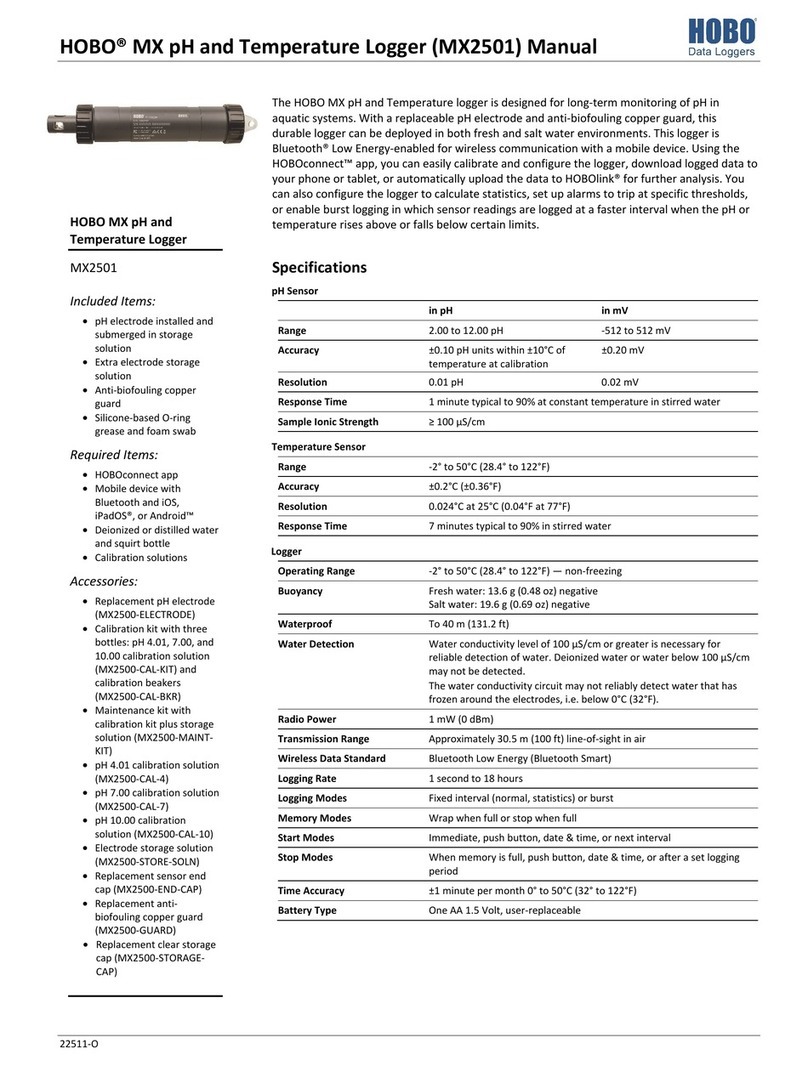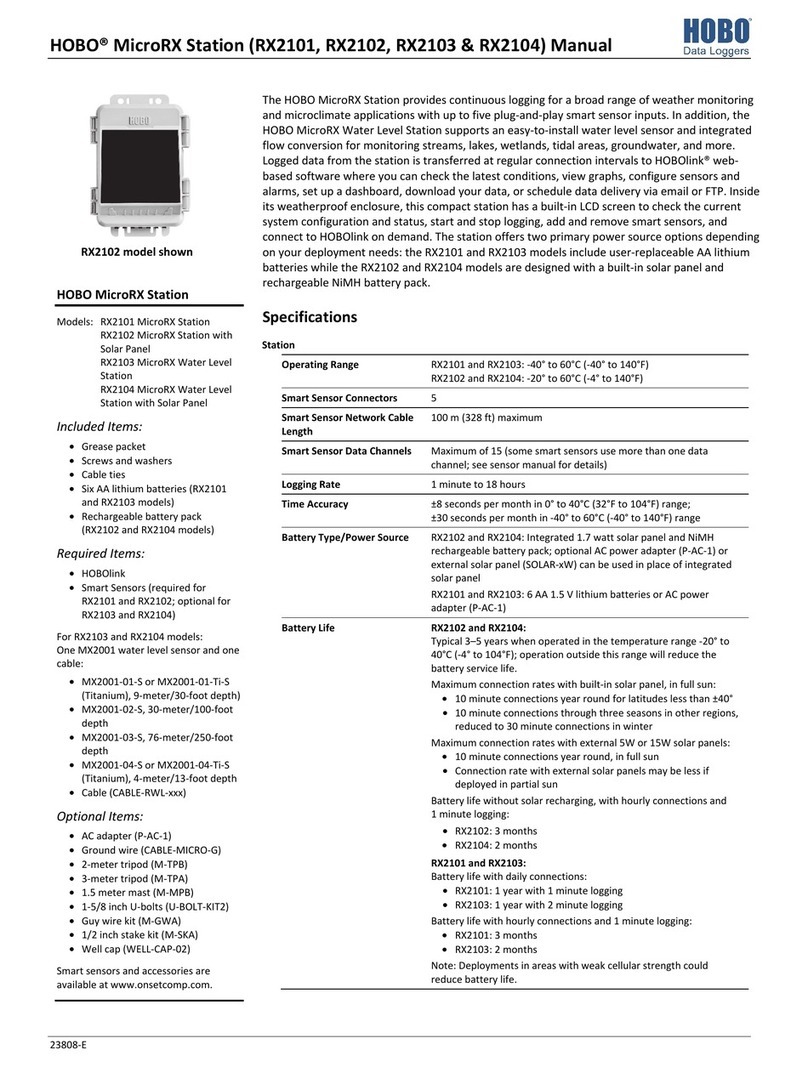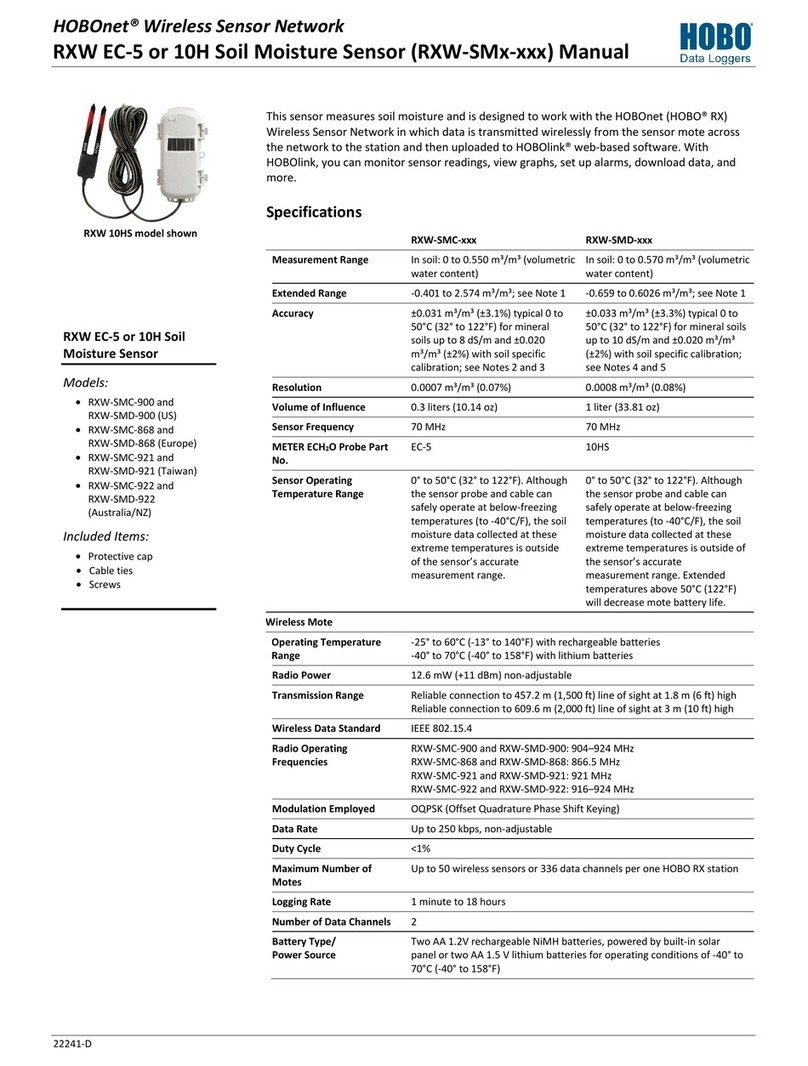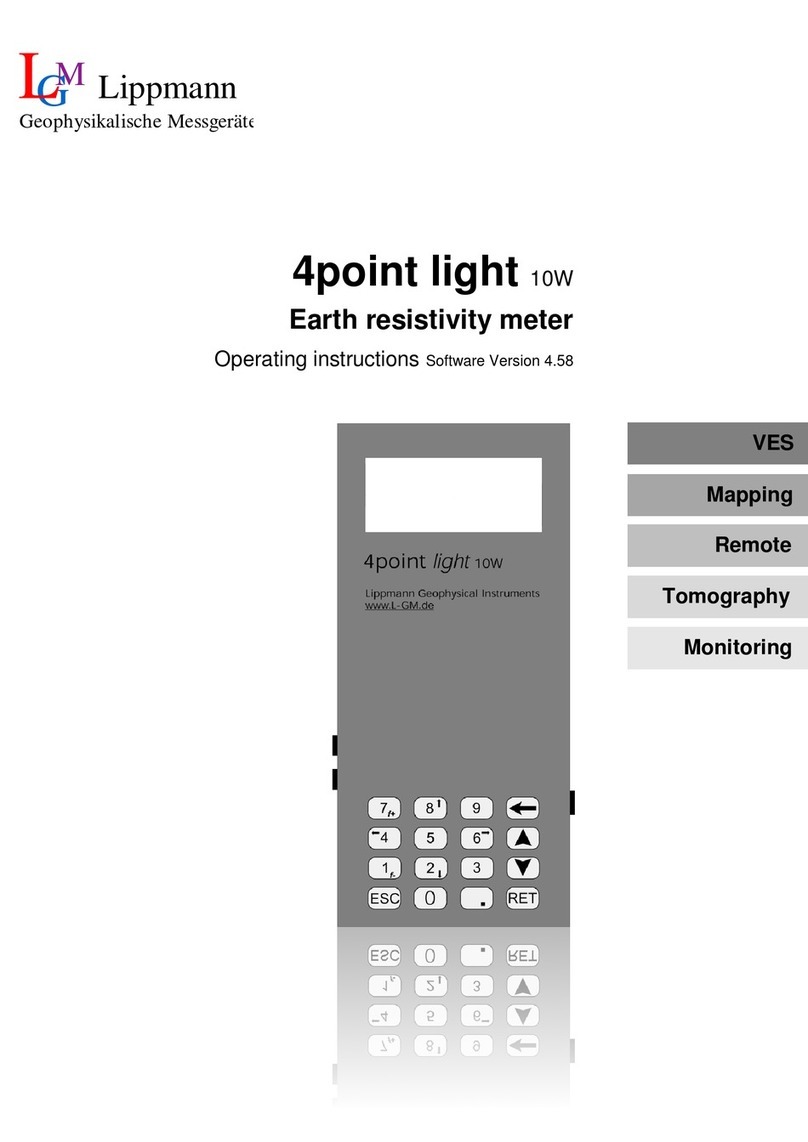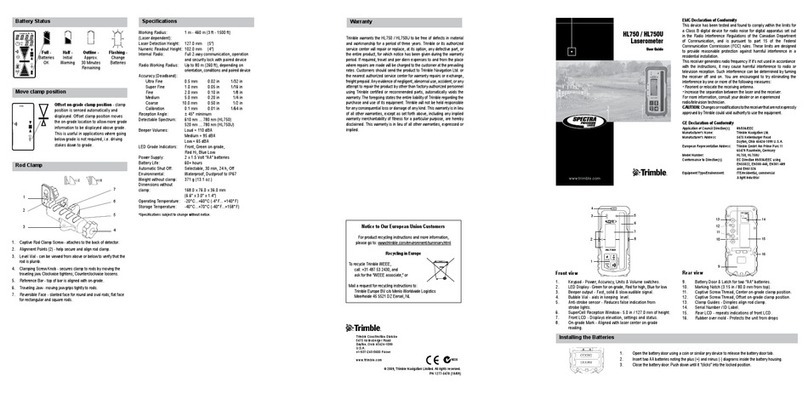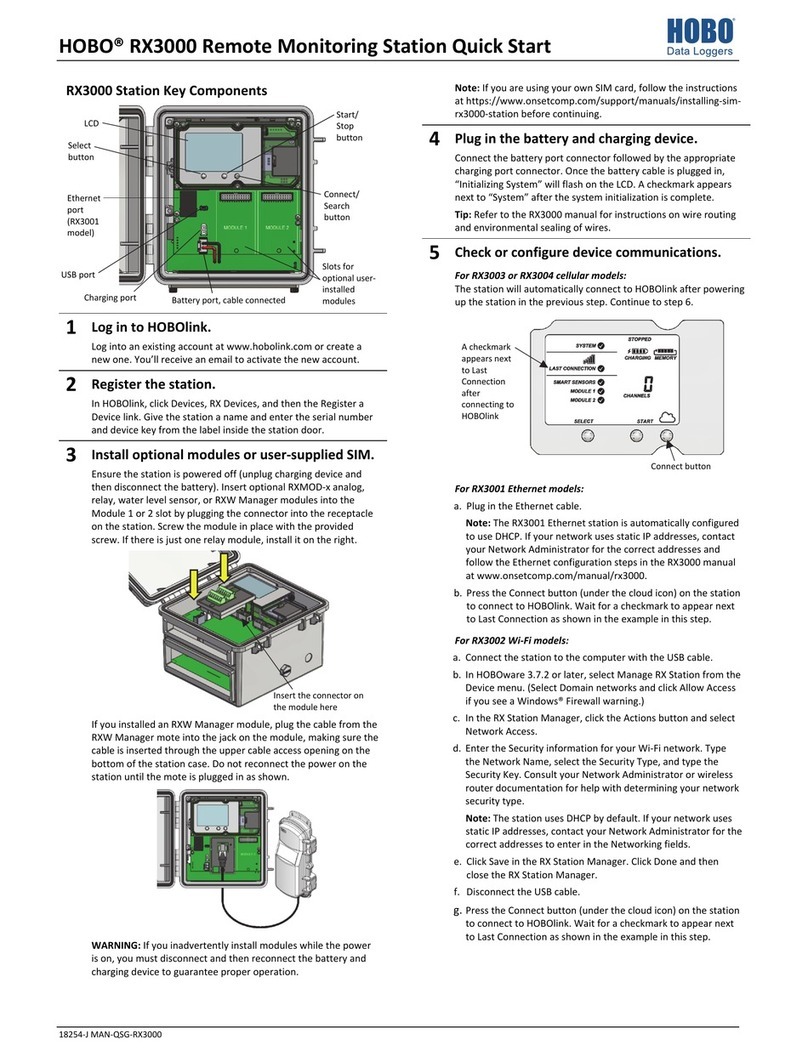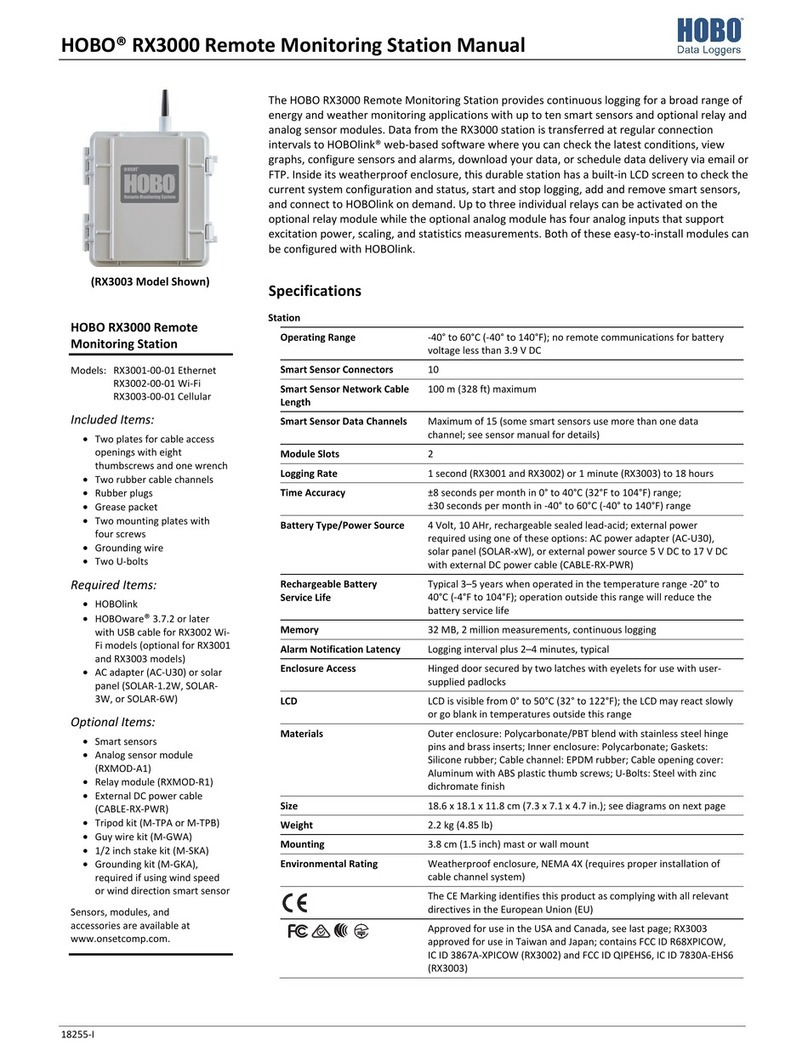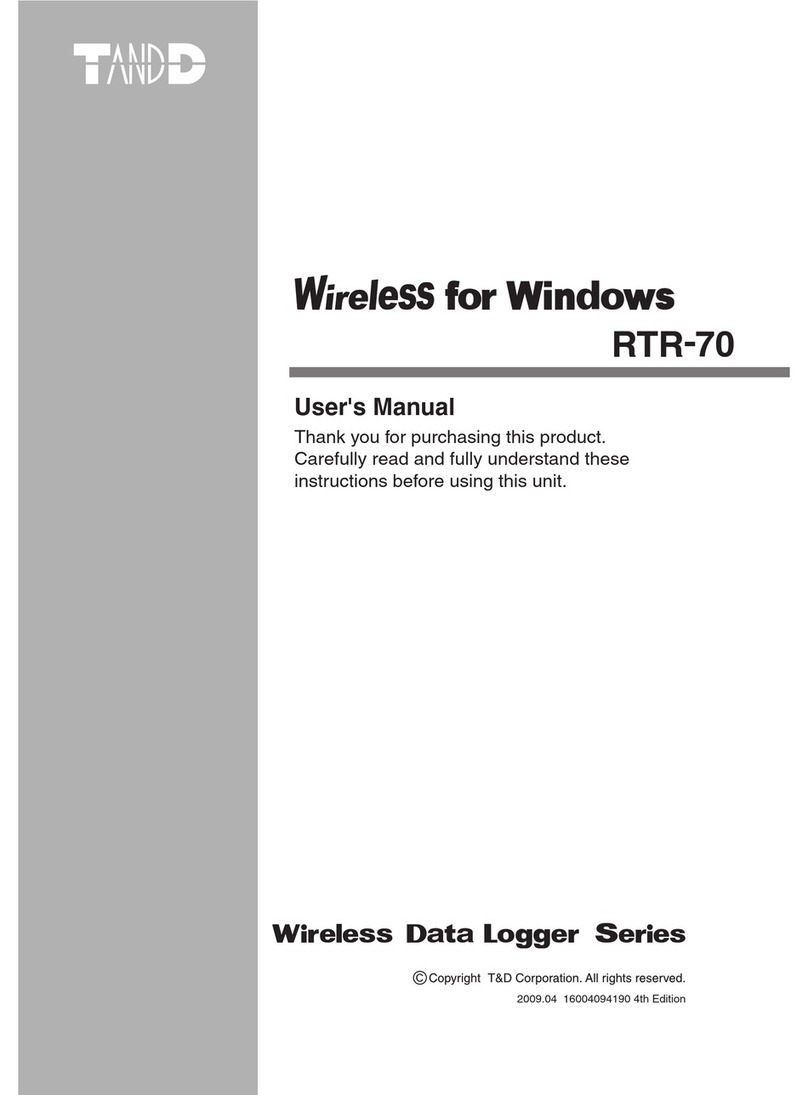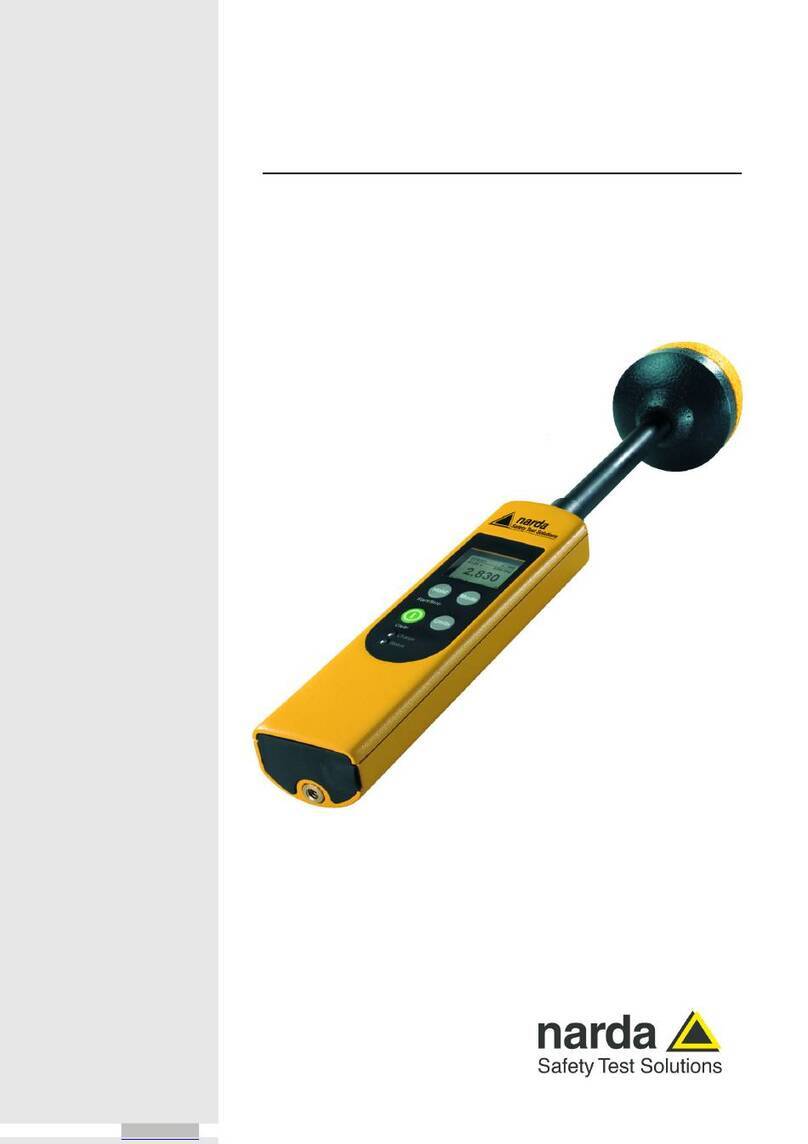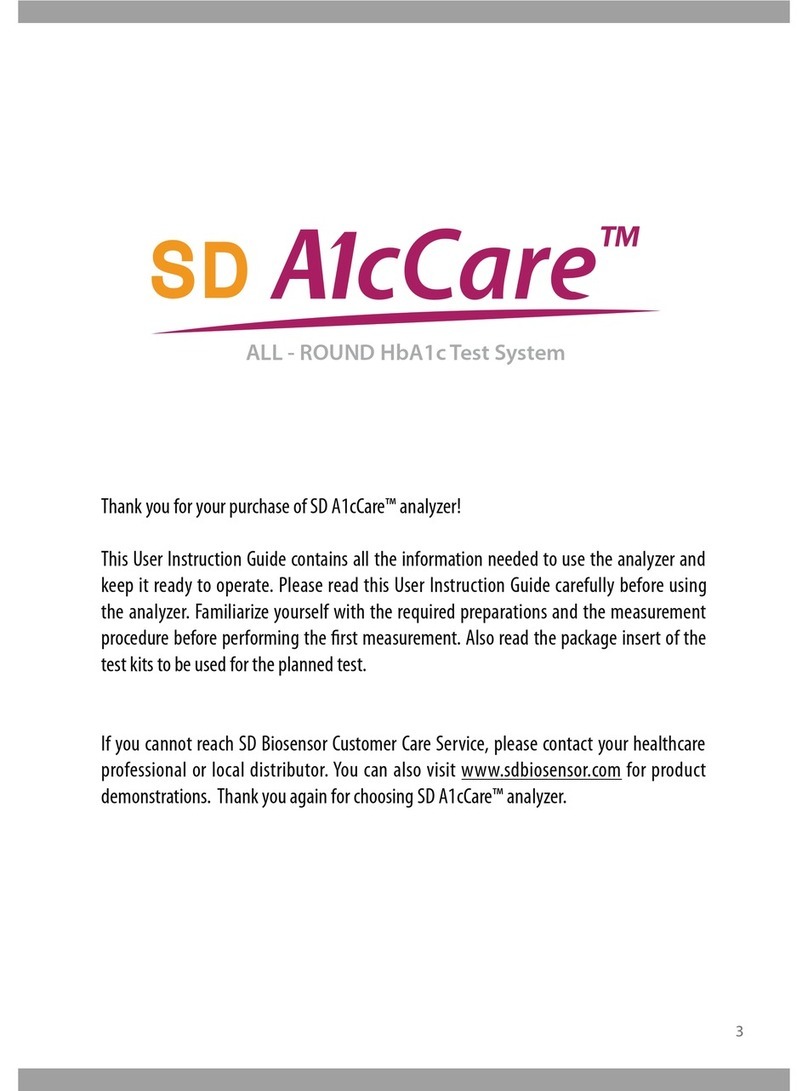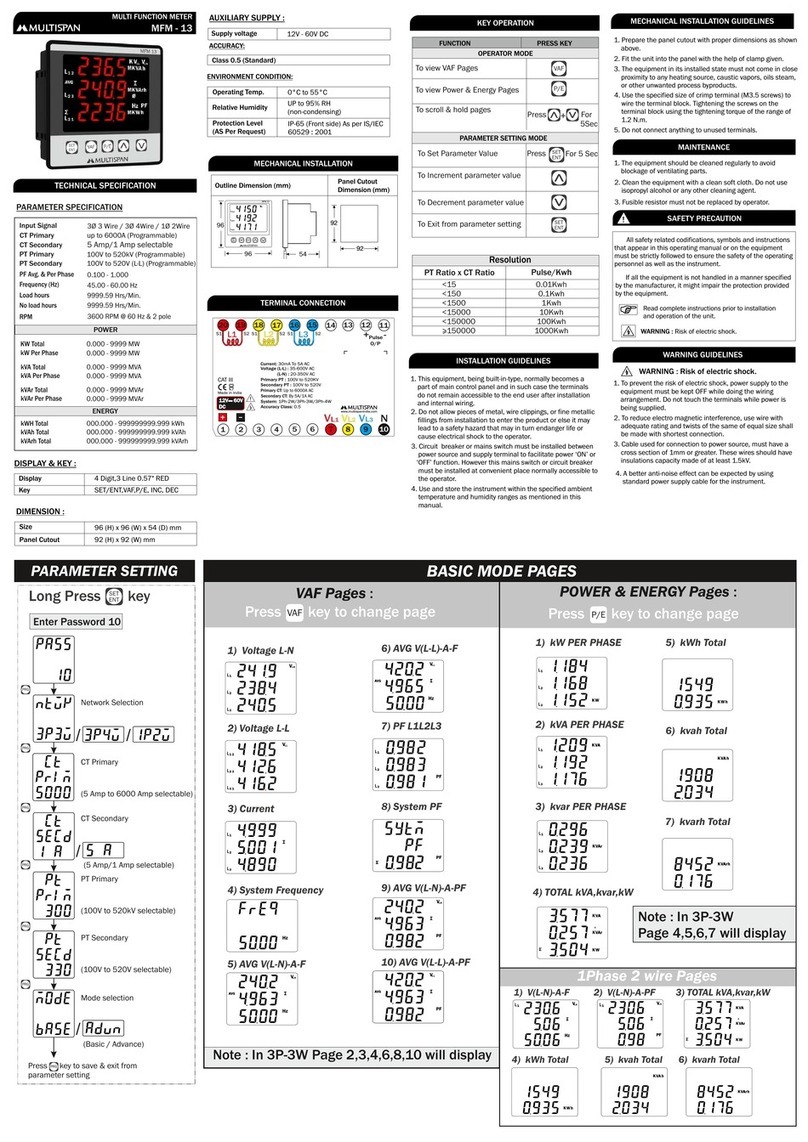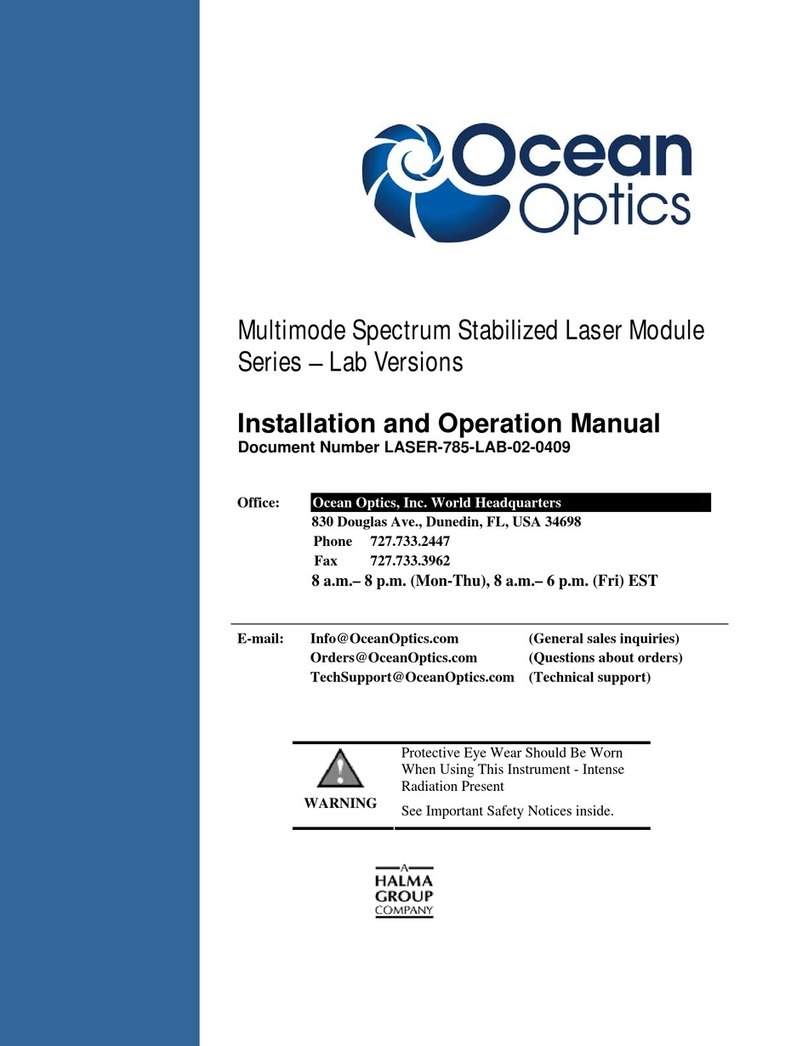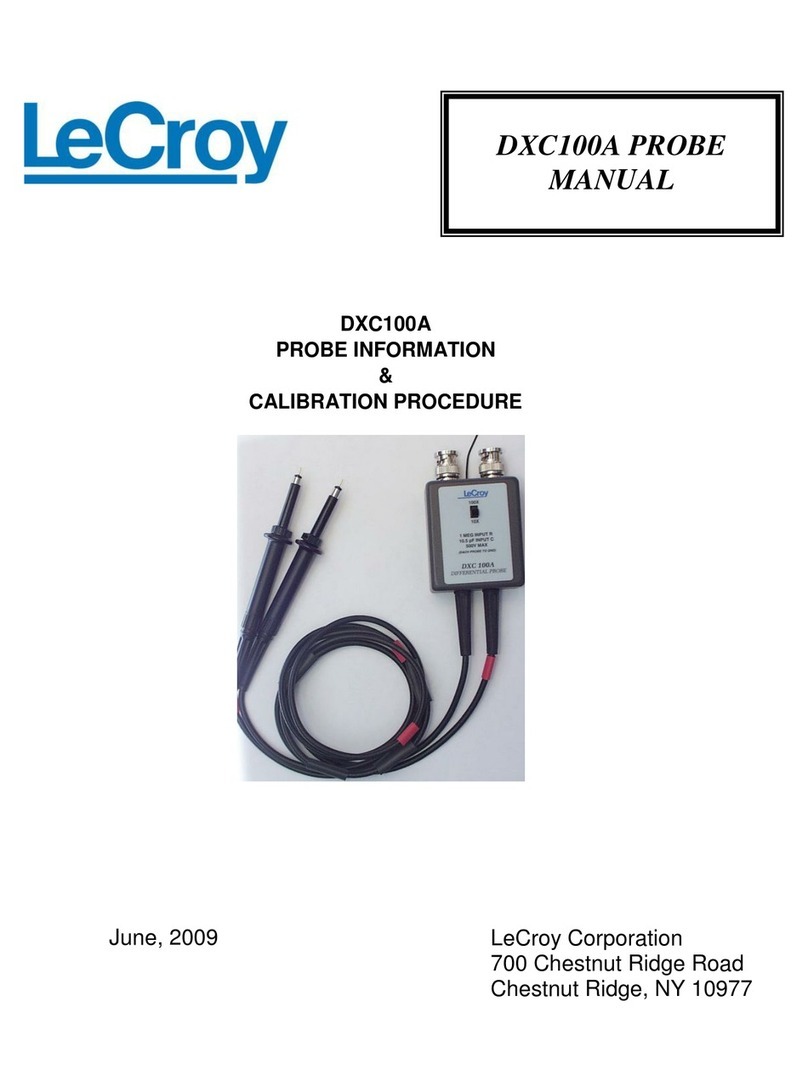© 2019–2023 Onset Computer Corporation. All rights reserved. Onset, HOBO, and HOBOlink are registered trademarks of Onset
Computer Corporation. All other trademarks are the property of their respective companies.
This product has been manufactured by Onset Computer Corporation and in compliance with Onset’s ISO 9001:2015 Quality
Management System.
23807-D MAN-RX2100-QSG
8 Plug in the battery and wait for the station
to connect to HOBOlink.
Note for RX2103 and RX2104 models: If you are using the
water level sensor, make sure it is plugged in before
powering up the station in this step. Otherwise, only
barometric pressure will be logged.
a. Plug in the battery cable. For RX2102 and RX2104 models,
plug in the solar panel cable for the built-in solar panel.
b. Once the battery cable is plugged in, “Initializing System”
will flash on the LCD. A checkmark appears next to
“System” after the station initialization is complete.
c. After the station powers up, it will connect to HOBOlink
automatically within two minutes. The cellular icon and
“Connection” will flash while the connection is underway.
Once the connection is complete, a checkmark appears
next to Last Connection. Note that the entire initialization
process may take several minutes; wait until Last
Connection and the checkmark appears before continuing
to step 9.
9 Configure the station in HOBOlink.
In HOBOlink, click Devices, then RX Devices, and click the
icon next to your station. Make changes and click Save on
each screen as you configure the following:
•General system settings (nickname, time zone, and
image)
•Readout settings (connection interval and night mode)
•Smart sensor logging and sampling interval
•Settings for each smart sensor (e.g., labels, graph, and
scaling)
Important for RX2103 and RX2104 models: Do not
configure the water level and water flow channels yet. Set
the logging and sampling interval for the water level
sensors module and optionally add labels, scaling, or
enable graphing. Continue to step 10 to start logging and
then obtain a water reference level reading in step 11
before configuring water level and water flow.
10 Start Logging.
Press the Start button on the station to start logging. The
station will connect to HOBOlink and then logging will begin.
If you are not using a water level sensor, then the setup is
complete. Measurements are uploaded to HOBOlink each
time the device connects. Go to www.hobolink.com and click
Help for details on checking the latest conditions, setting up
dashboards, exporting data, and more.
11 Obtain a reference water level reading
(RX2103 and RX2104 models).
Make sure the water level sensor is deployed in its final
location and that the station is logging. Take a reference level
reading, measuring the water level from the desired
reference point.
Important: Note the reference level reading as well as the
date and time it was taken.
12 Configure water level, water flow channels
in HOBOlink (RX2103 and RX2104 models).
Perform the following steps in the field in HOBOlink with a
mobile device to verify that the system is logging the water
level correctly while you are still at the station site.
a. In HOBOlink, click Devices, then RX Devices, and click the
icon next to your station.
b. Under the water level sensors module in the Configuration
menu, select Water Level.
c. Click the checkbox to Enable Channel.
d. Click the checkbox to Enable Graph. Type a label (optional).
e. Enter the reference water level and date and time noted in
step 11.
•If the water level surface is below the reference point,
enter the reference water level as a negative number.
•If the water level surface is above the reference point,
enter the reference water level as a positive number.
f. Select the appropriate water density.
g. Click Save.
If you are configuring water flow and using one of the
supported weir or flume types, follow steps h–l.
h. Select Water Flow from the Configuration menu.
i. Click the checkbox to Enable Channel.
j. Click the checkbox to Enable Graph. Type a label (optional).
k. Choose the measurement method for water flow and
enter the appropriate information for the method
selected.
l. Click Save.
Water level and flow data will be calculated starting with the
next connection to HOBOlink. If you don’t want to wait for
the next scheduled connection, press the Cloud button on
the station LCD to connect to HOBOlink immediately. Note
that the reference water level information entered in this
step will not affect any previously logged data.
Go to www.hobolink.com and click Help for details on
checking the latest conditions, setting up dashboards,
exporting data, and more.
For additional information, see the HOBO MicroRX
Station Manual at
www.onsetcomp.com/resources/documentation/23808-
rx2100-manual or scan the code at left.
Connect the
battery cable here
Plug in the solar
panel here (RX2102
and RX2104)
A checkmark
appears next to
Last Connection
after connecting
to HOBOlink