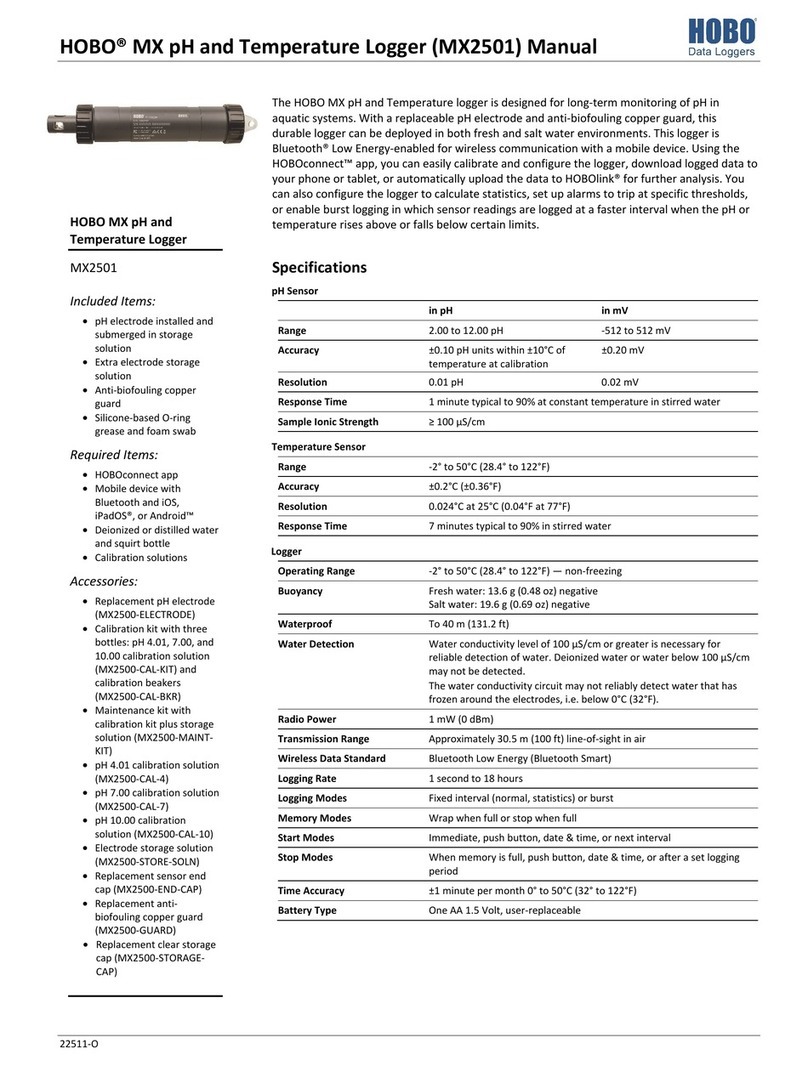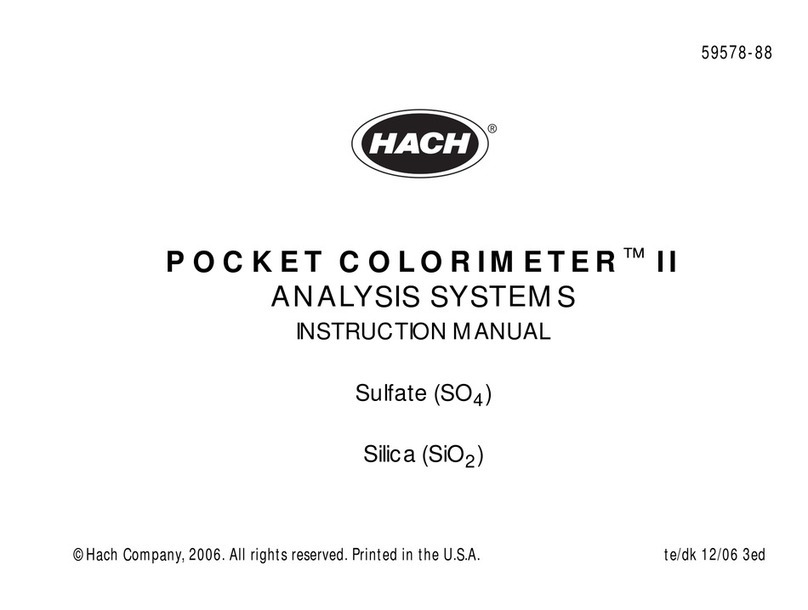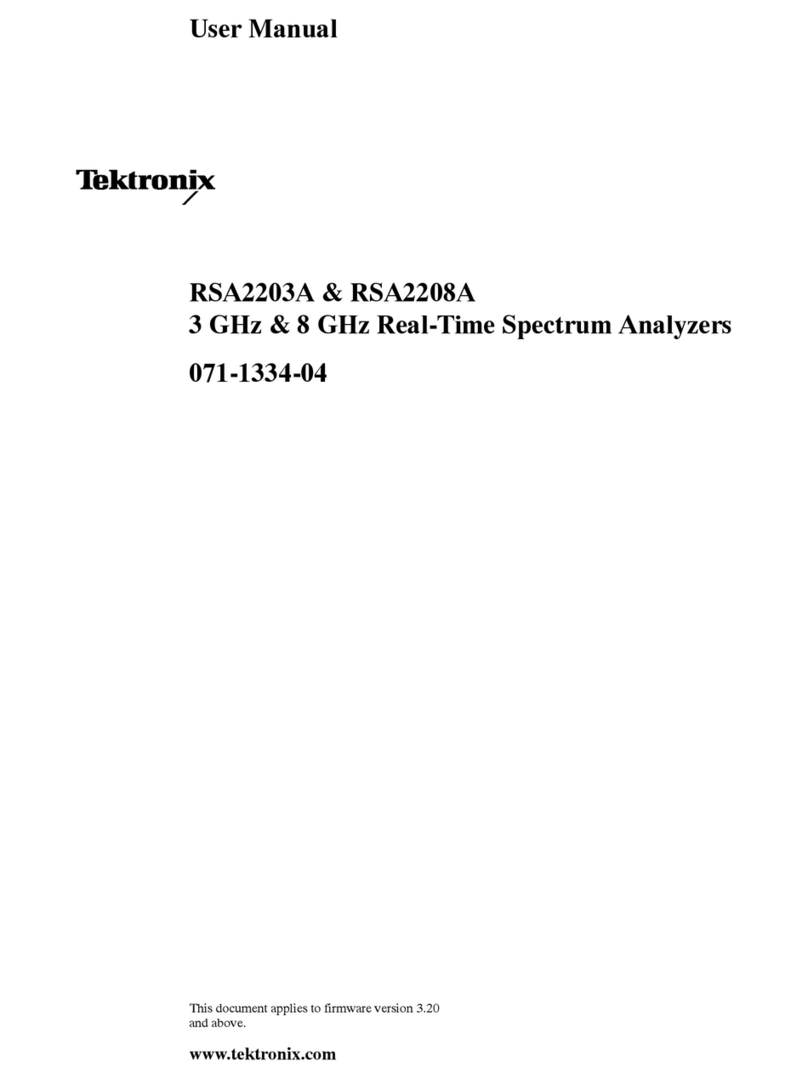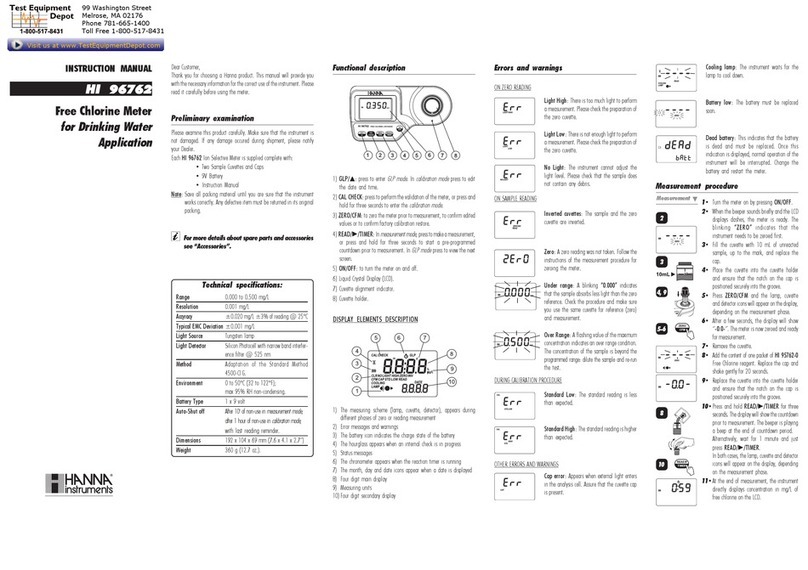Hobo RX3000 Series User manual

HOBO® RX3000 Remote Monitoring Station Manual
18255-N
The HOBO RX3000 Remote Monitoring Station provides continuous logging for a broad range of
energy and weather monitoring applications with up to ten smart sensors, optional analog sensor,
water level sensor, and relay modules, and wireless sensor motes. Data from the RX3000 station is
transferred at regular connection intervals to HOBOlink® web-based software where you can
check the latest conditions, view graphs, configure sensors and alarms, set up a dashboard,
download your data, or schedule data delivery via email or FTP. Inside its weatherproof enclosure,
this durable station has a built-in LCD screen to check the current system configuration and status,
start and stop logging, add and remove smart sensors, and connect to HOBOlink on demand. Up
to three individual relays can be activated on the optional relay module while the optional analog
module has four analog inputs that support excitation power, scaling, and statistics
measurements. An optional RXW Manager module is also available for the station to set up the
HOBOnet Wireless Sensor Network, which can support up to 50 motes. All easy-to-install modules
can be configured with HOBOlink.
Specifications
Operating Range -40° to 60°C (-40° to 140°F); no remote communications for battery
voltage less than 3.9 V DC
Smart Sensor Connectors 10
Smart Sensor Network Cable
Length
100 m (328 ft) maximum
Smart Sensor Data Channels Maximum of 15 (some smart sensors use more than one data channel;
see sensor manual for details)
Module Slots 2
Logging Rate 1 second (RX3001 and RX3002) or 1 minute (RX3003 and RX3004) to 18
hours
Time Accuracy ±8 seconds per month in 0° to 40°C (32°F to 104°F) range;
±30 seconds per month in -40° to 60°C (-40° to 140°F) range
Battery Type/Power Source 4 Volt, 10 AHr, rechargeable sealed lead-acid; external power required
using one of these options: AC power adapter (AC-U30), solar panel
(SOLAR-xW), or external power source 5 V DC to 17 V DC with external
DC power cable (CABLE-RX-PWR)
Rechargeable Battery
Service Life
Typical 3–5 years when operated in the temperature range -20° to 40°C
(-4°F to 104°F); operation outside this range will reduce the battery
service life
Memory 32 MB, 2 million measurements, continuous logging
Alarm Notification Latency Logging interval plus 2–4 minutes, typical
Enclosure Access Hinged door secured by two latches with eyelets for use with user-
supplied padlocks
LCD LCD is visible from 0° to 50°C (32° to 122°F); the LCD may react slowly
or go blank in temperatures outside this range
Materials Outer enclosure: Polycarbonate/PBT blend with stainless steel hinge
pins and brass inserts; Inner enclosure: Polycarbonate; Gaskets:
Silicone rubber; Cable channel: EPDM rubber; Cable opening cover:
Aluminum with ABS plastic thumb screws; U-Bolts: Steel with zinc
dichromate finish
Size 18.6 x 18.1 x 11.8 cm (7.3 x 7.1 x 4.7 in.); see diagrams on next page
Weight 2.2 kg (4.85 lb)
Mounting 3.8 cm (1.5 inch) mast or wall mount
Environmental Rating Weatherproof enclosure, NEMA 4X (requires proper installation of
cable channel system)
The CE Marking identifies this product as complying with all relevant
directives in the European Union (EU)
See last page
RX3002: FCC ID R68XPICOW, IC ID 3867A-XPICOW
RX3003: FCC ID QIPEHS6, IC ID 7830A-EHS6; approved for use in
Taiwan and Japan
RX3004: FCC ID QIPPLS62-W, IC ID:7830A-PLS62W
HOBO RX3000 Remote
Monitoring Station
Models: RX3001-00-01 Ethernet
RX3002-00-01 Wi-Fi
RX3003-00-01 Cellular
RX3004-00-01 Cellular 4G
Included Items:
•Two plates for cable access
openings with eight
thumbscrews and one wrench
•Two rubber cable channels
•Rubber plugs
•Grease packet
•Two mounting plates with
four screws
•Grounding wire
•Two U-bolts
Required Items:
•HOBOlink
•HOBOware
®
3.7.2 or later
with USB cable for RX3002 Wi-
Fi models (optional for
RX3001, RX3003, and RX3004
models)
•AC adapter (AC-U30) or solar
panel (SOLAR-xW)
Optional Items:
•Smart sensors
•Analog sensor module
(RXMOD-A1)
•Relay module (RXMOD-R1)
•RXW Manager (RXMOD-RXW-
xxx) and RXW motes
•Water level sensor module
(RXMOD-W1) with water level
sensor (MX2001-0x-S or
MX2001-0x-Ti-S) and cable
(CABLE-RWLMOD-xxx)
•External DC power cable
(CABLE-RX-PWR)
•Tripod kit (M-TPA or M-TPB)
•Guy wire kit (M-GWA)
•1/2 inch stake kit (M-SKA)
•Grounding kit (M-GKA),
required if using wind speed
or wind direction smart sensor
Sensors, modules, and
accessories are available at
www.onsetcomp.com.

HOBO RX3000 Remote Monitoring Station Manual
1-800-LOGGERS 2 www.onsetcomp.com
Table of Contents
Specifications ..........................................................................................1
Module Specifications.............................................................................3
Device Components and Operation ........................................................6
LCD Operation.........................................................................................7
Setting up the Station .............................................................................9
1. Log in to HOBOlink. ......................................................................9
2. Register the station......................................................................9
3. Install optional modules or user-supplied SIM.............................9
4. Plug in the battery and charging device. ......................................9
5. Check and configure device communications. ...........................10
6. Plug in and search for any smart sensors. ..................................11
7. Add any wireless sensor motes. .................................................11
8. Connect analog sensors, relay devices, or water level sensors. .12
9. Connect to HOBOlink. ................................................................13
10. Configure the station in HOBOlink. ............................................13
11. Start logging. ..............................................................................17
12. If you installed a water level sensor module and sensor,
obtain a reference water level reading. .....................................17
13. If you installed a water level sensor module and sensor,
configure the water level and water flow channels in
HOBOlink....................................................................................17
Viewing Data in HOBOlink.....................................................................18
Setting System and Sensor Alarms........................................................18
System Alarms ..................................................................................18
Sensor Alarms...................................................................................19
Setting up Water Level and Water Flow Channels in HOBOlink ............19
Setting up a Water Level Channel .................................................... 19
Setting up a Water Flow Channel for a V-Notch Weir ...................... 20
Setting up a Water Flow Channel for a Rectangular Weir ................ 21
Setting up a Water Flow Channel for a Trapezoidal Weir................. 22
Setting up a Water Flow Channel for a General Flume .................... 22
Setting up a Water Flow Channel for a Stage-Discharge Table......... 23
Starting and Stopping Logging .............................................................. 24
Adding or Removing Smart Sensors...................................................... 24
Adding or Removing Modules............................................................... 25
Adding or Removing Analog Sensors, Relay Devices, or Water Level
Sensors ................................................................................................. 25
Adding or Removing Motes .................................................................. 26
Managing Connections to HOBOlink..................................................... 27
Checking Latest Conditions with HOBOware ........................................ 27
Deploying and Mounting the Station.................................................... 27
Guidelines for Deploying the Station................................................ 27
Guidelines for Deploying the HOBOnet RX Wireless Sensor
Network..................................................................................... 28
Guidelines for Deploying a Water Level Sensor ............................... 29
Installing the Grounding Wire .......................................................... 30
Mounting the Station ....................................................................... 30
Installing the Weatherproof Rubber Cable Channel and Covers ..... 30
Care and Maintenance.......................................................................... 31
Troubleshooting.................................................................................... 31
Battery Information .............................................................................. 32
Specifications (continued)
Ethernet (RX3001)
Connector One RJ45/100BaseT
W
i-Fi (RX3002)
Network Standards IEEE 802.11b/g/n
Frequency Range 2.412–2.484 GHz
Antenna Connector 1, no diversity supported
Data Rates 1, 2, 5.5, 11 Mbps (802.11b); 6, 9, 12, 18, 24, 36, 48, 54 Mbps (802.11g
802.11n, HT20 MCS0 (6.5 Mbps) to HT20 MC87 (65 Mbps)
Number of Selectable Radio
Subchannels
Up to 14 channels; profiles available will include USA, France, Japan,
Spain, Canada, and “Other” (multiple countries)
Radio Modulations OFDM, DSSS, DBPSK, DQPSK, CCK, 16QAM, 64QAM
Security WEP 64/128, WPA-PSK, AES end-to-end encryption, WPA2,
protocols not listed are not supported
Maximum Receive Level -10 dBm (with PER <8%)
Receiver Sensitivity -72 dBM for 54 Mbps, -87 dBm for 11 Mbps, -89 dBm for 5.5 Mbps,
-90 dBm for 2.0 Mbps, -92 dBm for 1.0 Mbps
C
ellular (RX3003 and RX3004)
Wireless Radio RX3003:
GSM/GPRS/EDGE: Quad band 850/900/1800/1900 MHz,
UMTS/HSPA+: Five band 800/850/900/1900/2100 MHz
RX3004:
GSM/GPRS/EDGE: Quad band 850/900/1800/1900 MHz
UMTS/HSPA+: Seven band 800/850/900/1800/1900/2100 MHz
LTE: Twelve Band 700/800/850/900/1800/1900/2100/2600 MHz
Antenna RX3003: Penta band
RX3004: 4G LTE
Dimensions
11.8 cm
4.7 in.
18.6 cm
(
7.3 in.
)
18.1 cm
(7.1 in.)

HOBO RX3000 Remote Monitoring Station Manual
1-800-LOGGERS 3 www.onsetcomp.com
Module Specifications
Optional Analog Sensor Module (RXMOD-A1)
Input Channels Four, single-ended, in addition to smart sensor data channels
Measurement Range and
Accuracy
0–25.6 mA DC, ±5 µA ± 0.15% of reading
0–2.5 V DC, ±0.25 mV ±0.2% of reading
0–5 V DC, ±0.25 mV ±0.2% of reading
0–10 V DC, ±0.3 mV ±0.2% of reading
0–20 V DC, ±0.6 mV ±0.2% of reading
0–33 V DC, ±1.20 mV ±0.2% of reading
Resolution 15 bits
Field Wiring Two- or three-wire via screw terminals, 16–24 AWG
Minimum/Maximum Input
Voltage
0/33 V DC
Minimum/Maximum Input
Current
0/25.6 mA
Minimum Source Impedance
for Current Measurement
20 KΩ
Excitation Voltage 12 V DC ±5% at 200 mA maximum per module
Alarm Output Relays Each relay contact closure can be configured as normally open,
normally closed, or pulsed for one second
Voltage 30 V max
Optional Relay Module (RXMOD-R1)
Relays Three independent relays
Current 1 Amp max
Optional RXW Manager Module (RXMOD-RXW-xxx)
O
perating Temperature
Range
-25° to 60°C (-13° to 140°F)
Radio Power 12.6 mW (+11 dBm) non-adjustable
Transmission Range At least 304.8 m (1,000 ft) line of sight at 1.8 m (6 ft) from the ground,
457.2 m (1,500 ft) typical
Wireless Data Standard IEEE 802.15.4
Radio Operating Frequencies RXMOD-RXW-900: 904–924 MHz
RXMOD-RXW-868: 866.5 MHz
RXMOD-RXW-922: 916–924 MHz
Modulation Employed OQPSK (Offset Quadrature Phase Shift Keying)
Data Rate Up to 250 kbps, non-adjustable
Duty Cycle <1%
Maximum Number of Motes 50 motes per one RX Wireless Sensor Network
Power Source Powered by the RX3000 station
Dimensions Mote: 16.2 x 8.59 x 4.14 cm (6.38 x 3.38 x 1.63 inches)
Cable length: 2 m (6.56 ft)
Weight Mote: 159 g (5.62 oz)
Materials Mote: PCPBT, silicone rubber seal
Environmental Rating Mote: IP67
C
ompliance Marks RXMOD-RXW-900: See last page
RXMOD-RXW-868: The CE Marking identifies this product as
complying with all relevant directives in the European Union
(EU).
RXMOD-RXW-922: See last page
Analog Sensor Module (RXMOD-A1)
Relay Module (RXMOD-R1)
RXW Manager Module
(RXMOD-RXW-xxx)

HOBO RX3000 Remote Monitoring Station Manual
1-800-LOGGERS 4 www.onsetcomp.com
Module Specifications (continued)
Optional Water Level Sensor Module (RXMOD-W1)
Pressure (Absolute) and Water Level Measurements MX2001-01-S and MX2001-01-Ti-S
Operation Range 0 to 207 kPa (0 to 30 psia); approximately 0 to 9 m (0 to 30 ft) of
water depth at sea level, or 0 to 12 m (0 to 40 ft) of water at 3,000 m
(10,000 ft) of altitude
Factory Calibrated Range 69 to 207 kPa (10 to 30 psia), 0° to 40°C (32° to 104°F)
Burst Pressure 310 kPa (45 psia) or 18 m (60 ft) depth
Water Level Accuracy* Typical error: ±0.05% FS, 0.5 cm (0.015 ft) water
Maximum error: ±0.1% FS, 1.0 cm (0.03 ft) water
Raw Pressure Accuracy** ±0.3% FS, 0.62 kPa (0.09 psi) maximum error
Resolution <0.02 kPa (0.003 psi), 0.21 cm (0.007 ft) water
Pressure Response Time
(90%)***
<1 second at a stable temperature
Pressure (Absolute) and Water Level Measurements MX2001-02-S
Operation Range 0 to 400 kPa (0 to 58 psia); approximately 0 to 30.6 m (0 to 100 ft) of
water depth at sea level, or 0 to 33.6 m (0 to 111 ft) of water at
3,000 m (10,000 ft) of altitude
Factory Calibrated Range 69 to 400 kPa (10 to 58 psia), 0° to 40°C (32° to 104°F)
Burst Pressure 500 kPa (72.5 psia) or 40.8 m (134 ft) depth
Water Level Accuracy* Typical error: ±0.05% FS, 1.5 cm (0.05 ft) water
Maximum error: ±0.1% FS, 3.0 cm (0.1 ft) water
Raw Pressure Accuracy** ±0.3% FS, 1.20 kPa (0.17 psi) maximum error
Resolution <0.04 kPa (0.006 psi), 0.41 cm (0.013 ft) water
Pressure Response Time
(90%)***
<1 second at a stable temperature
Pressure (Absolute) and Water Level Measurements MX2001-03-S
Operation Range 0 to 850 kPa (0 to 123.3 psia); approximately 0 to 76.5 m (0 to 251 ft)
of water depth at sea level, or 0 to 79.5 m (0 to 262 ft) of water at
3,000 m (10,000 ft) of altitude
Factory Calibrated Range 69 to 850 kPa (10 to 123.3 psia), 0° to 40°C (32° to 104°F)
Burst Pressure 1,200 kPa (174 psia) or 112 m (368 ft) depth
Water Level Accuracy* Typical error: ±0.05% FS, 3.8 cm (0.125 ft) water
Maximum error: ±0.1% FS, 7.6 cm (0.25 ft) water
Raw Pressure Accuracy** ±0.3% FS, 2.55 kPa (0.37 psi) maximum error
Resolution <0.085 kPa (0.012 psi), 0.87 cm (0.028 ft) water
Pressure Response Time
(90%)***
<1 second at a stable temperature
Pressure (Absolute) and Water Level Measurements MX2001-04-S and MX2001-04-Ti-S
Operation Range 0 to 145 kPa (0 to 21 psia); approximately 0 to 4 m (0 to 13 ft) of
water depth at sea level, or 0 to 7 m (0 to 23 ft) of water at 3,000 m
(10,000 ft) of altitude
Factory Calibrated Range 69 to 145 kPa (10 to 21 psia), 0° to 40°C (32° to 104°F)
Burst Pressure 310 kPa (45 psia) or 18 m (60 ft) depth
Water Level Accuracy* Typical error: ±0.075% FS, 0.3 cm (0.01 ft) water
Maximum error: ±0.15% FS, 0.6 cm (0.02 ft) water
Raw Pressure Accuracy** ±0.3% FS, 0.43 kPa (0.063 psi) maximum error
Resolution <0.014 kPa (0.002 psi), 0.14 cm (0.005 ft) water
Pressure Response Time
(90%)***
<1 second at a stable temperature
Water Level Sensor Module
(RXMOD-W1)

HOBO RX3000 Remote Monitoring Station Manual
1-800-LOGGERS 5 www.onsetcomp.com
Module Specifications (continued)
W
ater Level Sensor and Cable
Dimensions Sensor (MX2001-0x-S and MX2001-0x-Ti-S): 2.54 cm (1.0 inches)
diameter, 9.91 cm (3.9 inches) length
Cable (CABLE-RWLMOD-xxx): 0.47 cm ±0.03 (0.185 inches ±0.01)
diameter, 0.2 to 400 m (0.65 to 1,312 ft) length
Note: The length of the water level logger cable can vary -0% to +3%
+10 cm (3.9 inches) from the length ordered.
Weight Stainless sensor (MX2001-0x-S): Approximately 106 g (3.74 oz) in air;
approximately 53.9 g (1.9 oz) in fresh water
Titanium sensor (MX2001-0x-Ti-S): Approximately 80 g (2.83 oz) in
air; approximately 37 g (1.3 oz) in fresh water
Cable (CABLE-RWLMOD-XXX): 39 g (1.38 oz) per 1 meter (3.28 ft)
Materials Stainless sensor (MX2001-0x-S): Acetal housing, Viton and Buna-N
O-rings, ceramic sensor in stainless steel end cap
Titanium sensor (MX2001-0x-Ti-S): Acetal housing, Viton and Buna-
N O-rings, ceramic sensor in Titanium end cap
Cable (CABLE-RWLMOD-XXX): Polycarbonate end cap, PVC end cap,
polycarbonate collar nut, Viton O-rings, polyurethane jacket
Environmental Rating IP68; cable is waterproof for continuous immersion up to 112 m
(368 ft), refer to sensor model specifications for sensor depth rating
Barometric Pressure (RXMOD-W1)
Operation Range 66 to 107 kPa (9.57 to 15.52 psia)
Temperature Calibrated
Range
-20 to 50°C (-4 to 122°C)
Accuracy ±0.2 kPa (±0.029 psi) over full temperature range at fixed pressure;
maximum error ±0.5% FS
Water Level Accuracy* Typical error: ±0.075% FS, 0.3 cm (0.01 ft) water
Maximum error: ±0.15% FS, 0.6 cm (0.02 ft) water
Resolution <0.01 kPa (0.0015 psi)
Response Time <1 second at stable temperature
Stability (Drift) <0.01 kPa (0.0015 psi) per year
T
emperature (Water Level Sensors MX2001-0x-S and MX2001-0x-Ti-S)
Operation Range -20° to 50°C (-4° to 122°F)
Accuracy ±0.44°C from 0° to 50°C (±0.79°F from 32° to 122°F), see Plot A
Resolution 0.1°C at 25°C (0.18°F at 77°F), see Plot A
Response Time (90%) 5 minutes in water (typical)
Stability (Drift) 0.1°C (0.18°F) per year
* Water Level Accuracy: With accurate reference water level measurement, known water density,
and a stable temperature environment. System Water Level Accuracy equals the sum of the
Barometric Water Level Accuracy plus the selected sensor Water Level Accuracy.
** Raw Pressure Accuracy: Absolute pressure sensor accuracy includes all sensor drift, temperature,
and hysteresis-induced errors.
*** Changes in Temperature: Allow 20 minutes in water to achieve full temperature compensation of
the pressure sensor. There can be up to 0.5% of additional error due to rapid temperature changes.
Measurement accuracy also depends on temperature response time.
Plot A

HOBO RX3000 Remote Monitoring Station Manual
1-800-LOGGERS 6 www.onsetcomp.com
Device Components and Operation
Station Door: This is the protective, hinged door covering the
LCD and electronics. The station serial number and device key
needed for HOBOlink registration are located on the inside of
the door.
LCD Screen: This shows details about system, module, and
sensor operation (see LCD Operation).
Select Button: Use this button to cycle through information
about the smart sensors and optional modules (see LCD
Operation).
Start/Stop Button: Use this button to start and stop logging or
clear a fault code (see LCD Operation).
Connect/Search Button: Use this button to connect to
HOBOlink or search for new smart sensors (see LCD Operation).
Antenna: This is the external radio antenna for cellular
communication in the RX3003 model. The RX3002 and RX3004
models use an internal antenna.
SIM Card/Micro SIM Card: A SIM card is installed in the RX3003
model or a micro SIM card is installed in the RX3004 model to
enable cellular communications.
Grounding Wire Port: Use this port to connect a grounding wire
(see Deploying and Mounting the Station).
Module Slots: These are two slots for installing optional analog
sensor, relay, water level sensor, or RXW Manager modules
(see Setting up the Station).
Battery Port: Use this port to plug in the internal battery cable
(see Setting up the Station and Battery Information).
Charging Port: Use this port to plug in an AC adapter, solar
panel, or external power source to keep the battery charged
(see Setting up the Station and Battery Information).
USB Port: Use this port to connect the station to the computer
via USB cable as needed for HOBOware.
Ethernet Connector: Use this port to connect an Ethernet RJ45
cable for the RX3001 model (see Setting up the Station).
Smart Sensor Connectors: Use these input jacks to connect up
to 10 smart sensors (see Setting up the Station). The station can
support up to 15 smart sensor data channels; some smart
sensors have more than one data channel.
Cable Access Openings: These are the two openings for
connecting cables and wires to the station (see Setting up the
Station). Install the cover plates and rubber cable channels in
these openings to create a weatherproof seal (see Deploying
and Mounting the Station).
Vent. This vent allows pressure to equalize inside the station
while keeping water out. Note that the pressure inside the
station does not match the outside air pressure exactly.
Therefore, a barometric pressure sensor deployed within the
case cannot measure the true atmospheric pressure unless it
has its own unrestricted vent to the outside.
Battery Port
Smart Sensor
Connectors Cable Access Openings
Vent
SIM Card
(RX3003) or
Micro SIM Card
(RX3004)
LCD Screen
Ethernet
Connector
(
RX3001
)
Charging Port
USB Port Module Slots
Station Door
Antenna
(RX3003)
Grounding
Wire Port
Connect/
Search
Button
Start/
Stop
Button
Select
Button

HOBO RX3000 Remote Monitoring Station Manual
1-800-LOGGERS 7 www.onsetcomp.com
LCD Operation
This example shows all symbols illuminated on the LCD screen with an overview of what each section of the LCD represents. Refer to the
table below for details about each section and associated symbols.
System Status
This part of the LCD shows the overall system status.
or
When the station is powered up, “Initializing System” flashes in the upper left part of the LCD. After initialization is
complete, “System” remains illuminated and one of these symbols will appear:
indicates the system is ok.
indicates there is a problem with the system; check the Device Information panel on your station page in HOBOlink.
Connection Status
This part of the LCD shows the communication method used for connecting to HOBOlink and the system connection
status.
This indicates the station is connected via a USB cable.
This indicates the station is using Ethernet to connect to HOBOlink. This will blink while connecting to HOBOlink.
This indicates the station is using Wi-Fi to connect to HOBOlink. This also shows the strength of the wireless signal; the
more bars there are, the stronger the signal. This will blink while connecting to HOBOlink.
This indicates the station is using a cellular network to connect to HOBOlink. This also shows the strength of the cellular
signal; the more bars there are, the stronger the signal. This will blink while connecting to HOBOlink.
or
When the station is attempting to connect or is currently connected to HOBOlink, “Connection” flashes on the LCD. After
the connection is complete, “Last Connection” remains illuminated and one of these symbols will appear:
indicates the last connection to HOBOlink was ok.
indicates there was a problem with the last connection; check the Connections log in HOBOlink.
Smart Sensor and
Module Status
This part of the LCD shows the status of the smart sensors and any optional modules installed. Module 1 is installed in the
left slot and Module 2 in the right slot.
One of the following symbols will also appear next to smart sensors or a module (if applicable):
indicates the smart sensor or module is ok.
indicates there is a problem with the smart sensor or module; check your device page in HOBOlink.
indicates a sensor alarm has tripped and will flash on the LCD until the alarm is cleared; check the Alarms log in
HOBOlink.
Logging Status
This part of the LCD indicates whether the station is currently logging.
or
“Stopped” indicates the station is not currently logging while “Logging” indicates it is currently logging. Press the
Start/Stop button to start or stop logging as desired. Note that “Logging” will blink until the first data point is logged after
the Start button is pressed.
Battery and
Memory Status
This part of the LCD shows the current battery level and memory.
or
The battery indicator shows the approximate battery power remaining. In this example, the battery is fully charged. The
lightning bolt will appear when an AC adapter, solar panel, or external power source is plugged into the station. “Charging”
will flash while the battery is being charged.
When the station is logging, it will record data indefinitely, with newest data overwriting the oldest data until the station is
stopped. This continuous logging is represented by the arrow in this symbol.
System Status
Connection Status
Smart Sensor and
Module Status
Logging Status
Battery and Memory Status
Channel and Device
Information
Button Symbols

HOBO RX3000 Remote Monitoring Station Manual
1-800-LOGGERS 8 www.onsetcomp.com
Channel and
Device
Information
This part of the LCD shows the number of channels and other information about each module. It also shows general device
information. Press the Select button to scroll through four screens: the main screen, smart sensors screen, Module 1, and
Module 2 screens.
or
Main Screen
When viewing the main LCD screen, the total number of
channels in use by the system is displayed. This is a
combination of smart sensor channels and enabled
sensor channels. For example, if there are 5 smart sensor
channels and 3 analog sensor channels, then 8 channels
are shown on the main screen, as in the following
example.
Smart Sensors Screen
When viewing the smart sensors screen, the number of smart
sensor channels is displayed. Note that some smart sensors
have more than one channel associated with them so the
number of channels may not match the number of physical
smart sensors. In this example, there are 5 smart sensor
channels.
Module 1 and 2
When viewing the Module 1 or Module 2 screen,
information about that particular module is displayed. If
an analog sensor module is installed, the number of
enabled analog sensors is displayed in the channels count
(three sensors in this example). If an RXW Manager
module is installed, the channel count represents all
measurement channels plus a battery channel for each
mote in the HOBOnet RX Wireless Sensor Network. For
example, one temp/RH wireless sensor has a channel
count of three as shown below: two for temperature and
RH and one for the mote battery.
When a relay module is installed, the state of each relay is
shown on the module screen. In this example, a relay module
is installed in the Module 2 slot so this shows whether each
relay is open “o” or closed “c”. In this example, the first and
third relays are open, and the second one is closed.
If a water level sensor module is installed, the channel count is
listed as 4. This represents barometric pressure, water
pressure, differential pressure, and water temperature. Water
level and water flow channels are derived in HOBOlink and not
included in the channel count shown on the station LCD.
This will blink in the lower right part of the LCD when a firmware update is underway. It will display which module or
element is being updated.
This is a numerical code that appears when a system fault has occurred. You may need to provide this code to Onset
Technical Support. See Troubleshooting for details.
This is the version number of the station firmware. It only appears when powering up the device.
Button Symbols
Use the three buttons below the following symbols to operate the station. Press any of the three buttons to turn on the
LCD.
Press this button to cycle through status information about the smart sensors and two optional modules.
Press this button to start logging. This option is not available while the station is actively connected to HOBOlink.
Press this button to stop logging. This option is not available while the station is actively connected to HOBOlink.
Press this button to connect to HOBOlink. This option is only available on the main LCD screen. It is not available when
scrolling through smart sensor and module information with the Select button. In addition, this option is not available while
a connection is underway or active.
Press this Search button for the station to detect all currently installed smart sensors or to add motes to your HOBOnet RX
Wireless Sensor Network. As you add or remove smart sensors while the station is stopped, press the Select button and
then the Search button for the system to recognize your changes. This option is not available for smart sensors while the
station is logging. To add motes to the HOBOnet RX Wireless Sensor Network, press the Select button to switch to the
module for the RXW Manager and then press the Search button for the station to find the motes. The station can search for
motes whether it is logging or stopped.
Use this button to clear a fault code.

HOBO RX3000 Remote Monitoring Station Manual
1-800-LOGGERS 9 www.onsetcomp.com
Notes on LCD Operation:
•The LCD will turn off after 5 minutes of inactivity. Press
any button to turn the LCD back on.
•There can be a delay before the LCD updates. For
example, if you plug in an AC adapter, it may take a few
seconds before the lightning bolt icon appears on the
LCD. This delay is by design to preserve battery life.
Setting up the Station
Follow these steps to set up the station.
1. Log in to HOBOlink.
Go to www.hobolink.com and log in to an existing account
or create a new one. You’ll receive an email to activate the
new account.
2. Register the station.
In HOBOlink, click Devices, RX Devices, and then the
Register a Device link. Give the station a name and enter
the serial number and device key from the label inside the
station door.
3. Install optional modules or user-supplied SIM.
a. Make sure the station is powered down (unplug any
charging device and then disconnect the battery).
b. Insert the connector on the back of the module into the
receptacle in the left or right module slot. Add a second
module to the other slot if desired.
Tip: Install the analog module, water level sensor, or
RXW Manager module on the left and the relay module
on the right for easier cable routing.
3. Using a Phillips-head screwdriver, tighten the screw at
the bottom of each module. In this example, an analog
module is installed in the Module 1 slot and a relay
module is installed in the Module 2 slot.
If you installed an RXW Manager module:
Plug the cable from the RXW Manager mote into the jack on
the module, making sure the cable is inserted through the
bottom of the station case. Do not reconnect the power on
the station until the mote is plugged in as shown.
WARNING: If you inadvertently install modules while the
power is on, you must disconnect and then reconnect the
battery and charging device to guarantee proper
operation.
If you are installing your own SIM:
Before continuing, follow the instructions at
https://www.onsetcomp.com/support/ manuals/installing-
sim-rx3000-station.
4. Plug in the battery and charging device.
a. Plug in the battery cable.
b. Feed the AC adapter or solar panel cable through the
smaller of the two cable openings and plug it in. You can
also use an optional external DC power cable (CABLE-
RX-PWR) with your own powering device in place of the
AC adapter or solar panel.
Connect the battery cable here
Plug in an AC adapter
or solar panel here
Insert the connectors
on the module here
Tighten the screw on installed modules

HOBO RX3000 Remote Monitoring Station Manual
1-800-LOGGERS 10 www.onsetcomp.com
c. Once the battery cable is plugged in, “Initializing
System” will flash on the LCD. A checkmark appears next
to “System” after the station initialization is complete.
5. Check and configure device communications.
For RX3003 and RX3004 cellular models:
After the station powers up in the previous step, it will
connect to HOBOlink automatically within two minutes. The
cellular icon and “Connection” will flash while the
connection is underway. Once the connection is complete, a
checkmark appears next to Last Connection. Note that the
entire initialization process may take several minutes; wait
until Last Connection and the checkmark appears before
continuing to step 6.
For RX3001 Ethernet models:
a. Plug in an Ethernet cable.
b. The station uses DHCP by default. If your network uses
DHCP, skip to step i.
If your network uses static IP addresses, connect the
station to the computer with the USB cable. (Consult
your Network Administrator if you are unsure whether
your network uses static IP addresses or for help with
the following steps).
c. In HOBOware, select Manage RX Station from the
Device menu. (On a computer with Microsoft®
Windows®, you may see a warning that Windows
Firewall has blocked some features. Select Domain
networks and click Allow Access.)
d. In the RX Station Manager, click the Actions button and
select Network Access.
e. Deselect the Use DHCP checkbox.
f. Enter the IP Address, Subnet Mask, Gateway, and DNS
Server. Consult your Network Administrator for the
appropriate addresses to complete these fields.
g. Click Save in the RX Station Manager. Click Done and
then close the RX Station Manager.
h. Disconnect the USB cable.
i. Press the Connect button on the station (the cloud
should be visible on the LCD screen) to connect to
HOBOlink. The Ethernet icon and “Connection” will flash
while the connection is underway. Once the connection is
complete, a checkmark appears next to Last Connection.
Wait for the checkmark and then continue to step 6.
For RX3002 Wi-Fi models:
a. Connect the station to the computer with the USB
cable.
b. In HOBOware, select Manage RX Station from the
Device menu. (On a computer with Microsoft®
Windows®, you may see a warning that Windows
Firewall has blocked some features. Select Domain
networks and click Allow Access.)
c. In the RX Station Manager, click the Actions button and
select Network Access.
d. Enter the Security information for your Wi-Fi network.
Type the Network Name, select the Security Type, and
type the Security Key. Select the Hide characters
checkbox to hide any characters typed into the Security
Key field. Consult your Network Administrator or
wireless router documentation for help with
determining your network security type.
“Initializing
System”
flashes when
the battery
cable is first
plugged in
A checkmark
appears next to
Last Connection
after connecting
to HOBOlink
Plug in an Ethernet cable here
A checkmark
appears next to
Last Connection
after connecting
to HOBOlink

HOBO RX3000 Remote Monitoring Station Manual
1-800-LOGGERS 11 www.onsetcomp.com
e. The station uses DHCP by default. If your network uses
DHCP, skip this step.
If your network uses static IP addresses, deselect the
Use DHCP checkbox. Enter the IP Address, Subnet Mask,
Gateway, and DNS Server. Consult your Network
Administrator if you are unsure whether your network
uses static IP addresses or for the appropriate addresses
to enter in this fields.
f. Click Save in the RX Station Manager. Click Done and
then close the RX Station Manager.
g. Disconnect the USB cable.
h. Press the Connect button on the station (the cloud
should be visible on the LCD screen) to connect to
HOBOlink. The Wi-Fi icon and “Connection” will flash
while the connection is underway. Once the connection
is complete, a checkmark appears next to Last
Connection. Wait for the checkmark and then continue
to step 6.
6. Plug in and search for any smart sensors.
Important: If this RX3000 station is a replacement for an
existing U30 station, it is imperative that you power down
the U30 station being replaced (disconnect the battery
and AC adapter or solar panel) before you remove the
smart sensors and connect them to the RX3000. Do not
repower the U30 station or allow it to connect to
HOBOlink again unless at least one different smart sensor
is connected to the U30 station first.
a. Feed the smart sensor cable for one smart sensor
through the larger of the two cable openings and plug it
into one of the 10 smart sensor connectors. Repeat for
any additional smart sensors.
b. Press the Select button to view the smart sensors on the
LCD and then press the Search button (the magnifying
glass icon should be visible as in the following example).
The station will search for all connected smart sensors
and show the number of channels after a few seconds.
Note that some smart sensors have more than one
channel associated with them so the number of
channels may not match the physical number of smart
sensors connected (for example the temperature/RH
smart sensor has two channels: one for temperature
and one for RH).
7. Add any wireless sensor motes.
Important: Keep the mote(s) near the RX3000 station while
completing these steps.
a. Press select to switch to the module where the RXW
Manager is installed (Module 1 or Module 2) and then
press the Search button to wait for motes to join the
network.
b. Install the rechargeable batteries in the mote and press
the button on the mote for 3 seconds.
Press the Select button to view
the smart sensor screen
Press the Search button for the station
to find all connected smart sensors
Plug in smart sensors here
A checkmark
appears next to
Last Connection
after connecting
to HOBOlink
Press the Search button for the
station to search for motes to join
Press the Select button to switch to the
module with RXW Manager installed
Press this button for 3 seconds

HOBO RX3000 Remote Monitoring Station Manual
1-800-LOGGERS 12 www.onsetcomp.com
c. Watch the mote LCD during the process of joining the
network.
Note: If the mote cannot find the network or has
trouble remaining connected during this process, make
sure the mote is in a vertical, upright position and
within range of the station.
Repeat these steps to add other motes. Press the
Search button on the station when finished adding
motes.
8. Connect analog sensors, relay devices, or water level
sensors.
Note: You may wait to connect these until you are at the
deployment site.
Power down the station (unplug any charging device and
then disconnect the battery). Connect any sensors or
devices to the optional modules as described in the
following sections. Be sure to feed any cables or wires
through the smaller cable access opening shown below.
Important: If you will be installing the weatherproof rubber
cable channel in the cable access opening as described in
Deploying and Mounting the Station, the cable diameter for
analog sensors or relay devices must be 4.0 mm (0.156 in.) to
fit through one of the smaller holes or 6.4 mm (0.25 in.) to fit
through one of the larger holes. If the cable diameter is too
small, build up the diameter using heat shrink. If the cable is
too big, splice on another cable with a smaller diameter to fit
through the hole. If you are using the rubber cable channel
designed for the water level sensor, reserve the medium
holes for the water level sensor cable.
To connect analog sensors:
You can connect a two- or three-wire sensor or transducer
to one of the four terminals in the analog module.
a. Loosen the screw for each pin on the screw terminal.
b. Feed the wire through the smaller of the two cable
access openings.
c. Insert the appropriate wire into the screw terminal (see
the pinout table below). The wire should be trimmed to
expose 0.25 inches ±0.04 inches of bare wire.
d. Tighten the screw.
e. Plug in the battery and then the charging device to
power up the station.
Analog Module Pinout Table
J1
Pin # Pin Description
J2
Pin # Pin Description
1 CH1 SIGNAL 1 CH3 SIGNAL
2 CH1 GND 2 CH3 GND
3 +12V Excitation 3 +12V Excitation
4 GND (EX. RTN) 4 GND (EX. RTN)
5 CH2 SIGNAL 5 CH4 SIGNAL
6 CH2 GND 6 CH4 GND
7 SHIELD 7 SHIELD
Note: All four input channels share the same common ground.
Analog Module Functional Diagram
To connect relay devices:
You can connect up to three devices to the relay module.
The relays are only for low power switching. To switch to
higher power, use an appropriately rated relay and use the
station relay to switch the external relay on or off.
a. Loosen the screw for each pin on the screw terminal.
b. Feed the wire through the smaller of the two cable
access openings.
c. Insert the appropriate wire into the screw terminal (pins
1 and 2 are interchangeable, pin 3 is optional; see the
pinout table).
d. Tighten the screw.
e. Plug in the battery and then the charging device to
power up the station.
This signal strength icon
blinks while searching for
a network.
Once a network is found,
the icon will stop flashing
and the bars will cycle from
left to right.
c. d.
This network connection “x”
icon blinks while the mote
completes the registration
process, which may take up
to five minutes.
Once the mote has finished
joining the network, the “x”
icon is removed and the
channel count on the station
LCD increases by the number
of measurement channels for
the mote plus the battery.
a. b.
Feed analog sensor,
relay, and water level
sensor cables through
this opening to
connect them to the
optional modules

HOBO RX3000 Remote Monitoring Station Manual
1-800-LOGGERS 13 www.onsetcomp.com
Relay Module Pinout Table
RELAY-1
Pin Desc.
RELAY-2
Pin Desc.
RELAY-3
Pin Desc.
1 Relay 1 Relay 1 Relay
2 Relay 2 Relay 2 Relay
3 Shield 3 Shield 3 Shield
To install a water level sensor:
a. Feed the water level sensor cable through the smaller of
the two cable access openings.
b. Insert the connector at the end of the cable into the
receptacle on the module as shown below. The
connector will snap into place once installed. Be careful
not to push, pull, or twist the cable while installing the
connector.
c. Install any other sensors and cables that will be using the
top cable access opening.
d. Install the top rubber cable channel into the cable access
opening.
i. Use silicone grease to lightly coat all four outer edges
and the inside of the rubber cable channel shipped
with the water level sensor module (do not use the
small rubber cable channel shipped with the RX3000
station).
ii. Use the grease to lightly coat the portion of the water
level sensor cable that will be in the cable channel.
Repeat for all other cables.
iii. Position the cable channel around the cables, routing
the cables through the proper grooves. Use one of
the medium-sized holes shown below for the water
level sensor cable.
iv. Close the cable channel and press it into the opening.
v. Install the cover plate with loosely installed
thumbscrews.
vi. Lightly coat rubber plugs with a small amount of
grease and use them to fill the empty holes. Use one
of the rubber plugs included with the water level
sensor module to fill the empty medium hole. Use the
rubber plugs from the channel kit included with the
station to fill any remaining large and small holes.
Insert the thin part of the plug into the hole and push
it in until the thick part fills the hole.
vii. Tighten the thumbscrews on the cover plate.
viii. Repeat these steps with the large cable channel. See
Installing the Weatherproof Rubber Cable Channel
and Covers for additional details.
e. Insert the water level sensor cable jack into the water
level sensor. Screw on the locking nut (hand tight).
Important: Make sure the O-rings on the cable jack end
and the sensor mating housing surfaces are clear of any
debris. Any contamination of these surfaces can cause
leaks that may lead to sensor failure.
f. Plug in the battery and then the charging device to power
up the station.
9. Connect to HOBOlink.
Use the Select button to return to the main LCD screen that
shows all sensors and modules and then press the Connect
button (the cloud icon should be visible as shown in the
following example). This is necessary for HOBOlink to
identify the newly added sensors (it does not start logging;
this will be done later in this procedure). Note that analog
sensors will not be listed in the channels count on the LCD
until they are configured in HOBOlink in the next step.
10.Configure the station in HOBOlink.
Go to Devices > List and click the icon next to your
station. Use the configuration screens in HOBOlink to finish
setting up the station, starting with General Configuration
(the nickname, time zone, and image for the station). Use
the Next button to move from one configuration screen to
the next or use the left menu to select a specific item to
configure. Follow the steps in the next subsections to
configure the readout settings, smart sensors, wireless
sensors, and optional modules. Any changes you make will
take effect the next time the station connects to HOBOlink.
Press the Connect button
Press the Select button to
return to the main LCD screen
Insert this
connector onto
the receptacle
on the module
Use one of these two medium holes
for the water level sensor cable

HOBO RX3000 Remote Monitoring Station Manual
1-800-LOGGERS 14 www.onsetcomp.com
Note: Click Save or Next in any screen to save your changes.
You will lose any changes made if you click Back without
clicking Next or Save first.
Readout Configuration
a. Set the connection interval, which is how often the
station will connect to HOBOlink. For the RX3003 and
R3004 cellular models, the minimum connection
interval depends on your communication plan.
b. If you wish to set up a second connection interval, select
the “Night mode” checkbox. Select when night mode
should begin and end and then enter the connection
interval you want to use during that part of the day.
(The night mode schedule can take effect any time
during the day; it does not have to be at night.) Use this
option to save data in your communications plan (if
applicable) or to conserve battery power at night when
solar charging is unavailable. You can view current plan
usage in the Device Information section on your
station’s page in HOBOlink.
c. Click Save or click Next.
Smart Sensors Logging and Configuration
You can configure both the global settings that affect all smart
sensors (logging interval and sampling interval) and the settings
for each smart sensor (labels, graphs, and scaling).
a. Click Smart Sensors Logging from the menu on the left.
b. Select the logging interval. This will be used by all
configured smart sensors.
c. Enable the sampling interval and enter the rate to use in
minutes and seconds.
Tip: When a sampling interval is configured, the station
will take multiple measurements within a given logging
interval and then average them together to create a
single logged data point. This is only an option for the
following smart sensors that support measurement
averaging: temperature (S-TMB-M0xx), PAR (S-LIA-
M003), solar radiation (S-LIB-M003), barometric
pressure (S-BPA-CM10 and S-BPB-CM50), 4-20mA input
(S-CIA-CM14), 12-bit voltage input (S-VIA-CM14), and
FlexSmart TRMS module (S-FS-TRMSA-D). Disable the
sampling interval if none of your smart sensors support
measurement averaging to avoid unnecessary drain on
the battery power.
d. Click Save or click Next.
e. Click a smart sensor from the menu.
f. Type a label for the smart sensor (optional) and click to
enable or disable the graph (enabled by default).
g. To set up scaling for the smart sensor, click the Enable
Scaling checkbox and fill in the Scaled Units, Multiplier,
Offset, and Scaled Measurement Type fields.
h. Click Save. You can also click Next to move from one
smart sensor to the next.
i. Repeat steps e–h for any additional smart sensors you
need to configure.
Water Level Sensor Module Configuration
You can configure both the global settings that affect all
water level sensor channels (logging interval and sampling
interval) and the settings for each individual channel. The
water level sensor includes the following four channels that
automatically record data at each logging interval:
barometric pressure, water pressure, differential pressure,
and water temperature. You can also configure water level
and water flow channels that calculate data based on the
logged data from the four sensor channels and the values
you enter in HOBOlink.
Or, you can choose a specific item
to configure from this menu
Use the Next button to save changes and
move through each configuration screen

HOBO RX3000 Remote Monitoring Station Manual
1-800-LOGGERS 15 www.onsetcomp.com
a. Click Water Level Sensors Logging from the
Configuration menu.
b. Select the logging interval. This will be used by all
channels associated with this sensor.
c. Enable the sampling interval (if desired) and enter the
rate to use in minutes and seconds.
d. Click Save or Next.
To add labels or scaling:
a. Click Barometric Pressure from the Configuration menu.
b. Type a label for the channel (optional) and click to enable
or disable the graph (enabled by default).
c. To set up scaling for the channel, click the Enable Scaling
checkbox and fill in the Scaled Units, Multiplier, Offset,
and Scaled Measurement Type fields.
d. Click Save. Repeat steps a–d for Water Pressure, Diff
Pressure, and Water Temperature.
Important: Do not configure the water level and water flow
channels yet. Configure any other sensors or relays as
necessary, continue to step 11 to start logging, and then
obtain a water reference level reading in step 12.
Wireless Sensor Configuration
You can configure both the global settings for the RXW
Manager module that affect all sensor motes (logging
interval) and the settings for each individual mote (labels,
enabled graphs, and scaling).
a. Click Module <#>: Wireless Sensors Logging from the
menu on the left.
b. Select the logging interval to be used for all wireless
sensors, which can be different than the one used for
smart sensors and analog sensors (if applicable).
c. Click Save or Next.
d. Click one of the motes from the menu under Module <#>:
Wireless Sensors Logging as shown in the following
example. Click the serial number or name for the mote,
not the measurement type.
e. Type a label for the mote (optional) and click to enable
the battery graph for the mote if desired. The label will
also automatically be applied to any mote sensors
without a default label.
f. Click Save or click to Next to move to either the next
mote (if it was a repeater) or the sensor measurement
type for that mote.
g. Click one of the mote measurement types from menu
under Module <#>: Wireless Sensors Logging as shown
in the following example
h. Type a label for the measurement type (optional) and
click to enable or disable the graph (enabled by default).

HOBO RX3000 Remote Monitoring Station Manual
1-800-LOGGERS 16 www.onsetcomp.com
i. To set up scaling for the wireless sensor, click the Enable
Scaling checkbox and fill in the Scaled Units, Multiplier,
Offset, and Scaled Measurement Type.
j. Click Save or click Next.
k. Repeat steps d–j for any additional motes you need to
configure for the module.
Analog Module and Sensor Configuration
You can configure both the global settings for the analog
module that affect all connected analog sensors (logging
interval, statistics, and excitation) and the settings for each
individual analog sensor (enabled logging and graphs,
labels, sensor type, and scaling).
a. Click Module <#>: Analog Sensors Logging from the
menu on the left.
b. Select the logging interval to be used for all analog
sensors, which can be different than the one used for
smart sensors and wireless sensors (if applicable).
c. Click the Enable checkbox under Sampling Interval if you
want to log statistics. Enter the sampling interval to be
used for calculating the statistics (must be a factor of
the logging interval). Select the statistics to be logged:
minimum, maximum, average, and standard deviation.
The selected statistics will be calculated between each
logging interval at the sampling interval rate you select.
Each statistical value will then be logged at each logging
interval.
d. Enable “Use excitation power” if you want sensors to
use the 12 V DC excitation voltage provided by the
station. Select warmup and enter the seconds or
milliseconds (5 milliseconds to 120 seconds), or select
continuous. Note that the excitation power selected will
be used for all of the module’s configured sensors.
•With warmup, the station supplies excitation power,
12 V DC, for a brief period prior to each
measurement. This allows you to select the minimum
warm-up time needed to allow for sensor
stabilization while conserving battery power. For
example, if you specify a warm-up of one second and
set the logging interval for the module to one minute,
the station will power the external sensor for one
second, log a measurement, and then turn off the
excitation power for the next 59 seconds. Note that
the excitation mode is automatically set to
Continuous if the warmup time selected is within one
second of or greater than the logging or sampling
intervals.
•With continuous, the station supplies constant
excitation power to the sensor for the entire duration
of the deployment. Continuous mode is required if the
sensor needs more than two minutes of warm-up time.
Important: Continuous mode operation will greatly affect
battery operating life and is not recommended.
Note that excitation power will not be enabled until
logging begins (if “Logging” is blinking on the LCD, then
excitation is not being used).
e. Click Save. You can also click Next to move from one
analog channel to the next.
f. Click one of the four analog sensor channels from the
menu, such as Channel 1 shown in this example.
g. Select “Enable Graph” if you want the sensor data to be
graphed in HOBOlink.
h. Select “Enable this channel” if you want the station to
record data for this channel. If the channel is not
enabled, then it will not be part of the channel count
shown on the LCD.
i. Type a label for the sensor (optional).
j. Select the sensor/input type, which is needed to set the
voltage or current range for the analog input.
k. Click the Enable Scaling checkbox and then enter the raw
and scaled unit values as defined in the sensor manual.
Type the scaled measurement type.
l. Click Save. You can also click Next to move from one
channel to the next.
m. Repeat steps f–l for any additional analog sensors you
need to configure for the module.
Relay Module Configuration
a. Click one of the three relays from the menu on the left,
such as Relay 1 in the following example.

HOBO RX3000 Remote Monitoring Station Manual
1-800-LOGGERS 17 www.onsetcomp.com
b. Type a label and select Open or Closed for the Normal
Relay State. The label can be used to show what Open
or Closed corresponds to in your system (for example,
“closed relay turns pump on”).
c. Select what should happen on the next connection with
the station: open relay, close relay, or leave it at its
current state.
d. Click Save or click Next.
e. Repeat steps a–d for any additional relays you wish to
configure.
Tip: Refer to Setting System and Sensor Alarms for details on
using sensor alarms to activate the relays.
11. Start logging.
After you have finished configuring all the settings in
HOBOlink, you can start logging when ready. Press the Start
button on the station to start logging. The station will
connect to HOBOlink (“Connection” will blink on the LCD)
and then logging will begin at the logging interval specified
for smart sensors and analog sensors (if applicable).
You can also start logging from HOBOlink. Select Start/Stop
from the Configure menu in HOBOlink and click Start.
Logging will not begin until the next time the station
connects to HOBOlink. Press the Connect button on the
station to connect to HOBOlink at any time.
Once logging begins, “Logging” appears in the upper right
corner of the LCD as shown in the following example.
“Logging” will blink until the first logging sample is
recorded. At that point, it will stop blinking and remain
illuminated until logging is stopped. Also note that the
channels count on the LCD screen will be updated to
include any analog sensors that were enabled in HOBOlink.
Important: See Deploying and Mounting the Station for
installation steps and other deployment guidelines. If using
the station outdoors or in harsh indoor conditions, you
must install the sensor cable channels and the plates for
weatherproofing. This must be completed before
continuing to step 12 if you are using a water level sensor.
12.If you installed a water level sensor module and
sensor, obtain a reference water level reading.
Make sure the water level sensor is deployed in its final
location and the station is logging. Take a reference level
reading, measuring the water level from your reference
point.
Important: Note the reference level reading as well as the
date and time it was taken.
13. If you installed a water level sensor module and
sensor, configure the water level and water flow
channels in HOBOlink.
Perform the following steps in the field in HOBOlink with a
mobile device to verify that the system is logging the
water level correctly while you are still at the station site.
Water Level Configuration
a. In HOBOlink, select Devices and then RX Devices and
click the icon next to your station.
b. Under the water level sensors module in the
Configuration menu, select Water Level.
c. Click the checkbox to Enable Channel.
d. Click the checkbox to Enable Graph and type a label
(optional).
e. Enter the reference water level and date and time
noted in step 12.
•If the water level surface is below the reference
point, enter the reference water level as a negative
number.
•If the water level surface is above the reference
point, enter the reference water level as a positive
number.
See Setting Up Water Level and Water Flow Channels
in HOBOlink for example diagrams showing reference
points.
f. Select the appropriate water density.
Press this button to start logging
“Logging”
appears
when logging
be
g
ins
Channel count
updated for any
enabled analog
sensors

HOBO RX3000 Remote Monitoring Station Manual
1-800-LOGGERS 18 www.onsetcomp.com
g. Click Save.
Water Flow Configuration
a. Select Water Flow from the Configuration menu.
b. Click the checkbox to Enable Channel.
c. Click the checkbox to Enable Graph and type a label
(optional).
d. Choose the measurement method for water flow.
e. Enter the appropriate information for the method
selected. See Setting Up Water Level and Water Flow
Channels in HOBOlink for more details on water flow
measurement methods.
f. Click Save.
Water level and flow data will be calculated starting with the
next connection to HOBOlink. If you don’t want to wait for the
next scheduled connection, press the Cloud button on the
station LCD to connect to HOBOlink immediately. Note that the
reference water level information entered in this step will not
affect data already stored in HOBOlink.
Viewing Data in HOBOlink
Data is uploaded to HOBOlink each time the device connects.
For a snapshot of the latest conditions, click Devices, then RX
Devices, and click the device name to view the readings from
the last connection for smart sensors and logged analog
sensors. You can also view any enabled graphs as shown in the
following example.
Logged data is saved in a database. You can export this data on
demand as needed or set up automatic exports that are
delivered to email and/or FTP addresses on a schedule you
specify.
To download and export data:
1. In HOBOlink, click Data and Exports.
2. Click Create New Export.
3. Follow the instructions on the screen to select the name,
format, time zone, and time frame, and then the devices
and sensors to include in the export. Reorder the sensors as
needed.
4. Click Save to keep these settings for future use or click
Export Data to export immediately.
To set up a scheduled data delivery:
1. Click Data and then click Data Delivery).
2. Click Create New Delivery.
3. Under General Settings, type the name of the delivery
schedule and the frequency of delivery. Enable the Active
checkbox. Select other settings if desired.
4. Under Select Data to Export, choose the name of the
custom data export you want to be delivered (or follow the
previous set of steps to set up a custom data export).
5. Under Data Destination, select FTP/SFTP or Email for the
delivery method and fill in the appropriate fields.
6. Click Save. Data will then be delivered on the schedule you
selected.
For more information on Data Delivery, see the HOBOlink Help.
See also HOBOlink Help for other ways to monitor your station,
including setting up a map or using dashboards.
Setting System and Sensor Alarms
You can set up both system and sensor alarms in HOBOlink.
System alarms can trip when there is a missed connection, the
battery is low, or if there is a smart sensor failure. With a
sensor alarm, you can configure an alarm to trip at one level
and clear at another.
System Alarms
To add a system alarm:
1. In HOBOlink, click Devices, then RX Devices, and find the
station you want to configure. Click the arrow next to
and select Alarm Configuration.
2. Click Edit System Alarms.
3. For Missed Connection alarms:
a. Under Communication, select the Missed Connection
checkbox.
b. Set the length of time for HOBOlink to wait after the
station has missed a connection before an alarm trips.
c. Select the action to be taken when this alarm trips: send
an email or text. Enter the details and then select “Send
on Clear Also” if you want an email or text when the
alarm clears as well.
Important: Standard data fees and text messaging rates
may apply when using text notifications. Onset does not
charge a fee or guarantee delivery of text alerts, which is
subject to your carrier’s service and location. See the
HOBOlink Help for additional details on alarm
notifications.
d. Click Add Action if you want multiple actions to be taken
when the alarm trips (for example send an email and a
text).

HOBO RX3000 Remote Monitoring Station Manual
1-800-LOGGERS 19 www.onsetcomp.com
4. For Battery Low and Sensor Failure alarms:
a. Under Device, select the Battery Low and/or Sensor
Failure checkboxes.
b. Select how you want to be notified when these alarms
trip: by email or text. Enter the appropriate addresses
and then select “Send on Clear Also” if you want an
email or text when these alarms clear as well.
5. Click Add Action if you want multiple actions to be taken
when the alarm trips (for example send an email and a
text).
6. Click Save. Changes will take effect the next time the station
connects to HOBOlink.
Red alarm symbols will appear in HOBOlink when these alarms
trip (if enabled).
Note for wireless sensors: If a wireless sensor mote goes
offline from the network for 30 minutes, the station will
automatically connect to HOBOlink to report the missing mote
regardless of any alarm settings in place. Unless the mote has
no battery power, it will continue logging data even if it is
offline from the network. Once the mote is back online, any
logged data will be uploaded during regular connections to
HOBOlink. Note: Once a mote is back online, it enters recovery
mode as HOBOlink receives the data logged while it was offline.
During this period of recovery, data for that mote will
temporarily be unavailable for data delivery, dashboards, and
data feeds. See the HOBOlink help for additional details.
Sensor Alarms
To add a sensor alarm:
1. In HOBOlink, click Devices, then RX Devices, and find the
station you want to configure. Click the arrow next to
and select Alarm Configuration.
2. Click Add a Sensor Alarm.
3. Select the sensor.
4. Select whether the alarm should trip above or below a
value or within a range.
5. Enter the sensor reading(s) for the alarm threshold.
6. Enter the number of logged data points you want the
station to record before the alarm trips.
7. If you selected the alarm to trip above or below a specific
reading, then select when the alarm should clear: above or
below the same value or a different value. Enter the value if
necessary.
8. Select the action to be taken when the alarm trips: send an
email or text or close, open, or pulse one of the three relays
if a relay module is installed. For email or text, enter the
details and then select “Send on Clear Also” if you want an
email or text when the alarm clears as well.
Important: Standard data fees and text messaging rates
may apply when using text notifications. Onset does not
charge a fee or guarantee delivery of text alerts, which is
subject to your carrier’s service and location. See the
HOBOlink Help for additional details on alarm
notifications.
9. Click Add Action if you want multiple actions to be taken
when the alarm trips (for example, close the relay and send
an email).
10. Add any optional notes for this alarm.
11. Click Save. Changes will take effect the next time the station
connects to HOBOlink.
12. Repeat steps 2 through 11 for each additional sensor alarm
you want to add.
A red alarm symbol appears next to that sensor in HOBOlink
when it trips. An alarm symbol will also appear on the LCD.
Setting up Water Level and Water Flow
Channels in HOBOlink
If both a water level sensor module (RXMOD-W1) and water
level sensor are installed, the station will automatically log four
measurement channels:
•Barometric pressure
•Water pressure
•Differential pressure
•Water temperature
In addition, you can set up two additional channels in
HOBOlink:
•Water level
•Water flow
These derived channels are only available once enabled in
HOBOlink. The data for these two channels are calculated at
each logging interval based on the measurements from the
pressure and temperature channels and the settings and values
you enter in HOBOlink.
If a water level sensor is not physically connected to the
module, barometric pressure will be the only channel logged
related to the water level sensor. You will not be able to set up
water level and water flow unless you install the water level
sensor as described in Setting up the Station. Similarly, if you
unplug a water level sensor while a station is logging, only
barometric pressure will be logged and the rest of the water
level sensor channels will report errors.
Setting up a Water Level Channel
Important: Make sure the station has started logging and you
have taken a reference water level reading from the location
where the sensor is deployed with the date and time of the
reading before performing these steps.
To set up a water level channel:
1. In HOBOlink, select Devices and then RX Devices and click
the icon next to your station.
2. Under the water level module in the Configuration menu,
select Water Level.
3. Click the checkbox to Enable Channel.
Tripped smart
sensor alarm
and analog
sensor alarm

HOBO RX3000 Remote Monitoring Station Manual
1-800-LOGGERS 20 www.onsetcomp.com
4. Click the checkbox to Enable Graph and type a label
(optional).
5. Enter the reference water level and date and time the
reading was taken.
•If the water level surface is below the reference point as
shown below, enter the reference water level as a
negative number.
•If the water level surface is above the reference point as
shown below, enter the reference water level as a
positive number.
6. Select the appropriate water density for your deployment
location.
7. Click Save.
Water level will be calculated starting with the next connection
to HOBOlink. Note that the reference water level information
entered in this step will not affect any previously logged data. It
will only be use for data logged from the point of the next
connection to HOBOlink forward. If this is the first time that
water level has been configured for this station, then the data
stored will go back to the date and time of the reference water
level. If you make other updates to the reference water level,
then the data will only be updated from the time of the next
connection to HOBOlink.
Setting up a Water Flow Channel for a V-Notch Weir
If you are using a v-notch weir similar to the upper diagram
below along with the water level sensor, then HOBOlink can
calculate the flow rate for each water level reading using the
following two values that you enter:
•The notch (vertex) angle in degrees or radians, which is
represented as θin the second diagram.
•The distance from the reference point to the v-notch
vertex, which is represented as WLv in the second
diagram. This value must be entered in the same units as
the reference water level you entered for the water level
channel (meters or feet).
The HOBOlink water flow calculations for a v-notch weir
assume the following:
•The stilling well with the water level sensor should be
placed at a distance of at least 4 x hmax upstream of the
weir.
•In general, if the notch area is small relative to the area of
the approach channel, the weir is “fully contracted” and
these flow equations will work. More specifically, the ratio
of the channel width to the v-notch width should be
greater than 3, and the ratio of hmax/p should be less than
1. It may also work for weirs not meeting these guidelines
if the approach channel is smooth, straight, and
rectangular.
•The weir should be between 0.8 and 2 mm (0.03 and 0.08
inches) thick in the v-notch. If the bulk of the weir is
thicker than 2 mm (0.08 inches), the downstream edge of
the v-notch can be chamfered at an angle greater than 45°
(60° is recommended) to achieve the desired thickness of
the edges. Avoid water clinging to the downstream face of
the weir.
•The head height (h) must be no more than 35% of the
distance from the channel bottom to v-notch-vertex (P).
•The head height must be at least 6 cm (2.36 inches). When
the head height is less than 6 cm (2.36 inches), the flow
calculation will not be as accurate.
•The average width of the approach channel should be
greater than 91 cm (3 ft).
•The bottom of the v-notch should be at least 45 cm (1.5 ft)
above the bottom of the upstream channel.
Important: Make sure the station has started logging and you
have configured the water level channel with a reference level
reading before performing these steps.
To set up a water flow channel using a v-notch weir:
1. Click Devices and then RX Devices, and find the station you
want to configure. Click the arrow next to the icon and
select Module/Sensor Configuration.
2. Under the water level module in the Configuration menu,
select Water Flow.
Other manuals for RX3000 Series
9
This manual suits for next models
4
Table of contents
Other Hobo Measuring Instrument manuals

Hobo
Hobo S-THC-M002 User manual

Hobo
Hobo MicroRX Station RX2102 User manual

Hobo
Hobo MicroRX RX210 Series Instruction Manual

Hobo
Hobo RX3000 Series User manual
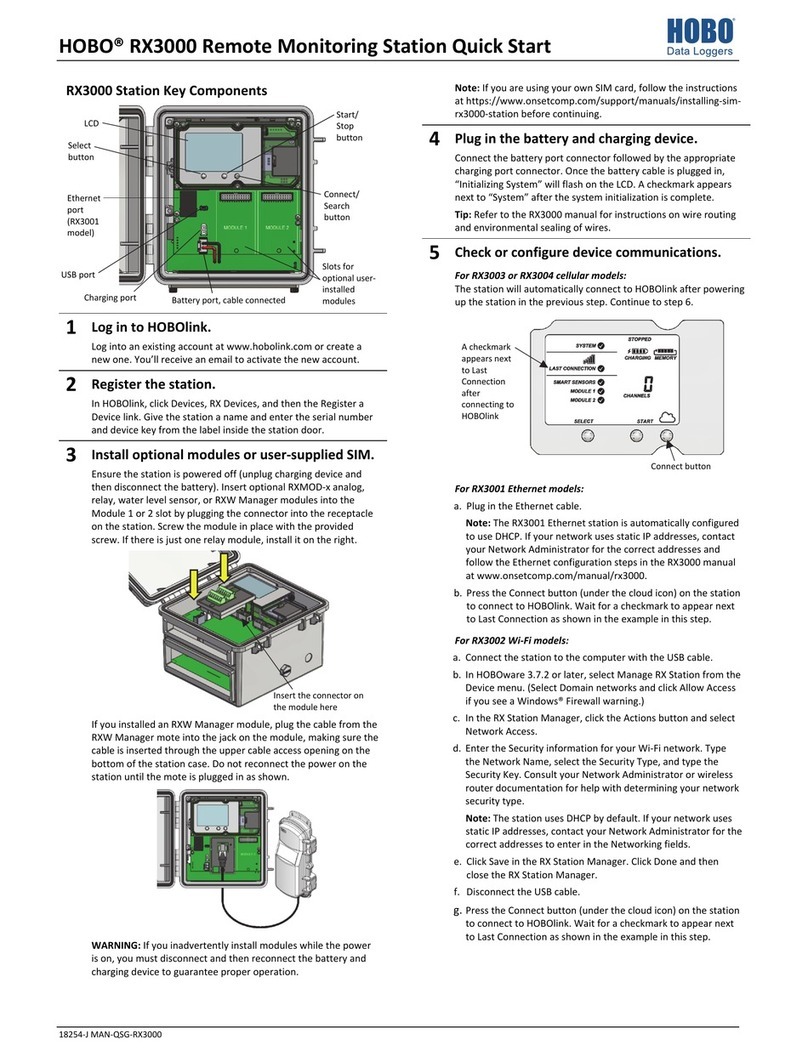
Hobo
Hobo RX3000 Series User manual
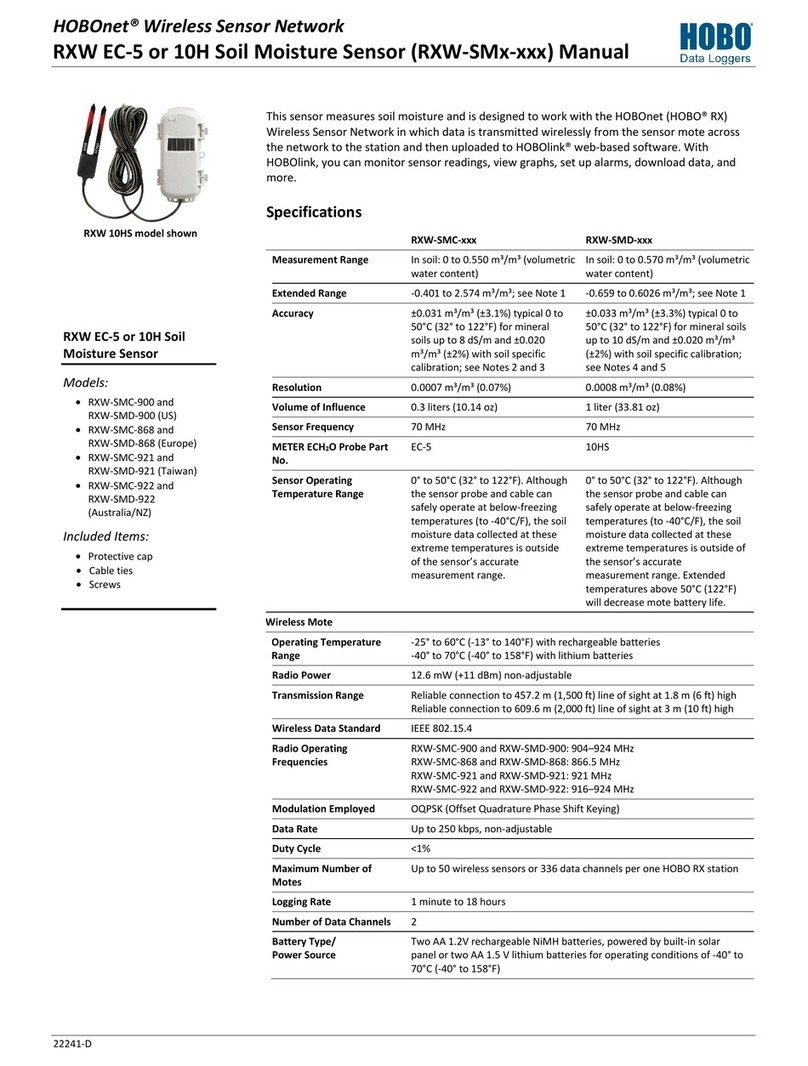
Hobo
Hobo RXW-SMC-900 User manual
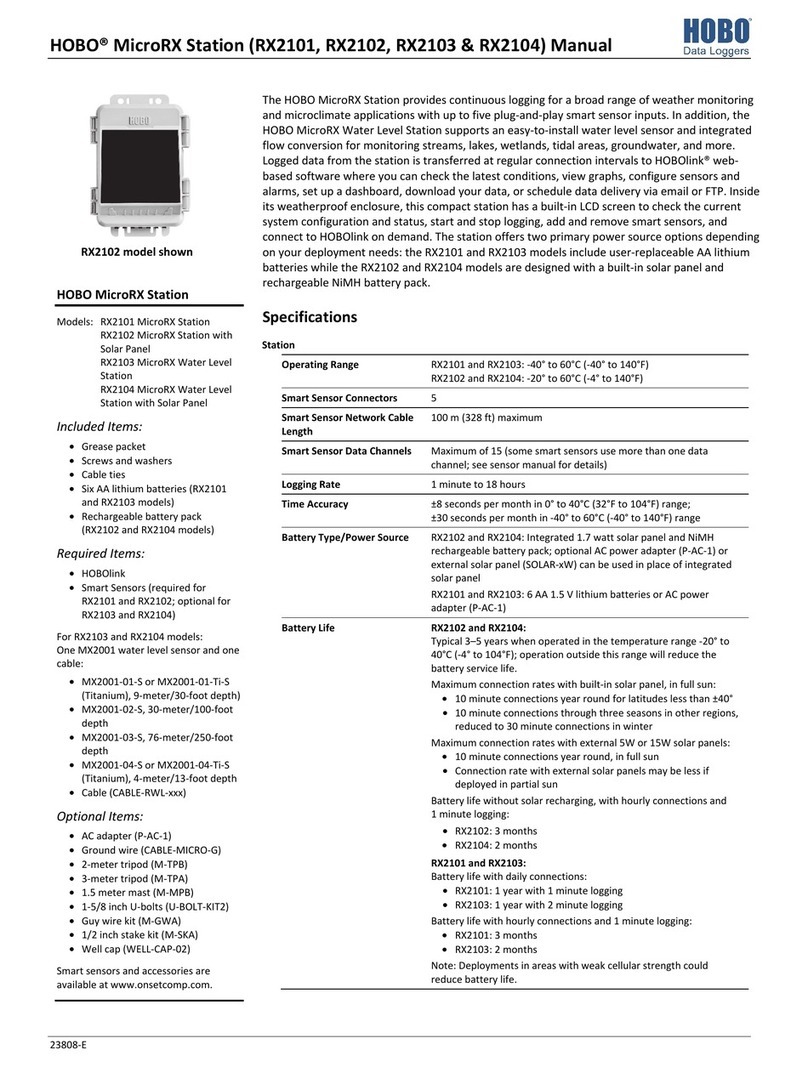
Hobo
Hobo MicroRX Station Series User manual

Hobo
Hobo MicroRX Station RX2101 User manual

Hobo
Hobo RX3000 Series User manual
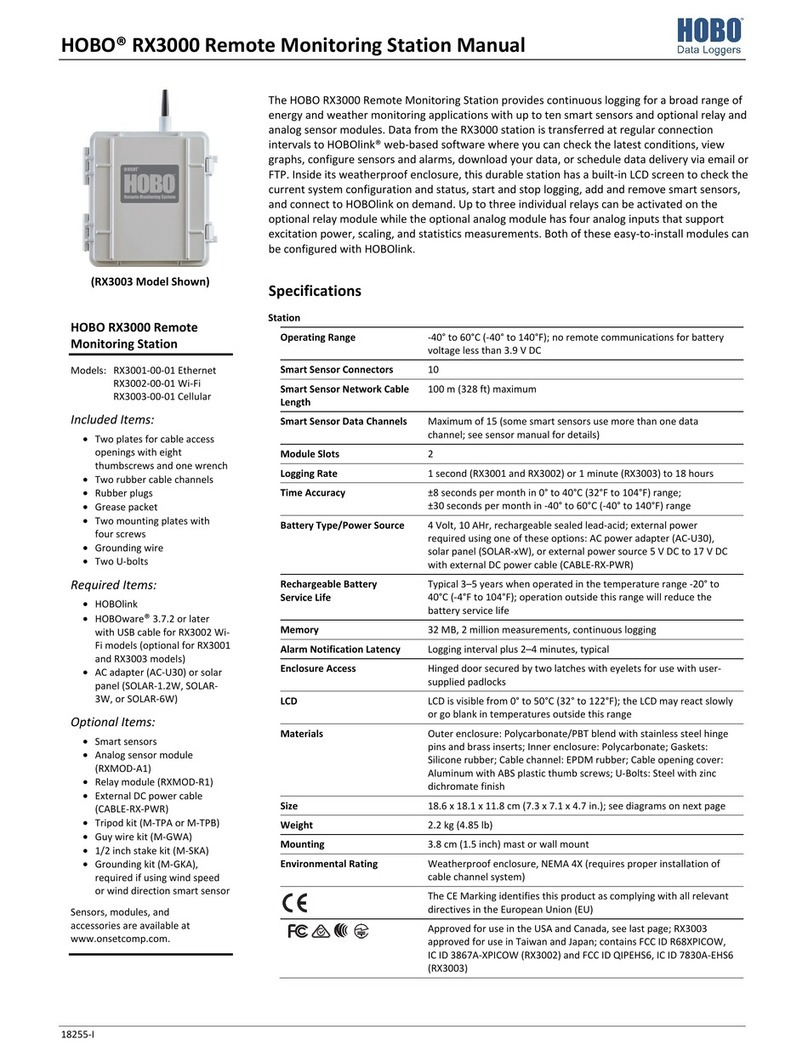
Hobo
Hobo RX3000 Series User manual