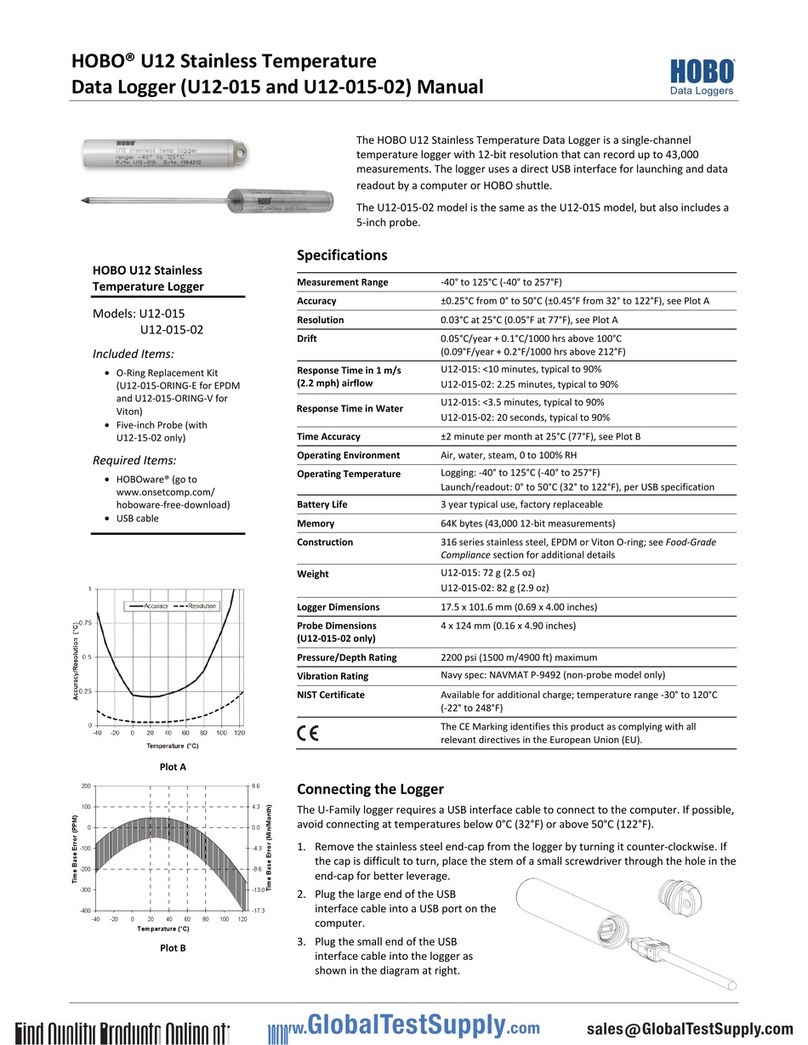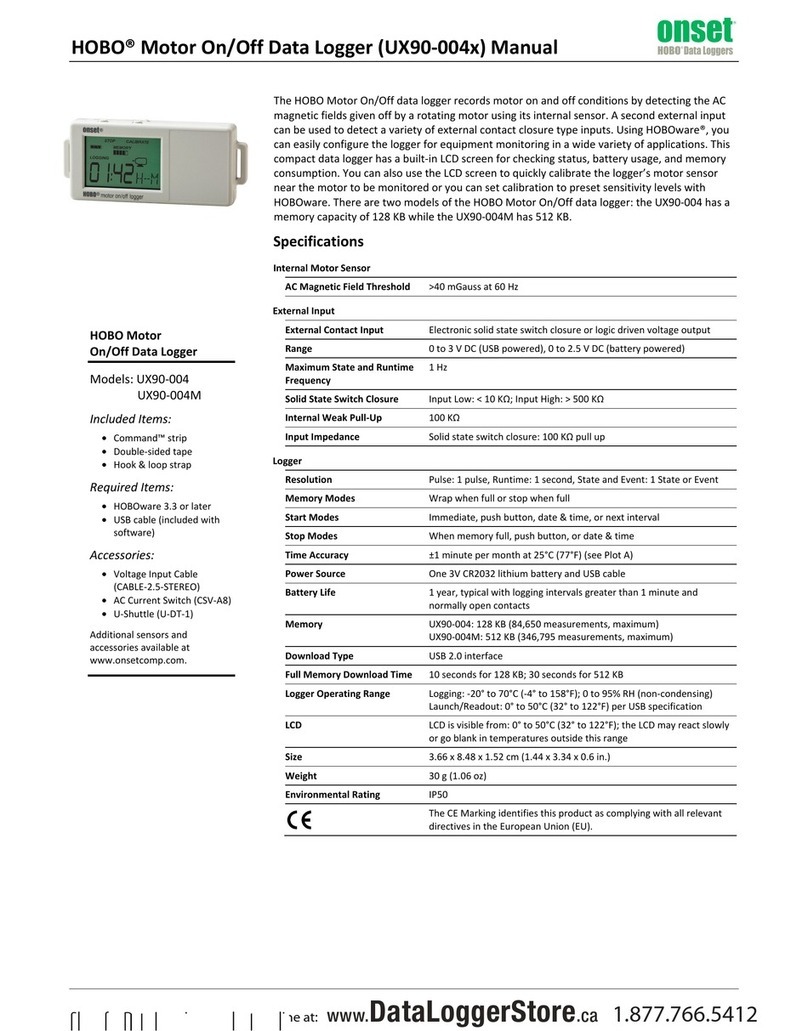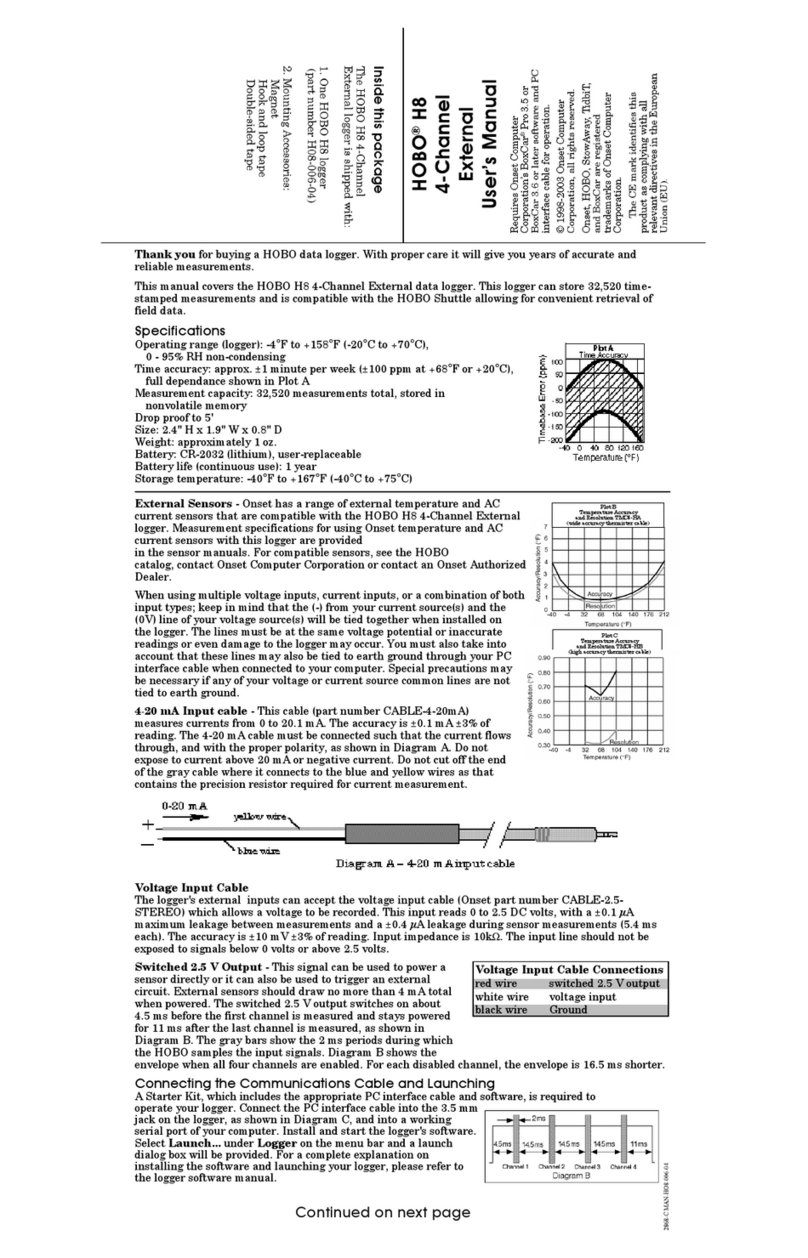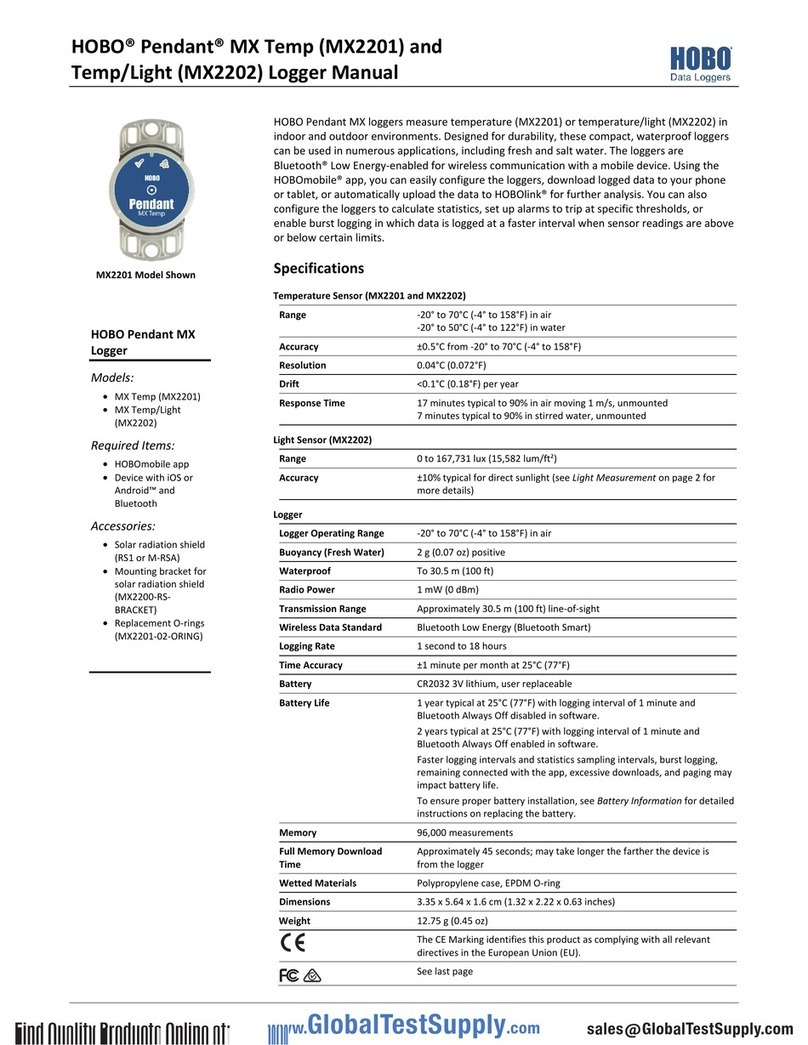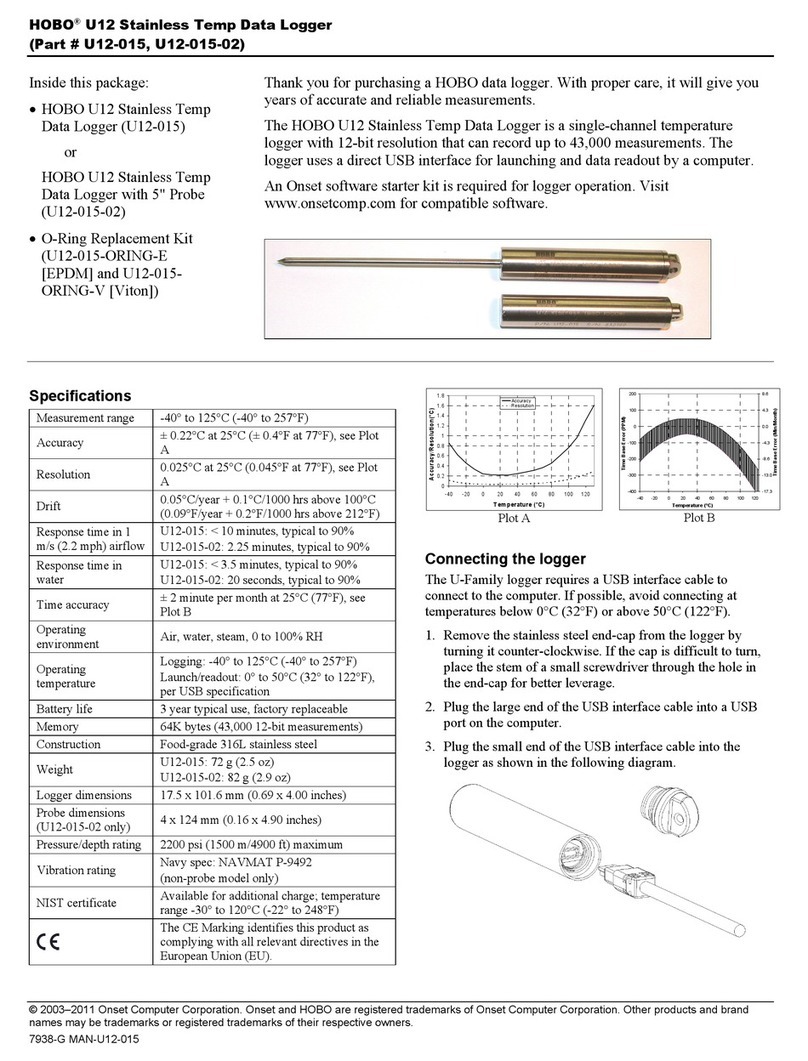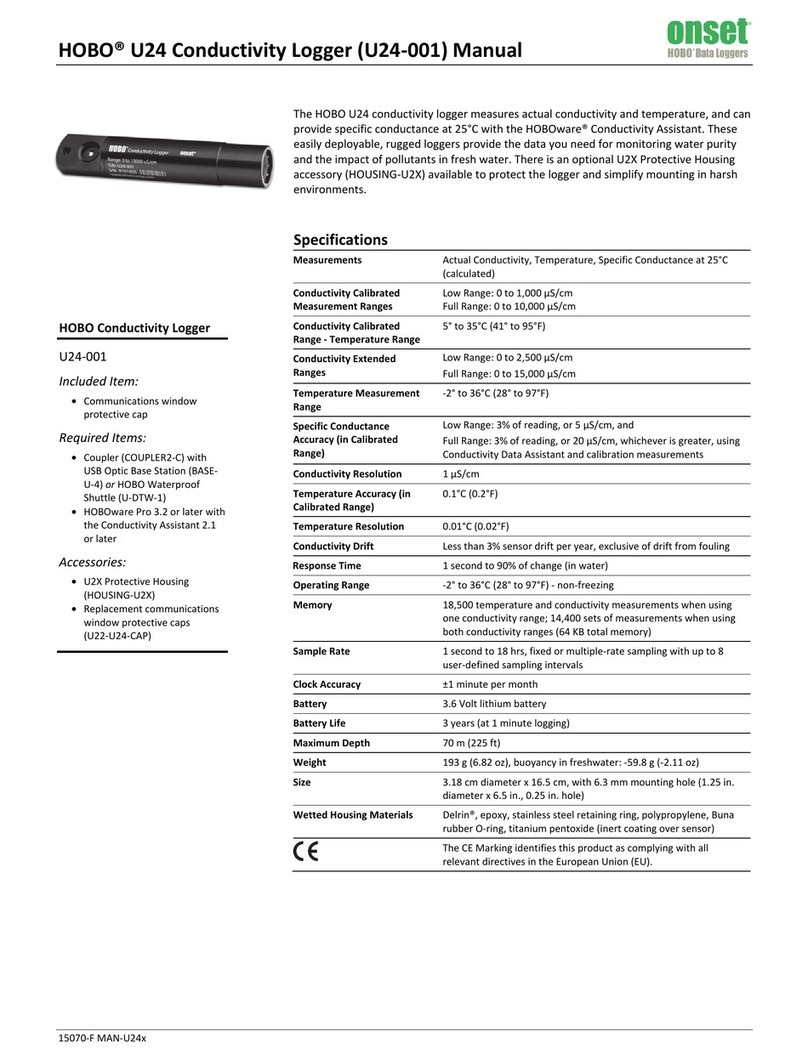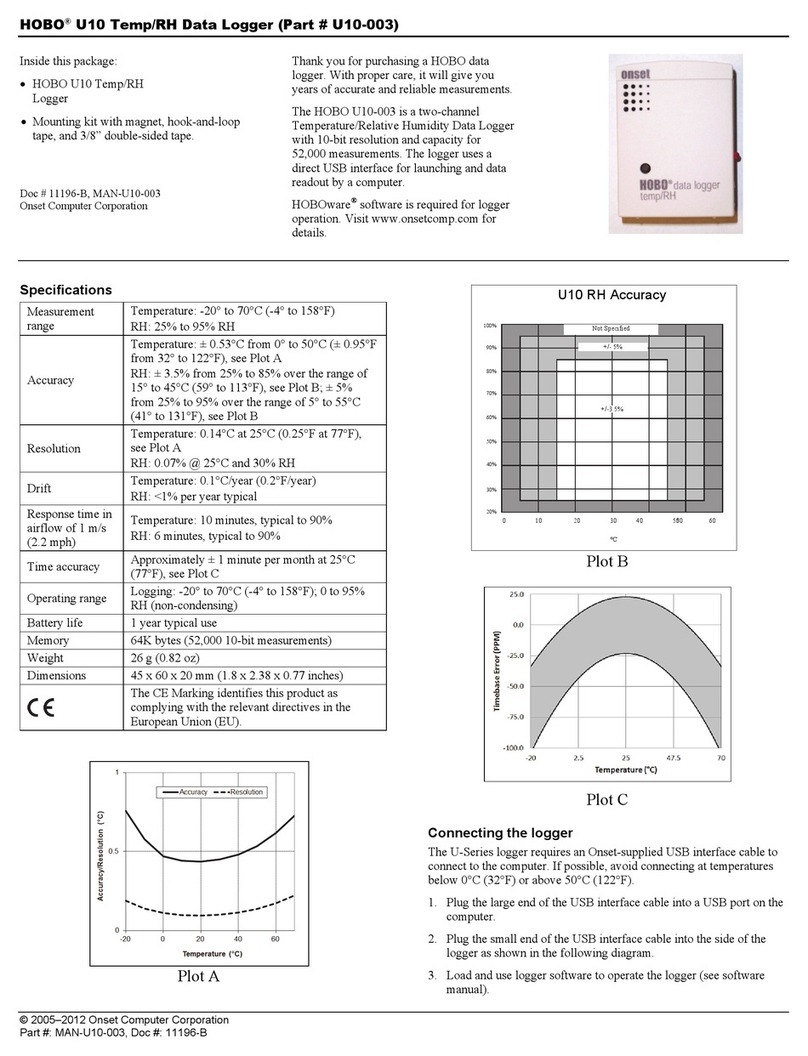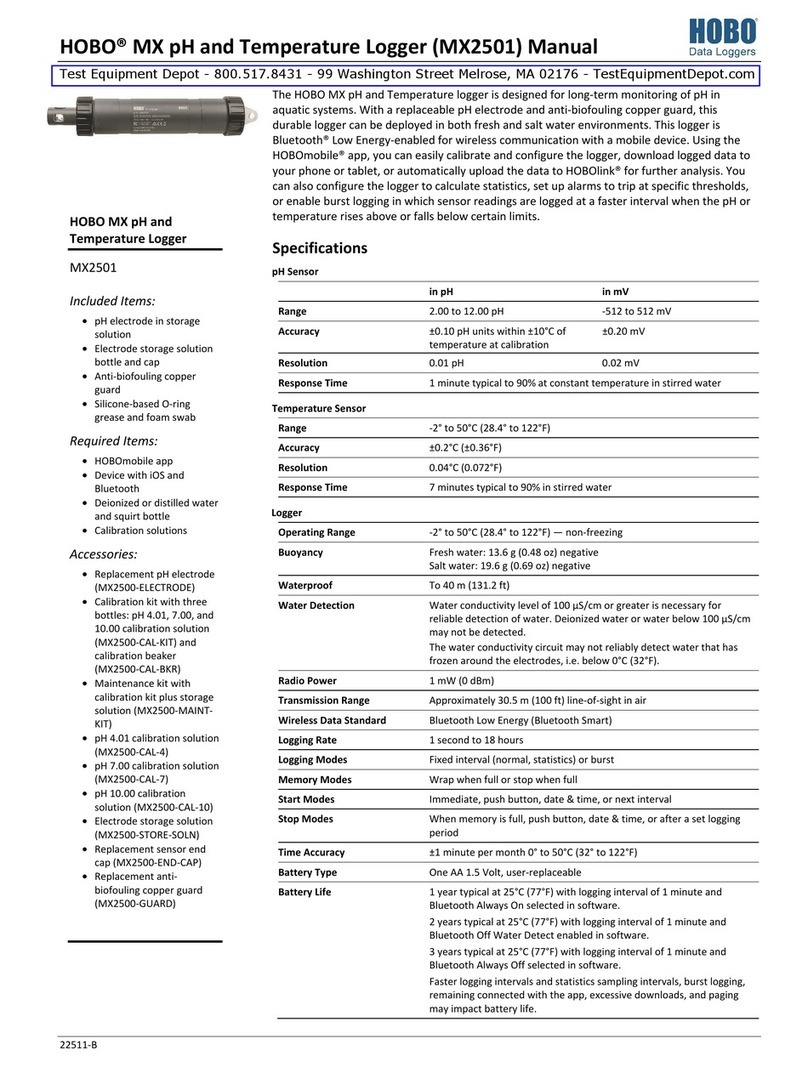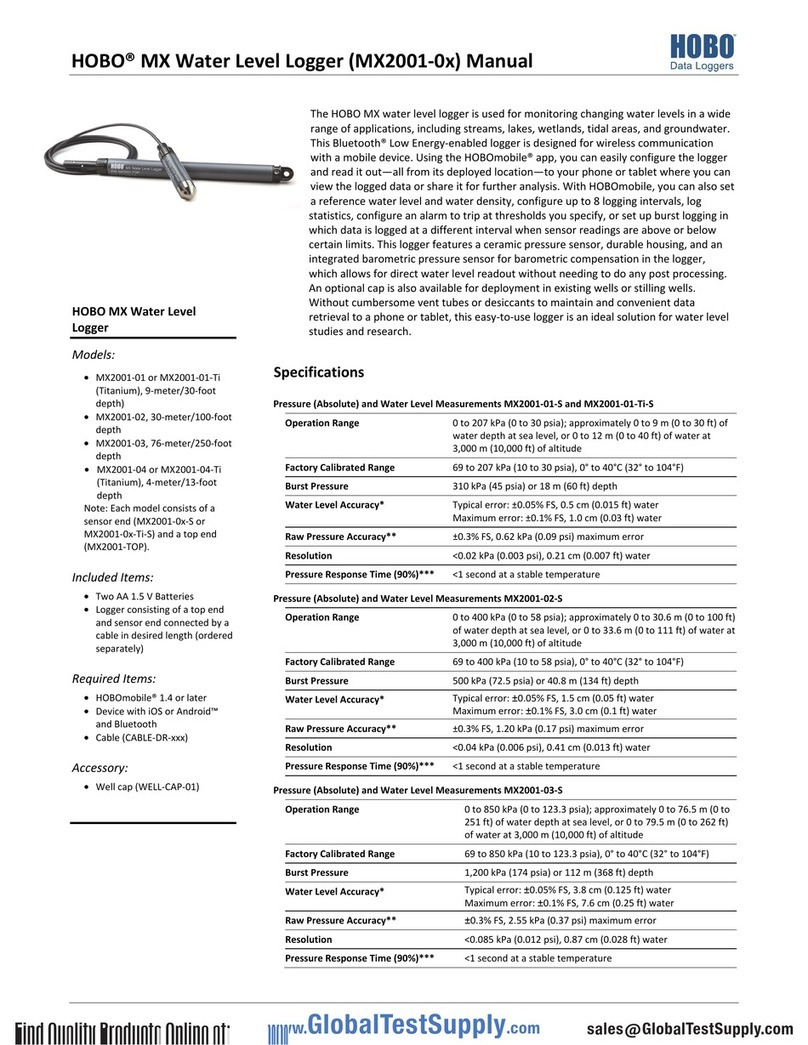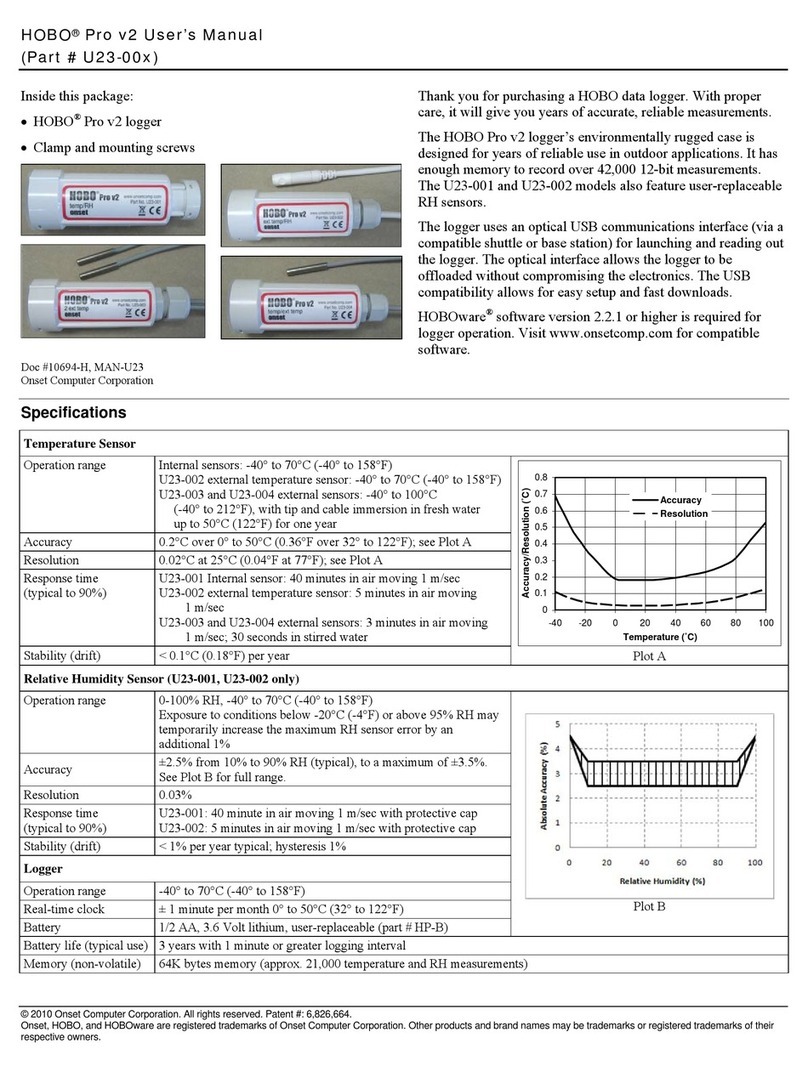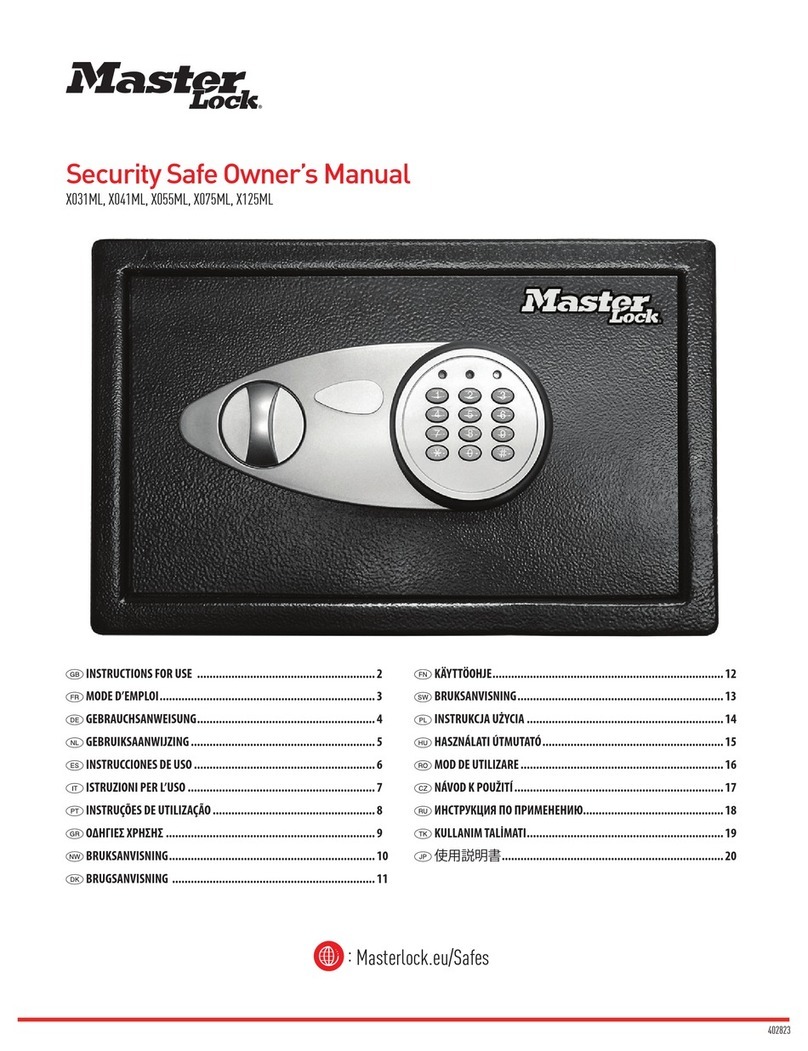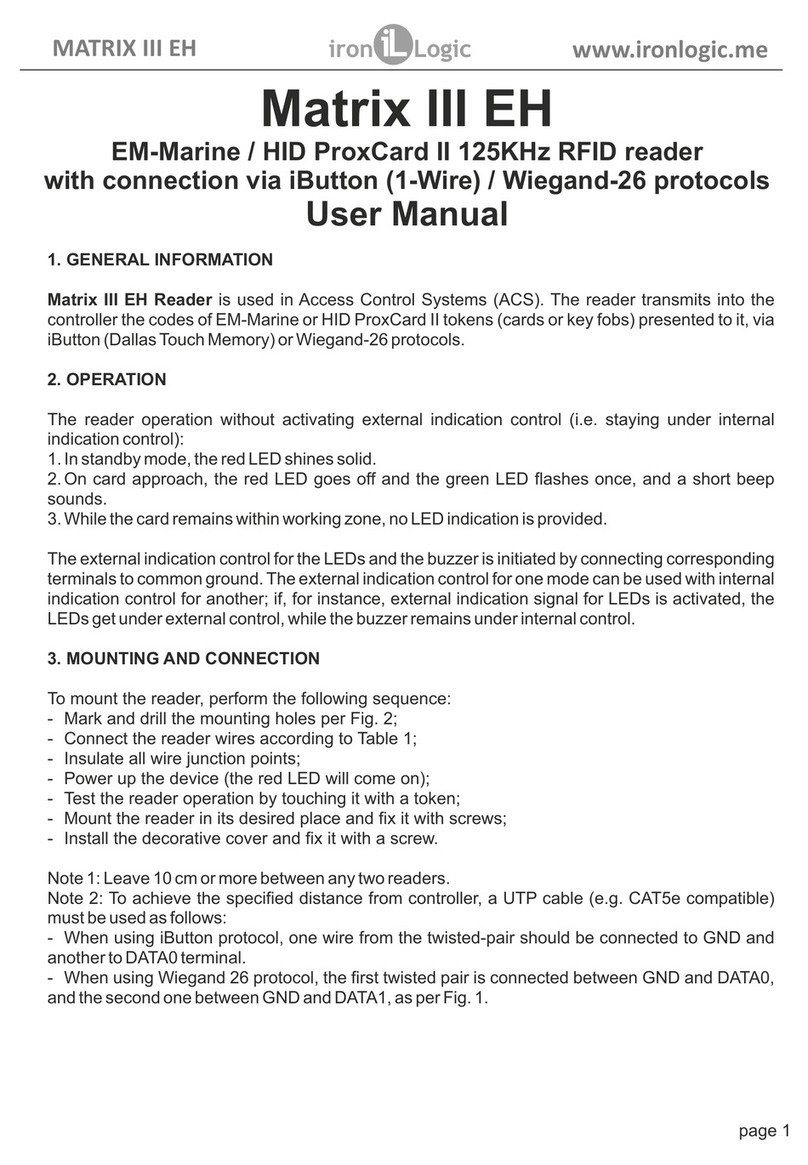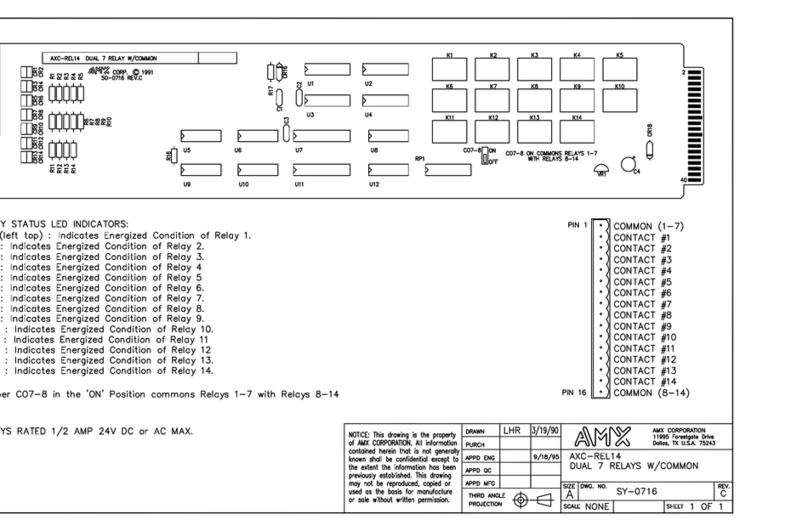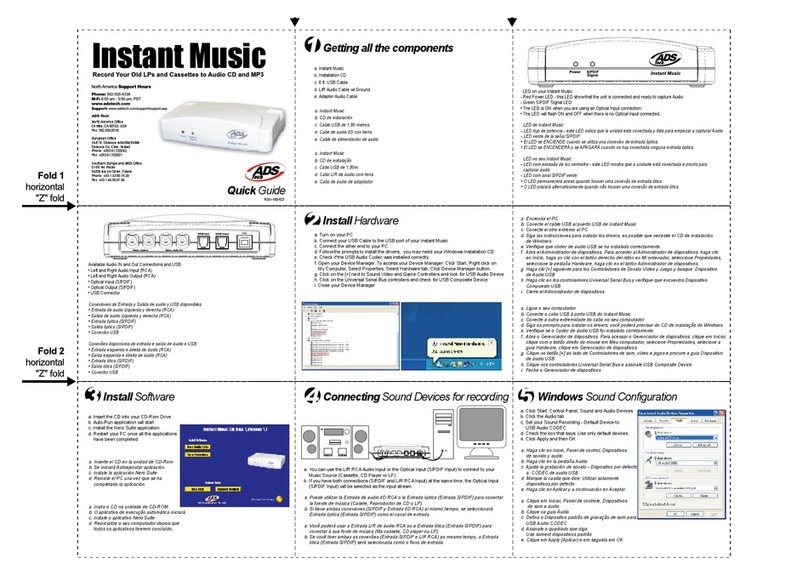Hobo U30/GSM User manual

HOBO®U30RemoteCommunication
QuickStartGuide
Follow the steps in this Quick Start Guide to configure a HOBO U30
Station with Remote Communication.
U30/GSM, U30/Wi-Fi, U30/Ethernet
Step 2 - Register the HOBO U30 Station
Click the Register a Device link and follow the instructions on the screen. Give the
device a nickname, then enter both the serial number (SN) and Device Key (located on
a label inside the HOBO U30 Station). Click the name of the device to go to the Device
window and configure the device.
Step 1 - Setup HOBOlink Account
If you have not already done so, set up a HOBOlink™ account. Go to
https://www.hobolink.com and follow the instructions to create and activate a user
account.
Step 3 - Change Time Zone (if necessary)
Click Device Configuration in the Task Bar.
Step 4 - Configure the Logging Interval
Step 5 - Configure the Connection Interval
Initial HOBOlink Setup
Part# MAN-U30-RC Document # 12268-D
NOTE: This guide does not cover the following: configuration of the Analog Sensor
Port or TRMS modules, configuring a static IP address.
For more information,see the HOBO U30 Station/Remote Communication User
Guide available as a printable file at www.onsetcomp.com/rms-outdoor (under
Documentation). Note: This guide is the same for cellular, Wi-Fi, and Ethernet models.
For more information on HOBOlink, see the HOBOlink Help available
in the HOBOlink application at hobolink.com.
a. Click Launch Configuration.
b. Enter a Launch Description. This will also be used as the filename for data readouts.
c. Select a Logging Interval. For an initial test, configure a fast logging interval.
b. Enter a Connection Interval (how frequently the HOBO U30 Station will
connect to HOBOlink). For an initial test, configure a fast Connection Interval.
a. Click Readout Configuration.
NOTE: For the U30/GSM, the Connection Interval is limited by the Fastest Connection
Allowed by your Communication Plan. For testing, you can bypass your GSM
Communication Plan restrictions by manually connecting to HOBOlink using
HOBOware (direct connection using a USB cable). From the main menu select
Status, and then click the Contact HOBOlink button.
Page 1
Step 4 - Connect the Battery
Power up the HOBO U30 Station by plugging in the built-in battery cable into the
battery connector.
Initial Hardware Setup
Step 2 - Plug in Smart Sensors
Insert the Smart Sensor cables through the cable access opening in the bottom of
HOBO U30 Station and plug them into the Smart Sensor jacks.
Step 1 - Install Mounting Plates
Screw the mounting plates onto the back of the HOBO U30 Station case using a
Phillips-head screwdriver. Be careful to orient the plates so that the screw heads are
sunk into the screw holes.
Step 3 Connect the U30 to a Computer (Optional)
If you need to configure Network Setup for a U30/Wi-Fi or U30/Ethernet, or you
are using the Analog Sensor Port, you must connect the U30 to a computer
before you connect the battery. Use the USB cable supplied by Onset.
U30/GSM - go to Final HOBOlink Setup and Test.
U30/Wi-Fi - go to Configuring WLAN Settings for the U30/Wi-Fi.
U30/Ethernet - if you have a static IP address, see Configuring a Static IP Address
in the U30/RC User Guide. Otherwise go to Final HOBOlink Setup and Test in this
Quick Start Guide.
IMPORTANT: Always plug in the battery first, before you plug in any solar panel or
power supply connector. When disconnecting power, always unplug any solar panel
or power supply connector first, then unplug the battery.
IMPORTANT: Your Communication Plan will be activated one week after the unit is
shipped and you will begin paying for HOBOlink access, regardless of whether or not
you have registered and activated your unit.
Step 5 - Configure Analog Sensor Port or TRMS Module (Optional)
See the HOBOware User Guide for details.
Next Task
If you are using the Smart Sensor Expander Board, you should install cables in
those slots first. You must first remove the Secondary Cable Slot cover. See the
U30 Station/Remote Communication User Guide for details.
Page 2

NOTE: If you are not familiar with network configuration, consult with
your Network Administrator or IT Department.
Step 7 - Remove the USB cable from the U30 Station
Step 8 - Cycle power on the U30 Station (disconnect and reconnect the battery).
The U30 Station will connect to HOBOlink at the next Connection Interval.
Step 2 - Launch HOBO NetSetup.
Default configuration information will scroll by as the program launches and
then the welcome screen will appear.
Step 1 - Download HOBO NetSetup (Supported for PC only)
Before you Begin: the HOBO NetSetup utility requires Microsoft .NET Framework
(version 2.0 or above) installed. To determine if you have this installed on your PC,
go to Start > Control Panel > Add or Remove Programs and see if it is in the list
of currently installed programs.
Configuring WLAN Settings for the U30/Wi-Fi
Step 3 - Click Begin.The Change Setup screen appears:
Step 6 - Save and Exit
When finished, save the new configuration by typing 9and pressing Enter.
"Parameters stored ...." will appear on the screen.
Go to Final HOBOlink Setup and Test.
If you have a HOBO U30/Wi-Fi, you must configure the WLAN settings each time
you move the HOBO U30/Wi-Fi Station to a different network, using Onset’s HOBO
Netsetup utility.
Step 4 - Access WLAN Setup
IMPORTANT: DO NOT select option 7 “Defaults” The U30/Wi-Fi has been
preconfigured by Onset Computer. Selecting option 7 from the setup menu will
reset the unit completely. You will have to contact Onset Technical Support to
have your unit reconfigured.
Type 4and press Enter to access the WLAN setup. For a typical setup, you only
need to enter the Network Name, the Security Suite and a Device Key or
Password. You can accept the defaults for other parameters.
Static IP Addresses: If you have a U30/Wi-Fi or U30/Ethernet and your network
uses static IP addresses rather than DHCP, you must configure a static IP Address.
See the HOBO U30 Station/RC User Guide for details.
Step 5 - Follow the prompts to configure WLAN.
Default values are shown in parenthesis. To accept the default, hit Enter. For more
information on options, see WLAN Options in the HOBO U30 Station/Remote
Communication User Guide.
Onset’s HOBO Netsetup utility and Microsoft .NET Framework can be downloaded
from the following location:
http://www.onsetcomp.com/support/software_utilities#downloads-1
Page 3
Final HOBOlink Setup and Test
NOTE: If you wish to start a new launch once you set up the HOBO U30 Station
in the field, be sure to select Force Relaunch on Next Connection in Launch
Configuration.
Step 1 - Log into HOBOlink
Step 2 - Perform additional HOBOlink configuration if required
(Label Sensors, Configure Alarms)
Step 3 - Verify Proper Operation
Make sure the data for all the Smart Sensors appears as expected in the Latest
Conditions panel. Verify that graphs appear to be correct. Let the HOBO U30
Station connect 2 or 3 times and verify the data after each connection.
Step 4 - Configure Field Values
When you are satisfied that the HOBO U30 Station and HOBOlink are working
properly, change your Logging Interval and Connection Interval to your desired
settings for deployment.
IMPORTANT: For the U30/GSM, make sure your Connection Interval is set to
the Average Connection Interval for your Communications Plan or slower.
Step 5 - Repack the Logger and Sensors for Transit
Onset strongly recommends that you use the original packaging when possible
because it is custom-designed to protect the weather station and its
components.
IMPORTANT: If you are not deploying the system immediately, disconnect the
battery to preserve battery power and reduce cellular transmission costs.
Contact Information
Onset Computer Corporation 470 MacArthur Blvd Bourne, MA 02532
Mailing Address: PO Box 3450 Pocasset, MA 02559-3450
email: loggerhelp@onsetcomp.com Main Onset website: www.onsetcomp.com
Support
For support, please contact the company that you bought the products from: Onset Computer
Corporation or an Onset Authorized Dealer. 1-800-LOGGERS (1-800-564-4377) or 508-759-9500
8 AM to 5 PM ET, Monday through Friday Fax: 508-759-9100
© 2007-2010 Onset Computer Corporation.
All rights reserved. Onset, HOBO, HOBOware, and HOBOlink are trademarks or registered trademarks
of Onset Computer Corporation for its data logger products and configuration/interface software. All
other trademarks are the property of their respective companies.
For instructions on Installing the HOBO U30 Station in the Field, see the
HOBO U30 Station/Remote Communication User Guide.
Page 4
This manual suits for next models
2
Other Hobo Other manuals
Popular Other manuals by other brands
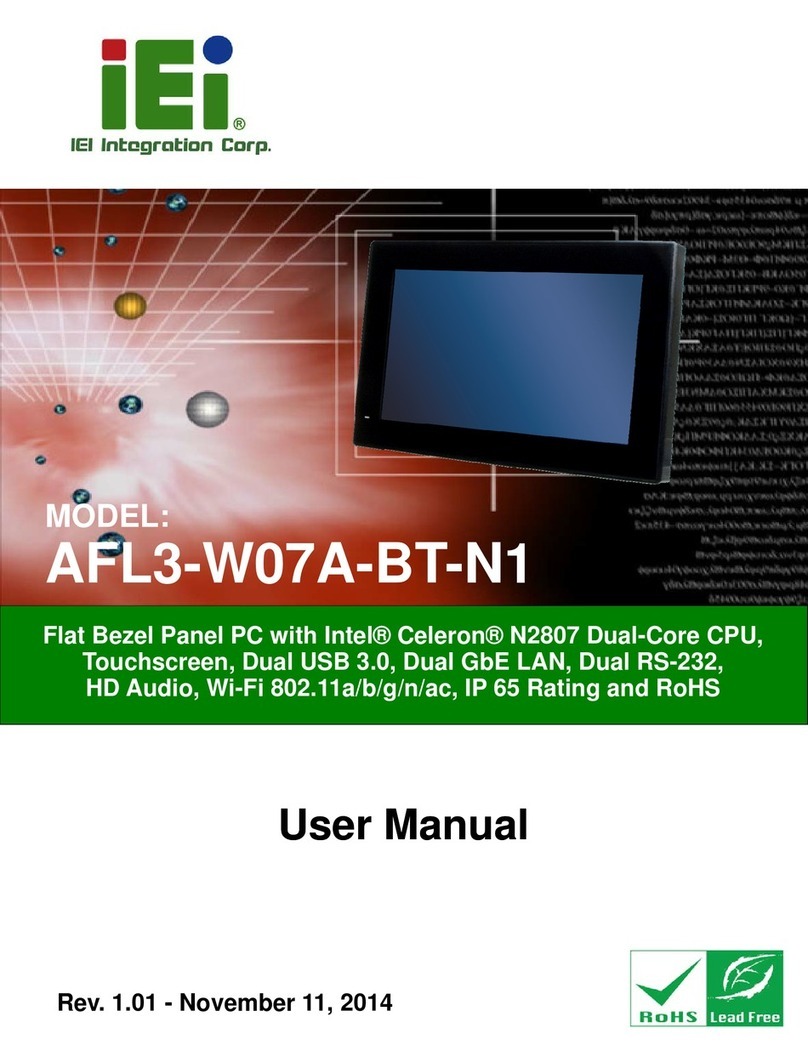
IEI Technology
IEI Technology AFL3-W07A-BT-N1 user manual

Husqvarna
Husqvarna DS 500 Operator's manual
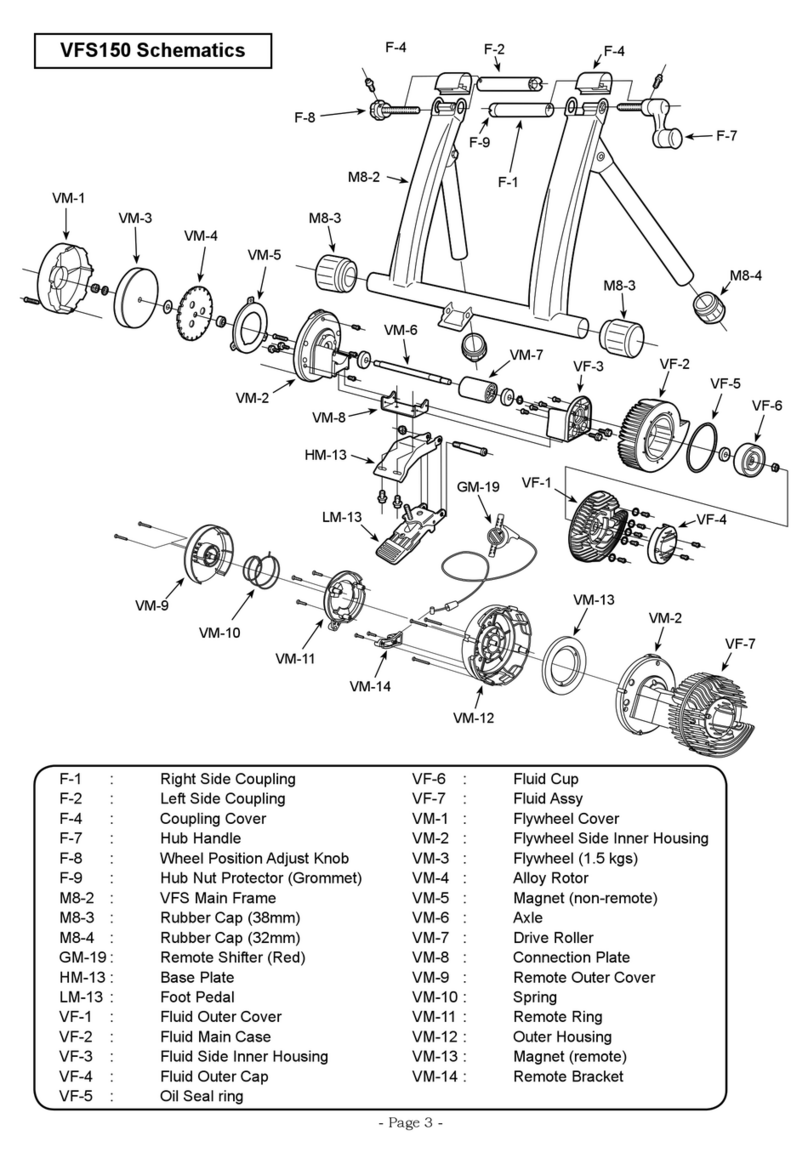
MINOURA
MINOURA VFS150 - SCHEMATICS manual
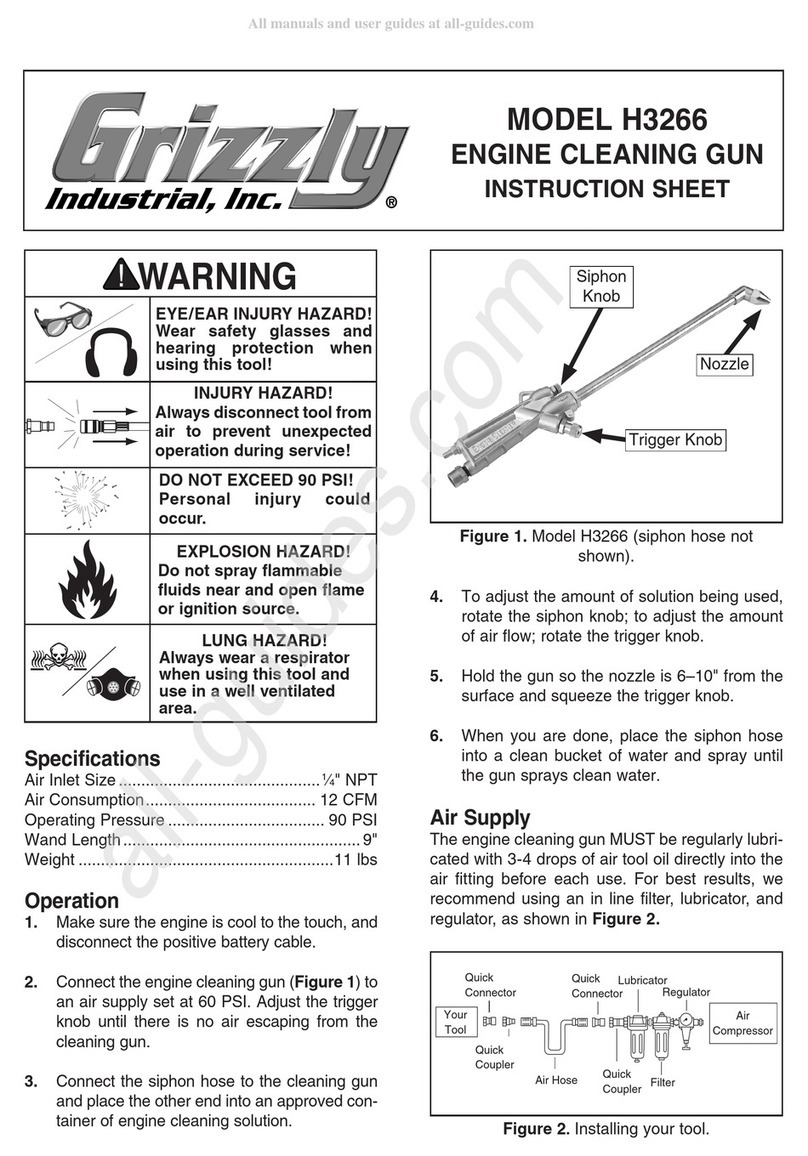
Grizzly
Grizzly H3266 instruction sheet
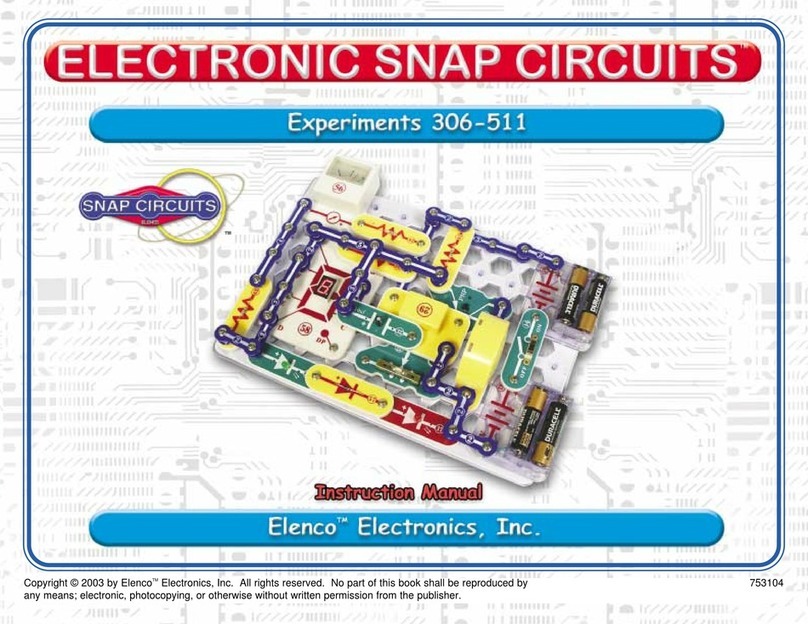
Elenco Electronics
Elenco Electronics Snap Circuits Light instruction manual

ReelCraft
ReelCraft D9200 OLS operating instructions