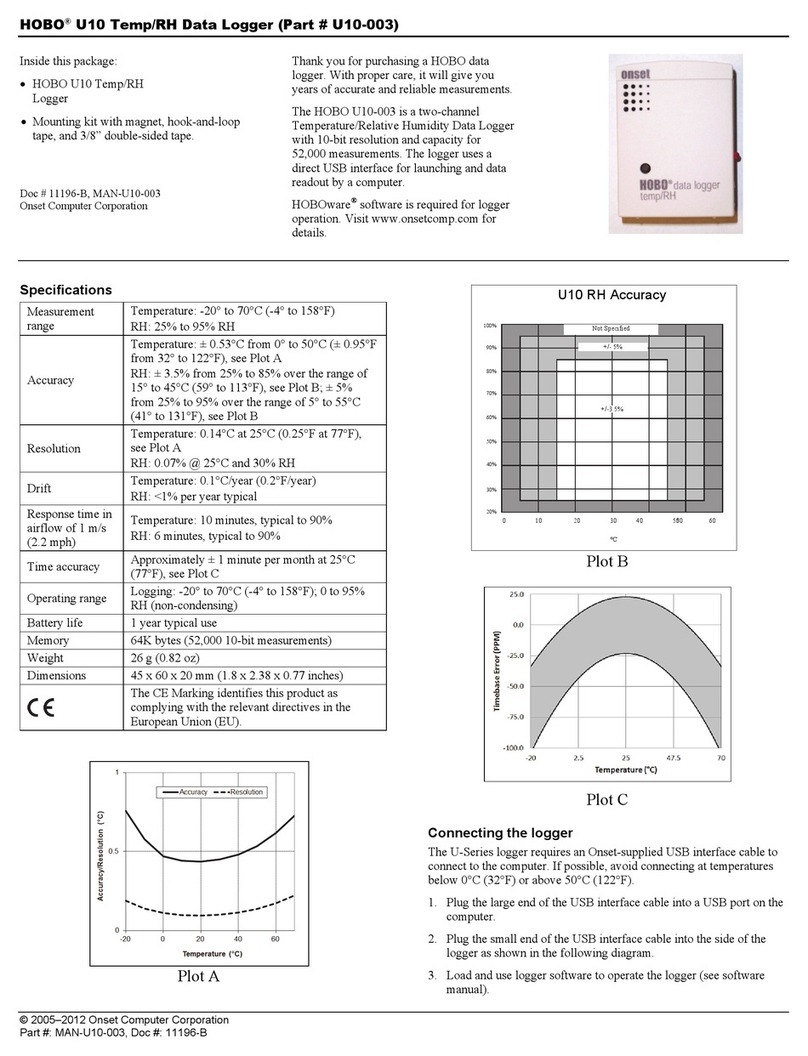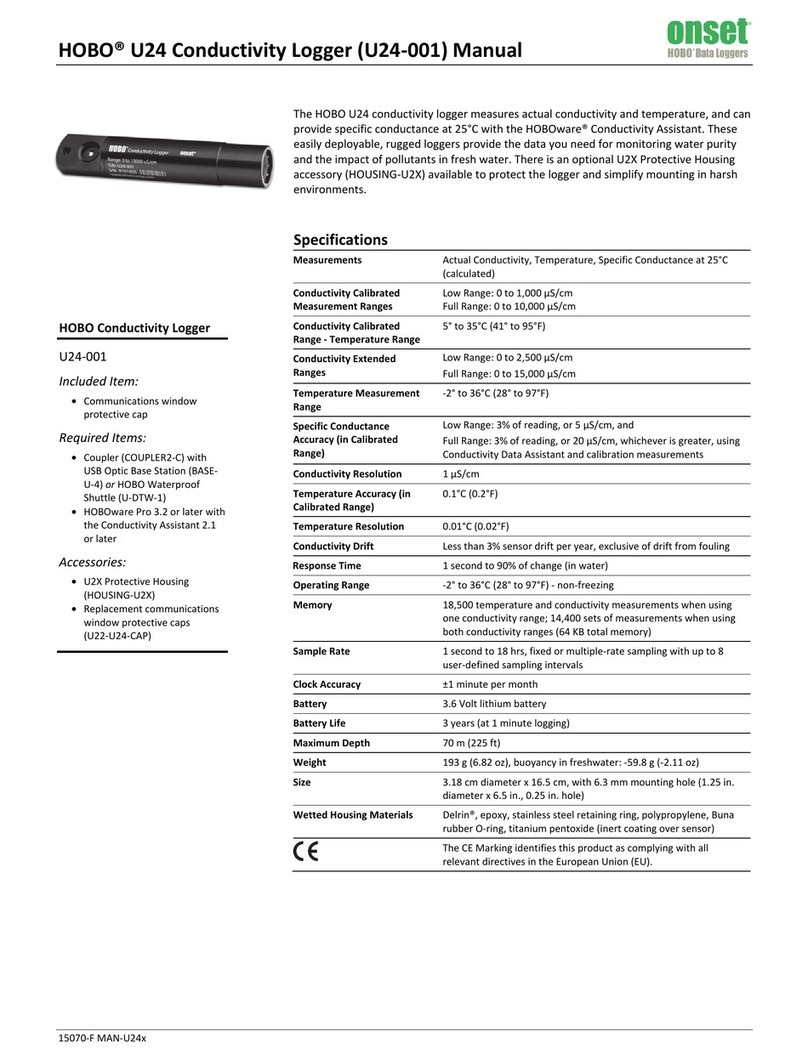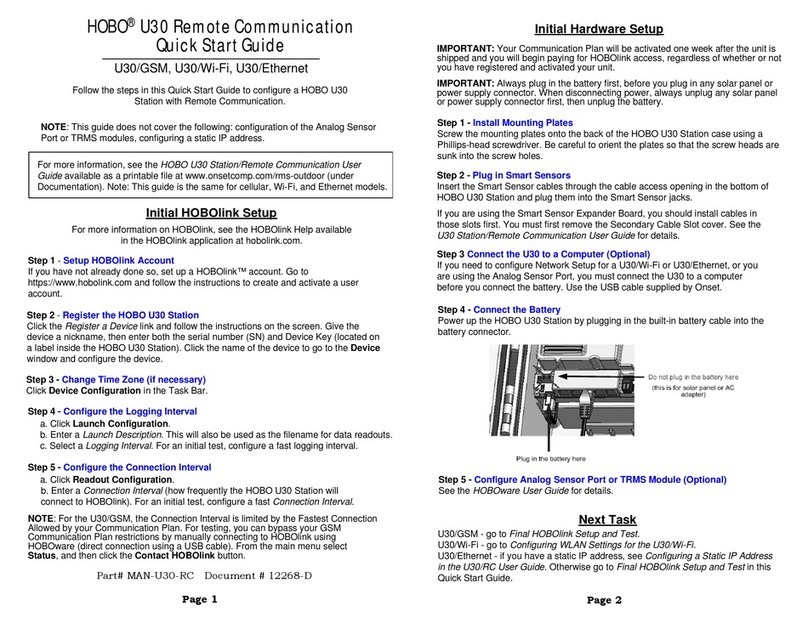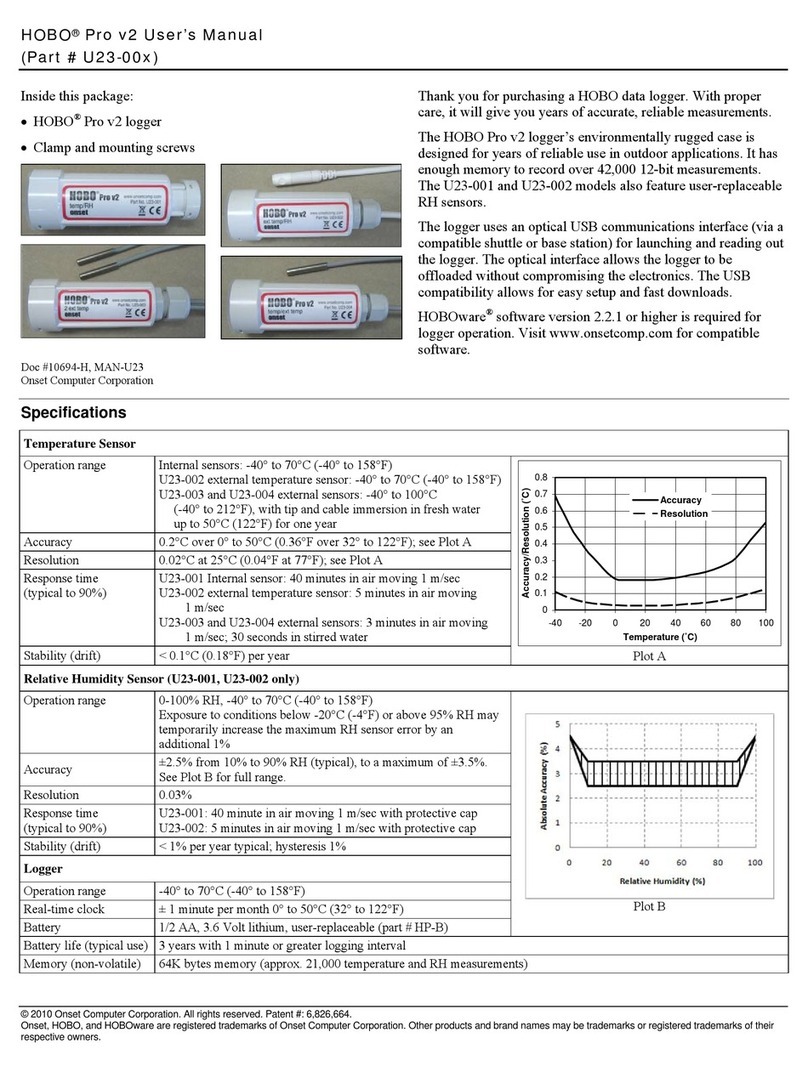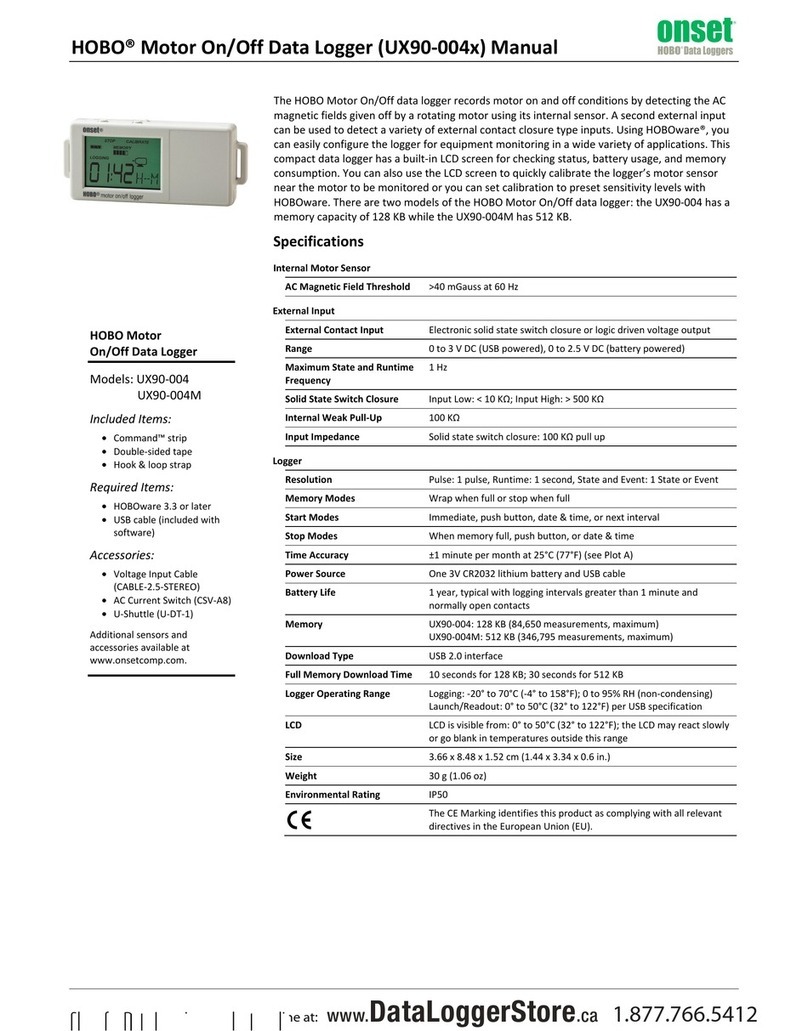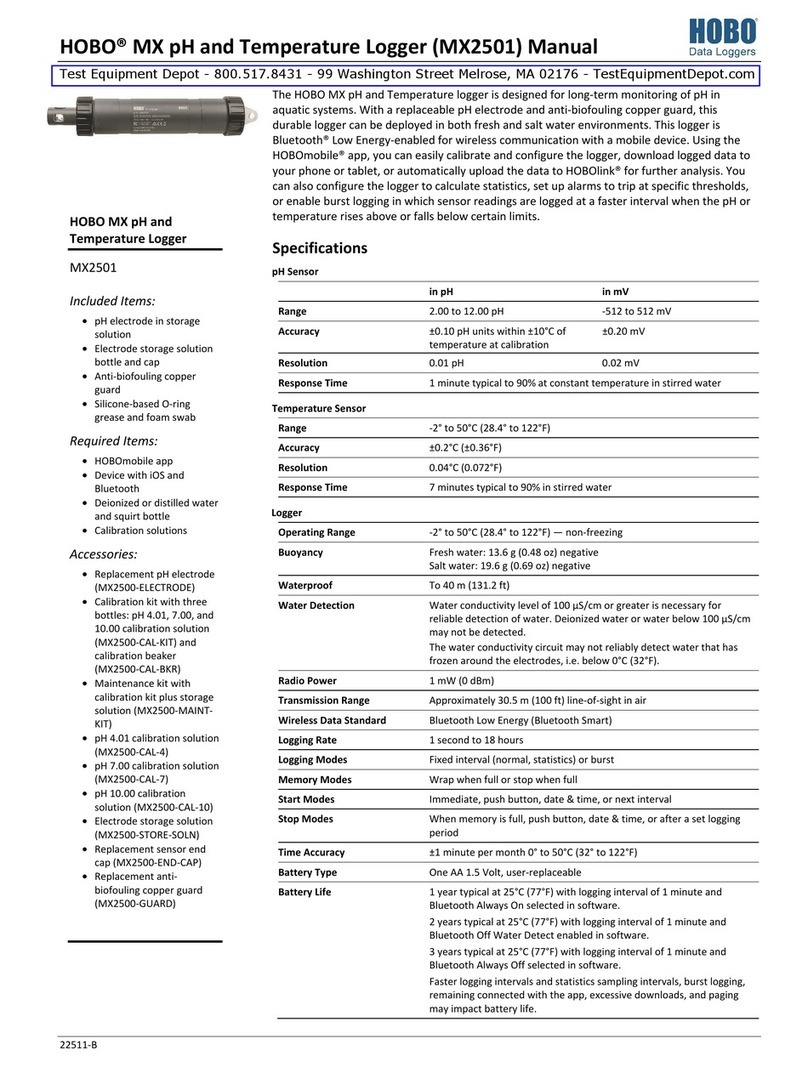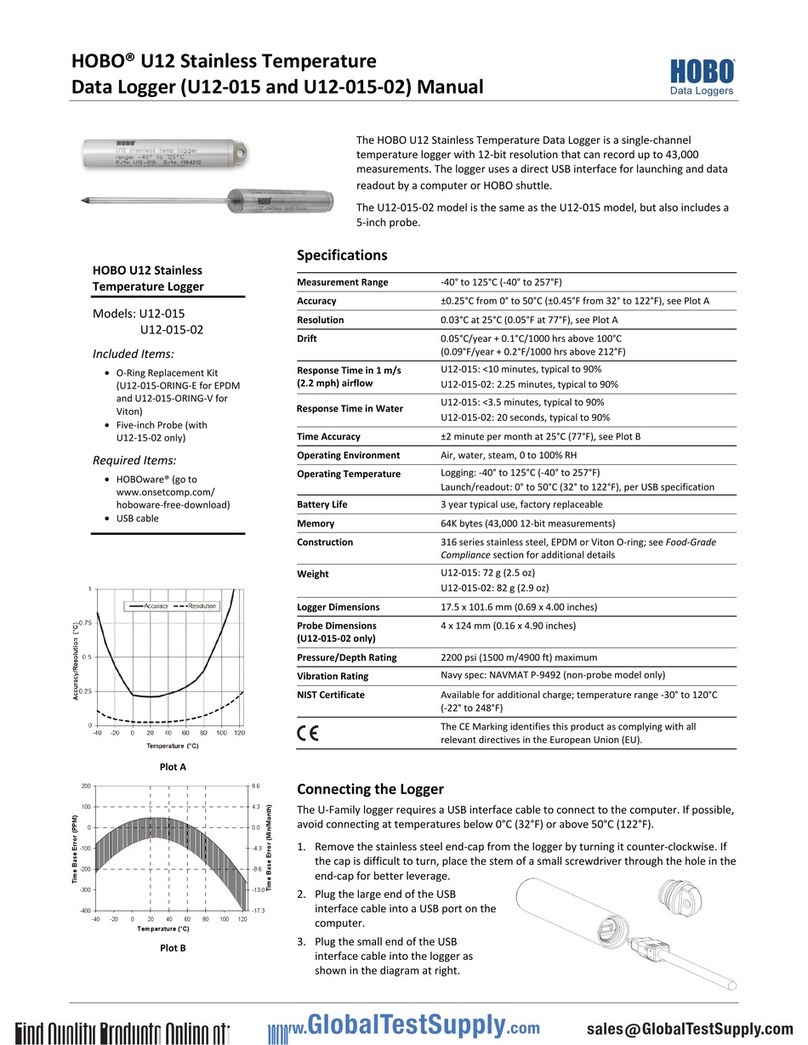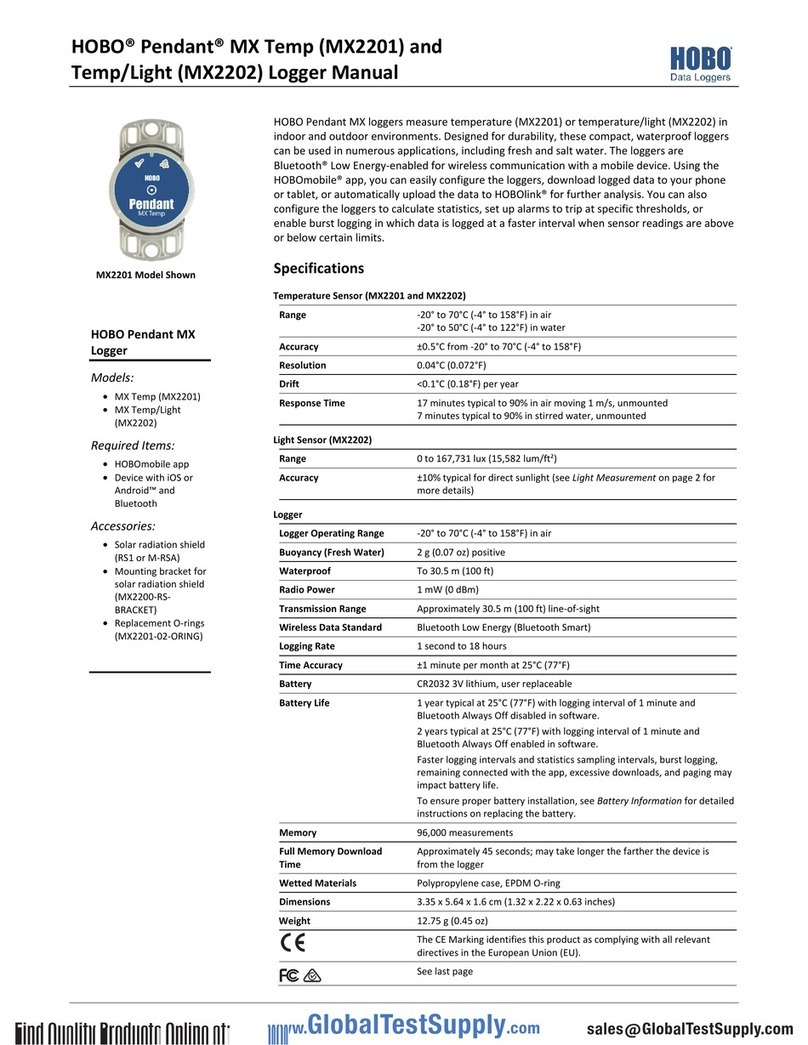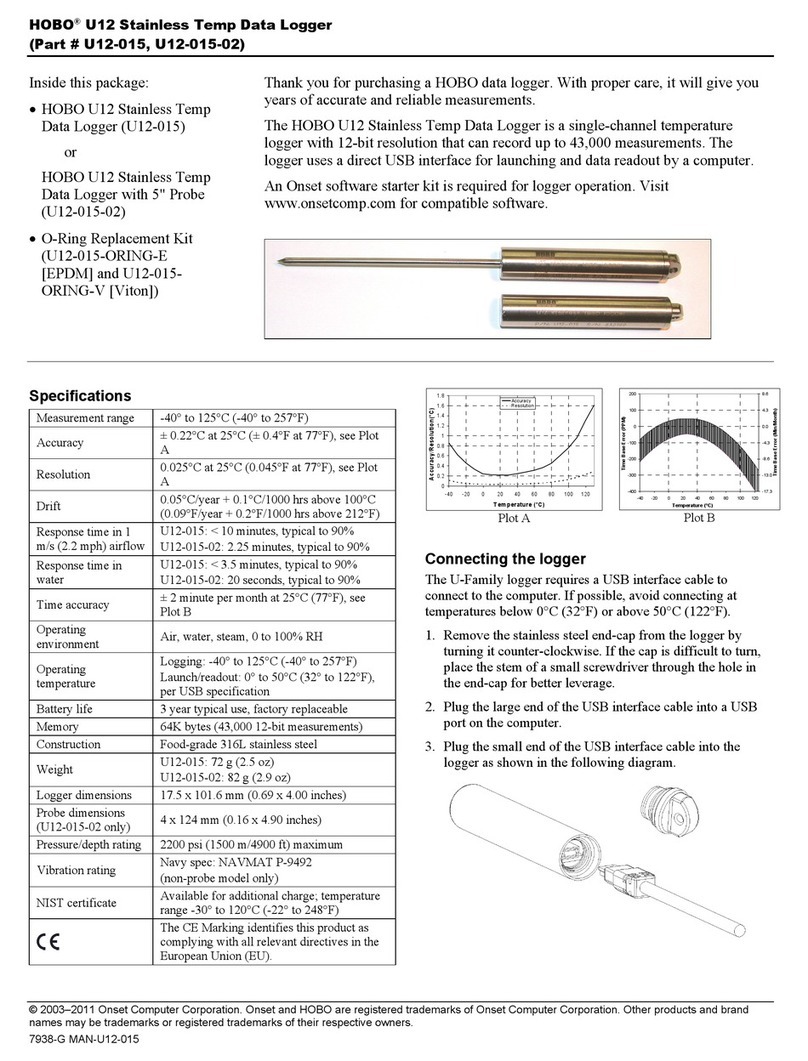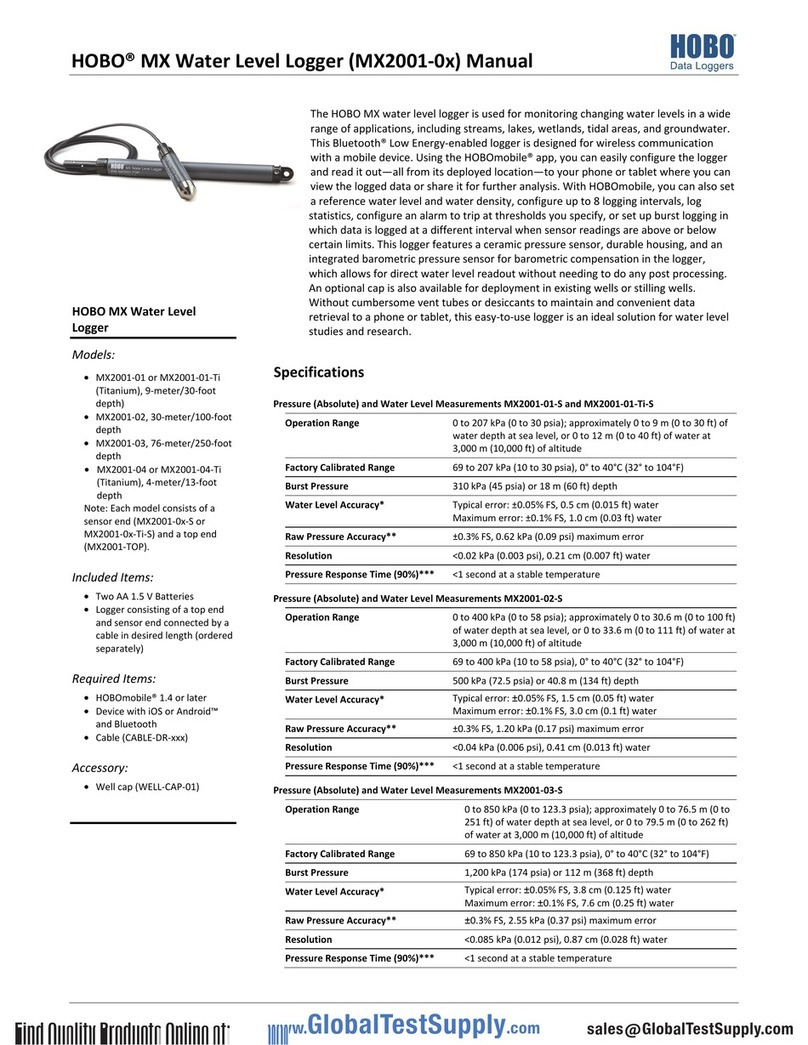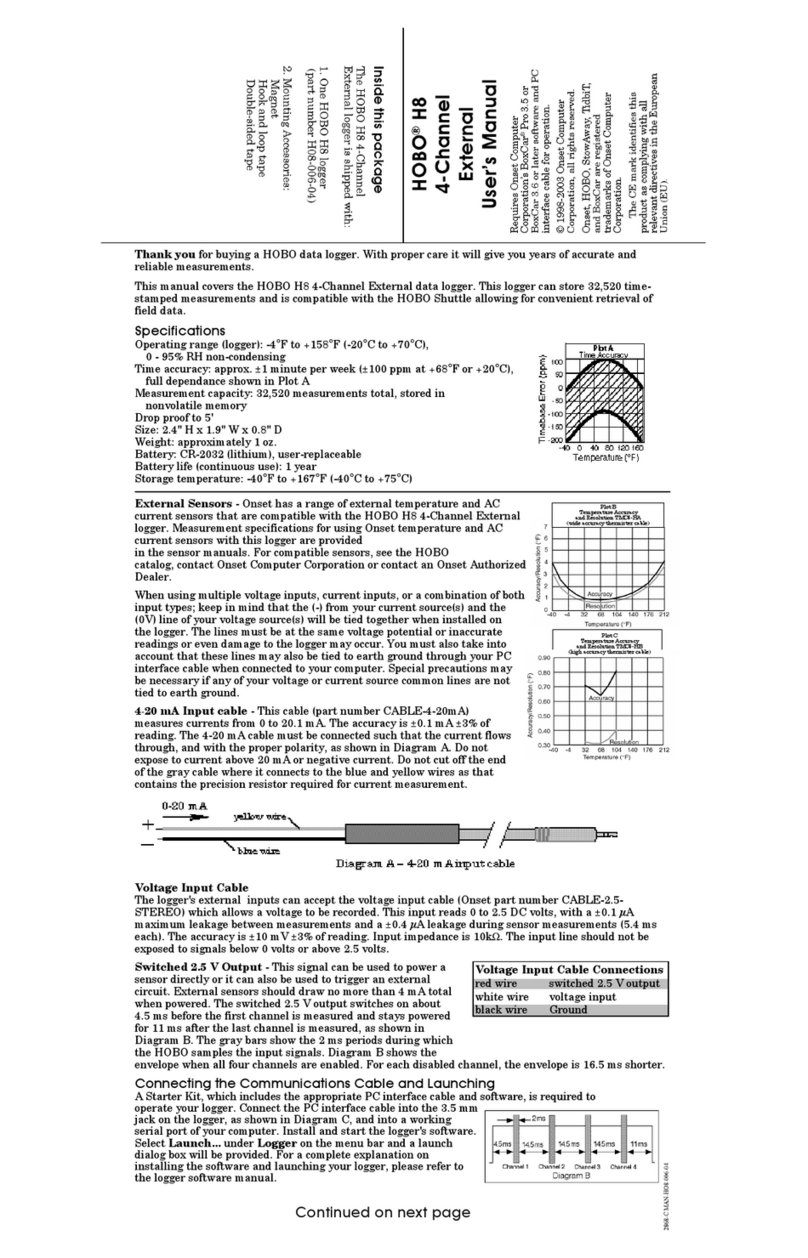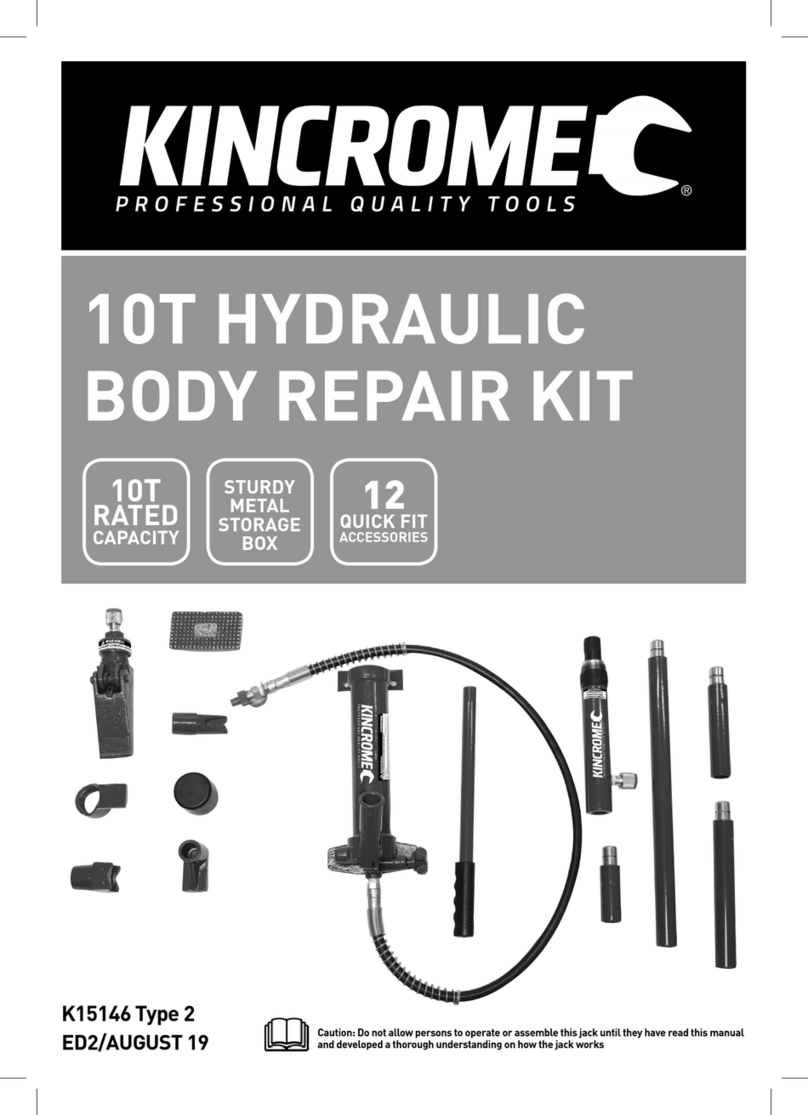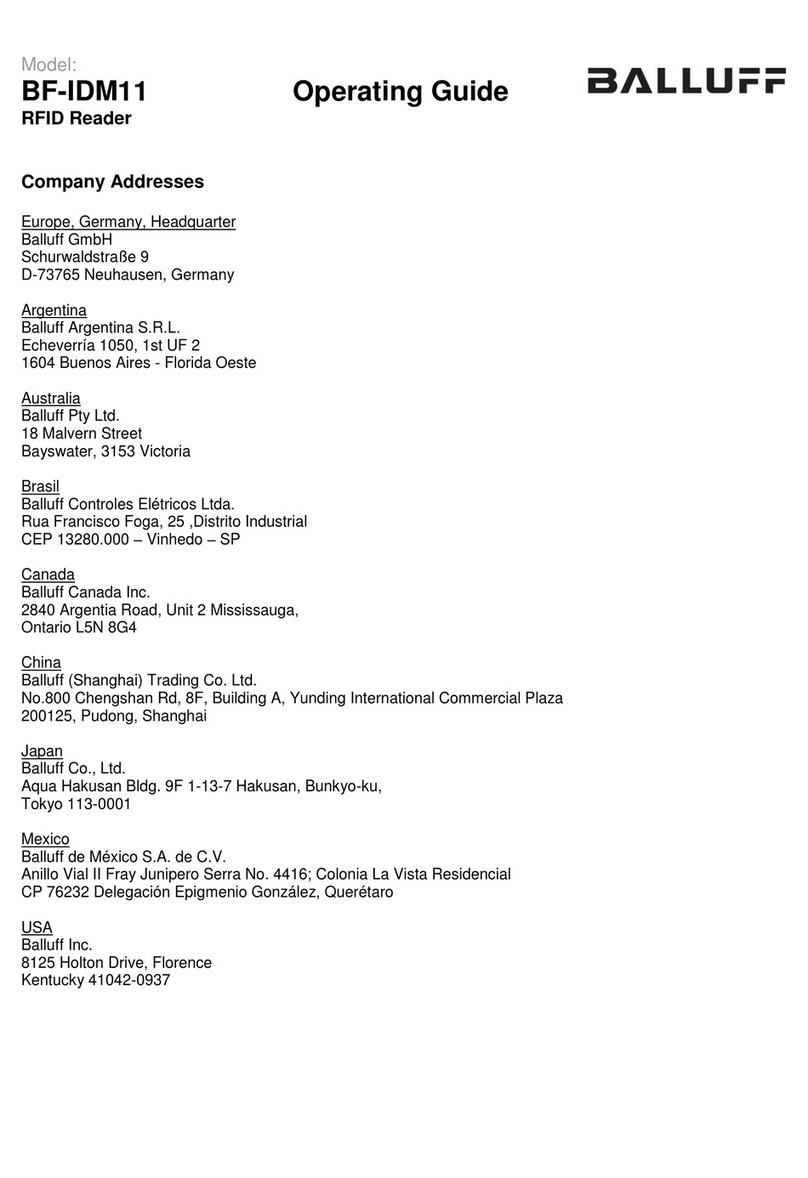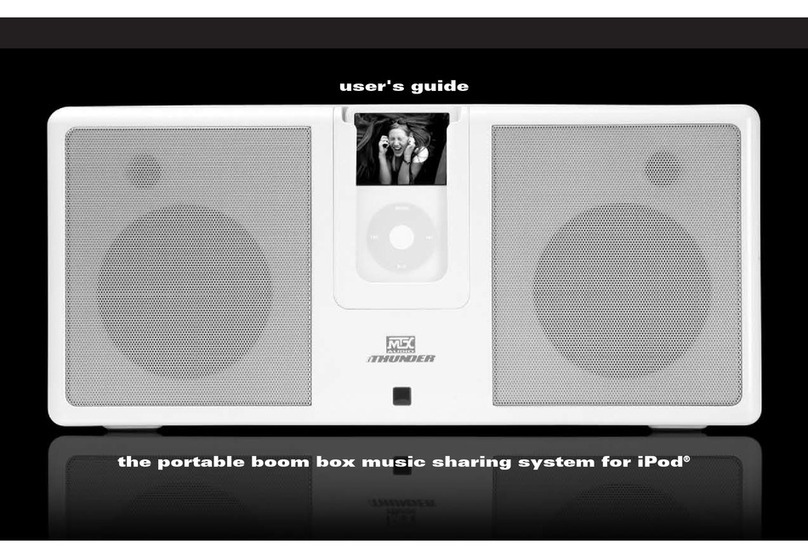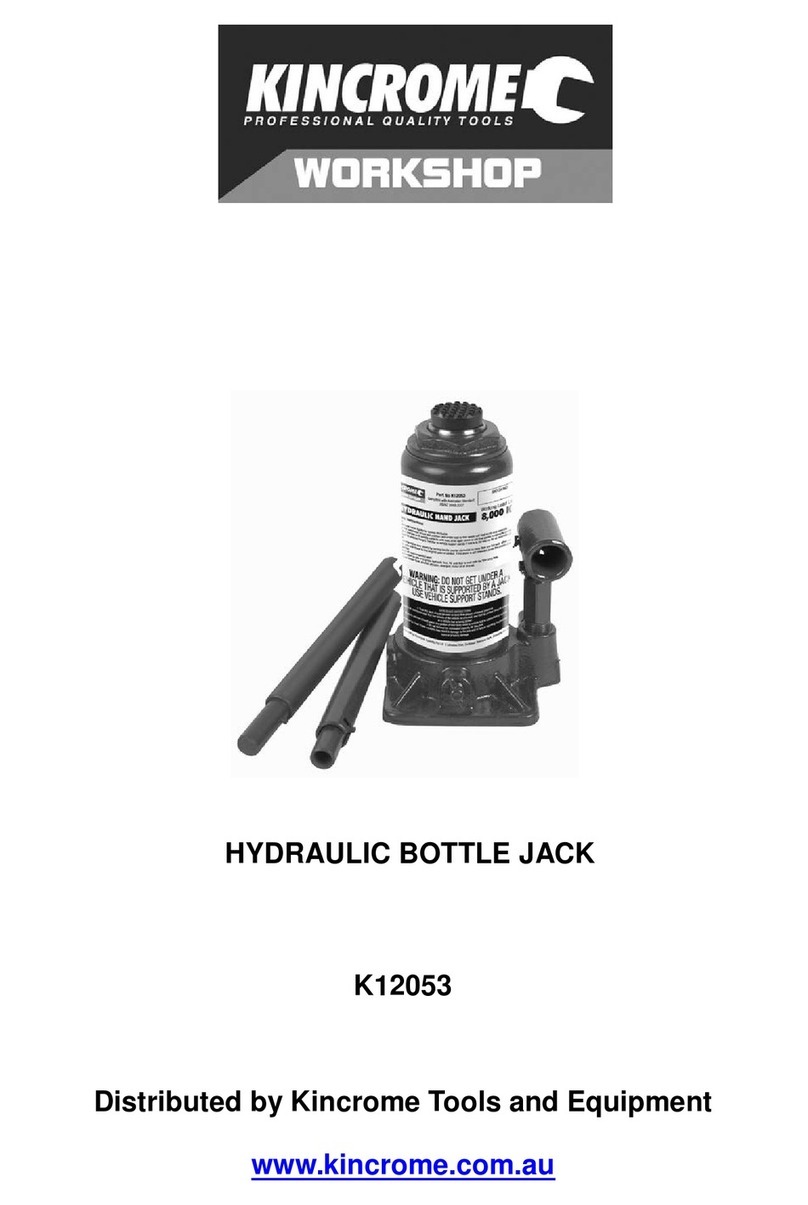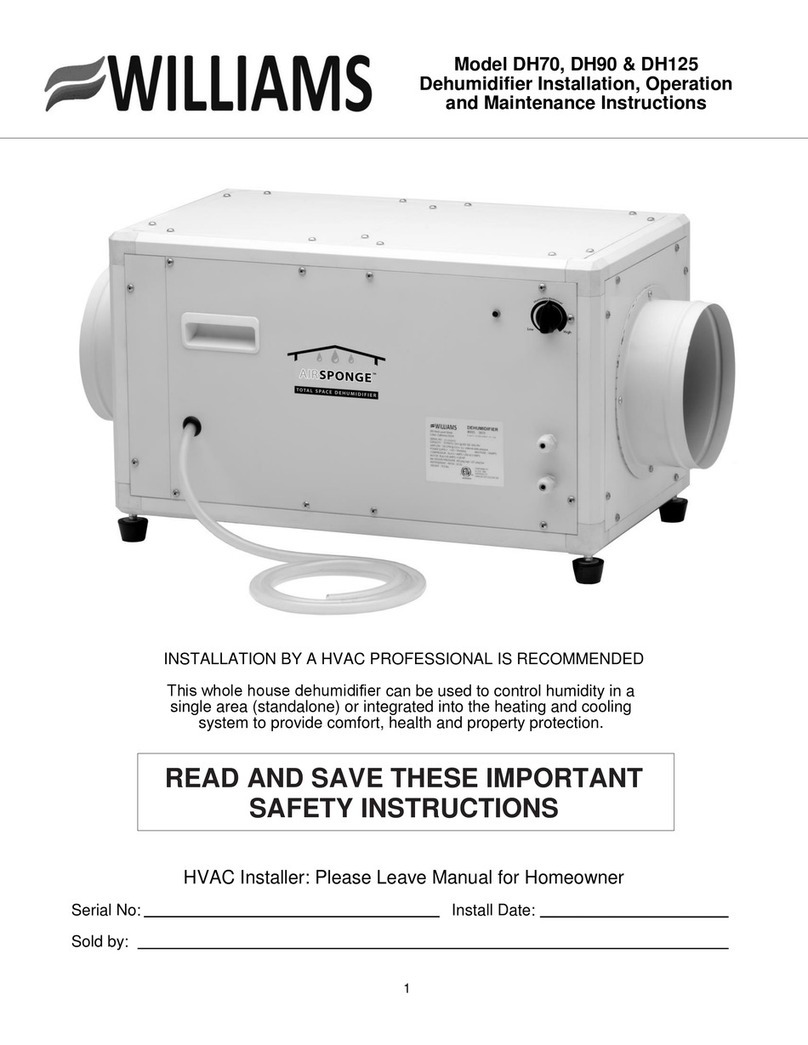Hobo MX2301 User manual

HOBO® MX2300 Series Data Logger Manual
20923-1
The HOBO MX2300 series data loggers record and transmit temperature and/or relative
humidity (RH) in outdoor environments. These Bluetooth® Low Energy-enabled loggers are
designed for wireless communication with a mobile device. Using the HOBOmobile® app, you
can easily configure the logger, read it out, and view data on your phone or tablet, or export
the data for further analysis. The logger can calculate minimum, maximum, average, and
standard deviation statistics and be configured to trip alarms at thresholds you specify. The
logger also supports burst logging in which data is logged at a different interval when sensor
readings are above or below certain limits. The Temp and Temp/RH models have internal
sensors while the External Temp/RH, External Temp, and 2x External Temp include built-in
external sensors, offering a wide range of solutions for monitoring outdoor temperature and
RH.
Specifications
Temperature Sensor
Range
MX2301 and MX2305 internal sensors: -40 to 70°C (-40 to 158°F)
MX2302 external temperature sensor: -40 to 70°C (-40 to 158°F)
MX2303 and MX2304 external sensors: -40 to 100°C (-40 to 212°F), with
tip and cable immersion in fresh water up to 50°C (122°F) for one year
Accuracy
±0.25°C from -40 to 0°C (±0.45 from -40 to 32°F)
±0.2°C from 0 to 70°C (±0.36 from 32 to 158°F)
±0.25°C from 70 to 100°C (±0.45 from 158 to 212°F), MX2303 and
MX2304 only
Resolution
0.04°C (0.072°F)
Response Time
(Typical to 90%)
MX2301 and MX2305 internal sensors: xx minutes in air moving 1 m/sec
MX2302 external temperature sensor: xx minutes in air moving 1 m/sec
MX2303 and MX2304 external sensors: xx minutes in air moving 1 m/sec;
xx seconds in stirred water
Stability (
Drift) <0.01°C (0.018°F) per year
R
elative Humidity Sensor* (MX2301, MX2302 only)
Range
0 to 100% RH, -40° to 70°C (-40° to 158°F); exposure to conditions below
-20°C (-4°F) or above 95% RH may temporarily increase the maximum RH
sensor error by an additional 1%
Accuracy
±2.5% from 10% to 90% (typical) to a maximum of ±3.5% including
hysteresis, see Plot A for full range
Resolution
0.05% at 25°C (77°F)
Response Time
(Typical to 90%)
MX2301: xx minute in air moving 1 m/sec with protective cap
MX2302: xx minutes in air moving 1 m/sec with protective cap
(Stability)
Drift <1% per year typical
Logger
Operating Range
-40° to 70°C (-40° to 158°F)
Radio Power
1 mW (0 dBm)
Transmission Range
Approximately 30.5 m (100 ft) line-of-sight
Wireless Data
Standard Bluetooth Low Energy (Bluetooth Smart)
Logging Rate
1 second to 18 hours
Logging Modes
Fixed interval (normal, statistics) or burst
Memory Modes
Wrap when full or stop when full
Start Modes
Immediate, push button, date & time, or next interval
Stop Modes
When memory full, push button, date & time, or after a set logging period
Restart Mode
Push button
Time Accuracy
±1 minute per month 0° to 50°C (32° to 122°F)
Battery Type
2/3 AA 3.6 Volt lithium, user replaceable
PLACEHOLDER
HOBO MX2300 Series
Data Logger
Models:
•MX2301, temp/RH
•MX2302, ext temp/RH
•MX2303, 2 ext temp
•MX2304, ext temp
•MX2305, temp
Included Items:
•Screws
•Cable ties
Required Items:
•HOBOmobile app
•Device with iOS and
Bluetooth
Accessories:
•Solar radiation shield (RS1
or M-RSA)
•Mounting bracket for solar
radiation shield (MX2300-
RS-BRACKET), for use with
MX2301 and MX2305
models
•Replacement battery
(HP-B)

HOBO MX2300 Series Data Logger Manual
1-800-LOGGERS 2 www.onsetcomp.com
Specifications (continued)
Battery Life
xx year, typical with logging interval of 1 minute and Power Saving Mode
disabled; xx years, typical with logging interval of 1 minute and Power
Saving Mode enabled. Faster logging intervals, remaining connected with
the app, excessive downloads, and paging may impact battery life.
Memory
128 KB (84,650 measurements, maximum)
Full Memory
Download
Time
Approximately 60 seconds; may take longer the further the device is from
the logger
Cable Length
2 m (6.56 ft)
Dimensions
Logger housing: 3.66 x 8.48 x 2.29 cm (1.44 x 3.34 x 0.9 in.)
External temperature sensor diameter: 0.5 cm (0.2 in.)
External temperature/RH sensor diameter: 1 cm (0.4 in.)
Solar radiation shield bracket: xx cm (xx in.)
Weight
Logger:xx g (xx oz)
Solar radiation shield bracket: xx g (xx oz)
Materials
placeholder
Environmental Rating
NEMA 4x and IP66
The CE Marking identifies this product as complying with all relevant
directives in the European Union (EU).
See last page
*Per RH sensor manufacturer data sheet
Logger Components and Operation
Mounting Holes: Use the holes at the top and bottom of the
logger to mount it (see Deploying and Mounting the Logger).
Alarm LED: This LED blinks red every 4 seconds when an alarm
is tripped (unless Show LED is disabled as described in
Configuring the Logger). Both this LED and the status LED will
blink once when you press the start button to wake up the
logger before configuring it. If you select Page Logger LED in the
HOBOmobile app, both LEDs will be illuminated for 4 seconds.
Status LED: This LED blinks blue every 4 seconds when the
logger is logging (unless Show LED is disabled as described in
Configuring the Logger). If the logger is waiting to start logging
because it was configured to start “On Button Push” or with a
delayed start, it will blink green every 8 seconds.
Start Button: Press this button for 1 second to wake up the
logger; both the alarm and status LEDs will blink. Once the
logger is awake, press this button for 1 second to move it to the
top of the loggers list in HOBOmobile. Press this button for 4
seconds to start or stop the logger when it is configured to start
or stop “On button push” (see Configuring the Logger). Both
LEDs will blink four times when you press the button to start or
stop logging. Press this button for 10 seconds to reset a
password (see Setting a Password).
External Sensor:This is the external probe attached to the
bottom of the logger that measures temperature or
temperature/RH. The MX2302 logger has one external sensor
that measures both temperature and RH. The MX2303 logger
(shown at left) has two external temperature sensors while the
MX2304 logger has one external temperature sensor.
Vent: This vent is on the front of the models with internal
sensors (MX2301 and MX2305). In the MX2301 model, the RH
sensor is located behind the vent.
Downloading HOBOmobile and
Connecting to a Logger
Install the HOBOmobile app to connect to and work with the
logger.
1. Download the HOBOmobile app from the App Store.
2. Open the app and enable Bluetooth in the device settings if
prompted.
3. Press the button on the logger to wake it up.
MX2303 model shown
Vent
Plot A: RH Accuracy
Alarm LED
Mounting
Holes
Start Button
External Sensor
Status LED
MX2305 model shown

HOBO MX2300 Series Data Logger Manual
1-800-LOGGERS 3 www.onsetcomp.com
4. Tap the HOBOs icon at the bottom of the screen. Tap the
logger in the list to connect to it.
If the logger does not appear in the list or if it is having trouble
connecting, follow these tips:
•Make sure the logger is “awake” by pressing the start
button. The alarm and status LEDs will blink once when
the logger wakes up. You can also press the button a
second time to bring it to the top of the list if you are
working with multiple loggers.
•Make sure the logger is within range of your mobile
device. The range for successful wireless communication
is approximately 30.5 m (100 ft) with full line-of-sight.
•If your device can connect to the logger intermittently or
loses its connection, move closer to the logger, within
sight if possible.
•If the logger appears in the list, but you cannot connect
to it, close HOBOmobile and power cycle the mobile
device. This forces the previous Bluetooth connection to
close.
Once connected to the logger you can select one of the
following actions:
•Configure. Select logger settings and load them onto the
logger to start logging. See Configuring the Logger.
•Readout. Download logger data. See Reading Out the
Logger.
•Full Status Details. Check the battery level and view the
configuration settings currently selected for the logger.
•Start Logging. Select this option to begin logging (if the
logger is configured to start “On Button Push” as
described in Configuring the Logger).
•Stop Logging. Stop the logger from recording data. This
overrides any Stop Logging settings described in
Configuring the Logger.
•Page Logger LED.Press and hold this option to illuminate
the alarm and status LEDs for 4 seconds.
•Logger Password. Select this to create a password for the
logger that will be required if another mobile device
attempts to connect to it. To reset a password, connect
to the logger, tap Set Logger Passkey, and select Reset to
Factory Default. You can also press the button on the
logger for 10 seconds to reset a password.
•Update Firmware. When new logger firmware is
available, this action appears in the list. Select it and
follow the instructions on the screen. Note that if there is
a communication failure during the firmware update
process, the logger will revert to the previous firmware.
Important: Before updating the firmware on the
logger, always read out the logger first. Check the
remaining battery level by selecting Full Status Details
and make sure it is no less than 30%. Make sure you
have the time to complete the entire update process,
which requires that the logger remains connected to
the device during the upgrade.
•Force Offload. This may appear if an error was
encountered when loading configure settings. Select this
to offload all the data on the logger before reconfiguring
the logger.
Configuring the Logger
Use HOBOmobile to set up the logger, including selecting the
logging options, configuring alarms, and enabling Power Saving
Mode. These steps provide an overview of setting up the
logger. For complete details, see the HOBOmobile User’s Guide.
1. Press the button on the logger to wake it up.
2. Find the logger in the list and tap it to connect to it. If you
are working with multiple loggers, you can press the button
on the logger a second time to bring it to the top of the list.
The logger name (or serial number if no name has been
assigned) turns green when the logger moves to the top of
the list. Note that the current readings are displayed even
when the logger is not logging.
3. Once connected, tap Configure.
4. Tap Name and type a name for the logger up to 20
characters (optional). Tap Done. If no name is selected, the
logger serial number is used as the name.
5. Tap Group to add the logger to the Favorites group, an
existing custom group, or create a new group name with up
to 20 characters (optional). Tap Done.
6. Tap Logging Interval and choose how frequently the logger
will record data unless operating in burst logging mode (see
Burst Logging).
7. Tap Start Logging and select when logging will begin:
•Now. Logging will begin immediately after tapping Start
in the Configure screen.
PLACEHOLDER
PLACEHOLDER
PLACEHOLDER

HOBO MX2300 Series Data Logger Manual
1-800-LOGGERS 4 www.onsetcomp.com
•On Next Logging Interval. Logging will begin at the next
even interval as determined by the selected logging
interval.
•On Button Push. Logging will begin once you press the
button on the logger for 4 seconds.
•On Date/Time. Logging will begin on a date and time you
specify. Select the Date and time and tap Done.
Tap Done in the Start Logging screen.
8. Tap Stop Logging and select the options for when logging
will end.
a. Choose one of two memory options:
•When Memory Fills. The logger will continue recording
data until the memory is full.
•Never (Wrap When Full).The logger will continue
recording data indefinitely, with newest data
overwriting the oldest. This option is not available if
the Logging Mode is set to Burst (see Burst Logging).
b. Select On Button Push if you want to be able to stop
logging by pushing the button on the logger for 4
seconds. Note that if you also choose On Button Push for
the Start Logging option, then you will not be able to stop
logging until 30 seconds after logging begins.
If you select On Button Push for the Stop Logging option,
then you also have the option to select Allow Button
Restart. This allows you to stop and then resume logging
during the deployment by pushing the Start/Stop button
on the logger for 3 seconds.
Important: When Allow Button Restart is selected and
you use the Start/Stop button to stop and restart logging,
logging will restart on the next even logging interval, not
at the time the button was pushed. For example, a logger
started logging at 7:00 AM with a logging interval set to 1
hour. If you press the Start/Stop button to stop the logger
at 8:45 AM and then press the button again at 10:15 AM,
logging will not begin immediately at 10:15 AM. Instead,
logging will begin again at 11:00 AM, which is the next
even interval time based on your 1-hour logging interval.
Therefore, depending on the logging interval, the gap
between the time you press the button to resume logging
and the time actual logging begins could be significant.
The faster the logging interval, the less time will elapse
before logging resumes.
c. Select one of the following time options for when to stop
logging:
•Never. Select this if you do not want the logger to stop
at any predetermined time frame.
•On Date/Time. Select this if you want the logger to
stop logging on a specific date and time. Select the
date and time and then tap Done.
•After. Select this if you want to control how long the
logger should continue logging once it starts. Choose
the amount of time you want the logger to log data
and then tap Done. For example, select 30 days if you
want the logger to log data for 30 days after logging
begins.
d. Tap Done in the Stop Logging screen.
9. Select the sensor measurement types that will be logged.
Both the temperature and RH sensors are required to
calculate dew point, which is an additional data series
available for plotting after reading out the logger. You can
also set up alarms to trip when a sensor reading rises above
or falls below a specified value. See Setting up Alarms for
details on enabling sensor alarms.
10. Tap Logging Mode. Select either fixed interval logging or
burst logging. With fixed interval logging, the logger records
data for all enabled sensors and/or selected statistics at the
logging interval selected (see Statistics Logging for details
on choosing statistics options). In burst mode, logging
occurs at a different interval when a specified condition is
met. See Burst Logging for more information. Tap Done.
11. Enable or disable Show LED. If Show LED is disabled, the
alarm and status LEDs on the logger will not be illuminated
while logging (the alarm LED will not blink if an alarm trips).
You can temporarily turn on LEDs when Show LED is
disabled by pressing the button on the logger for 1 second.
12. Enable or disable Power Saving Mode. If Power Saving
Mode is disabled, the logger will “advertise” or regularly
send out a Bluetooth signal for the phone or tablet to find
via HOBOmobile while it is logging, which uses battery
power. When Power Saving Mode is enabled, the logger will
only advertise during logging when you press the button on
the logger to wake it up, thereby preserving as much
battery power as possible.
13. Tap Start in the upper right corner of the Configure screen
to load the settings onto the logger.
Logging will begin based on the settings you selected. See
Deploying the Logger for details on mounting and see
Reading Out the Logger for details on downloading.
Setting up Alarms
You can set an alarm to trip on the logger when a sensor
reading rises above or falls below a specified value. This can
alert you to problems so you can take corrective action. To set
an alarm:
1. Tap the HOBOs icon and tap the logger to connect to it. If
the logger was configured with Power Saving Mode
enabled, press the button on the logger to wake it up.
When working with multiple loggers, you can also press the
button on the logger to bring it to the top of the list.
2. Once connected, tap Configure.
3. In Sensor & Alarm Setup, tap an enabled sensor.
4. Enable the High Alarm if you want an alarm to trip when the
sensor reading rises above the high alarm value. Drag the
slider to the reading that will trip the alarm or tap the value
field and type a specific reading. In the following example,
an alarm will trip when the temperature rises above 85°F.
PLACEHOLDER
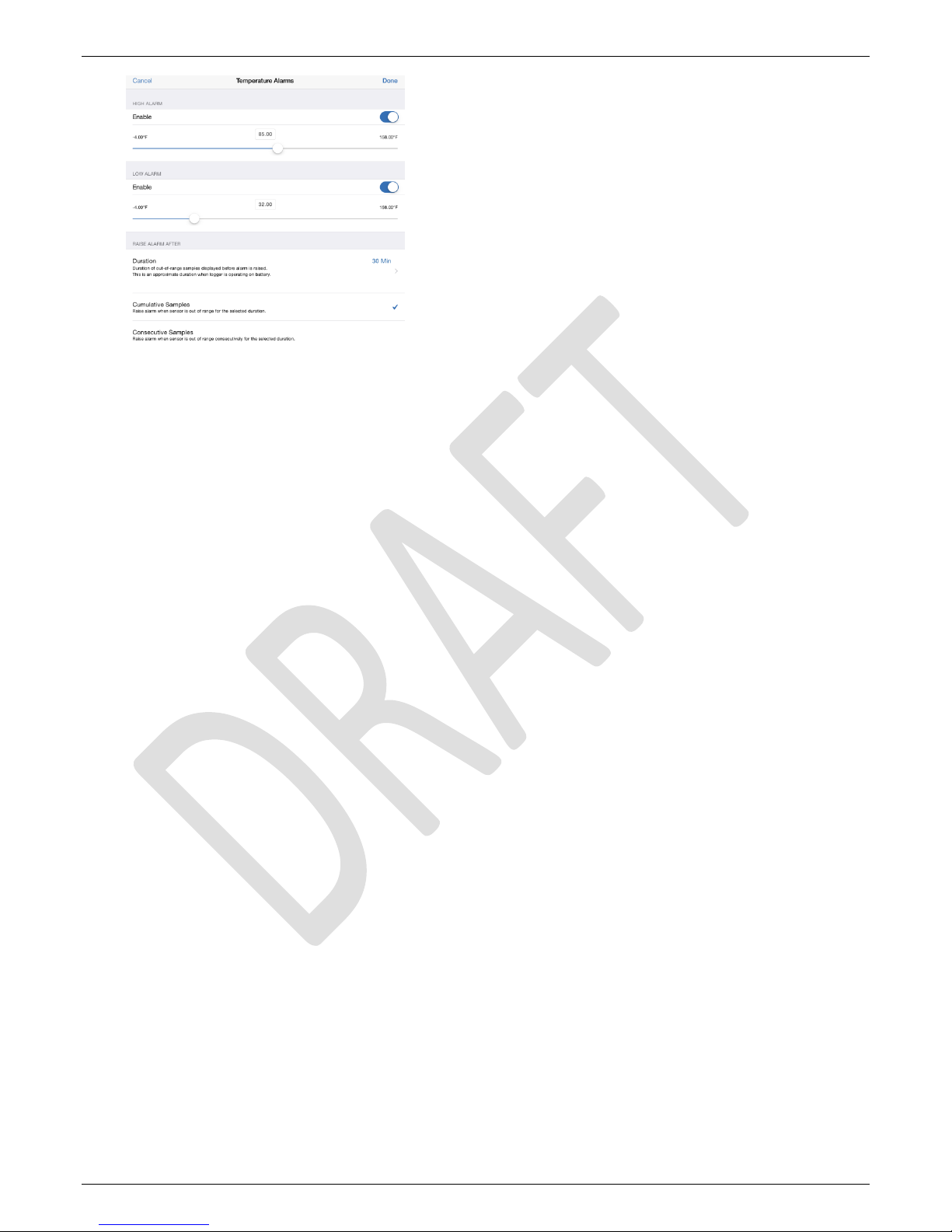
HOBO MX2300 Series Data Logger Manual
1-800-LOGGERS 5 www.onsetcomp.com
5. Enable the Low Alarm if you want an alarm to trip when the
sensor reading falls below the low alarm value. Drag the
slider to the reading that will trip the alarm or tap the value
field and type a specific reading. In the example, an alarm is
configured to trip when the temperature falls below 32°F.
Note: The actual values for the high and low alarm limits are
set to the closest value supported by the logger.
6. Under Raise Alarm After, select the duration before an
alarm is tripped and tap Done in the Alarm Duration screen.
7. Select either Cumulative or Consecutive Samples. If you
select Cumulative Samples, then the alarm will trip when
the time the sensor is out of range over the course of the
deployment is equal to the selected duration. If you select
Consecutive Samples, then the alarm will trip when the
time the sensor is continuously out of range is equal to the
selected duration. For example, the high alarm for
temperature is set to 85°F and the duration is set to 30
minutes. If Cumulative is selected, then an alarm will trip
once a sensor reading has been at or above 85°F for a total
of 30 minutes since the logger was configured; specifically,
this could be 15 minutes above 85°F in the morning and
then 15 minutes above 85°F again in the afternoon. If
Consecutive is selected, then an alarm will trip only if all
sensor readings are 85°F or above for a continuous 30-
minute period.
8. Tap Done and repeat steps 3–8 for the other sensor if
desired.
9. Back in the Configure screen, a setting to maintain the
alarm until the logger is reconfigured is enabled
automatically. This cannot be disabled.
10. Tap Start in the Configure screen to load the alarm settings
onto the logger if you are ready to start.
When an alarm trips, the logger alarm LED blinks every 4
seconds (unless Show LED is disabled), an alarm icon appears in
the app, and an Alarm Out of Range event is logged. Even if the
reading returns to a normal range, the alarm indicator will not
clear in the app and the alarm LED will continue to blink.
Notes:
•Alarms are checked <placeholder>.
•The actual values for the high and low alarm limits are set
to the closest value supported by the logger. For
example, the closest value to 85°F that the logger can
record is 84.990°F and the closest value to 32°F is
32.043°F. In addition, alarms can trip or clear when the
sensor reading is within the logger specifications of
0.04°C resolution. This means the value that triggers the
alarm may differ slightly than the value entered. For
example, if the High Alarm is set to 75.999°F, the alarm
can trip when the sensor reading is 75.994°F (which is
within the 0.04°C resolution).
•When you read out the logger, alarm events can be
displayed on the plot or in the data file. See Logger
Events.
•If the logger was configured to stop logging with a button
push, any tripped alarms will be cleared automatically
when logging is stopped and no Alarm Cleared event will
be logged in the data file. This ensures that the logger will
start checking for alarm conditions when logging resumes
(if the logger was configured with Allow Button Restart
selected).
Burst Logging
Burst logging is a logging mode that allows you to set up more
frequent logging when a specified condition is met. For
example, a logger is recording data at a 5-minute logging
interval and burst logging is configured to log every 30 seconds
when the temperature rises above 85°F (the high limit) or falls
below 32°F (the low limit). This means the logger will record
data every 5 minutes as long as the temperature remains
between 85°F and 32°F. Once the temperature rises above
85°F, the logger will switch to the faster logging rate and record
data every 30 seconds until the temperature falls back to 85°F.
At that time, logging then resumes every 5 minutes at the
normal logging interval. Similarly, if the temperature falls below
32°F, then the logger would switch to burst logging mode again
and record data every 30 seconds. Once the temperature rises
back to 32°F, the logger will then return to normal mode,
logging every 5 minutes. Note: Sensor alarms, statistics, and the
Stop Logging option “Wrap When Full” are not available in
burst logging mode.
To set up burst logging:
1. Tap the HOBOs icon and tap the logger to connect to it. If
the logger was configured with Power Saving Mode
enabled, press the button on the logger to wake it up.
When working with multiple loggers, you can also press the
button on the logger to bring it to the top of the list.
2. Once connected, tap Configure.
3. Tap Logging Mode and then tap Burst Logging.
4. Tap a sensor under Burst Sensor Limits.
5. Enable High Limit if you want burst logging to occur when
the sensor reading rises above a specific reading. Drag the
slider to the reading that will trigger burst logging or tap the
value field and type a specific reading. In this example, the
logger will switch to burst logging when the temperature
rises above 85°F.
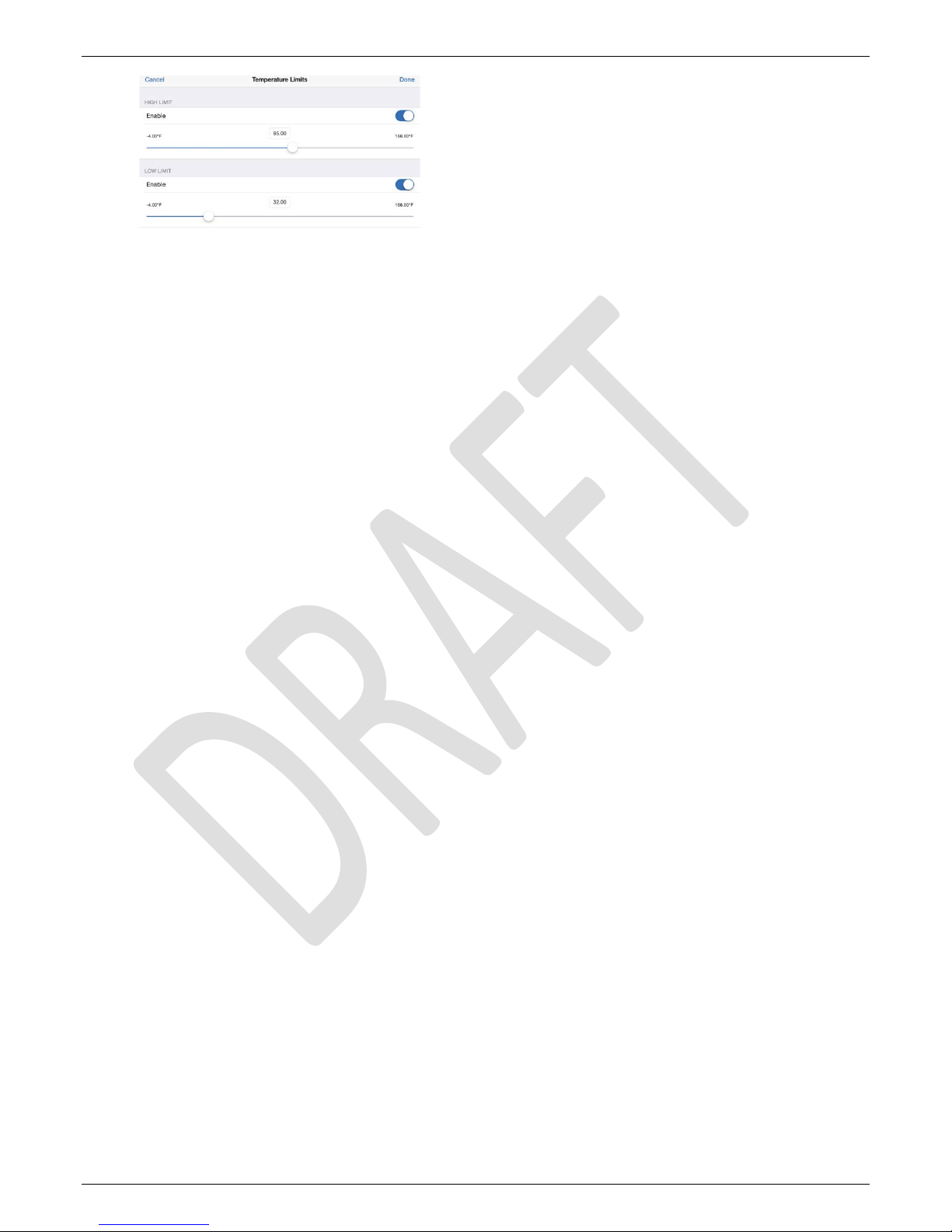
HOBO MX2300 Series Data Logger Manual
1-800-LOGGERS 6 www.onsetcomp.com
6. Enable Low Limit if you want burst logging to occur when
the sensor reading falls below a specific reading. Drag the
slider to the reading that will trigger burst logging or tap the
value field and type a specific reading. In the example, the
logger will switch to burst logging when the temperature
falls below 32°F.
7. Tap Done and repeat steps 4–7 for the other sensor if
desired.
8. Tap Burst Logging Interval and select an interval faster than
the logging interval. Keep in mind that the more frequent
the burst logging rate, the greater the impact on battery life
and the shorter the logging duration. Tap Done.
9. Tap Done to exit the Logging Mode screen.
10. Tap Start in the Configure screen to load the burst settings
onto the logger if you are ready to start.
Notes:
•Burst limits are checked <placeholder>.
•If high and/or low limits have been configured for more
than one sensor, then burst logging will begin when any
high or low condition goes out of range. Burst logging will
not end until all conditions on all sensors are back within
normal range.
•The actual values for the burst logging limits are set to
the closest value supported by the logger. For example,
the closest value to 85°F that the logger can record is
84.990°F and the closest value to 32°F is 32.043°F.
•Burst logging mode can begin or end when the sensor
reading is within the logger specifications of 0.04°C
resolution. This means the value that triggers burst
logging may differ slightly than the value entered. For
example, if the high limit for a temperature alarm is set
to 75.999°F, burst logging can start when the sensor
reading is 75.994°F (which is within the 0.04°C
resolution).
•Once the high or low condition clears, the logging
interval time will be calculated using the last recorded
data point in burst logging mode, not the last data point
recorded in “normal mode.” For example, let’s assume
the logger has a 10-minute logging interval and logged a
data point at 9:05. Then, the high limit was surpassed
and burst logging began at 9:06. Burst logging then
continued until 9:12 when the sensor reading fell back
below the high limit. Now back in normal mode, the next
logging interval will be 10 minutes from the last burst
logging point, or 9:22 in this case. If burst logging had not
occurred, the next data point would have been at 9:15.
•A New Interval event is created each time the logger
enters or exits burst logging mode. See Logger Events for
details on plotting and viewing the event. In addition, if
the logger is stopped with a button push while in burst
logging mode, then a New Interval event is automatically
logged and the burst condition is cleared, even if the
actual high or low condition has not cleared. The logger
will check the high and low conditions when logging
resumes (if the logger was configured with Allow Button
Restart selected).
Statistics Logging
During fixed interval logging, the logger records data for
enabled sensors and/or selected statistics at the logging
interval selected. Statistics are calculated at a sampling rate you
specify with the results for the sampling period recorded at
each logging interval. The following statistics can be logged for
each sensor:
•The maximum, or highest, sampled value,
•The minimum, or lowest, sampled value,
•An average of all sampled values, and
•The standard deviation from the average for all sampled
values.
For example, a logger is configured with both the temperature
and RH sensors enabled, and the logging interval set to 5
minutes. The logging mode is set to fixed interval logging with
Normal and all four statistics enabled and with a statistics
sampling interval of 30 seconds. Once logging begins, the logger
will measure and record the actual temperature and RH sensor
values every 5 minutes. In addition, the logger will take a
temperature and RH sample every 30 seconds and temporarily
store them in memory. The logger will then calculate the
maximum, minimum, average, and standard deviation using the
samples gathered over the previous 5-minute period and log
the resulting values. When reading out the logger, this would
result in 10 data series (not including any derived series, such
as dew point): two sensor series (with temperature and RH
data logged every 5 minutes) plus eight maximum, minimum,
average, and standard deviation series (four for temperature
and four for RH with values calculated and logged every 5
minutes based on the 30-second sampling).
To log statistics:
1. Tap the HOBOs icon and tap the logger to connect to it. If
the logger was configured with Power Saving Mode
enabled, press the button on the logger to wake it up.
When working with multiple loggers, you can also press the
button on the logger to bring it to the top of the list.
2. Once connected, tap Configure.
3. Tap Logging Mode and then select Fixed Interval Logging.
4. Select Normal to record the current reading for each
enabled sensor at the logging interval shown at the top of
the screen. Do not select this if you only want to log
statistics.
5. Select the statistics you want the logger to record at each
logging interval: Maximum, Minimum, Average, and
Standard Deviation (average is automatically enabled when
selecting Standard Deviation). Statistics will be logged for all
enabled sensors. In addition, the more statistics you record,

HOBO MX2300 Series Data Logger Manual
1-800-LOGGERS 7 www.onsetcomp.com
the shorter the logger duration and the more memory is
required.
6. Tap Statistics Sampling Interval and select the rate to use
for calculating statistics. The rate must be less than, and a
factor of, the logging interval. For example, if the logging
interval is 1 minute and you select 5 seconds for the
sampling rate, then the logger will take 12 sample readings
between each logging interval (one sample every 5 seconds
for a minute) and use the 12 samples to record the resulting
statistics at each 1-minute logging interval. Note that the
more frequent the sampling rate, the greater the impact on
battery life.
7. Tap Done.
8. Tap Done again to exit the Logging Mode screen.
9. Tap Start in the Configure screen to load the statistics
settings onto the logger if you are ready to start.
Setting a Password
You can create an encrypted password for the logger that will
be required if another phone or tablet attempts to connect to
it. This is recommended to ensure that a deployed logger is not
mistakenly stopped or purposely altered by others. This
password uses a proprietary encryption algorithm that changes
with every connection.
To set a password:
1. Tap the HOBOs icon and connect to the logger.
2. Tap Logger Password.
3. Type a password up to 10 characters.
4. Tap Save.
Only the phone or tablet used to set the password can then
connect to the logger without entering a password; all other
mobile devices will be required to enter the password. For
example, if you set the password for the logger with your tablet
and then try to connect to the device later with your phone,
you will be required to enter the password on the phone but
not with your tablet. Similarly, if others attempt to connect to
the logger with different devices, then they would also be
required to enter the password. To reset a password, connect
to the logger, tap Set Logger Passkey, and select Reset to
Factory Default or press the button on the logger for 10
seconds.
Reading Out the Logger
To offload data from the logger:
1. Tap the HOBOs icon and tap the logger to connect to it. If
the logger was configured with Power Saving Mode
enabled, press the button on the logger to wake it up.
When working with multiple loggers, you can also press the
button on the logger to bring it to the top of the list.
2. Once connected, tap Readout.
3. Tap the Data Files icon to view a mini-graph of the
downloaded data.
4. Tap the mini-graph to view a larger version of the graph or
to share the file. See the HOBOmobile User’s Guide for
details on viewing graphs and sharing data.
Data can also be uploaded automatically to HOBOlink, Onset’s
web-based software. Tap the Settings icon to enable the
HOBOlink Upload Data option (this requires a HOBOlink
account at www.hobolink.com). See the HOBOmobile User’s
Guide for more details on this setting and see the HOBOlink
help for details on working with data in HOBOlink.
Logger Events
The logger records the following internal events to track logger
operation and status. To plot events in HOBOmobile, tap a
mini-graph and then tap . Select the events you wish to plot
and then tap again. You can also view events in shared or
exported data files.
Internal Event Name
Definition
Host Connected The logger was connected to the mobile
device.
Started The Start button was pressed to begin or
resume logging.
Stopped The logger stopped logging.
Alarm Out of
Range/In Range
An alarm has occurred because the reading
was outside the alarm limits or back within
range. Note: Although the reading may
return to a normal range, the alarm indicator
will not clear in the app and the alarm LED
will continue to blink until you reconfigure
the logger.
New Interval The logger has entered or exited burst
logging mode.
Safe Shutdown The battery level dropped below 1.85 V; the
logger performs a safe shutdown.
Deploying and Mounting the Logger
Follow these guidelines when deploying the logger:
•A solar radiation shield is required if the MX2301 or
MX2305 logger or the external sensors from an MX2302,
MX2303, or MX2304 logger will be in sunlight at any
time.
•When using a solar radiation shield with an MX2301 or
MX2305 model, the logger must be mounted horizontally
using the solar radiation shield bracket (MX2300-RS-
BRACKET) as shown below. For more details on the solar
radiation shield, refer to the Solar Radiation Shield
Installation Guide at www.onsetcomp.com/manuals/rs1.

HOBO MX2300 Series Data Logger Manual
1-800-LOGGERS 8 www.onsetcomp.com
•When deploying an MX2302 logger, the sensor must be
mounted vertically. If the sensor is being deployed in a
solar radiation shield, mount it vertically as shown below.
•When deploying a logger with external sensors (MX2302,
MX2303, and MX2304), mount the logger so the sensor
cable is not being pulled. Leave about 5 cm (2 in.) of drip
loop in the cable where it comes out of the logger to
prevent water from entering the logger housing.
•For loggers with external sensors (MX2302, MX2303, and
MX2304) or for MX2301 and MX2305 loggers that are
not being deploying with a solar radiation shield, you can
either use the included large screws or cable ties to
mount the logger via the mounting holes. Use the screws
to attach the logger to a wall or flat surface. Use the
cable ties to affix the logger to a PVC pipe or mast.
Protecting the Logger
Note: Static electricity may cause the logger to stop logging.
The logger has been tested to 8 KV, but avoid electrostatic
discharge by grounding yourself to protect the logger. For more
information, search for “static discharge” on onsetcomp.com.
Battery Information
The logger requires one user-replaceable 2/3 AA 3.6 V lithium
battery. Battery life is 1 year, typical with a logging interval of 1
minute, but may be extended to 2 years when the logger is
configured with Power Saving Mode enabled. Expected battery
life varies based on the ambient temperature where the logger
is deployed, the logging or sampling interval, frequency of
offloading and connecting to the mobile device, number of
channels that are active, and use of burst mode or statistics
logging. Deployments in extremely cold or hot temperatures or
logging interval faster than 1 minute can impact battery life.
Estimates are not guaranteed due to uncertainties in initial
battery conditions and operating environment.
To install or replace the battery:
1. Use a Phillips-head screwdriver to unscrew the four screws
from the back of the logger.
2. Carefully separate the top and bottom of the logger
enclosure.
3. Remove the old battery and insert the new battery
observing polarity.
4. Carefully reassemble the logger enclosure and screw in the
four screws.
WARNING: Do not cut open, incinerate, heat above 85°C
(185°F), or recharge the lithium battery. The battery may
explode if the logger is exposed to extreme heat or conditions
that could damage or destroy the battery case. Do not dispose
of the logger or battery in fire. Do not expose the contents of
the batteries to water. Dispose of the battery according to local
regulations for lithium batteries.
PLACEHOLDER
Unscrew these four
screws to replace
the battery
Drip Loop

HOBO MX2300 Series Data Logger Manual
1
-800-LOGGERS (564-4377) • 508-759-9500
www.onsetcomp.com/support/contact
© 2016 Onset Computer Corporation. All rights reserved. Onset, HOBO, HOBOmobile, and HOBOlink are
registered trademarks of Onset Computer Corporation. App Store is a service mark of Apple Inc. Bluetooth and
Bluetooth Smart is a registered trademark of Bluetooth SIG, Inc. All other trademarks are the property of their
respective companies.
Patent #: 8,860,569 20923-1
Federal Communication Commission Interference Statement
This equipment has been tested and found to comply with the limits for a Class B digital device, pursuant to Part 15 of the FCC Rules. These limits are designed to provide
reasonable protection against harmful interference in a residential installation. This equipment generates uses and can radiate radio frequency energy and, if not installed and
used in accordance with the instructions, may cause harmful interference to radio communications. However, there is no guarantee that interference will not occur in a
particular installation. If this equipment does cause harmful interference to radio or television reception, which can be determined by turning the equipment off and on, the user
is encouraged to try to correct the interference by one of the following measures:
•Reorient or relocate the receiving antenna
•Increase the separation between the equipment and receiver
•Connect the equipment into an outlet on a circuit different from that to which the receiver is connected
•Consult the dealer or an experienced radio/TV technician for help
This device complies with Part 15 of the FCC Rules. Operation is subject to the following two conditions: (1) This device may not cause harmful interference, and (2) this device
must accept any interference received, including interference that may cause undesired operation.
FCC Caution: Any changes or modifications not expressly approved by the party responsible for compliance could void the user's authority to operate this equipment.
Industry Canada Statements
This device complies with Industry Canada license-exempt RSS standard(s). Operation is subject to the following two conditions: (1) this device may not cause interference, and
(2) this device must accept any interference, including interference that may cause undesired operation of the device.
Avis de conformité pour l’Industrie Canada
Le présent appareil est conforme aux CNR d'Industrie Canada applicables aux appareils radio exempts de licence. L'exploitation est autorisée aux deux conditions suivantes : (1)
l'appareil ne doit pas produire de brouillage, et (2) l'appareil doit accepter tout brouillage radioélectrique subi, même si le brouillage est susceptible d'en compromettre le
fonctionnement.
To comply with FCC and Industry Canada RF radiation exposure limits for general population, the logger must be installed to provide a separation distance of at least 20cm from
all persons and must not be co-located or operating in conjunction with any other antenna or transmitter.
This manual suits for next models
4
Table of contents
Other Hobo Other manuals