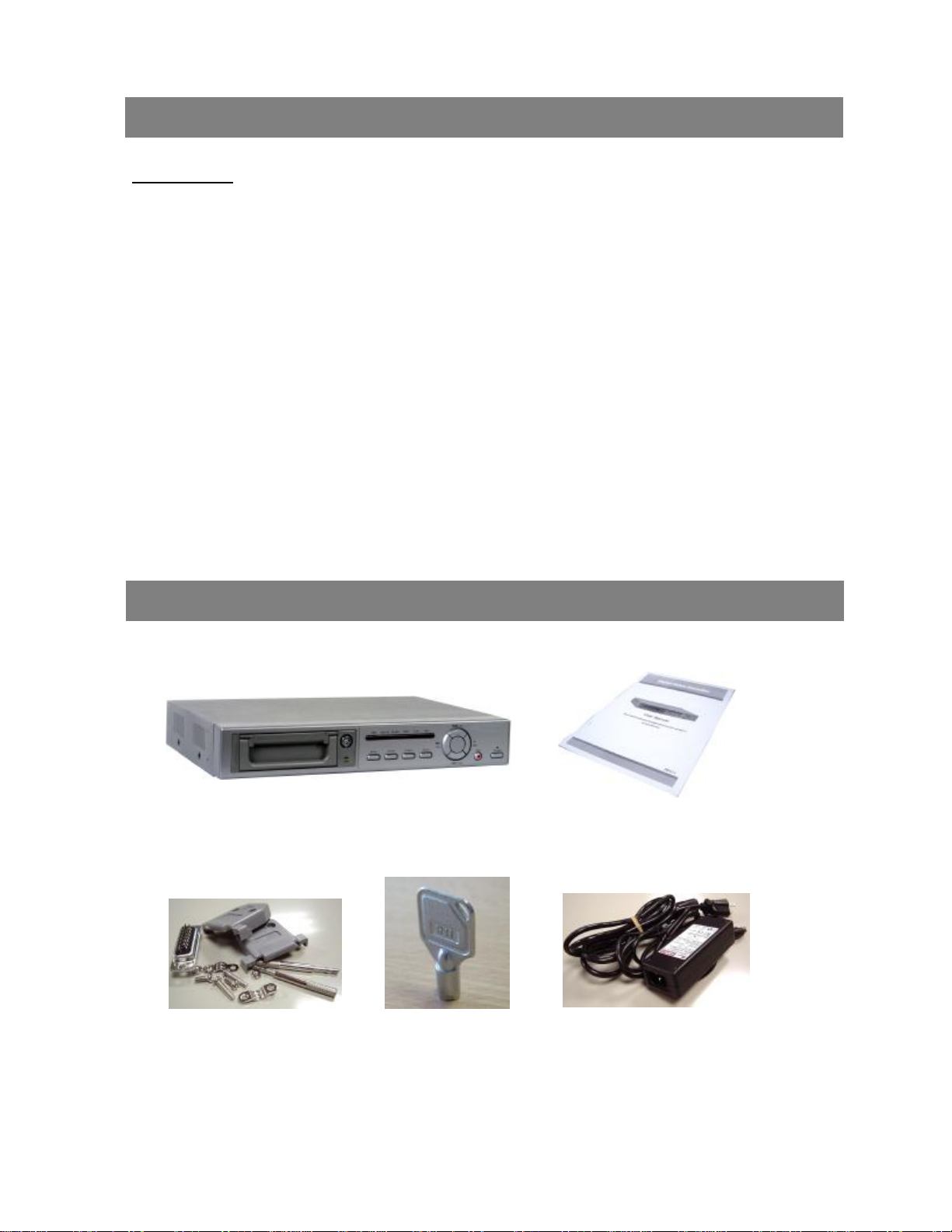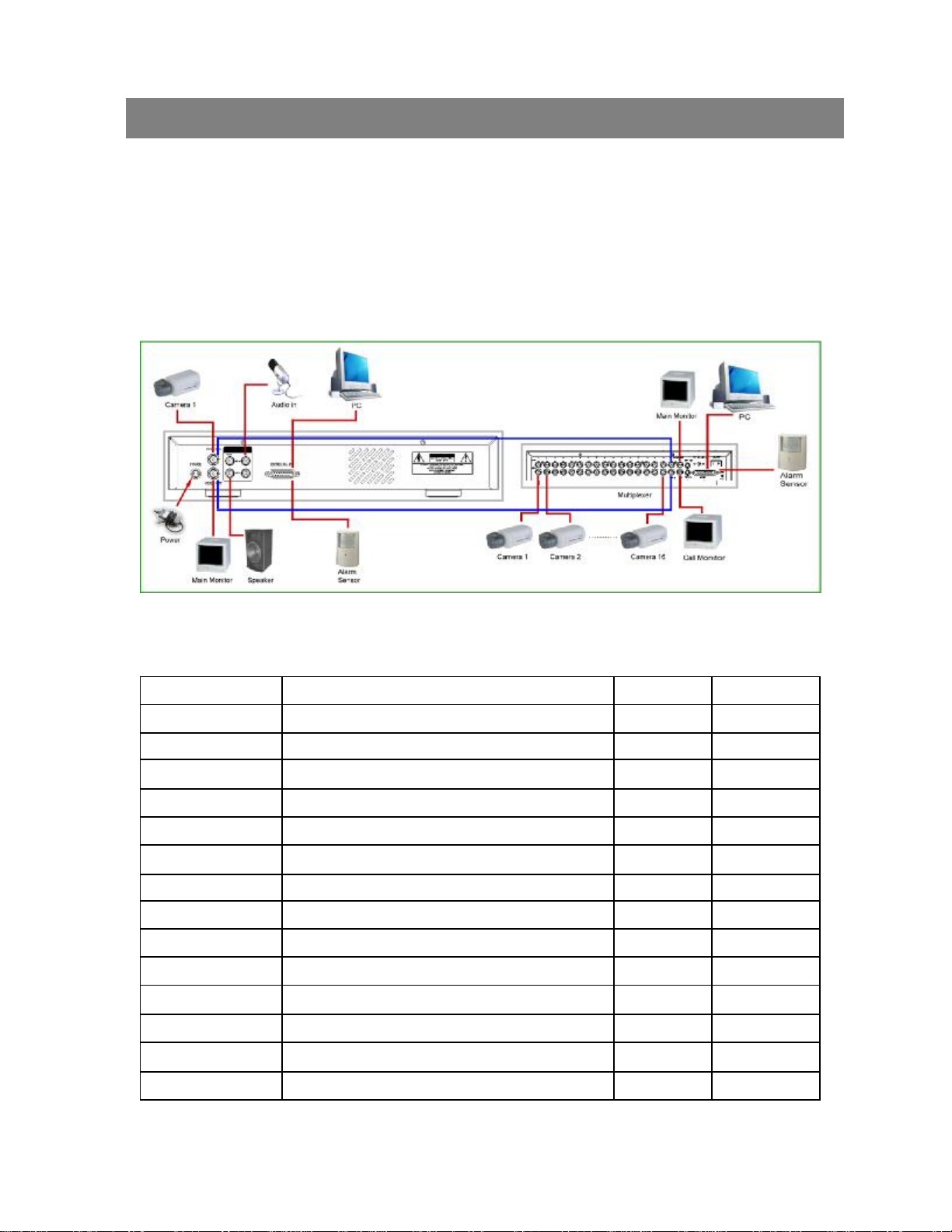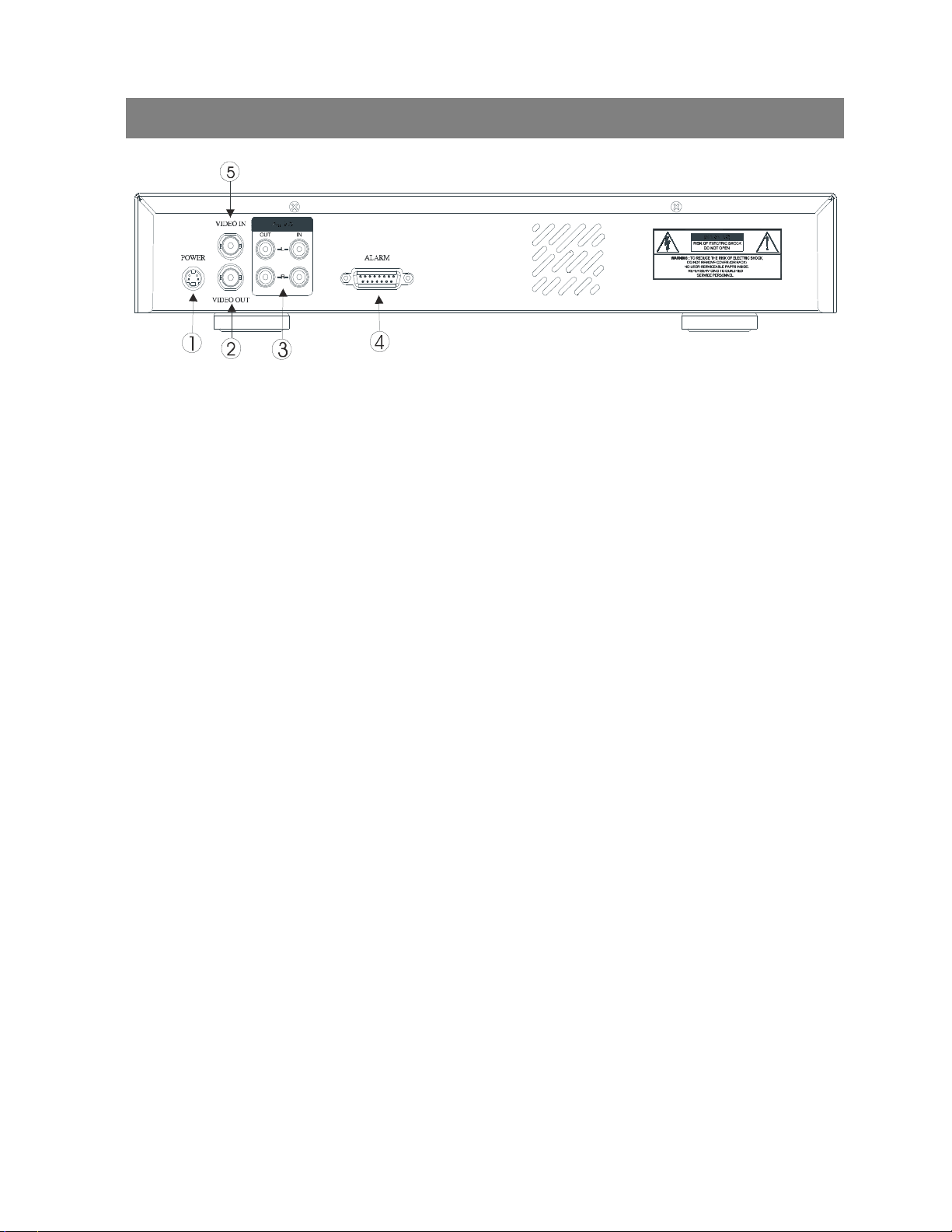Connect theAC Power Cord with Power Adapter andplug intoan electrical outlet. The red LED indicator light will be
ON and the DVR is in Standby mode.
1.
Press the Power button. The POWER LED will turn from red to orange,and other redLED indicators will turn ON. It
takes approximately 5 to 15 seconds to boot the system with the message: “HDD Detecting ”. Onceconnected, the
POWER LED will changetogreen color, and theAlarm and Timer LED will be ON.
2.
8
Before using theDVR, pleasehave aHDD installed ready. (refer to Appendix #1 for installation or removal of aHDD).
START THIS UNIT Basic Operation
OPERATION
RECORDING
TheDVR offers a variety ofrecording modes, such as record continuously, at scheduledtime, andbyevents. Youcanset
up recordingspeed andresolution. You canset these options by selecting MENU /RECORD before recording, please
refer to page.12. Under therecording status, if power is off accidentally, recorded videowill stillstore in theHDD. DVR
will returntooriginal recording situation after power returns again.
On the screen, you will find thedate, time, HDD recording type, thesize of available GB left in the HDD memory and the
letter “A”represents themethod of recording that is occurring.
(OW : HDD Overwrite)
NOTE : 1. When the HDD is full under O/W Recording mode,previousrecorded files
may be overwritten without further warning notices.
2. If the HDDs’capacity is only5 GBleft, it will buzz for 3 seconds; so as in4GB, 3GB, 2GB and
1GB. If the O/W Recording mode(NOTE 1) is on, it won’thave thewarning buzzer.
There are4 differentrecordingmodes as followings : Alarm, Timer, Manual and External Record.
1. ALARM RECORD
When DVR is triggeredby an alarm input, it will record immediately. Indicatedby the letter “A”and show!symbol
onthe triggeredchannel.
2. TIMER RECORD
When recording is scheduled by a Timer.Indicated by the letter “T”.
3. MANUAL RECORD
When recording is initiated by manually pressing the REC button. Indicated by the letter “M”.
4. EXTERNAL RECORD
When recording is triggeredby anExternal device. Indicatedby the letter “E”.
2002 JAN 01 01:02:03
AOW
3. Before operating theDVR, pleaseset up thesystem time first. (for settingsystem time, please refer topage.11).
NOTE : When “HDD not found”messagehas been shown up, pleaserefer to appendix# 1. As the HDD is
likely not installedcorrectly.