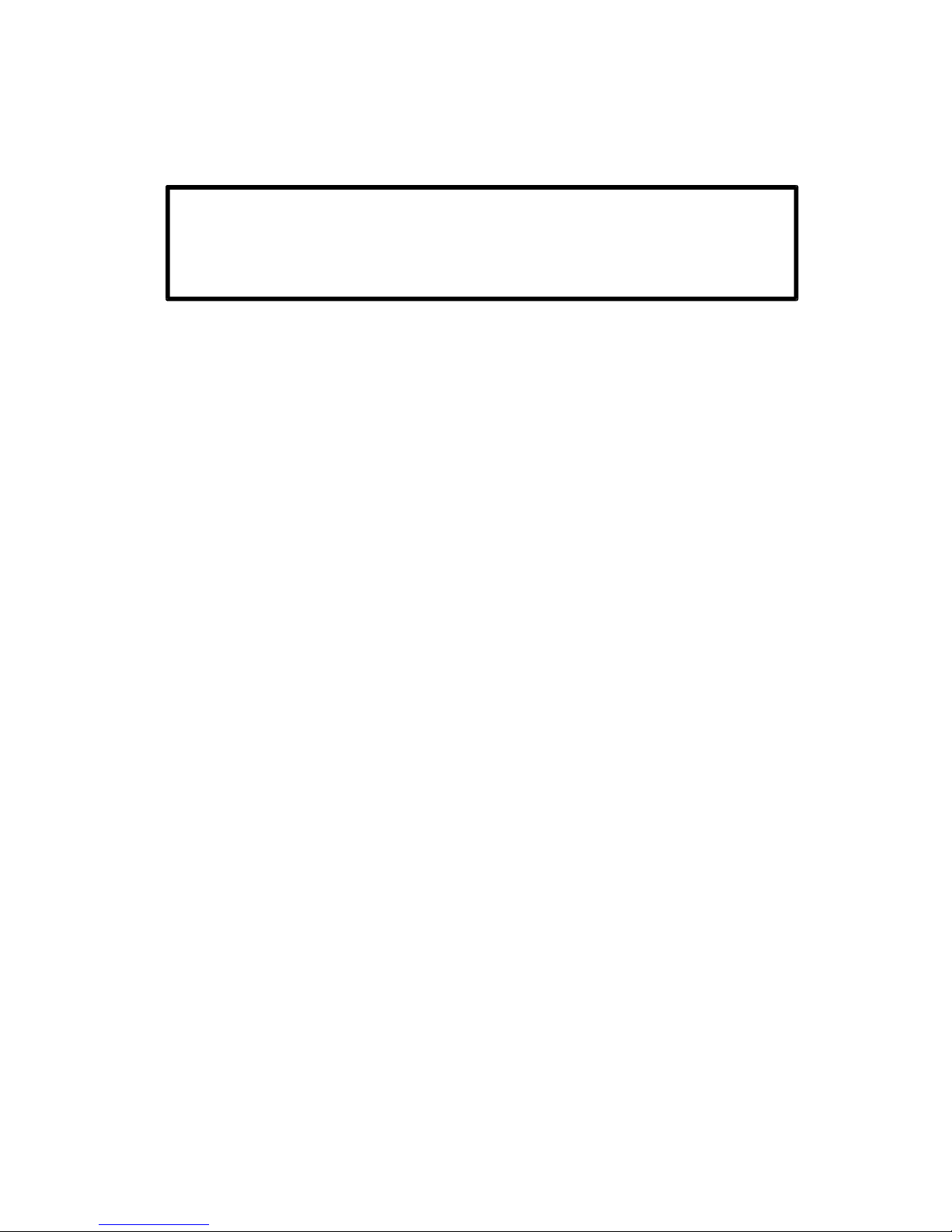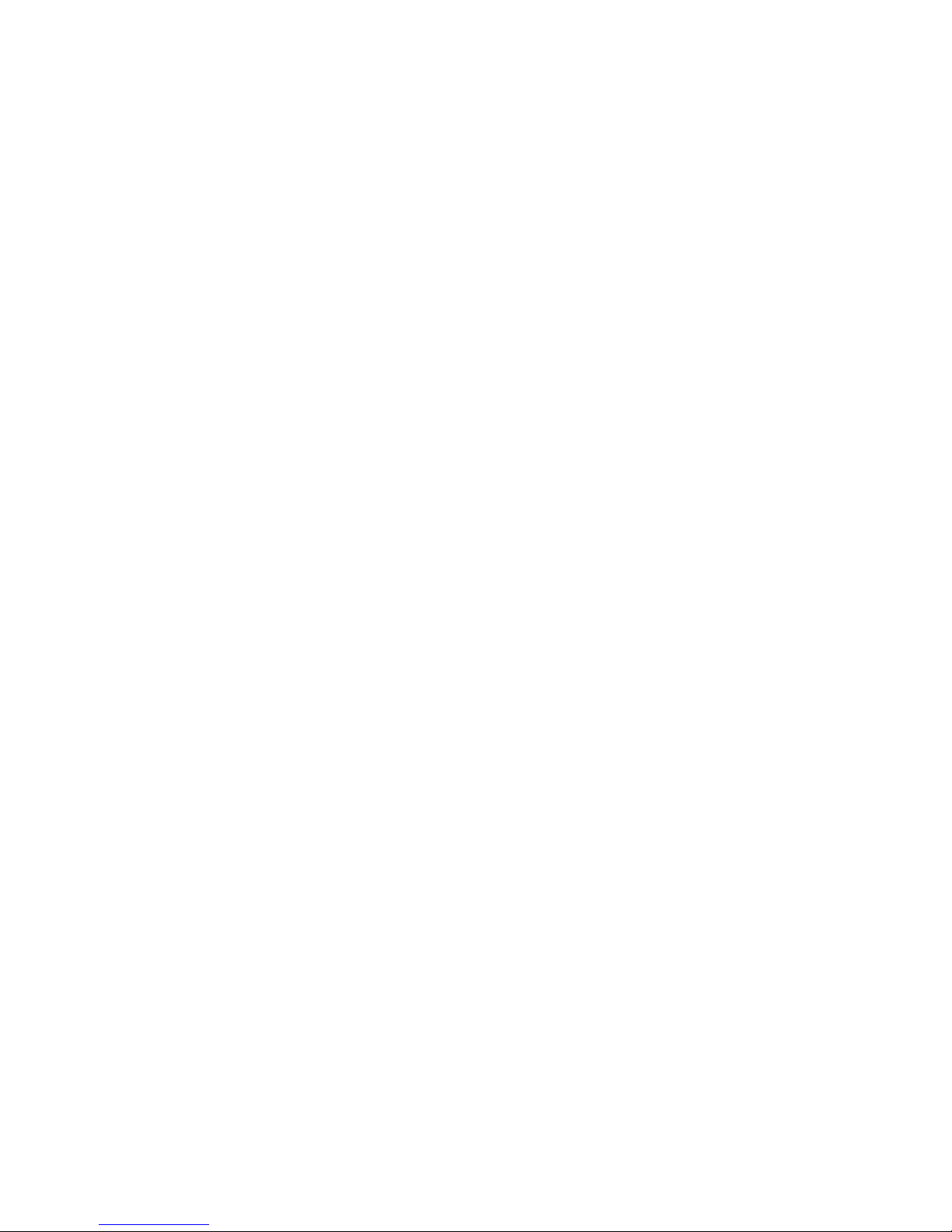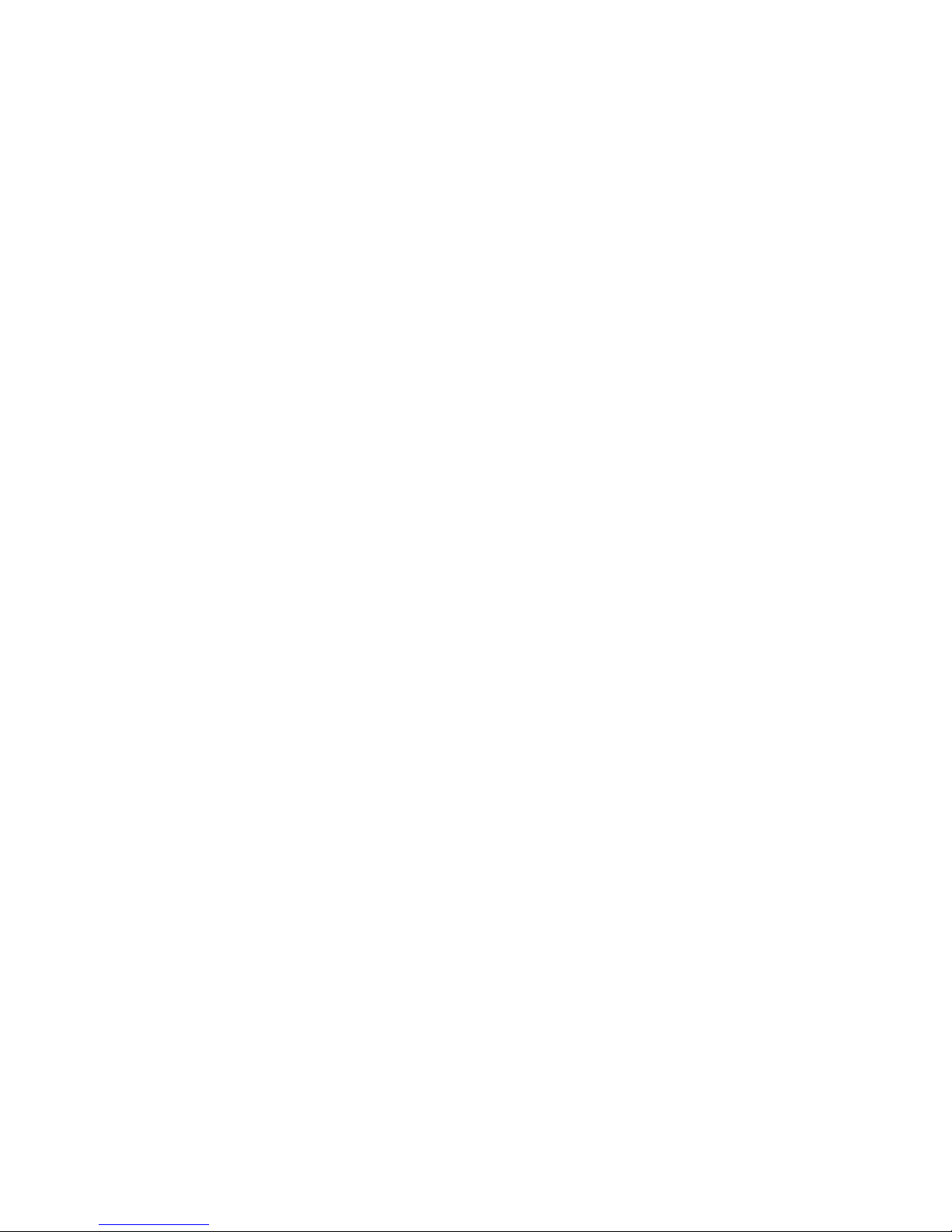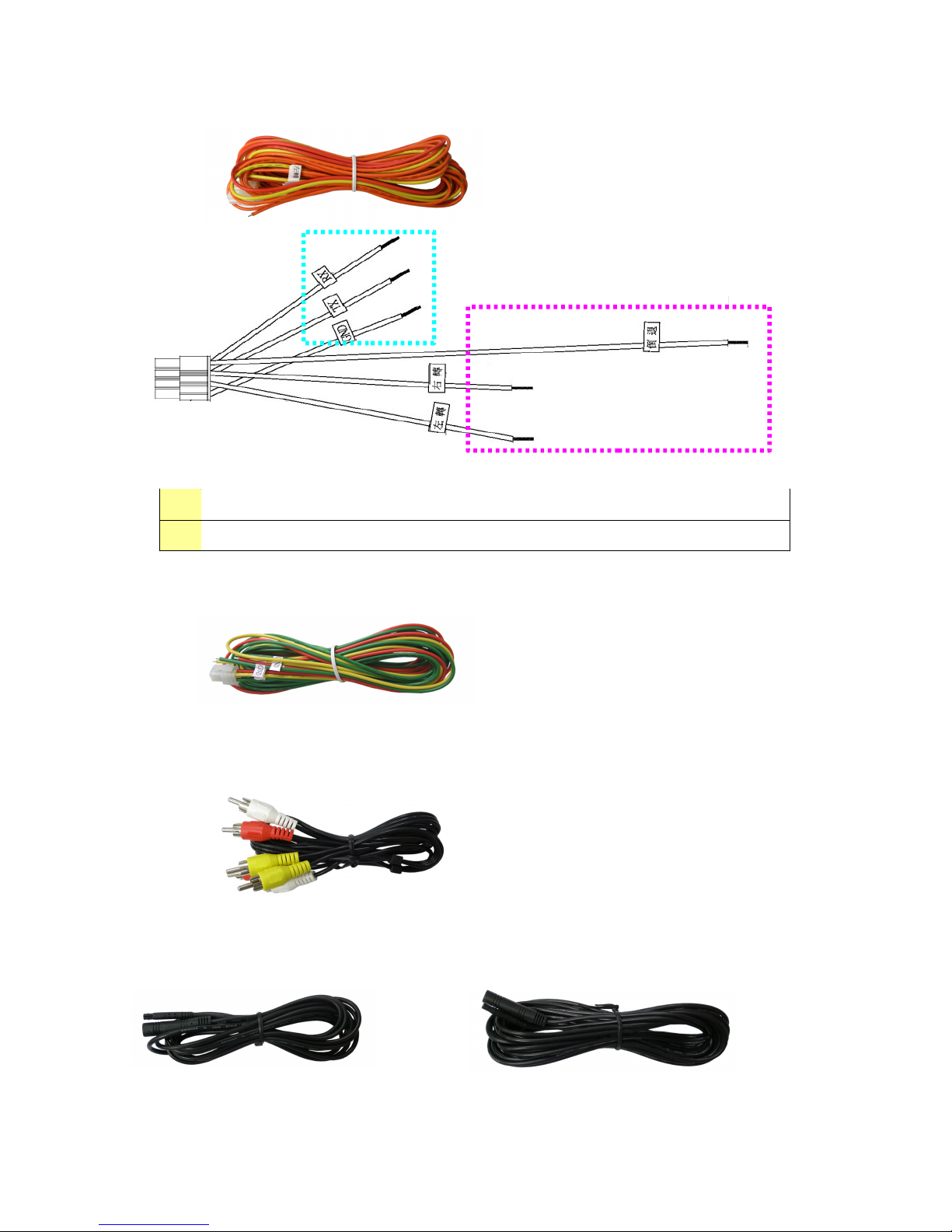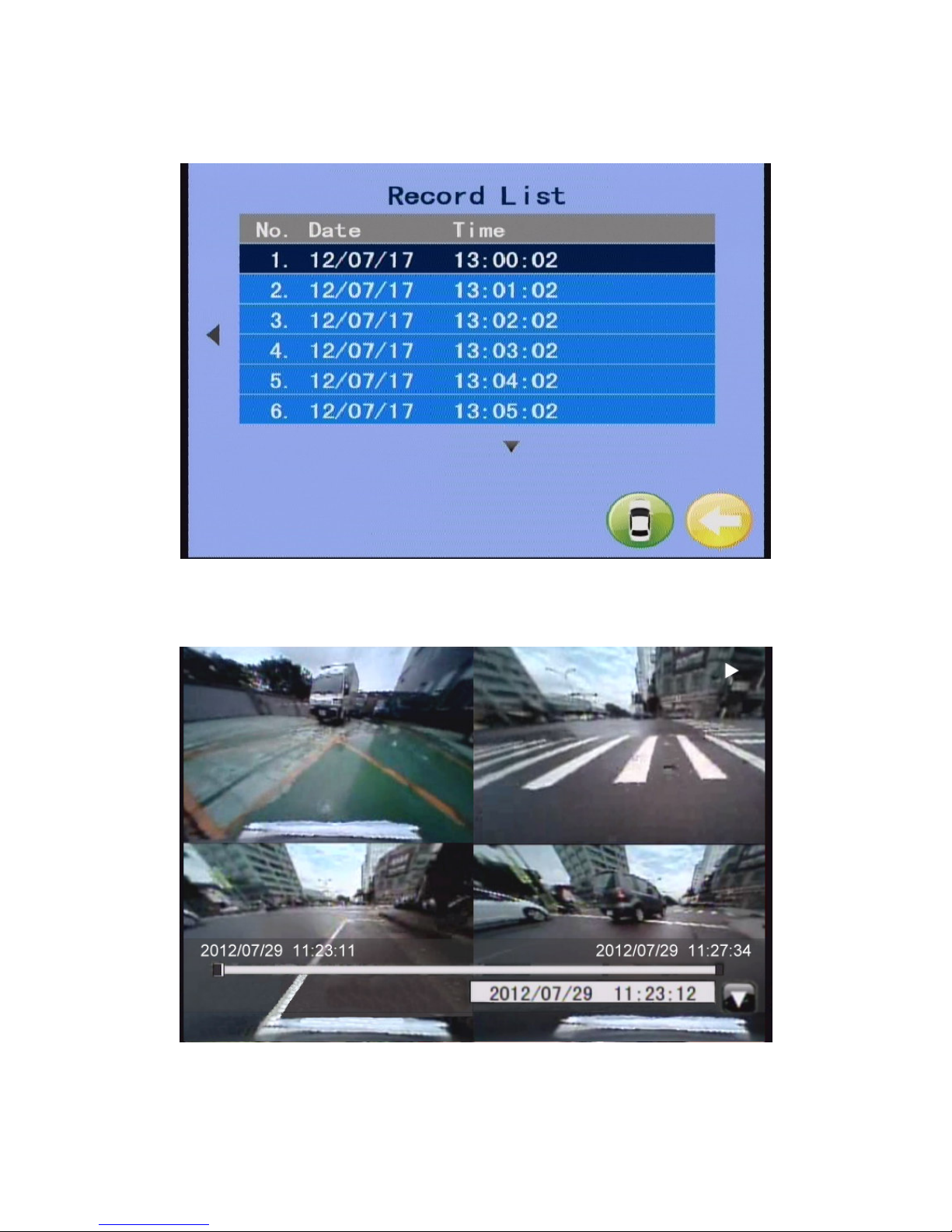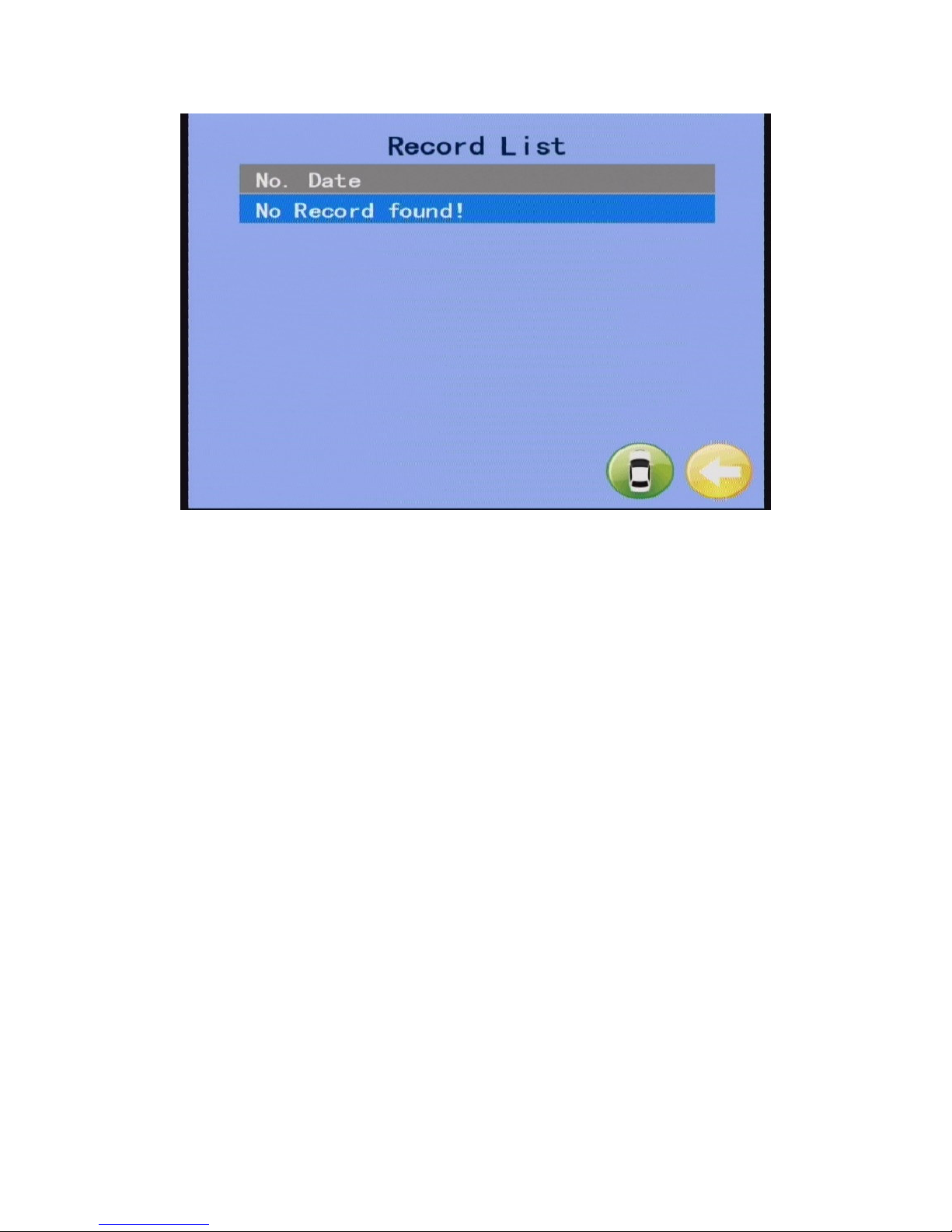AVS-2704C Accessory
(1)An infrared remote control
(2)A dedicated video audio composite cable, please connect it to the J3 position defined
on the AVM pin
1
1
1
11
11
11Dedicated video camera port; the cable is labeled with “Front / Left /
Right / Rear” positions respectively
2
2
2
22
22
22
Yellow RCA port: video output terminal
White RCA port: audio input terminal
Red RCA port: audio output terminal
3
3
3
33
33
33Infrared receiver port (2.5mm stereo female)
4
4
4
44
44
44Alarming (Sensor) port
1
1
1
11
11
11
2
2
2
22
22
22
3
3
3
33
33
33
4
4
4
44
44
44
J3