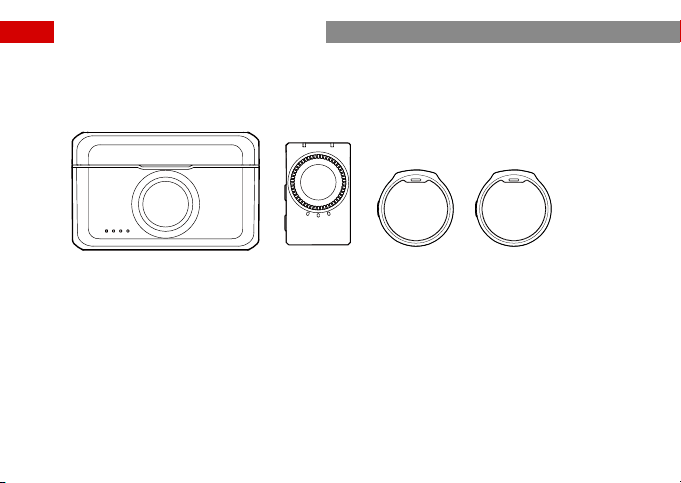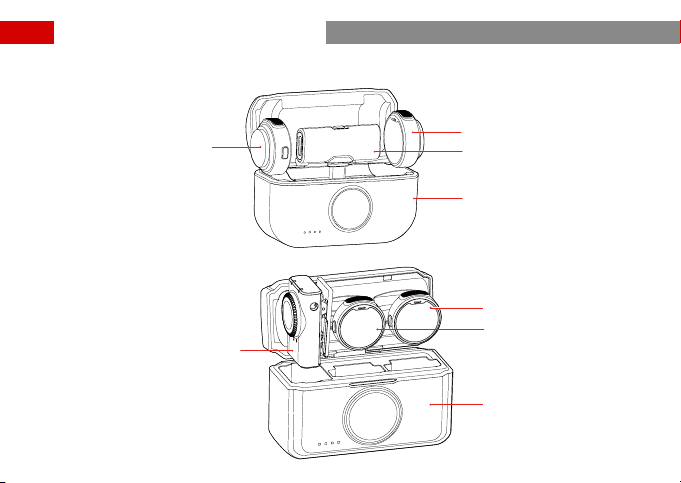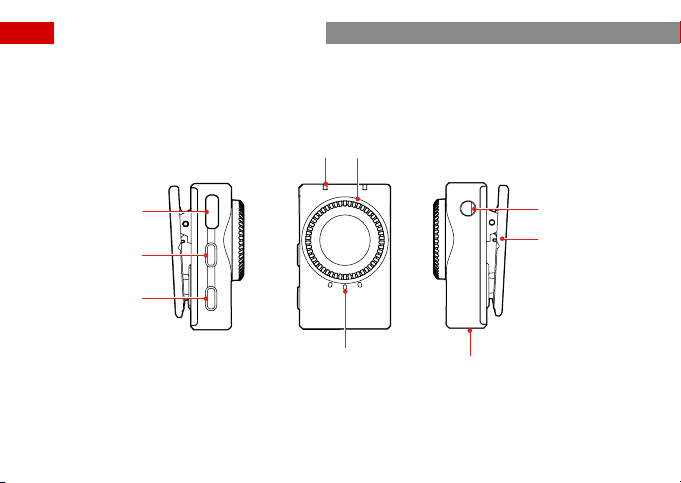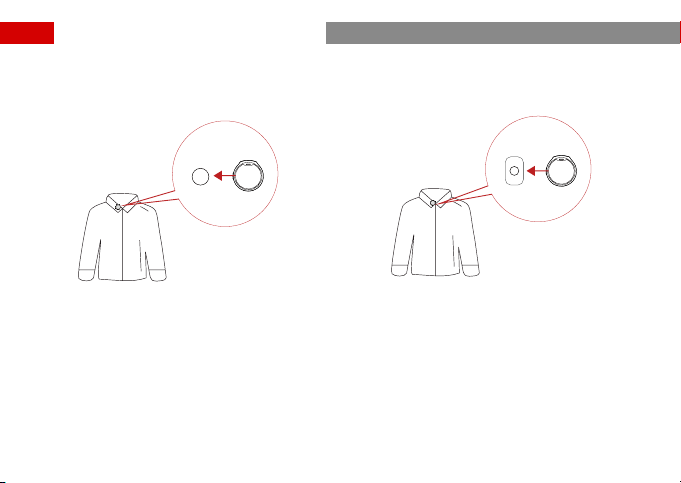7
① The preferred placement for TX is at the collar. If speaking with a loud volume, you can choose an upper chest
position. You can wear it using either the back clip or clip magnet.
Product Usage (Mobile Version)
a. Place the clip magnet on the back of the collar,
and secure TX on the front of the collar with the
magnet.
b. Clip the back clip onto the collar, and secure TX
with the clip.