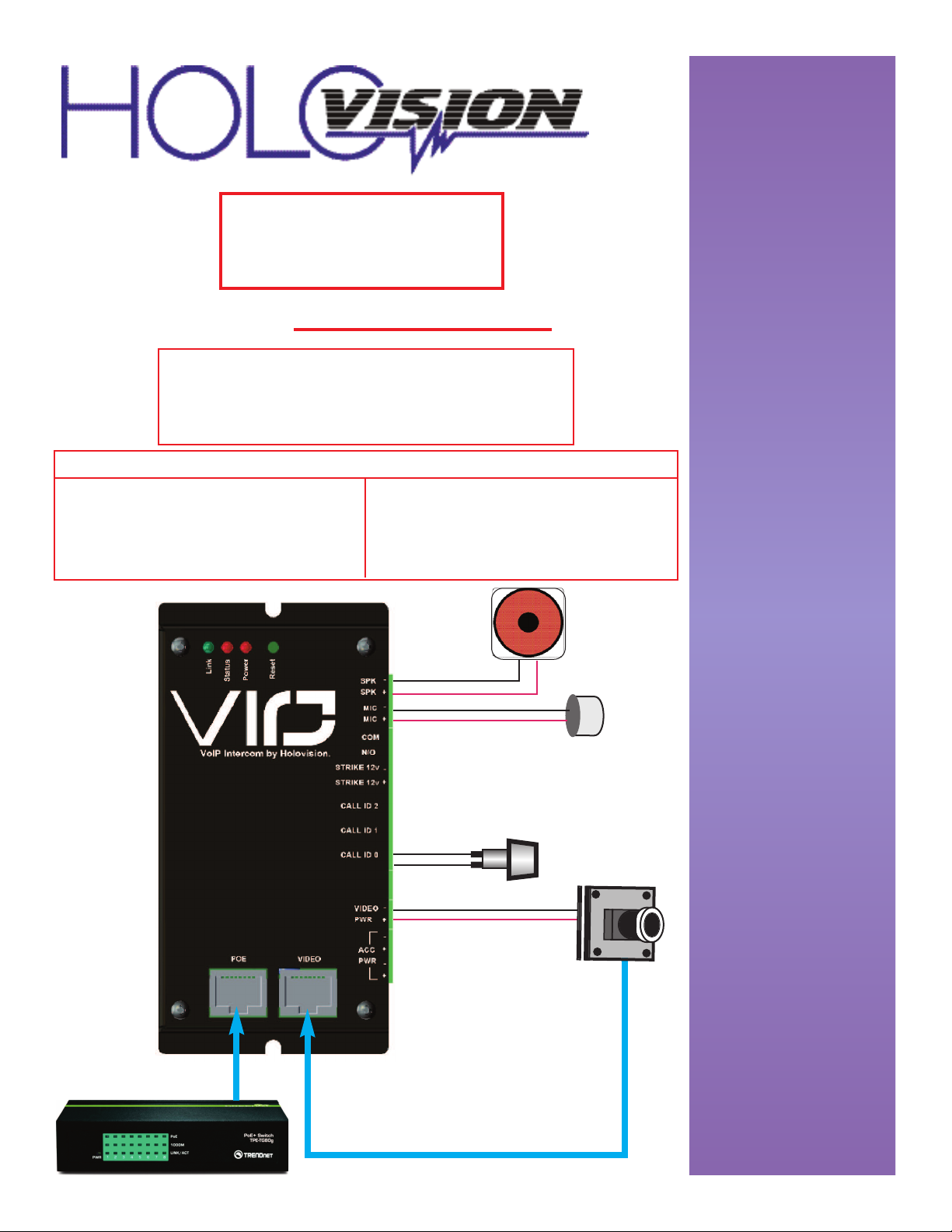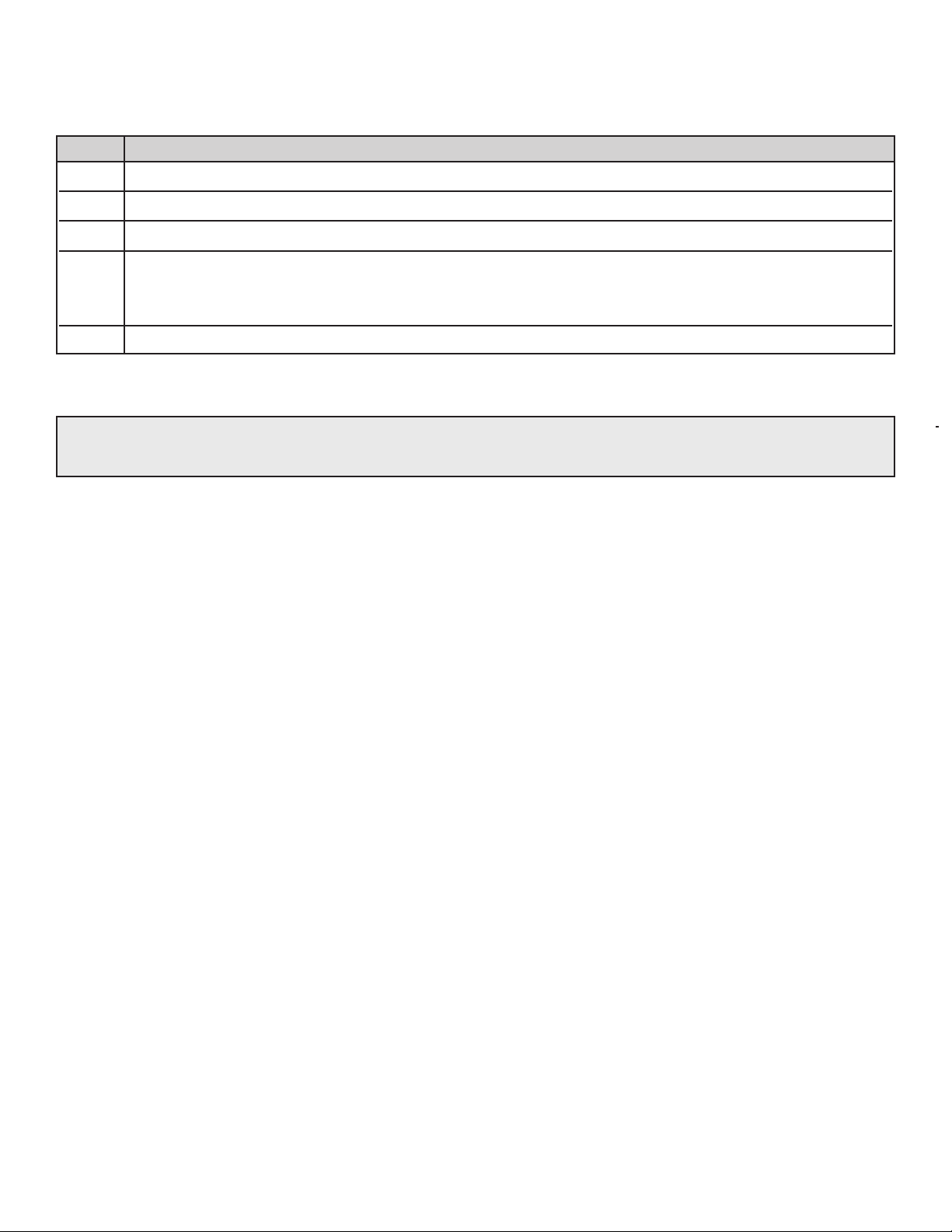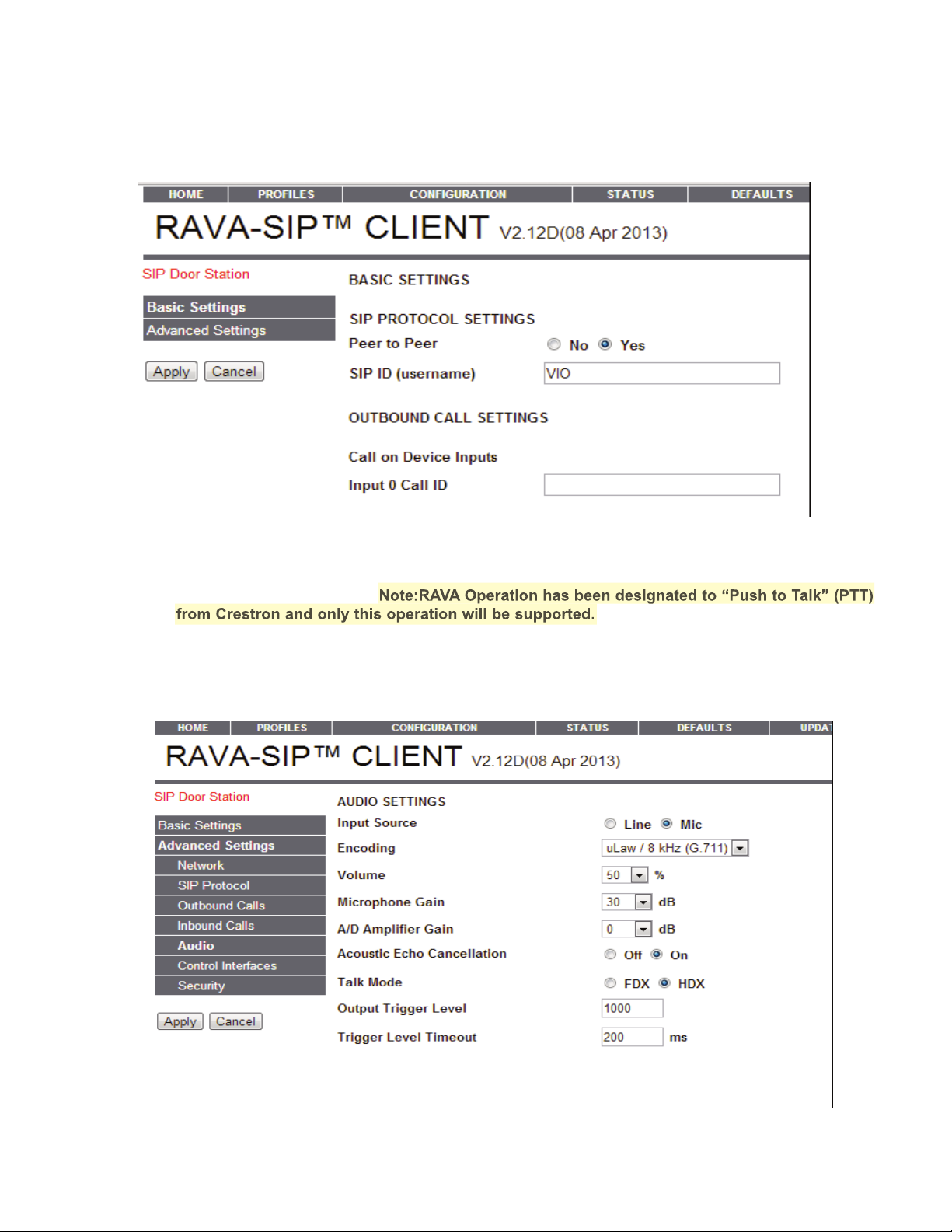Set Essex Relay ptions
Step Action
G AL: To use jumper pins on circuit board to configure standard
relay options. In this configuration, Codes 1 and 2
operate Relay 1. Codes 3, 4, 5 operate Relay 2.
1 Relay 1 and 2 activate. Only Relay 1 latch*
Code Relay 1 Relay 2
Open Latch Open Latch
Master Code No No No No
Code 1,2 Yes Yes No No
Code 3, 4, 5 No No Yes No
o
o
o
o
o
o
o
o
o
o
o
o
o
o
o
o
o
o
o
o
o
Master Unlock
1, 2 Unlock
3,4,5 Unlock
1,2 Latch
3, 4,5 Latch
CCTV
Doorbell
Relay 1
Relay 2
Step Action
2 Relay 1 and 2 activate and latch*
Code Relay 1 Relay 2
Open Latch Open Latch
Master Code No No No No
Code 1,2 Yes Yes No No
Code 3, 4, 5 No No Yes Yes
o
o
o
o
o
o
o
o
o
o
o
o
o
o
o
o
o
o
o
o
o
Master Unlock
1, 2 Unlock
3,4,5 Unlock
1,2 Latch
3, 4,5 Latch
CCTV
Doorbell
Relay 1
Relay 2
*LATCHING RELAY: In order to latch either relay, simply enter the code,
followed by “7”. Repeat (code, 7) in order to unlatch the relay.
The top example would be used where the driveway gate was connected to
Relay 1 (and could be locked open), and the pedestrian gate was connected
to Relay 2. (No latching possible).
Page 4 TYPE 1.1.0.9-RF