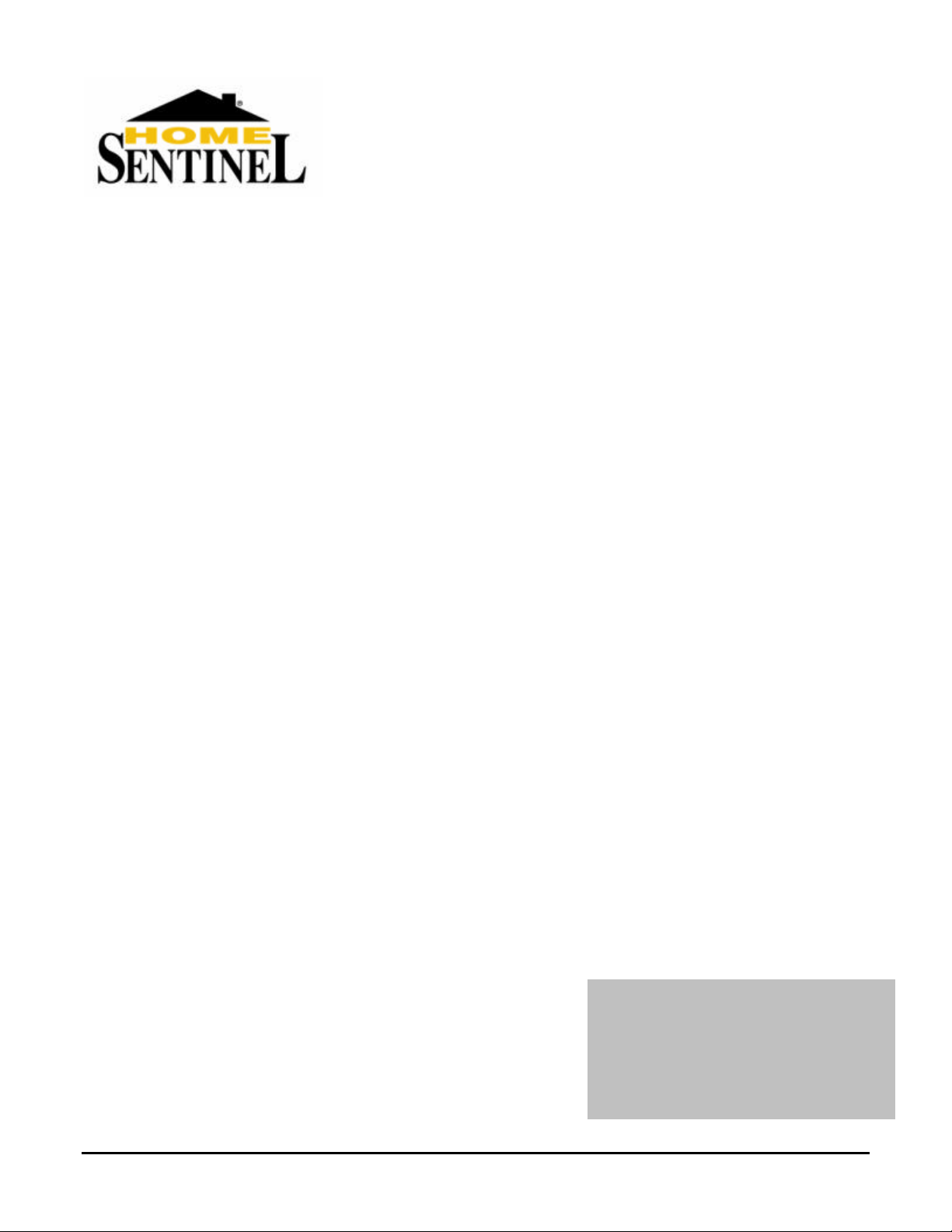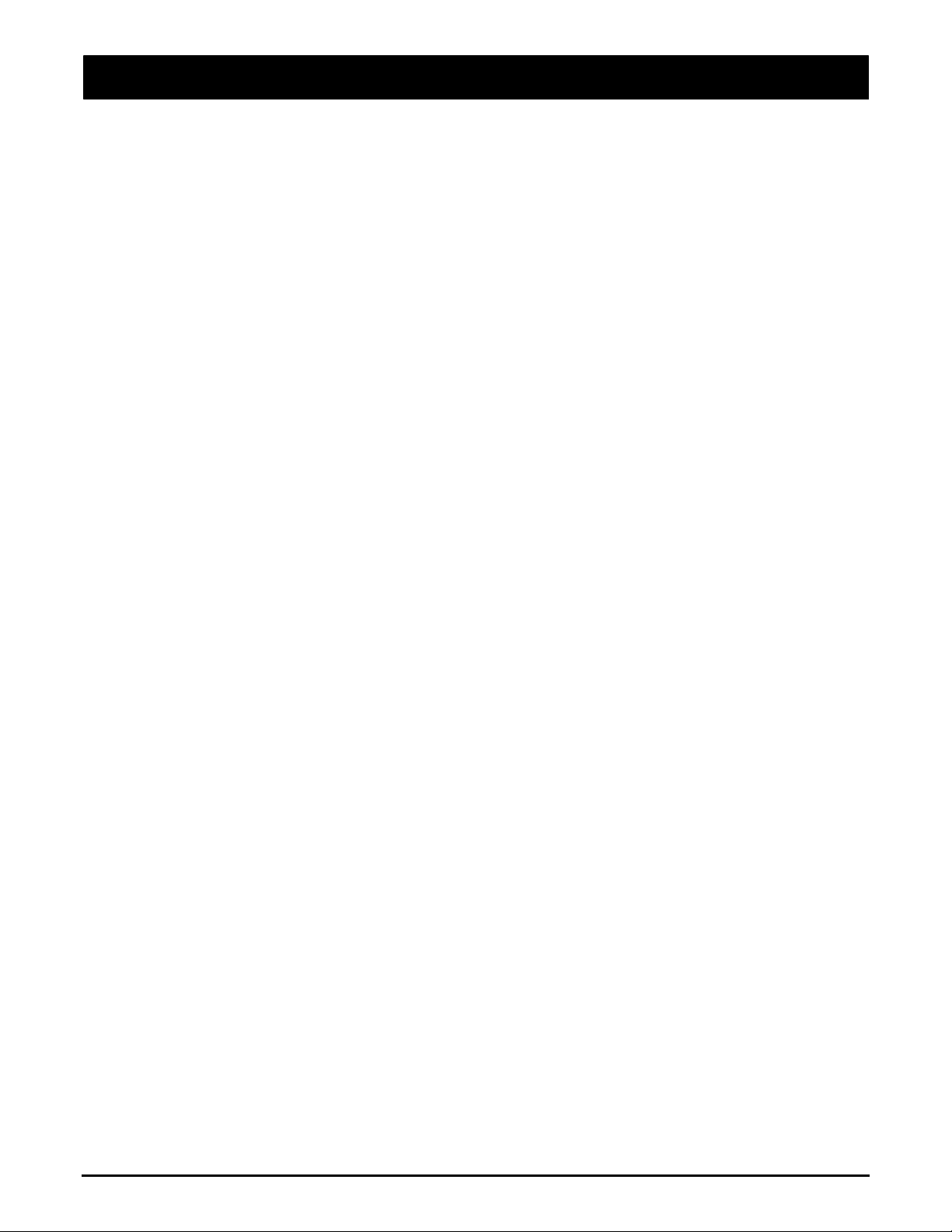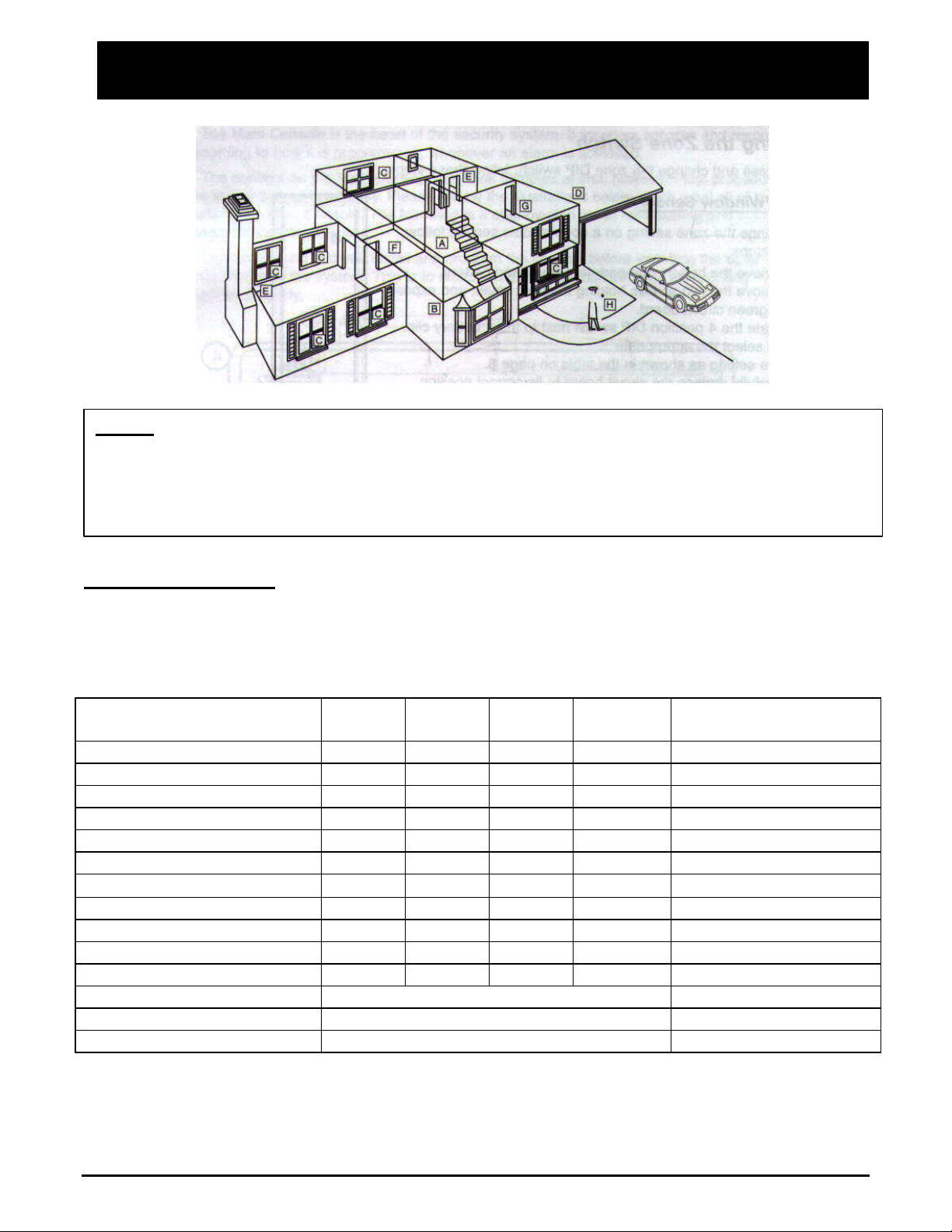Important Safety Instructions…………………………………………………1
Introduction………………………………………………………………3
About the Home Sentinel ® Security Alarm System..……………………………....3
Out of the Box…………………………………………………………….3
Planning for Installation…………………………………………………..…4
Choosing Locations………………………………………………..….4
System ID Codes…………………………………………………..…4
Setting & Changing System ID codes.………………………………..……4
Understanding Normal & Auto Modes……………………………………..5
24 Hour and Home-Away Functions……………………………………....6
Setting the Alarm Period.…………………………………………….…7
Alarm Delay Time………………………………..………………..….7
Installing the back-up battery………………………………………...….7
Setting the Alarm Zones……………………………………………..…8
Setting the Zone Switch...……………………………………………..10
About the main console.……………………………………………………..11
Installing the Main Console...…………………………………………..12
About the Motion Sensor…………………………………………………...13
Installing the Motion Sensor…………………………………………...14
About the Door/Window Sensor………………………………………….…..15
Installing the Door/Window Sensor……………………………………...16
About the External Siren.…………………………………………………...17
Installing the External Siren.…………………………………………...17
About the Key Chain Remote…...…………………………………………….17
Operating the System.……………………………………………………..18
About Passwords……………………………………………………18
Arming the System using the Main Console…..………….…………….….19
Arming the System using the Key Chain remote Control……………………...19
Disarming the system using the Main Console………………………….….19
Disarming the System using theKey Chain remote Control…………………...20
Setting the Telephone Numbers for the Auto-dialer……………………….…20
Recording an Emergency Message.……………………………………..22
Changing Your Emergency Message…………………………………….23
Special Functions…………………………………………………...23
Maintenance…………………………………………………………….25
Troubleshooting…………………………………………………….25
Power requirements.………………………………………………………26
Optional Accessories……………………………………………………...26
Warranty.……………………………………………………………….27
2