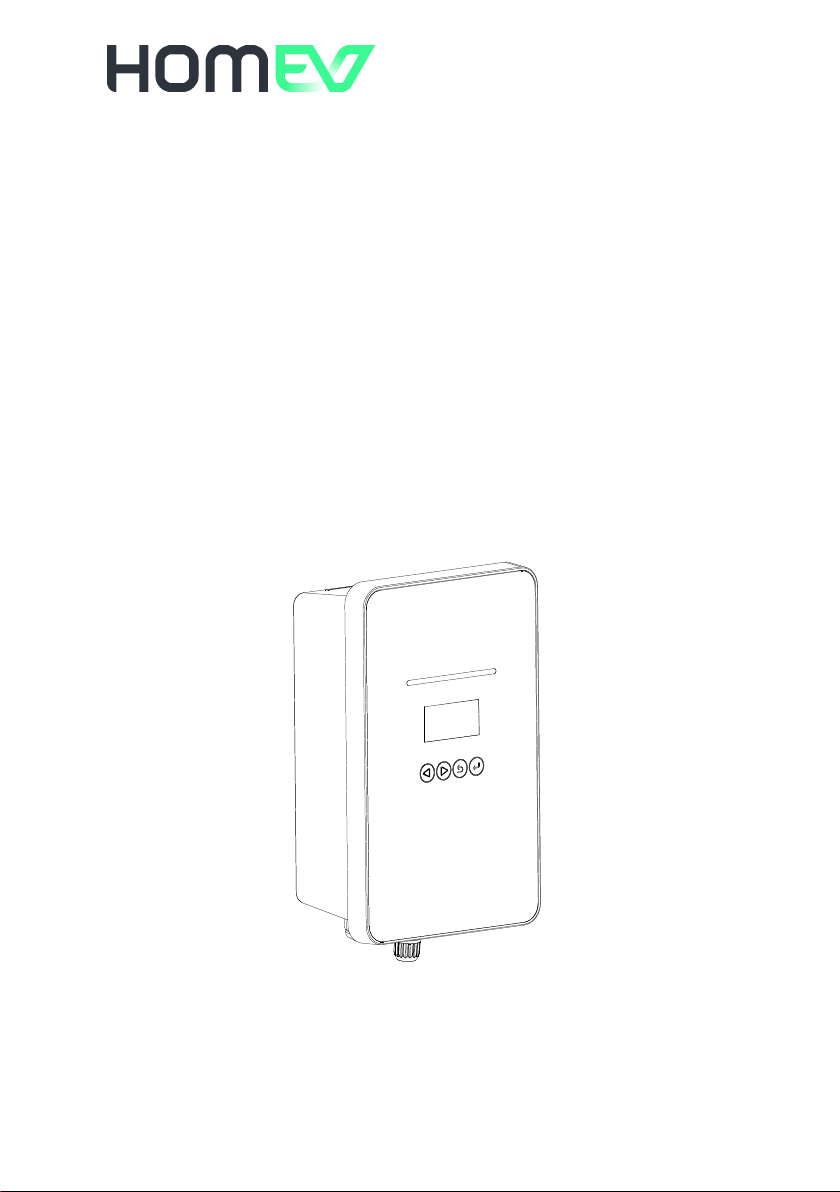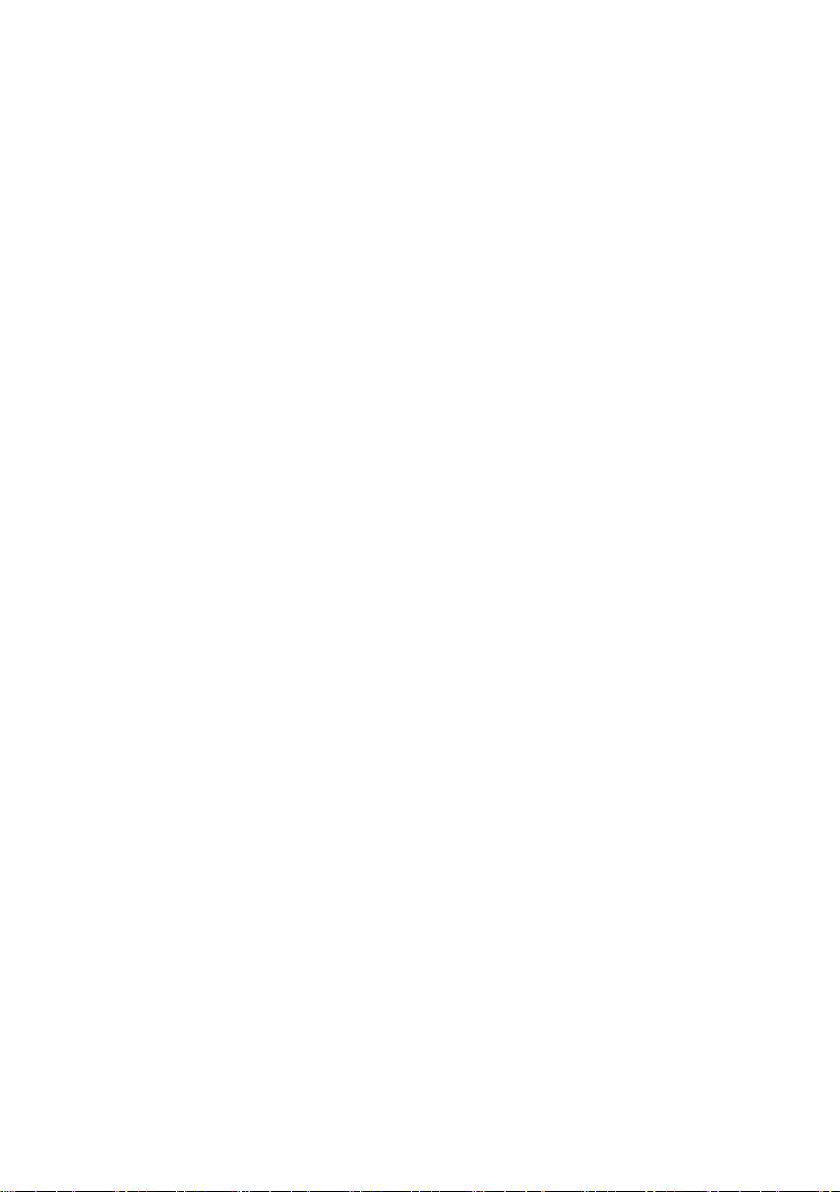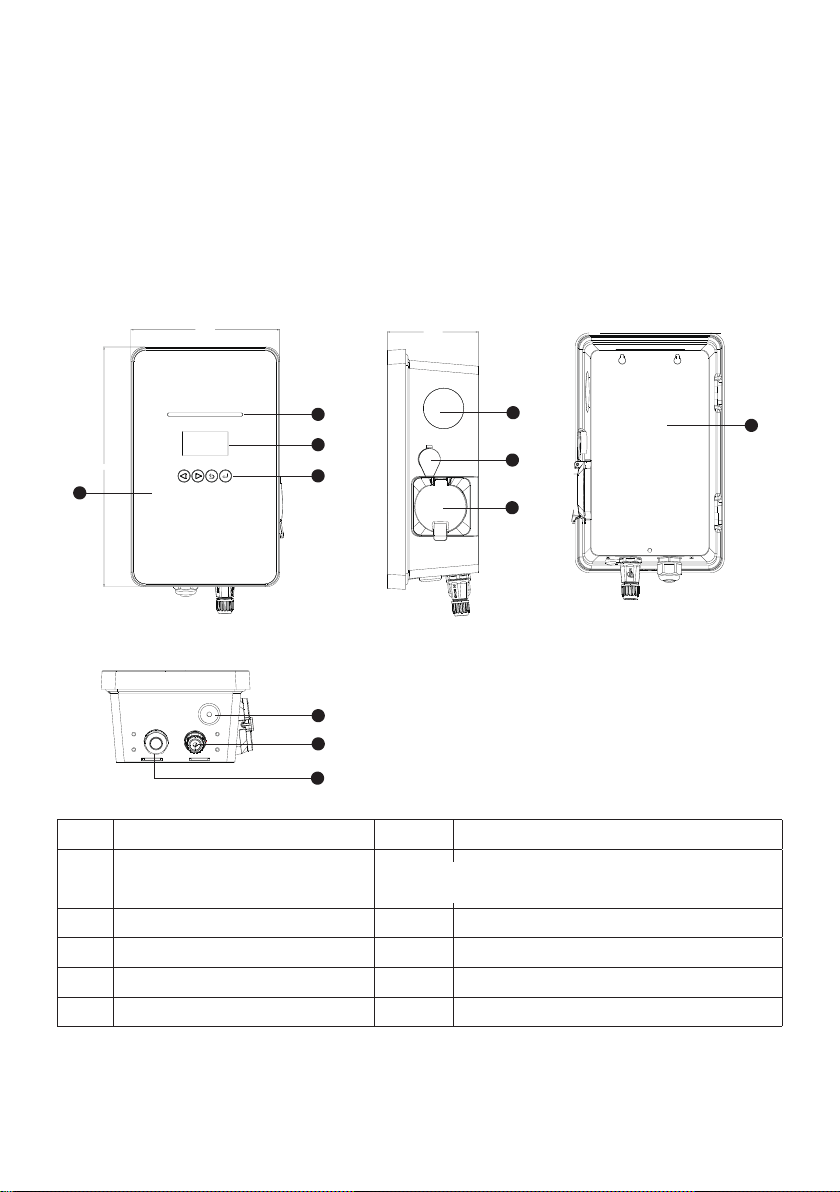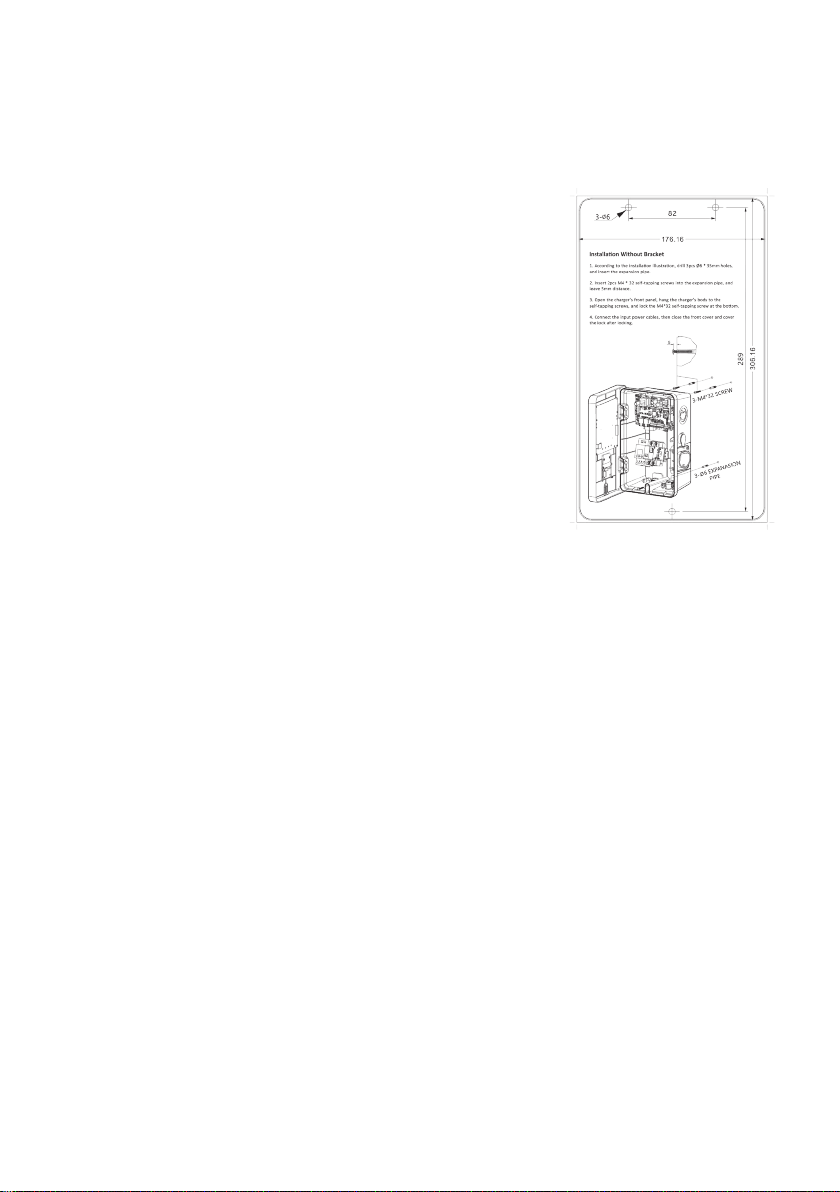3
of the enclosure.
• Fasteners used to mount the product in its working location must
be sucient for the task and the specic mounting point.
• Damage to the product may render it unsafe. The product must
be electrically isolated and NOT used until appropriate remedial
action has been performed.
Installation must only be performed by someone who is
properly qualified and competent to do so in accordance
with the current legislation applicable in the geographical
region of the installation.
NOTE: Damage to the equipment, connected systems or to
property caused by improper installation are the responsibility of the
installer.
Our packaging materials are environmentally friendly and
can be recycled. Please put the packaging in applicable
containers to recycle it. Do not dispose of this equipment
with the household waste. It should be taken to a suitable
facility for recycling of electrical and electronic devices. For
more detailed information about recycling of this equipment,
please contact your local city/town council office or your
household waste disposal service.
HomEv Charging,Ltd cannot accept any responsibility for
any problems arising from incorrect installation.