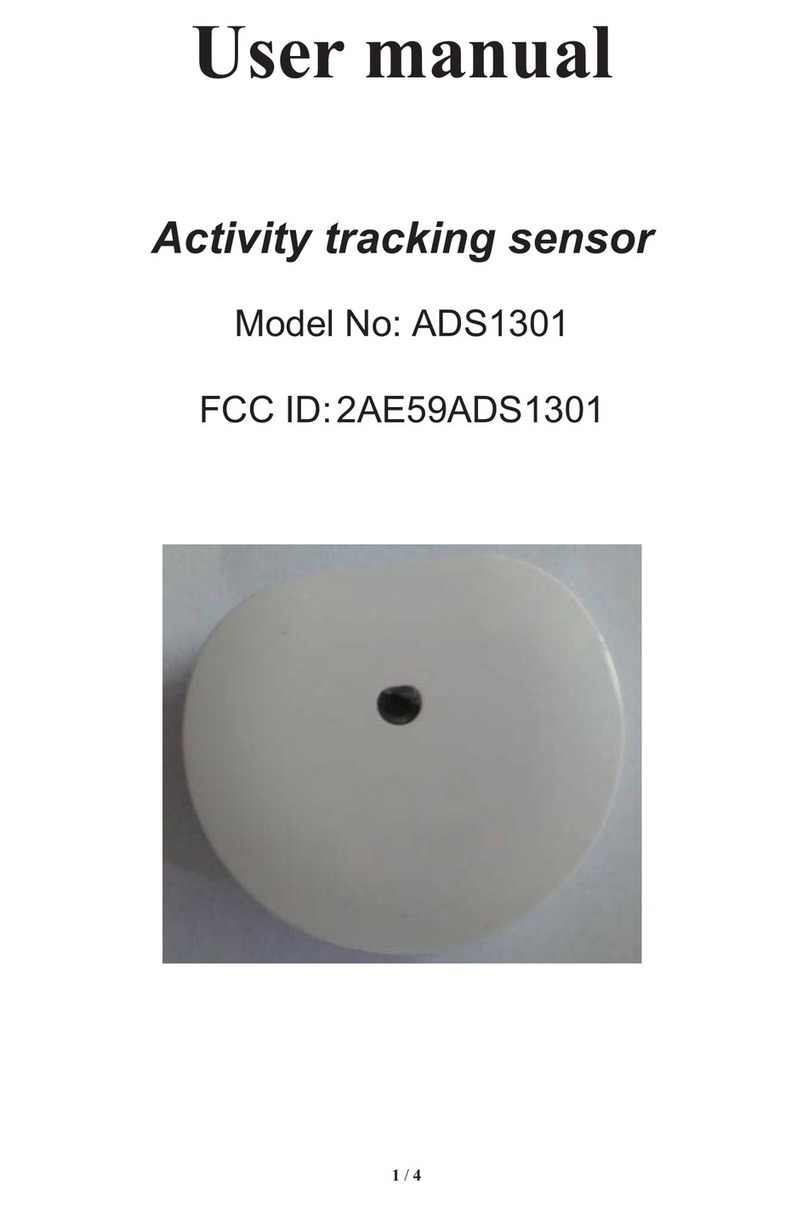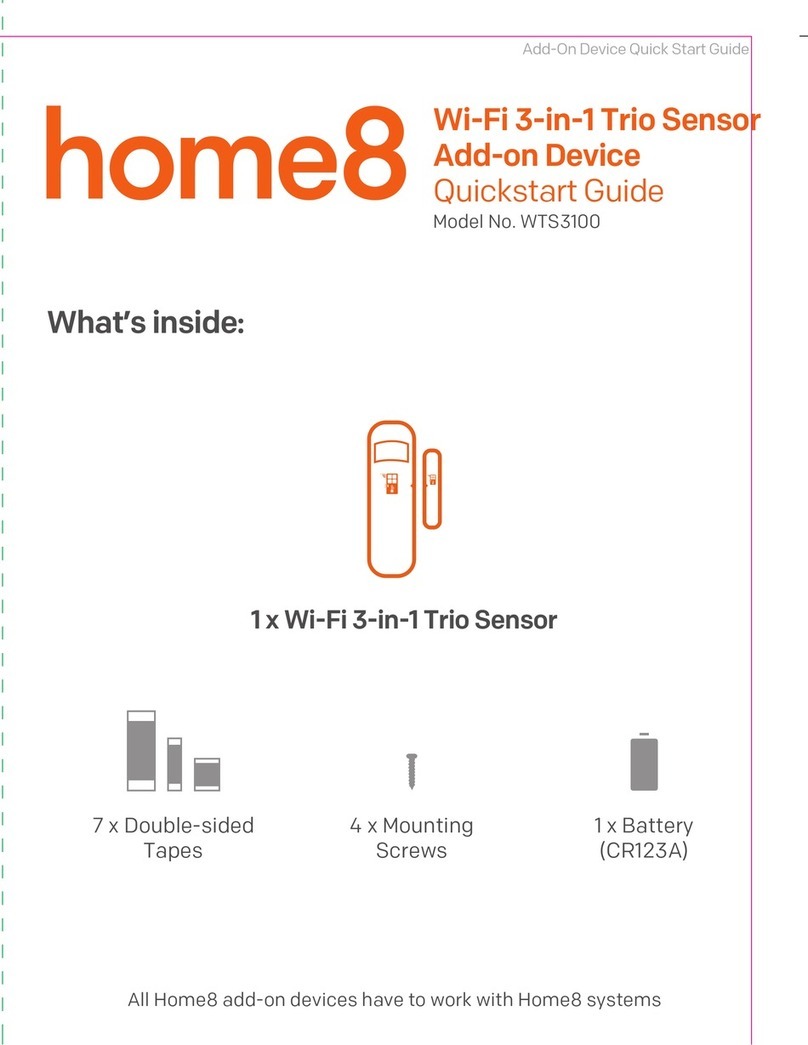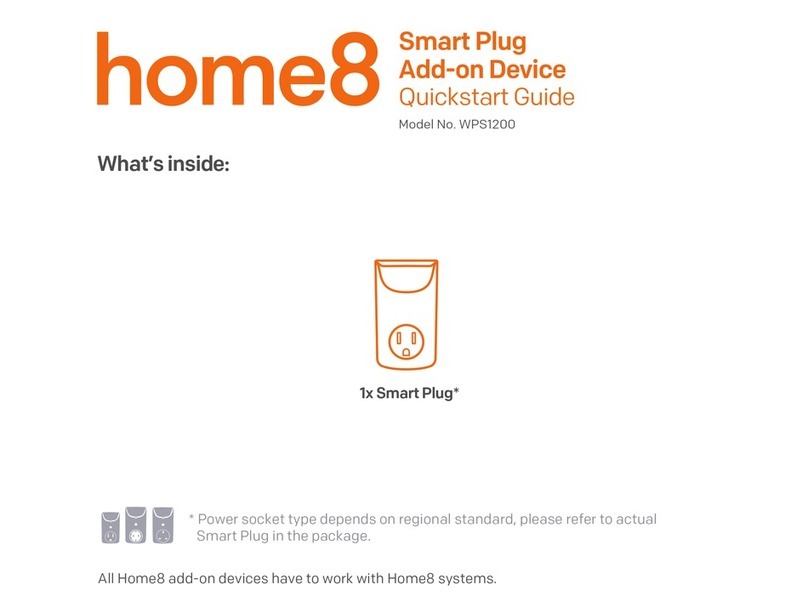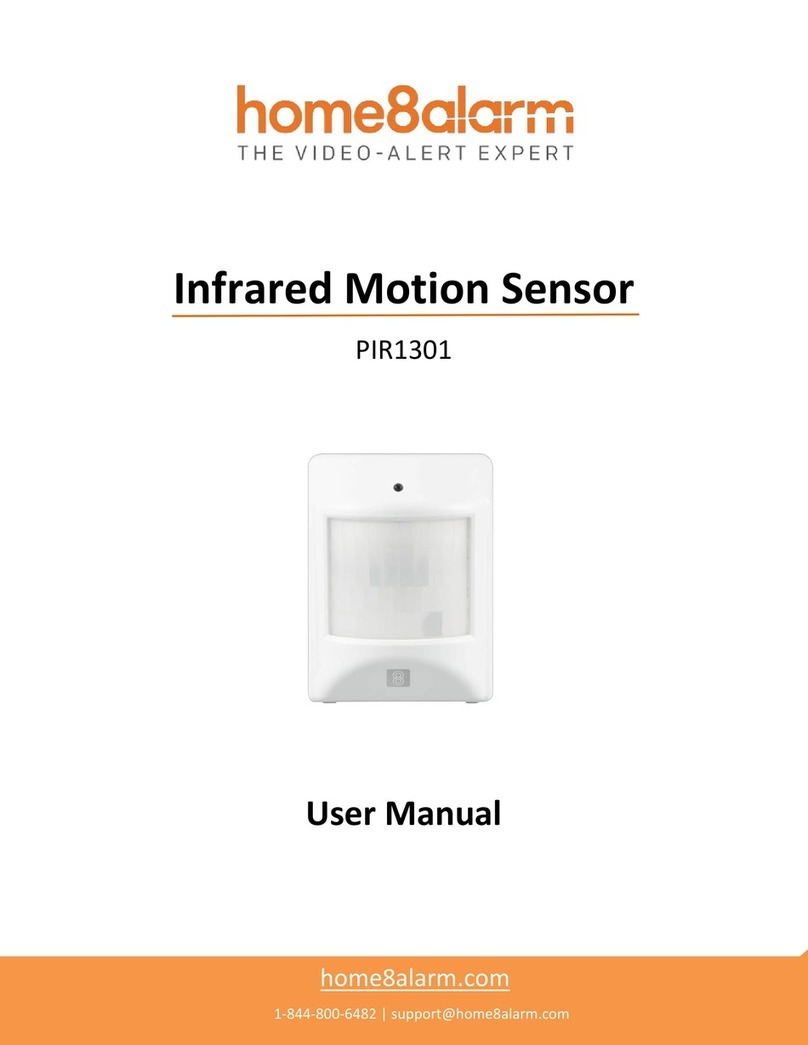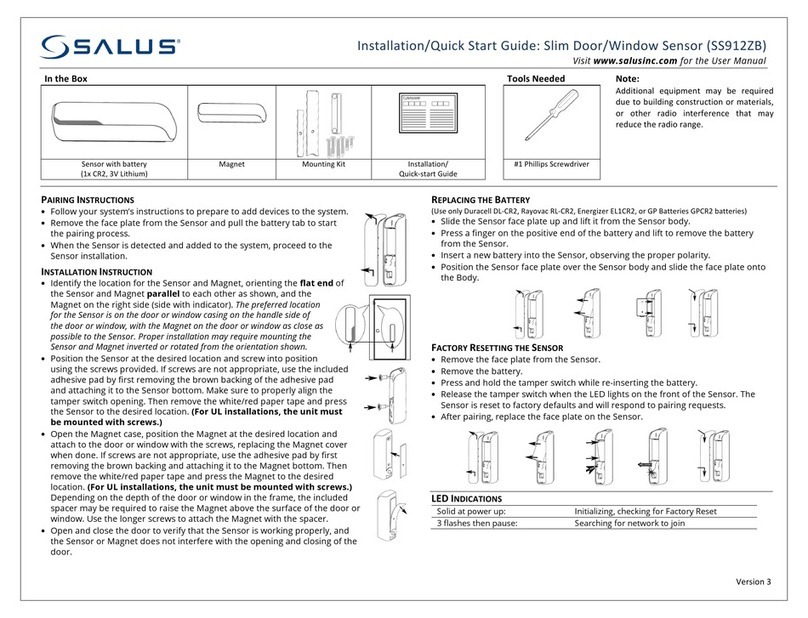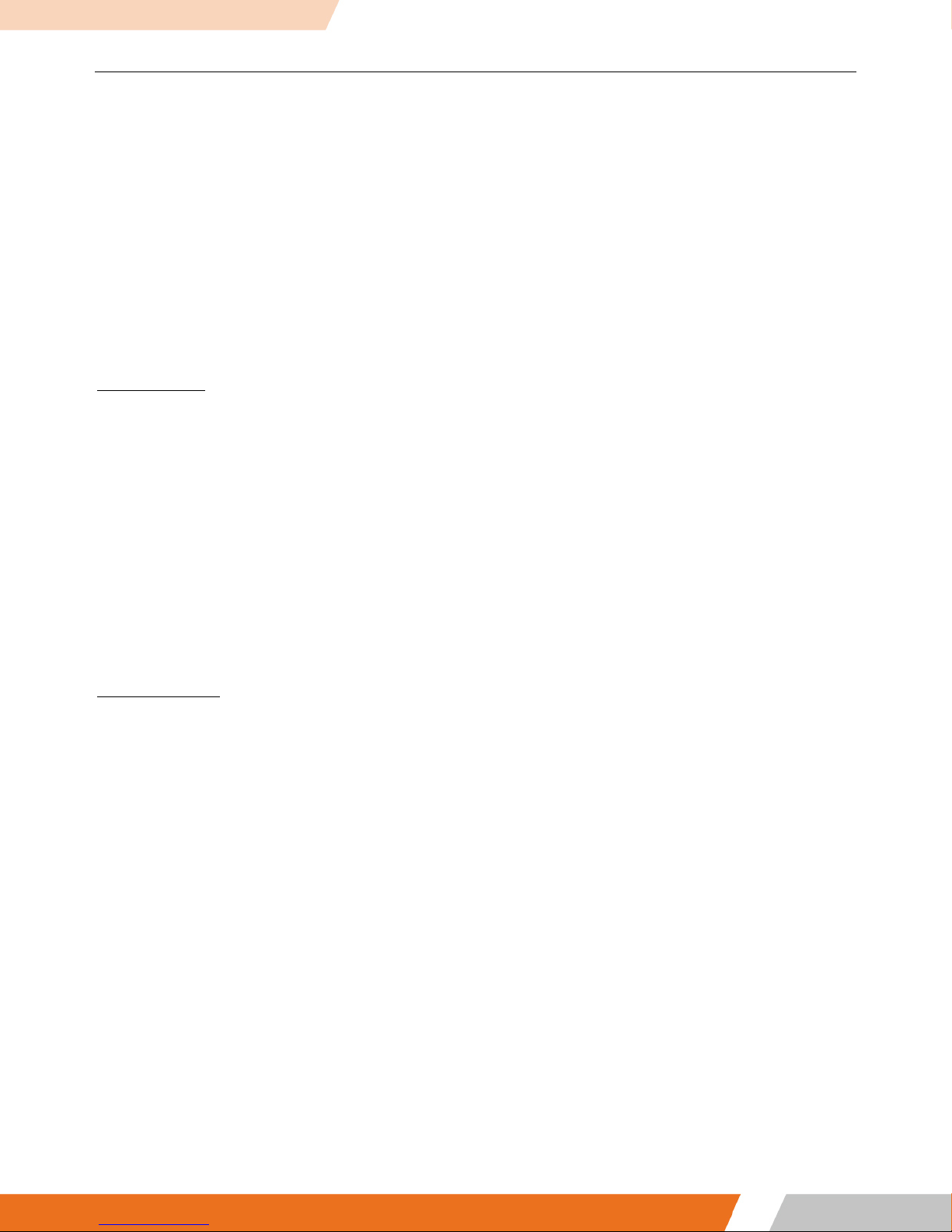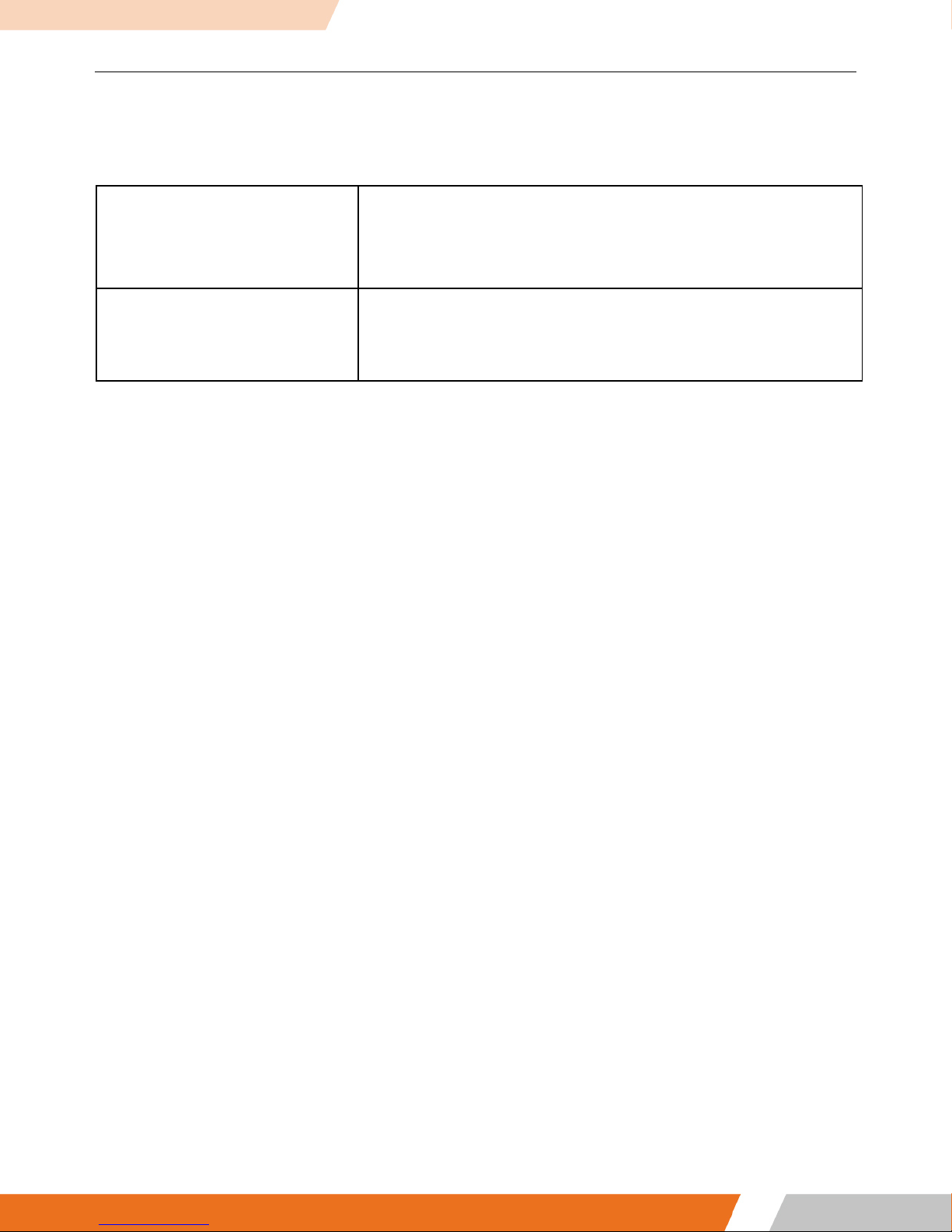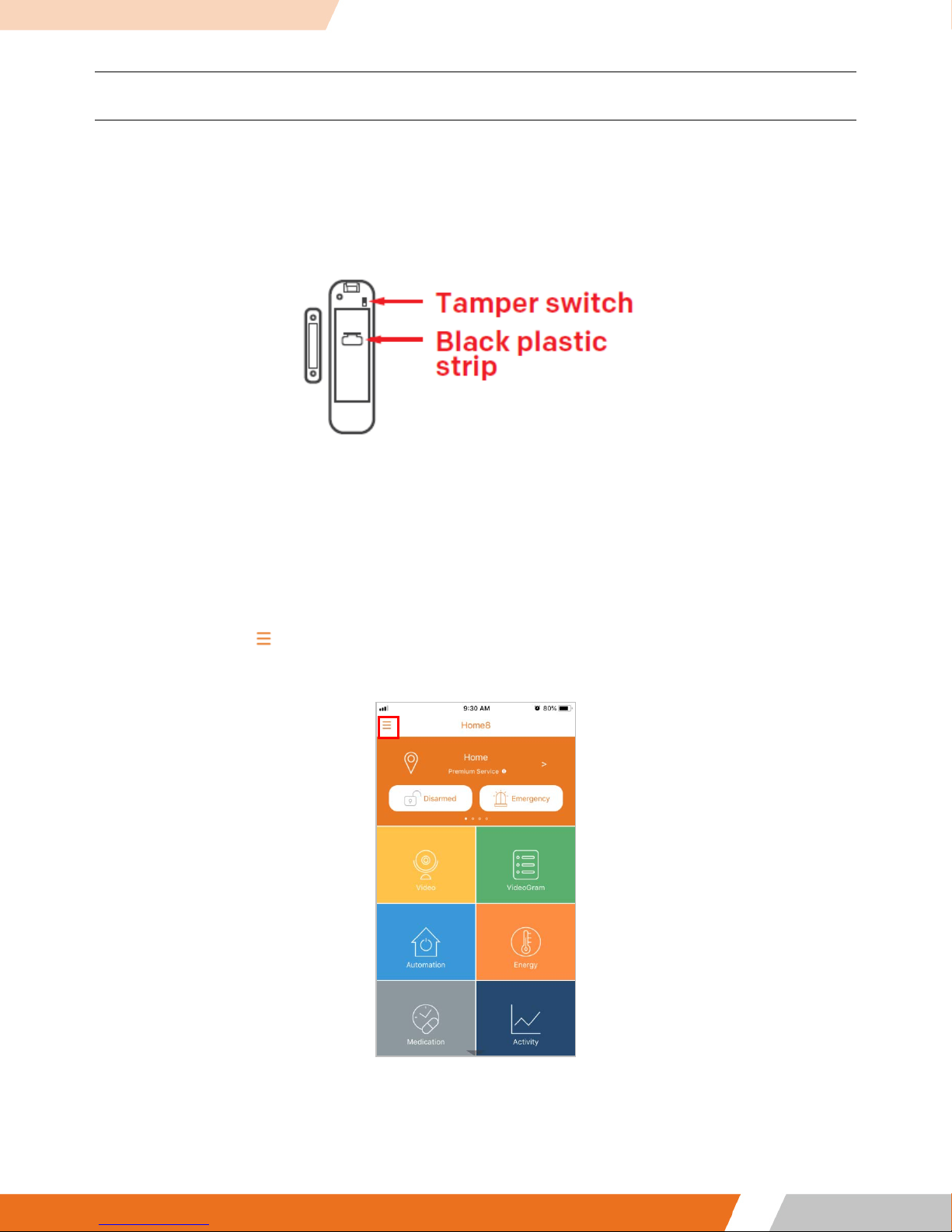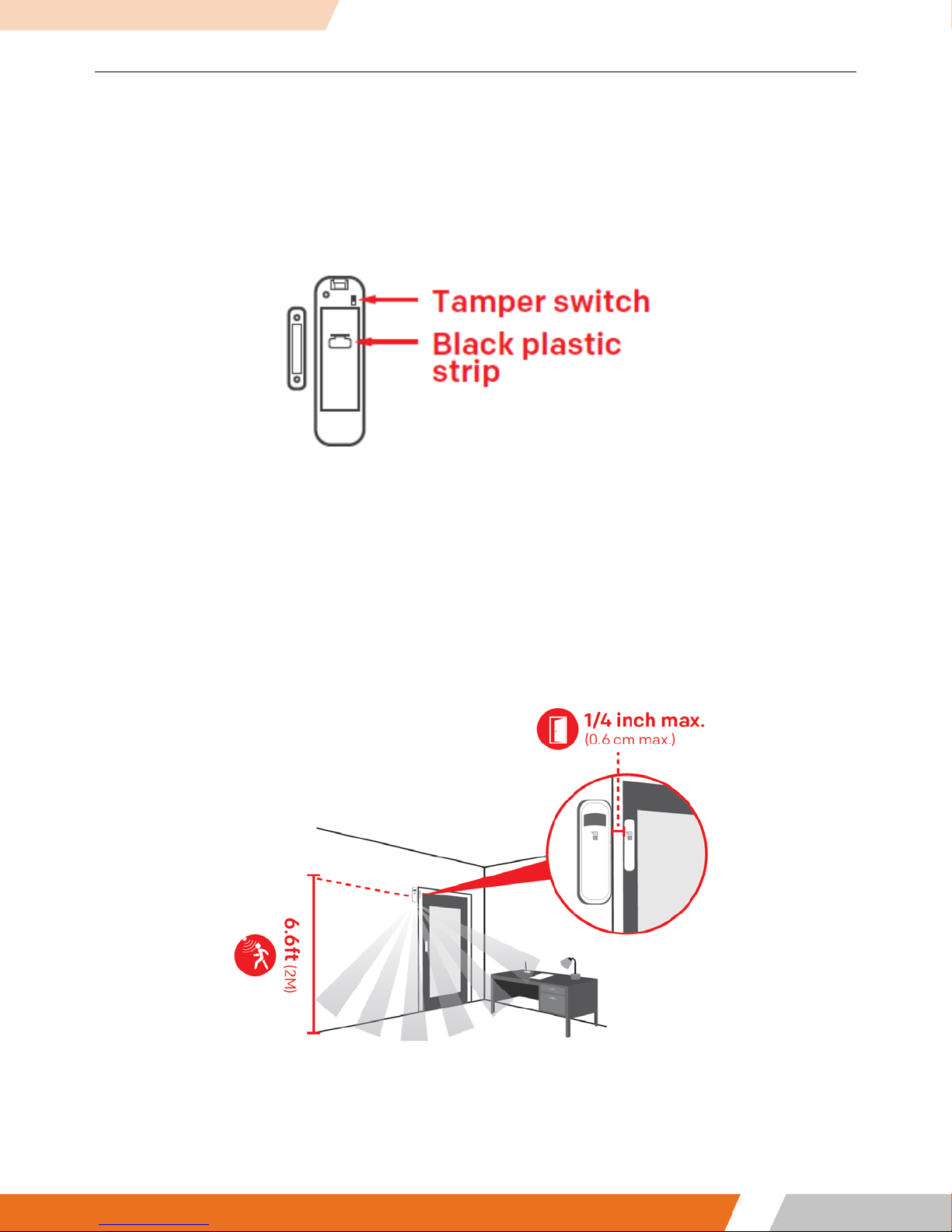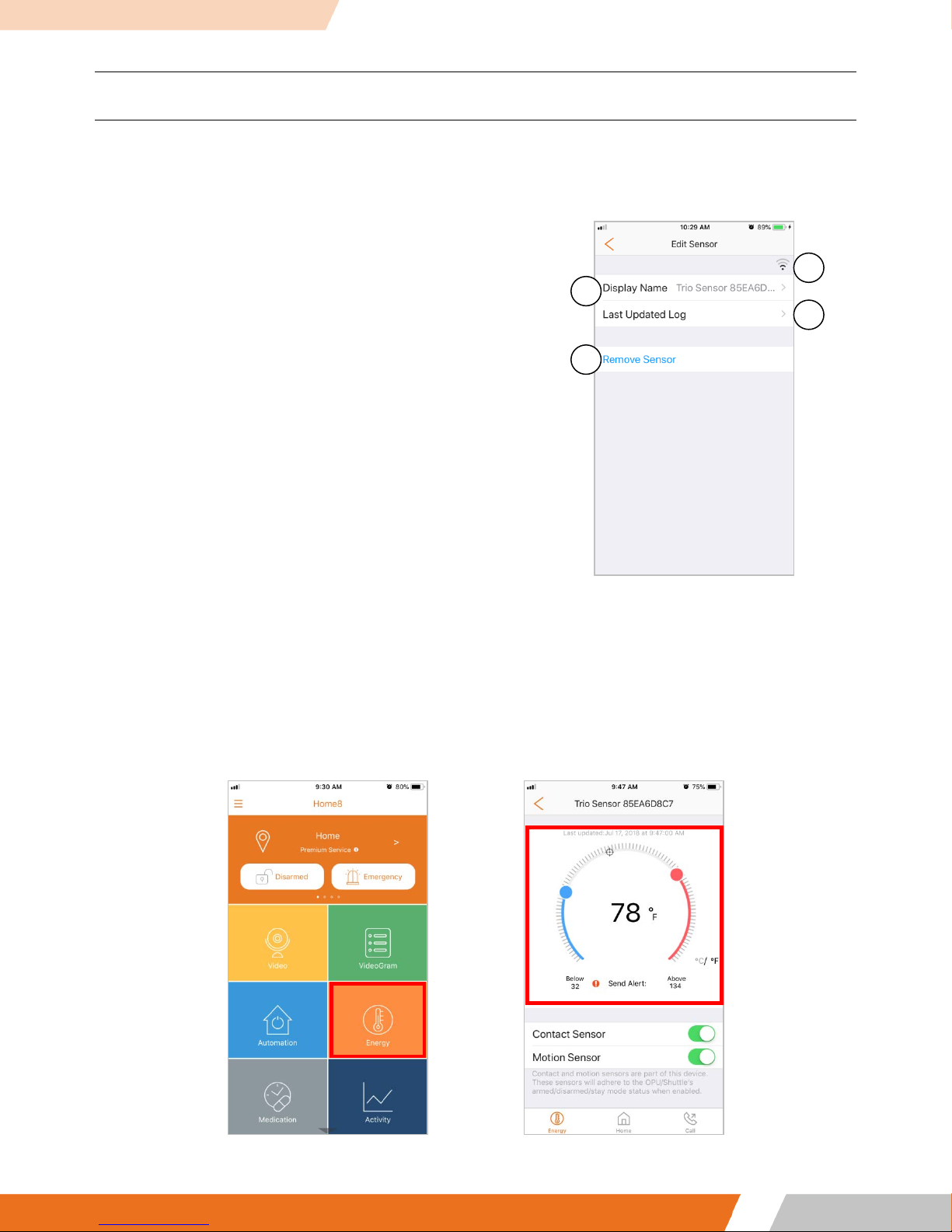Wi-Fi 3-IN-1 Trio Sensor User Manual
Chapter 1. Introduction
A multifunctional device that offers elaborate security and ambient sensing options. It can be used to detect
intruders or to measure a room’s ambient temperature. It will alert the system when a door or window is
opened, when motion is detected or when temperature reaches a preset temperature threshold. The
temperature feature helps prevent pipes from freezing and bursting from the low temperatures. The
temperature sensor also can be used to automatically trigger other devices when activated. Equipping the
Trio Sensor with the IP-camera can assist the owner and authorized video users to monitor and verify
through real-time video for utmost peace of mind. The service can be easily added into the Home8 system in
minutes.
KEY FEATURES
•Self-Configuring and easy installation
•Door/window open/close detection
•Motion detection
•Temperature detection & Temperature change detection
•If equipped with embedded IPCAM, one can get an interactive video for verification
•Video-verified collaborative alert to multiple tier group of users/mobiles with supervisory video
access control
•Direct local 1st responder calling for a prioritized response
•Systems are easily scalable and upgradable to “video-verified” alarm for utmost peace of mind
SPECIFICATIONS
•Wi-Fi Security: IEEE 802.11 b/n/g with WAP/WAP2 PSK
•Wi-Fi Range: 300 feet (90m) line of sight
•Operating Temperature: 14°F to 140°F (-10°C to 60°C)
•Temperature Limits Alert: Over 135°F+/-5°F (57°C+/-3°C)
•1/2-inch standard gap distance allowed between sensor and magnet
•Motion Detection Range: 1ft to 42ft (0.3m~13m)
•Motion Detection angle: 90°
•Tamper Alarm: Tamper Switch
•Low battery status alarm
•Battery: CR123A