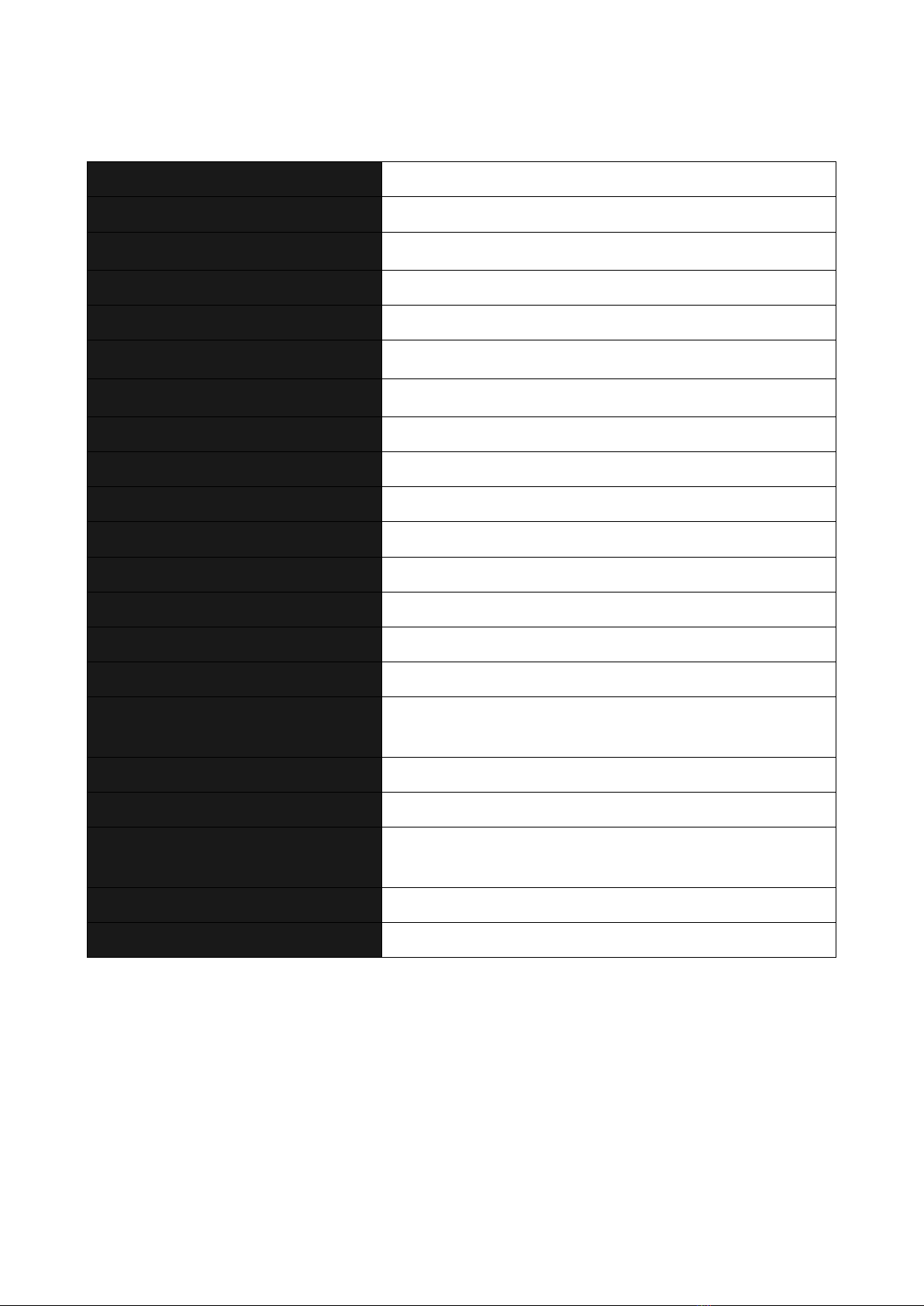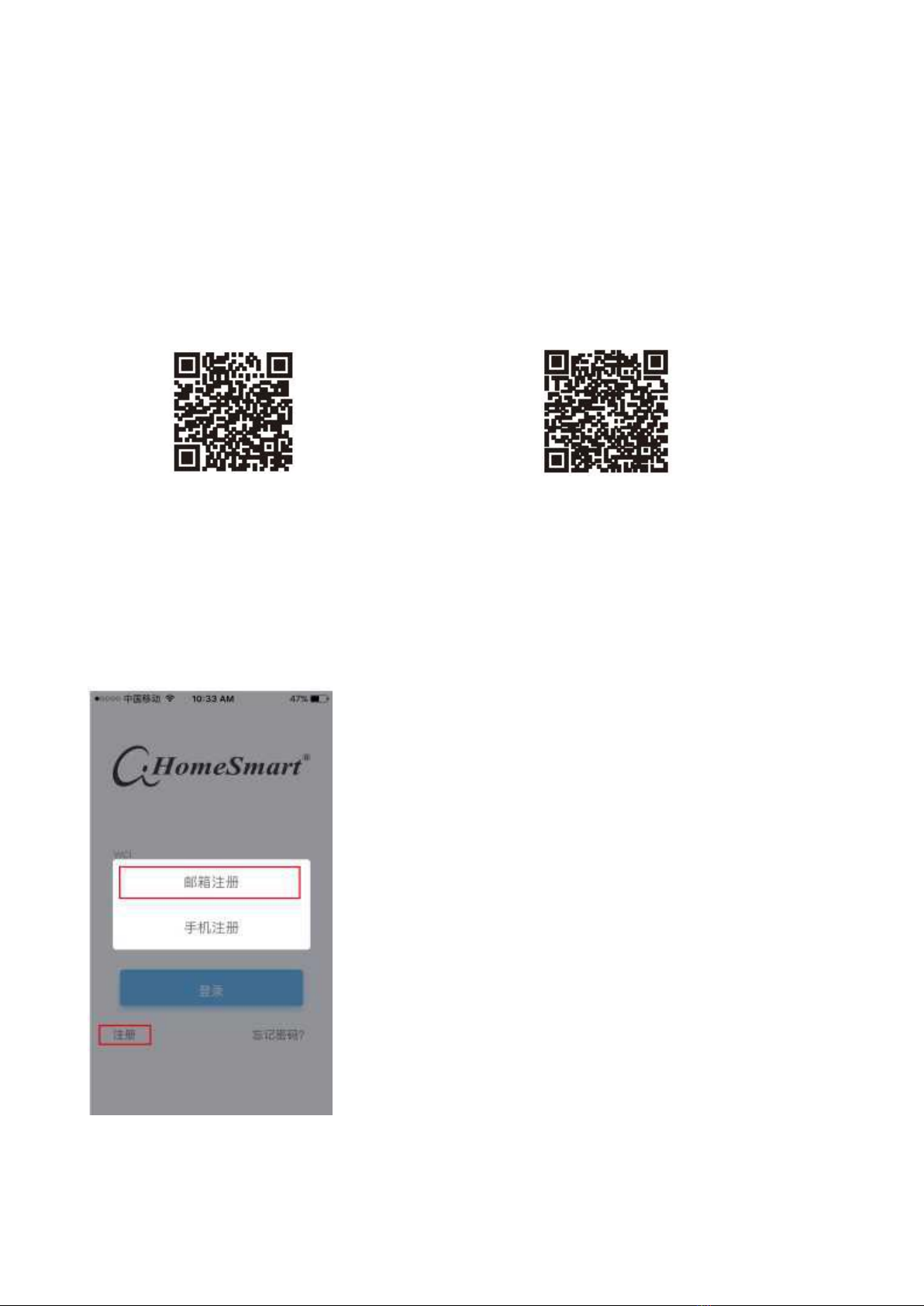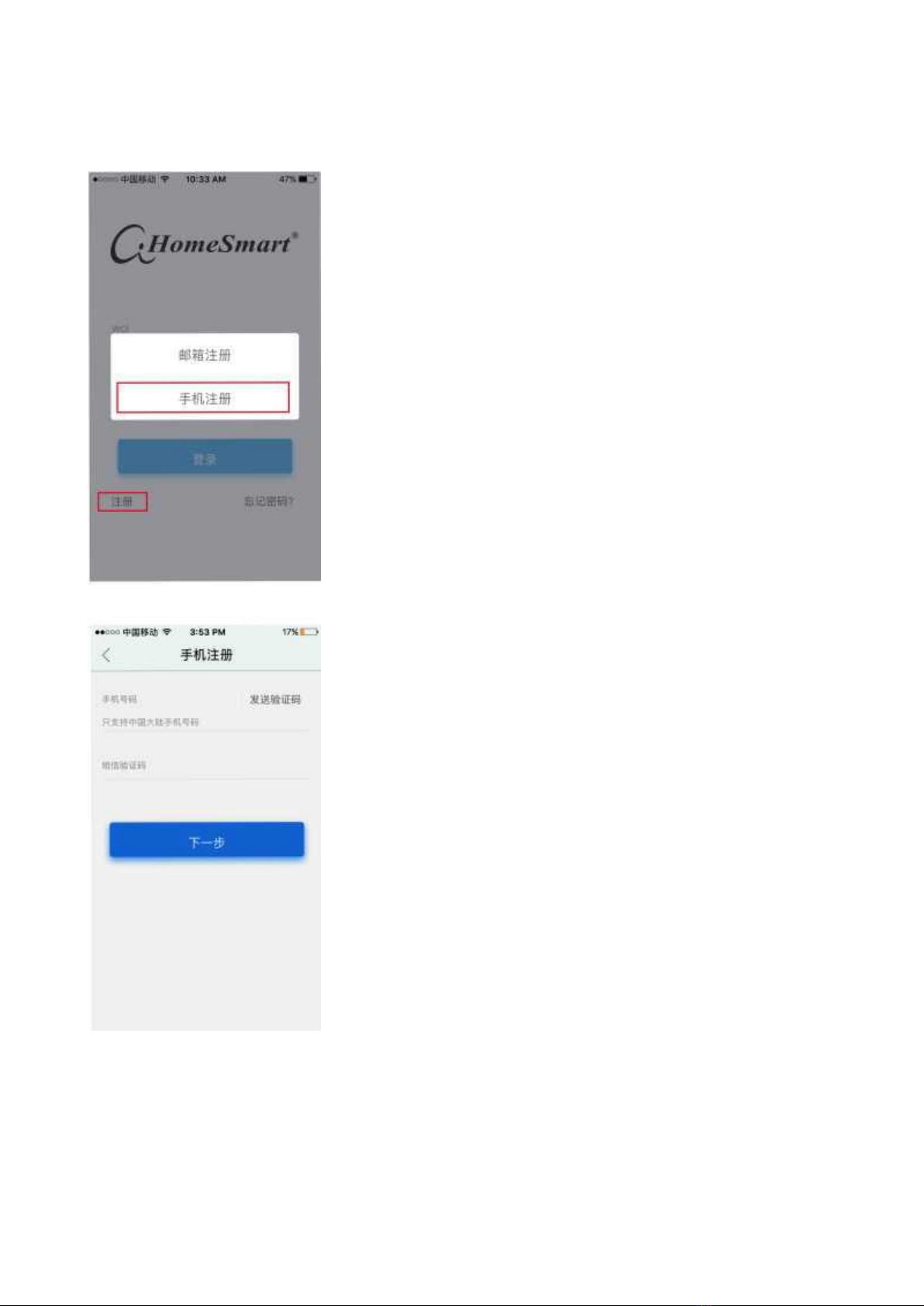Worldclass Intelligent Network 2
Contents
Foreword......................................................................................................................... 1
Gateway Packaging List................................................................................................. 1
Product Parameters......................................................................................................... 2
Gateway Descpription.....................................................................................................3
Status Indicator Discription............................................................................................ 4
APP Description..............................................................................................................5
Registration Procedure....................................................................................................5
Mailbox Registration...................................................................................................... 5
Mobile Phone Registration............................................................................................. 7
Login Procedure..............................................................................................................8
Process after Forgetting Password..................................................................................9
Change password by mobile phone verification............................................................ 9
Change password by mailbox verification..................................................................... 9
APP Settings..................................................................................................................10
Gateway Replacement Description.............................................................................. 10
Gateway Unbinding Description.................................................................................. 11
Gateway Firmware Upgrade Description.....................................................................12
Gateway Add Process................................................................................................... 13
Modify Gateway WIFI Configuration..........................................................................18
Addition of Air Conditioning....................................................................................... 22
Process of Room Addition............................................................................................25
Add/Change/Rename/Delete a Room...........................................................................27
One-click Scenario Description....................................................................................28
Timing Scenario Description........................................................................................31
Use Linkage.................................................................................................................. 34
Sign Out........................................................................................................................ 38
Family Sub-account Management................................................................................ 39