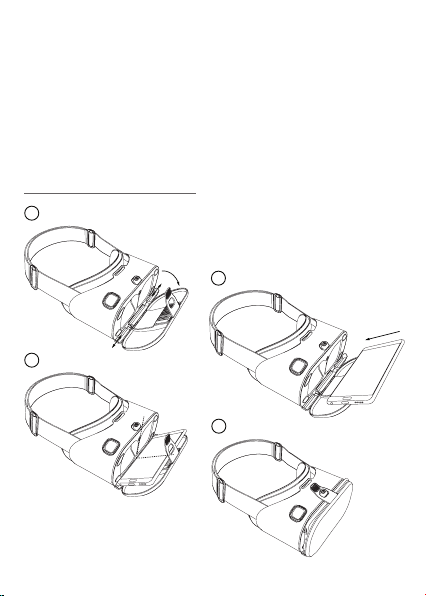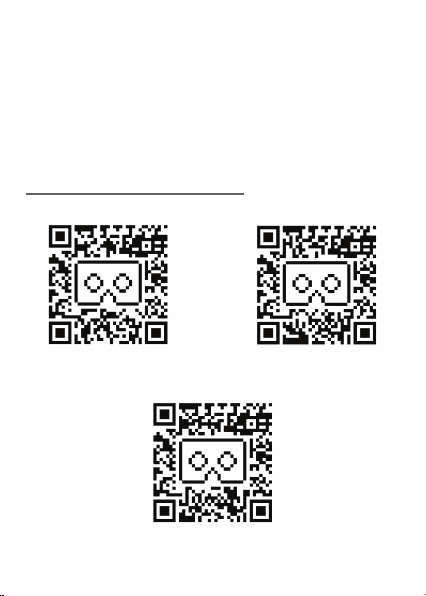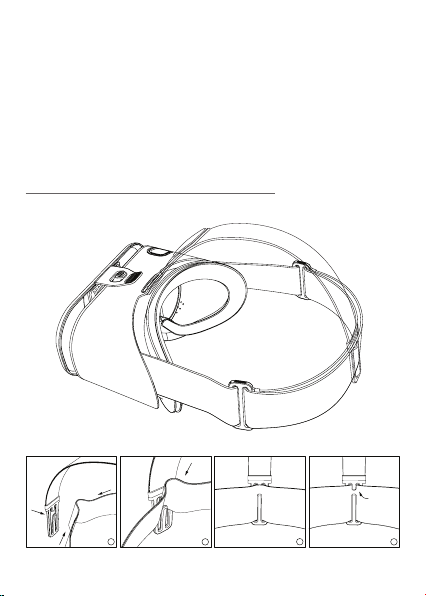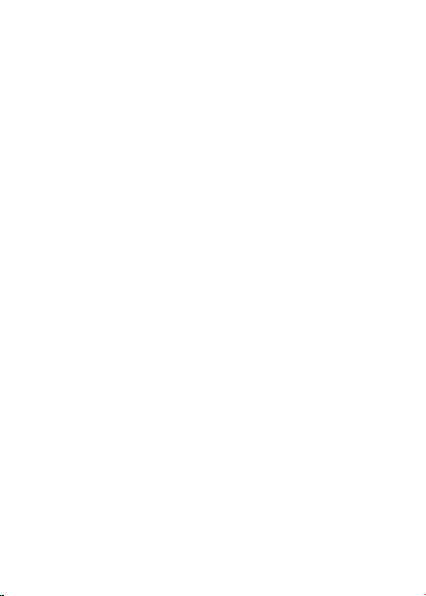6. Attach the additional strap (optional)
See image on page 5.
• Prepare the strap as shown in drawing 1.
• Insert the horizontal strap into the bottom hook (drawing 2).
• Push the horizontal strap down (drawing 3).
• Fold the strap in behind the top hook (drawing 4).
7. Use the virtual reality headset in augmented reality mode
See image on page 6.
The Homido Prime has a transparent front; in most cases it can be kept for augmented
reality applications however it is possible to detach it completely.
• Hold the lower part against the body of the headset.
• Pull the upper part slowly forward to unclip it.
VR Center by Homido®
You will find the latest trendy 360° videos in a simple and user-friendly interface as
well as the best VR experiences selected each day by our teams and users.
• Live Feed
A news feed featuring the latest content for your virtual reality headset; this content can
be a VR game, an experience, a 360° video, or a post.
• Top 20 and User Vote
Updated every week according to your votes, a ranking of applications and videos will be
presented as a Top 20 illustrated with icons indicating whether the content is up, down, or
stable compared to last week.
• Apps and Videos Categories
All the experiences offered in the VR Center are filed by category.
• My Apps (Android™)
Indicated by the small icons at the top right of the application, the “My Apps” section
allows you to find and launch all the VR Center apps already installed on your smartphone.
It’s a simple and effective way to keep all its contents in the same place. This function is
available for Android smartphones only.
• Bookmarks
Located in the side menu, it helps to find all the experiences in the Live Feed as well
as in the categories. Each application or a video card gives you the possibility to mark
the content to find it later in this section, at any time.