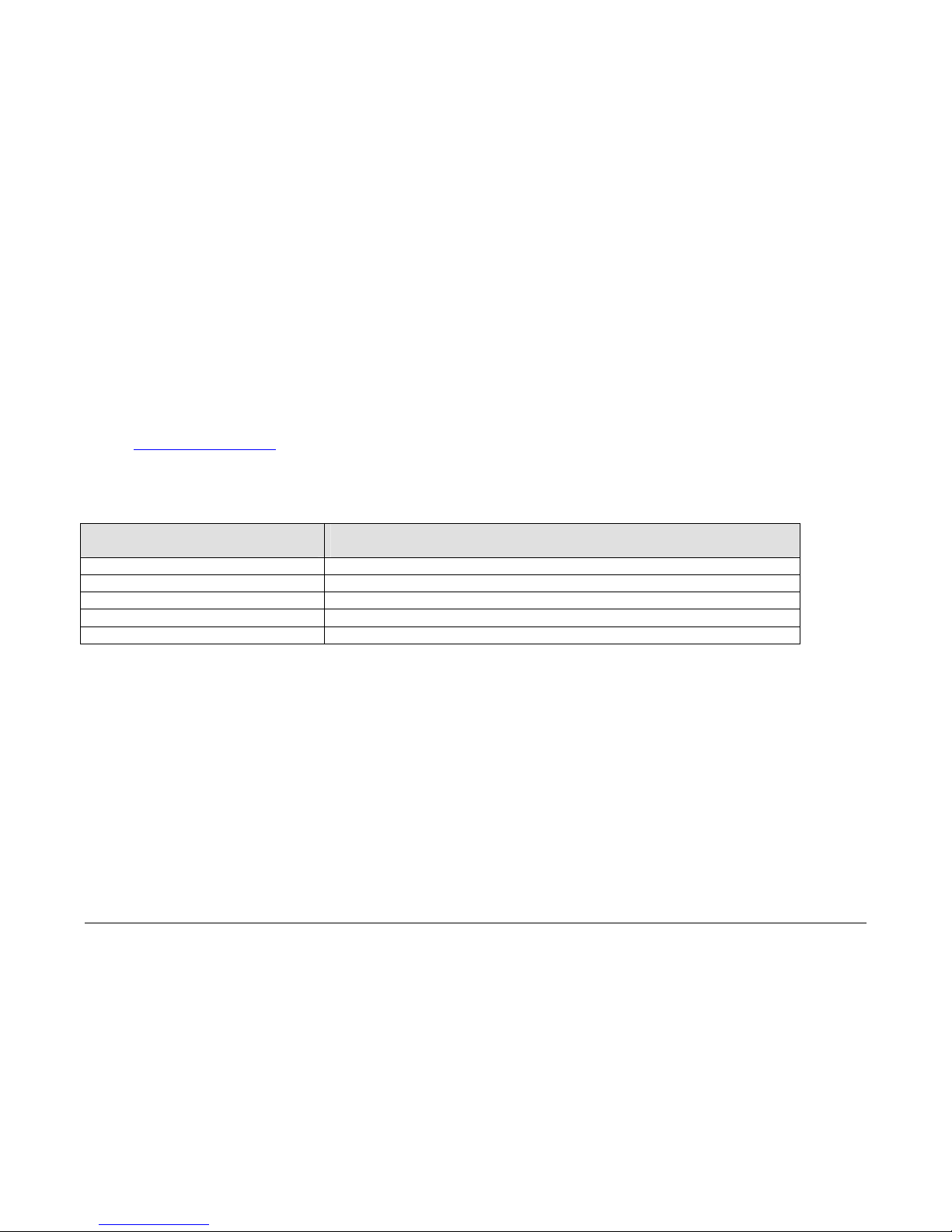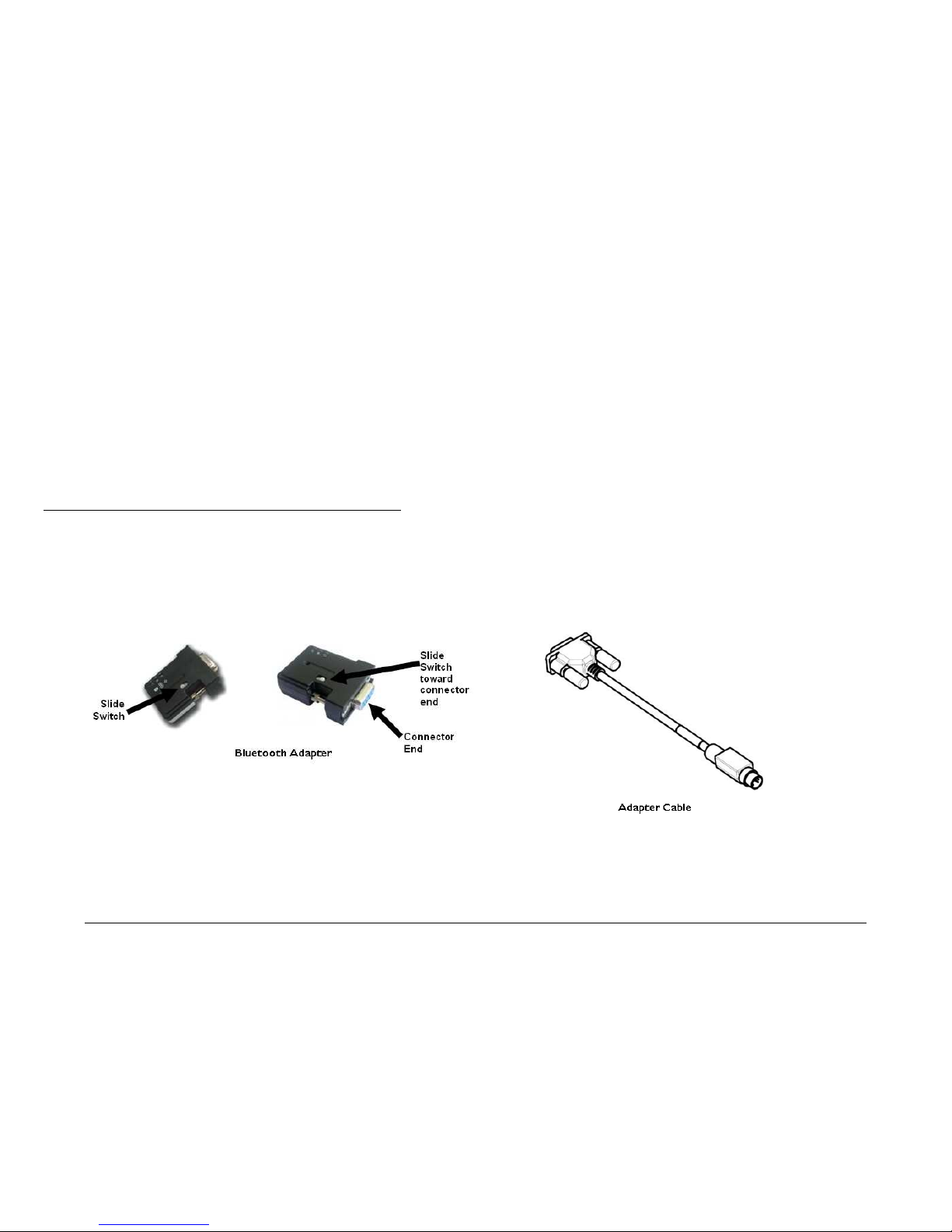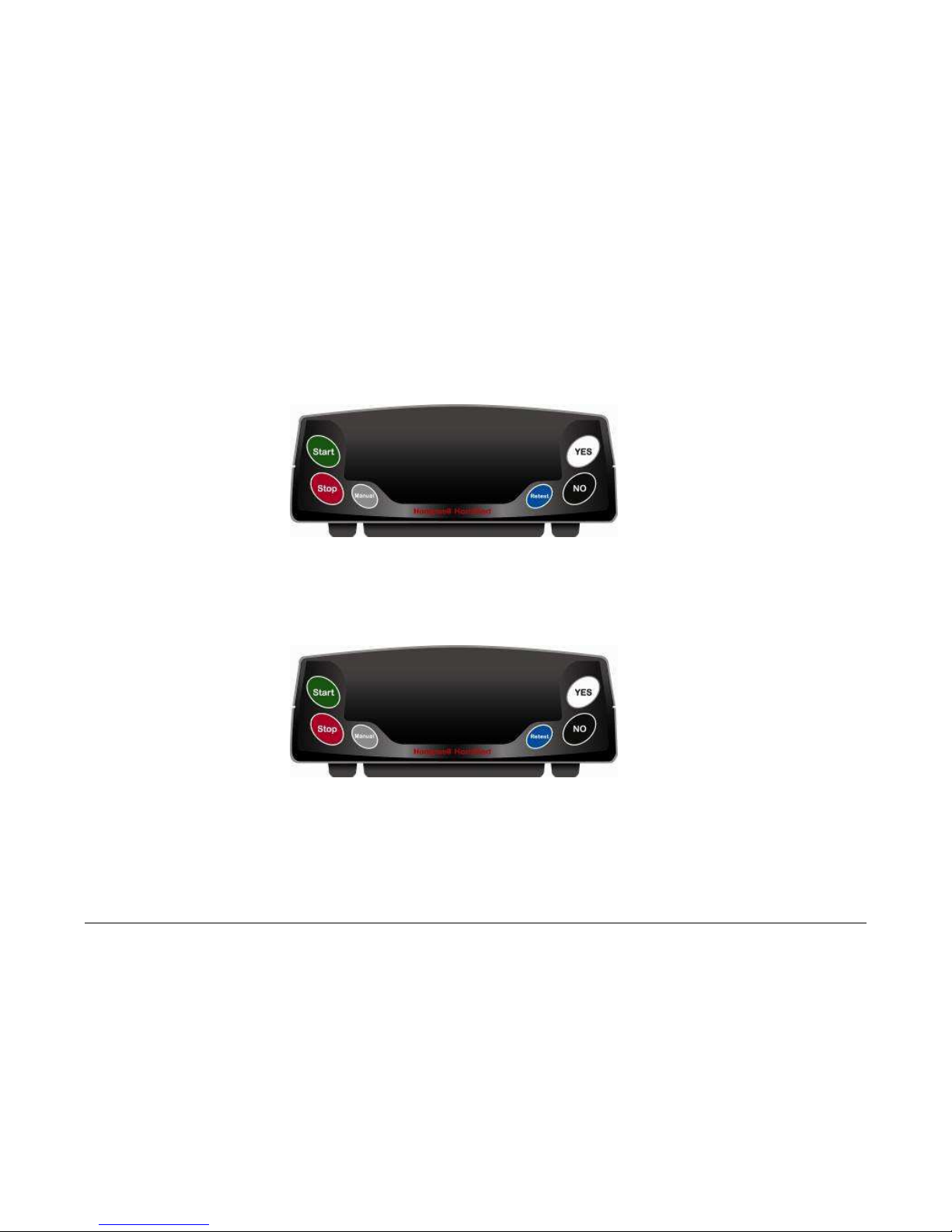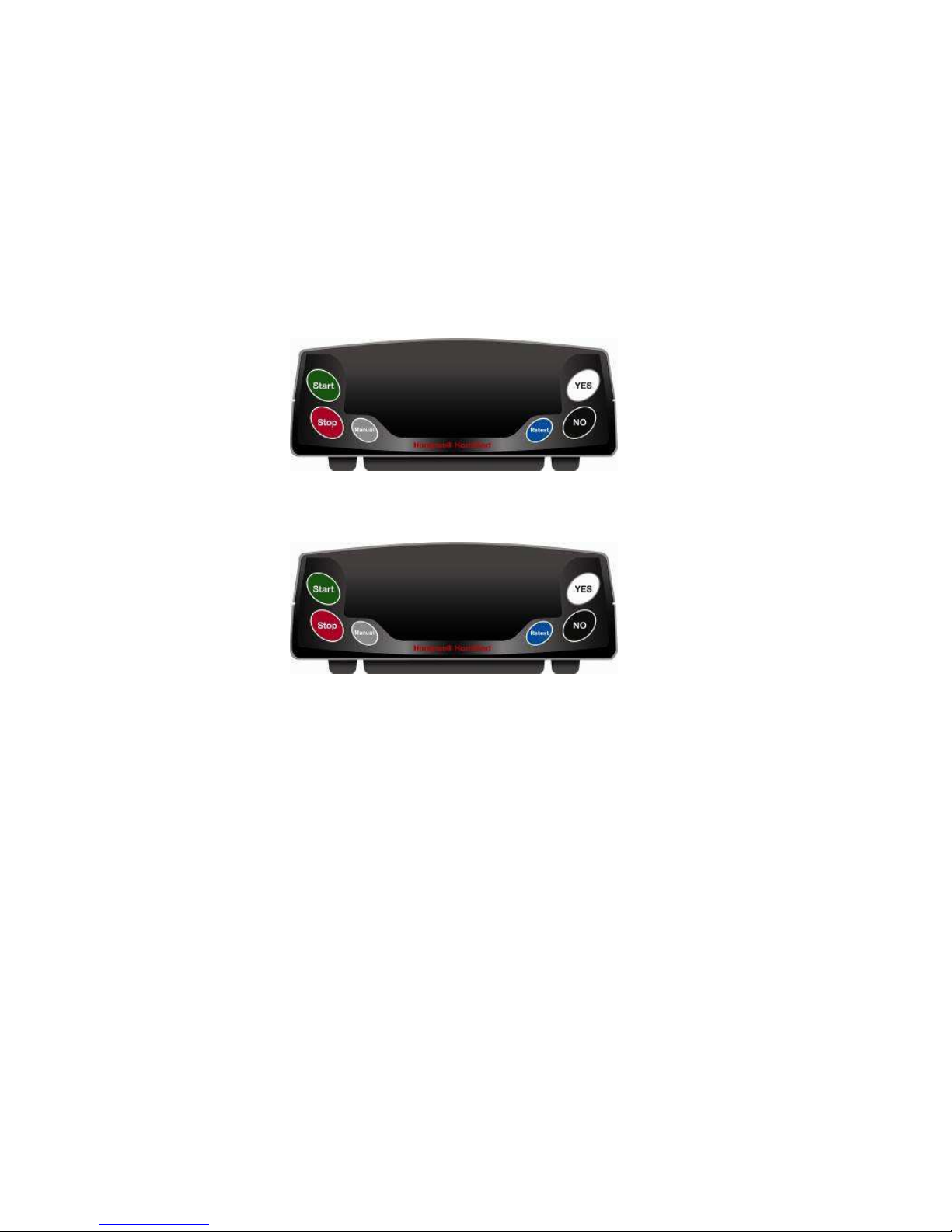P4607EN.01 12/2010 2
Customer Service Honeywell HomMed®, LLC
3400 Intertech Drive • Suite 200
Brookfield, Wisconsin 53045
Toll-free: (888) 353-5404
Phone: (262) 783-5440
Fax: (262) 252-5795
http://www.hommed.com/
Copyright Copyright © 2010 Honeywell HomMed®, LLC. All rights reserved. This document and any accompanying Honeywell HomMed
products are copyrighted by Honeywell HomMed, LLC. Any reproduction and/or distribution without prior written consent from
Honeywell HomMed is strictly prohibited. Please refer to any software End User License Agreement for additional details regarding
Honeywell HomMed software products.
Trademarks HomMed® is a registered trademark of Honeywell HomMed, LLC. LifeStream is a registered trademark of HomMed, LLC.
This Quick Reference Guide provides important information that you need to know before you start using the Honeywell HomMed Bluetooth Enabled
Wireless Scale and Genesis DM Monitor. The information herein supports software versions 4.11.xxA and later.
Indications for use
The Honeywell HomMed Genesis DM Monitor is intended for personal use where use of the system allows retrospective review of certain physiological
functions. The Genesis DM Monitor collects vital signs data (including noninvasive blood pressure, pulse rate, and weight plus data from optional add-on
devices) then can transmit the data to a central viewing station via a communication network. The Genesis DM Monitor is intended for use with adult
and pediatric patients over twelve years of age.
Contraindications
The Genesis DM monitor is not an emergency medical response device. The monitor does not have auditory or visual alarms for out-of-limit
parameters. The Genesis DM monitor does not provide real-time, critical-care monitoring of patient vital signs. All data is transmitted to your
monitoring platform, such as to the LifeStream™ platform or to Central Station 3.5 (Central Station) platform and examined in a retrospective manner
by qualified health professionals.
Who should read this guide?
This Honeywell clinician manual has been specifically prepared for those using the Genesis DM Monitor in healthcare applications, including but not
limited to administrative management personnel, clinicians such as medical care managers and nurses, and technical support staff. The information in this
guide provides the instructions needed to install, and use the Honeywell HomMed Wireless Scale with the Genesis DM Monitor.