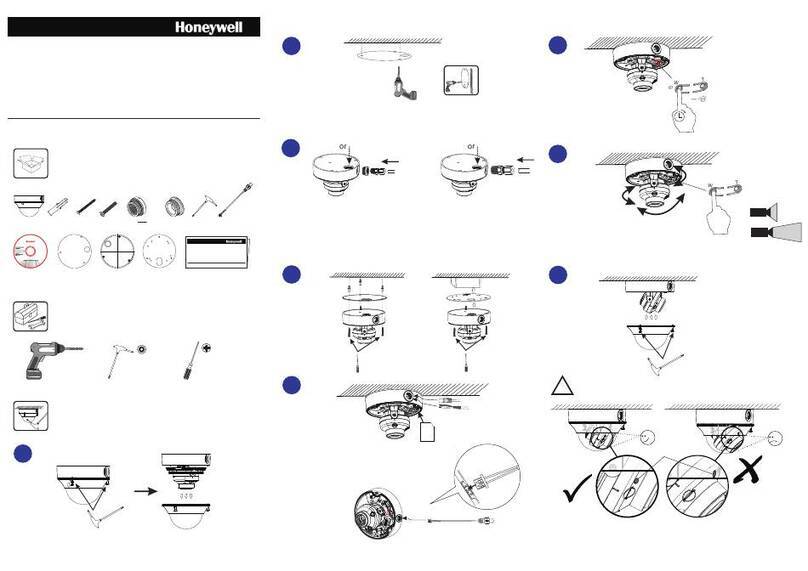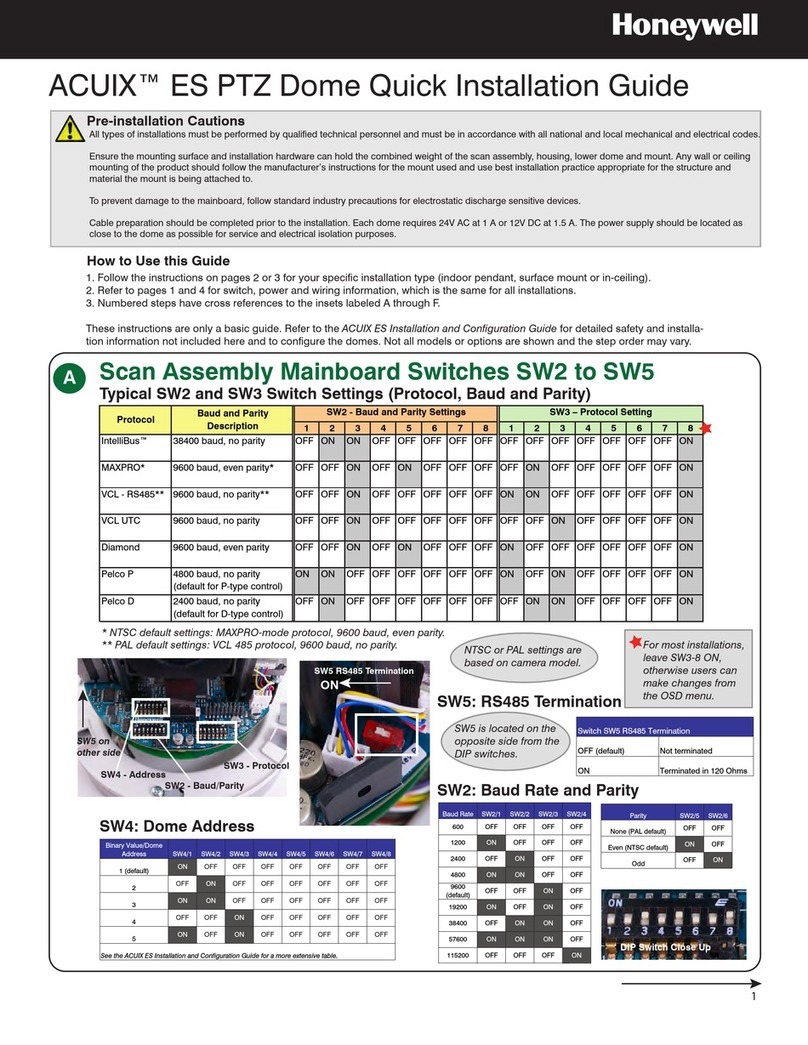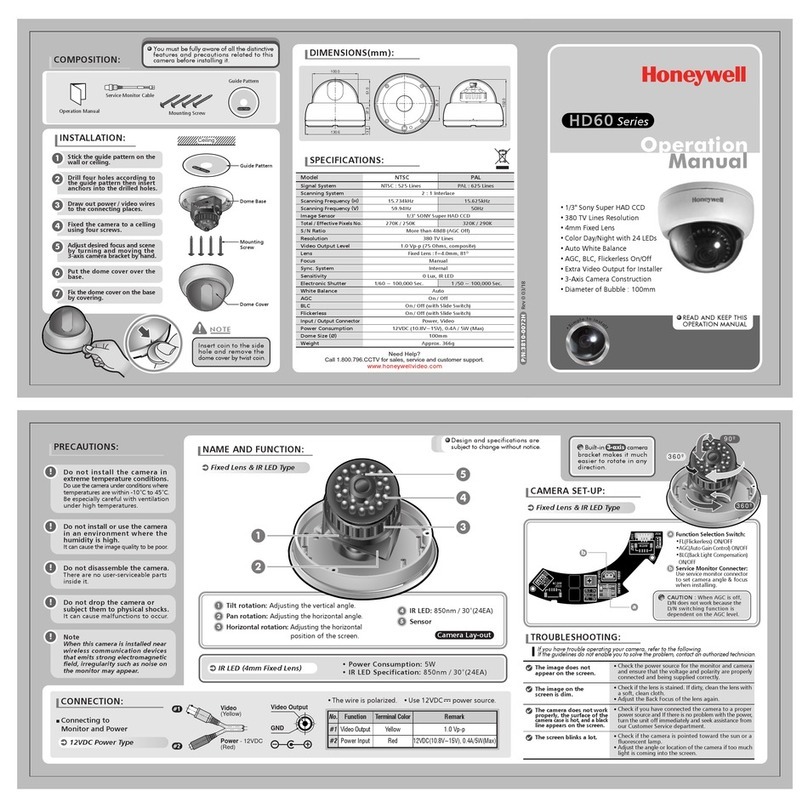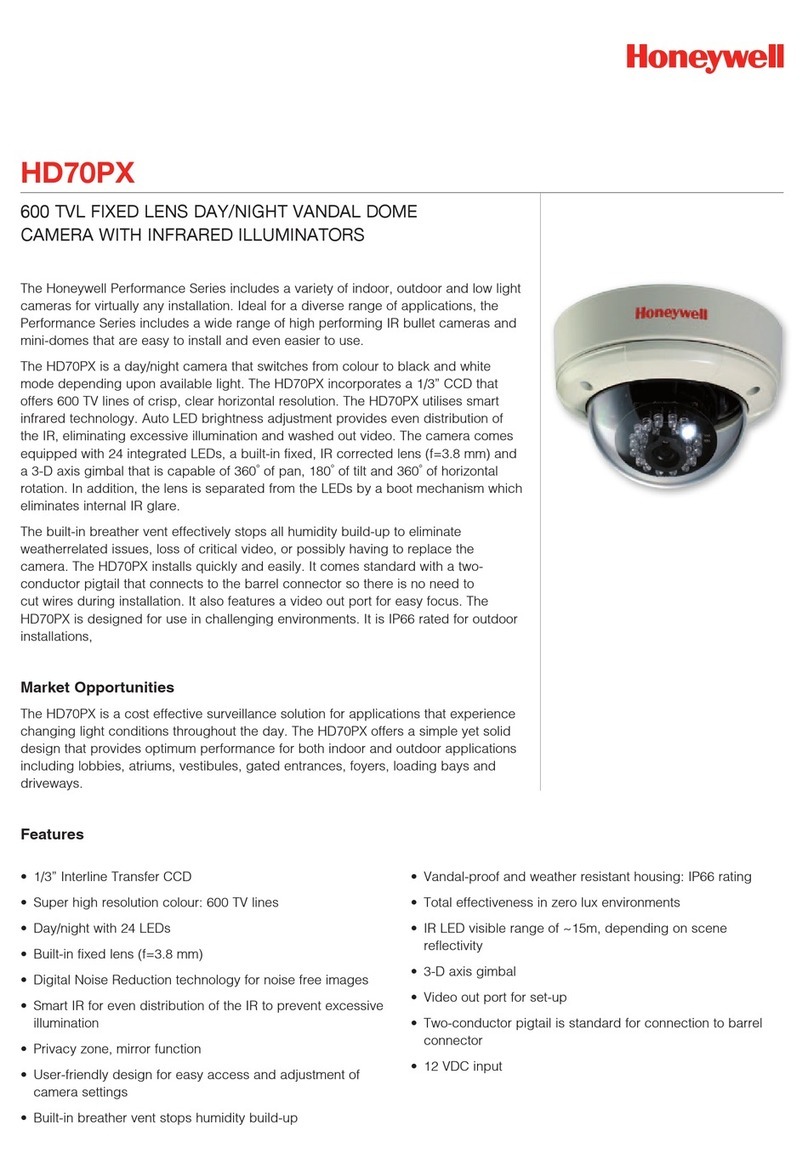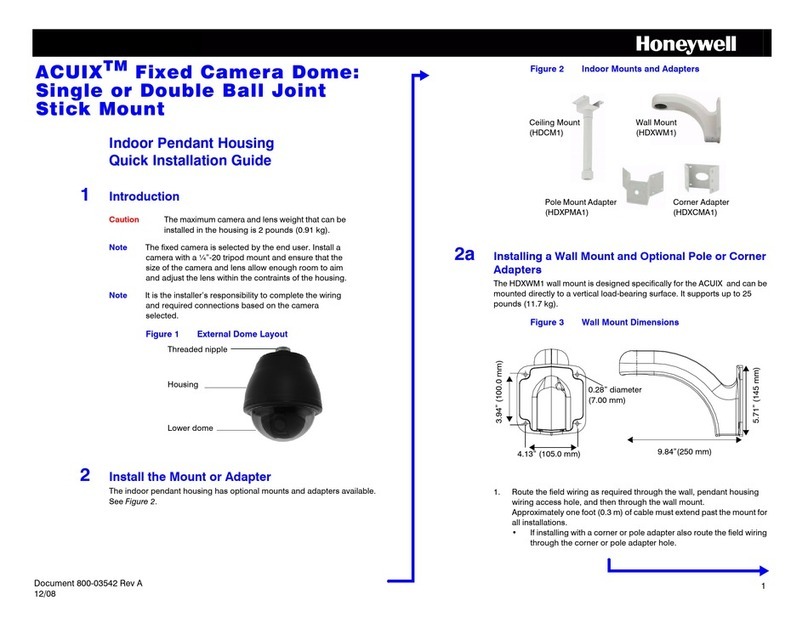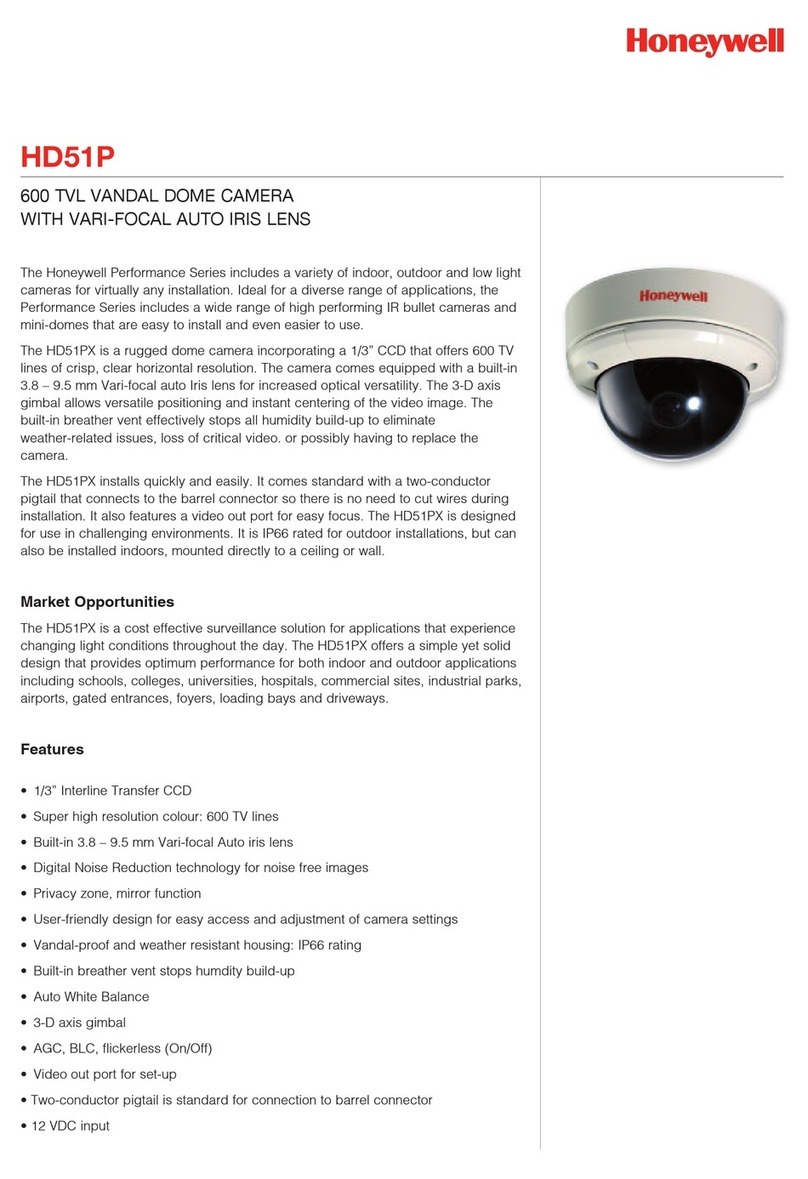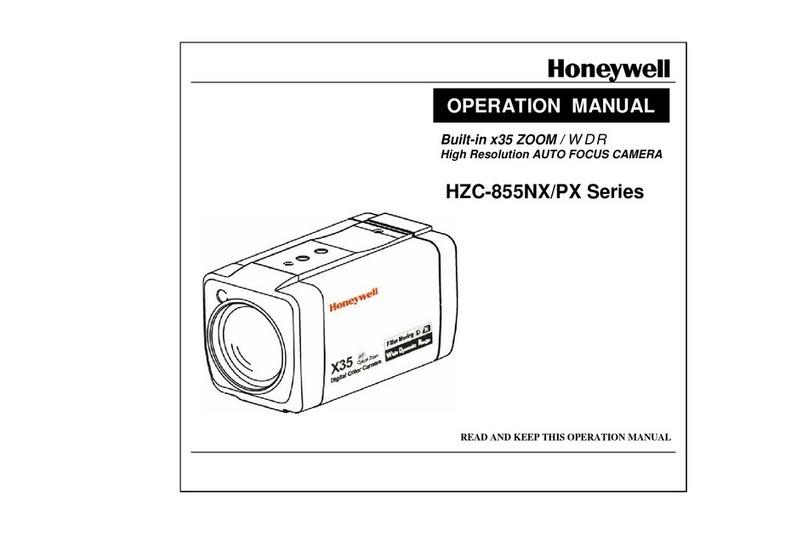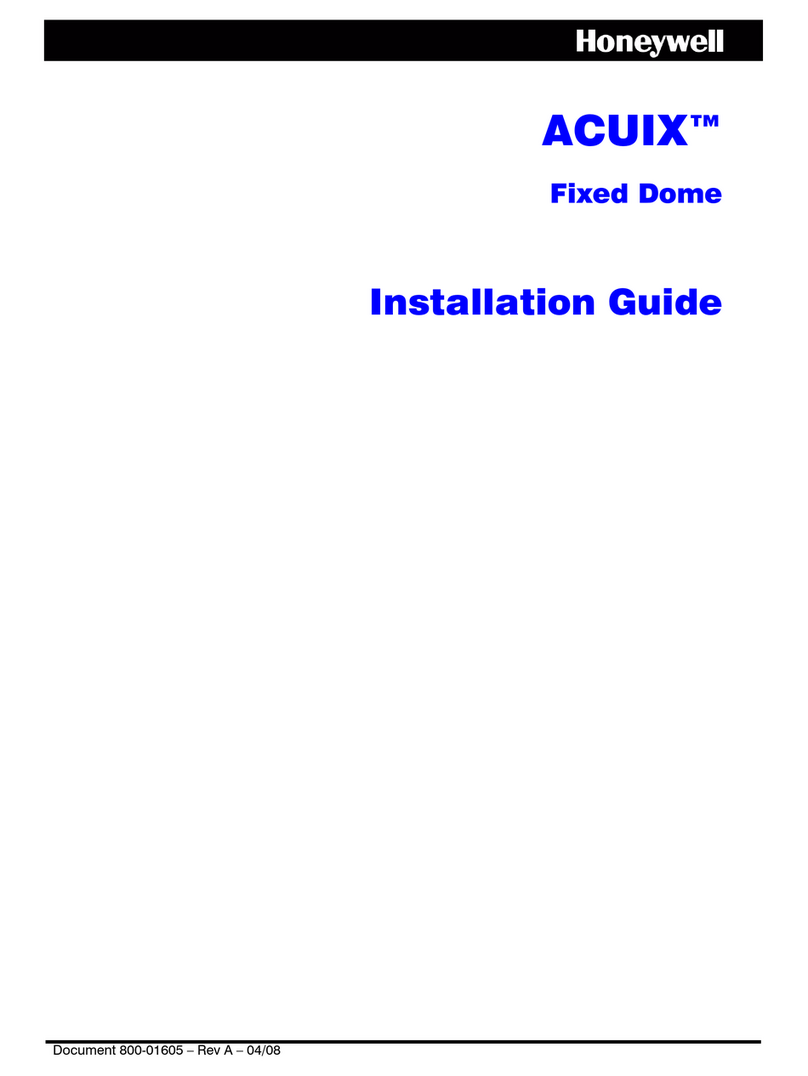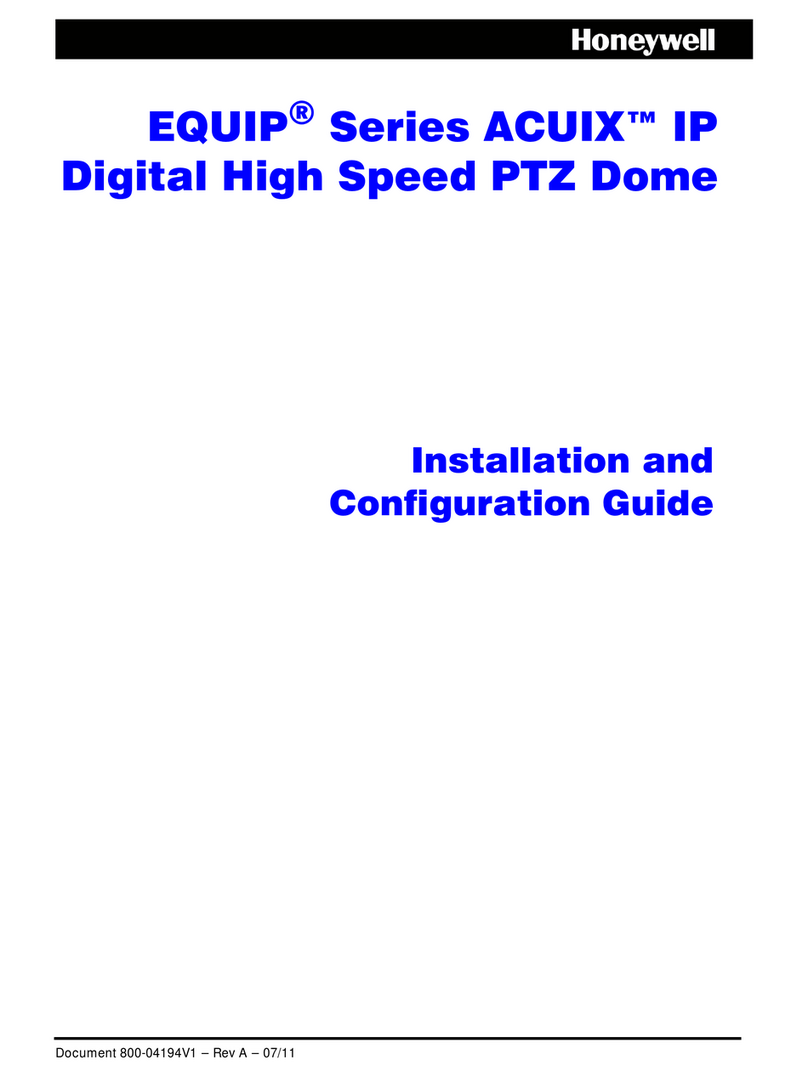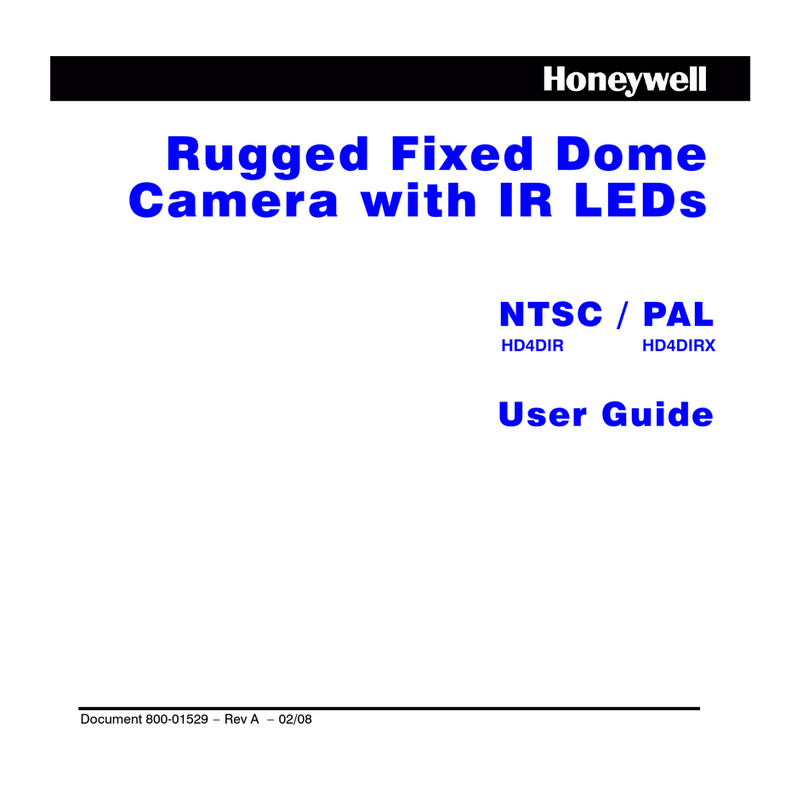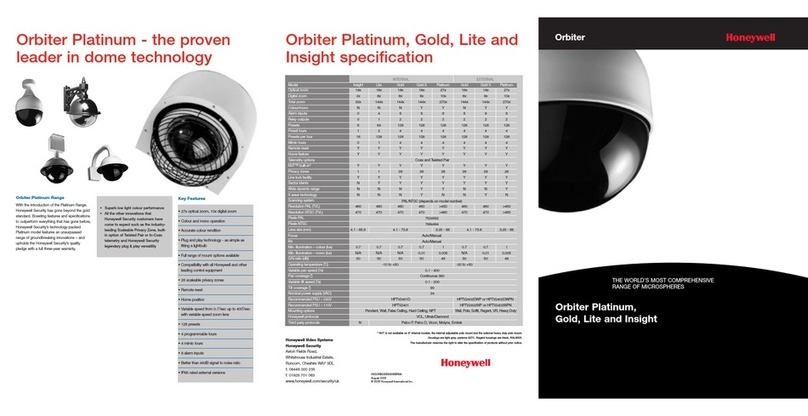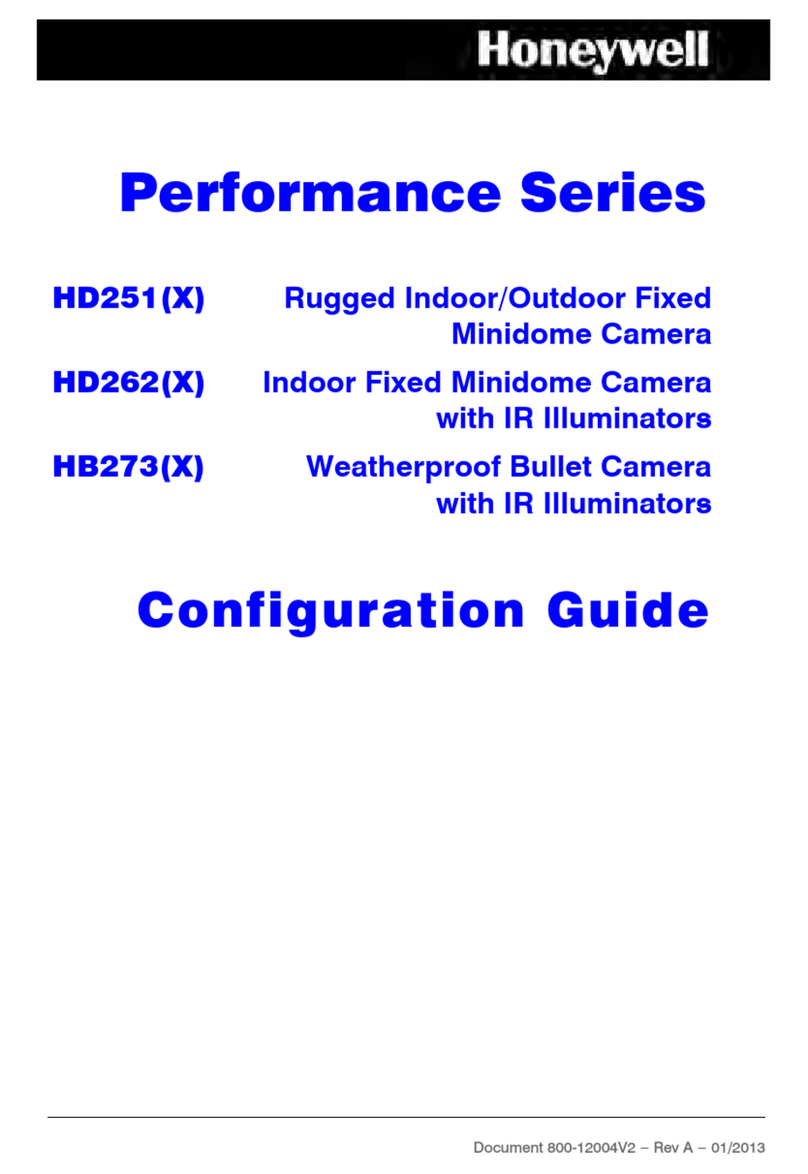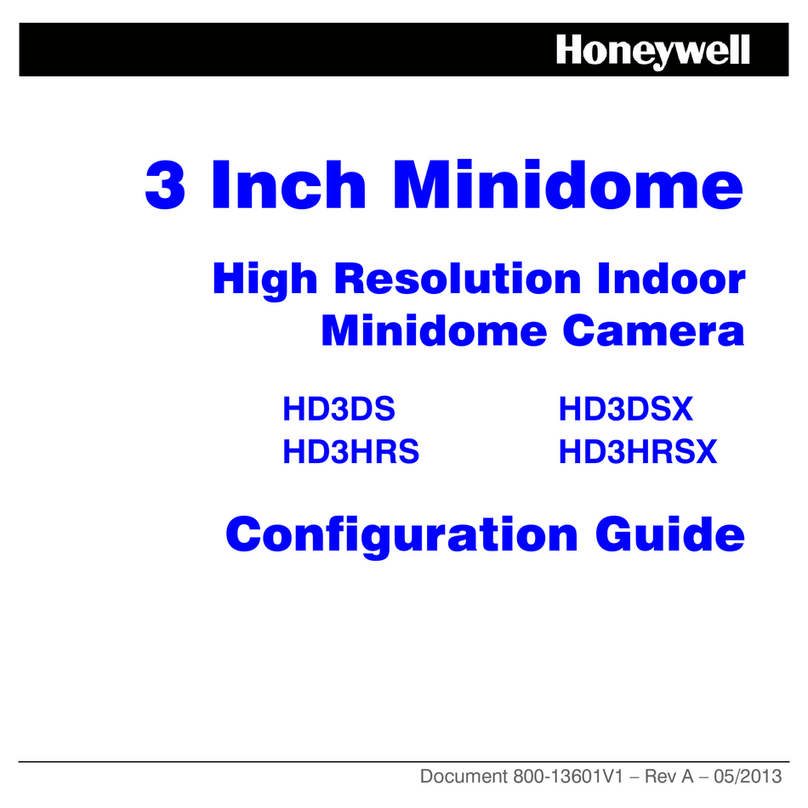2700 Blankenbaker Pkwy, Suite 150
Louisville, KY, 40299, USA
www.honeywell.com/security
+1 800 323 4576
(North America only)
Aston Fields Road, Whitehouse Industrial Estate
Runcorn, Cheshire, WA7 3DL, UK
www.honeywell.com/security/uk
+1 44 (0) 1928 754 028
(Europe only)
35F Tower A, City Center, 100 Zunyi Road
Shanghai, 200051, China
www.asia.security.honeywell.com
+86 21 221 96888
(Asia Pacific only)
Document 800-23996V1 – Rev A – 04/2018
© 2018 Honeywell International Inc. All rights reserved. No part of this publication may be reproduced by any means without written permission from Honeywell. The information in this publication is believed to be accurate in all respects. However, Honeywell cannot assume responsibility for any consequences
resulting from the use thereof. The information contained herein is subject to change without notice. Revisions or new editions to this publication may be issued to incorporate such changes.
Mounting and Aiming the Camera
1. Connect the camera’s BNC connector to a coaxial cable.
2. Connect the camera’s power connector to a 12 VDC/24 VAC power source.
3. Position the camera so that the screw holes on the base align with the anchors.
4. Fix the camera to the mounting surface using the
supplied screws.
5. Using the supplied hex key, loosen the locking screws
on the mounting bracket arm.
6. Point the camera in the desired direction by rotating
the camera body and mounting bracket arm.
7. Tighten the locking screws. Locking screws
8. Refer to the following figure and table for external
cable functions.
Configuring the Camera
1. Connect the camera to a Honeywell Performance Series HQA DVR and log on as the admin user.
2. Right-click to display the shortcut menu, then click Camera
Menu. The Menu Operationwindow opens.
3. Click Enter to display the camera’s OSD menu.
4. To configure the camera, in the Menu Operation window,
click the up/down arrows to move through the menu list,
click the left/right arrows to change a menu setting, or click
Enter to enter a submenu () or execute a command.
5. After you have finished configuring the camera, scroll down
to Exit, and then click Enter to exit the OSD menu. Right-click to close the Menu Operationwindow.
Recommended Recorders
Regulatory Statements
FCC Compliance
Information to the User: This equipment has been tested and found to comply with the limits for a Class B digital
device, pursuant to part 15 of the FCC Rules. These limits are designed to provide reasonable protection against
harmful interference in a residential installation. This equipment generates, uses, and can radiate radio frequency
energy and, if not installed and used in accordance with the instructions, may cause harmful interference to radio
communications. However, there is no guarantee that interference will not occur in a particular installation.
If this equipment does cause harmful interference to radio or television reception, which can be determined by turning
the equipment off and on, the user is encouraged to try to correct the interference by one or more of the following
measures:
•Reorient or relocate the receiving antenna.
•Increase the separation between the equipment and receiver.
•Connect the equipment into an outlet on a circuit different from that to which the receiver is connected.
•Consult the dealer or an experienced radio/TV technician for help.
Changes or modifications not expressly approved by the party responsible for compliance could void the user's
authority to operate the equipment.
This Class B digital apparatus complies with Canadian ICES-003.
Cet appareil numérique de la Classe B est conforme à la norme NMB-003 du Canada.
Manufacturer’s Declaration of Conformance
Europe The manufacturer declares that the equipment supplied is compliant with the European Parliament and
Council Directive on the restriction of the use of certain hazardous substances in electrical and electronic equipment
(2011/65/EU), General Product Safety Directive (2001/95/EC), and the essential requirements of the EMC directive
(2014/30/EU), conforming to the requirements of standards EN 55032 for emissions, EN 50130-4 for immunity, and
EN 60950-1 for electrical equipmentsafety.
WEEE (Waste Electrical and Electronic Equipment)
Correct disposal of this product (applicable in the European Union and other European countries with
separate collection systems). This product should be disposed of, at the end of its useful life, as per applicable
local laws, regulations, and procedures.
HRHT408* 8-channel, 2 SATA, 4 MP, HQA/1080p@120fps, HQA/SD/IP@120fps
HRHT416* 16-channel, 2 SATA, 4 MP, HQA/1080p@240fps, HQA/SD/IP@120fps
CAUTION
The default resolution is 8MP in HQA. Use the OSD menu to change definition.
1
FunctionPort Name
No.
Output Mode
Switch2
Switch1
OFF
ON
ON
OFF
OFF
ON
OFF
ON
HQA
CVBS
AHD
TVI
Inputs DC 12V or AC 24 power. Please be sure to
supply power as instructed in the Manual.
Dial switches to change output mode. Switch up
indicates “ON”, switch down indicates “OFF”.
Supplies DC12V 2W power.
Connects to HRHT DVR to output video signal.
Connects to sound-pick-up devices to receive audio
signal.
Device abnormity or damage could occur if power is
not supplied correctly.
DC 12V or AC
24V Power
Input
Video Output
Audio Input
Power Output
DIP Switch
2
3
4
1
2
3
4
5
5