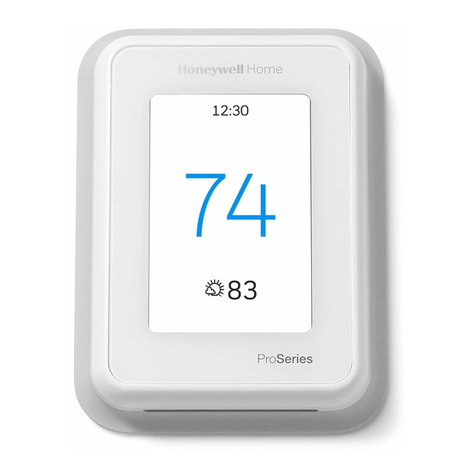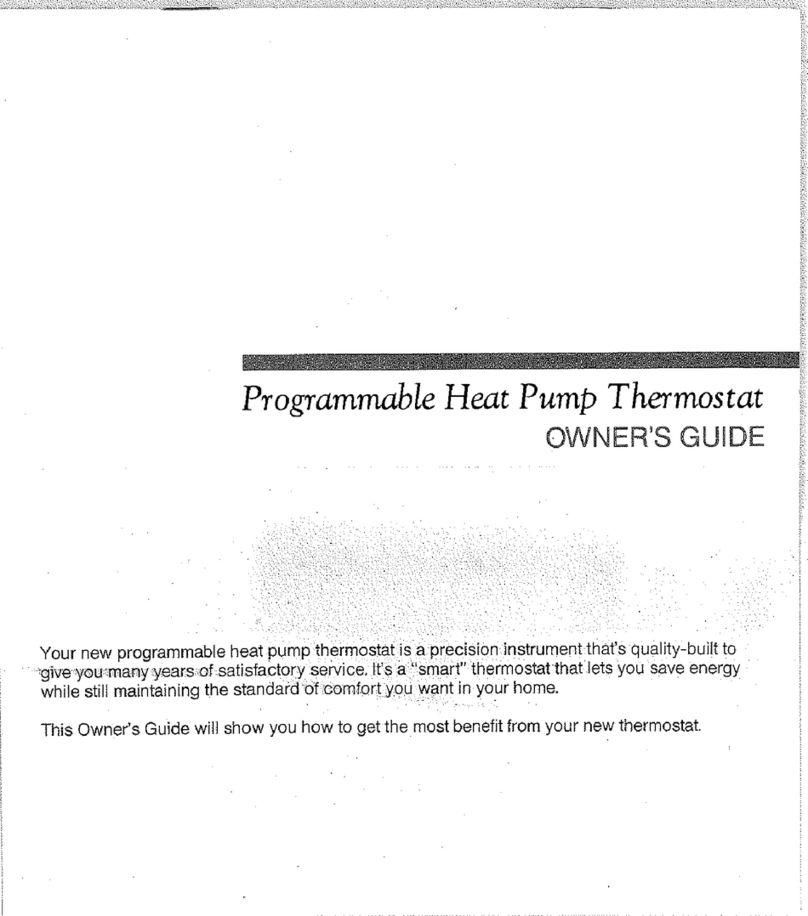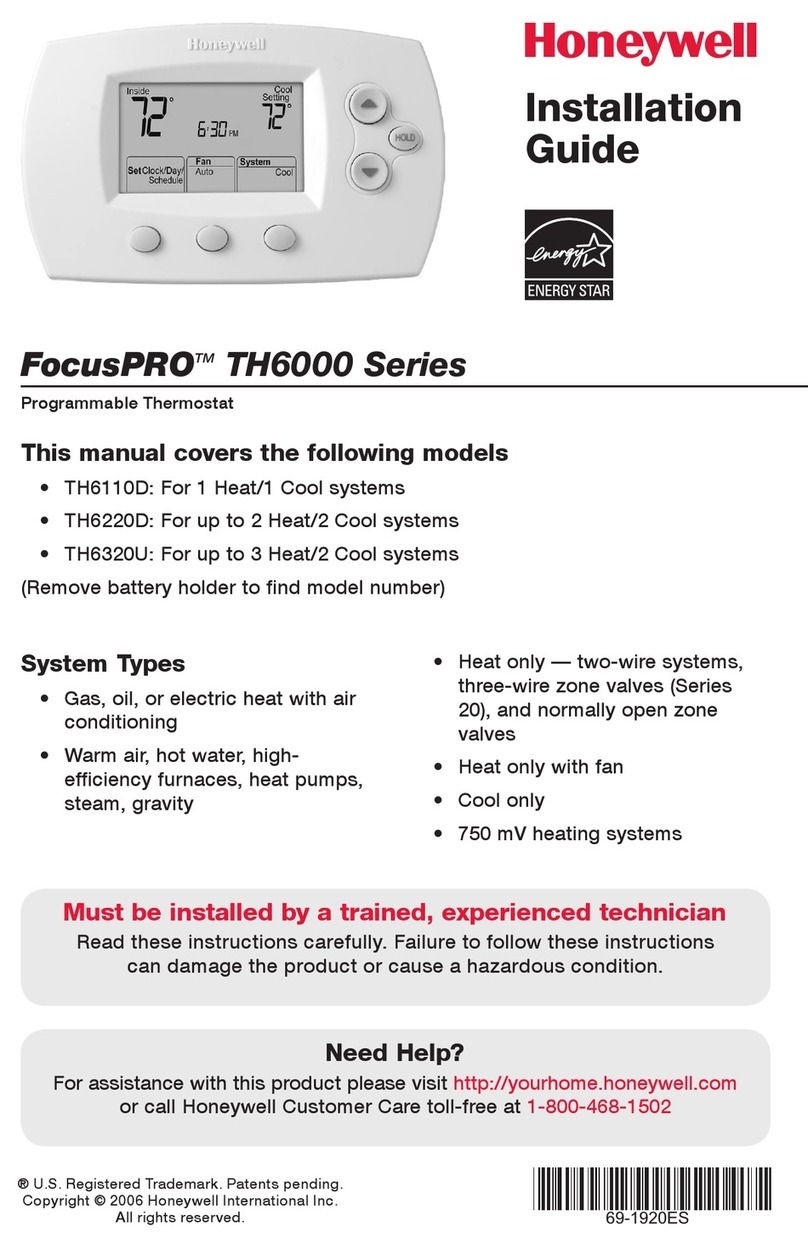Honeywell Comfort Window User manual
Other Honeywell Thermostat manuals
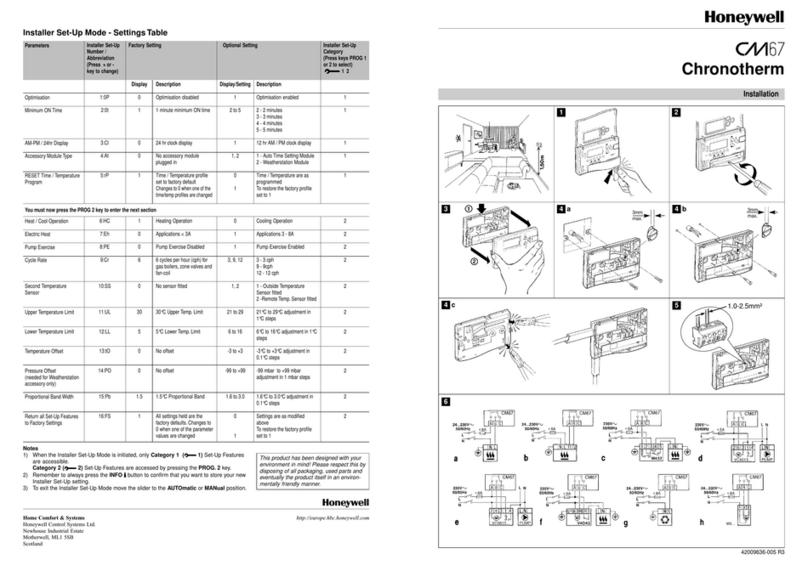
Honeywell
Honeywell Chronotherm CM67 User manual

Honeywell
Honeywell TH115-AF-GB User manual

Honeywell
Honeywell T8011F User manual

Honeywell
Honeywell RTH2510 Series User manual

Honeywell
Honeywell Lyric T6 User manual

Honeywell
Honeywell TRADELINE T8400C User manual

Honeywell
Honeywell Lyric T6 User manual
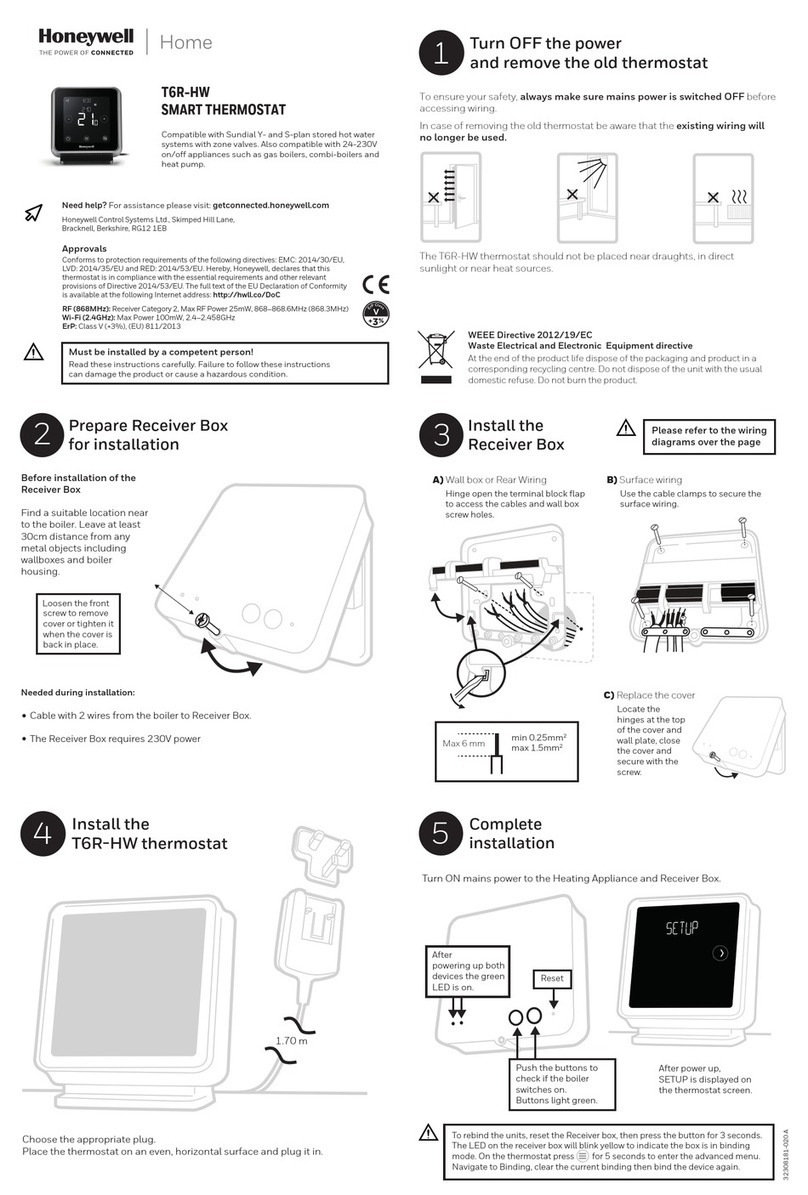
Honeywell
Honeywell T6R-HW User manual

Honeywell
Honeywell PRO TH4210D User manual

Honeywell
Honeywell UtilityPRO Series User manual

Honeywell
Honeywell rth230b User manual
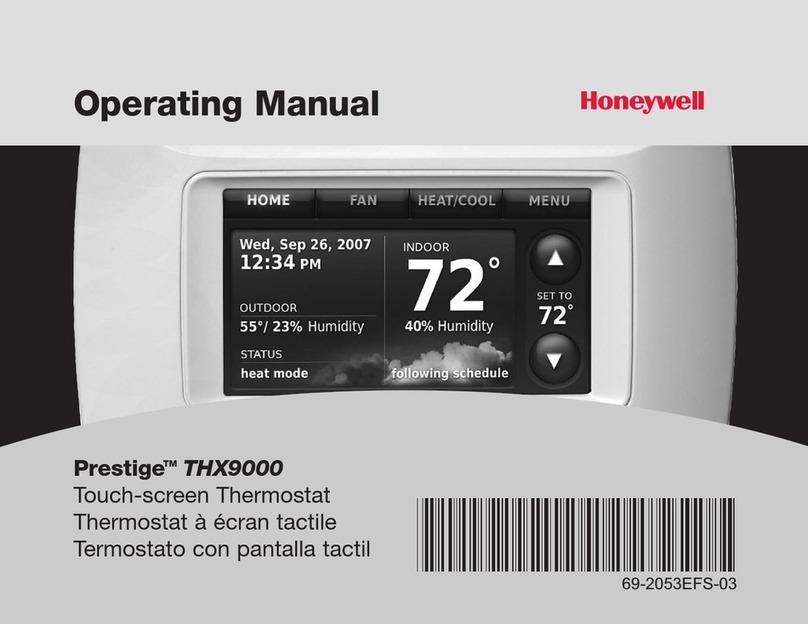
Honeywell
Honeywell THX9000 Prestige HD User manual

Honeywell
Honeywell RTH6350 Series User manual
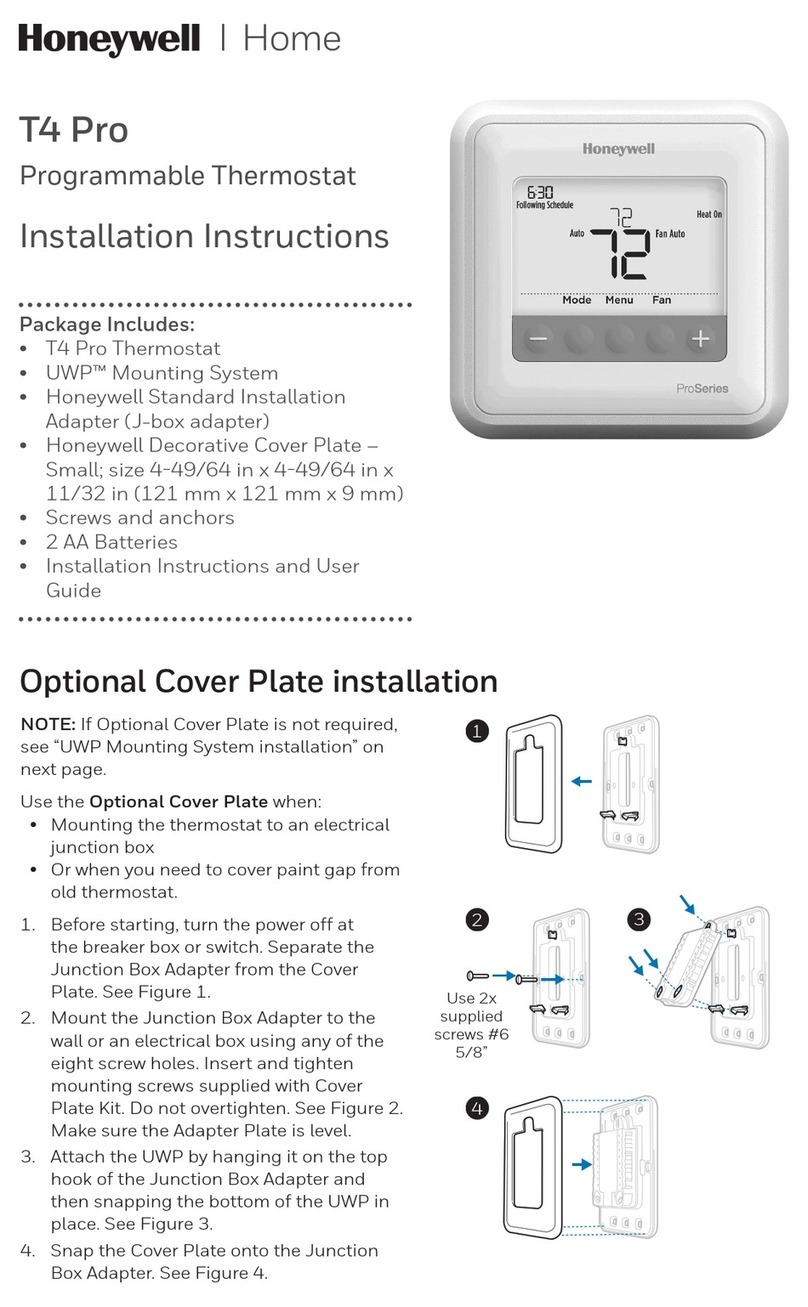
Honeywell
Honeywell TH4210U2002 User manual
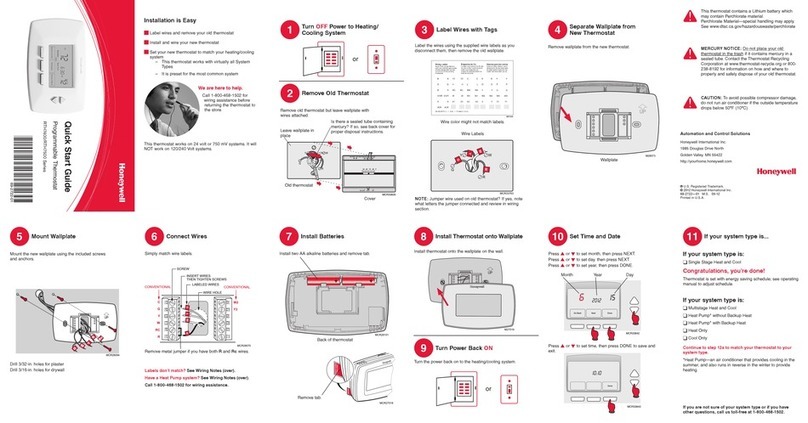
Honeywell
Honeywell YRTH7500D1009 - 5 Day Program Thermostat User manual

Honeywell
Honeywell TB7220U User manual

Honeywell
Honeywell VisionPRO TH8110U User manual

Honeywell
Honeywell SUITEPRO TB6575 User manual

Honeywell
Honeywell T8601 Installation and operating instructions
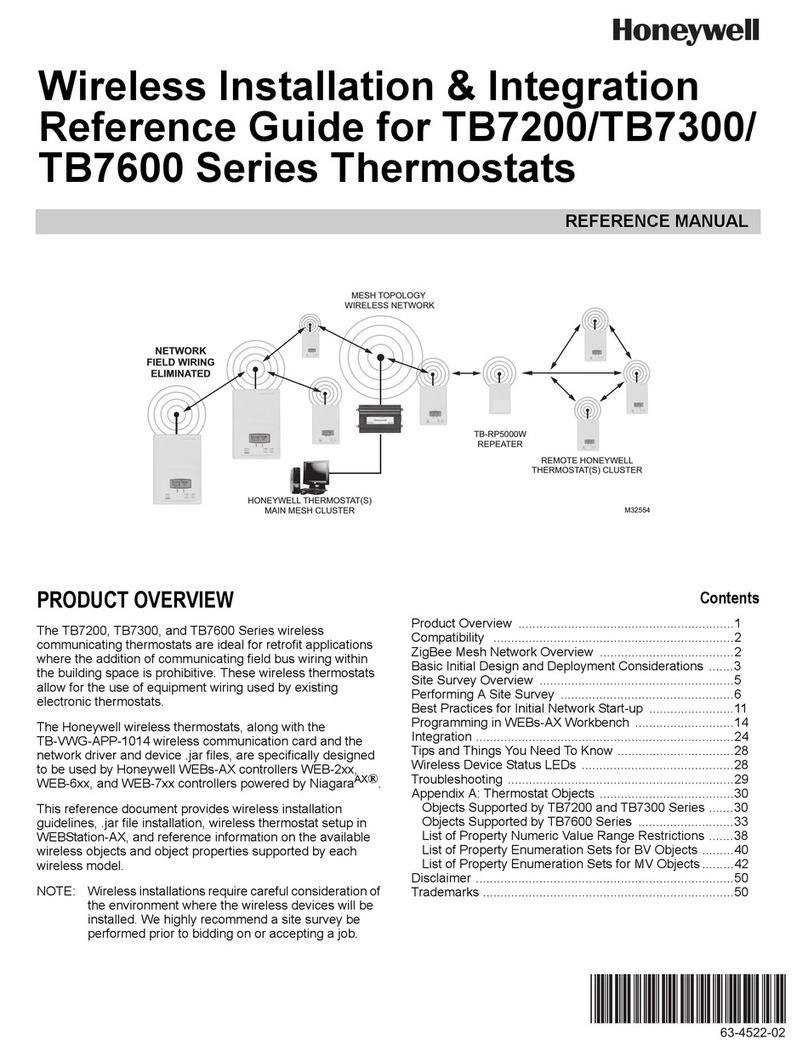
Honeywell
Honeywell TB7200 Series User manual
Popular Thermostat manuals by other brands

dixell
dixell WING XW40LS Installing and operating instructions

Network Thermostat
Network Thermostat NetX X7C-WIFI Installation and programming manual

Radio Thermostat
Radio Thermostat CT80 Operation guide

HAI
HAI Omnistat RC-120 installation manual

Lennox
Lennox iComfort E30 Installation and setup guide

Lux Products
Lux Products PSD011Ba Installation and operating instructions