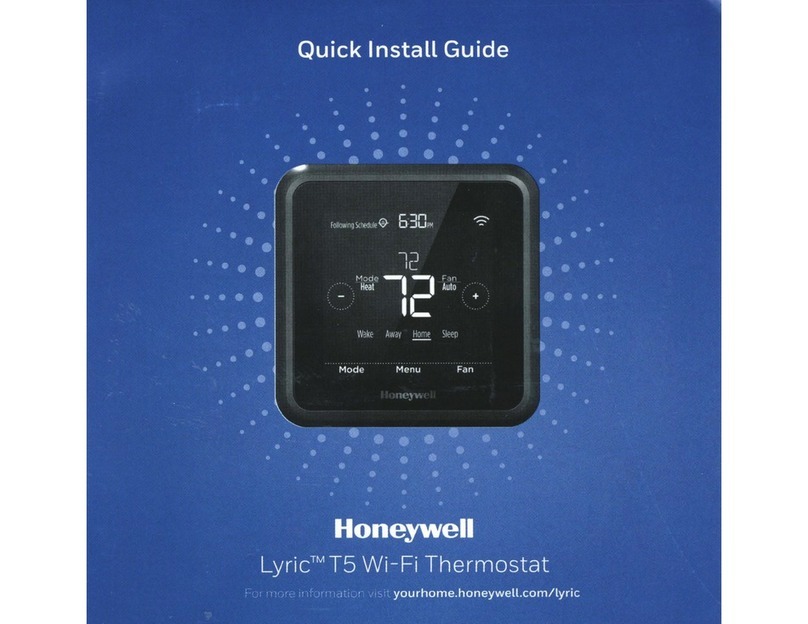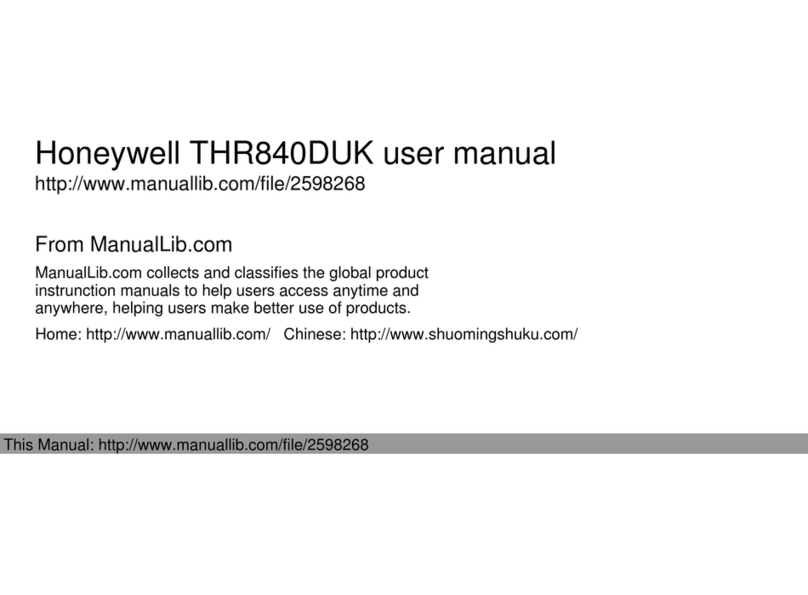Honeywell RTH9585 Wi-Fi User manual
Other Honeywell Thermostat manuals
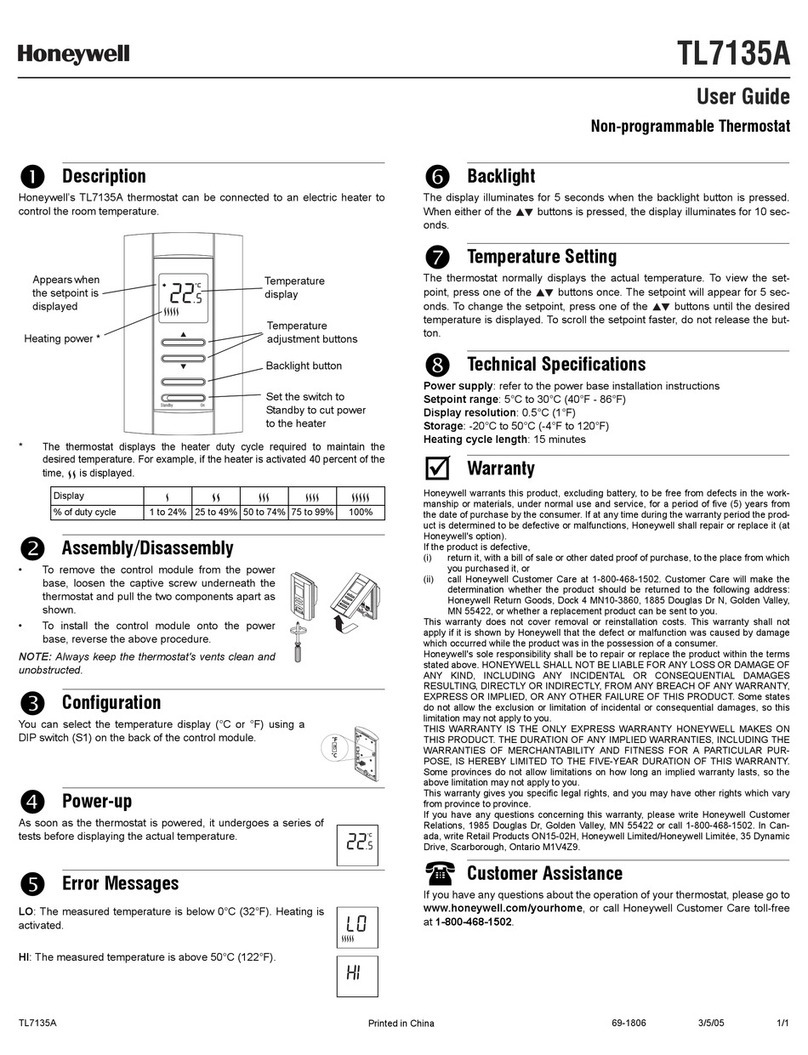
Honeywell
Honeywell TL7135A User manual

Honeywell
Honeywell FocusPRO 6000 Series User manual
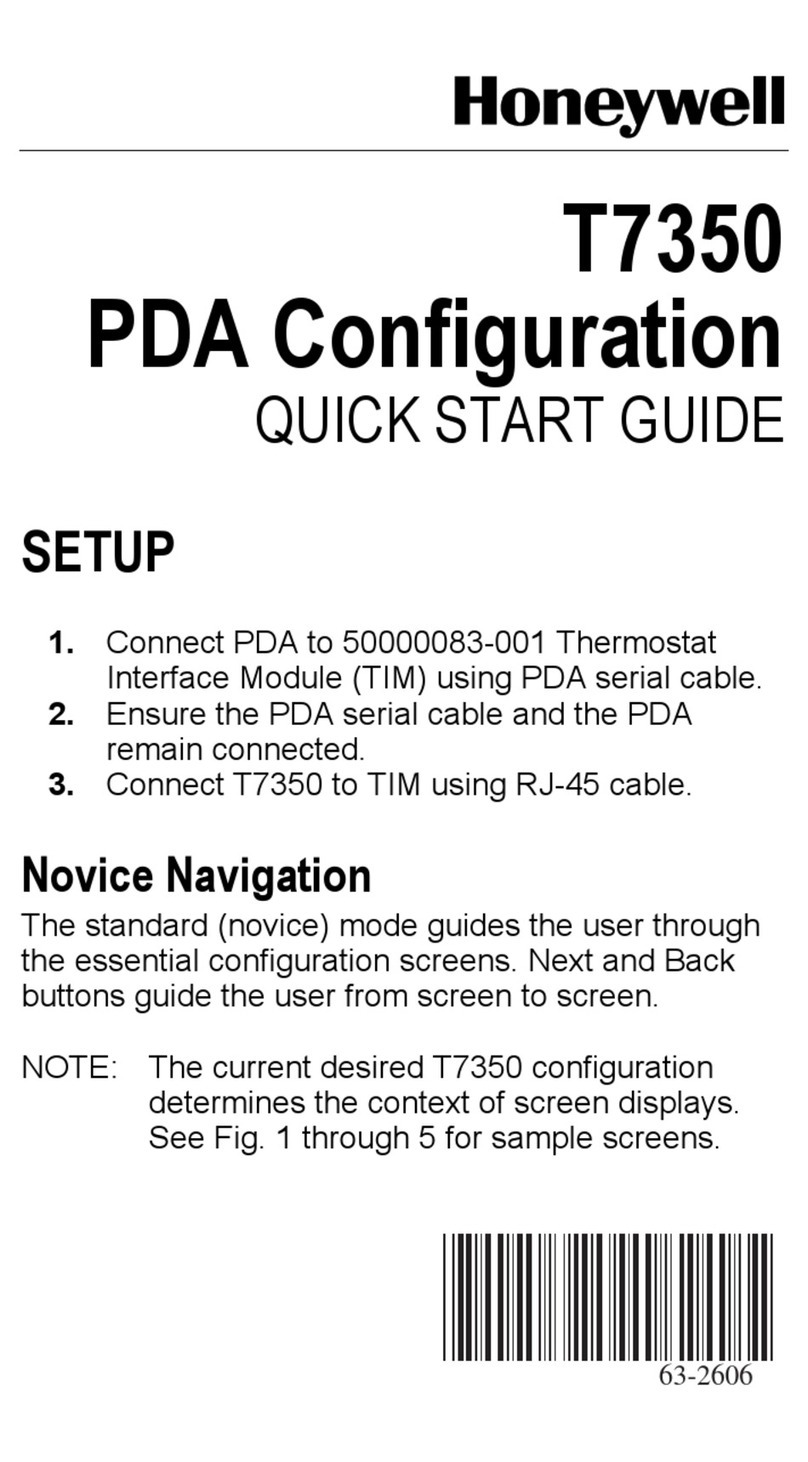
Honeywell
Honeywell WebStat T7350 User manual

Honeywell
Honeywell T8000 User manual

Honeywell
Honeywell THX9000 Prestige HD User guide
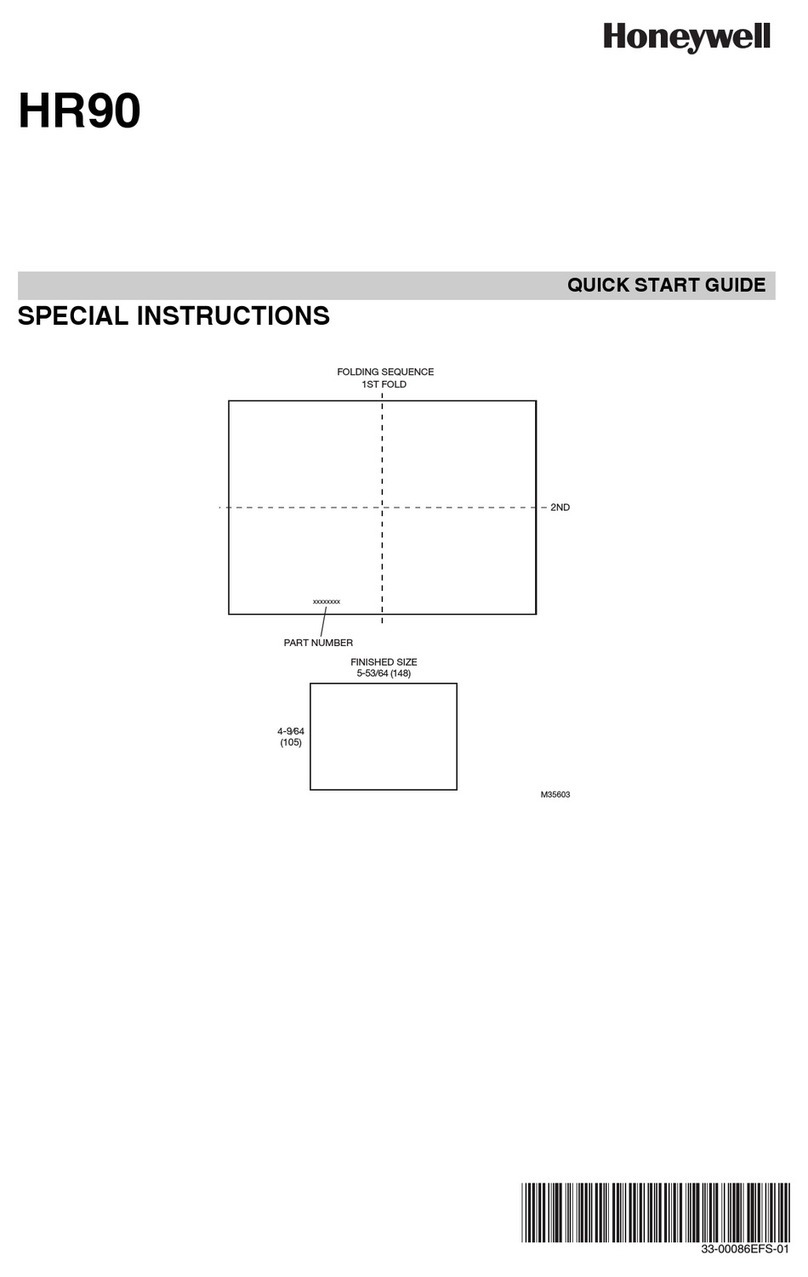
Honeywell
Honeywell TheraPro HR90 User manual
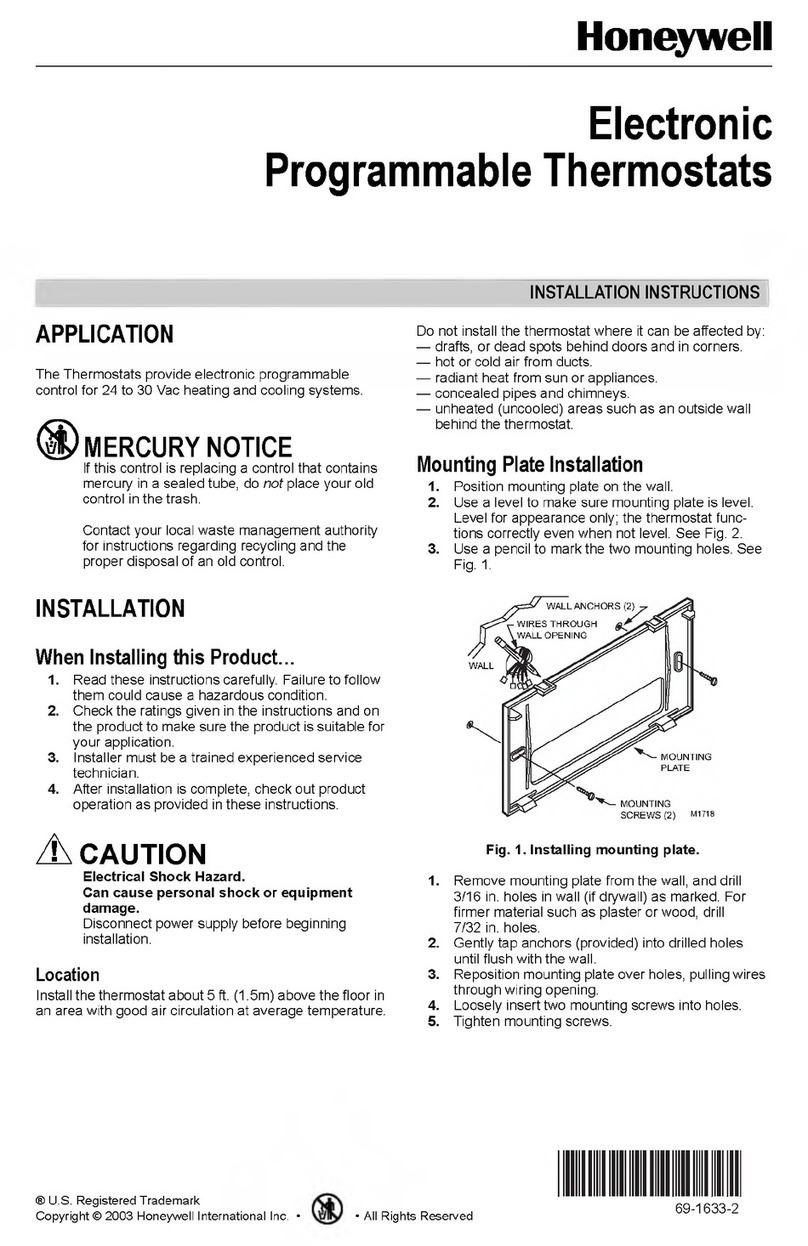
Honeywell
Honeywell T8602C User manual
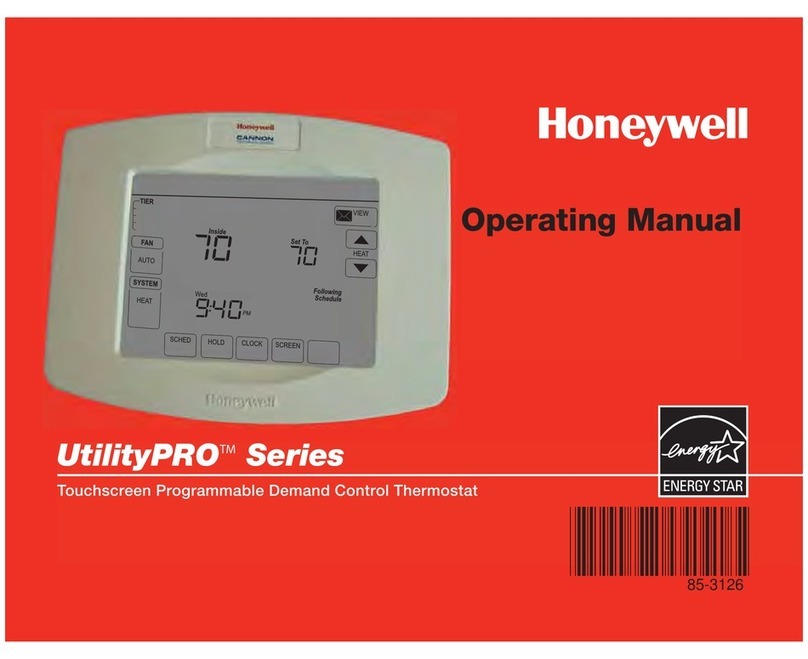
Honeywell
Honeywell UtilityPRO Series User manual

Honeywell
Honeywell CM907 User manual
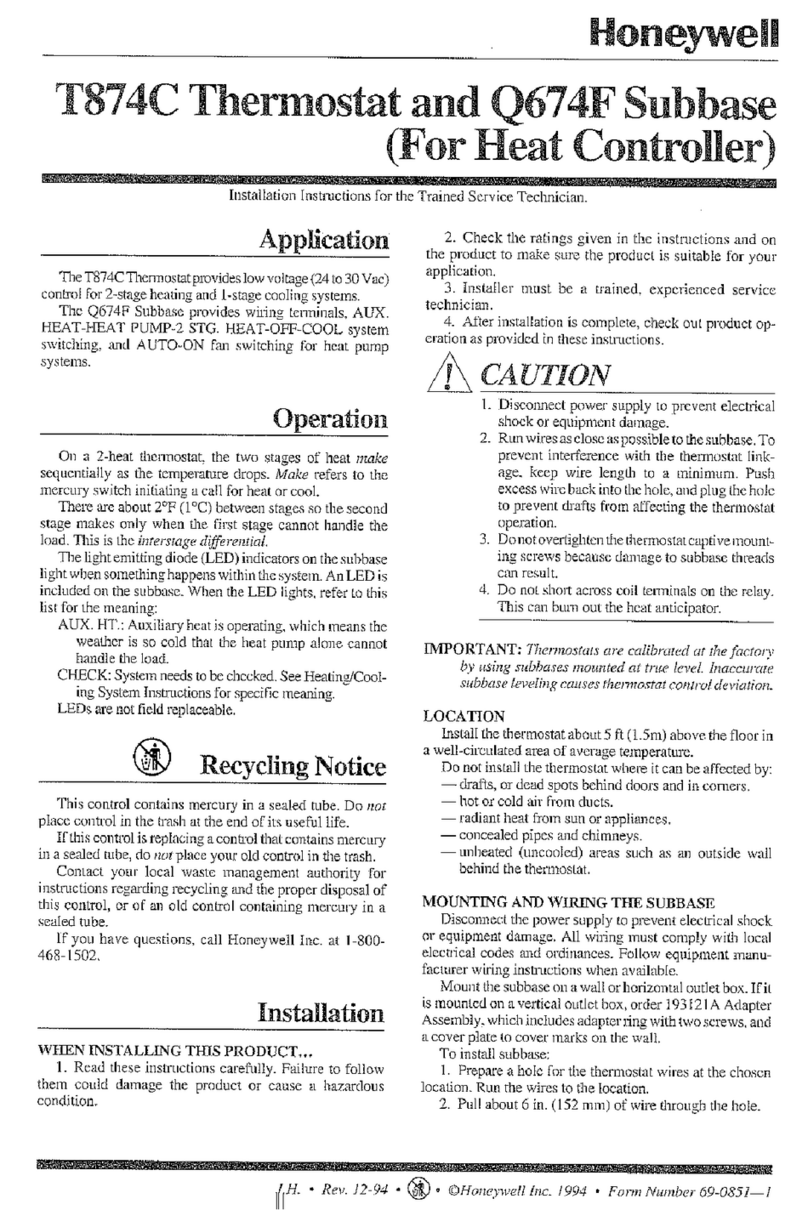
Honeywell
Honeywell Super Tradeline Q674F User manual
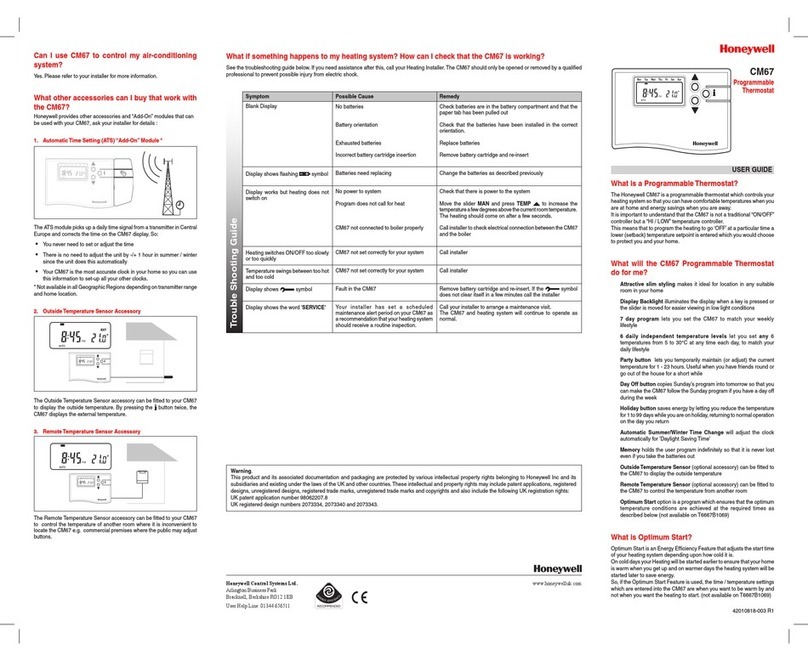
Honeywell
Honeywell CM67 User manual

Honeywell
Honeywell RTH2510 Series User manual

Honeywell
Honeywell TH8320ZW User manual

Honeywell
Honeywell FocusPRO 6000 Series User manual
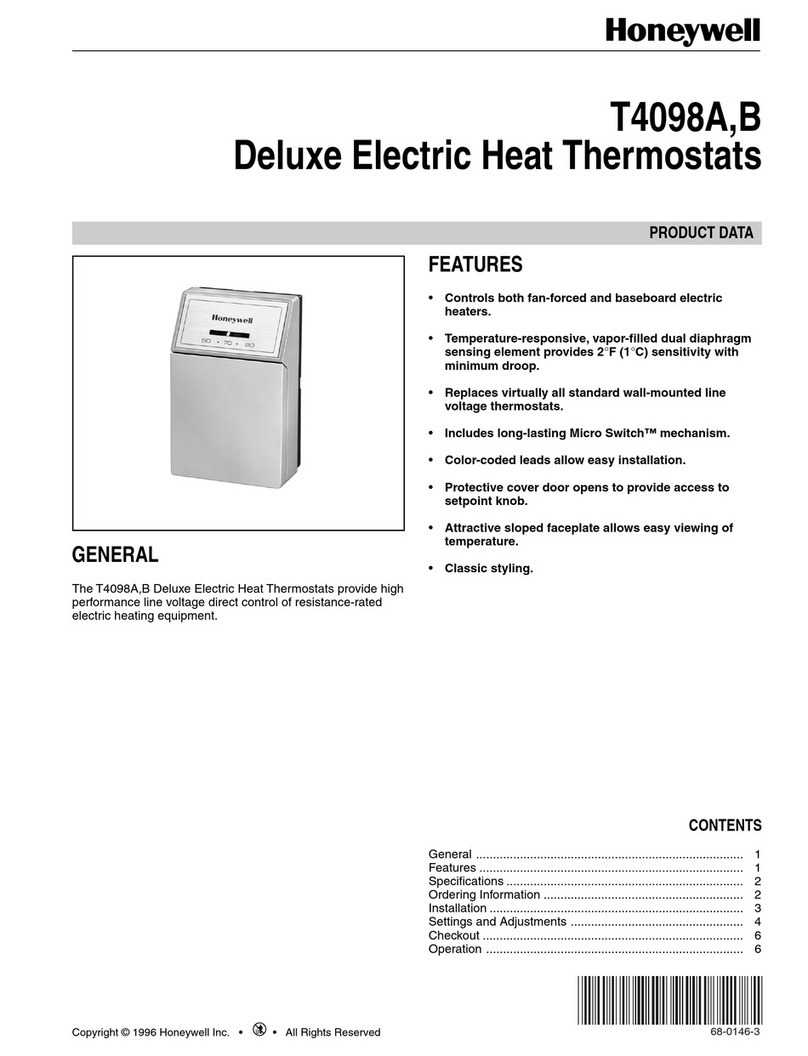
Honeywell
Honeywell T4098A Operation manual

Honeywell
Honeywell TL8230A User manual

Honeywell
Honeywell TH7000 Series User manual

Honeywell
Honeywell WebStat T7350 User manual

Honeywell
Honeywell MagicStat T8132 User manual

Honeywell
Honeywell T6360 User manual
Popular Thermostat manuals by other brands

dixell
dixell WING XW40LS Installing and operating instructions

Network Thermostat
Network Thermostat NetX X7C-WIFI Installation and programming manual

Radio Thermostat
Radio Thermostat CT80 Operation guide

HAI
HAI Omnistat RC-120 installation manual

Lennox
Lennox iComfort E30 Installation and setup guide

Lux Products
Lux Products PSD011Ba Installation and operating instructions