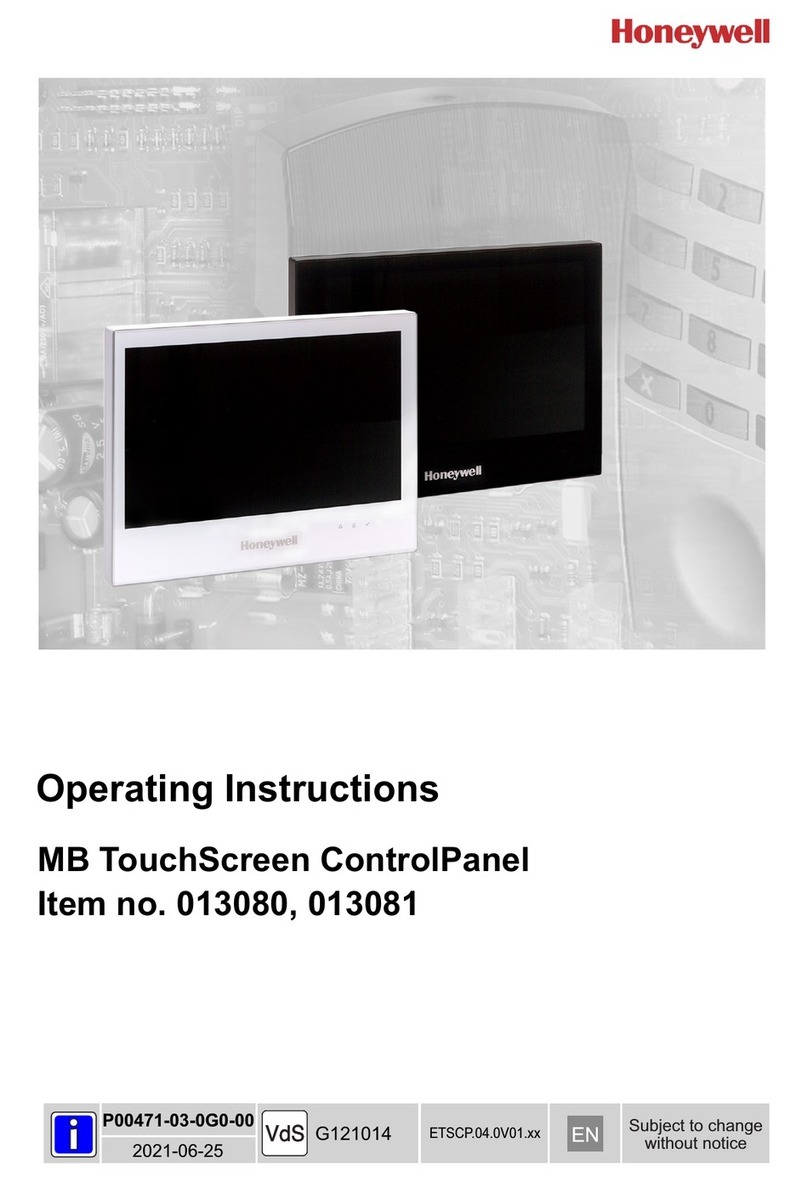II WEBs HMI Touchscreen Monitor - User Guide
Disclaimer
This document contains Honeywell proprietary information. Information contained herein is to be used solely for the purpose
submitted, and no part of this document or its contents shall be reproduced, published, or disclosed to a third party without
the express permission of Honeywell International Inc.
While this information is presented in good faith and believed to be accurate, Honeywell disclaims the implied warranties of
merchantability and fitness for a purpose and makes no express warranties except as may be stated in its written agreement
with and for its customer.
In no event is Honeywell liable to anyone for any direct, special, or consequential damages. The information and specifica-
tions in this document are subject to change without notice.
© 2021 – Honeywell International Inc.
Other Trademarks
Third-party brands and names are the property of their respective owners.
Microsoft®, Win32, Windows®, Windows XP, Windows Vista, Windows 7, Windows 8, Visual Studio are either registered trade-
marks or trademarks of the Microsoft Corporation in the United States and other countries. Other products and company
names mentioned herein may be the trademarks of their respective owners.
The example companies, organizations, products, domain names, e-mail addresses, logo, people, places, and events depicted
herein are fictitious. No association with any real company, organization, product, domain name, e-mail address, logo, person,
place or event is intended or should be inferred.
Support and Other Contacts
For technical assistance or further information, call your nearest Honeywell office.
Revisions
Date Description
Nov, 2020 - First draft
July, 2021 - New SKU numbers
- Removed “Resetting password”
- Removed “Touchscreen Calibration”
- Removed “Plugin” and changed screenshots.
- Modified “Certificate” and “Certificate’s Parameters”.
- Modified “Reset factory”