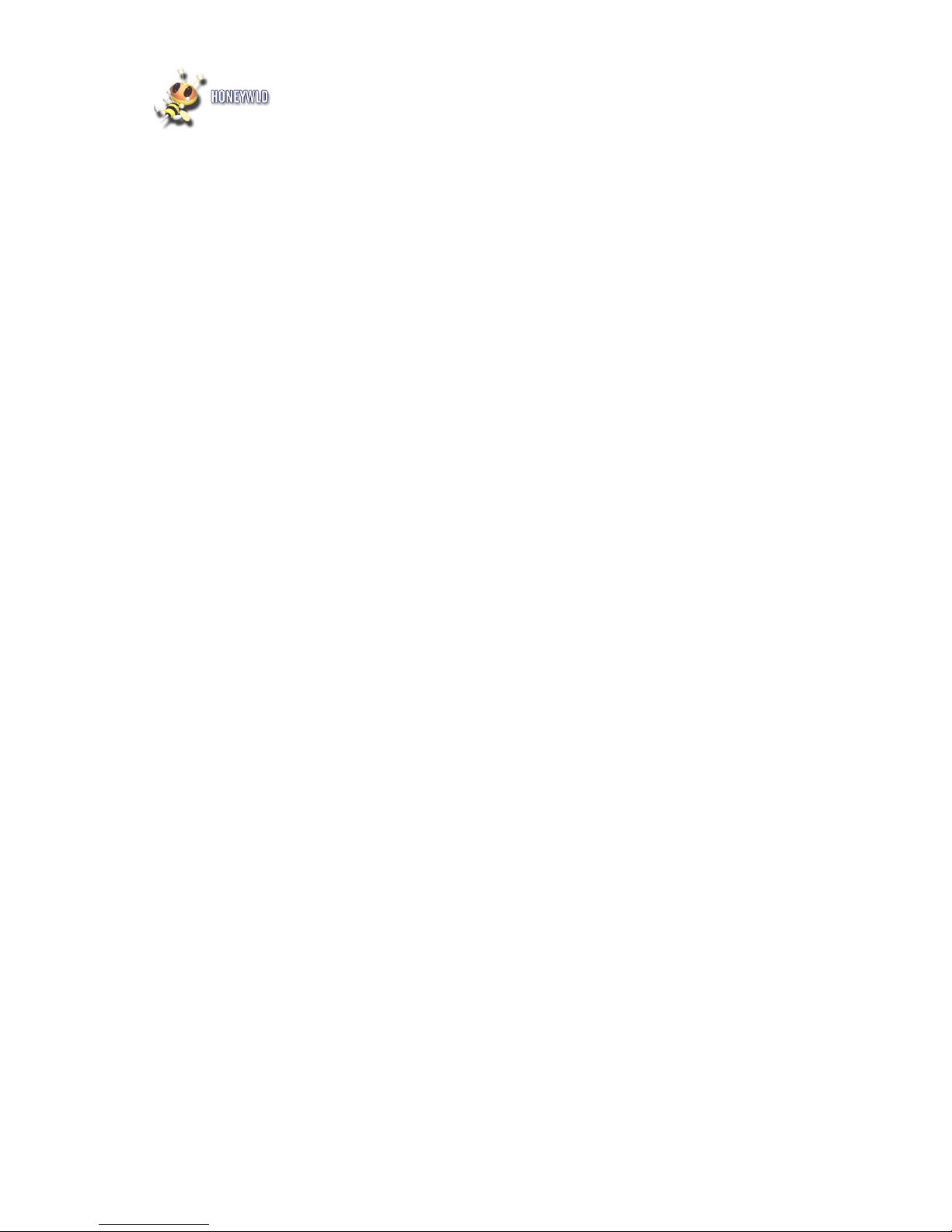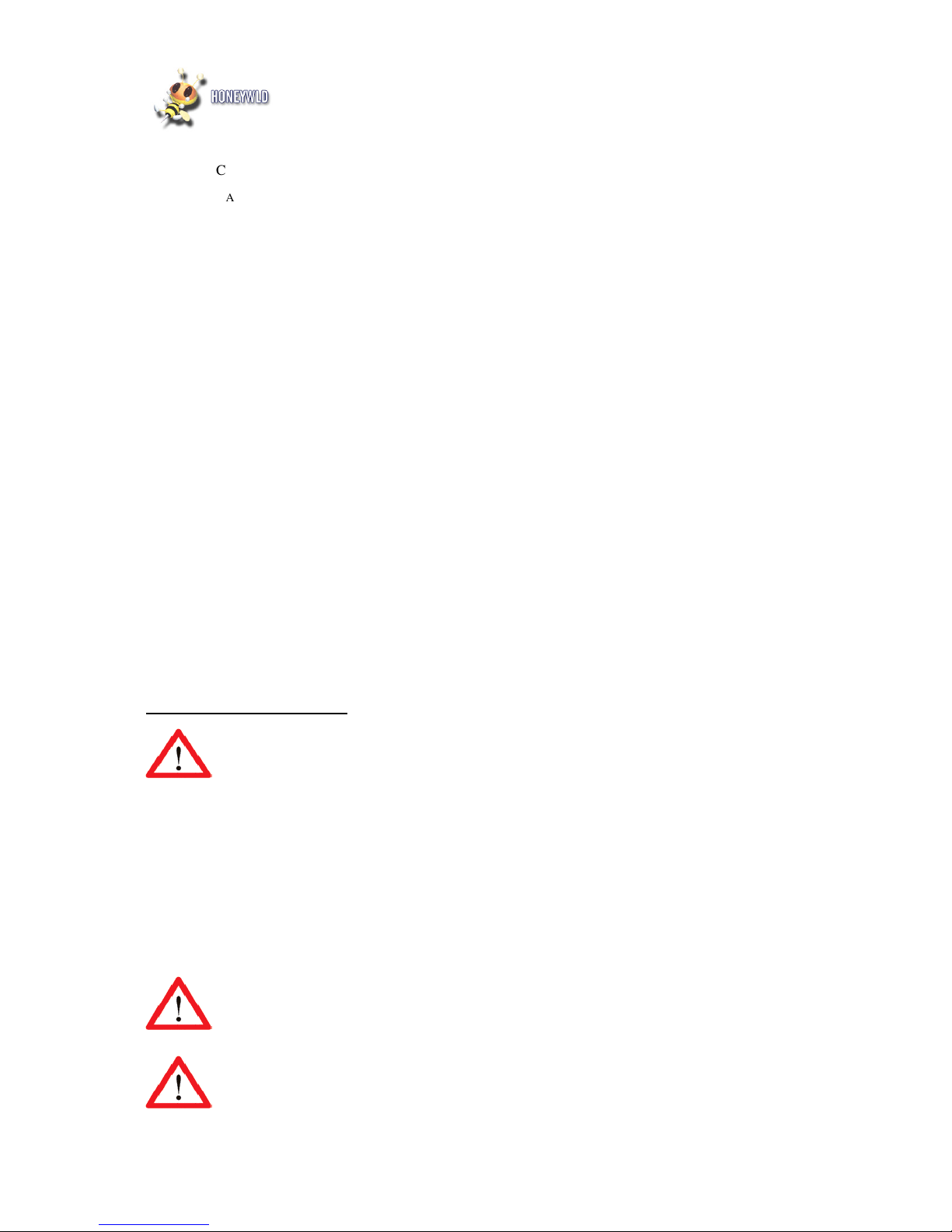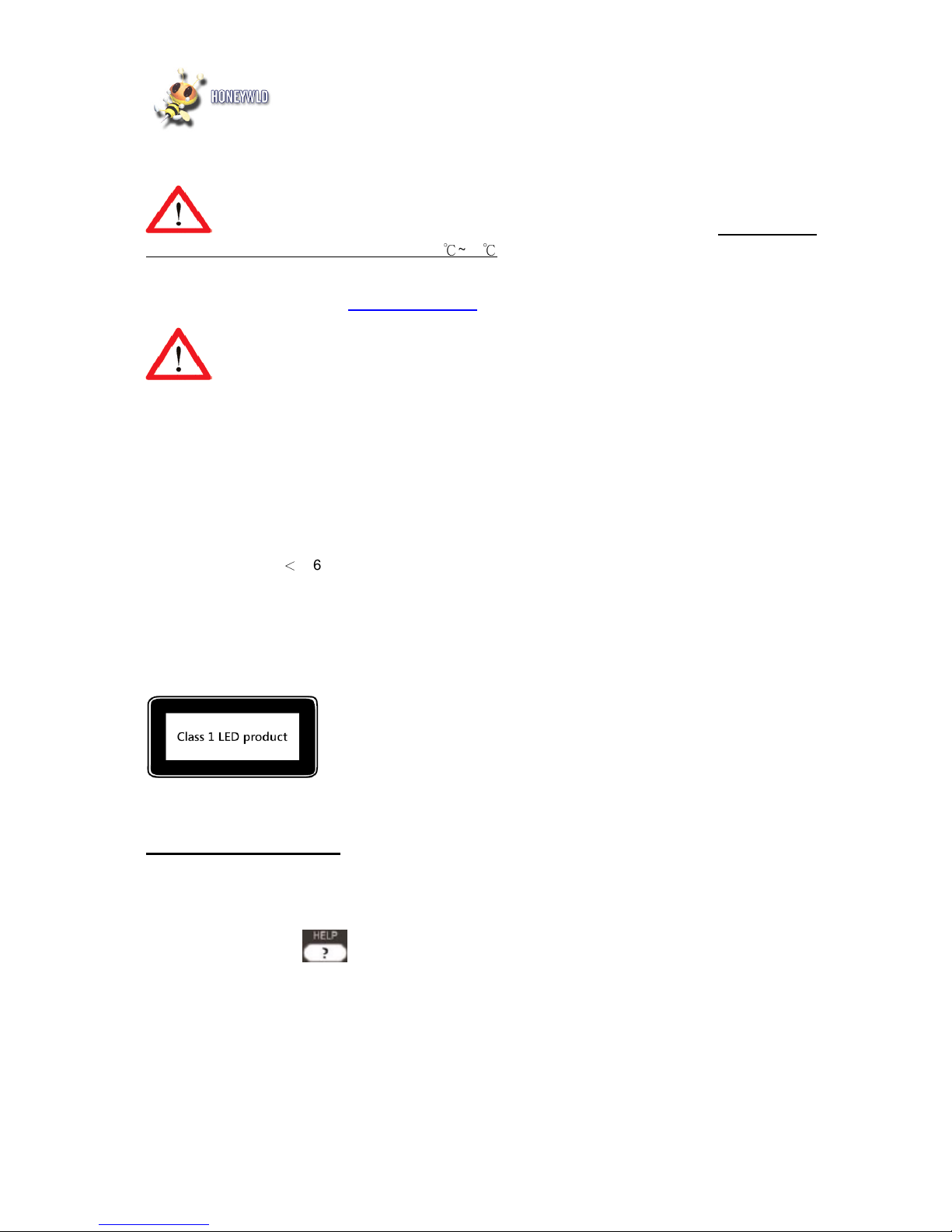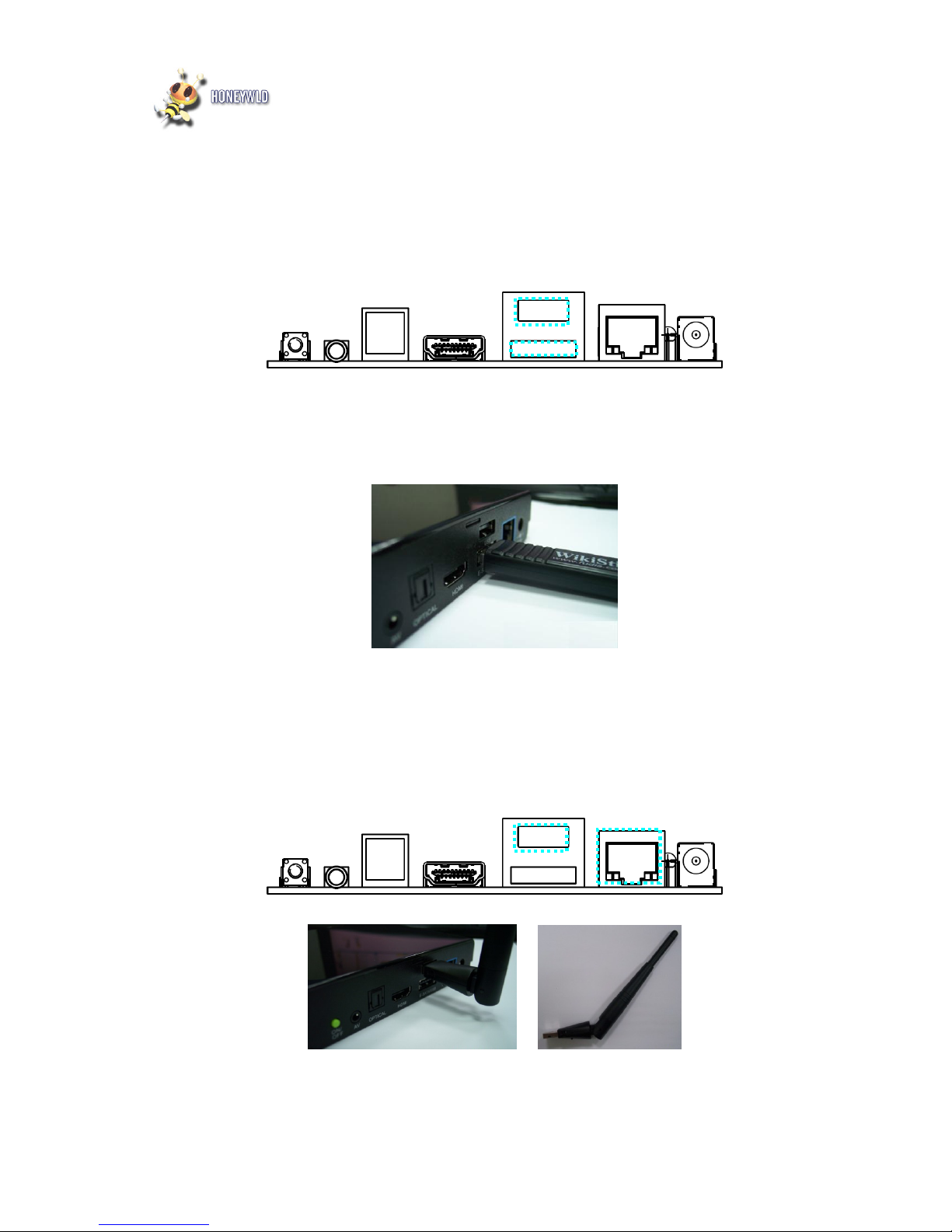Honeywld Technology Corp. 3
C
OPY
/D
ELETE LOCAL FILES FROM
PC.................................................................................................................. 40
Samba Server - My Network Place ................................................................................................................ 40
Through Honeywld Media Server Software ................................................................................................... 43
CHAPTER 5 PLAY MUSIC, PHOTO AND VIDEO FILES ............................................................................. 47
M
USIC
................................................................................................................................................................. 47
Supported Music Format................................................................................................................................ 47
To Play Music................................................................................................................................................. 47
Supported Playlist .......................................................................................................................................... 51
P
HOTOS
............................................................................................................................................................... 53
Supported Photo Format................................................................................................................................ 53
To Play Photos............................................................................................................................................... 54
V
IDEO
.................................................................................................................................................................. 57
Supported Video Format ................................................................................................................................ 57
Supported Audio Track format ....................................................................................................................... 58
To Play Video................................................................................................................................................. 58
Search Video .................................................................................................................................................. 63
DVD Menu Navigation................................................................................................................................... 64
CHAPTER 6 WEB BROWSER & RSS............................................................................................................... 65
T
O START THE
W
EB
B
ROWSER
............................................................................................................................. 65
U
SING THE
R
EMOTE
C
ONTROL FOR NAVIGATING
................................................................................................. 65
T
OOL BAR OF THE BROWSER
................................................................................................................................ 68
Go to a web page ........................................................................................................................................... 69
Tab function.................................................................................................................................................... 69
Previous, Next and Home Pages .................................................................................................................... 70
View of the pages............................................................................................................................................ 71
Bookmark function ......................................................................................................................................... 71
Exit ................................................................................................................................................................. 72
RSS ..................................................................................................................................................................... 72
CHAPTER 7 INTERNET MEDIA ...................................................................................................................... 74
P
LAY
I
NTERNET
V
IDEO
-
Z
EST
C
HANNEL
TM
.......................................................................................................... 74
P
LAY
I
NTERNET
R
ADIO
-
L
IVE
365™ ................................................................................................................... 74
M
Y I
M
EDIA
-
M
Y
V
IDEO
...................................................................................................................................... 75
A
DD
/D
ELETE THE
I
NTERNET
R
ADIO
/TV
S
TATION
L
ISTS
...................................................................................... 77
Through PowerZest Onscreen Menu.............................................................................................................. 77
Through Honeywld DMS Software................................................................................................................. 78