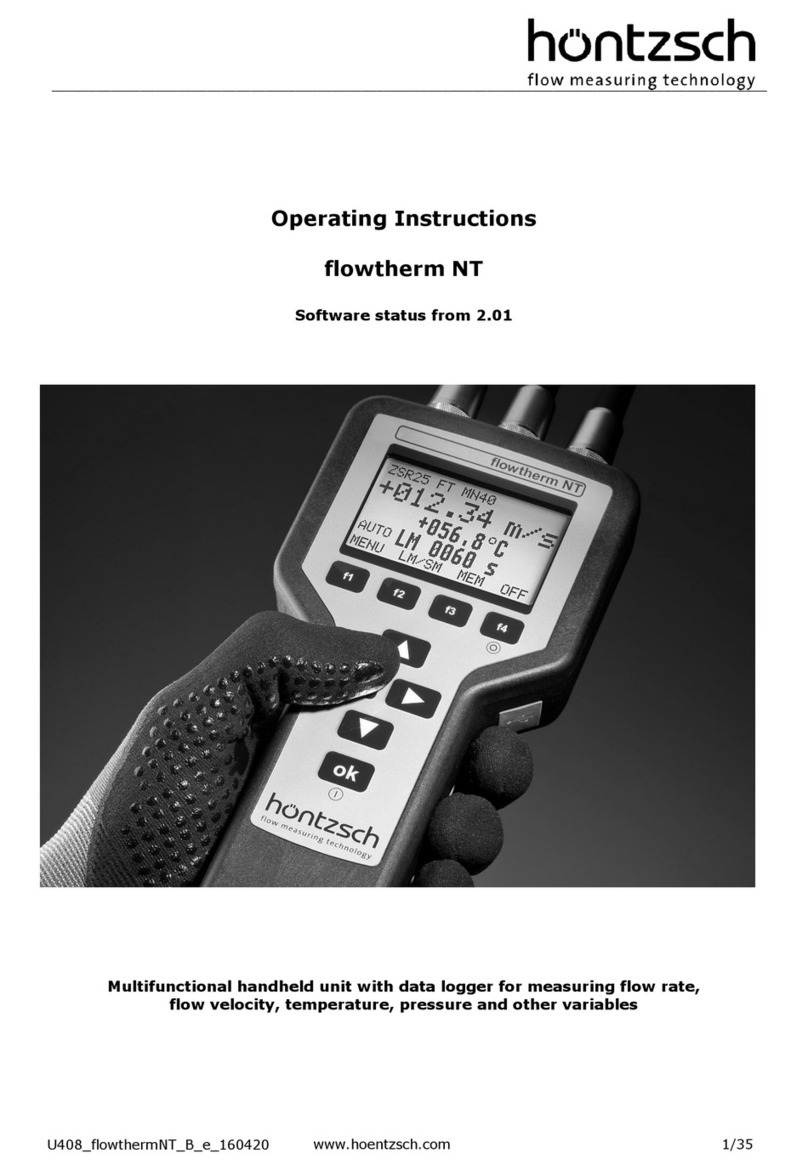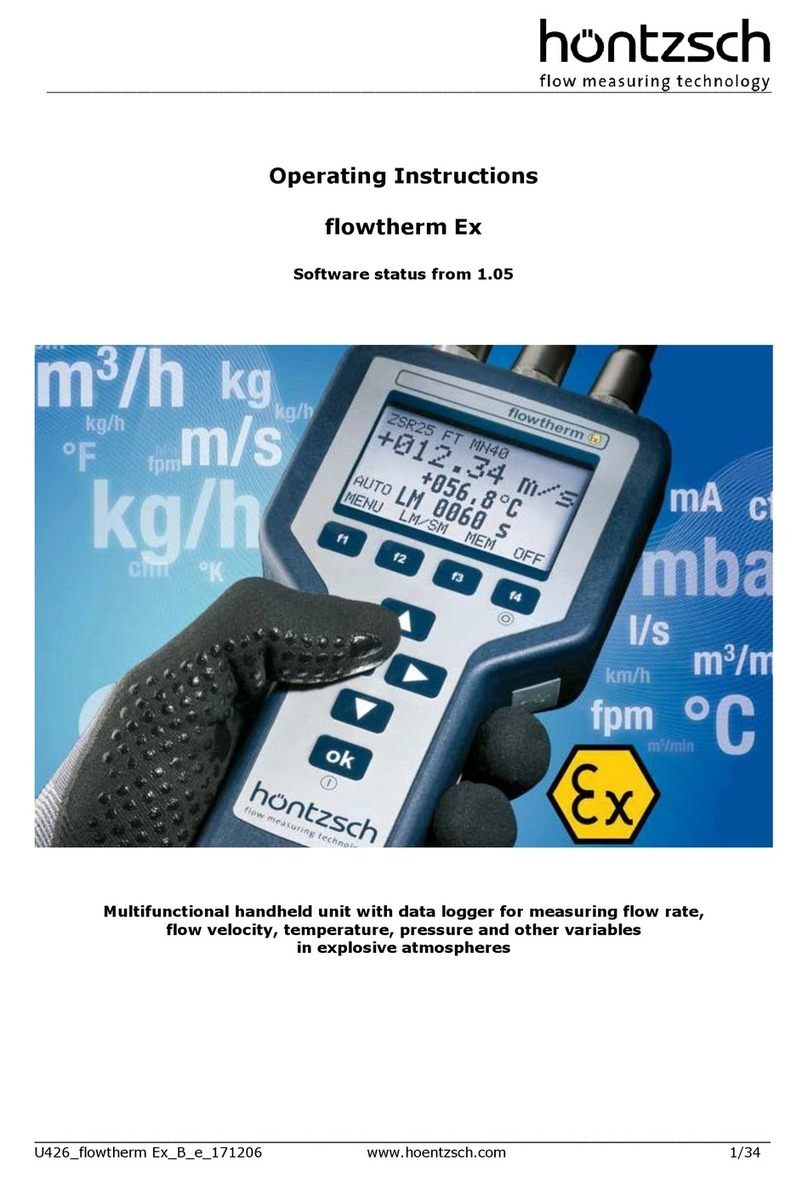Contents
1General Description.........................................................................................................................................4
1.1 Introduction.................................................................................................................................................4
2Principle of Operation......................................................................................................................................4
2.1 Reflex (V) Mode..........................................................................................................................................6
2.2 Double Reflex (W) Mode ............................................................................................................................6
2.3 Triple Reflex (WV) Mode ............................................................................................................................6
2.4 Quadruple Reflex (WW) Mode ...................................................................................................................6
2.5 Diagonal Mode............................................................................................................................................6
3Scope of Delivery.............................................................................................................................................7
3.1 ExactSonic III Instrument............................................................................................................................8
3.1.1 Connections........................................................................................................................................8
3.1.2 Keypad................................................................................................................................................9
4Installation......................................................................................................................................................11
4.1 Transducer Positioning.............................................................................................................................11
4.2 Attaching the Transducers........................................................................................................................12
4.2.1 Preparation........................................................................................................................................12
4.2.2 Assembling the Guide Rails..............................................................................................................12
4.2.3 Fitting the transducers ......................................................................................................................13
4.3 Connecting Outputs..................................................................................................................................14
4.4 Connecting the Power Supply...................................................................................................................15
4.4.1 Charging the Battery.........................................................................................................................15
4.4.2 Optimising Battery Life......................................................................................................................15
4.5 Initial use and adjustment of the instrument.............................................................................................16
4.5.1 Checking System Health...................................................................................................................16
4.5.2 Selecting a Language .......................................................................................................................16
4.5.3 Setting Date & Time..........................................................................................................................17
4.5.4 Enabling/Disabling the Backlight.......................................................................................................17
5Using the Quick Start Menu...........................................................................................................................18
5.1 Entering the Site Data...............................................................................................................................18
5.2 Attaching and Connecting the Transducers..............................................................................................20
5.3 Taking a Flow Reading.............................................................................................................................20
5.4 Flow Monitoring.........................................................................................................................................20
5.5 Total Flows................................................................................................................................................20
5.5.1 Calculating the Average Flow ...........................................................................................................21
5.5.2 Resetting Totals................................................................................................................................21
6Managing Named Sites .................................................................................................................................22
6.1 Selecting an Existing Site..........................................................................................................................22
6.2 Adding a New Site.....................................................................................................................................23
6.3 Changing a Site Name..............................................................................................................................23
6.4 Editing Site Data .......................................................................................................................................23
6.5 Calibration of the Instrument.....................................................................................................................24
6.5.1 Adjusting the Zero Cutoff..................................................................................................................24
6.5.2 Adjusting the Zero-Flow Offset (ZFO)...............................................................................................24
6.5.3 Adjusting the Calibration Vactor........................................................................................................24
6.5.4 Adjusting the Roughness Factor.......................................................................................................25
6.5.5 Adjusting the Damping Factor...........................................................................................................26
7Logging Functions .........................................................................................................................................26
7.1 Manual Logging.........................................................................................................................................26
7.2 Scheduling Logging...................................................................................................................................27
7.3 Stopping Logging......................................................................................................................................27
7.4 Copying Logged Data to a USB Memory Stick.........................................................................................27
7.5 Clearing Log Files von Protokolldateien ...................................................................................................28
7.6 Logger Status............................................................................................................................................28
8Outputs..........................................................................................................................................................29