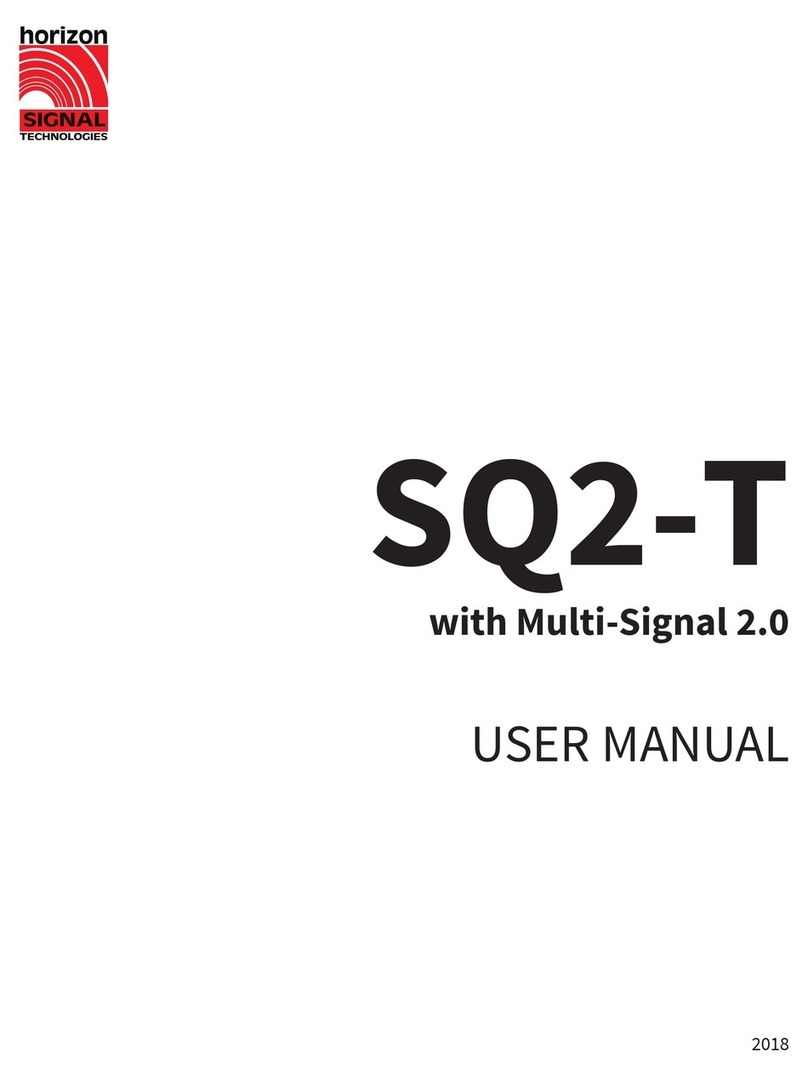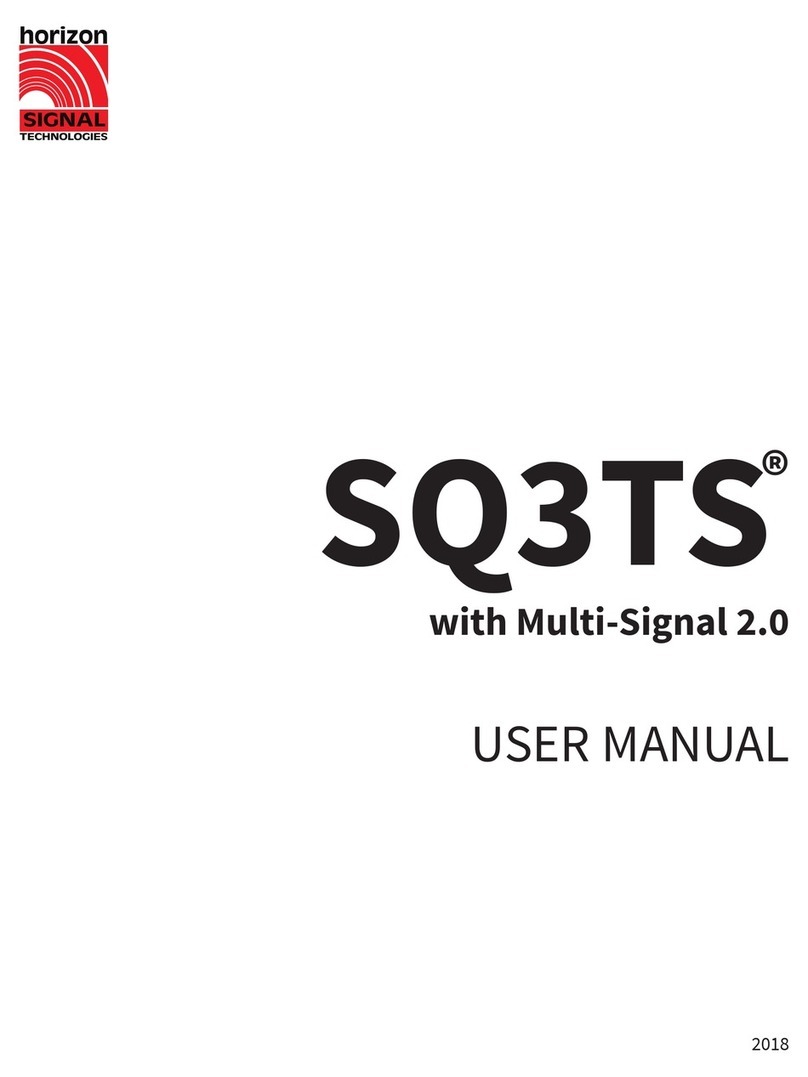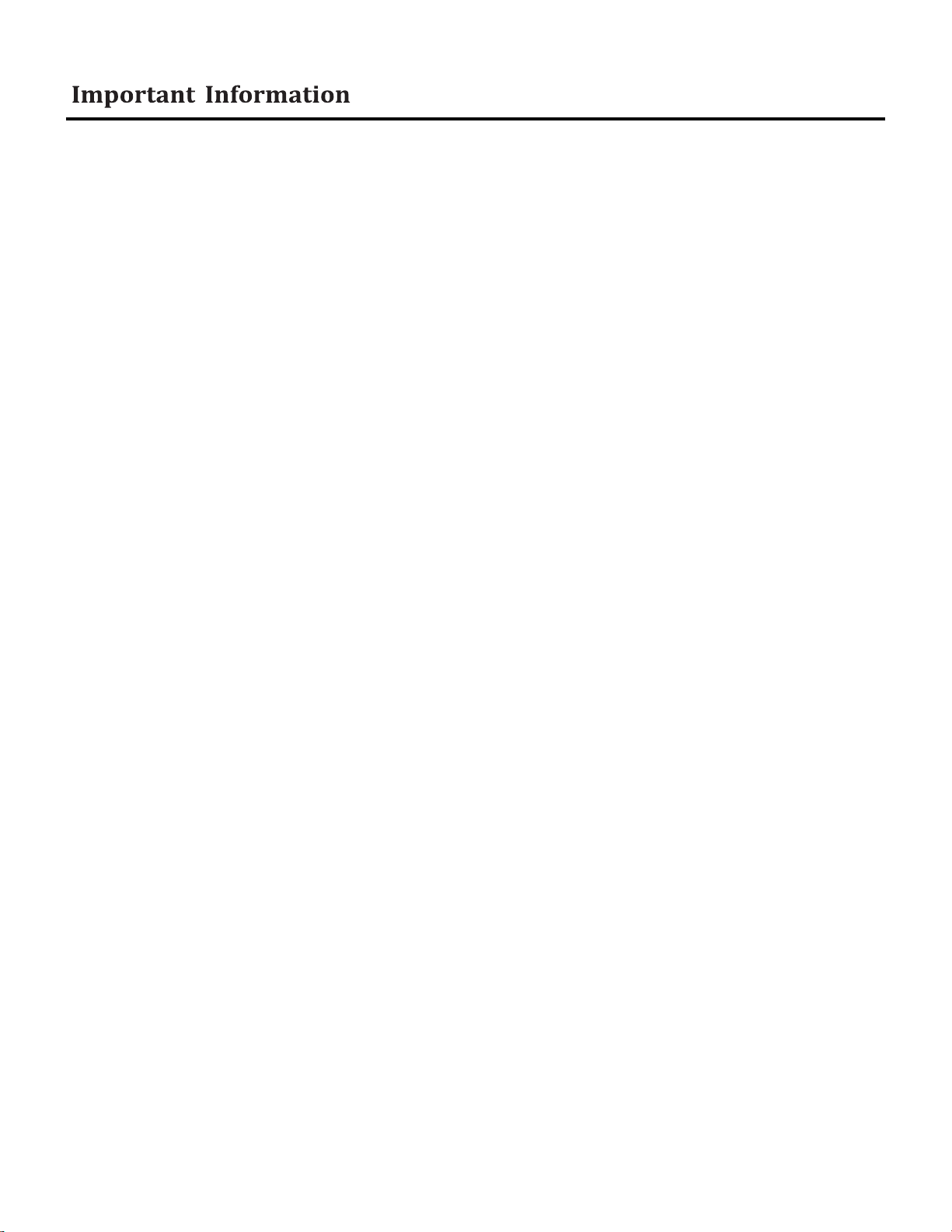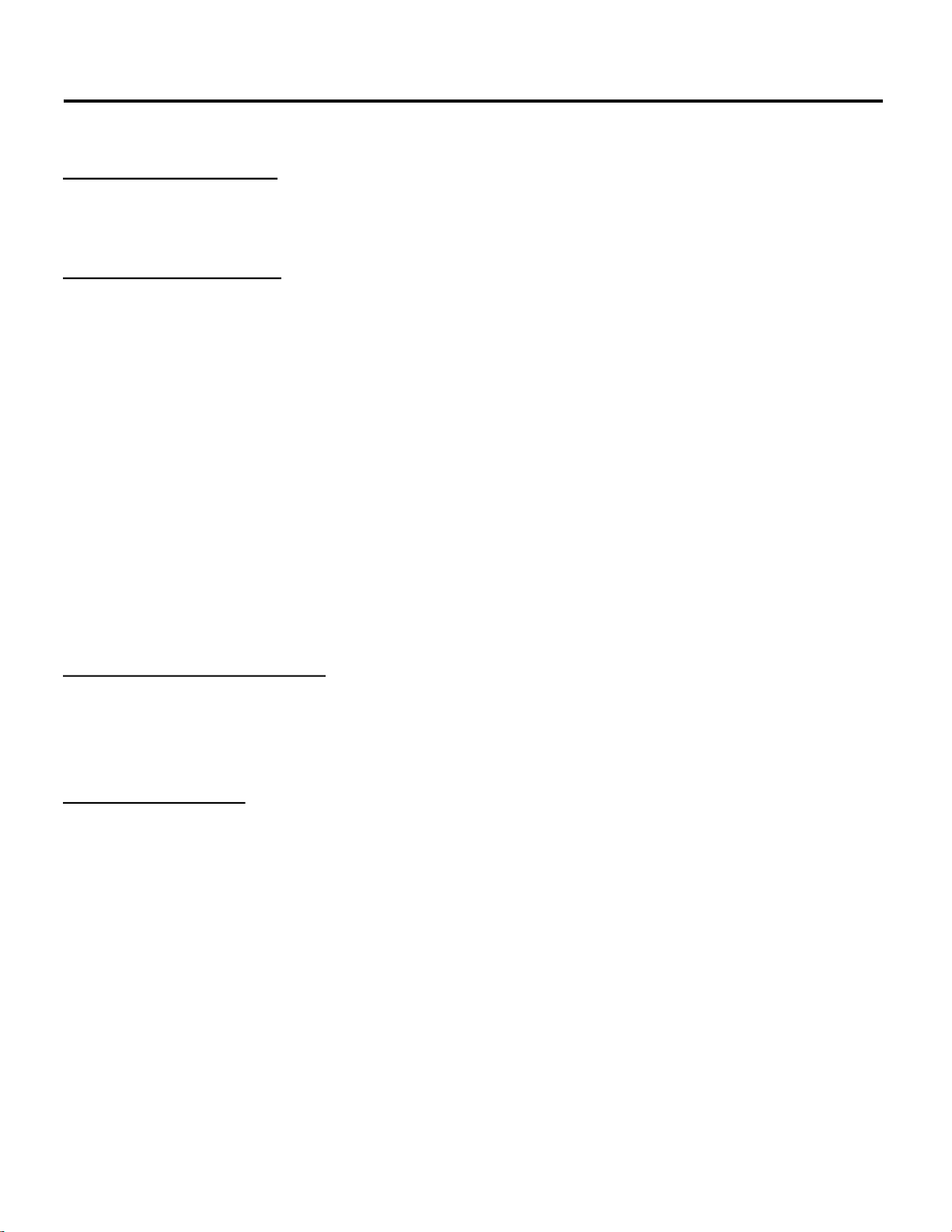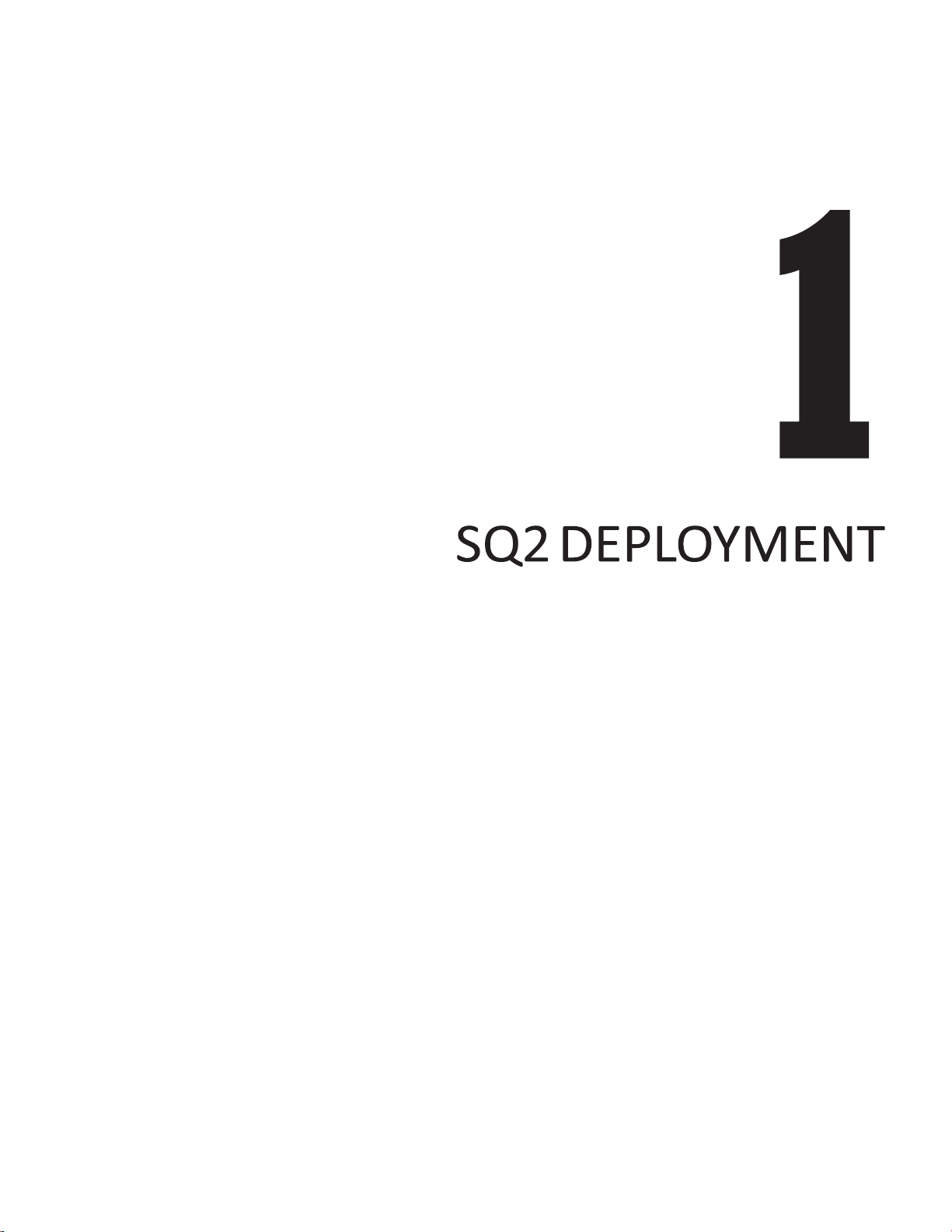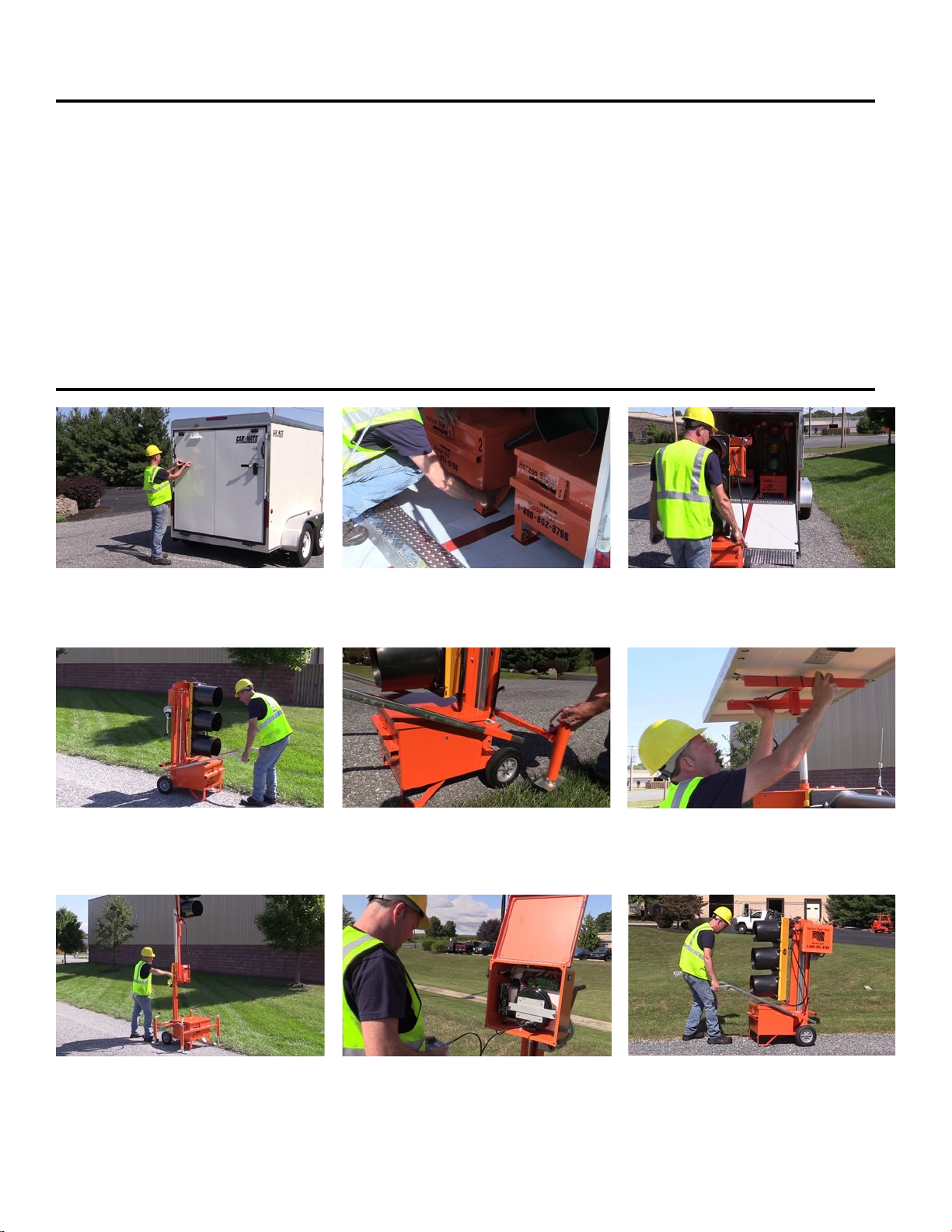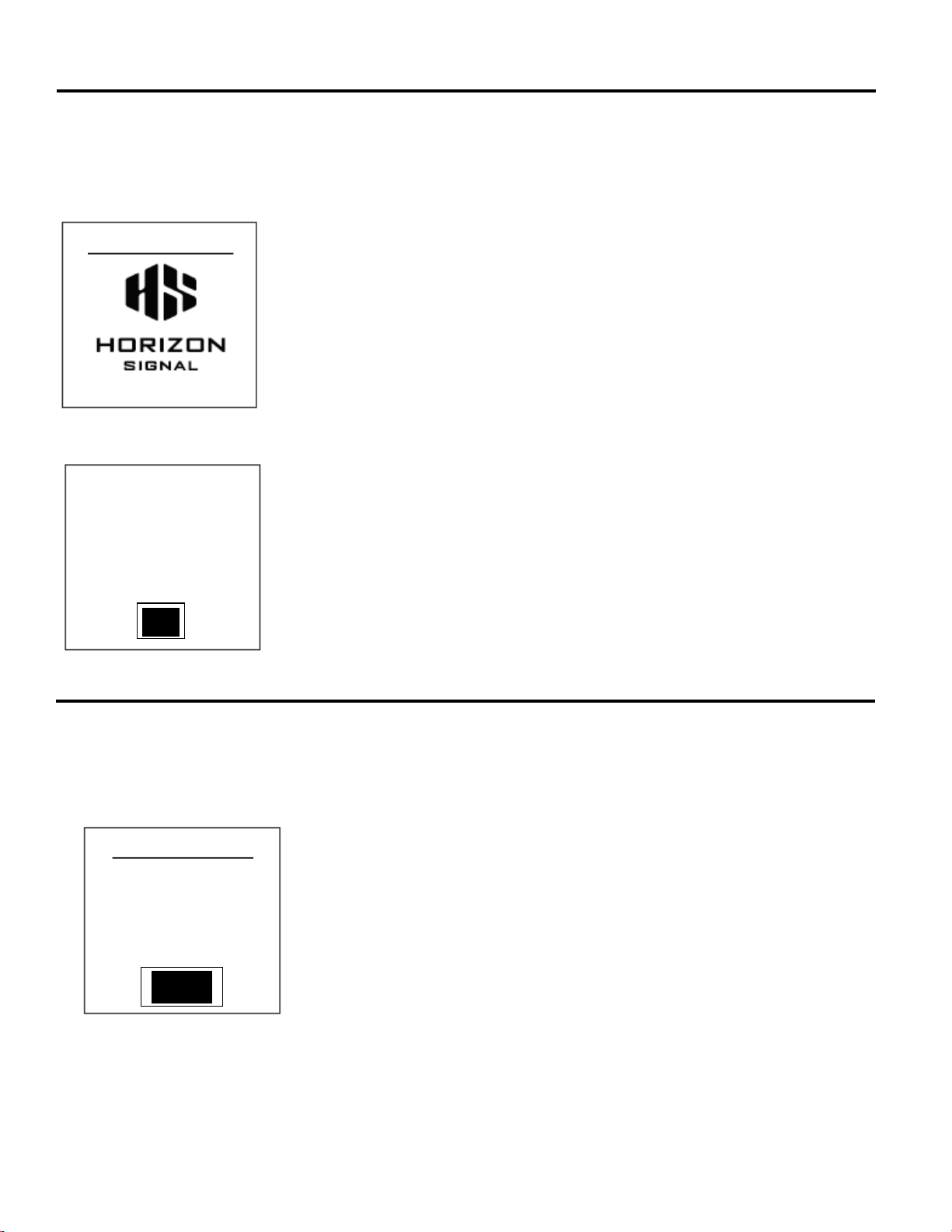WI-0055: SQ2 User Manual Version 1.0 10
Horizon Signal SQ2 User Manual
Assigning Controller Idenes
Before a program can be entered, all of the controllers in the system must be communicang. To accomplish this, each
controller is given an identy. Addionally, when using wireless communicaon, each radio must be assigned a
“Master” or “Remote” designaon as well as an operang channel and baud rate. Cable can also be used to link the
signals together.
Enhanced 4.0.41
New System?
Connecon Radio
Amount of 4
Controllers
Controller 1
No
1. To begin, power on the Controller with the PTS Programmer plugged in. You will be
presented with the inial startup screen which displays the current soware version
number.
2. You will then be presented with the “New System” screen. By answering “No,” no
changes are made to the controller’s identy. If you would like to make changes, use the
arrow buons to navigate the menu, and the plus/minus buons to change the values.
Connecon: Communicaon method. Choose from Radio,
Cable, or Quartz (no communicaon).
Amount of Controllers: Total number of controllers in the signal system
Controller: Identy of this specic controller
3. Repeat this process on each controller in your system. Remember that each controller
must have a dierent “Controller” Number, but the same total “Amount of Controllers”
and “Connecon” type. These sengs only have to be congured once, unless you are
changing the number of controllers in your system.
Conguring the Radio
PTS systems using radio communicaon require one Master radio which can relay program informaon to all other
Remote radios in the system. There are 14 channels that can be used for communicaon. To congure a radio press
the “M” menu buon then scroll down and select “Congure Radio” from the main menu.
1. Use the Arrow buons to select the Radio Type. Each system can only have one
Master; All others must be set to Remote.
2. Set the Channel. All signals (Master and all Remotes) must be on the same channel.
3. Set the Baud rate. For Enhanced Mode (Mul-Signal 2.0 controllers), the baud rate
should be 57600. For Compability Mode (using Mul-Signal 1.0 or a mix of 1.0 and
2.0 controllers), the Baud rate must be set to 19200.
4. On the DataLink SRM6230 Radio, press the “Reset/Cong” buon. The LED labeled
“M2” will illuminate.
5. On the PTS Programmer, change “Read” to “Send” using the Plus (+) buon. To
apply the new radio conguraon press the green “E” buon repeatedly at a mod-
erate rate of speed unl the “M2” & “M1” LEDs both go out. Next the “M2” LED
will icker and go back out while the “M1” LED will come back on and stay on.
Congure Radio
Read: - - -
Channel 11
Baudrate 57600
Read
Note: The PTS Programmer can read the conguraon sengs of a radio by following these same steps using the “Read” funcon.
The radio sengs will display at the top of the PTS Programmer beside “Read”. Aer reading radio sengs unplug the PTS Pro-
grammer and cycle controller’s power.
Radio Type Remote