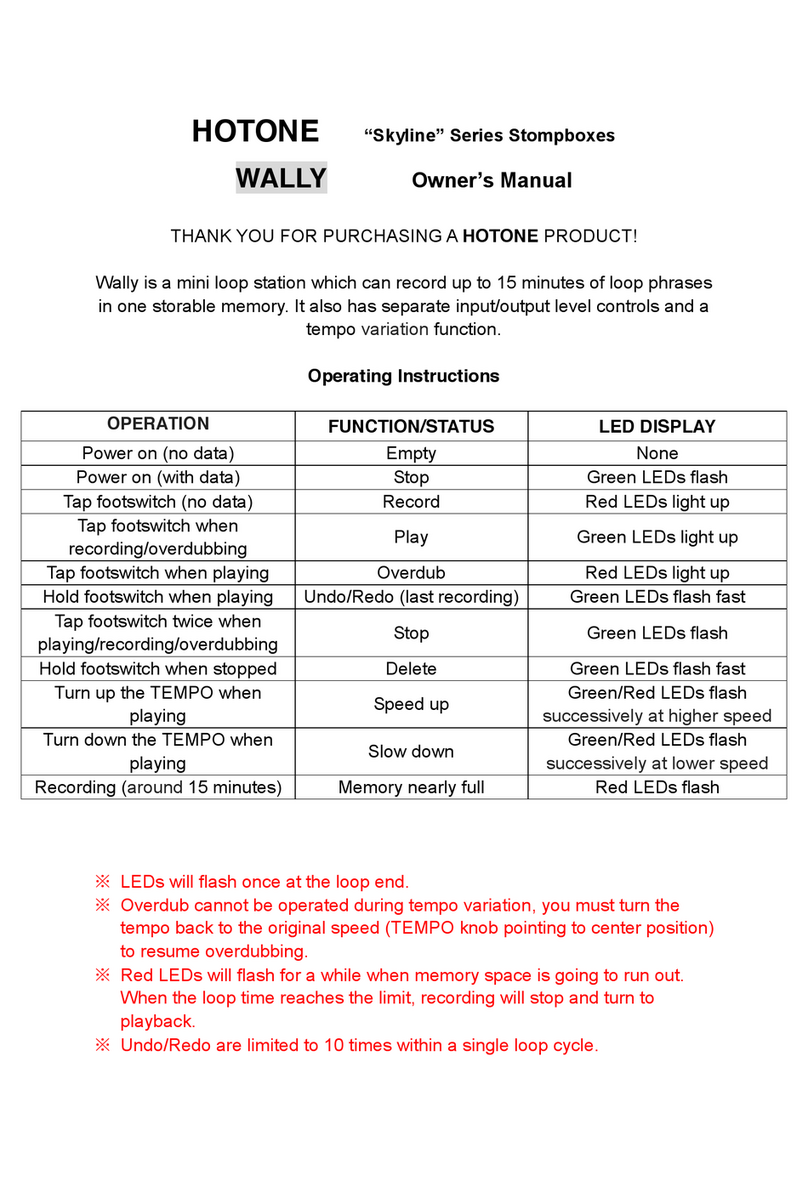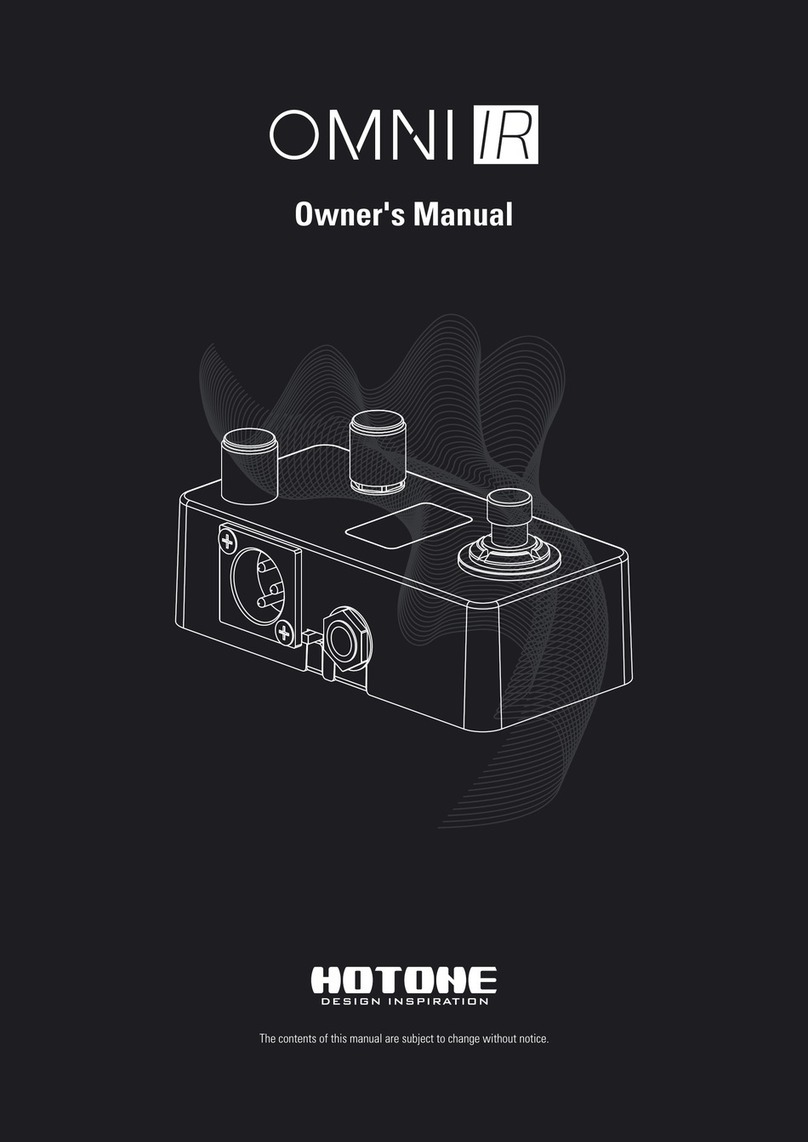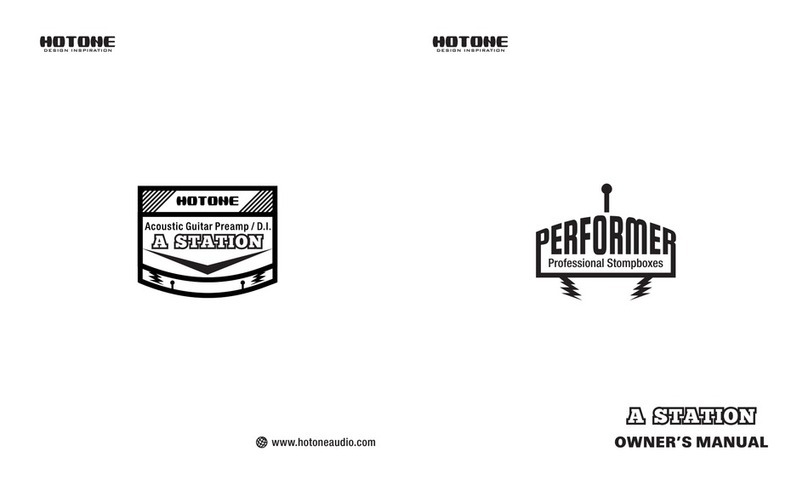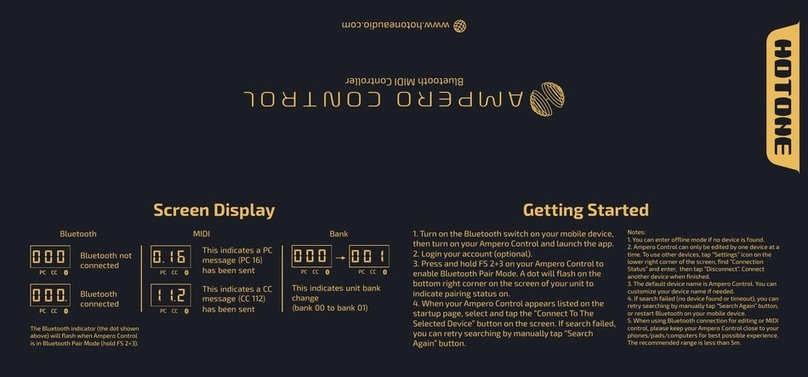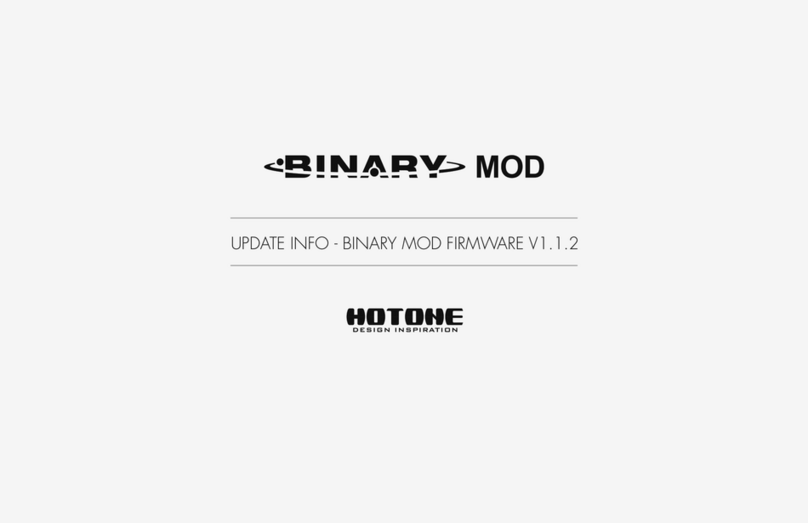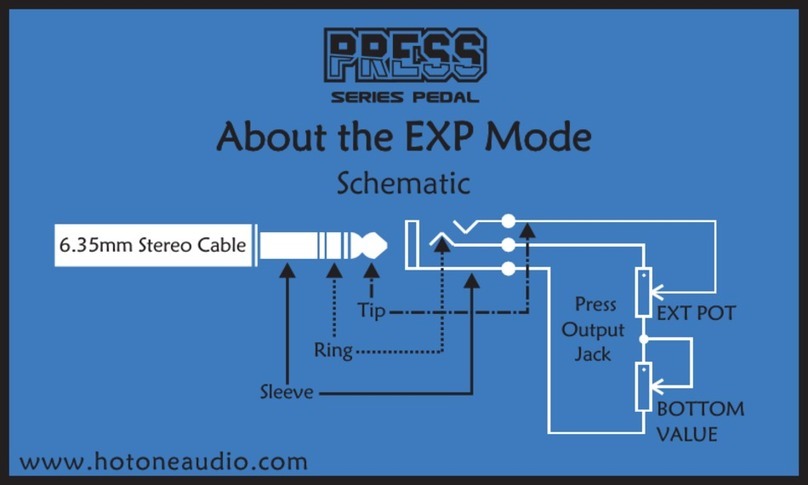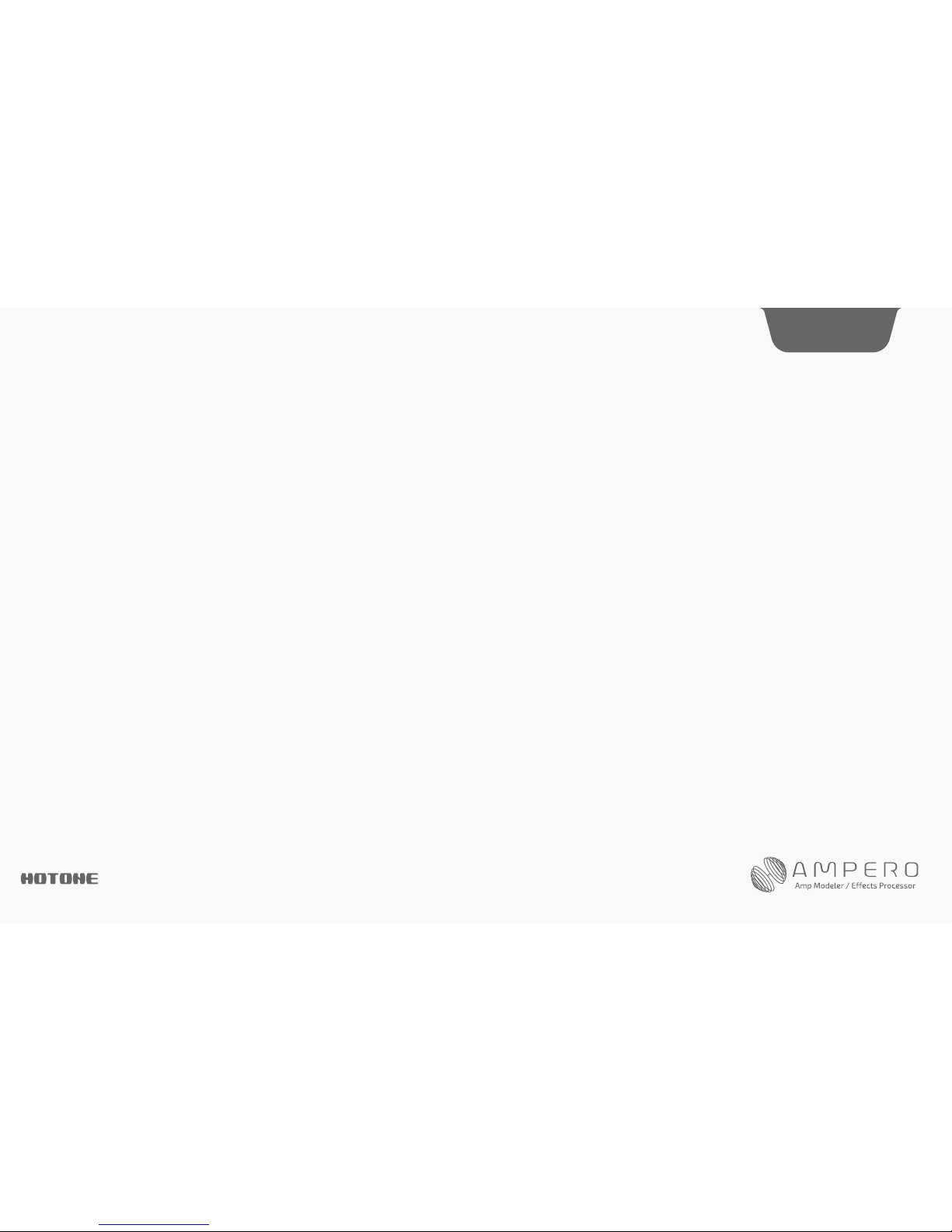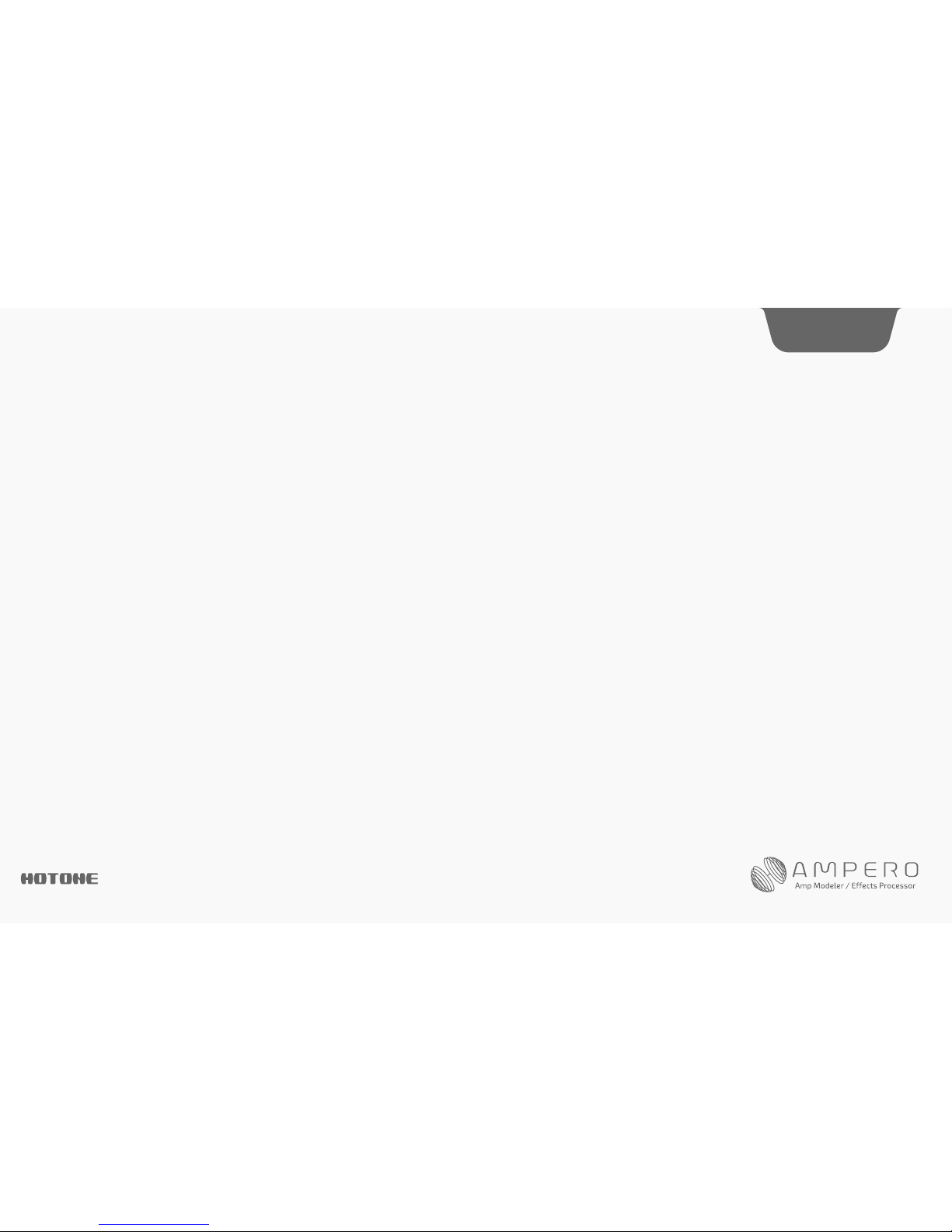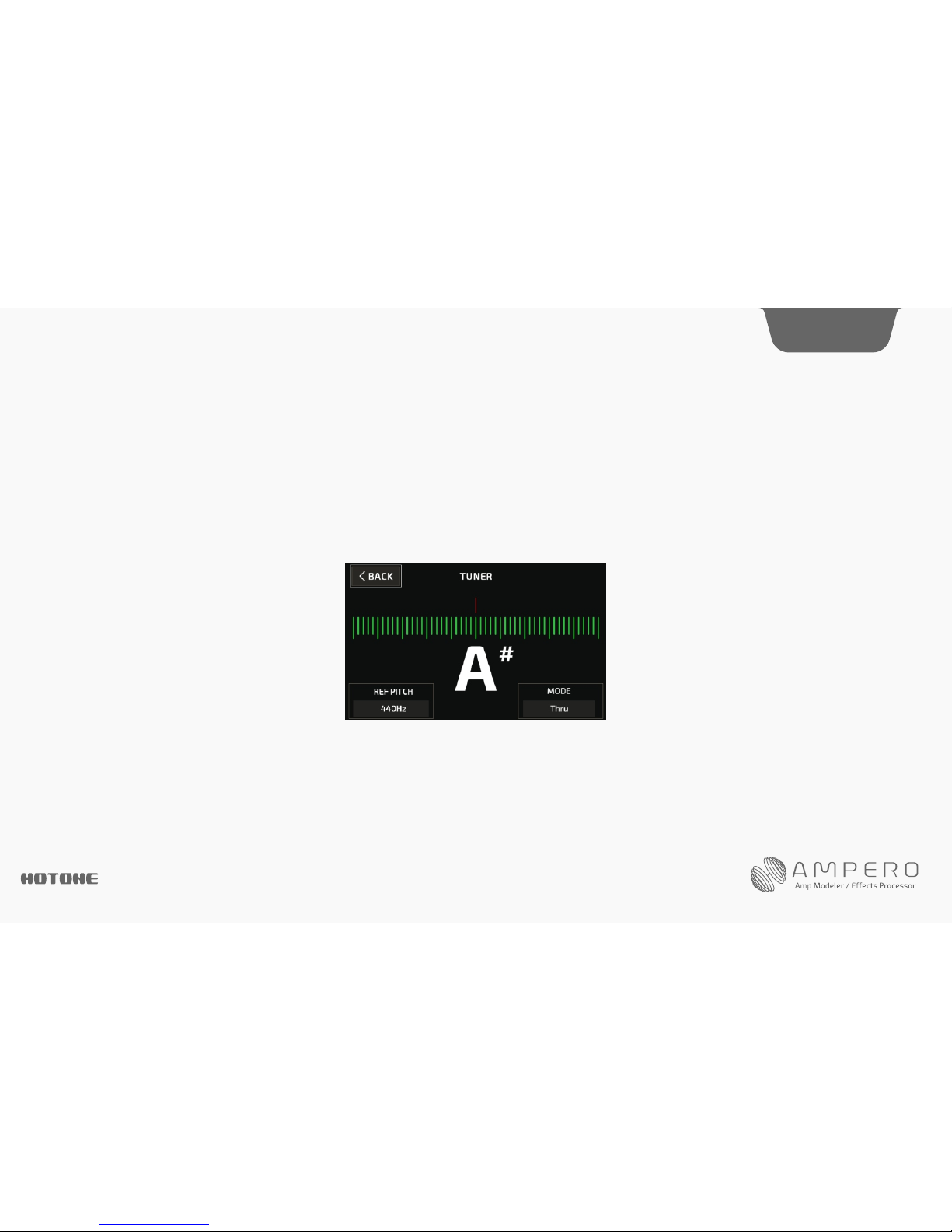DESIG N IN SP IRATION
Operation Safety
• Never put objects filled with liquids on the unit as this could cause electric shock.
• Never place candles and other burning objects on top of the Ampero. Doing so could cause a fire.
• Ampero is a precision device. Do not apply excessive force to the switches and other controls. Do not expose the unit to strong impact or drop it.
• Do not apply excessive force to the touchscreen or casing, which may cause malfunction.
• Do not place foreign objects (liquid or solid) into the product.
• The unit and power supply will become warm with extended use; this is normal.
Connections and Interference
• Turn off Ampero and all other connected devices before connecting any cables to it.
• Disconnect the power supply and other line connections before moving Ampero to another location.
• Ampero is designed to resist external electromagnetic interference, but may produce static in some cases of strong electromagnetic interfere (e.g. high power
transformers or wireless TV/phone equipment). Turn off any nearby electromagnetic equipment when using, if possible.
• Like all digital devices, Ampero may experience malfunction and/or loss of data if exposed to strong electromagnetic interference. Please use caution.
Cleaning
Use a soft cloth to clean the panels if they become dirty. If necessary, slightly moisten the cloth. Never use cleansers, wax, or solvents such as paint thinner, benzene or
alcohol.
Malfunction
• If the unit should malfunction, disconnect the power adapter and turn the power OFF immediately. Then, disconnect all other connected cables. For:
-Power adapter malfunction
-The unit or power supply emits an odor
-Liquids or foreign objects entered the unit
-The unit has other obvious signs of malfunction (e.g. won’t turn on, knobs won’t work, won’t produce sound, etc.)
Prepare information including the model name, serial number, specific symptoms related to the malfunction, your name, address and telephone number and contact the
store where you bought the unit.
Notice
2