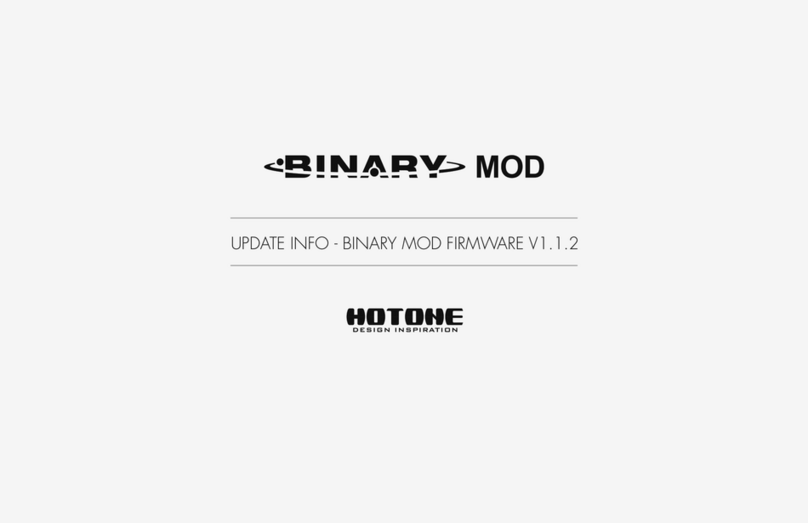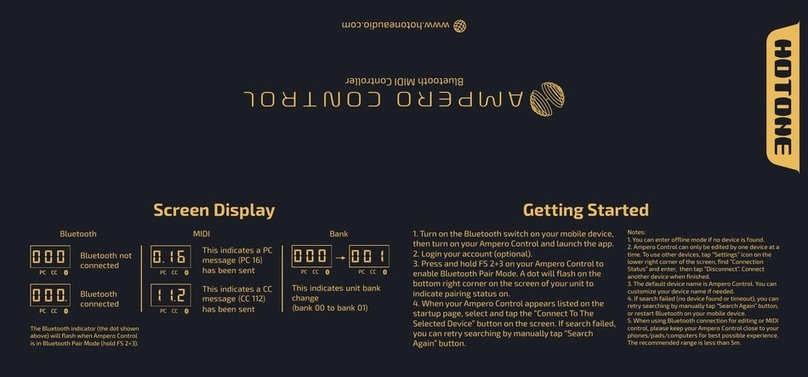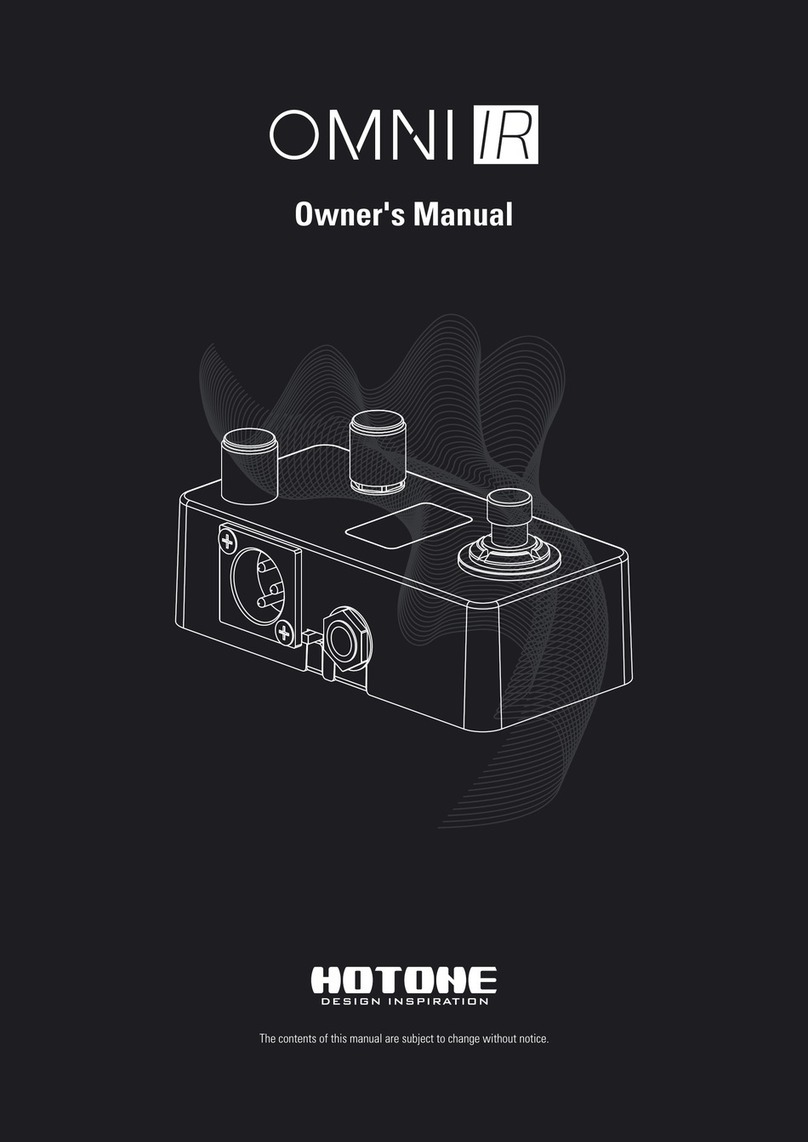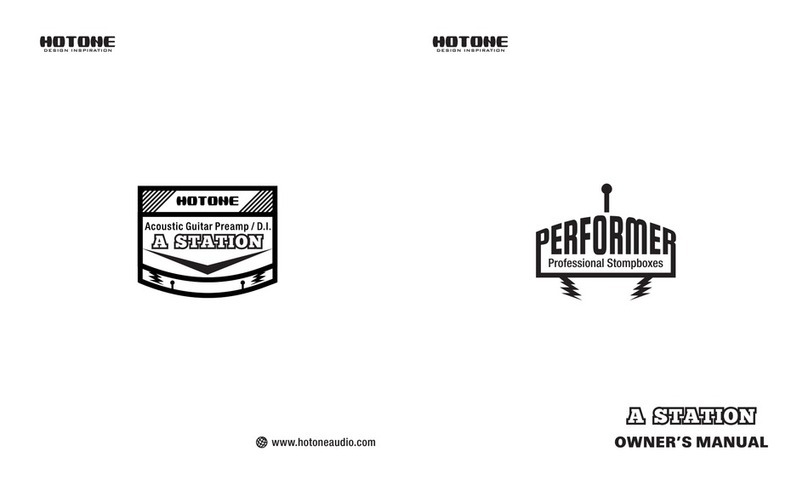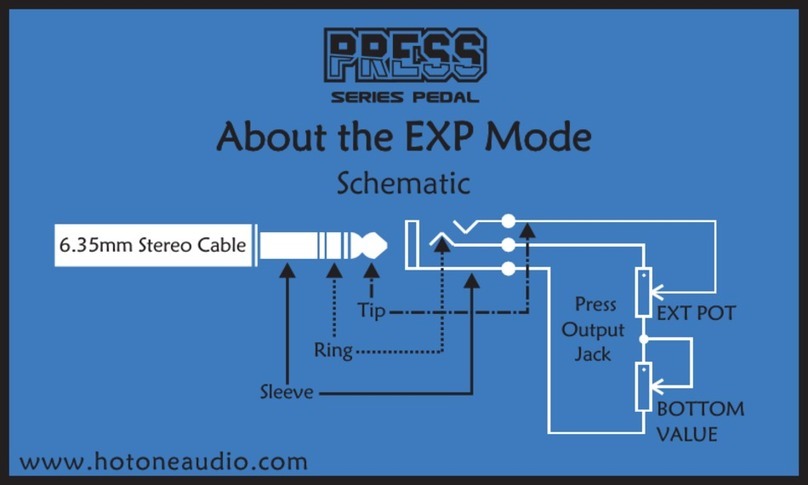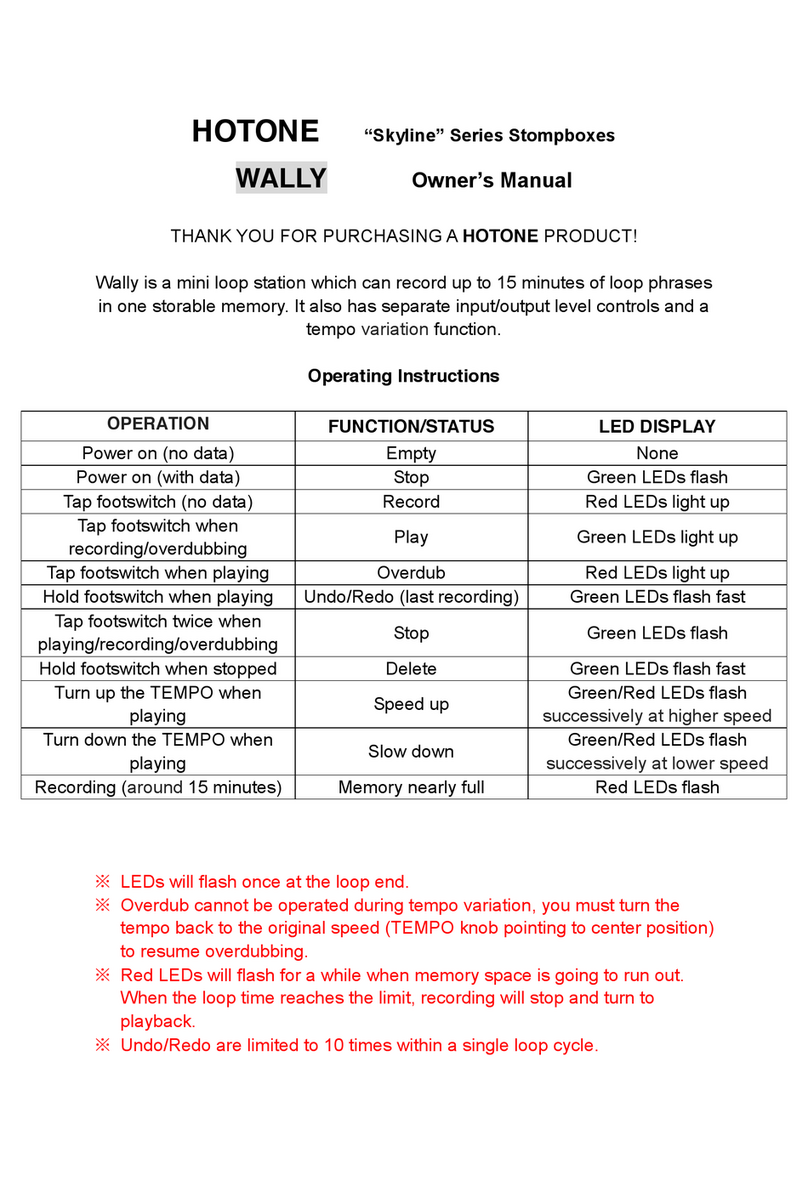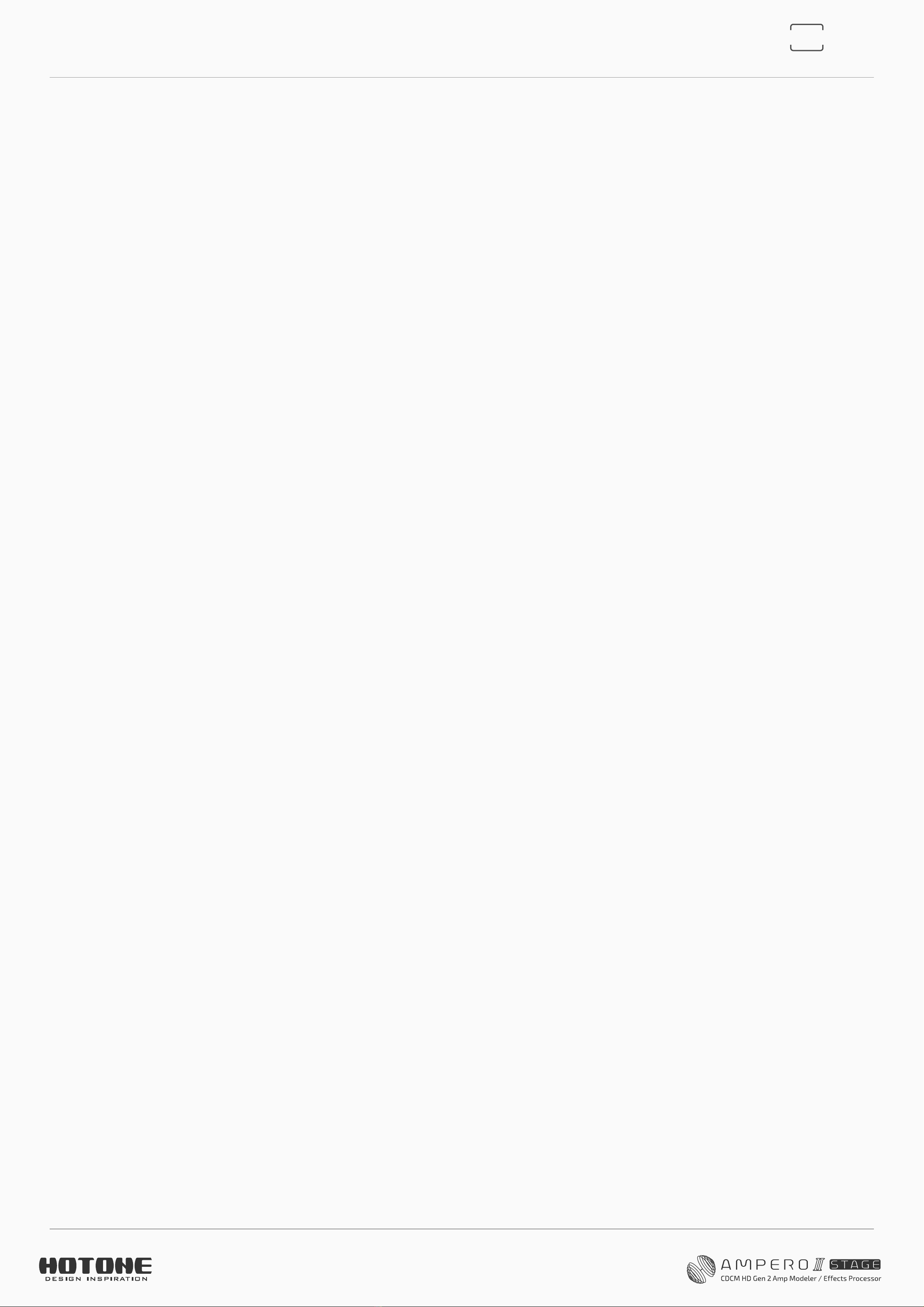Scenes ································································································· 50
Patch Settings ····················································································51
FS Settings·························································································· 52
Quick Access Para············································································· 53
EXP 1-3 Settings··············································································· 54
SAVE ······································································································ 56
Patch Management ········································································ 57
GLOBAL ··················································································60
I/O··········································································································· 60
USB Audio···························································································· 63
Advanced USB Audio Interface Function Guide······················ 64
Controls ······························································································· 67
MIDI Settings ······················································································71
Global EQ ···························································································· 72
Display ··································································································74
Bluetooth····························································································· 75
About····································································································· 76
Factory Reset····················································································· 76
Suggested Setups ·································································78
Using with your instrument and amp········································ 78
Connecting to your amp's RETURN or Power Amp
(Loudster)/FRFR cabinet INPUT··················································· 79
On-stage dual outputs ·································································· 80
Singer performing with instruments ········································· 81
Connecting your mixer, interface, headphones, and other
equipment ··························································································· 82
Connecting to your computer as an audio interface ············ 83
Using Bluetooth audio and AUX IN ············································ 84
The Editor ··············································································85
Troubleshooting ····································································86
Technical Specifications ························································88