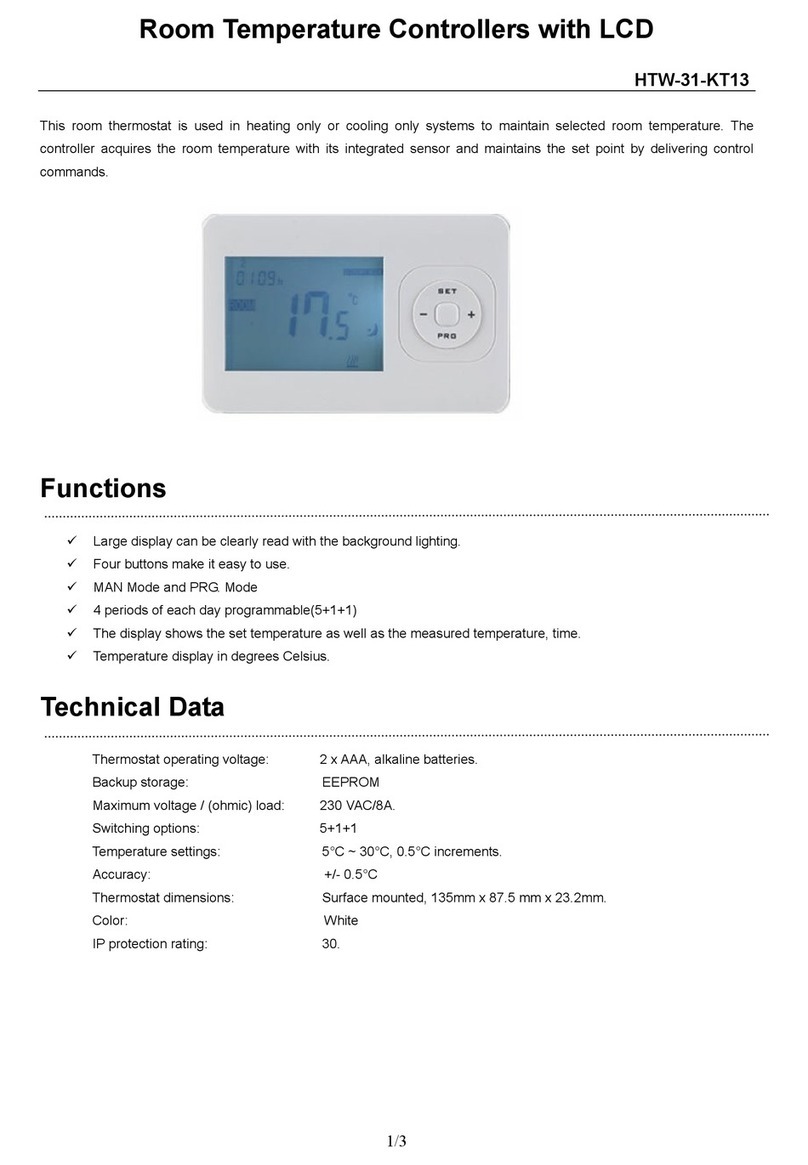HOTOWELL HTW-HT03 Series User manual
Other HOTOWELL Thermostat manuals

HOTOWELL
HOTOWELL HTW-WF02 Series User manual

HOTOWELL
HOTOWELL HTW-21RT User manual

HOTOWELL
HOTOWELL HTW-ECB6 Series User manual

HOTOWELL
HOTOWELL HTW-ST01-B User manual

HOTOWELL
HOTOWELL HTW-91-WT410-X8 User manual

HOTOWELL
HOTOWELL HTW-91-WT416 User manual

HOTOWELL
HOTOWELL HTW-ST01-A User manual

HOTOWELL
HOTOWELL HTW-91-WT416-X8 User manual

HOTOWELL
HOTOWELL HTW-11-U20-WF Series User manual

HOTOWELL
HOTOWELL HTW-WF06 Series User manual
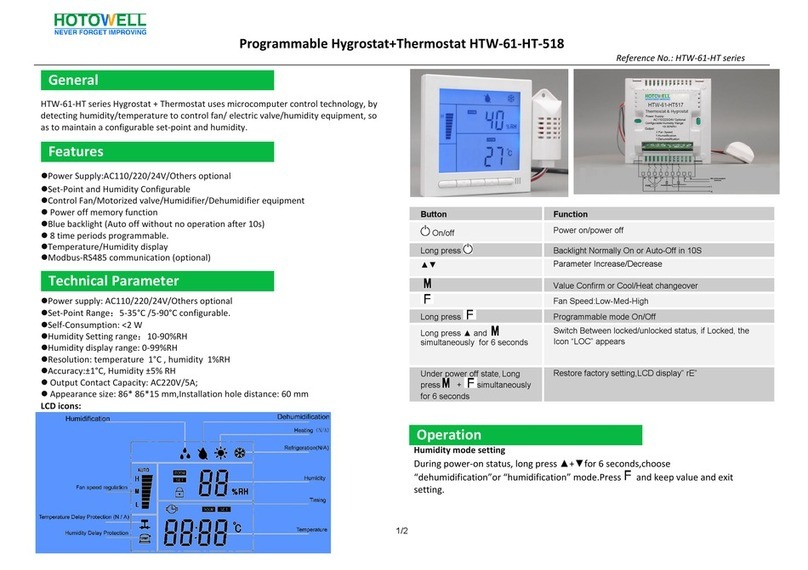
HOTOWELL
HOTOWELL HTW-61-HT Series User manual

HOTOWELL
HOTOWELL HTW-MT08 Series User manual

HOTOWELL
HOTOWELL HTW-MT06 Series User manual

HOTOWELL
HOTOWELL HTW-31-WKT13-WF User manual

HOTOWELL
HOTOWELL HTW-WF06-FC Series User manual

HOTOWELL
HOTOWELL HTW-IZ19 Series User manual

HOTOWELL
HOTOWELL HTW-81-FN7WF Series User manual

HOTOWELL
HOTOWELL HTW-HT03 Series User manual

HOTOWELL
HOTOWELL HTW-WF01-FC Series User manual

HOTOWELL
HOTOWELL HTW-IZ12-24V-0-10V User manual
Popular Thermostat manuals by other brands

Charmeg
Charmeg MP-R user manual

dixell
dixell WING XW40LS Installing and operating instructions

Network Thermostat
Network Thermostat NetX X7C-WIFI Installation and programming manual

Radio Thermostat
Radio Thermostat CT80 Operation guide

HAI
HAI Omnistat RC-120 installation manual

Lennox
Lennox iComfort E30 Installation and setup guide

Lux Products
Lux Products PSD011Ba Installation and operating instructions

Computherm
Computherm Q20 operating instructions

Heatmiser
Heatmiser neoStat user manual

Mars
Mars HEAT CONTROLLER IR Wireless Thermostat user manual

LUX
LUX LP0511D user manual

Saswell
Saswell SAS920XWHB-7-S-RF User manual and warranty card