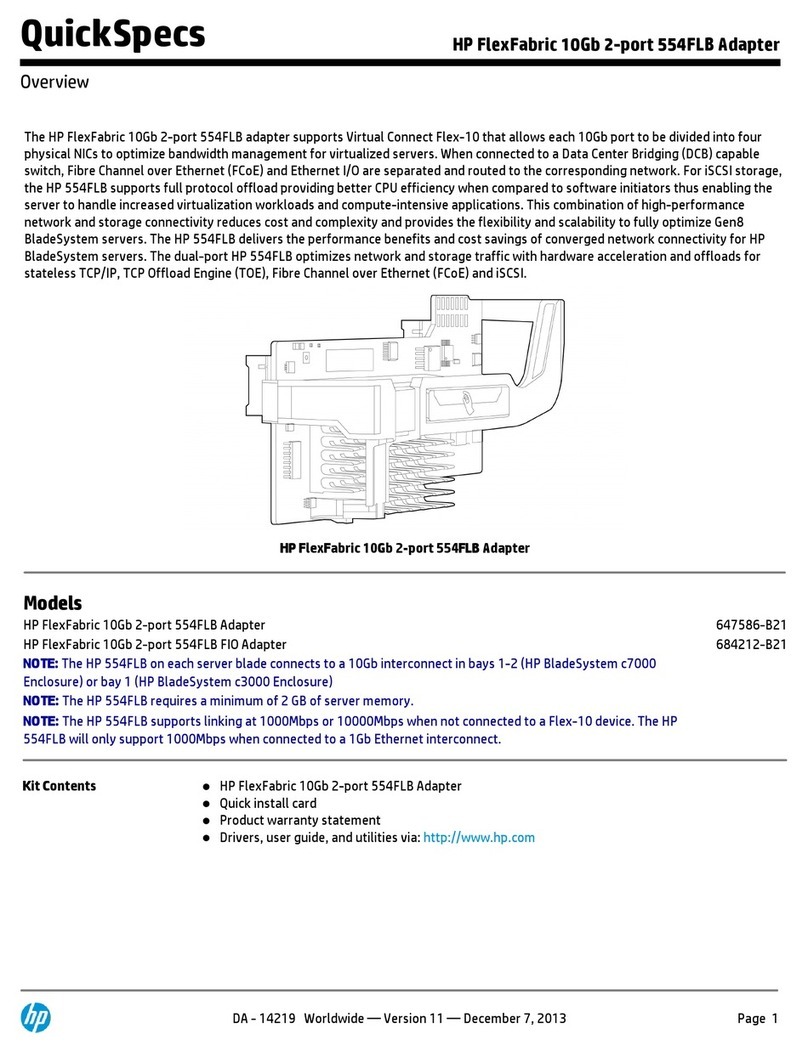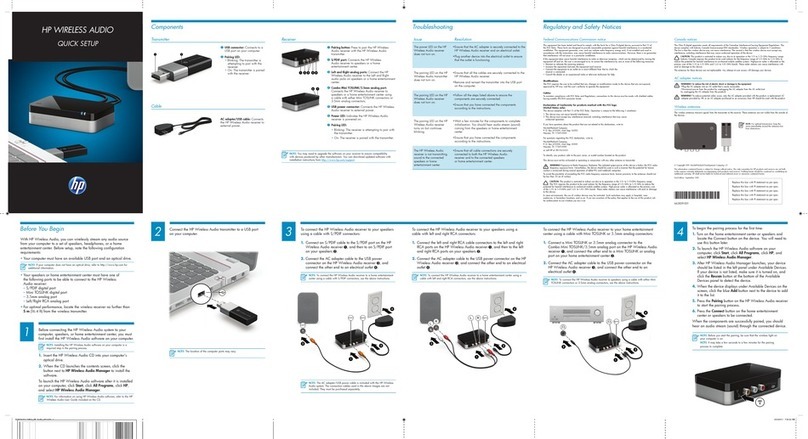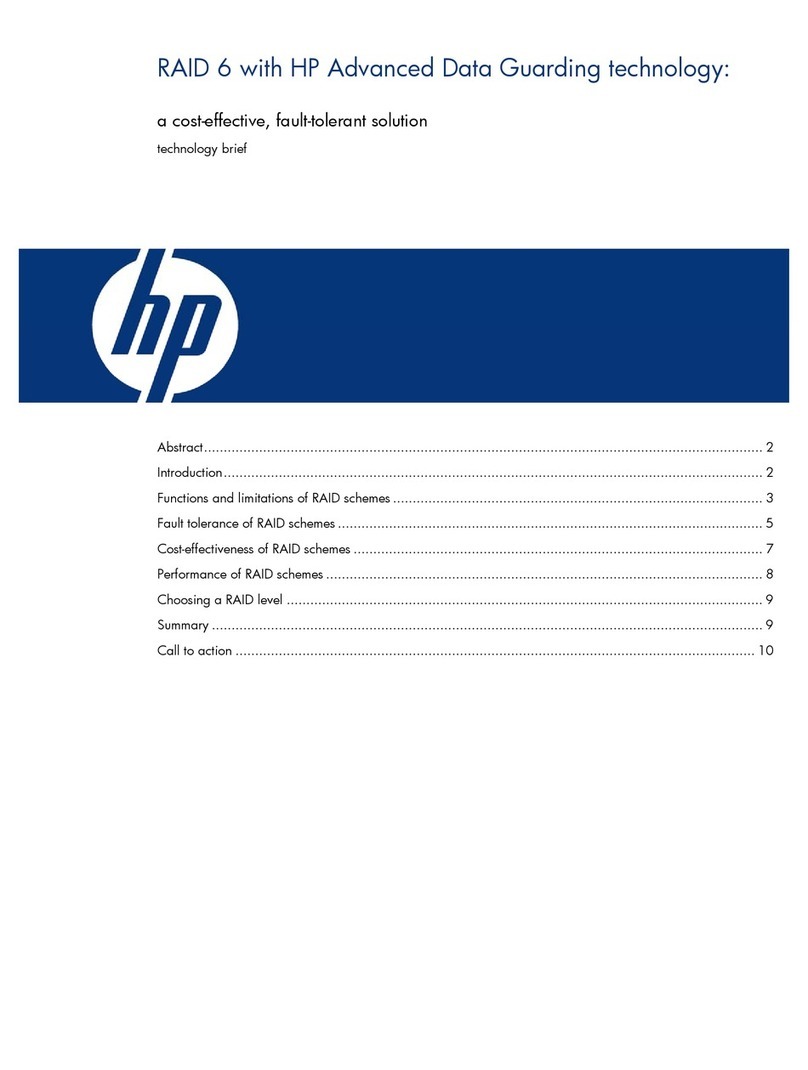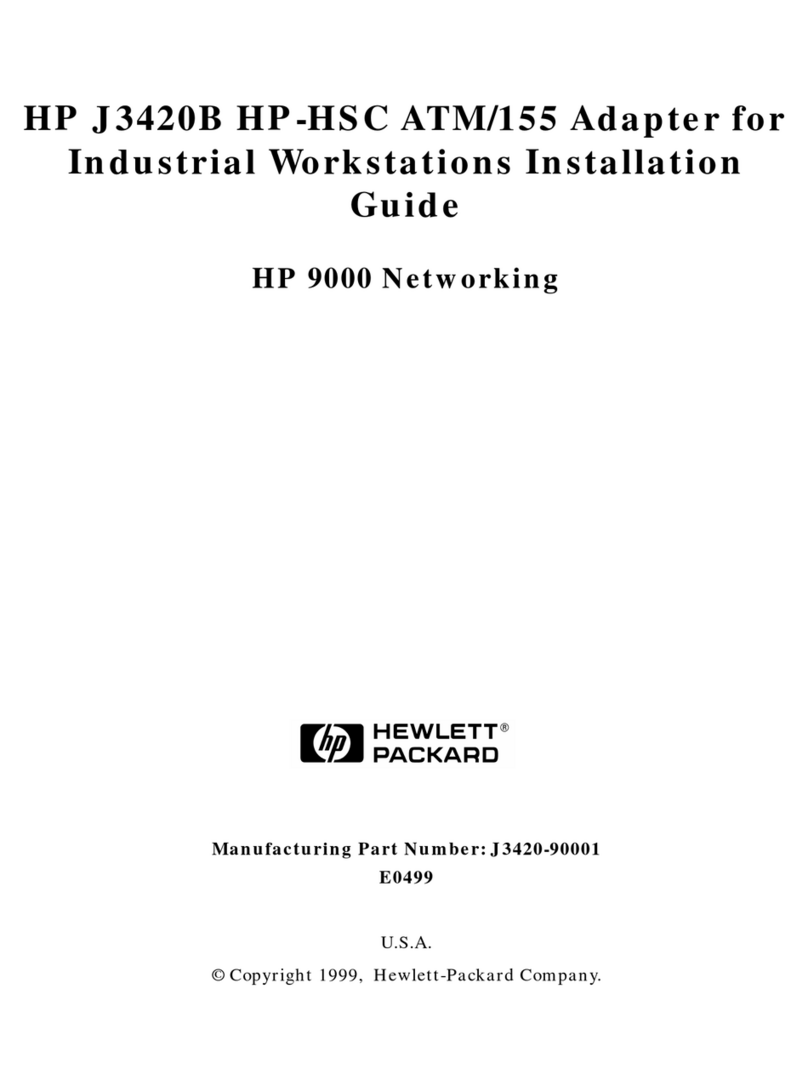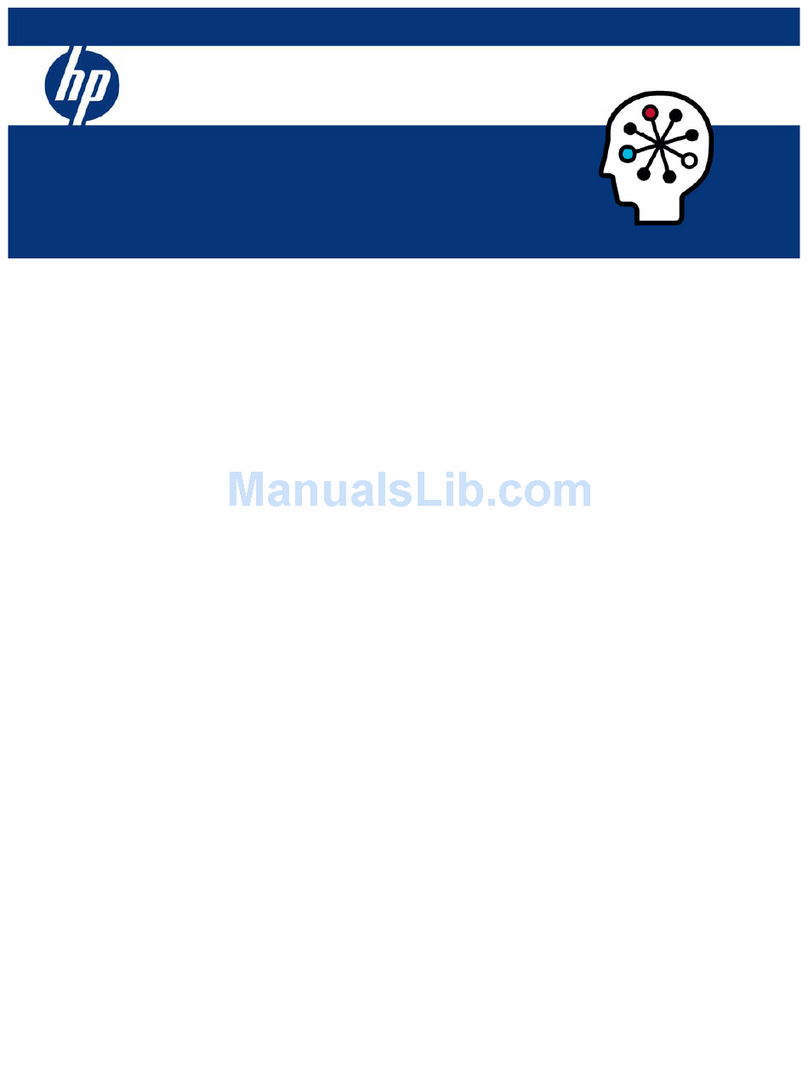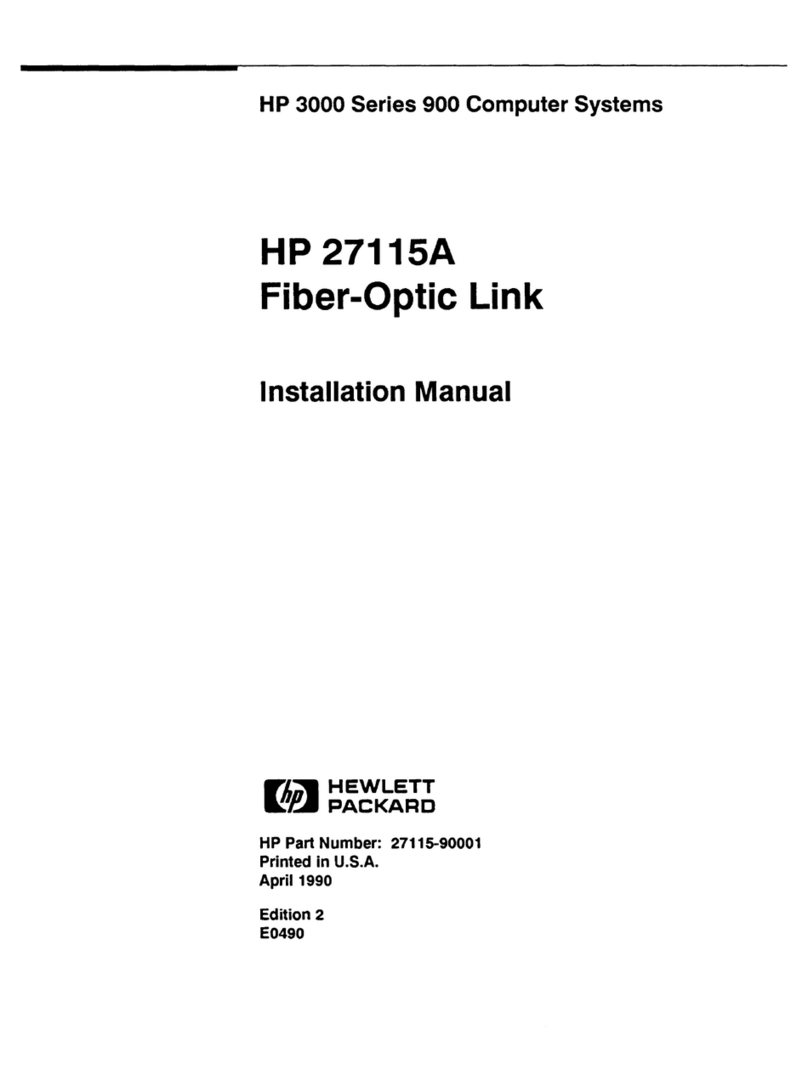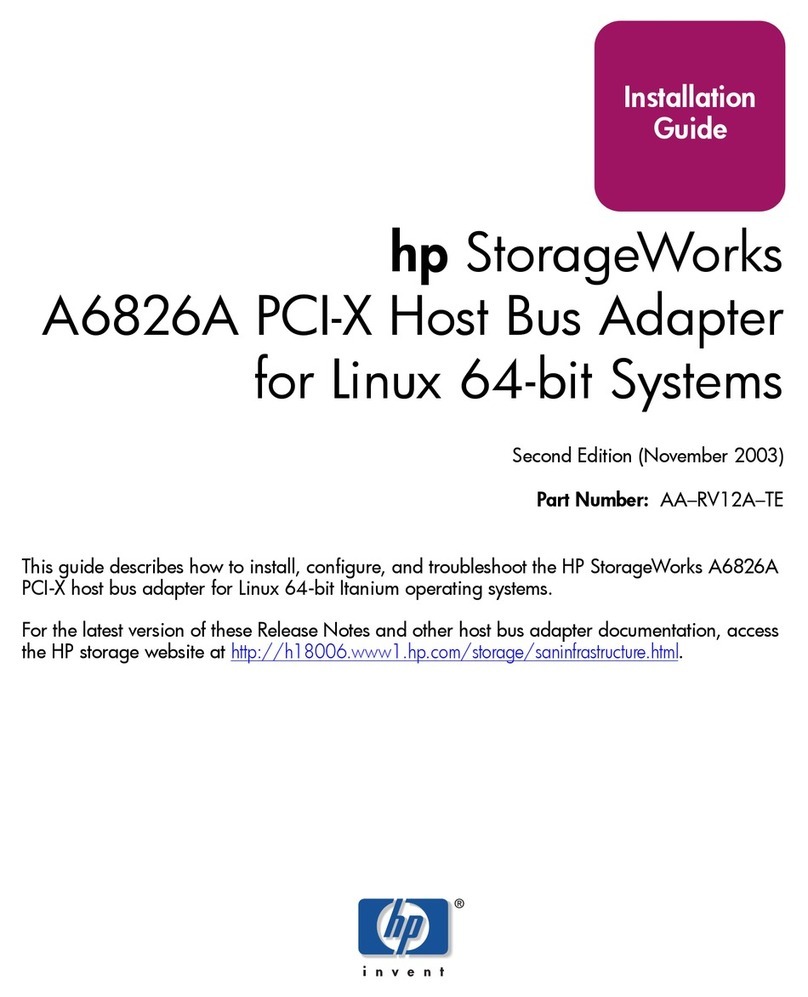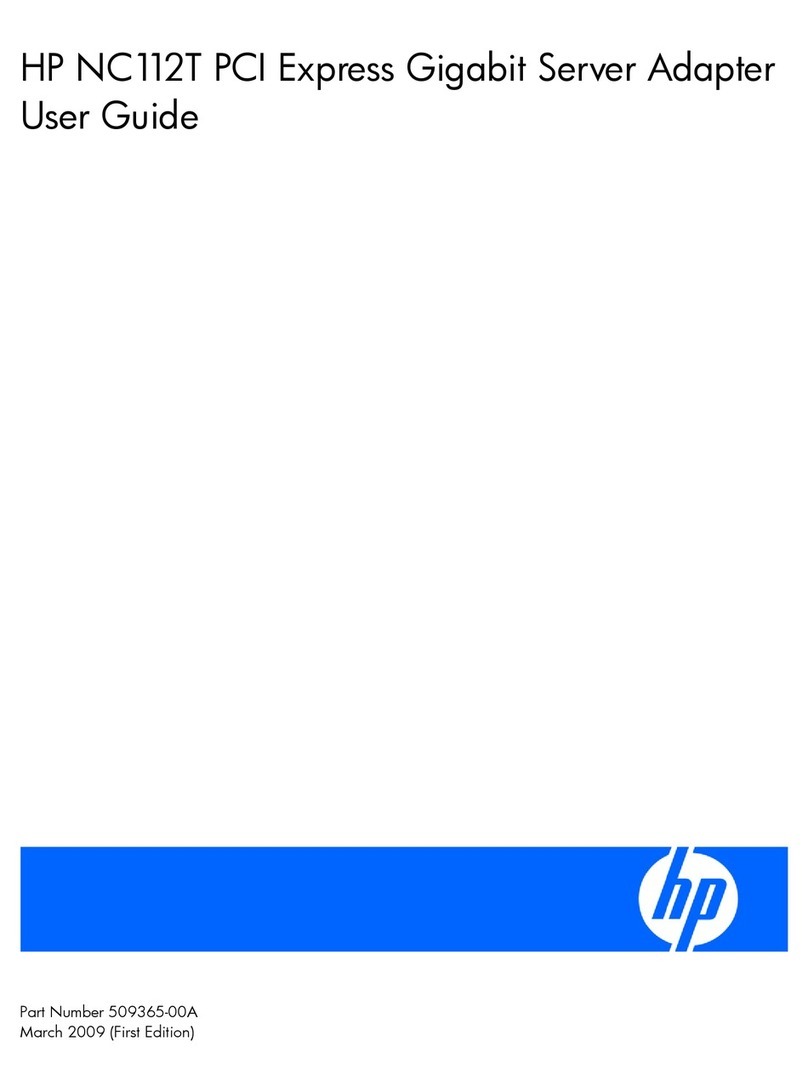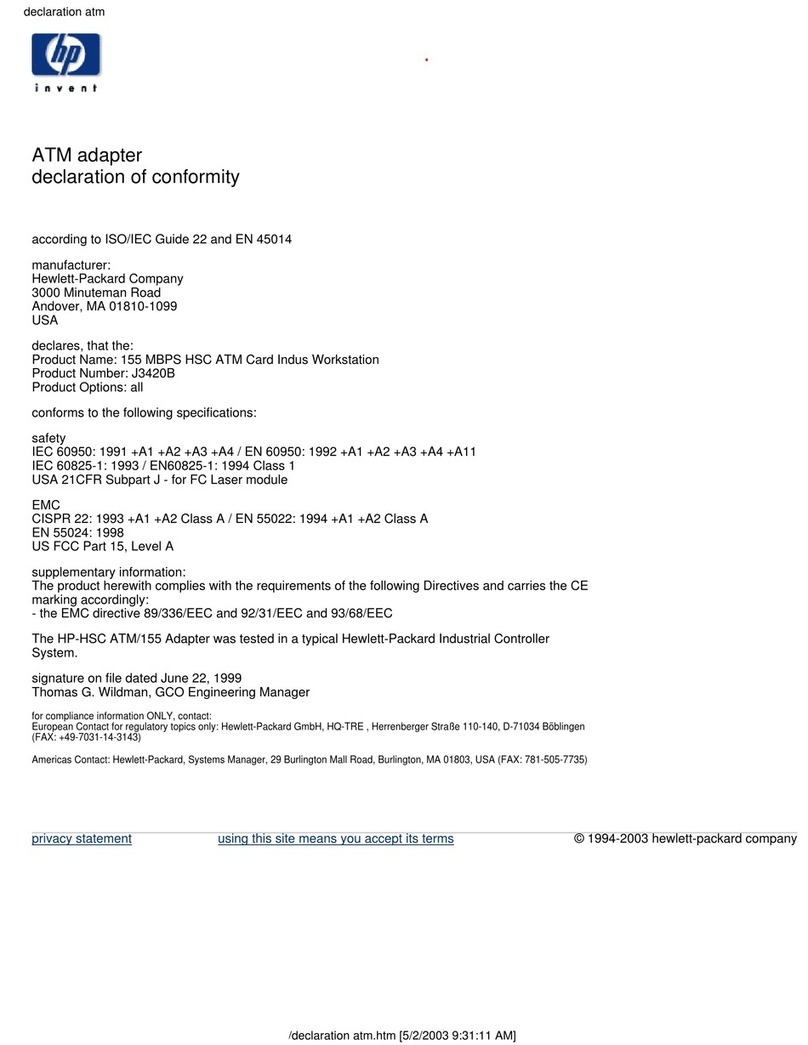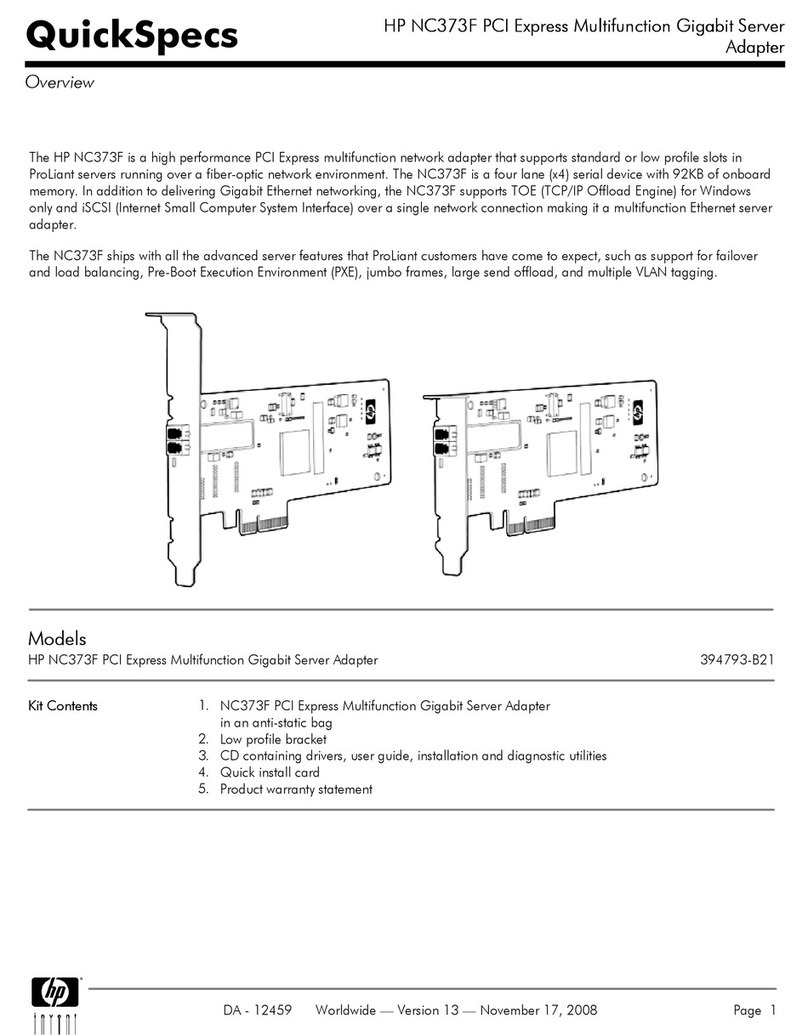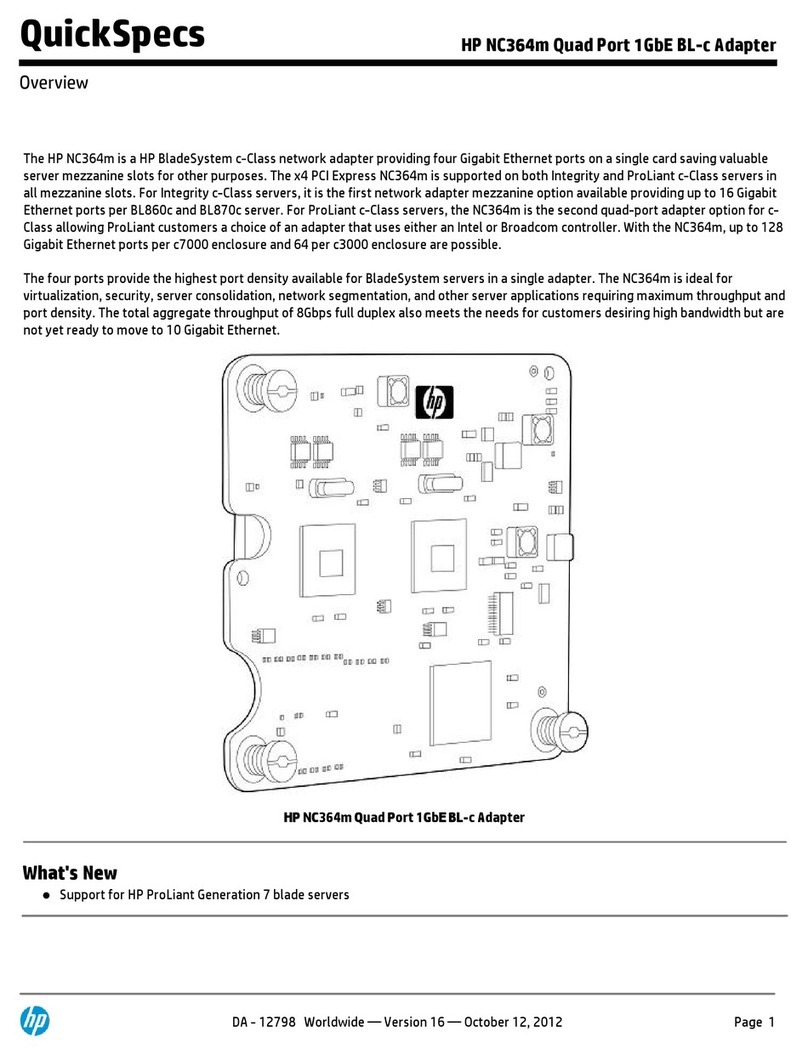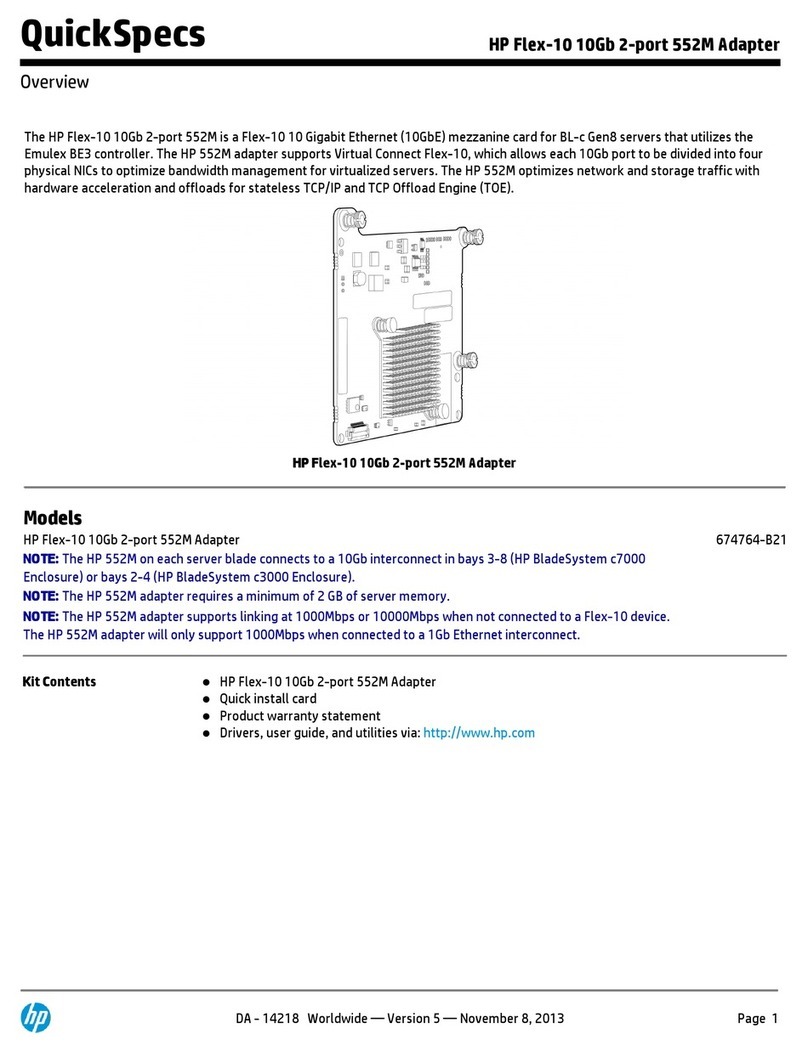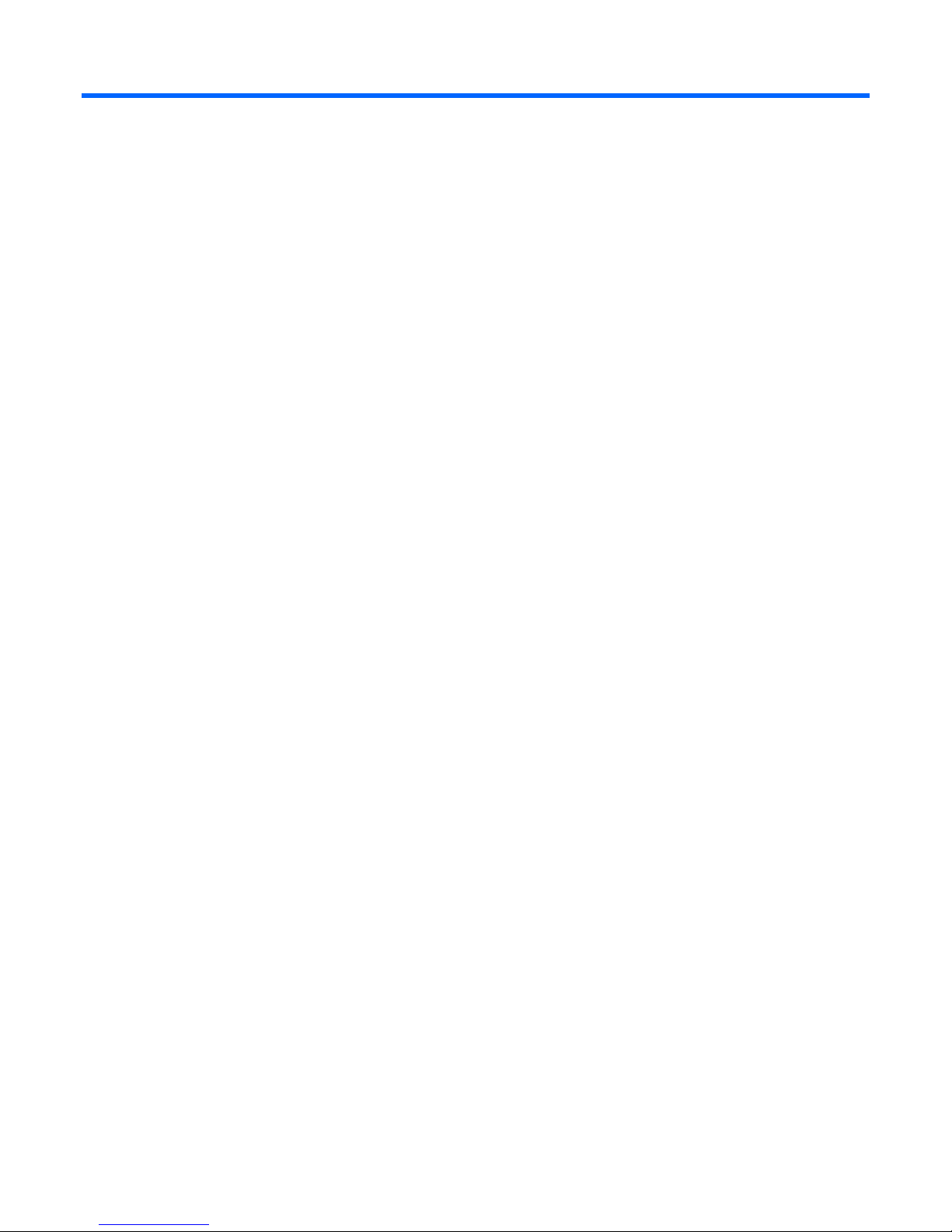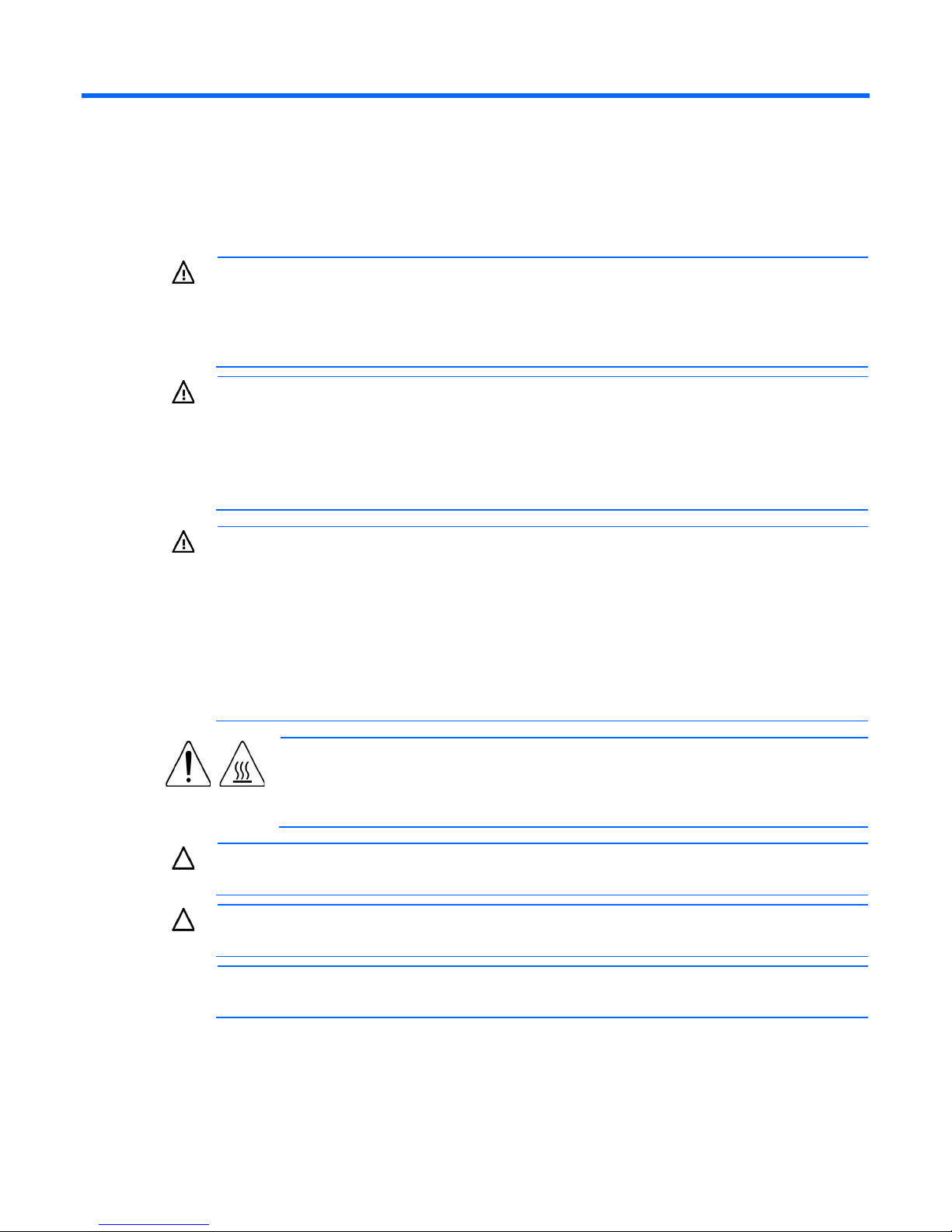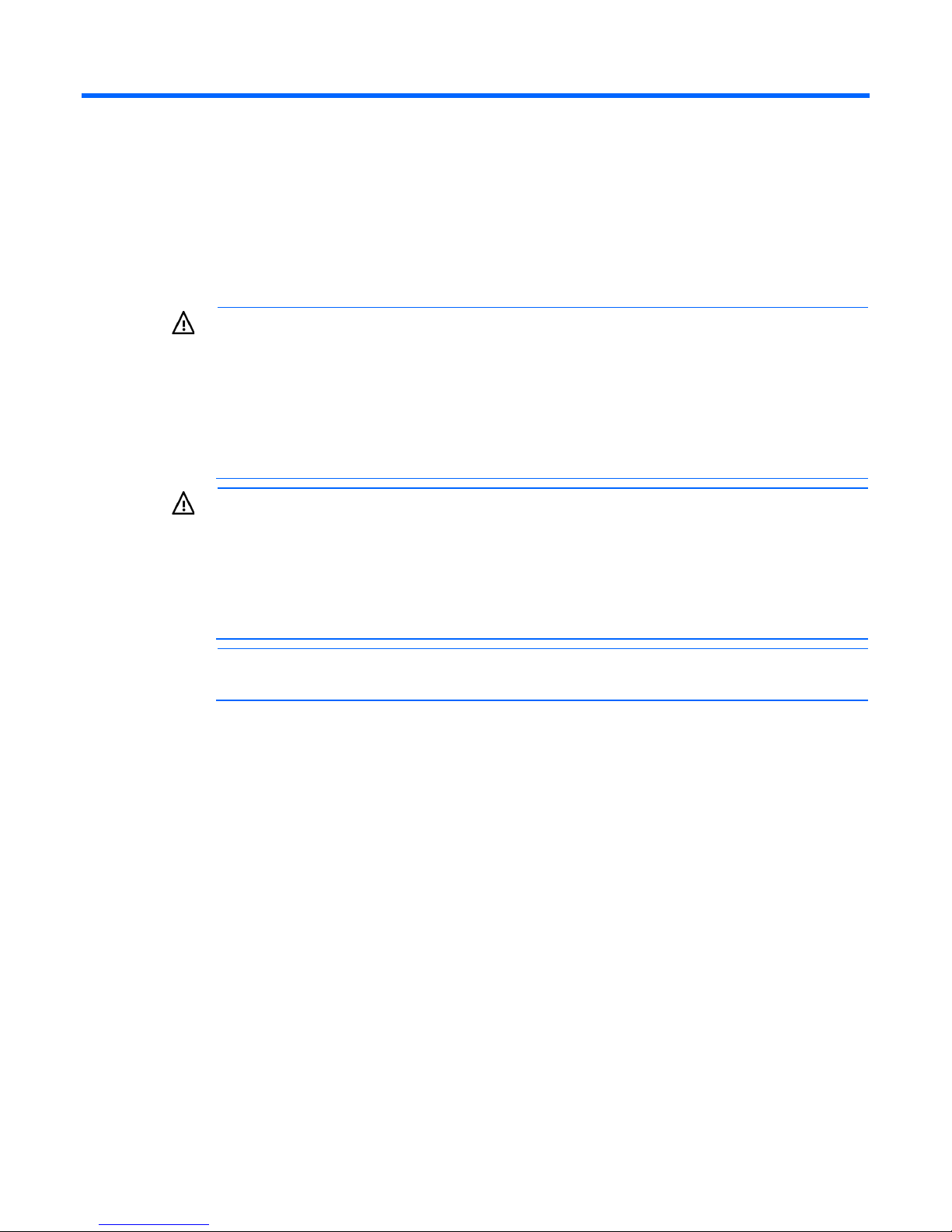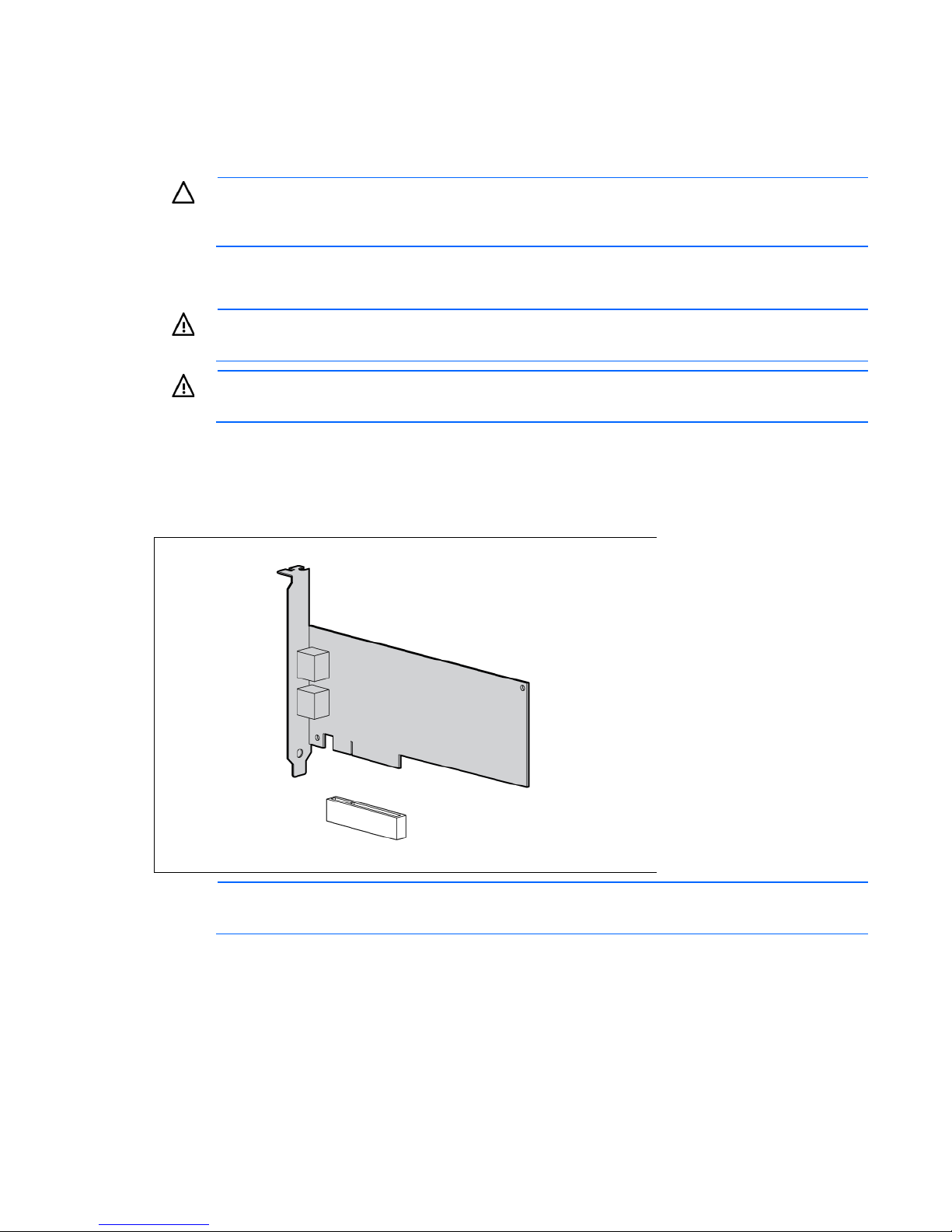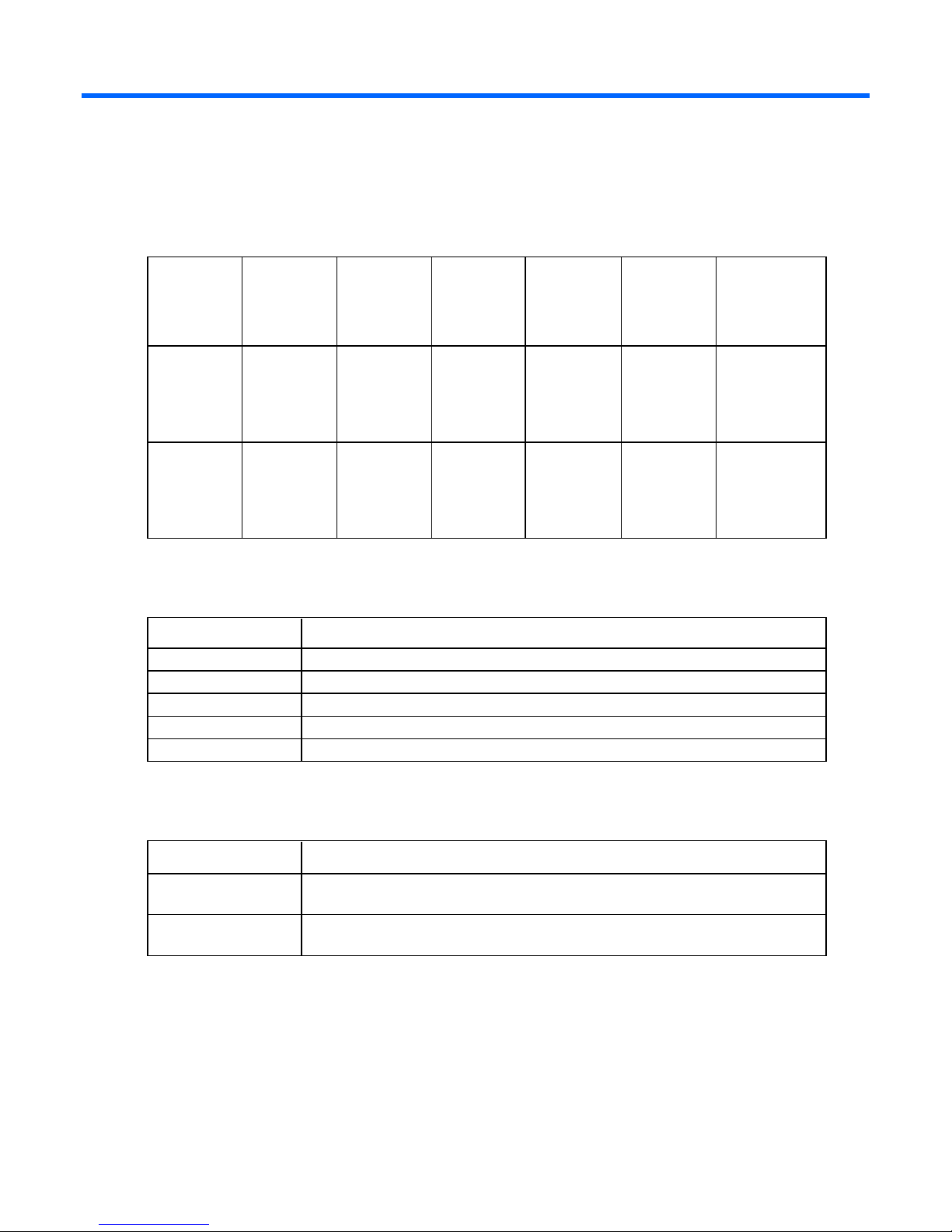Contents 3
Contents
Technician notes........................................................................................................................... 4
Warnings, cautions, and notes.................................................................................................................... 4
Downloading files ..................................................................................................................................... 4
HP contact information............................................................................................................................... 5
Introduction.................................................................................................................................. 6
Overview ................................................................................................................................................. 6
LEDs ........................................................................................................................................................ 6
Installing an adapter ..................................................................................................................... 7
Installation overview .................................................................................................................................. 7
Preventing electrostatic discharge ................................................................................................................ 7
Installing an adapter in a server .................................................................................................................. 8
Installing a low profile bracket .................................................................................................................... 8
Connecting the network cable..................................................................................................................... 9
Specifications............................................................................................................................. 10
Cable specifications ................................................................................................................................ 10
General specifications ............................................................................................................................. 10
Compliance............................................................................................................................................ 10
Power and environmental specifications ..................................................................................................... 11
Regulatory compliance notices ..................................................................................................... 12
Regulatory compliance identification numbers............................................................................................. 12
Federal Communications Commission Notice.............................................................................................. 12
Modifications.......................................................................................................................................... 12
European Union regulatory notice ............................................................................................................. 12
Canadian notice (Avis Canadien).............................................................................................................. 13
Korean class B notice............................................................................................................................... 13
Japanese class B notice............................................................................................................................ 13
Disposal of waste equipment by users in private households in the European Union......................................... 13
Electrostatic discharge................................................................................................................. 15
Preventing electrostatic discharge .............................................................................................................. 15
Grounding methods to prevent electrostatic discharge.................................................................................. 15
Acronyms and abbreviations........................................................................................................ 16
Documentation feedback ............................................................................................................. 17