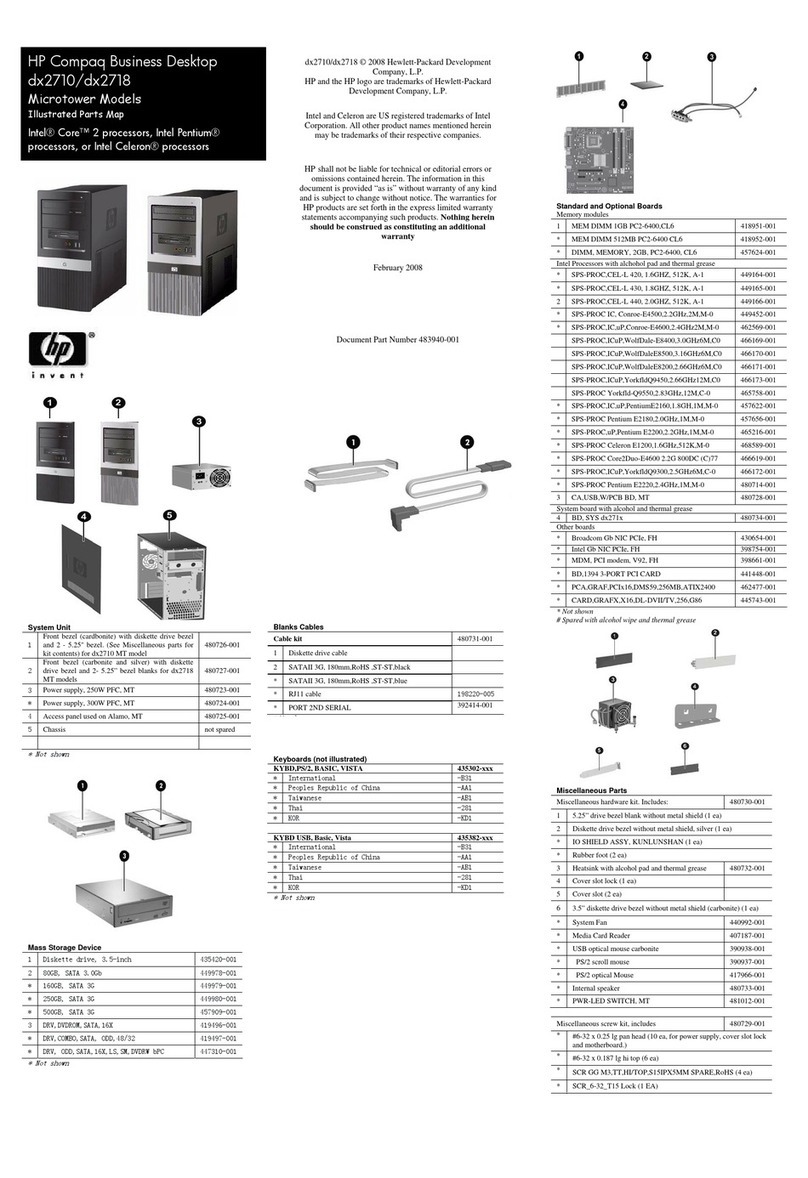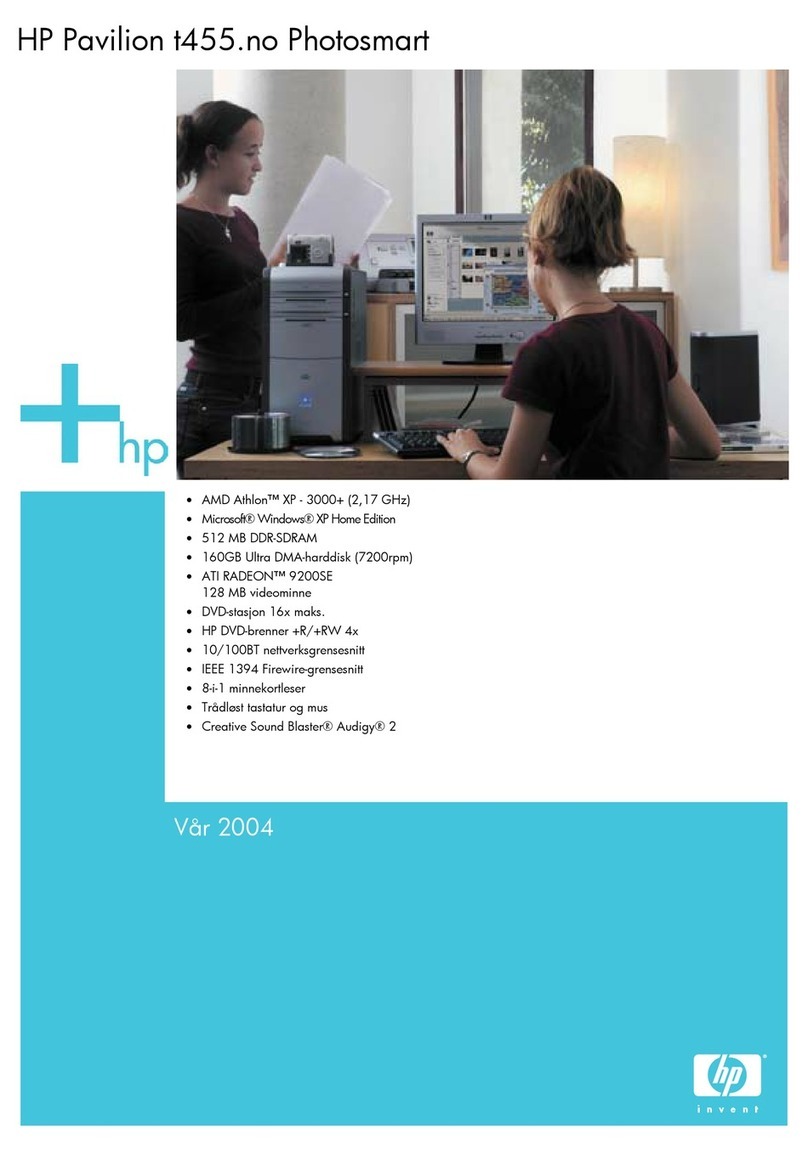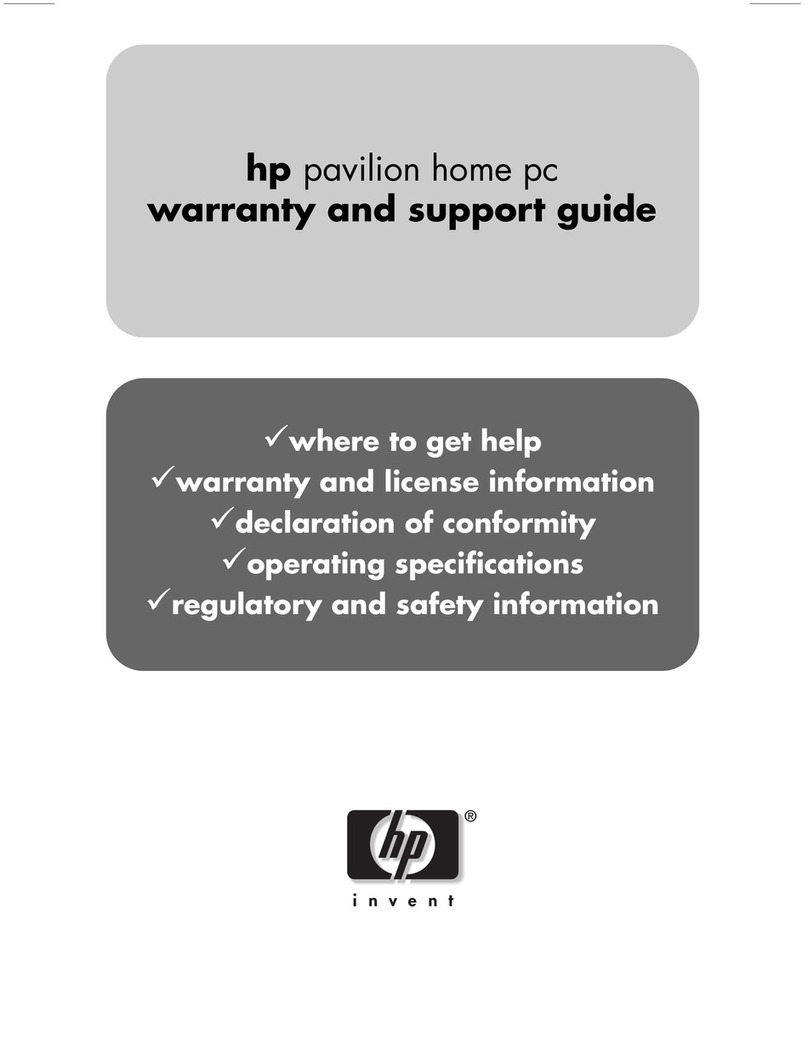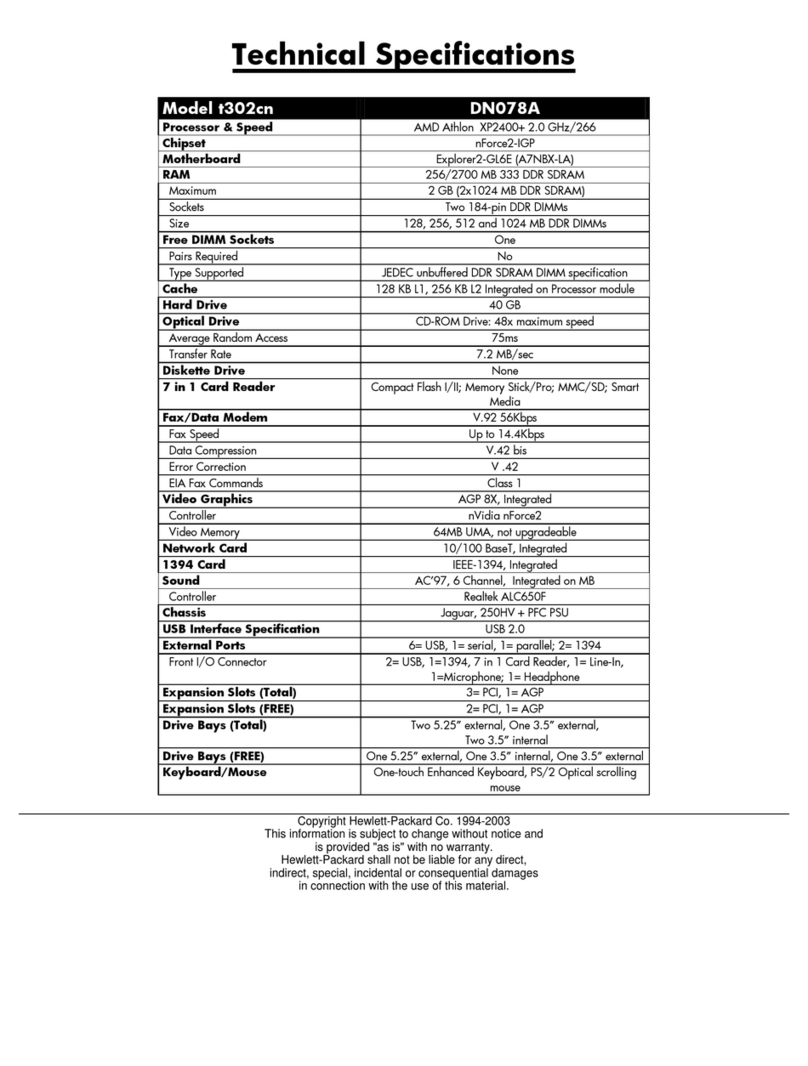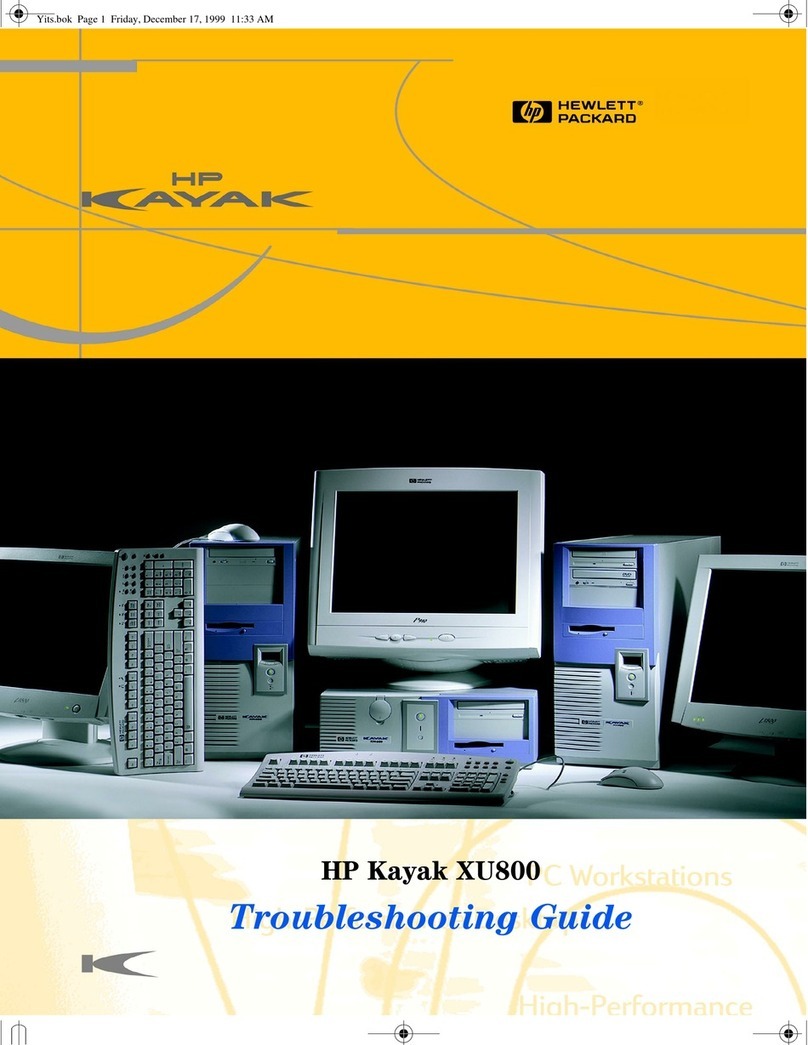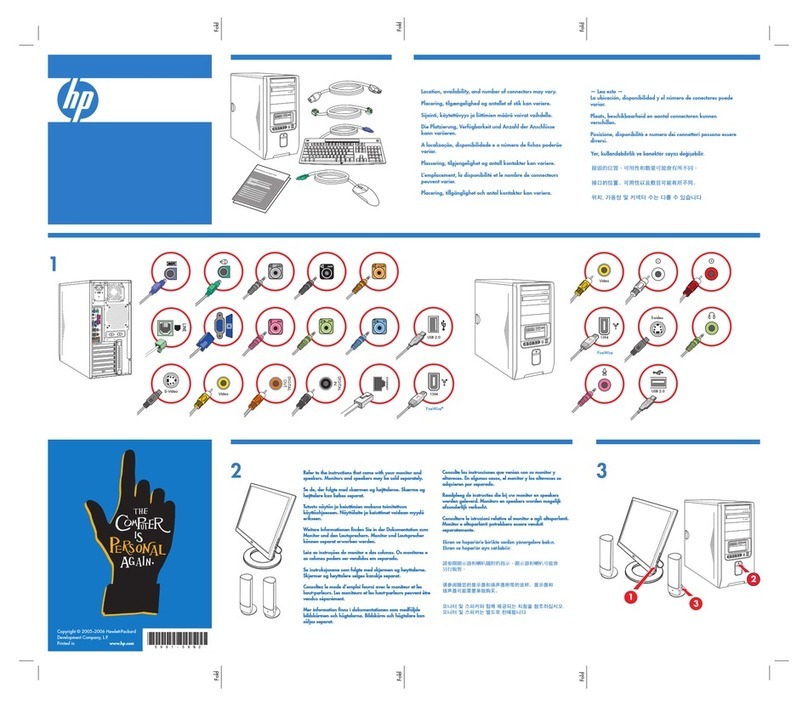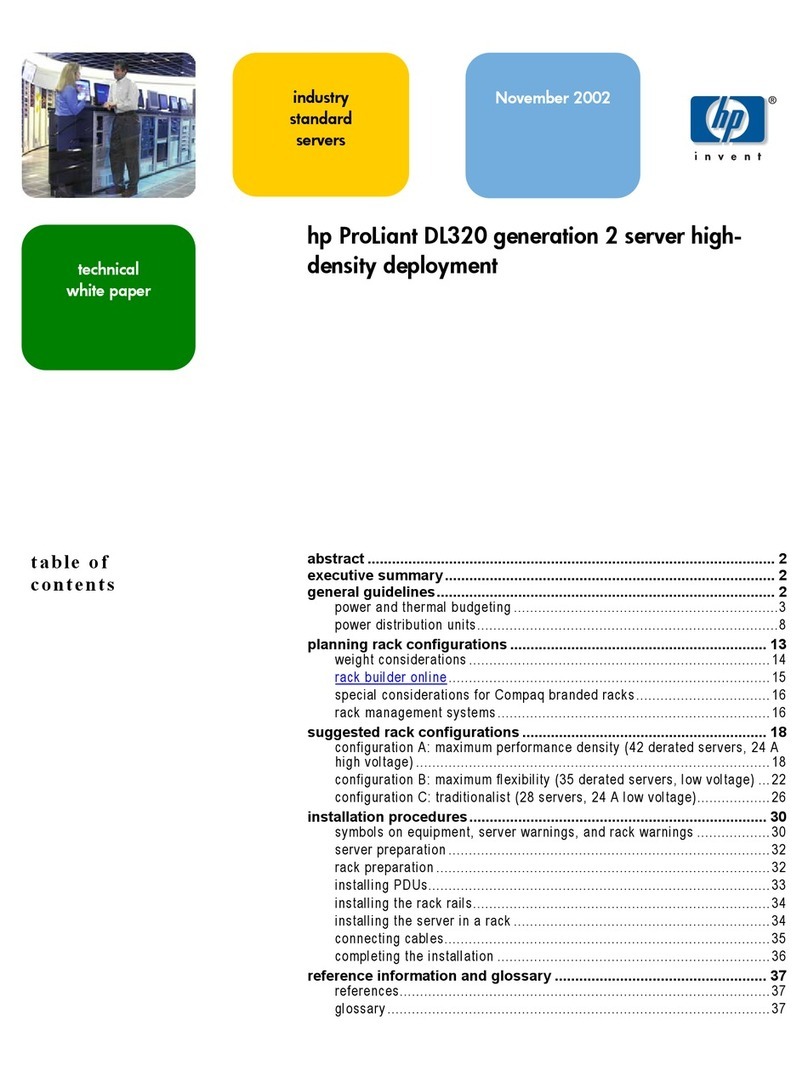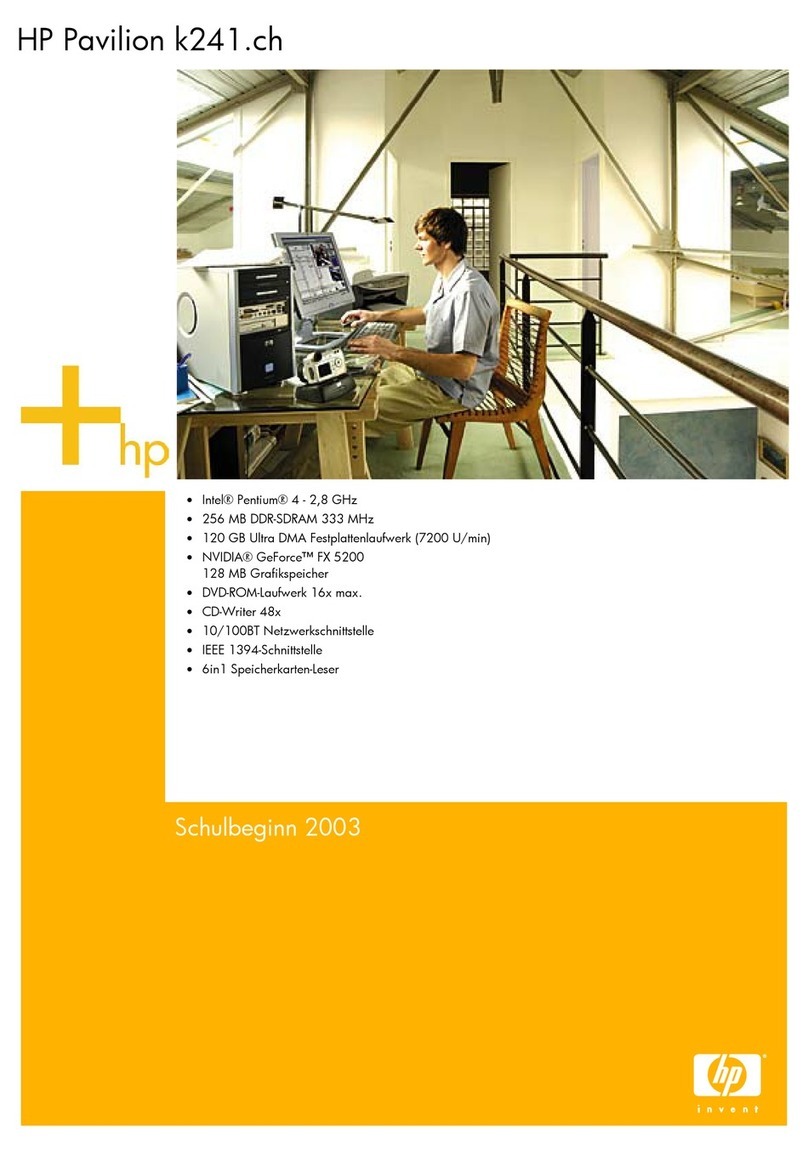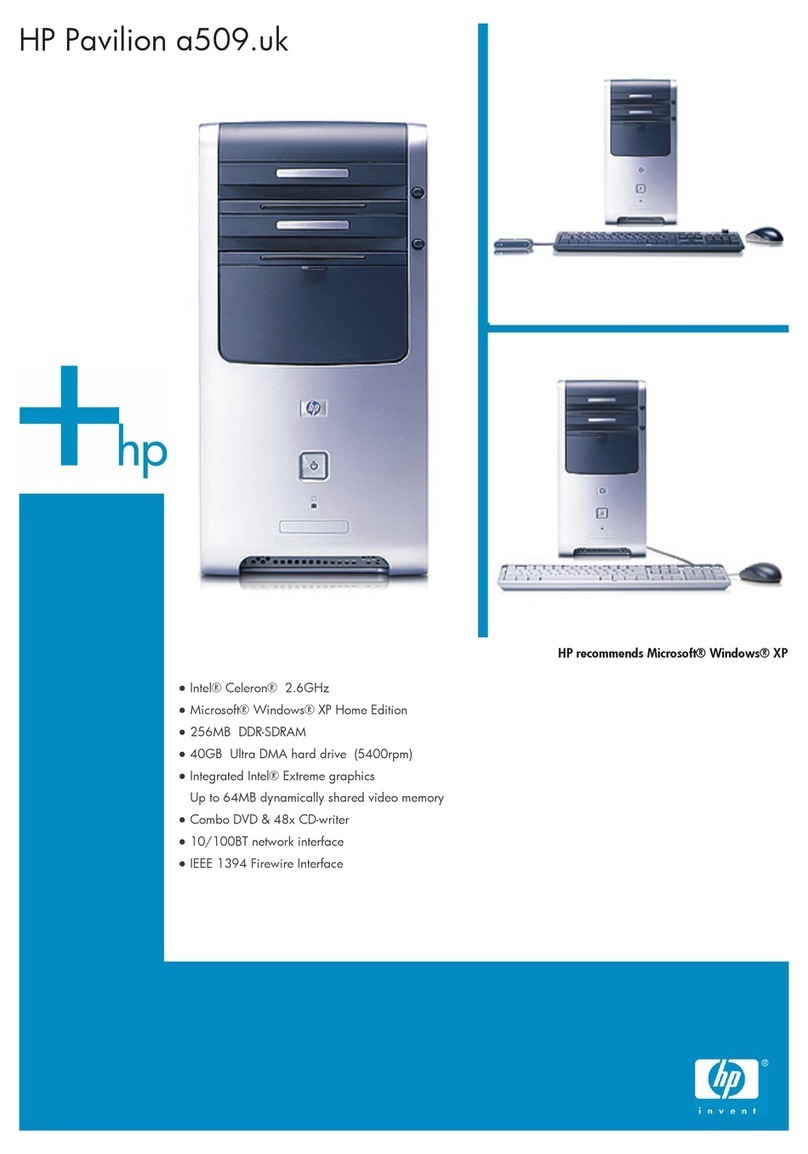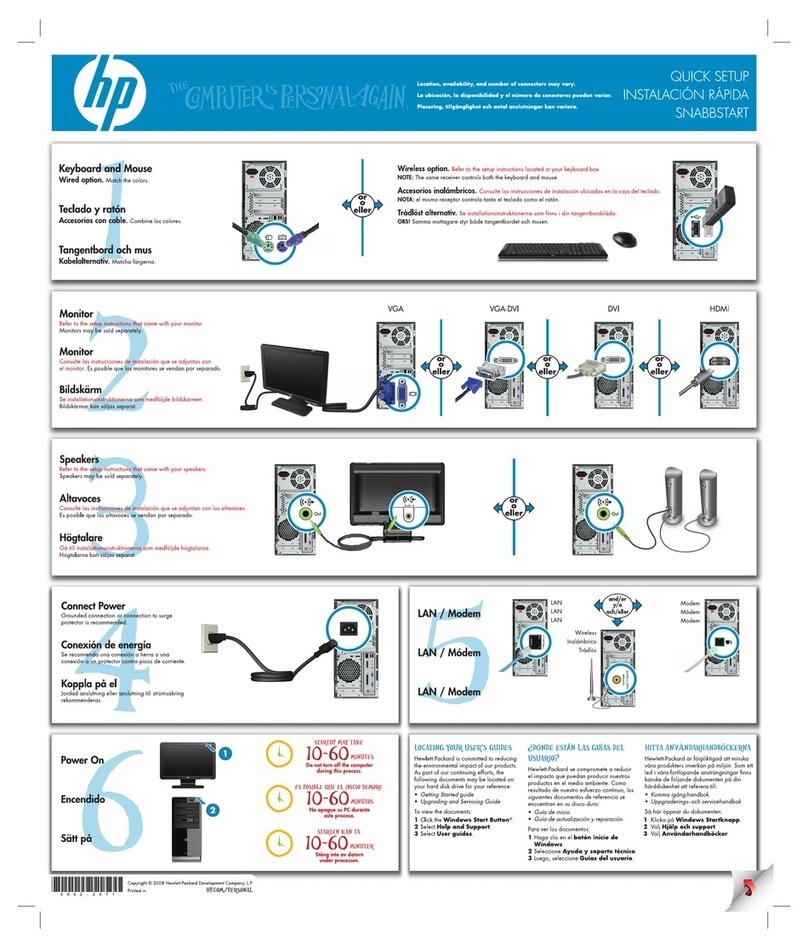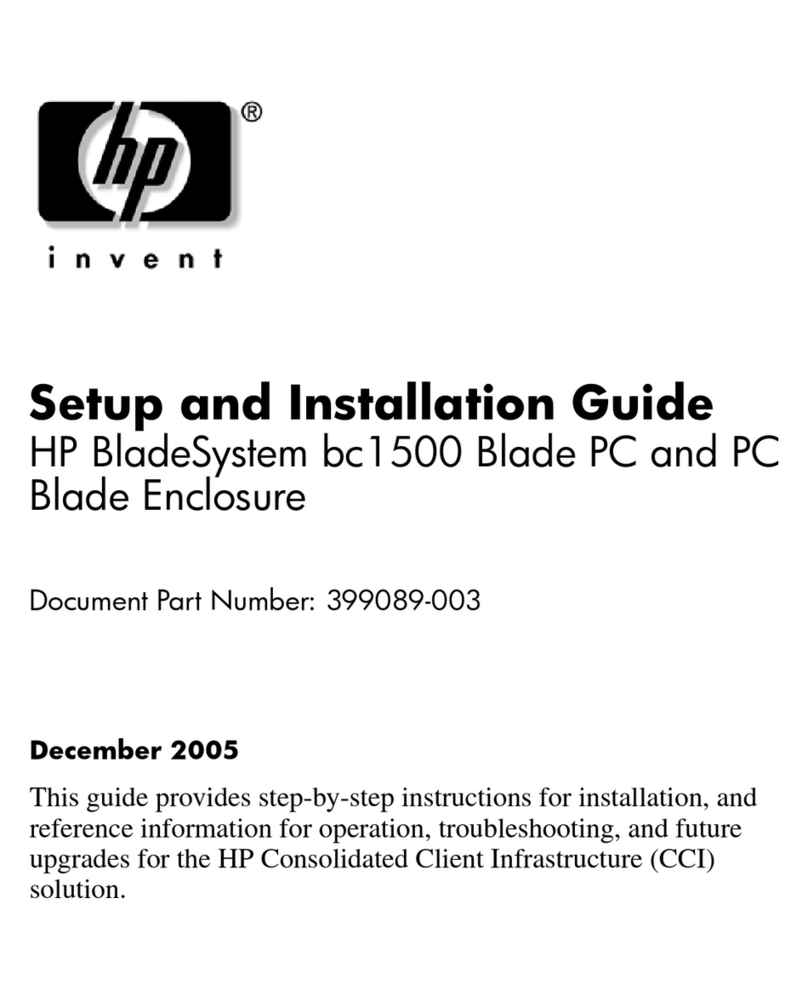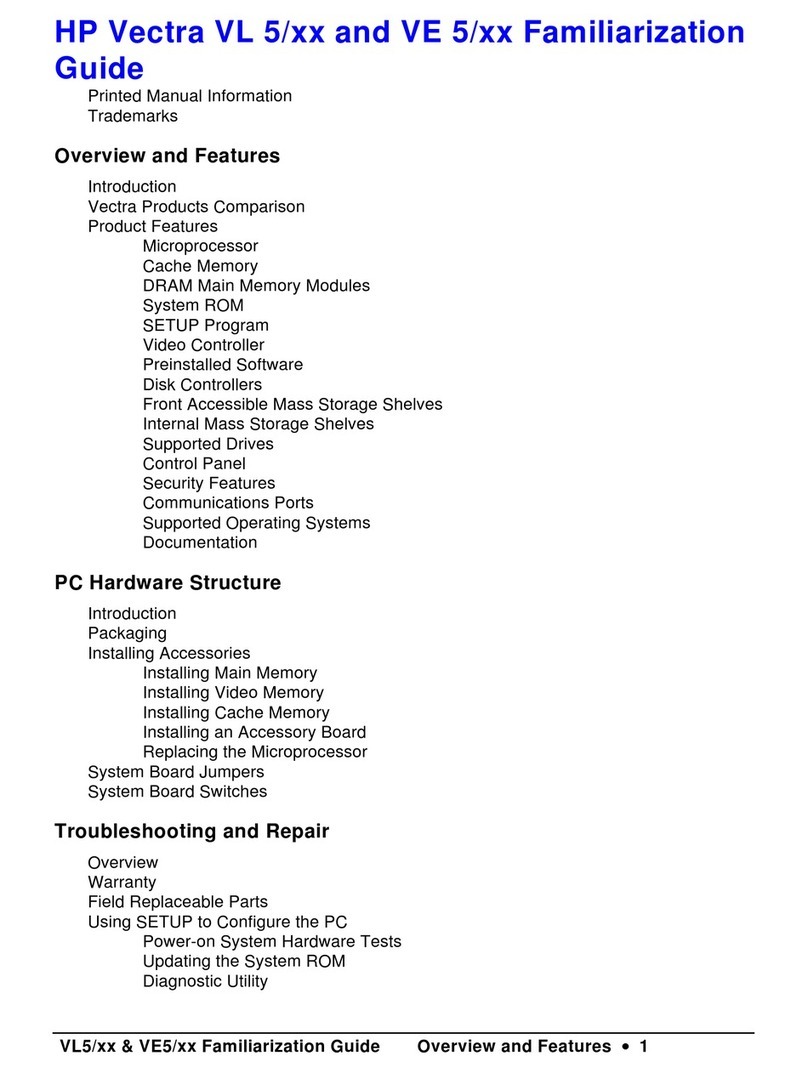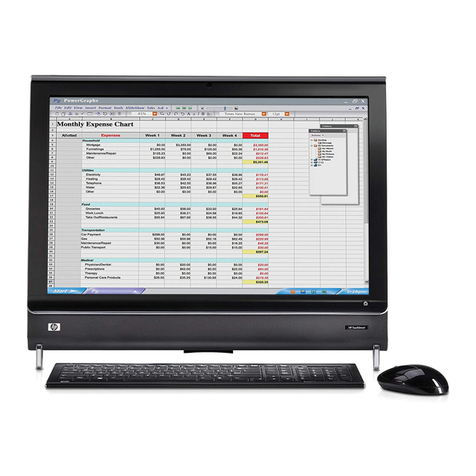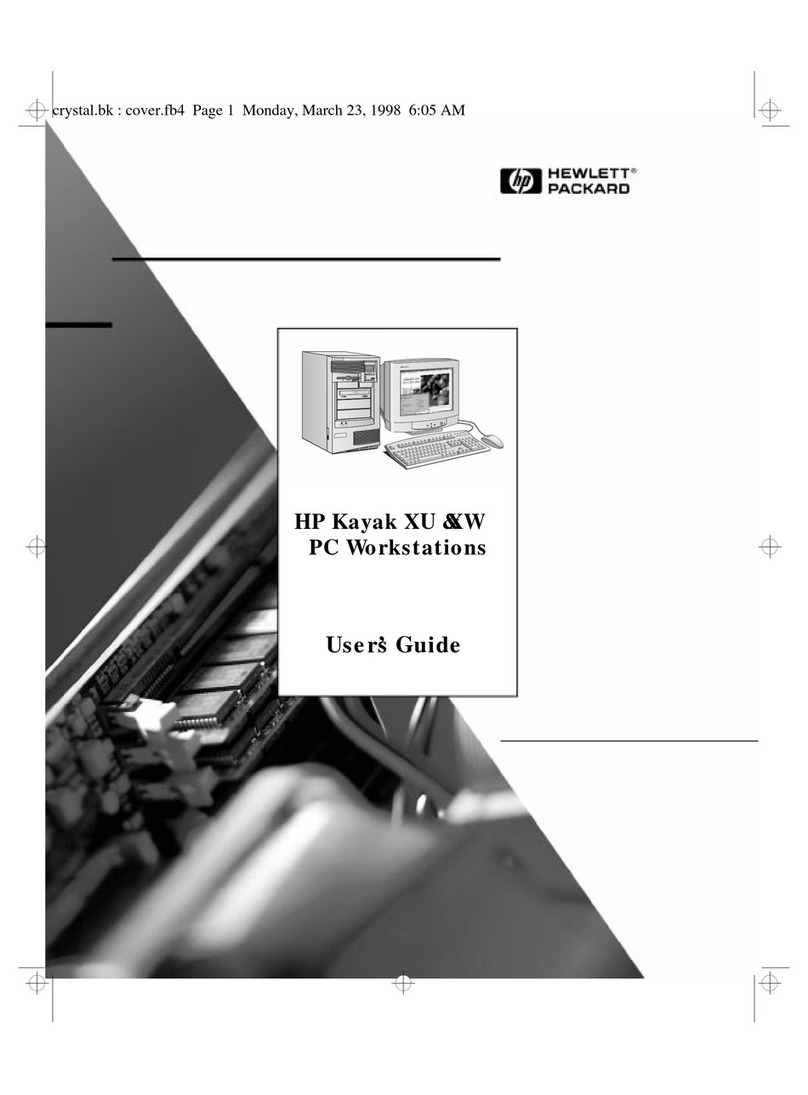11 In the Run field of the Disk Cleanup window add
/sagerun:100 at the end of the path. For example:
C:\WINDOWS\system32\cleanmgr.exe
/sagerun:100
12 Click OK and, if prompted, verify your password.
Disk Cleanup runs at the time you have set.
Running the Disk
Defragmenter Program
When Windows stores files on your hard disk drive, it
often divides them into multiple pieces (or fragments)
so they fit into available space on the drive. When
you attempt to open a fragmented file, it must be
retrieved from more than one place, so the process
takes more time.
The Disk Defragmenter program groups the
fragmented files together on your hard disk drive to
improve PC performance. This does not affect the
location of files and folders on your PC.
NOTE: The Disk Defragmenter program may take a
long time to complete. You can run it unattended
overnight.
1 Open the Windows Task Manager by pressing the
Ctrl key, the Alt key, and the Delete key at the
same time.
2 On the Applications tab, select all the programs
that are listed, and then click End Task. Close the
Task Manager.
3 Click Start, choose All Programs,
Accessories,System Tools, and then click Disk
Defragmenter.
4 In the Volume column, select the hard disk drive you
want to defragment (typically C:), and then click
Defragment.
If Disk Defragmenter repeatedly starts, a hidden
background program is still accessing the hard disk
drive. Restart the PC in Safe Mode and run the Disk
Defragmenter program again:
1 Click Start, Turn Off Computer, and then
Restart.
2 Press the F8 key as soon as the first logo screen
appears.
3 On the Windows Advanced Options menu, use the
arrow keys to select Safe Mode and press the
Enter key.
4 Press the Enter key again to select the operating
system.
5 Log on to Windows. When the Desktop message
appears, click Yes to continue in Safe Mode.
6 After Windows starts, use the previous procedure to
run the Disk Defragmenter program.
Checking for Hard Disk Drive
Errors
Perform the following procedure to check the integrity
of the hard disk drive in Windows XP. Close all open
programs before beginning the disk check.
1 Click Start, and then click My Computer.
2 In the window that opens, right-click the hard
disk drive that you want to check, and click
Properties.
3 In the Properties window, click the Tools tab.
4 Under Error-checking, click Check Now.
5 If desired, click the check box next to
Automatically fix file system errors and
Scan for and attempt recovery of bad
sectors.
6 Click Start. If prompted to restart, click Yes to
restart the PC.
Understanding Hard Disk Drive
Space
HP PCs with the Windows XP operating system
preinstalled may appear to have a hard disk drive
smaller than what is stated in the product
specifications, in the documentation, or on the box.
Hard disk drives are described and advertised by
manufacturers in terms of decimal (base 10) capacity.
Windows and other programs, such as FDISK, use the
binary (base 2) numbering system.
In decimal notation, one megabyte (MB) is equal to
1,000,000 bytes, and one gigabyte (GB) is equal to
1,000,000,000 bytes. In the binary numbering
system, one megabyte is equal to 1,048,576 bytes,
and one gigabyte is equal to 1,073,741,824 bytes.
Because of the different measuring systems, you may
see a difference between the size reported by
Windows and the size advertised. The storage
capacity of the hard disk drive is as advertised.
2PC Troubleshooting and Maintenance Guide