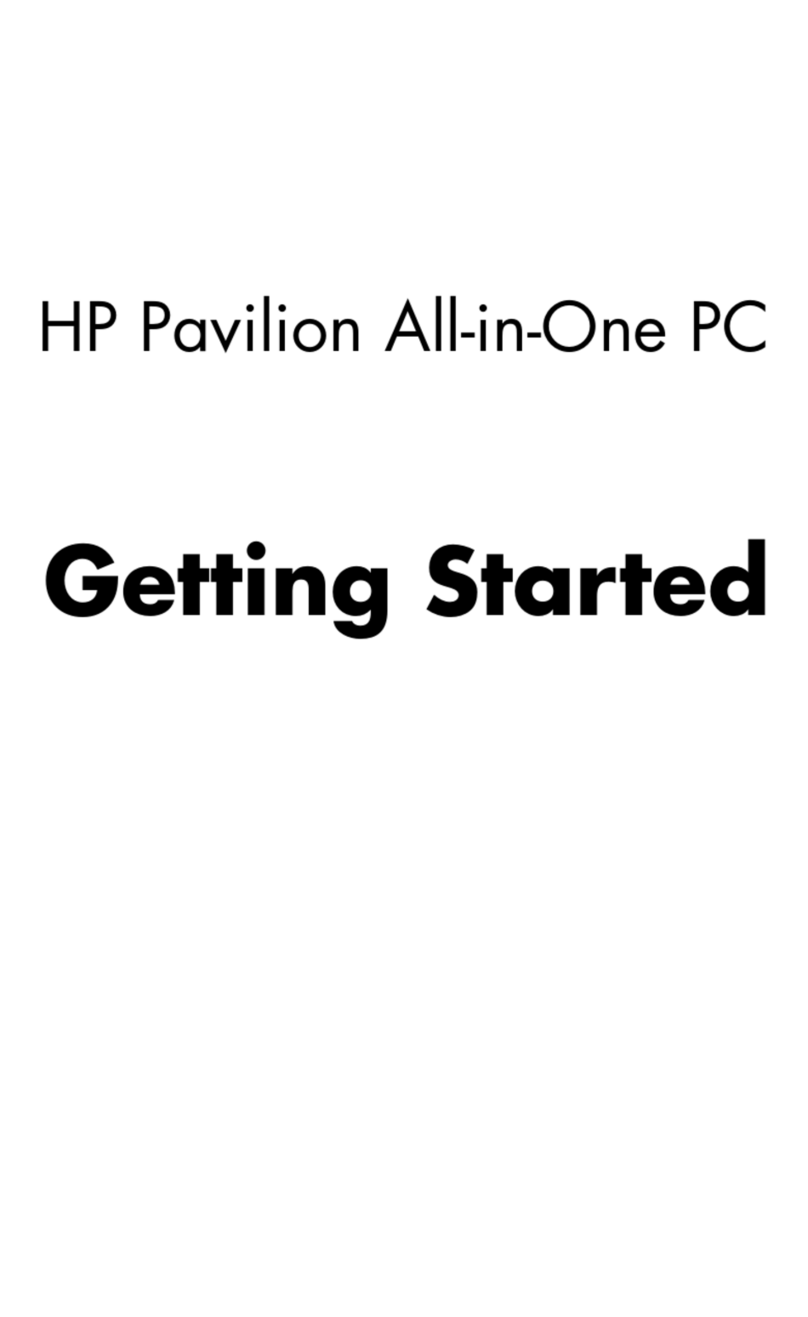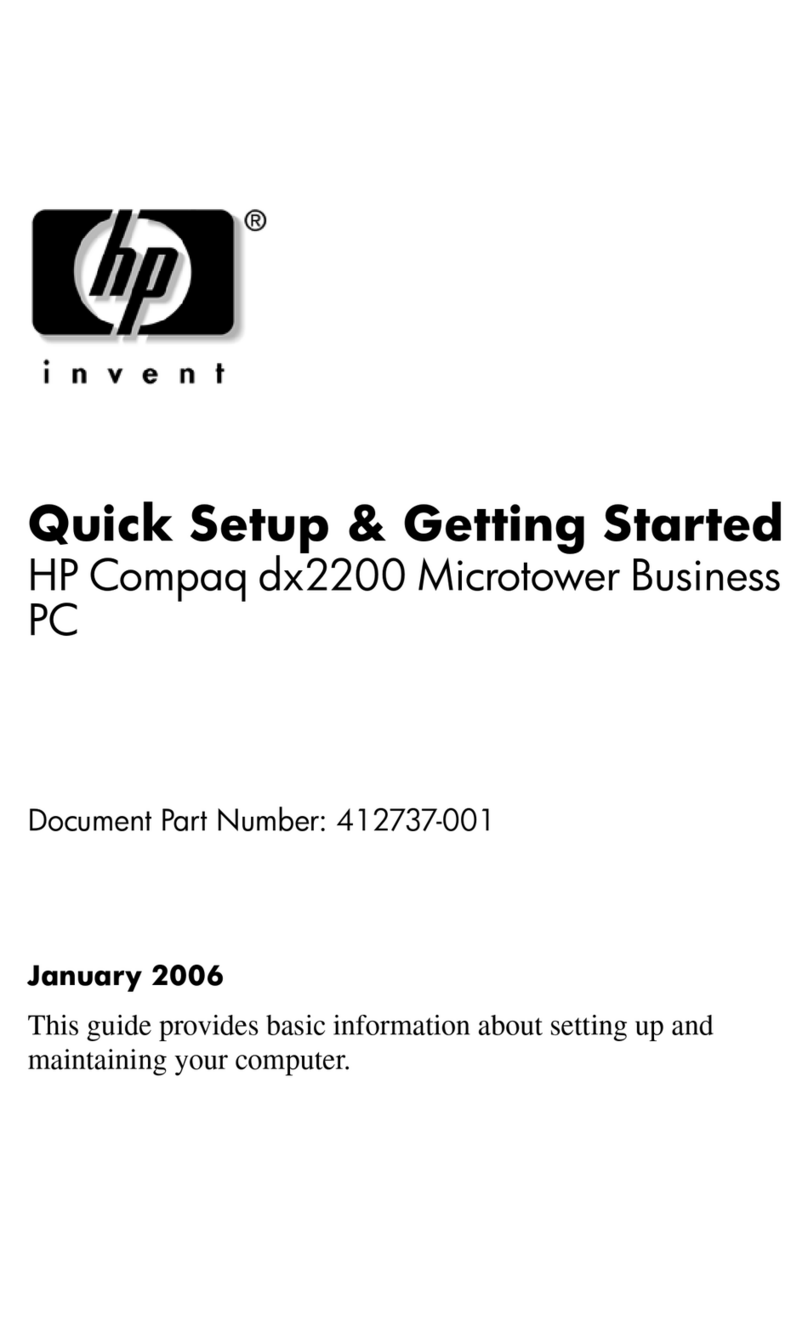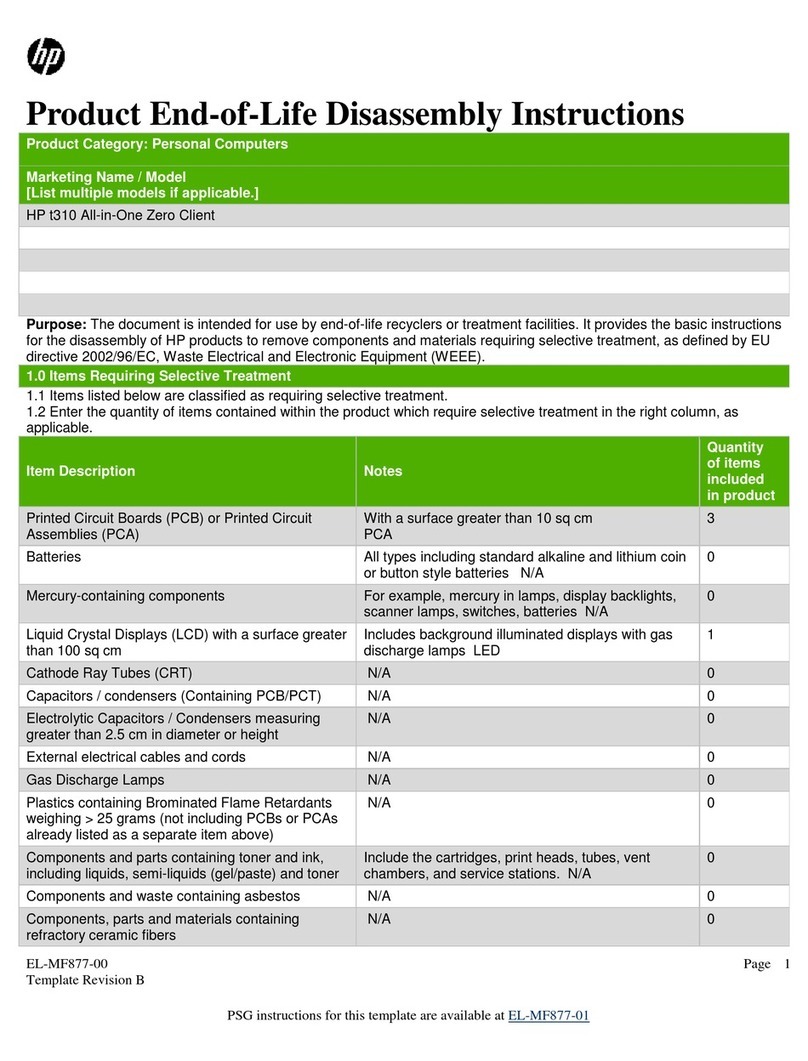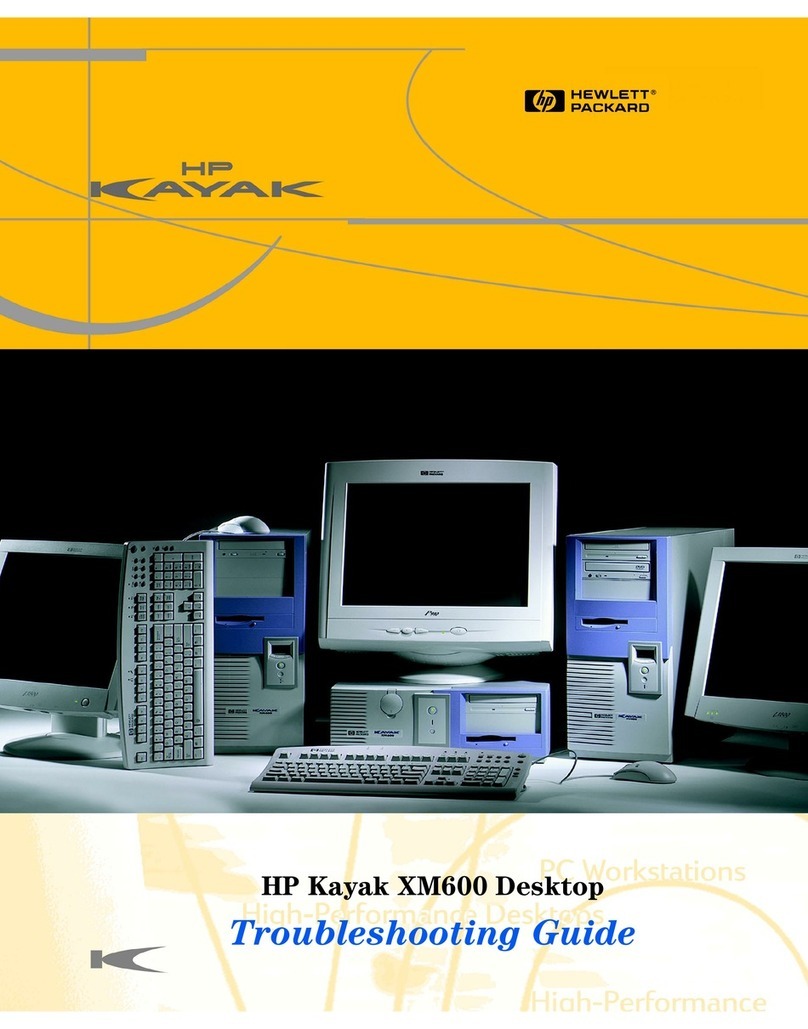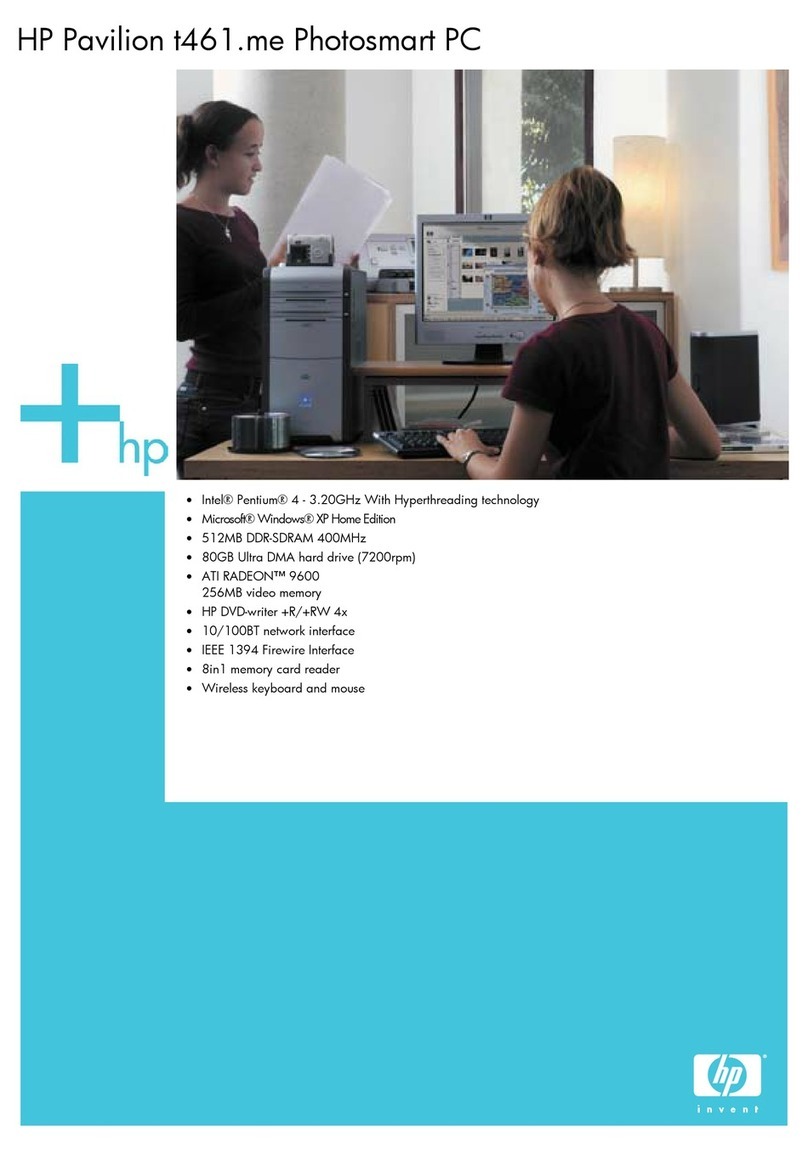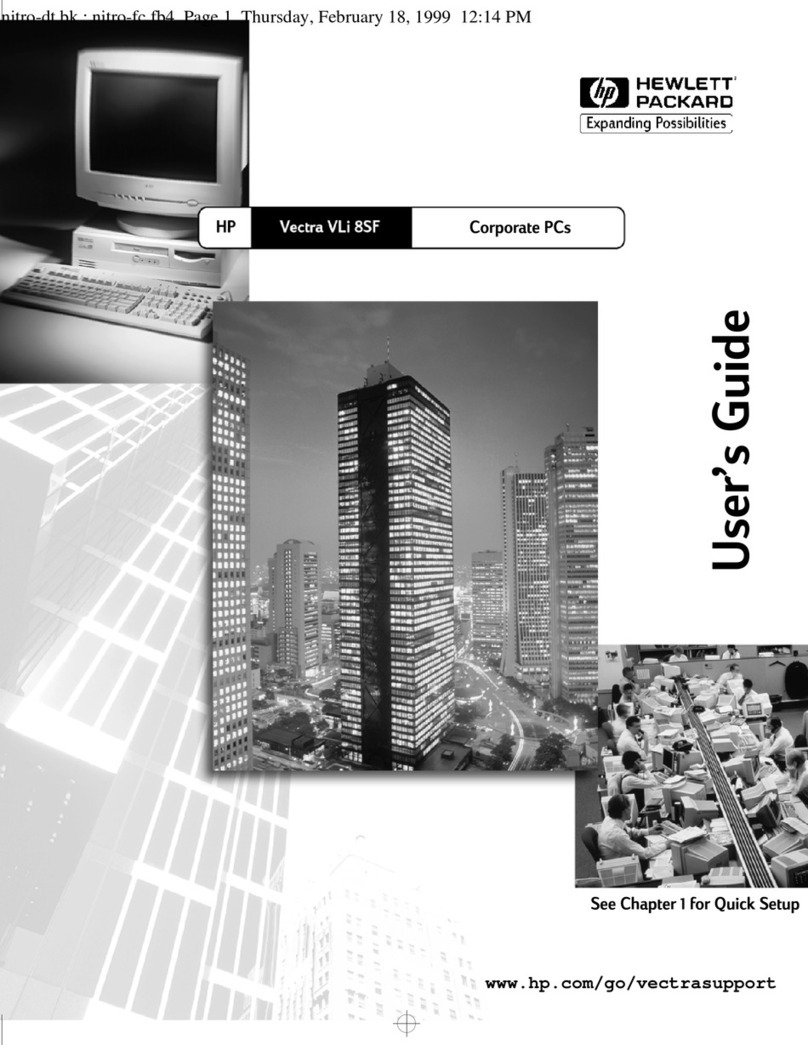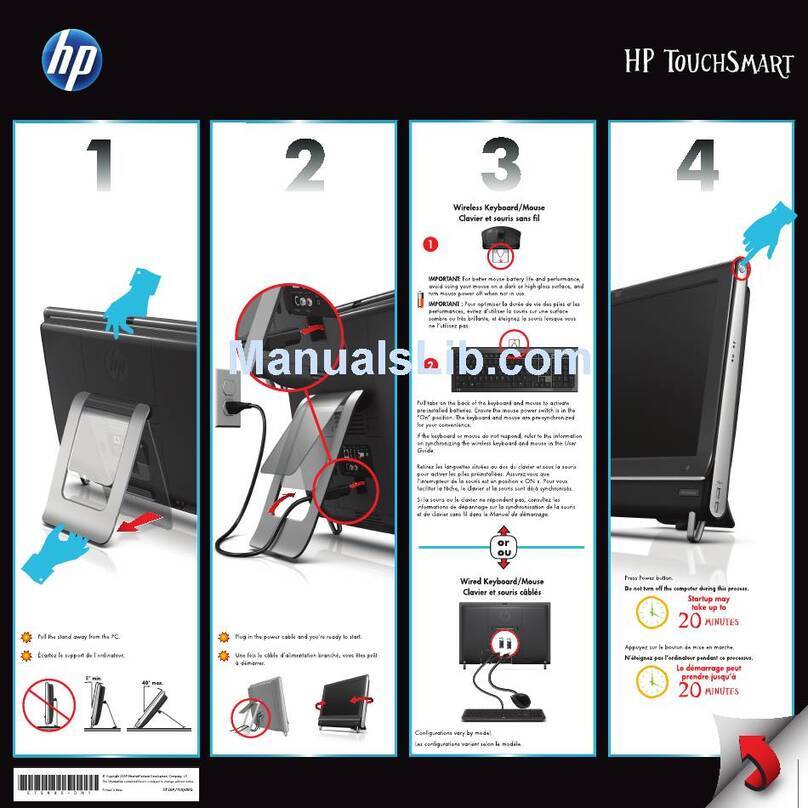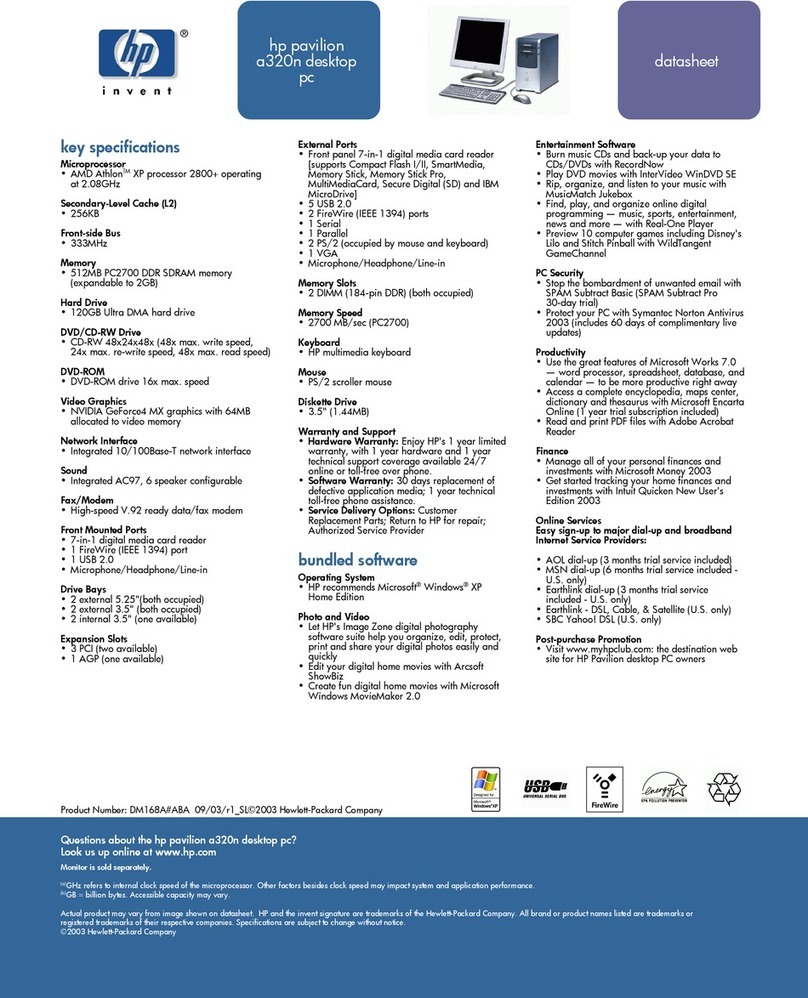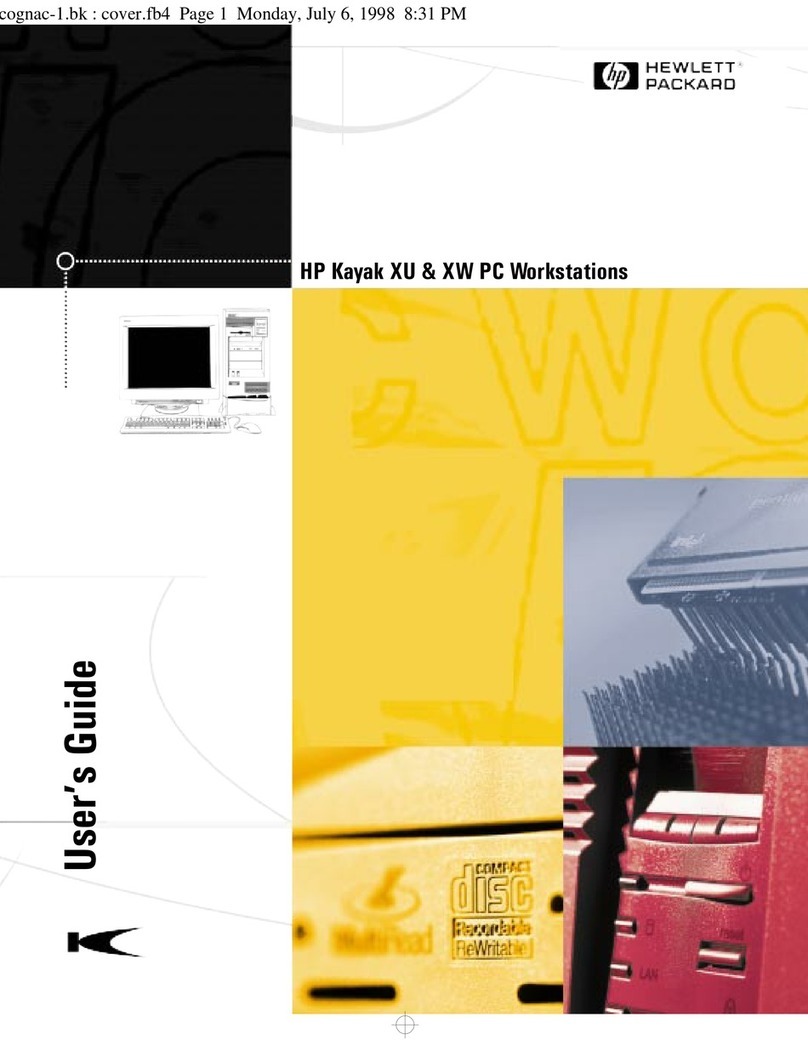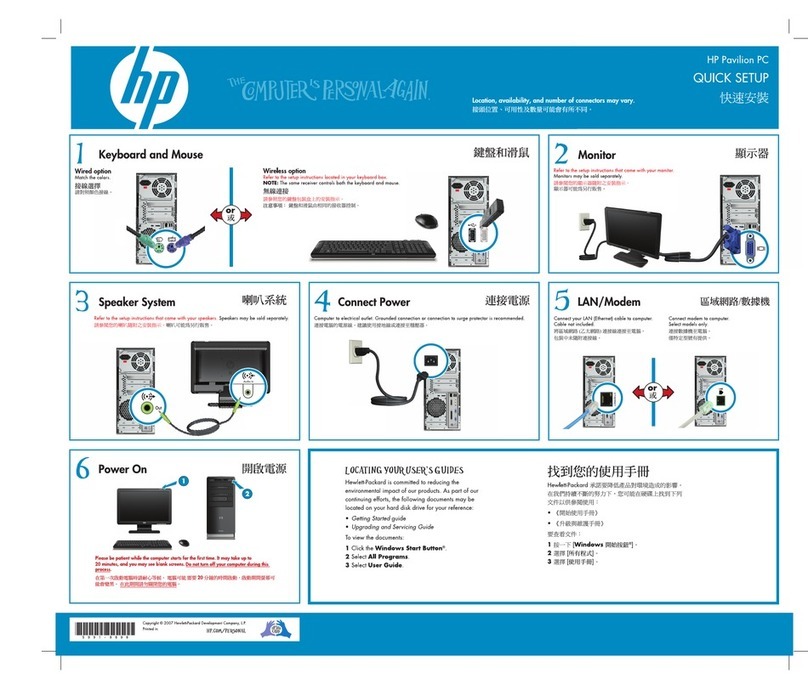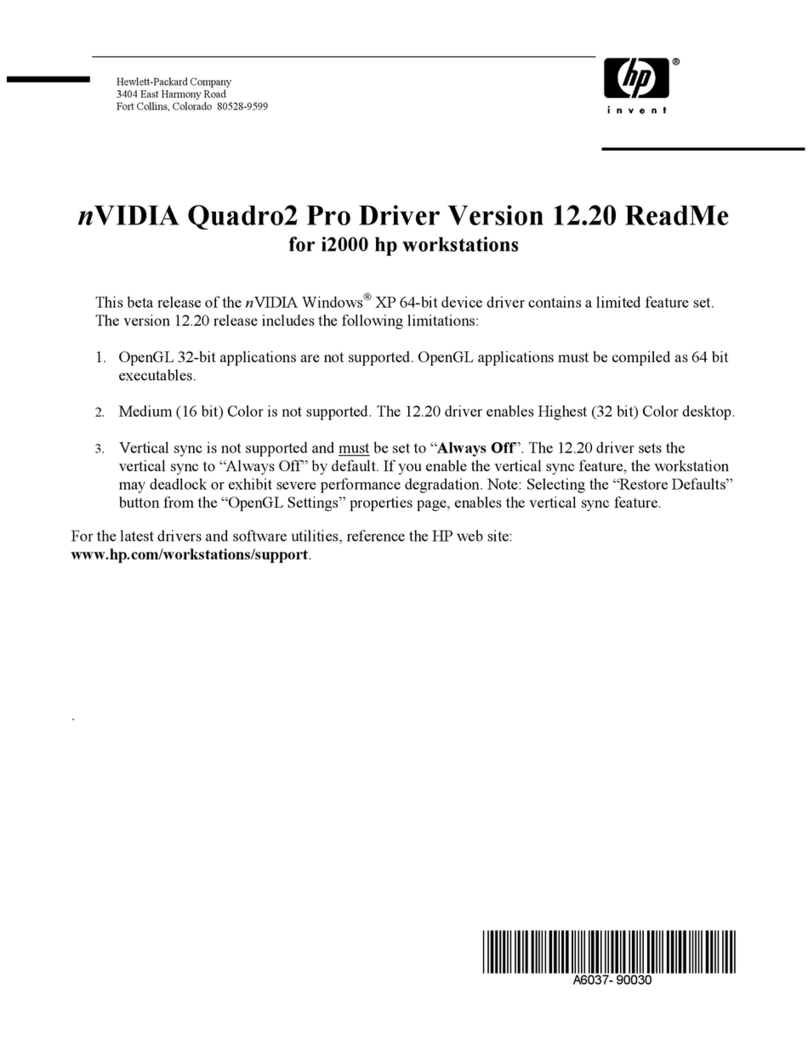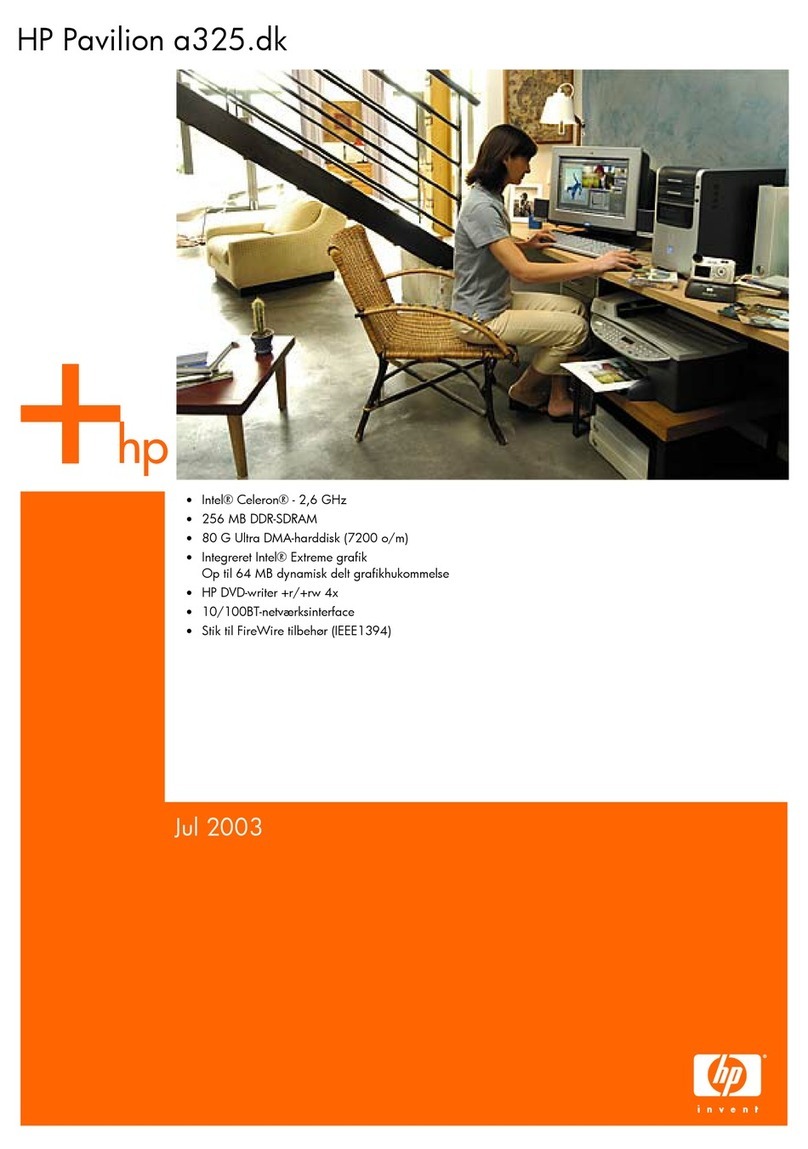If you want to use a microphone with
your HP Brio PC, plug it into the
socket.
Connect other audio line in sources
into the socket.
If you have headphones, plug them
into the socket of your HP Brio
PC.
Connecting to a LAN (optional)
7
7
8
8Connecting the Power Cords
CChheecckktthhaatttthheevvoollttaaggeeooffyyoouurrccoommppuutteerriiss
sseettttootthheeccoorrrreeccttvvaalluueeffoorrtthheeccoouunnttrryytthhaatt
yyoouuaarreeiinn..
The voltage is displayed on the back of the
computer, close to the computer power
socket.
Connect the power cords to the computer
and display as shown in the illustration.
Plug both cords into grounded electrical
outlets.
VOLTAGE SELECTOR
Connect the LAN cable to the back of your
computer. The exact position of the LAN
card may differ from the one shown.
Connect the other end of the LAN cable to
your LAN.
TO LAN
Welcome to Your Computer (only models with HP Brio Center)
Starting up the Computer for the First Time
9
9
10
10
Once you have started up your computer, double-click on the HP Brio
shortcut on the desktop to launch the HP Brio Center.
Turn on the display first, and then
the computer. This is to ensure that
the computer can detect the display
and adjust itself to the best settings.
1. TURN ON THE DISPLAY
The HP Brio Center lets you get the most out of your PC,
quickly and efficiently. Depending on your region, here are
some of the things you can do from your HP Brio Center:
register your HP Brio PC
take a guided tour of your HP Brio PC
view on-line help
communicate & share resources
perform troubleshooting
2. TURN ON THE COMPUTER
MMaannuuaallPPaarrttNNuummbbeerr55996677--00336699--EENNVV11
PPrriinntteeddiinnEE..UU..
PPaappeerrnnoottbblleeaacchheeddwwiitthhCChhlloorriinnee
dep_vega.qxd 16-07-98 2:28 PM Page 2