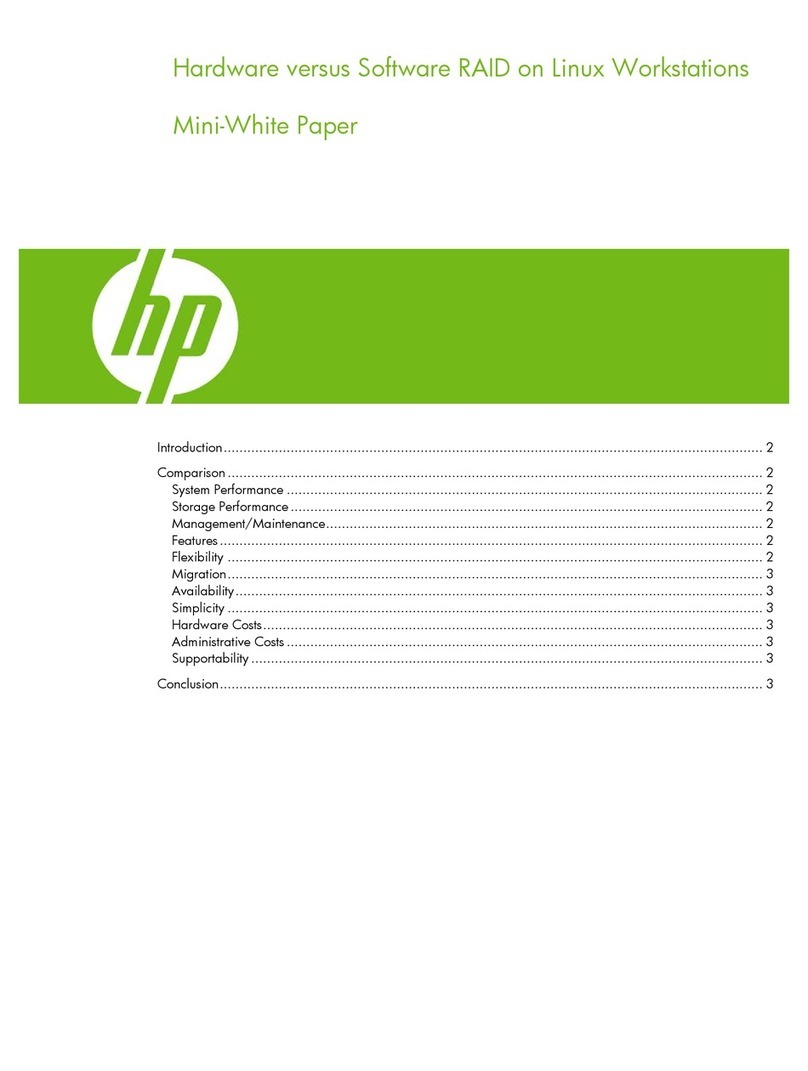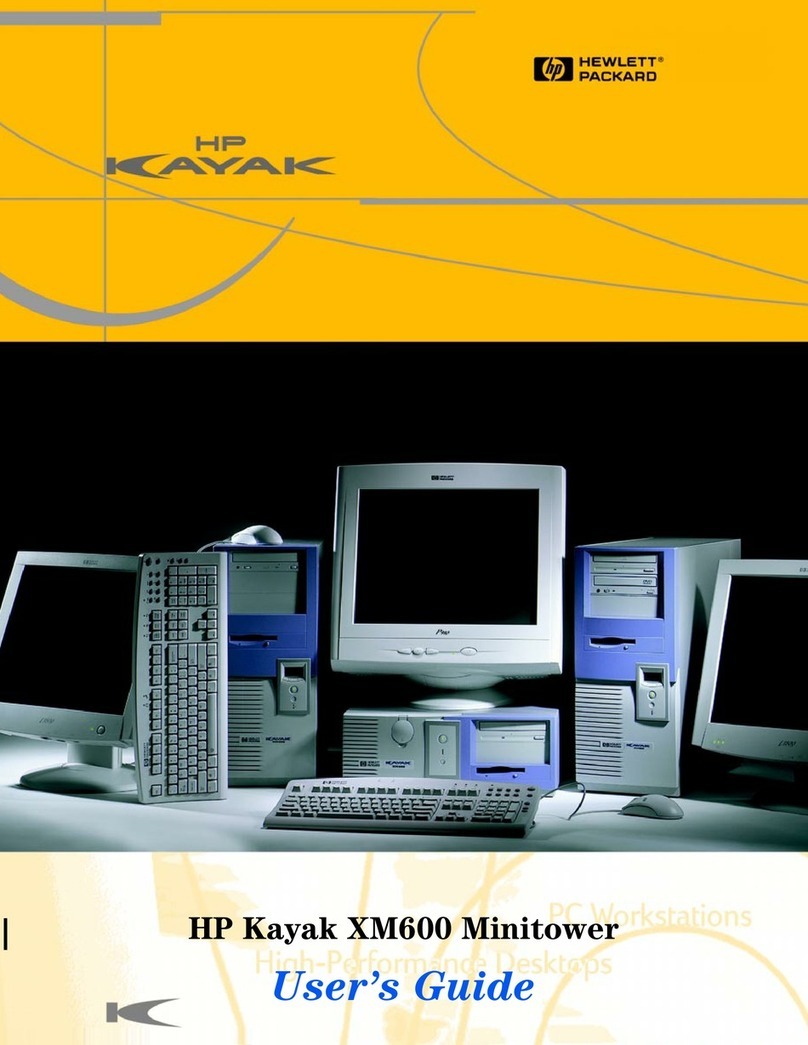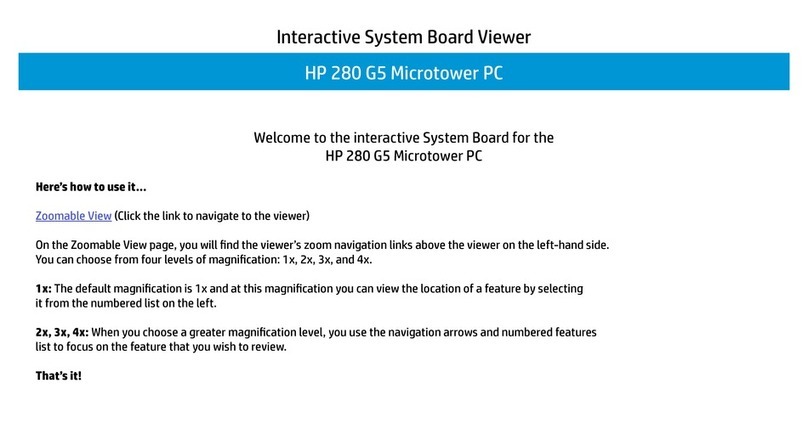HP Compaq d228 MT Specification sheet
Other HP Desktop manuals
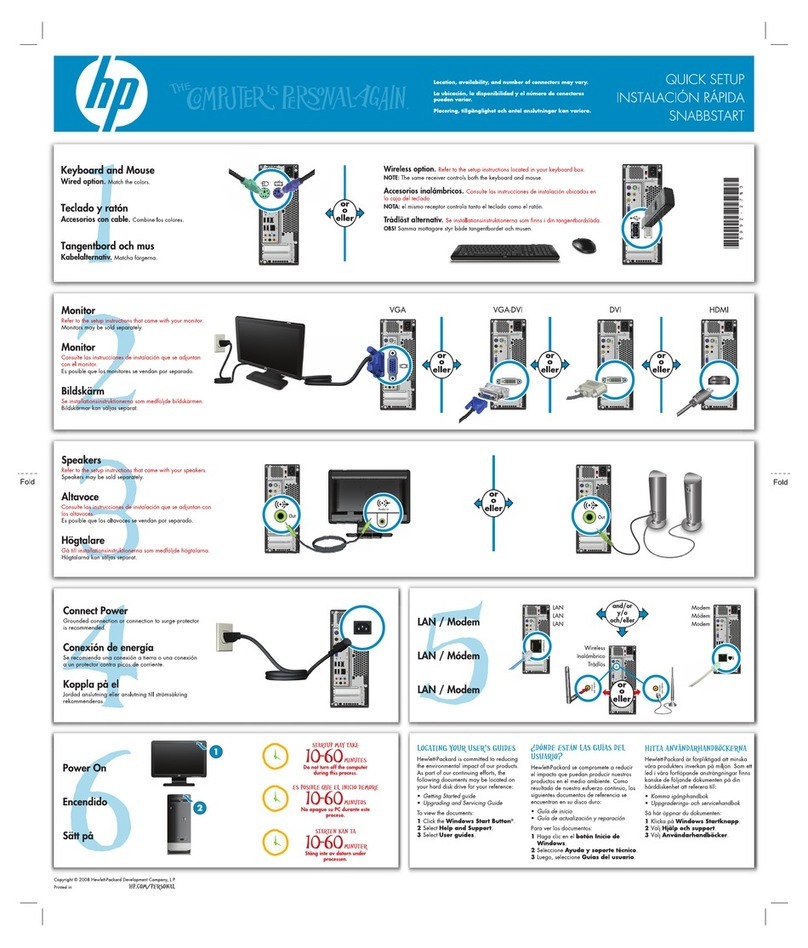
HP
HP Pavilion Slimline s3401f Specification sheet

HP
HP Compaq Presario User manual
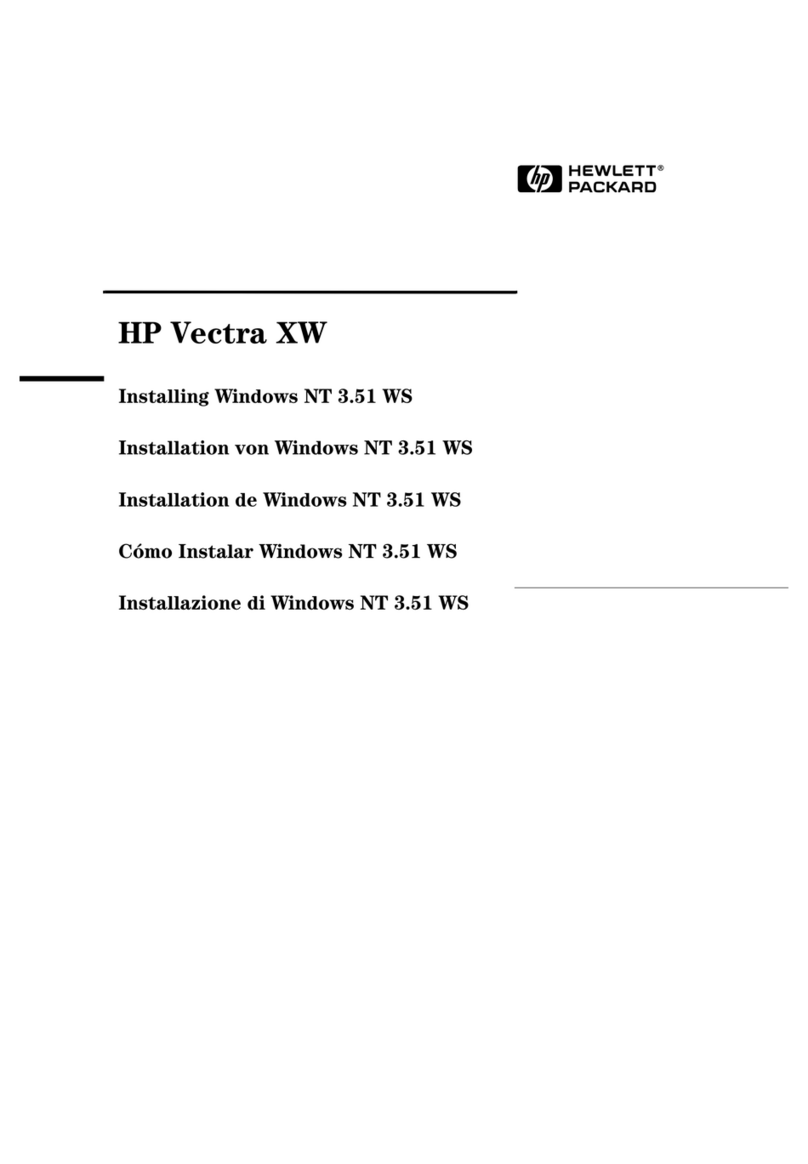
HP
HP VECTRA XW User manual

HP
HP Z400 - Workstation Manual
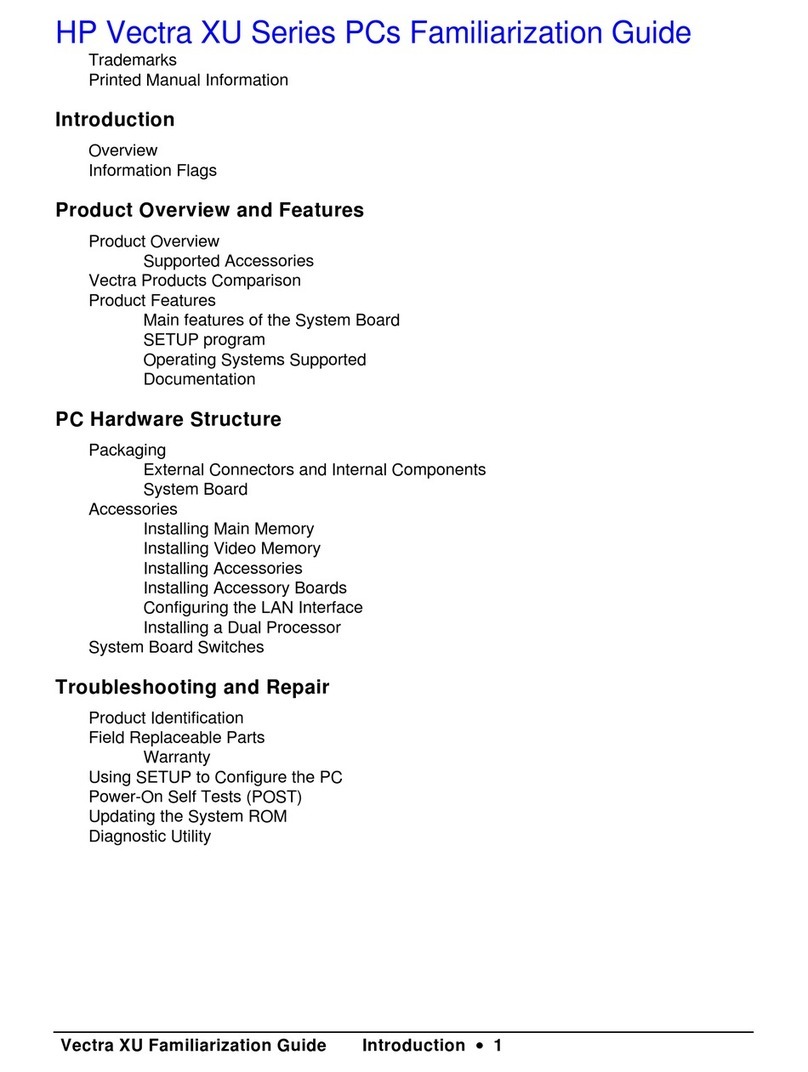
HP
HP Vectra XU5 Manual
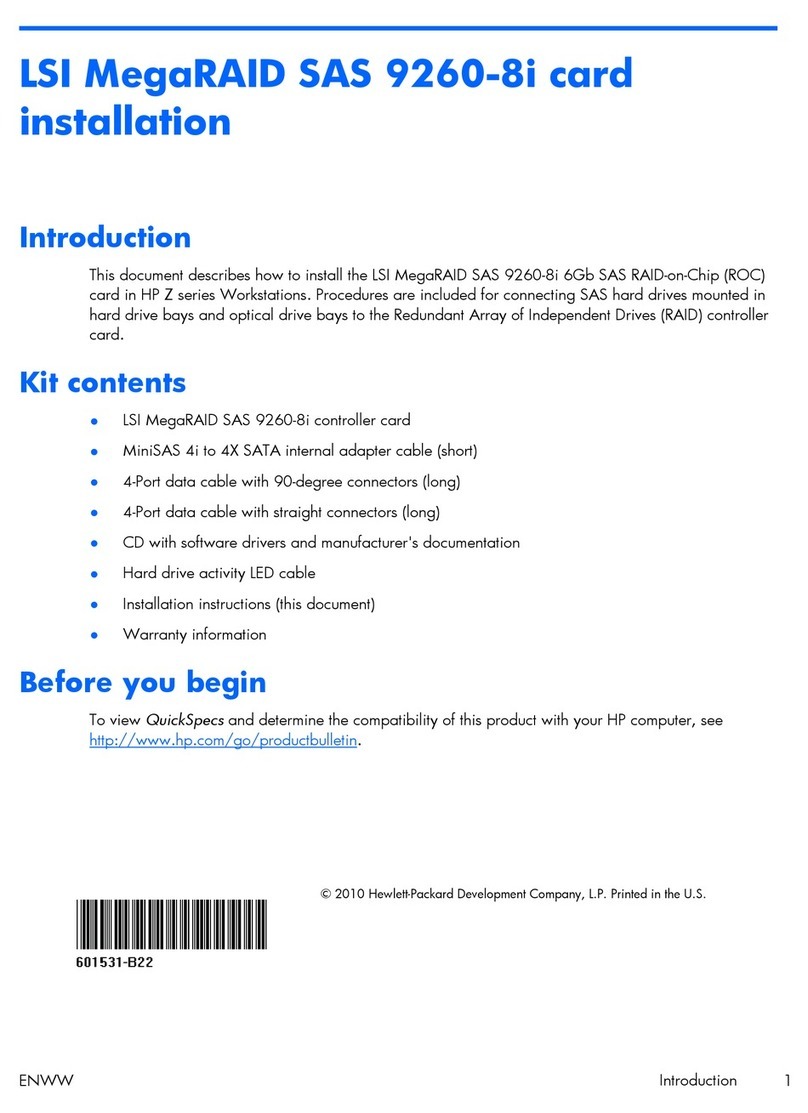
HP
HP LSI MegaRAID SAS 9260-8i User manual
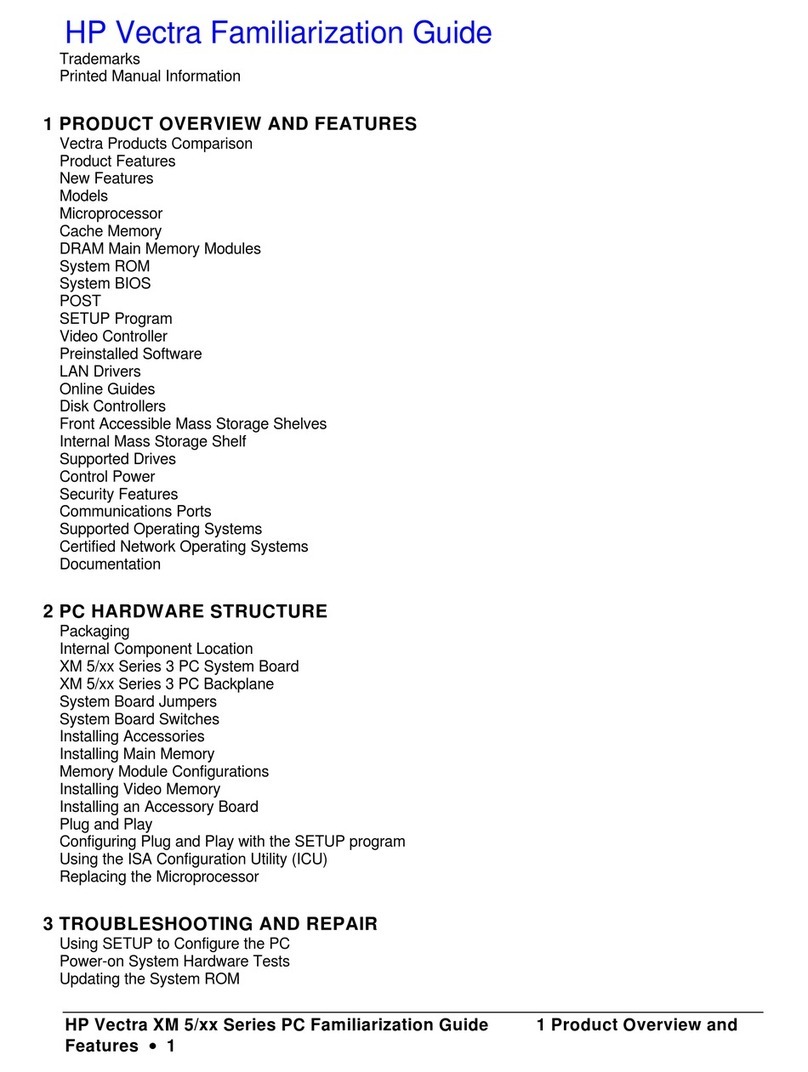
HP
HP Vectra XM5 3 Manual

HP
HP Vectra VL 6/xxx - 6 User manual

HP
HP 282 Pro G3 Installation instructions

HP
HP Bc1500 - BladeSystem - Blade PC User instructions

HP
HP ENVY Touch 23 All-in-One Installation instructions
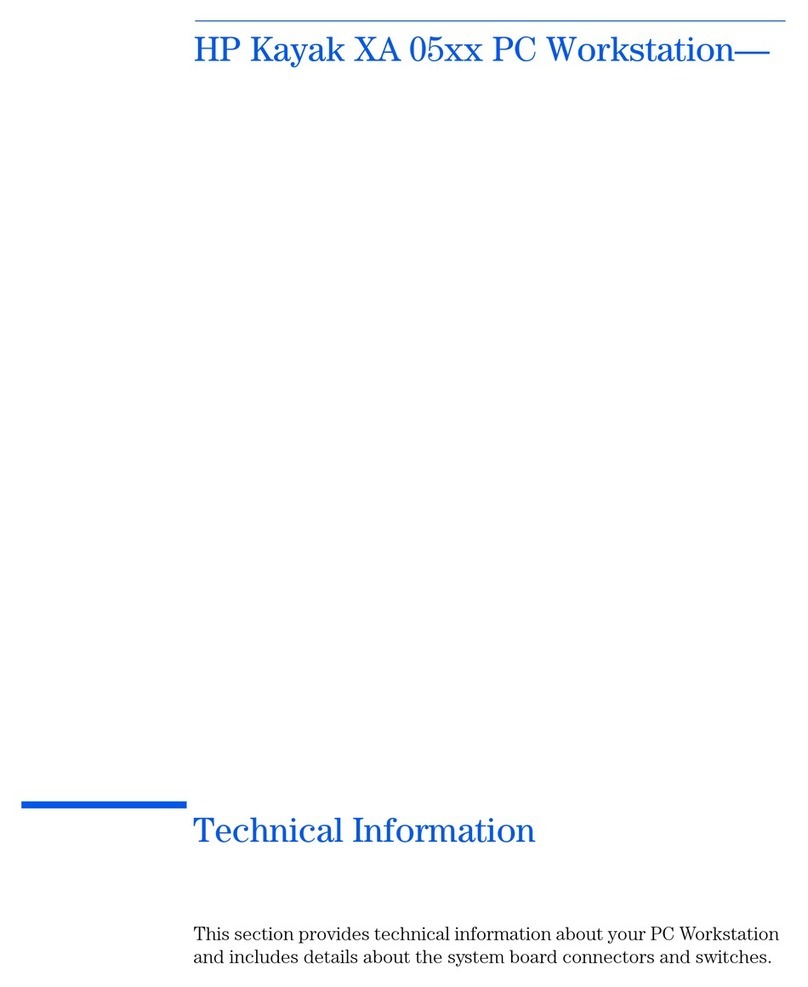
HP
HP Kayak XA 05xx Manual
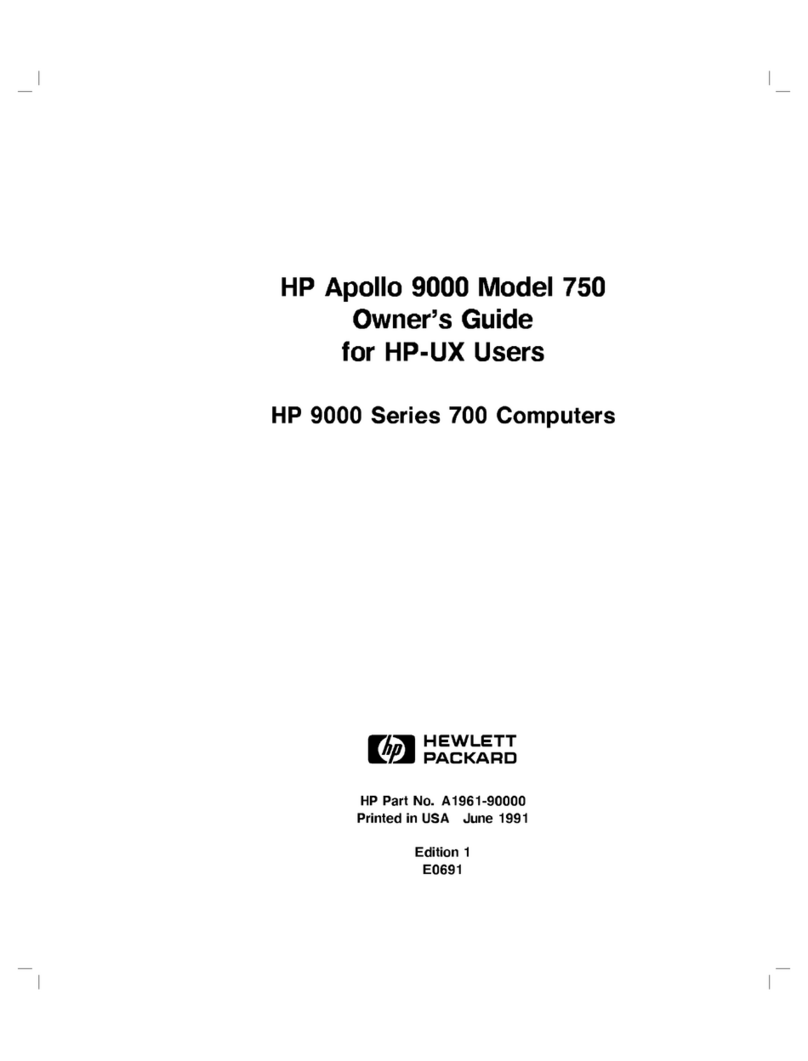
HP
HP Model 750 - Workstation User manual

HP
HP Brio BAx Manual
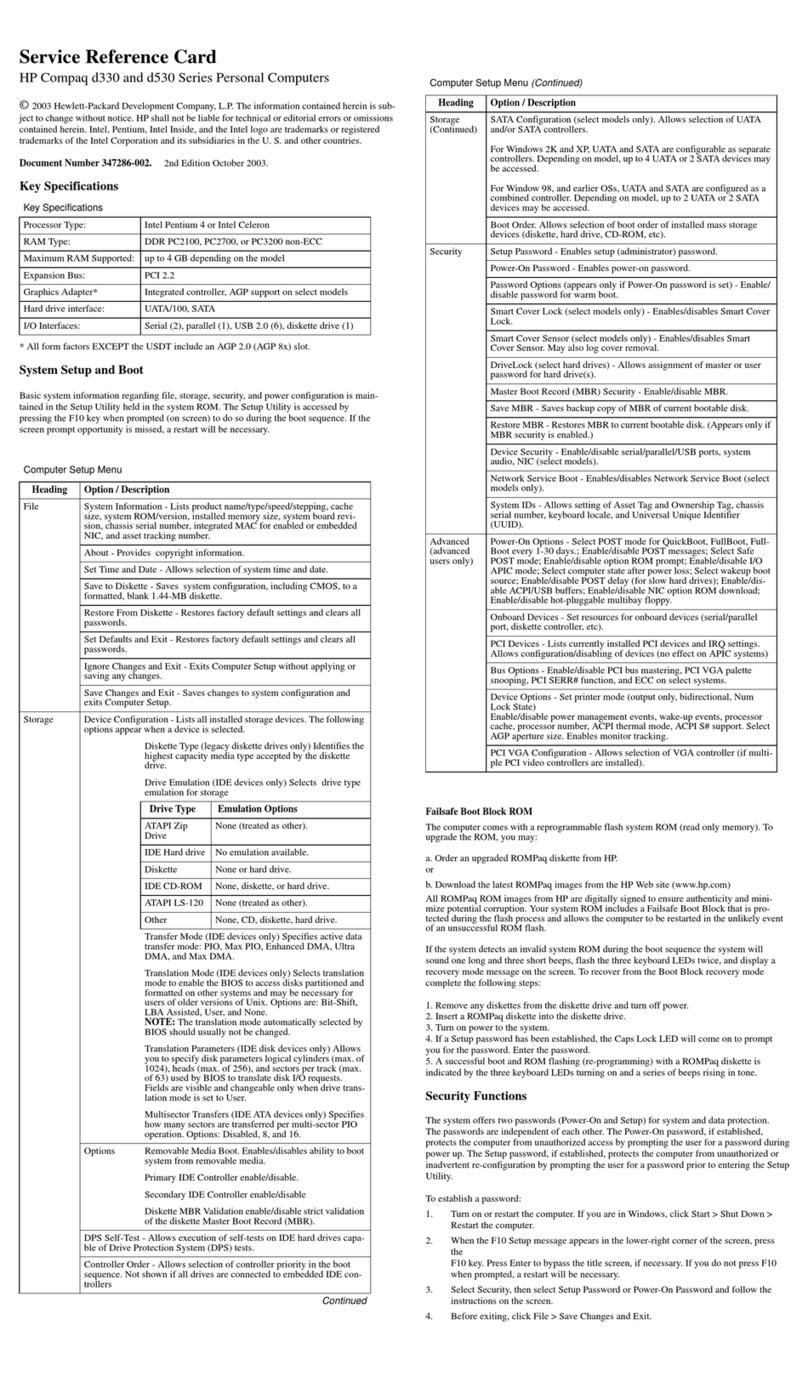
HP
HP Compaq d330 DT User manual
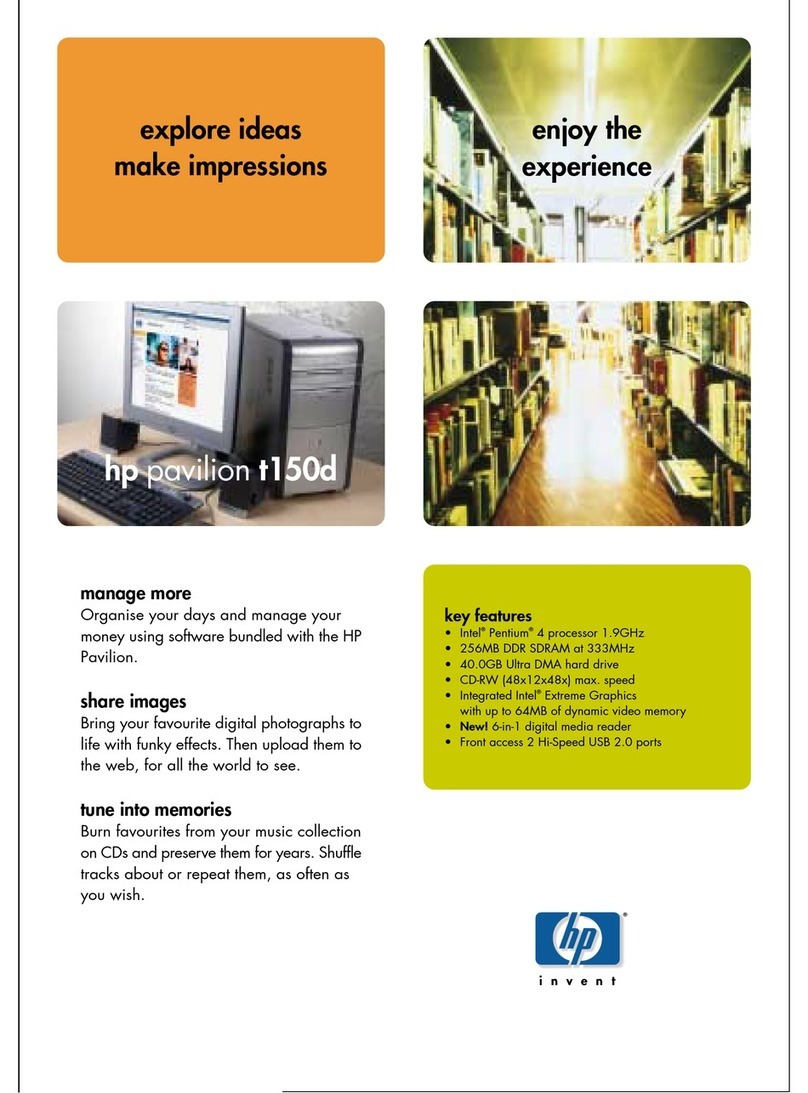
HP
HP t150 User manual
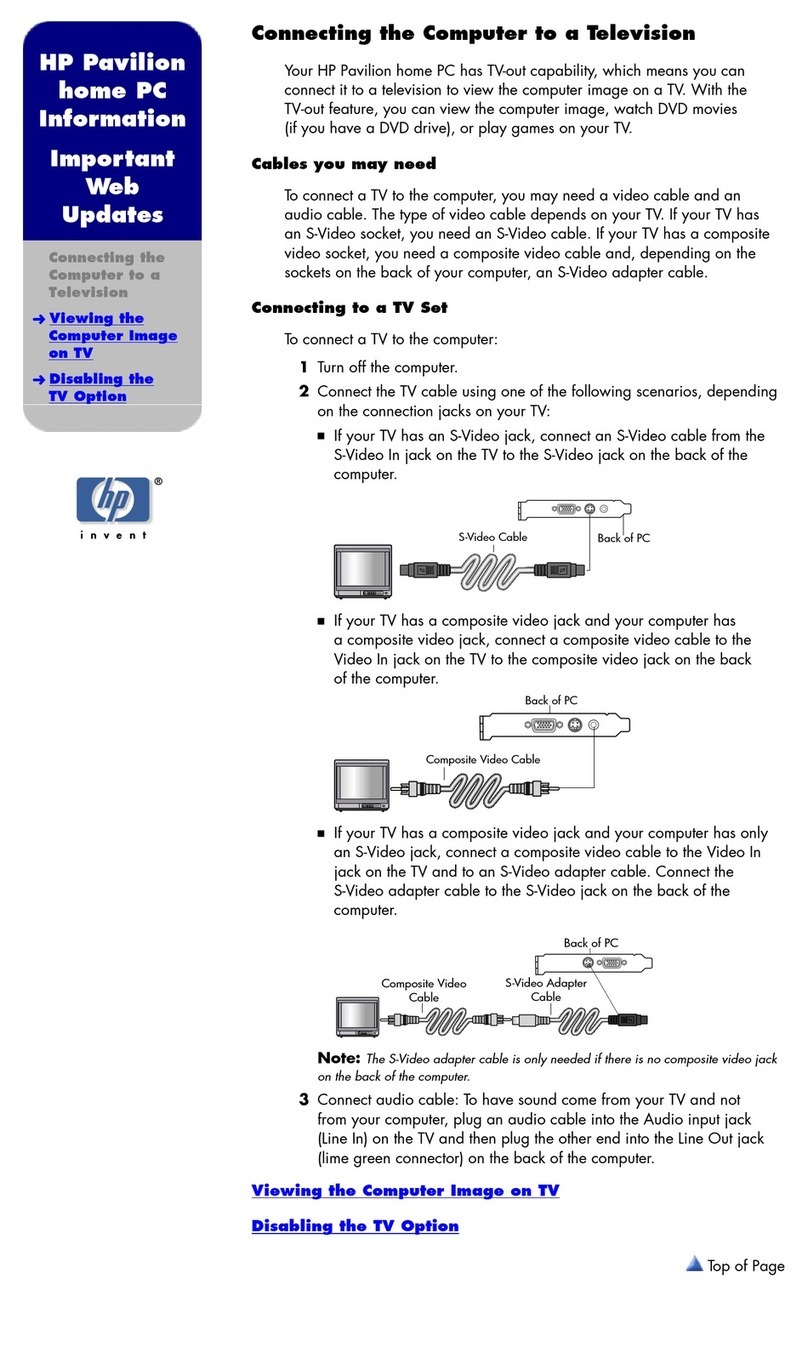
HP
HP 742n - Pavilion - 512 MB RAM Technical manual
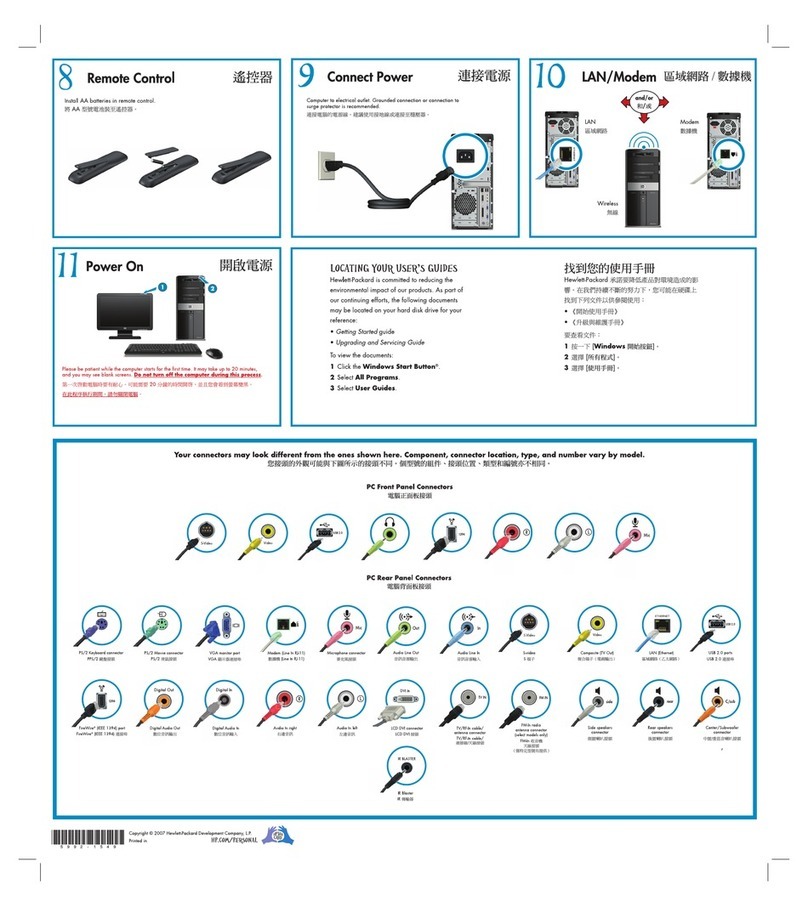
HP
HP Pavilion Elite m9040n Specification sheet
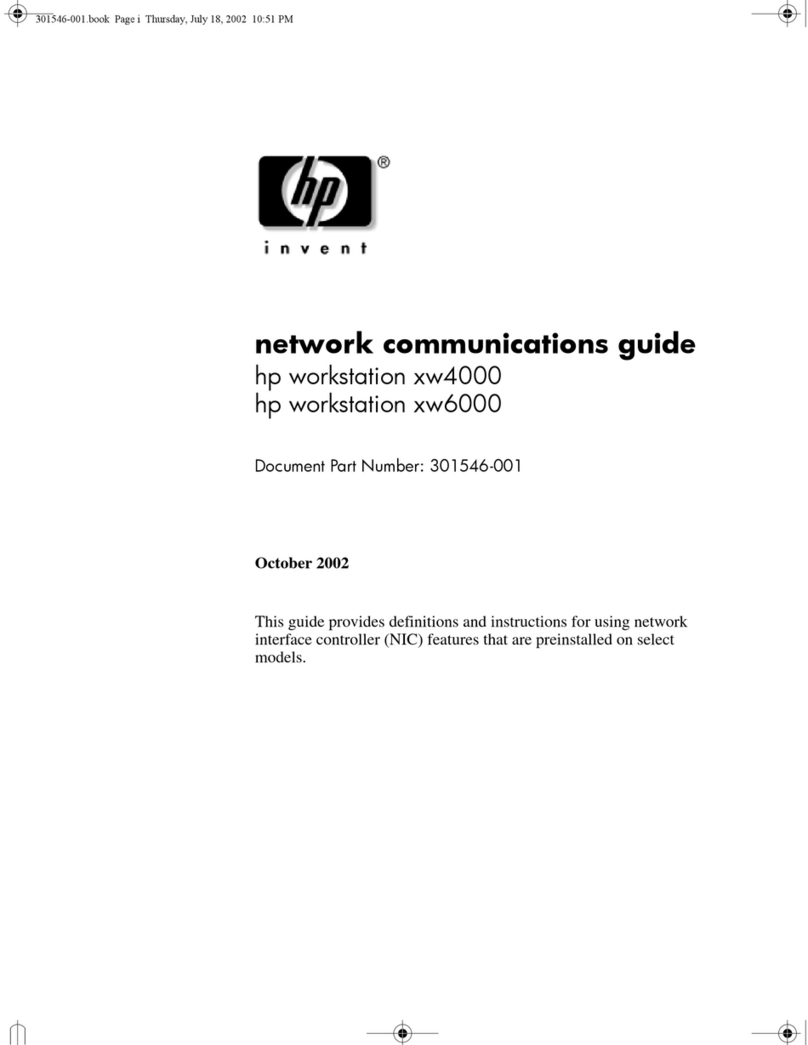
HP
HP Workstation xw6000 Installation and maintenance instructions
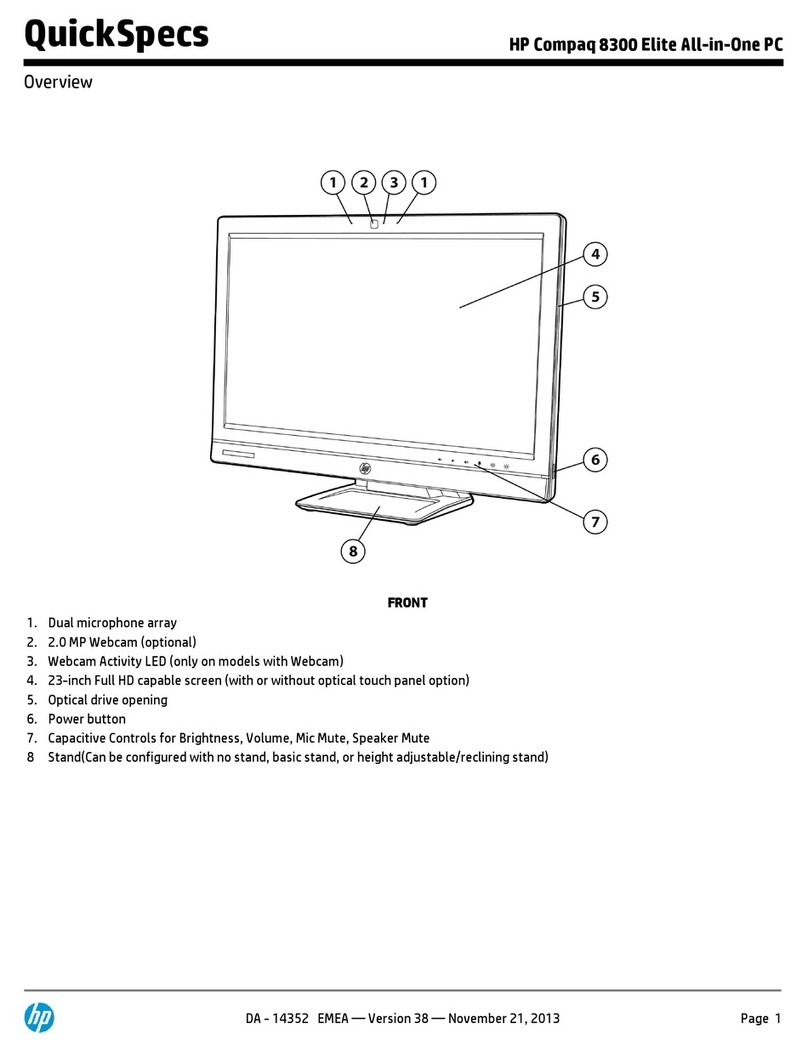
HP
HP Compaq Elite 8300 All-in-One Installation guide