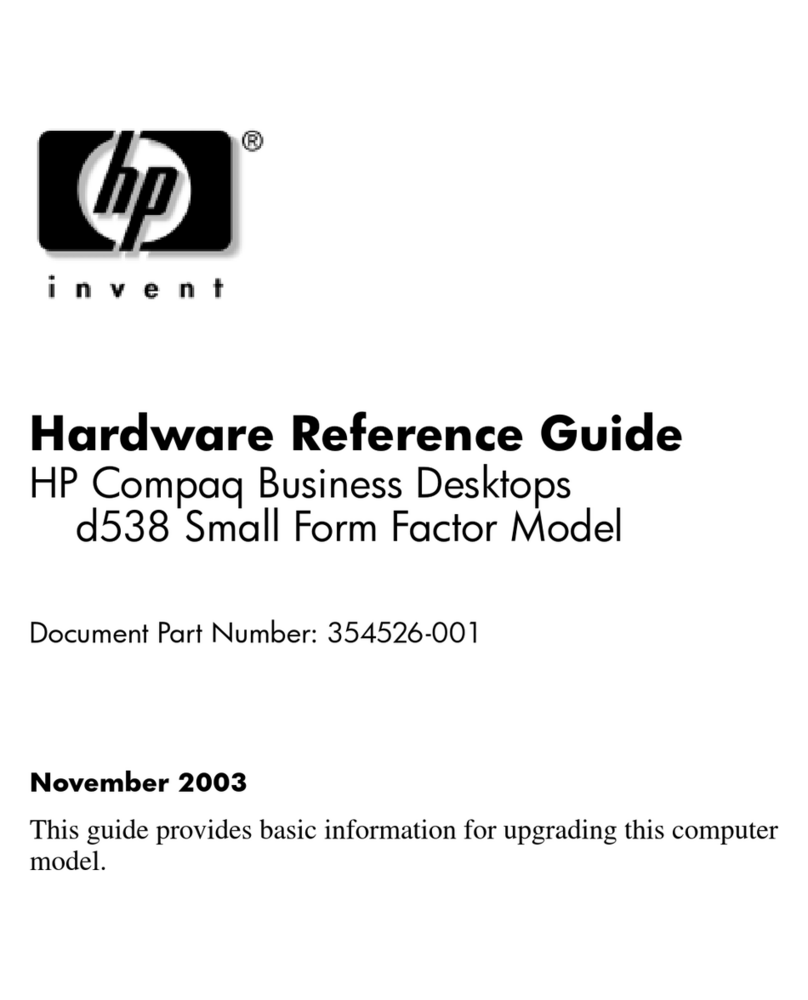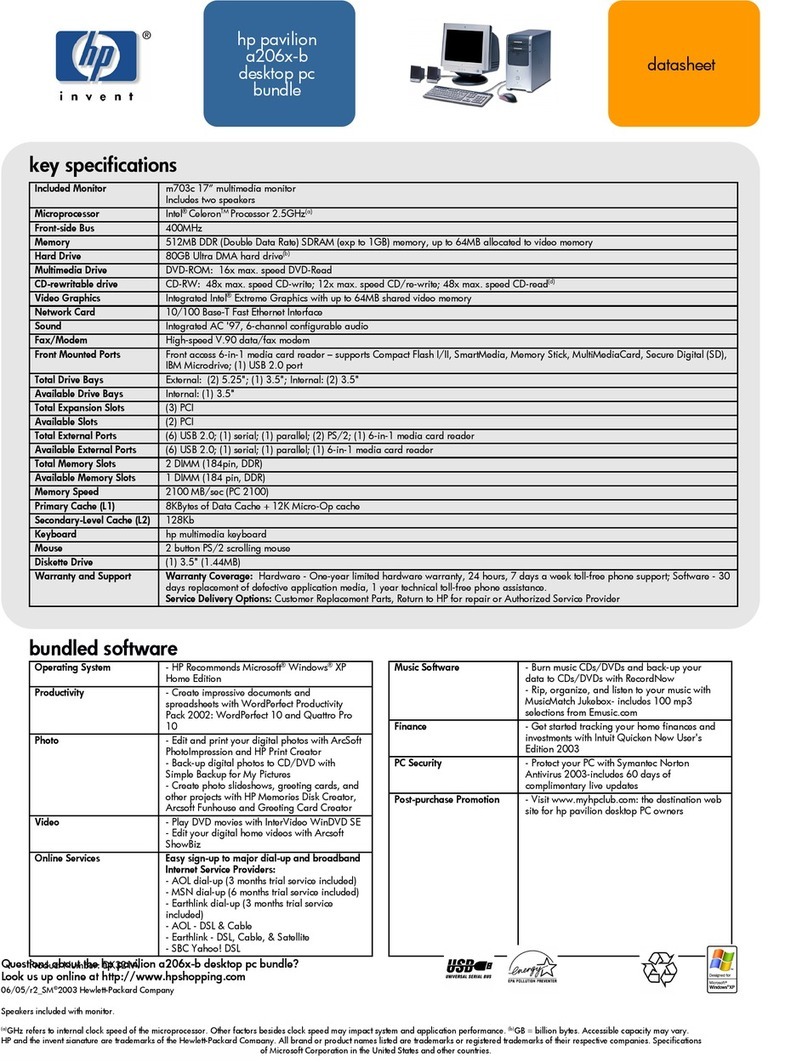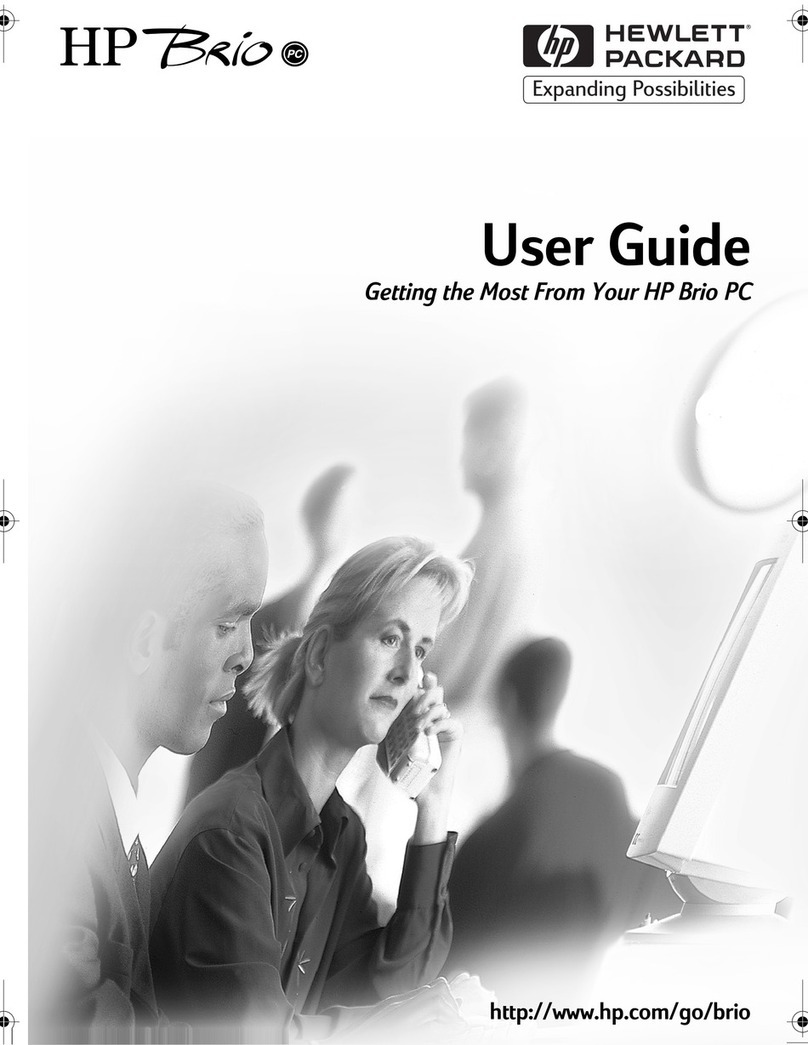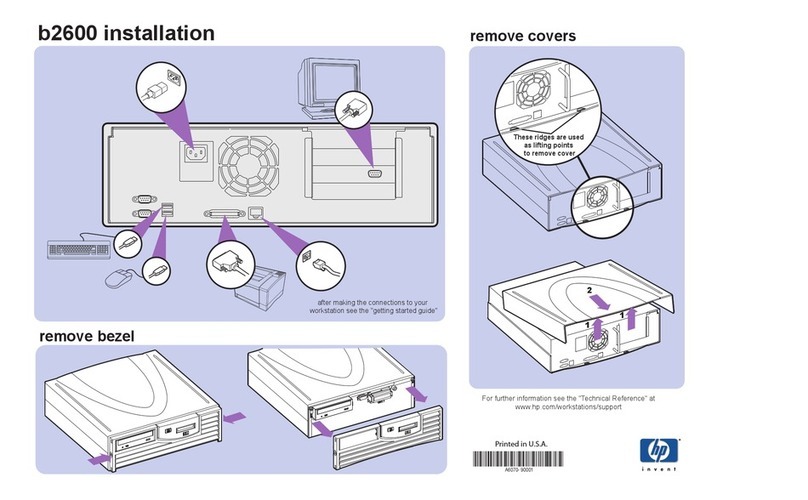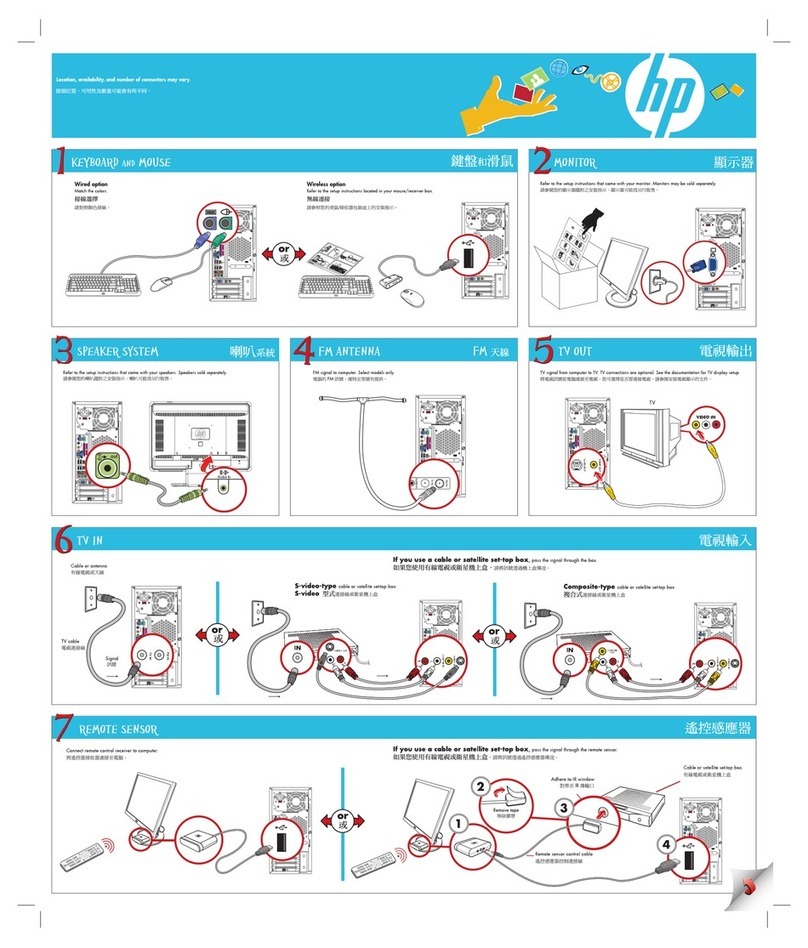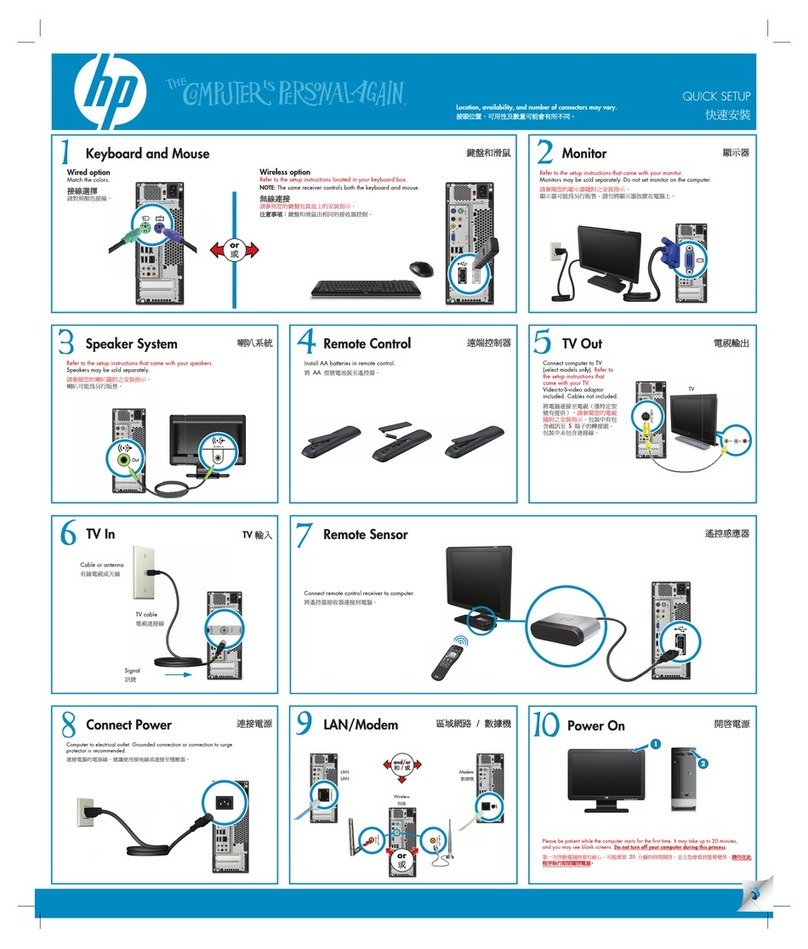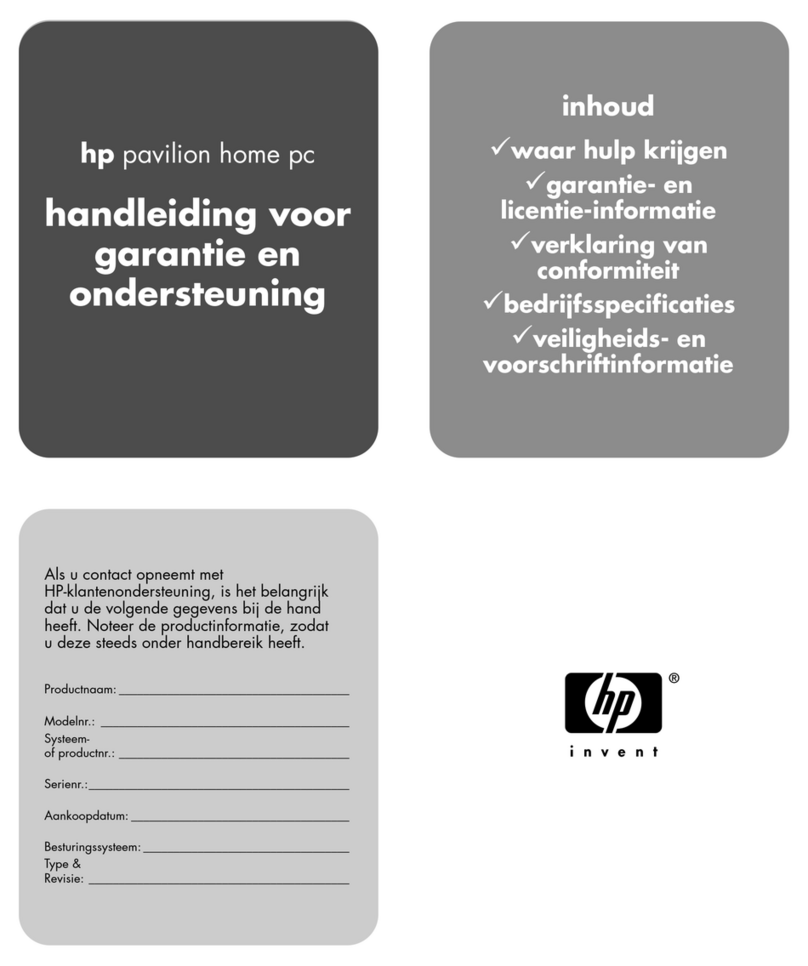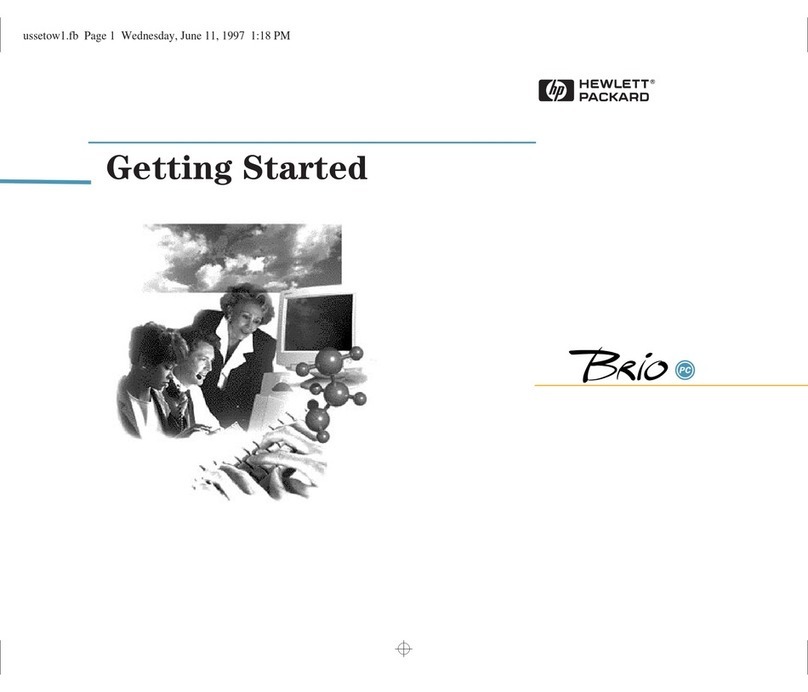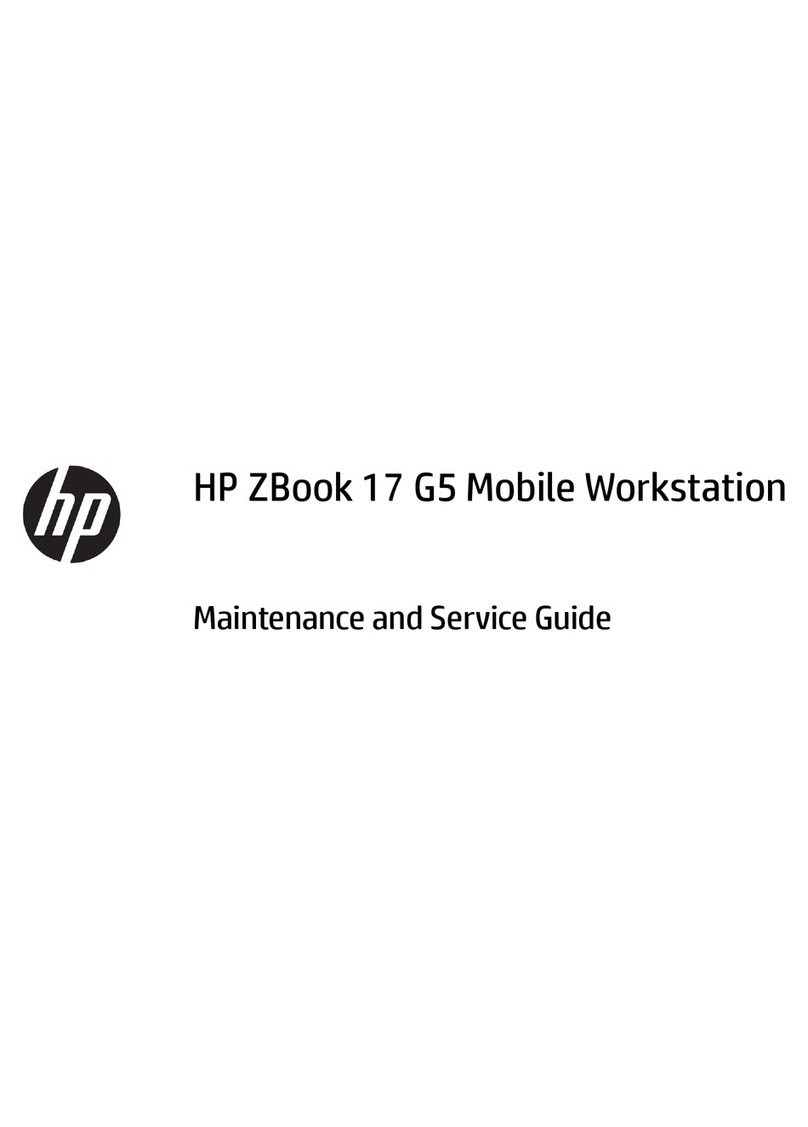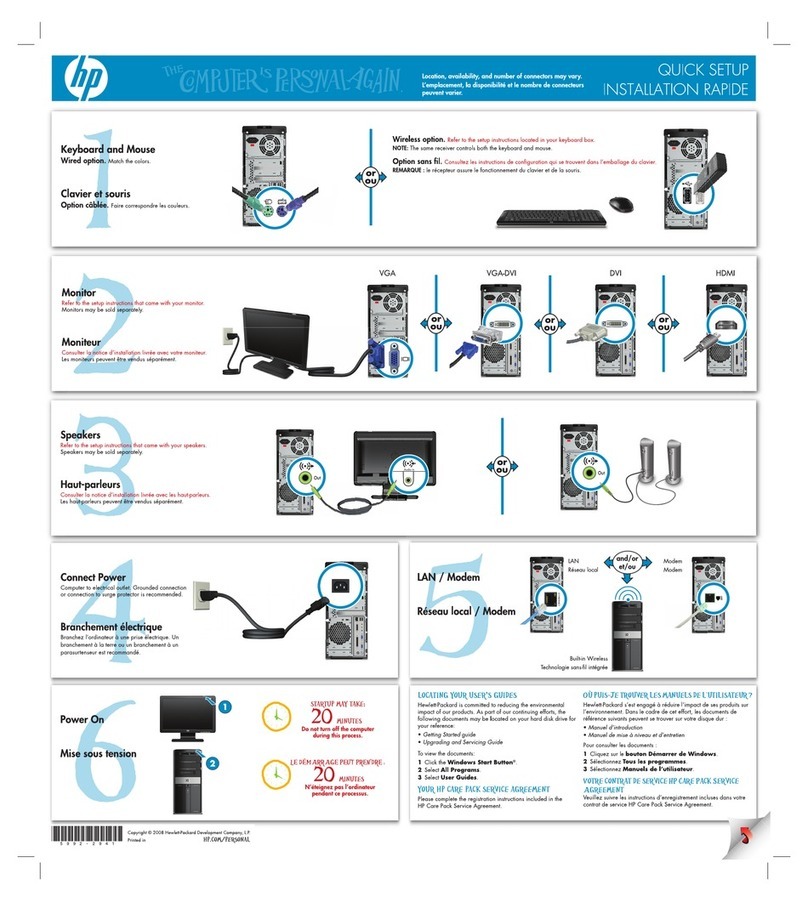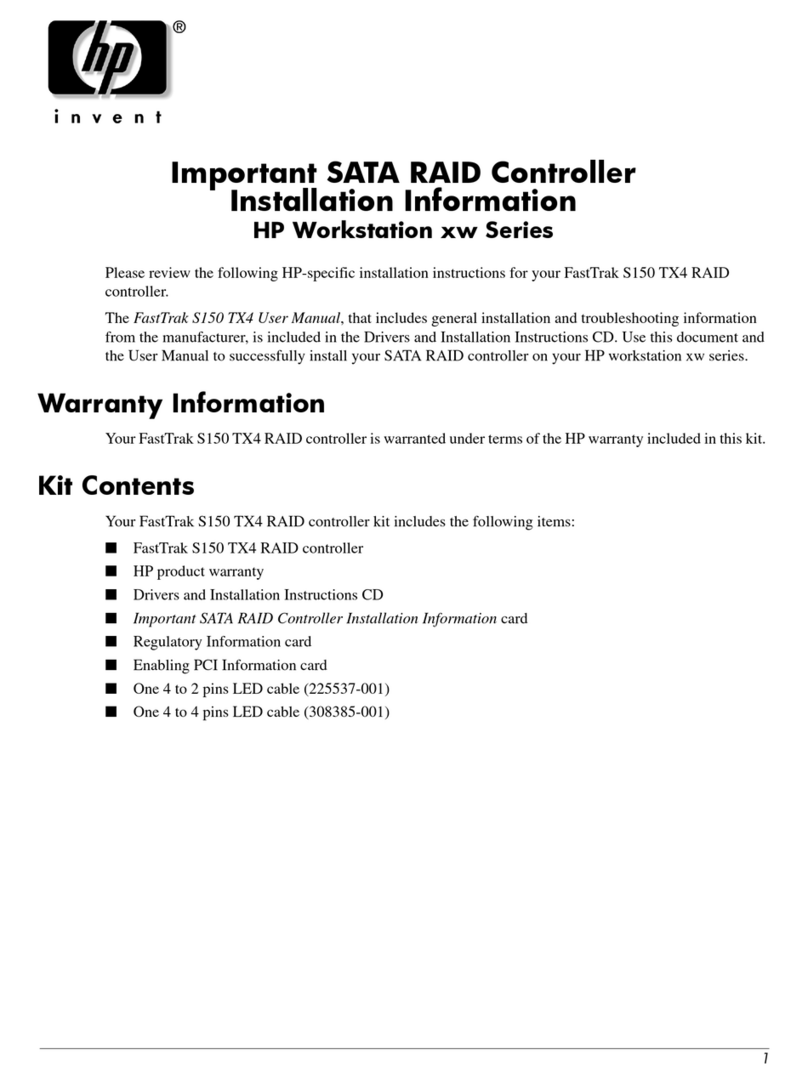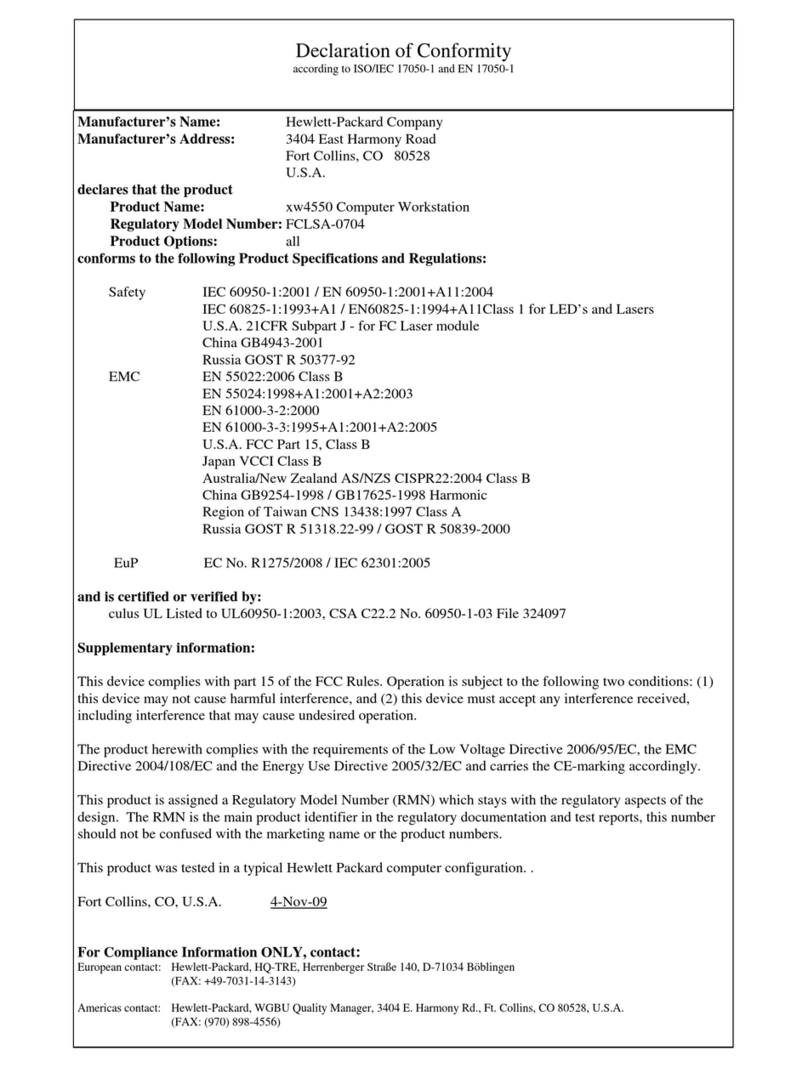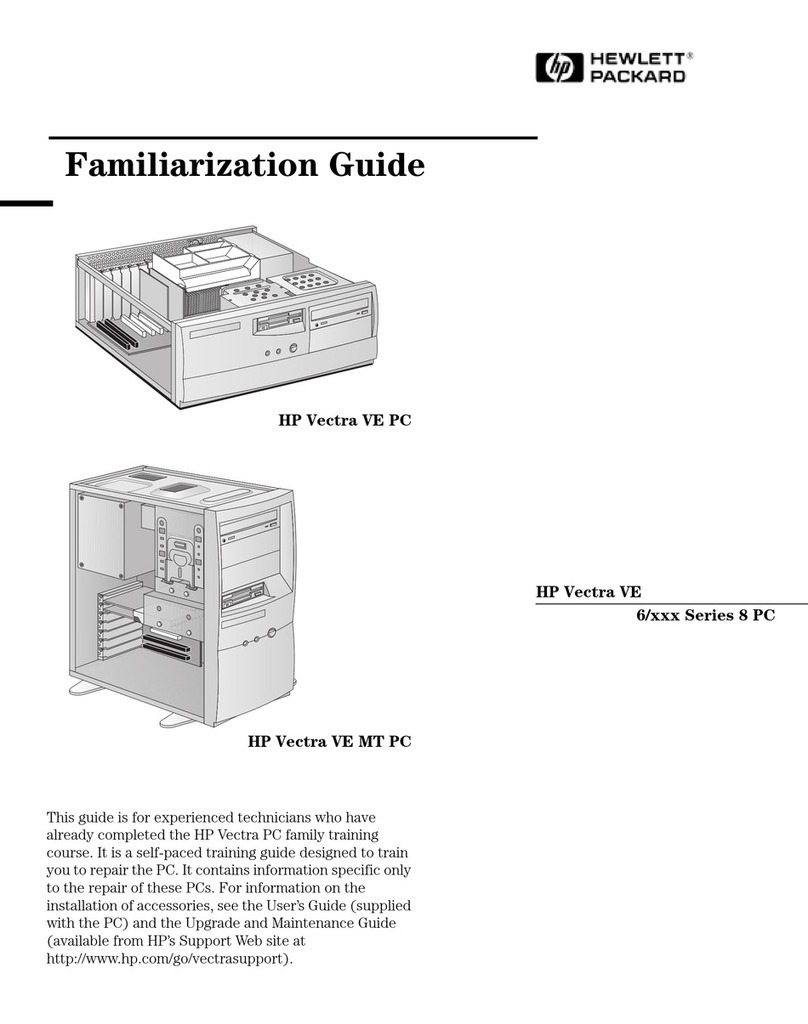3
Installing and Using Your
Lexmark Z51 USB Printer
In order to further simplify your printer setup, we have pre-
installed the driver for the Lexmark Z51. This driver is the
most recent update, and it should be used instead of the driver
that came on CD with your printer. If you should ever need to
re-install this driver, you can use the Selective Restore feature
in QuickRestore, which is on your PC hard drive. For detailed
instructions on running QuickRestore, please refer to your
Service and Support Guide.
Using a USB-to-Parallel Printer
Adapter and the EZ2000 Series PC
Some parallel printers may not operate properly when
attached to the EZ 2000 Series PC via a USB-to-Parallel
printer adapter. Most USB-to-Parallel adapters do not
support bi-directional communication between the printer
and the PC.
The Compaq IJ300, IJ700, IJ750, IJ900 and A900 printers do
not support USB-to-Parallel printer adapter attachments.
It is highly recommended that you purchase a USB printer or
contact the USB-to-Parallel adapter manufacturer for
assistance.
Compaq.NET and 10-Digit Dialing
If you live in an area with mandatory 10-digit dialing (you
must dial an area code for every call), you will need to set
your Compaq.NET dialer to do this.
To access the settings screens, complete the following:
1. Double-click the Compaq.NET Dialer icon on your
Windows desktop.
2. Click Properties
PropertiesProperties
Properties.
3. Select the General
GeneralGeneral
General tab.
4. Click Phone Book
Phone BookPhone Book
Phone Book.
5. Select service type, your state, and the nearest local access
number from the drop-down lists.
6. Click OK
OKOK
OK.
7. At the Dialer Properties screen, verify that Use dialing
Use dialingUse dialing
Use dialing
rules
rulesrules
rules is checked.
8. Click Dialing rules
Dialing rulesDialing rules
Dialing rules.
9. On the My locations
My locationsMy locations
My locations tab, click Area code rules
Area code rulesArea code rules
Area code rules.
10. In the When calling within my area code field, check
Always dial the area code
Always dial the area codeAlways dial the area code
Always dial the area code.
11. In the When calling to other area codes field, add your
local area codes (those not requiring you to dial 1 before
the number) by clicking New
NewNew
New.
12. Type the area code and click OK
OKOK
OK.
13. Repeat steps 11 and 12 to add all your local area codes.
14. Click OK
OKOK
OK three times to apply the settings.
Important Information About Your
QuickRestore Options (applies to Presario
EZ2200 only)
For added convenience, we have pre-installed the
QuickRestore feature on your PC hard drive.This eliminates
the need for the QuickRestore CDs mentioned in your Service
and Support Guide.
To access the QuickRestore features on the PC hard drive,
complete the following steps:
1. Double-click the Compaq Support
Compaq SupportCompaq Support
Compaq Support Ìicon on the
Windows desktop.
2. Point your cursor at Compaq Support
Compaq SupportCompaq Support
Compaq Support and click the
QuickRestore
QuickRestoreQuickRestore
QuickRestore , icon.
3. Select the desired QuickRestore function and follow the
on-screen instructions.
KNOTE:
NOTE:NOTE:
NOTE: Please refer to your
Service and Support
Guide
for details on each of the QuickRestore
functions.
If you need to order the QuickRestore CDs, please call 1-800-
952-7689. You will need your model and serial numbers to
order the correct discs.
Using the USB Ports on Your
Compaq USB Internet Keyboard
The USB ports on your Compaq USB Internet keyboard were
designed to support low-power USB devices only. Devices of
this type include USB scroll mouse devices, gamepads, and
joysticks. High-power devices, such as scanners, printers, and
cameras, should be attached to the USB ports on the PC.
If you receive a message that states “USB hub power
exceeded...” you should attach the USB device to a USB port
on your PC.
Newsletter.fm Page 3 Tuesday, December 21, 1999 4:43 PM