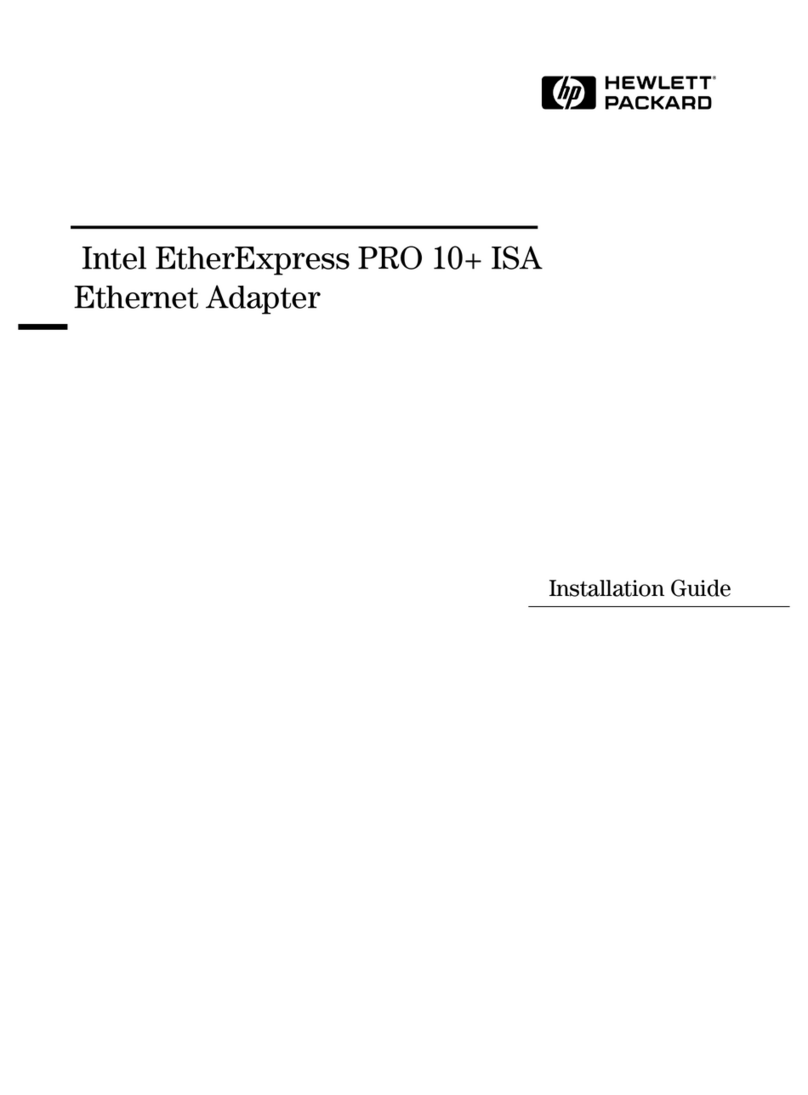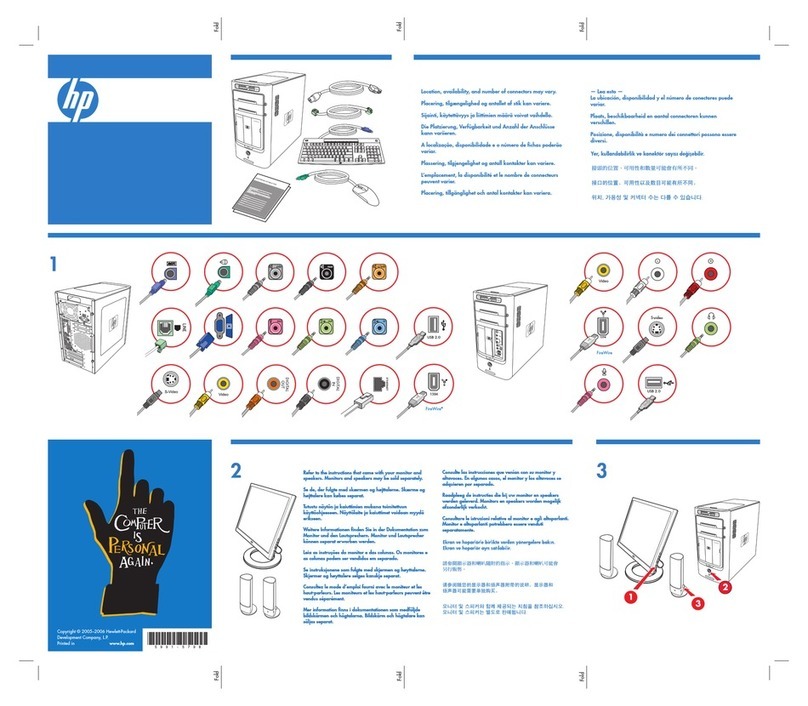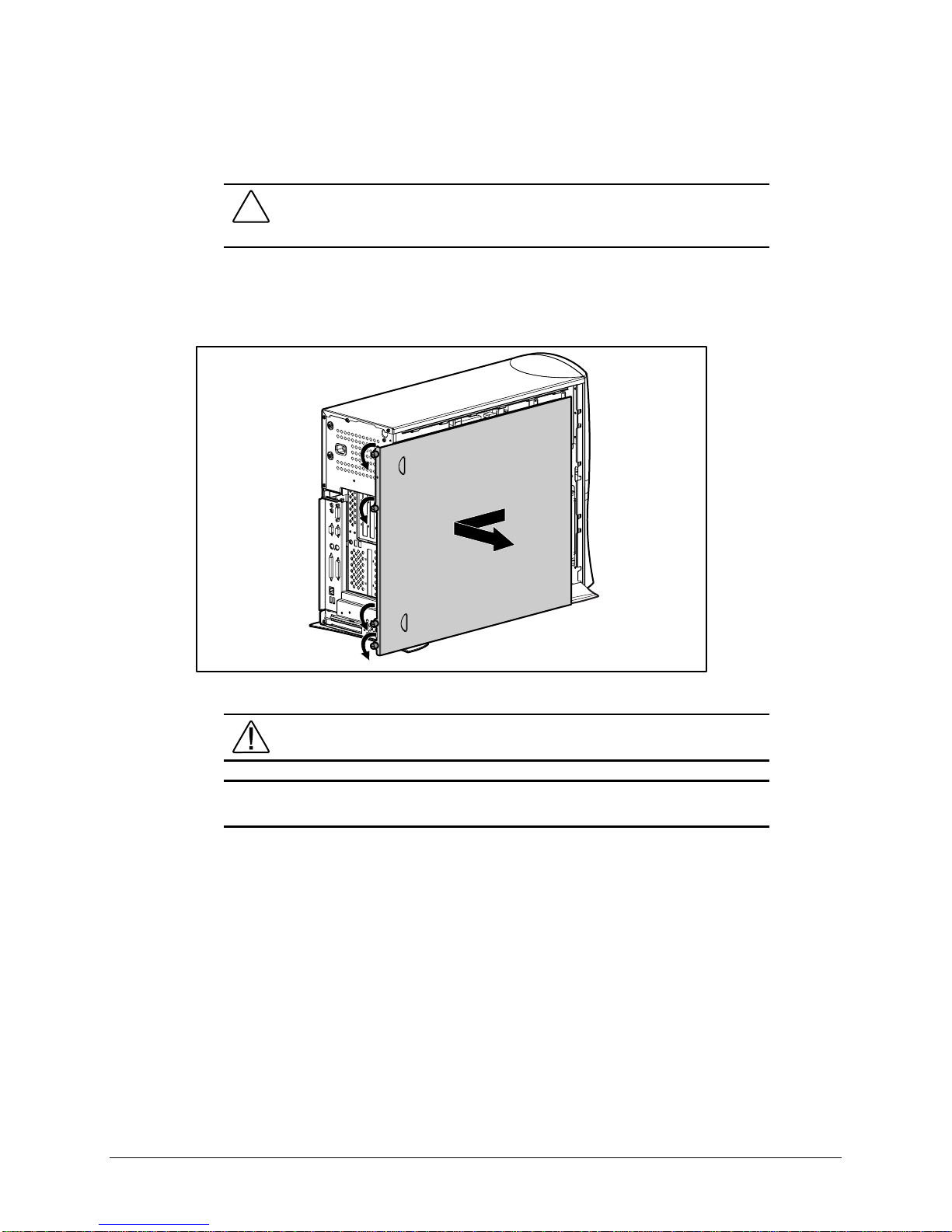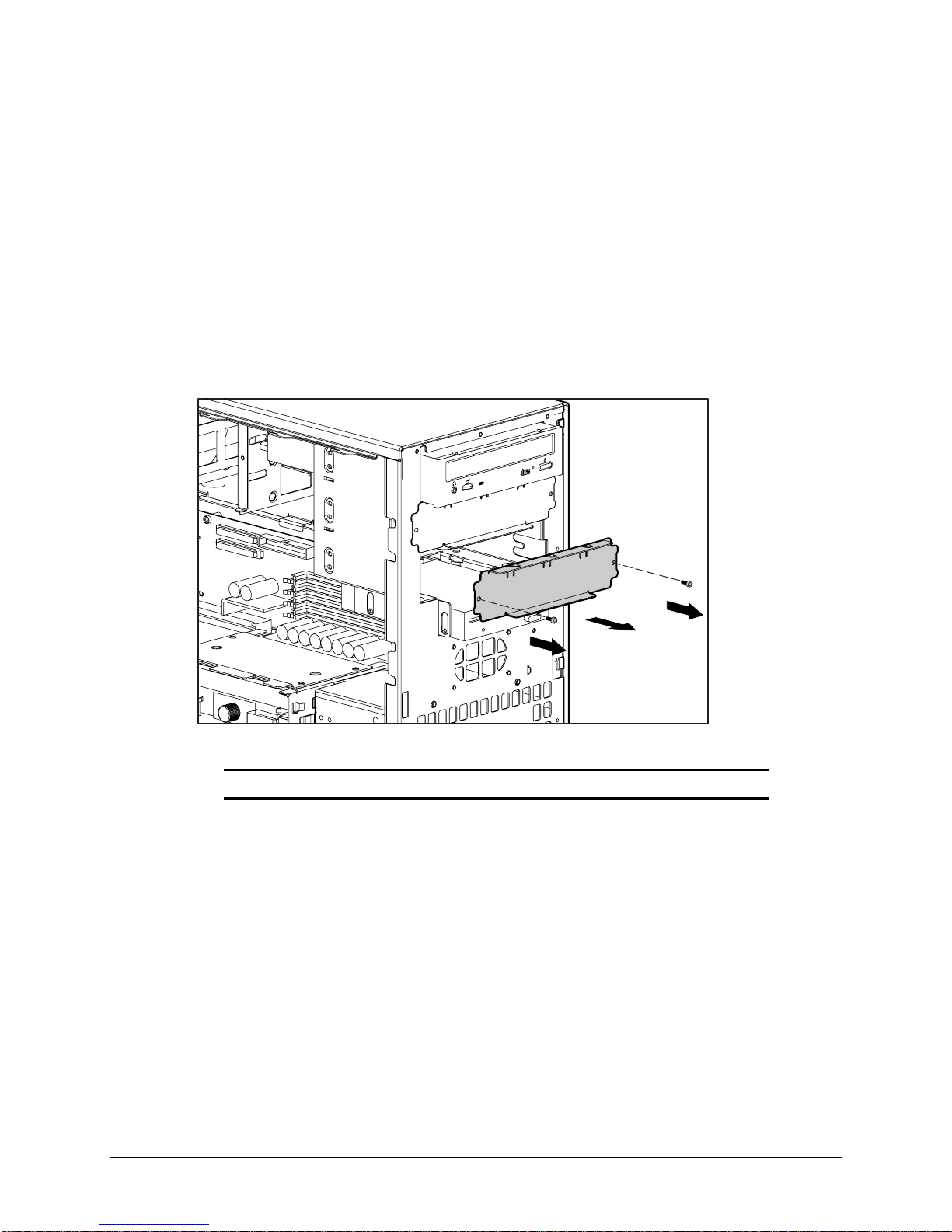HP Compaq SP700 User manual
Other HP Desktop manuals
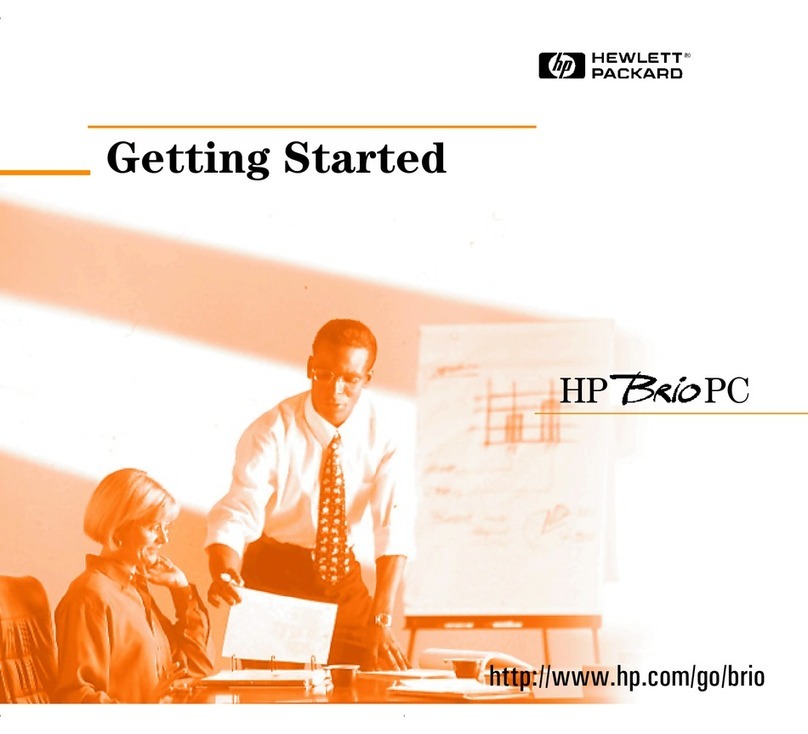
HP
HP Brio 8200 User manual

HP
HP PL Class 450/500/550/600/650/700/750 Manual
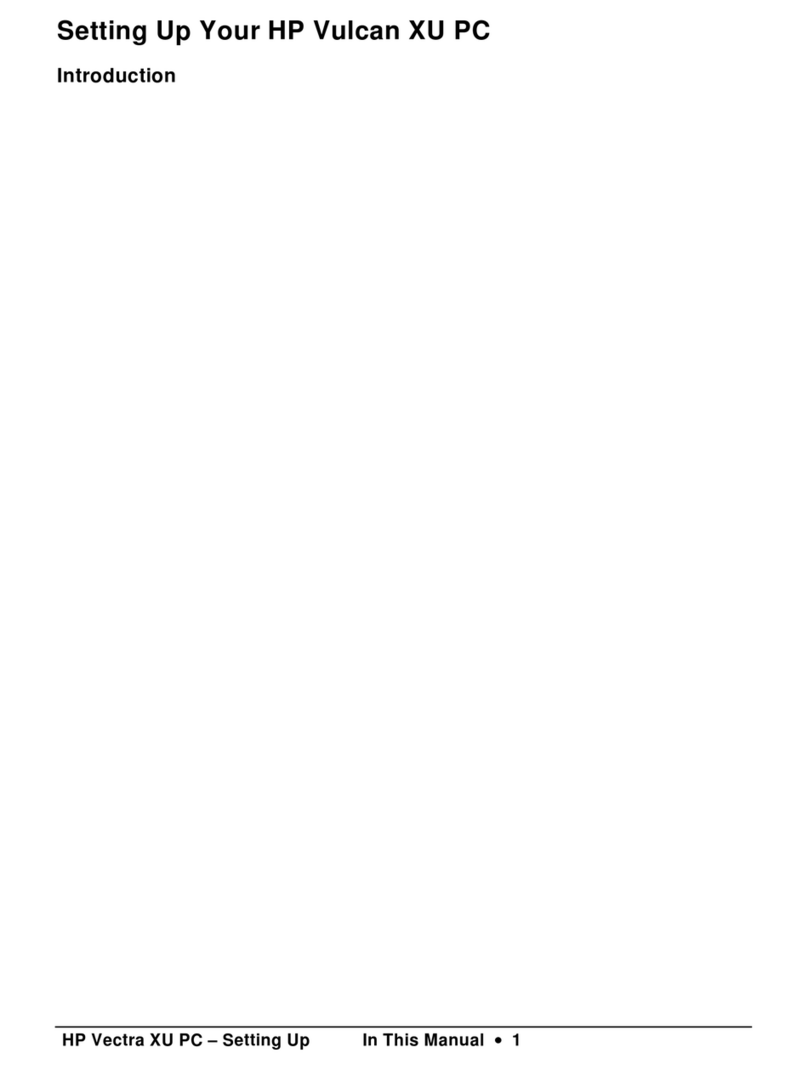
HP
HP Vectra XU 5/XX Reference manual
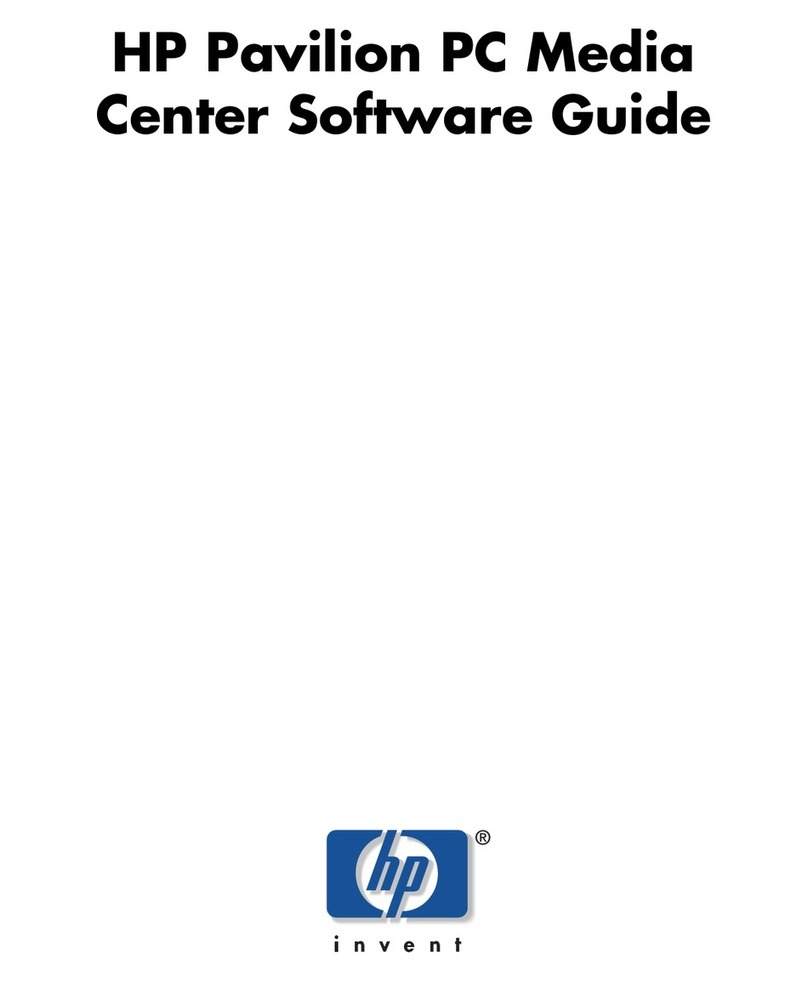
HP
HP A1210n - Pavilion - 512 MB RAM Quick start guide
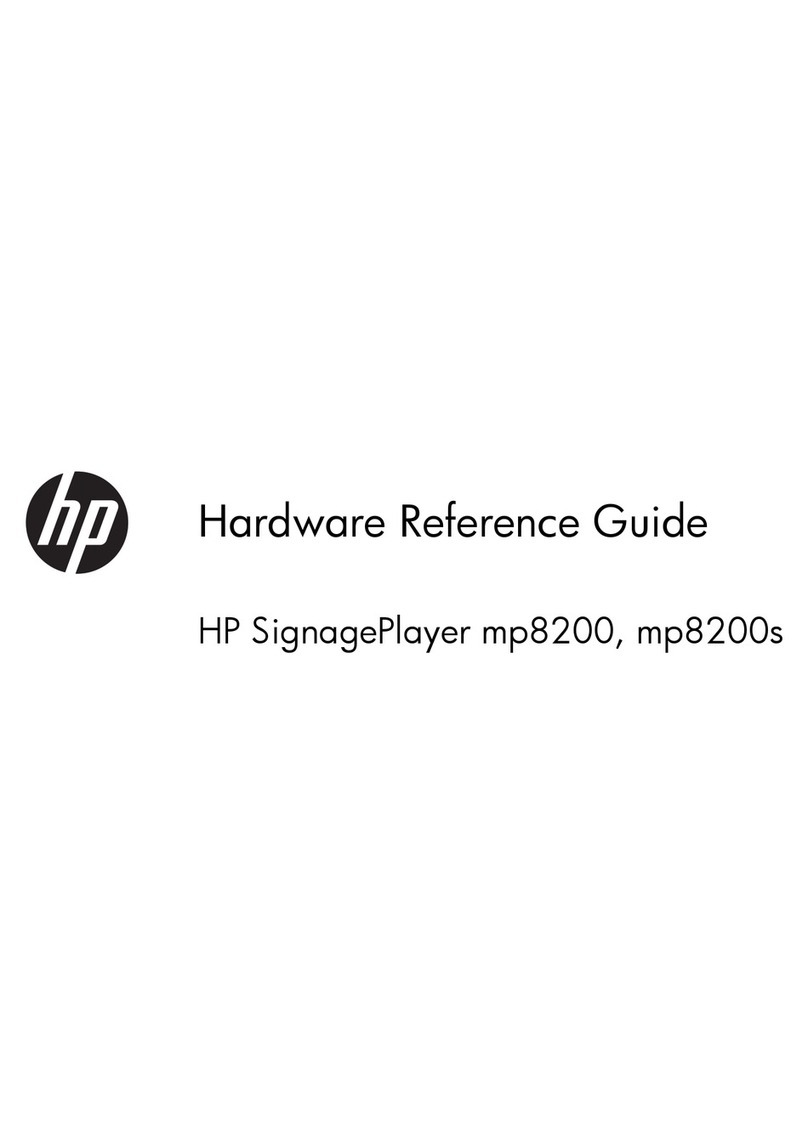
HP
HP SignagePlayer mp8200 Operating and maintenance manual

HP
HP EliteOne 800 G3 User manual
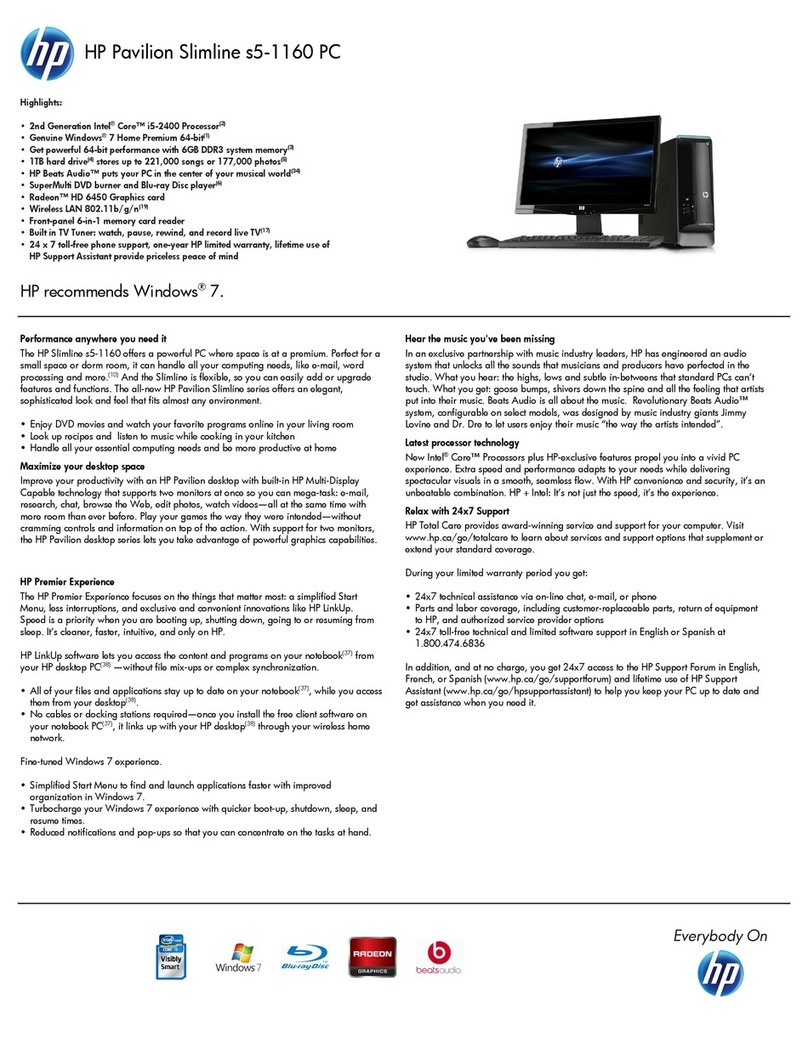
HP
HP Pavilion Slimline s5-1160 User manual
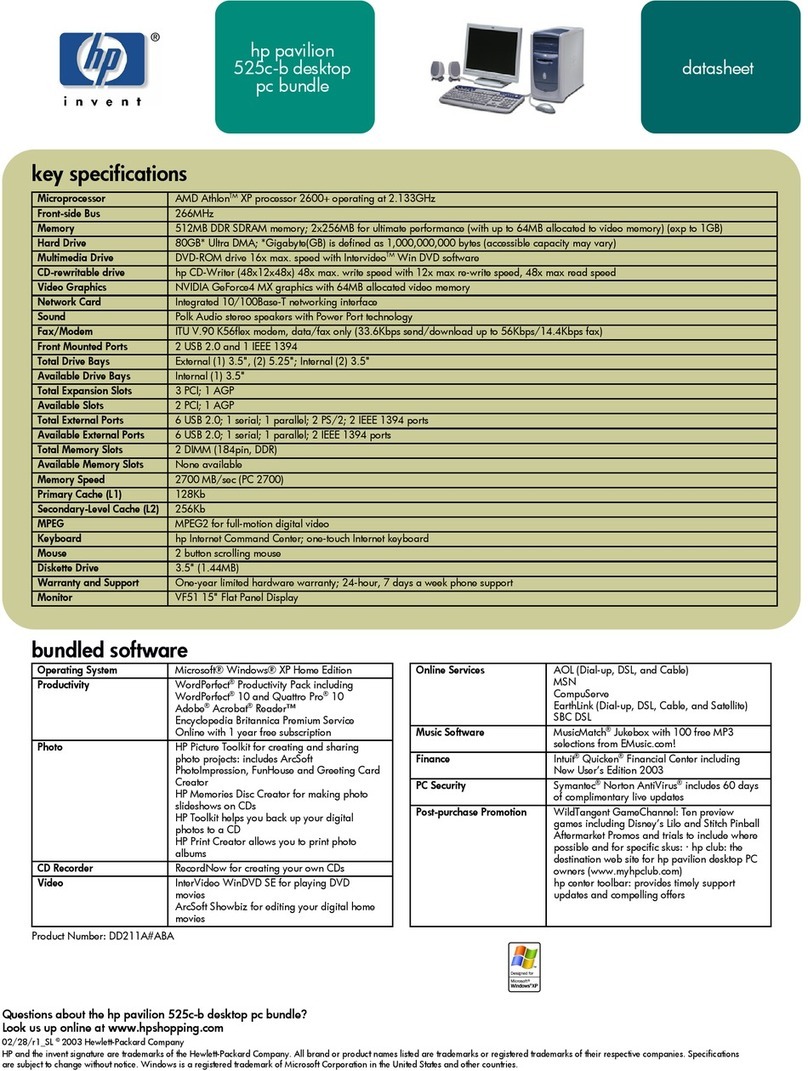
HP
HP 512n - Pavilion - 128 MB RAM User manual
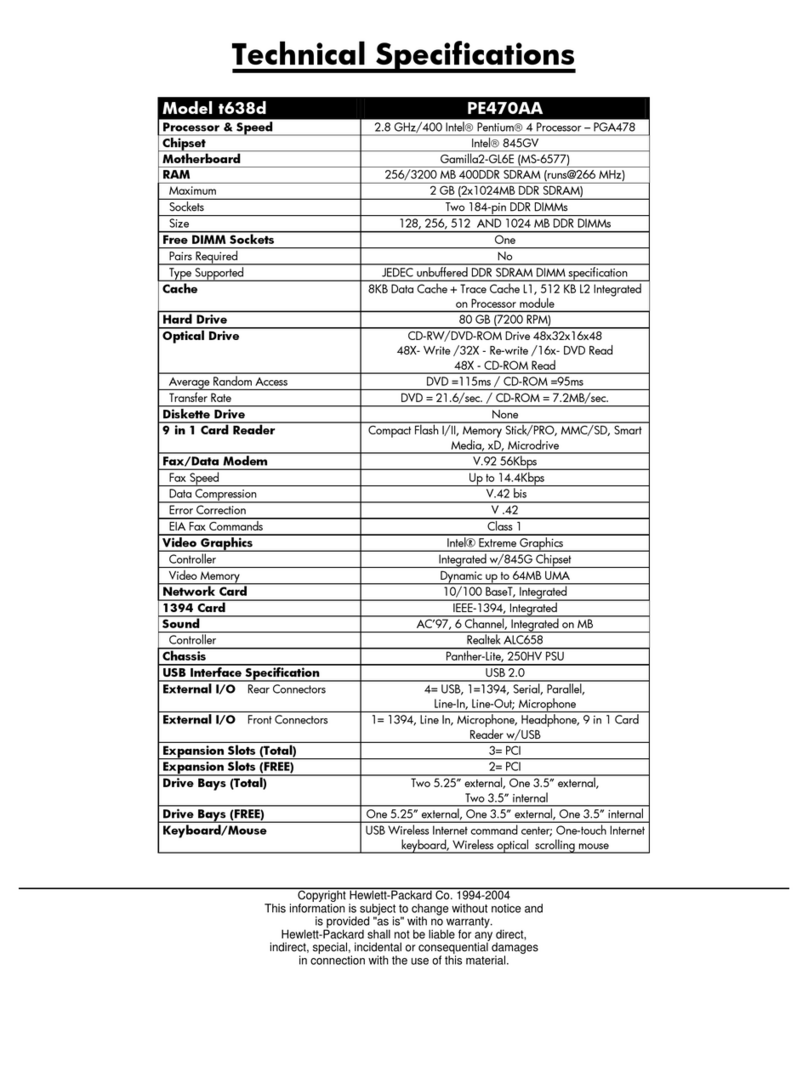
HP
HP Pavilion t600 - Desktop PC User manual
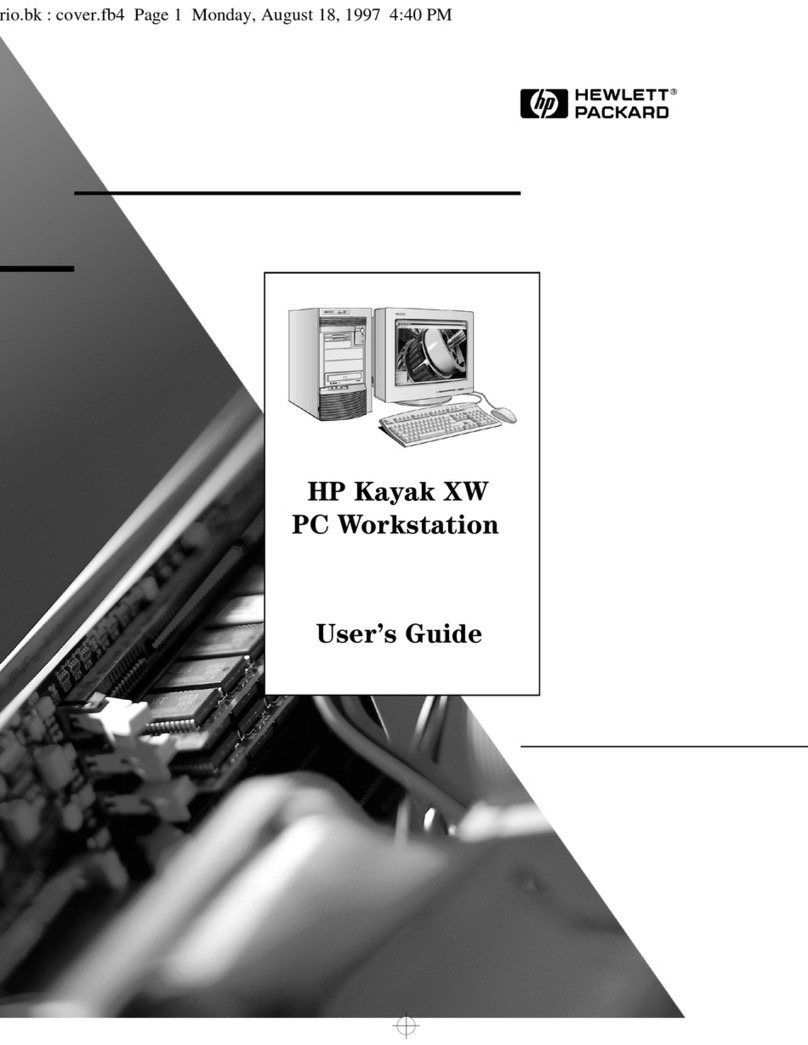
HP
HP Kayak XW A2-U2-W2 User manual
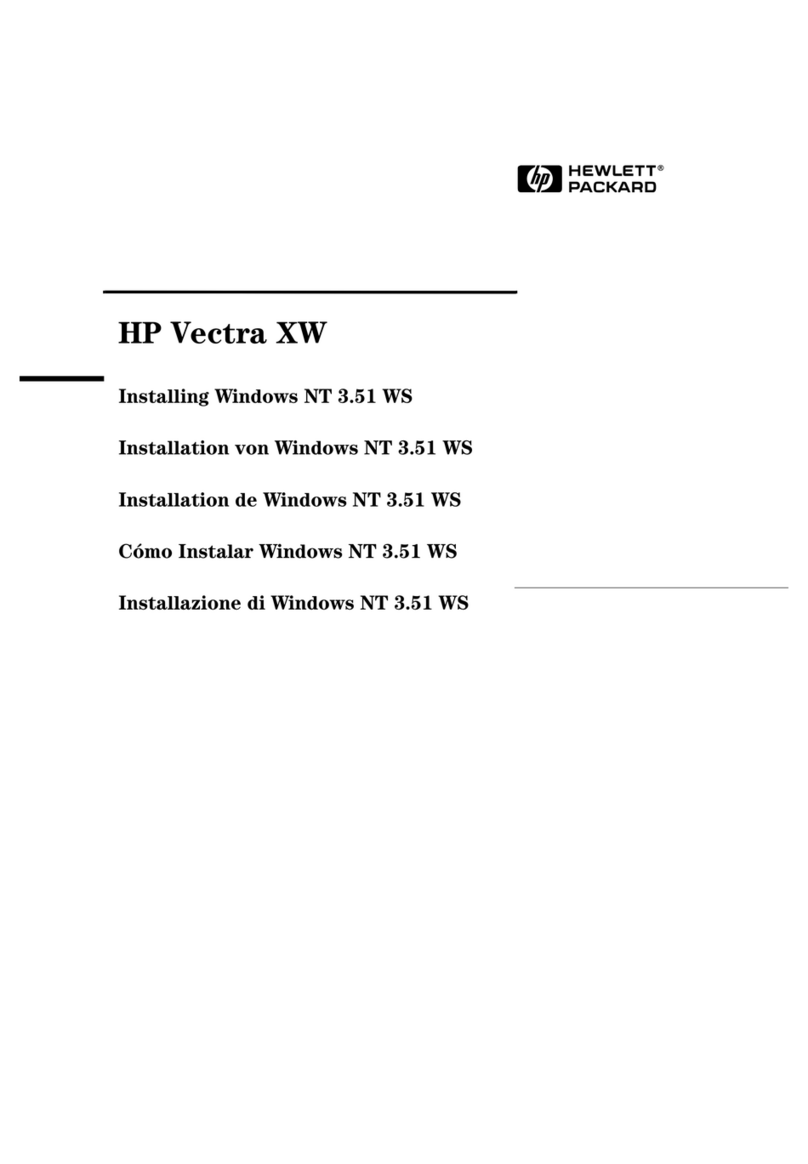
HP
HP VECTRA XW User manual

HP
HP Pro 3520 Series User manual
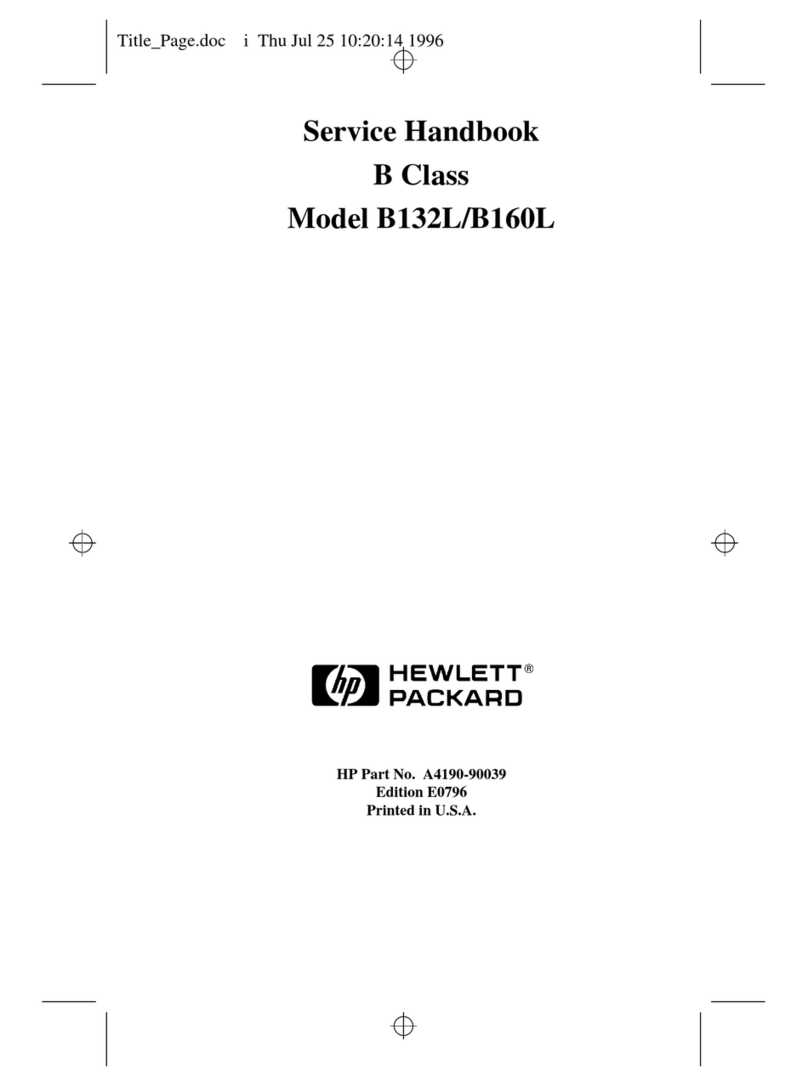
HP
HP B160L Manual
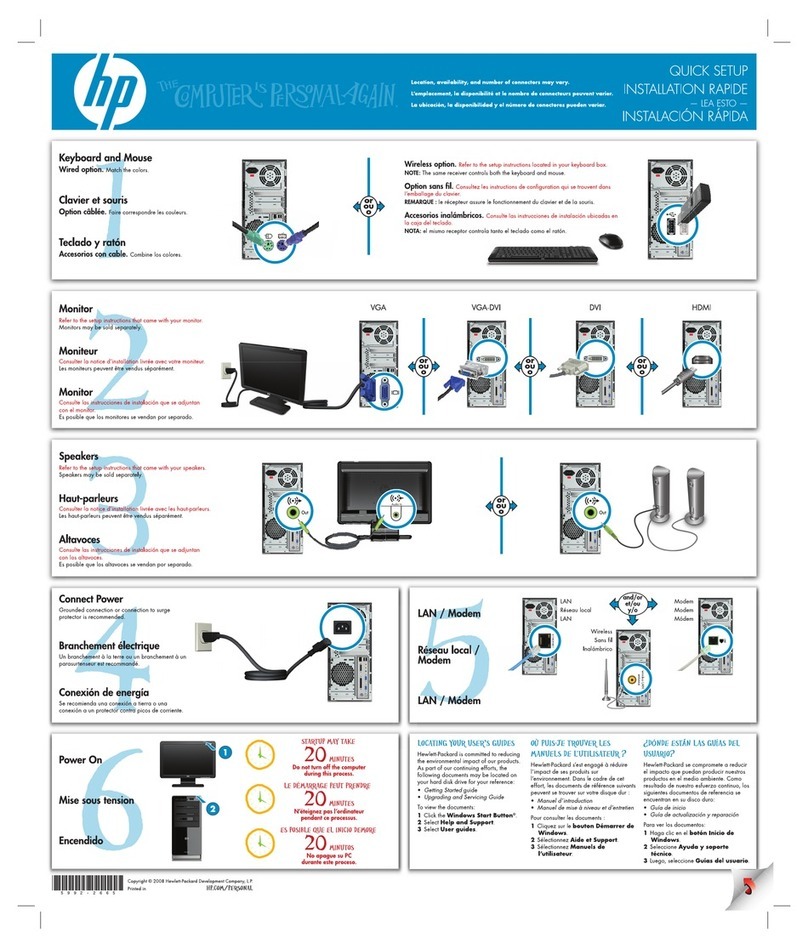
HP
HP A6600f - Pavilion - 3 GB RAM Specification sheet
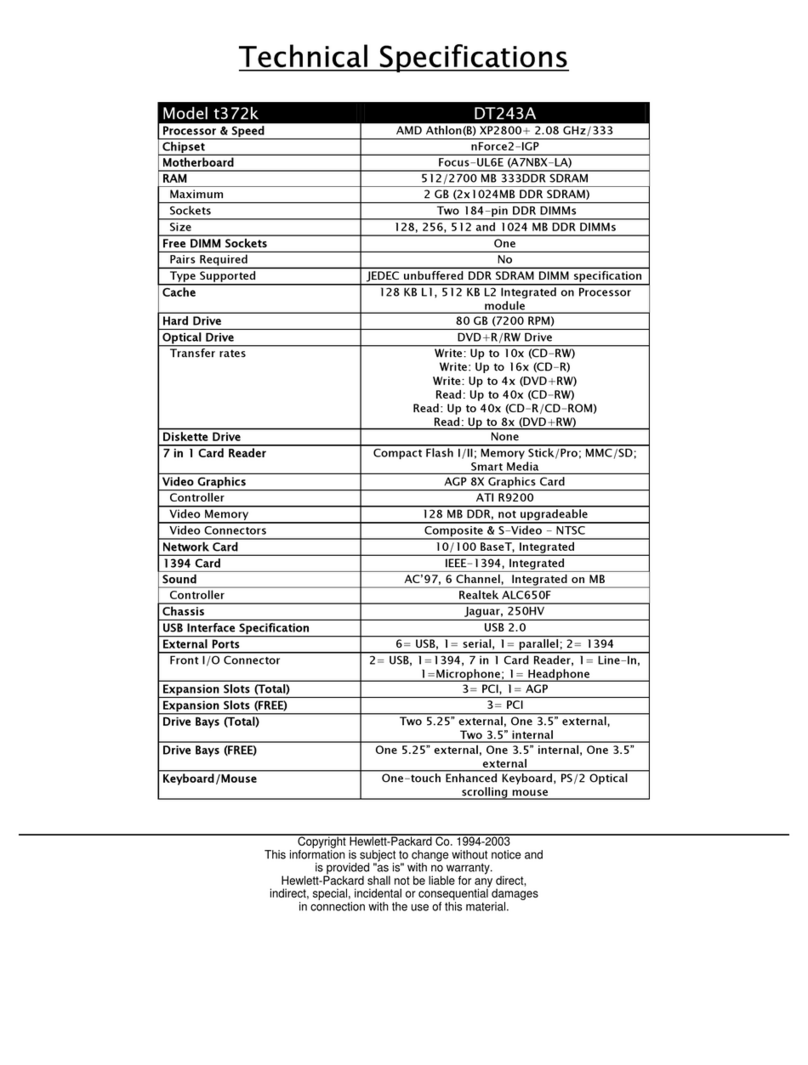
HP
HP Pavilion t372k User manual
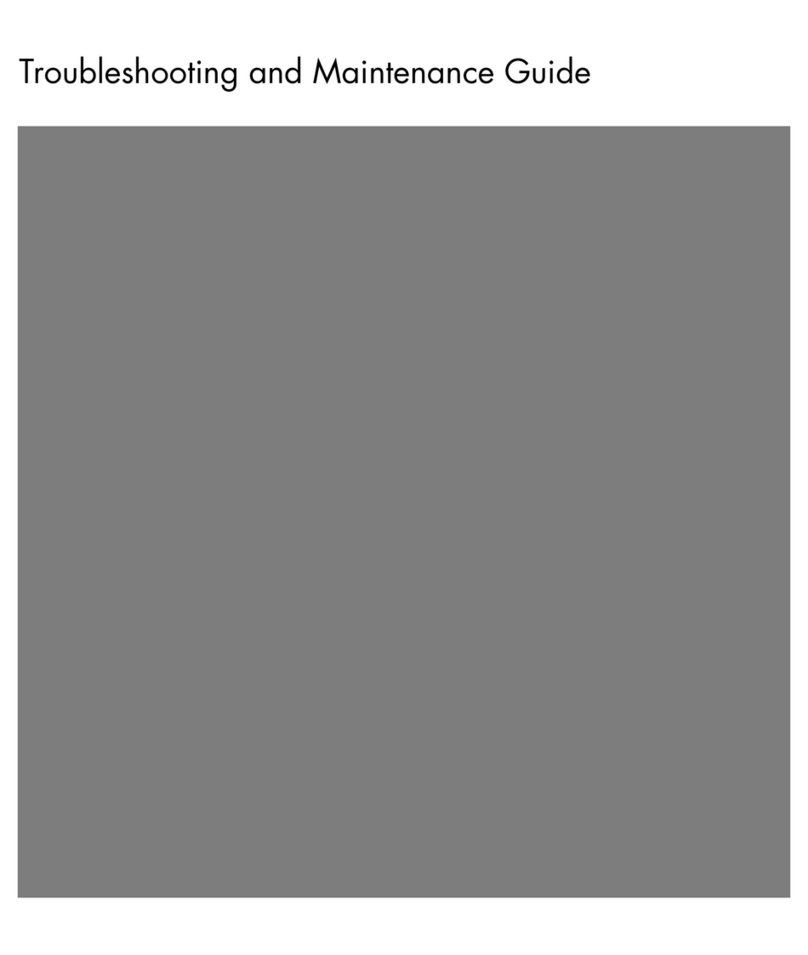
HP
HP Media Center Operating instructions
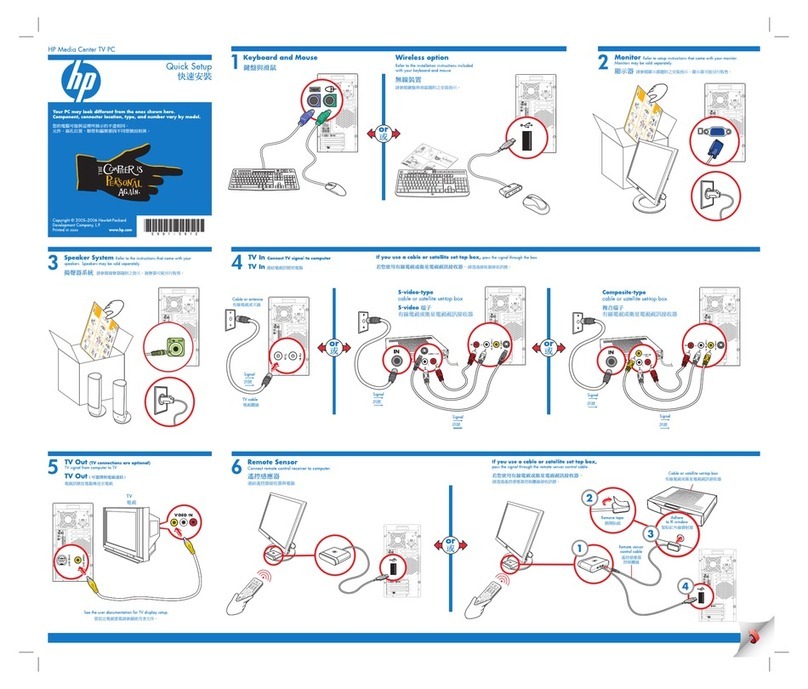
HP
HP Media Center Specification sheet
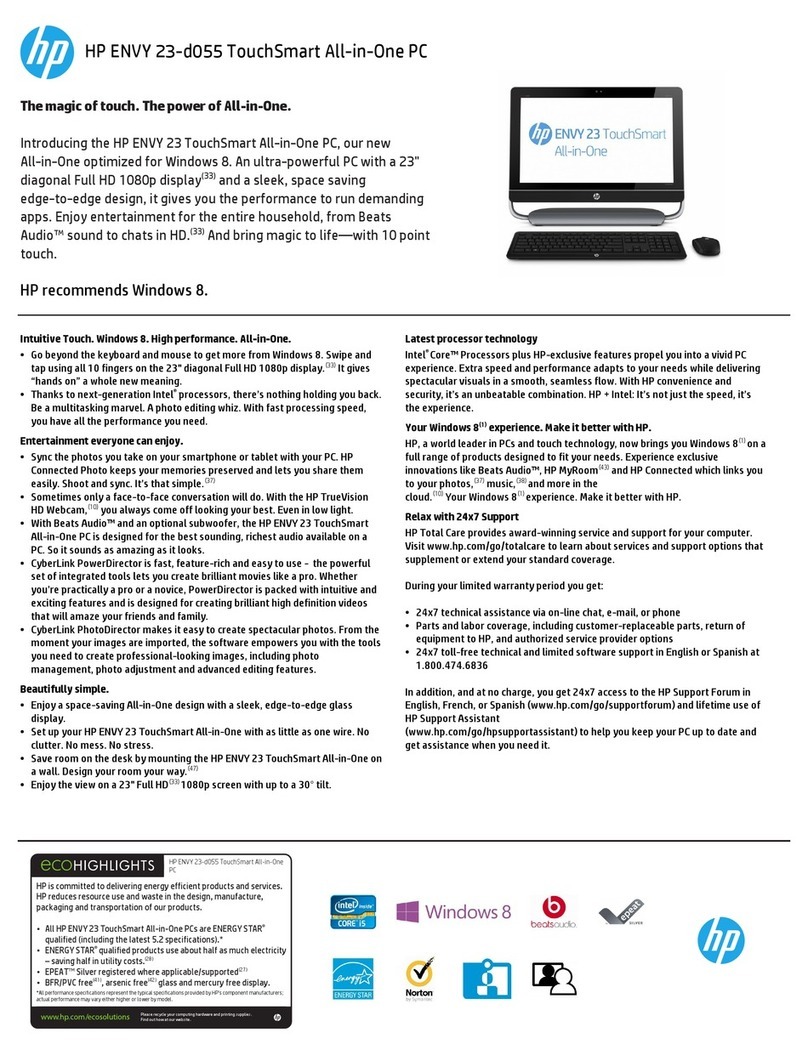
HP
HP TouchSmart ENVY 23-d055 User manual

HP
HP Compaq 6005 Pro MT User manual
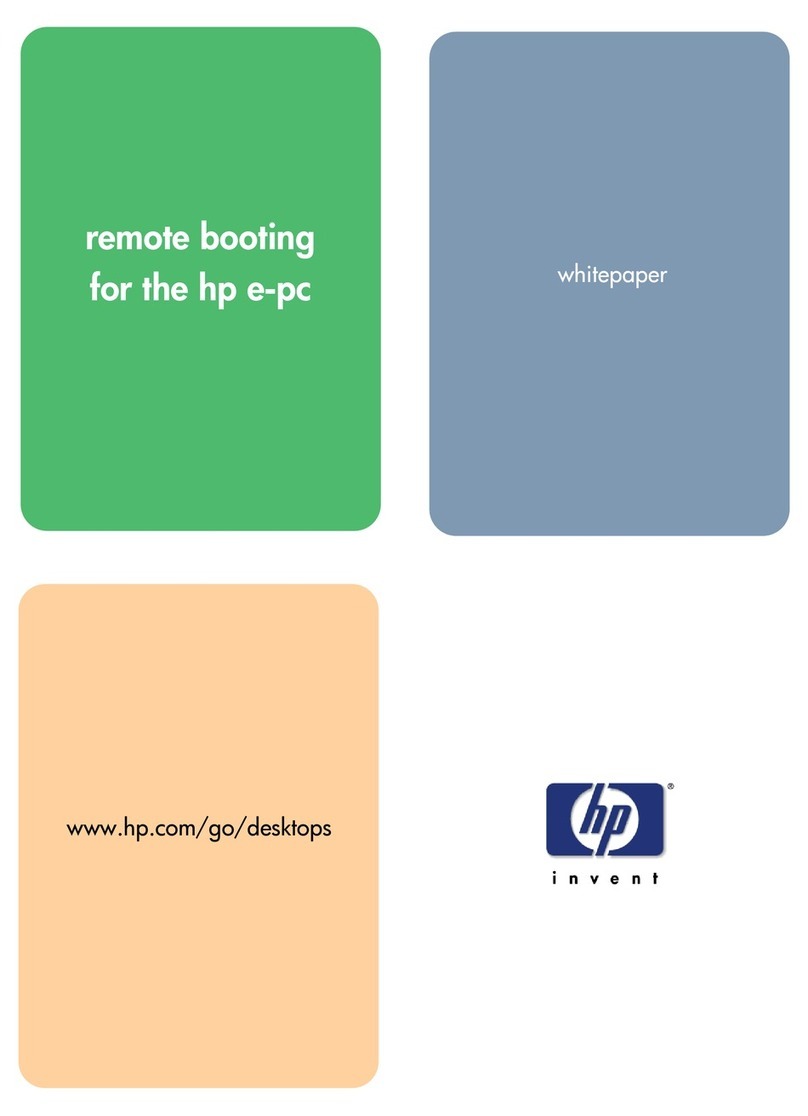
HP
HP e-PC c10/s10 User manual