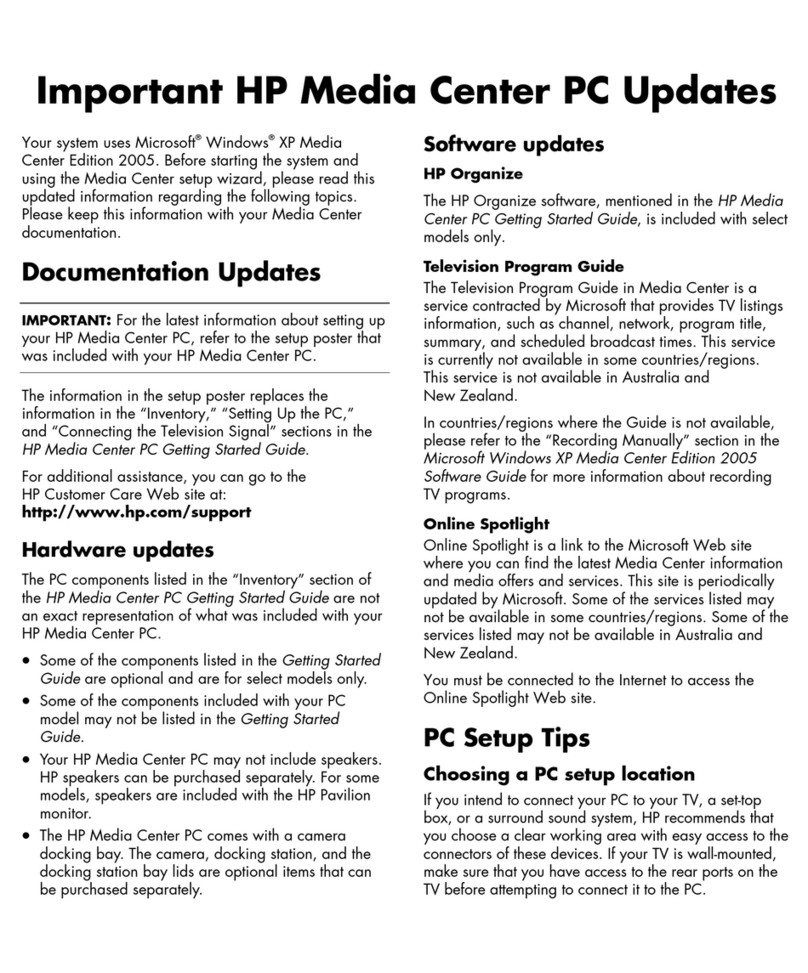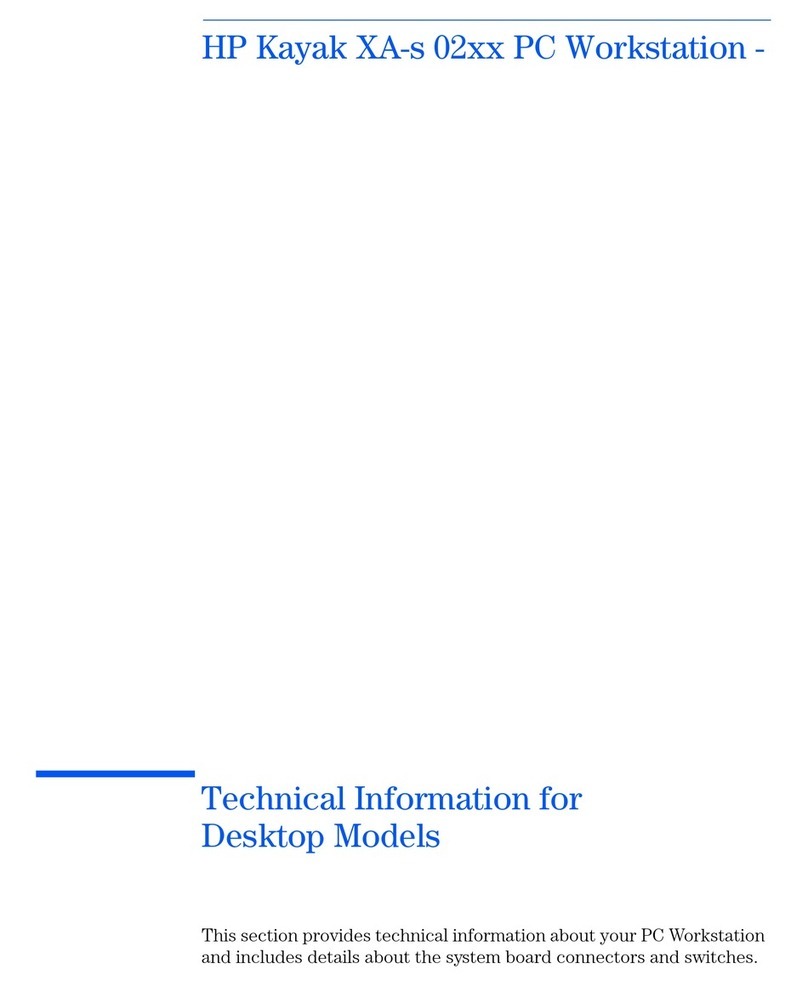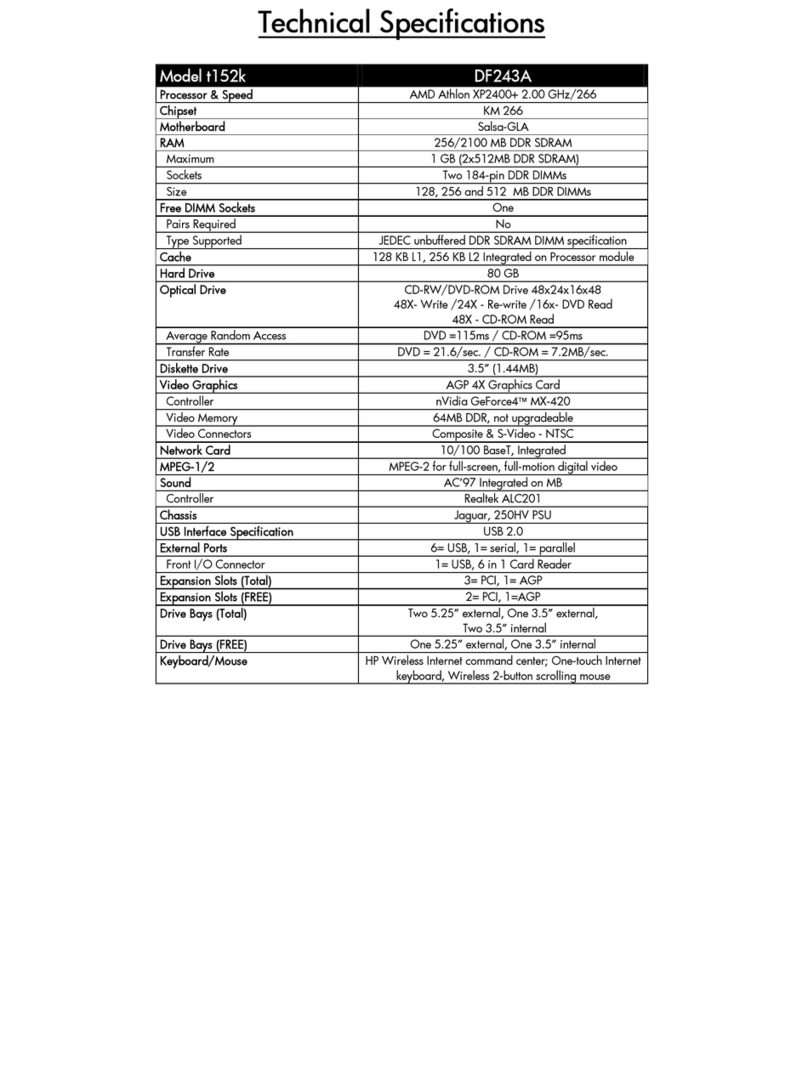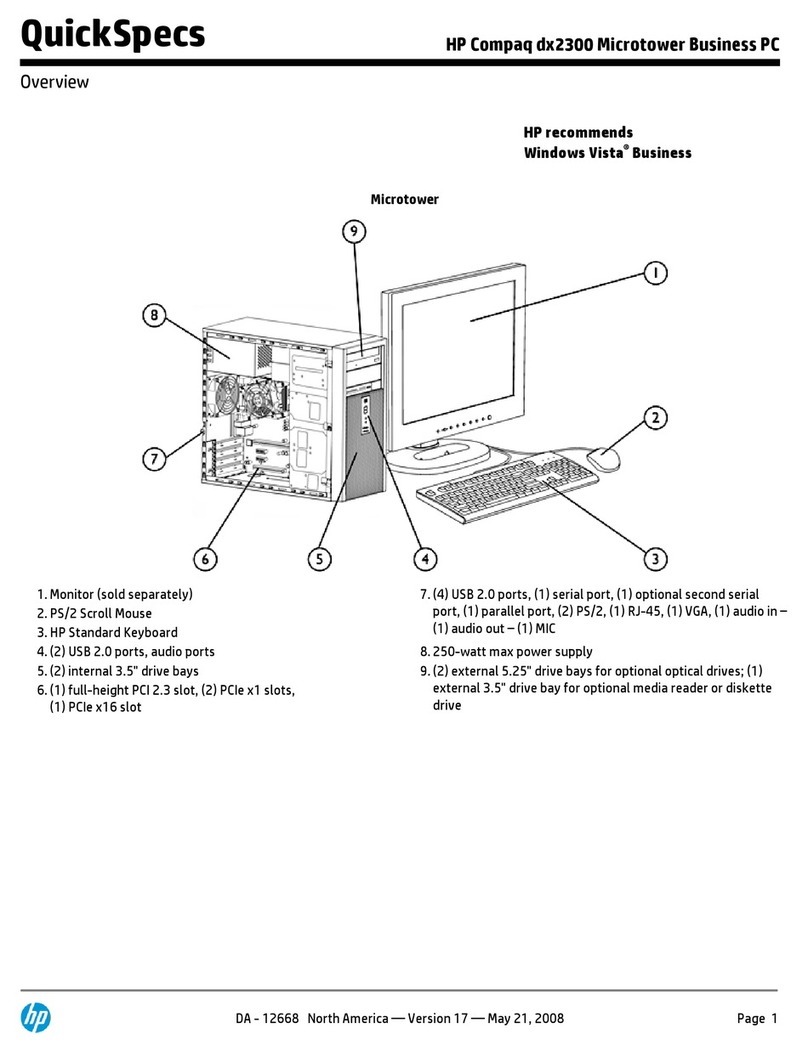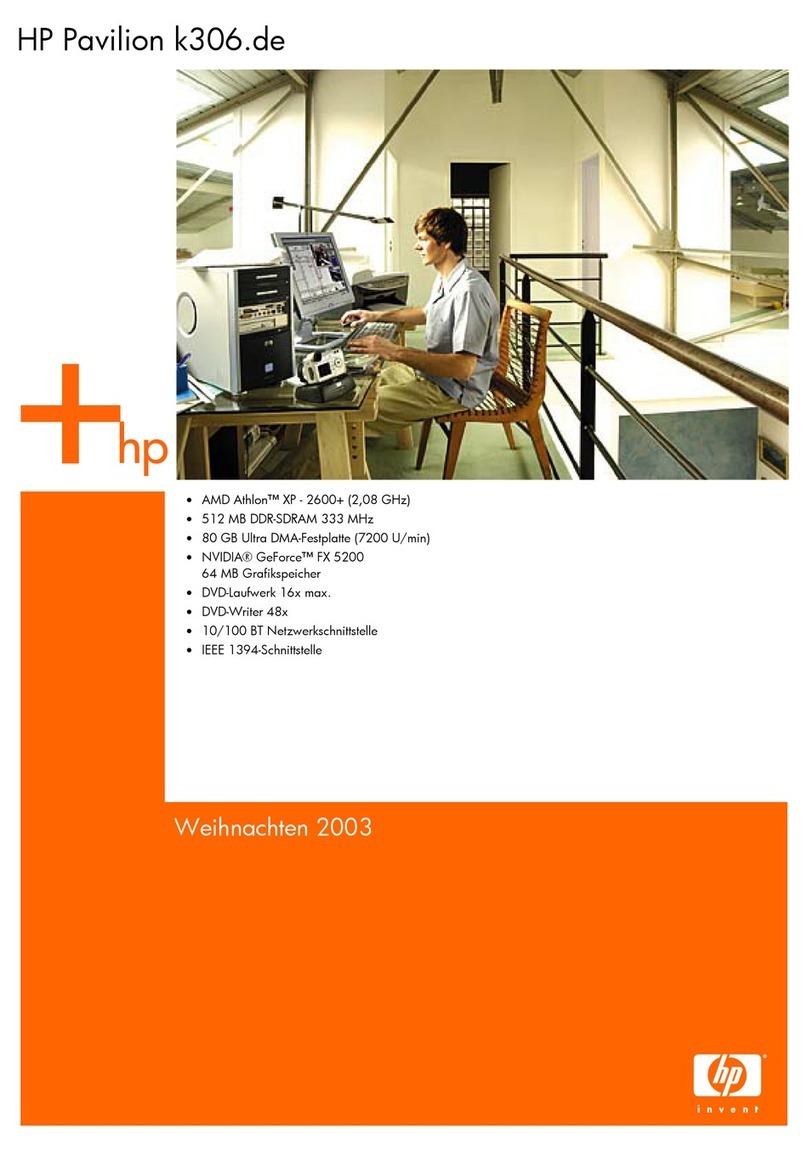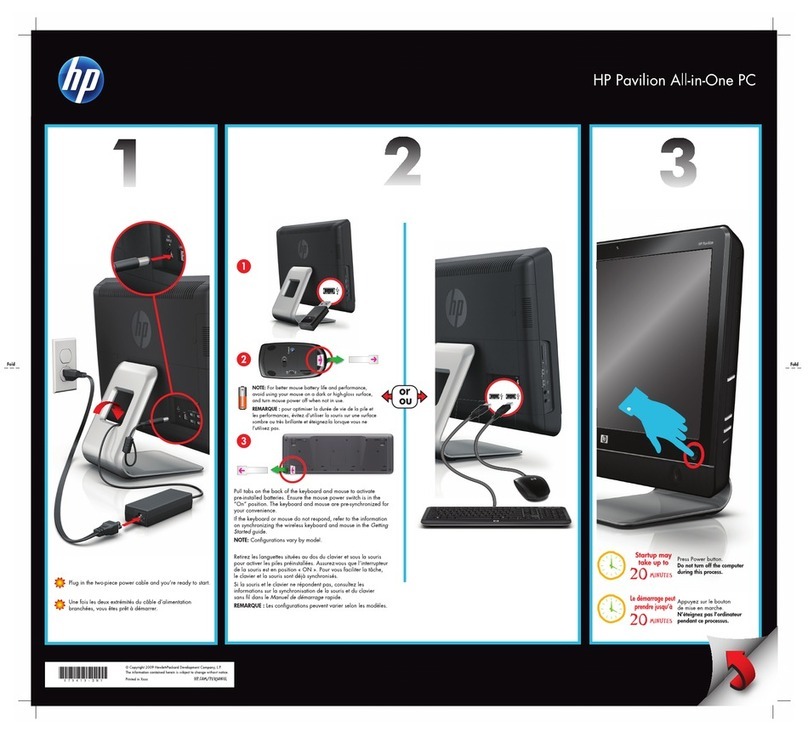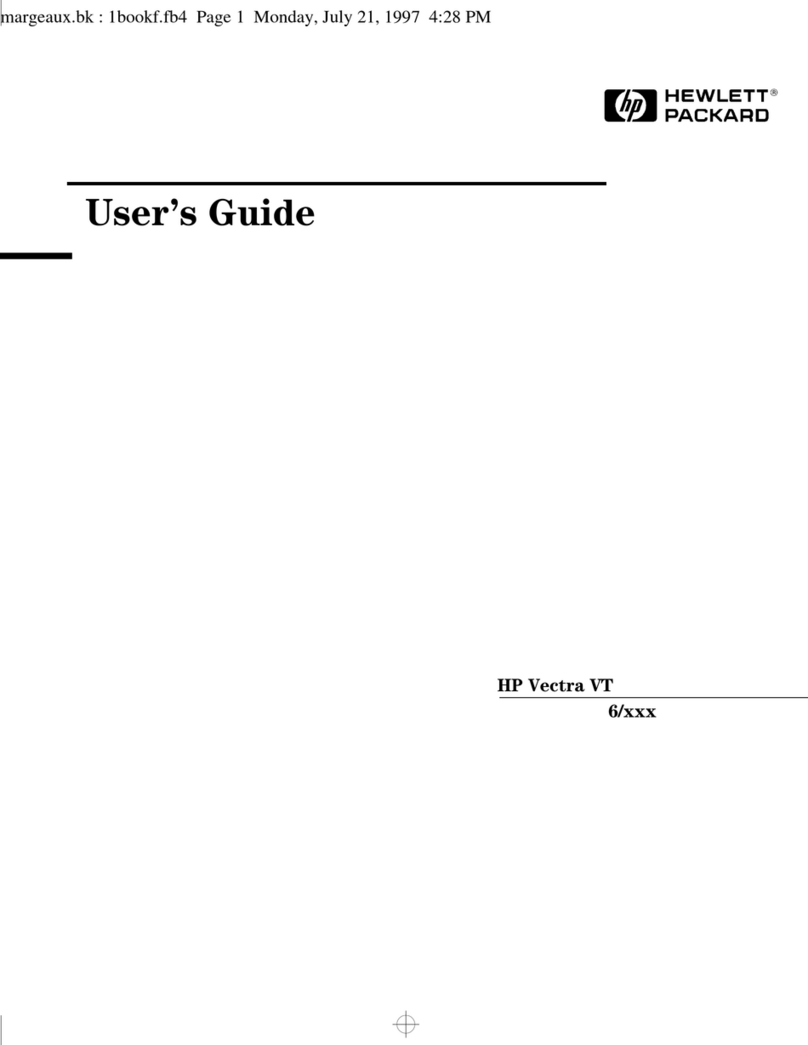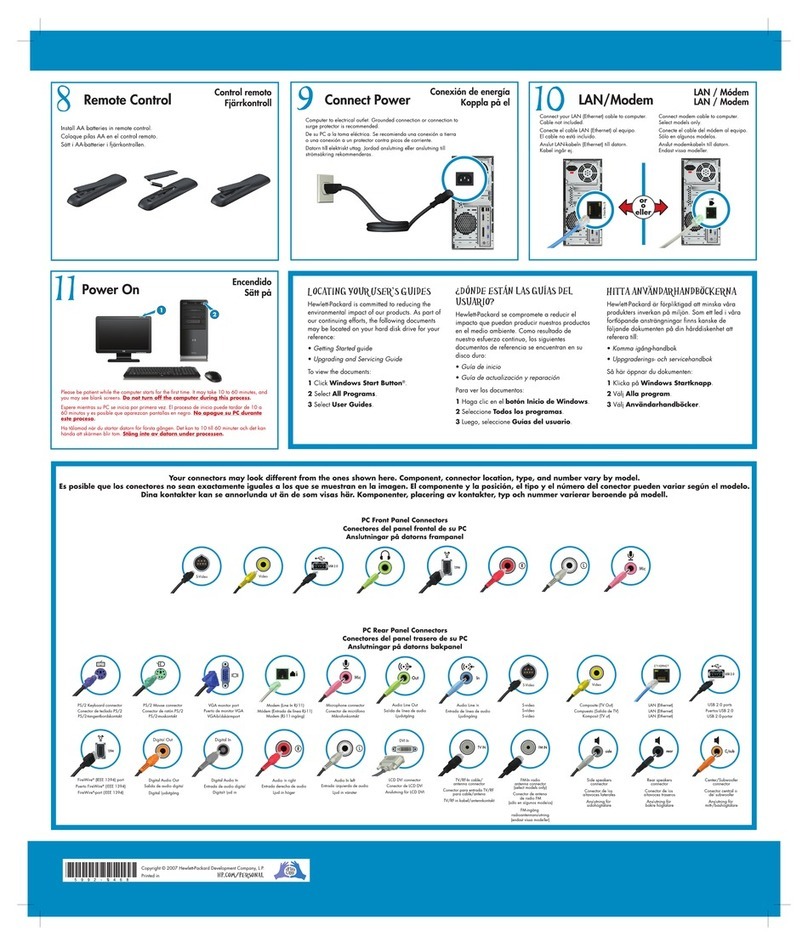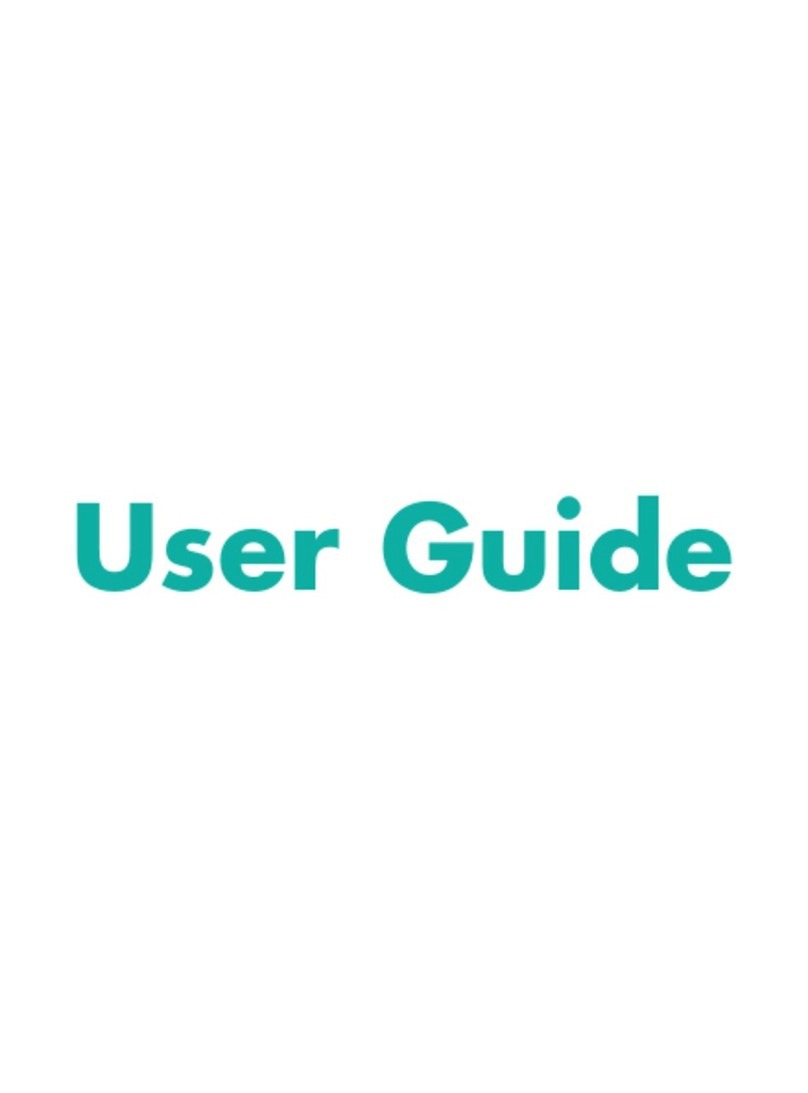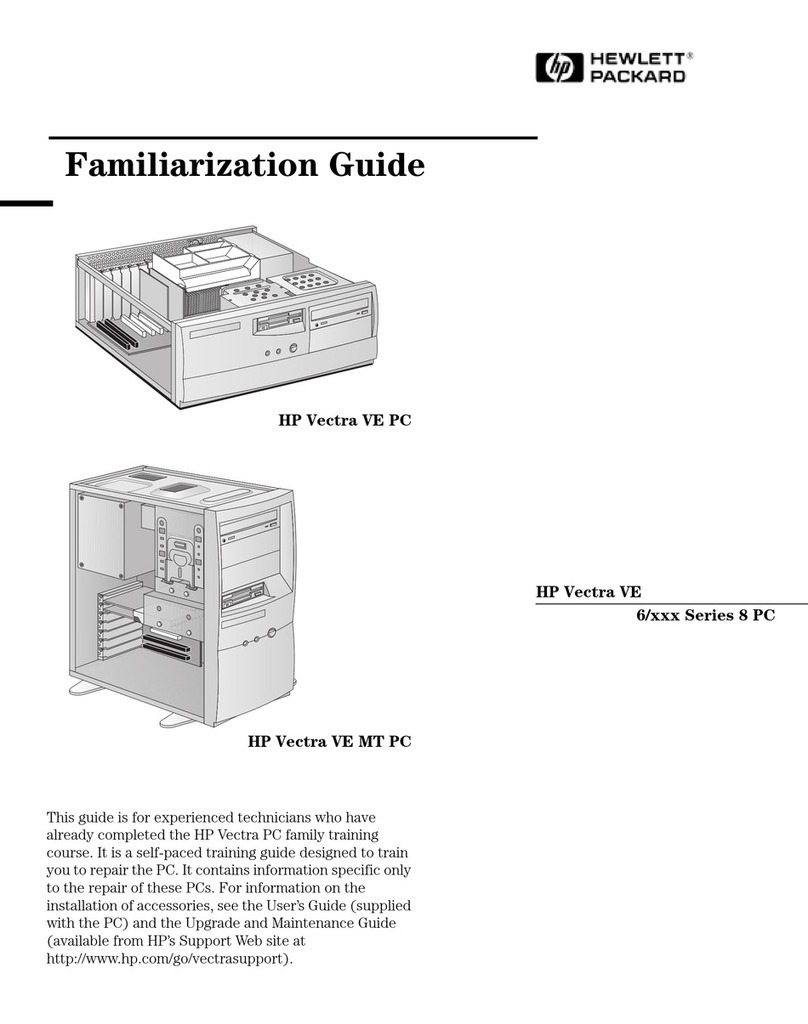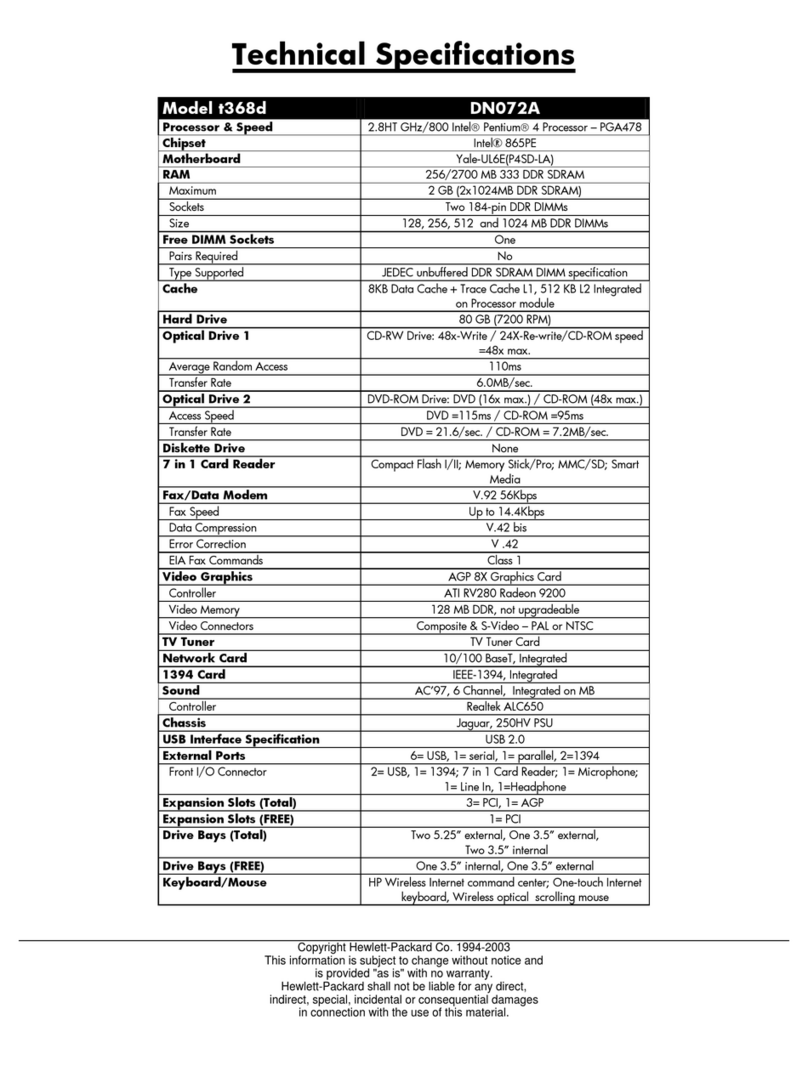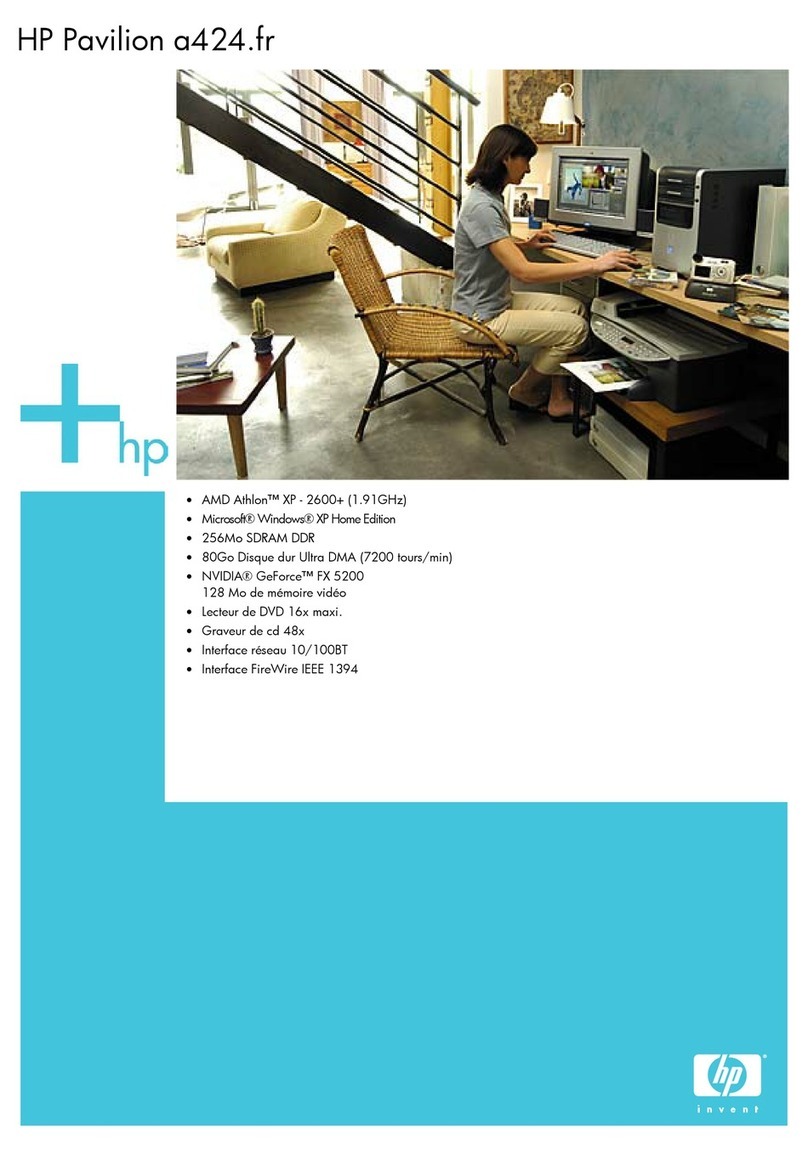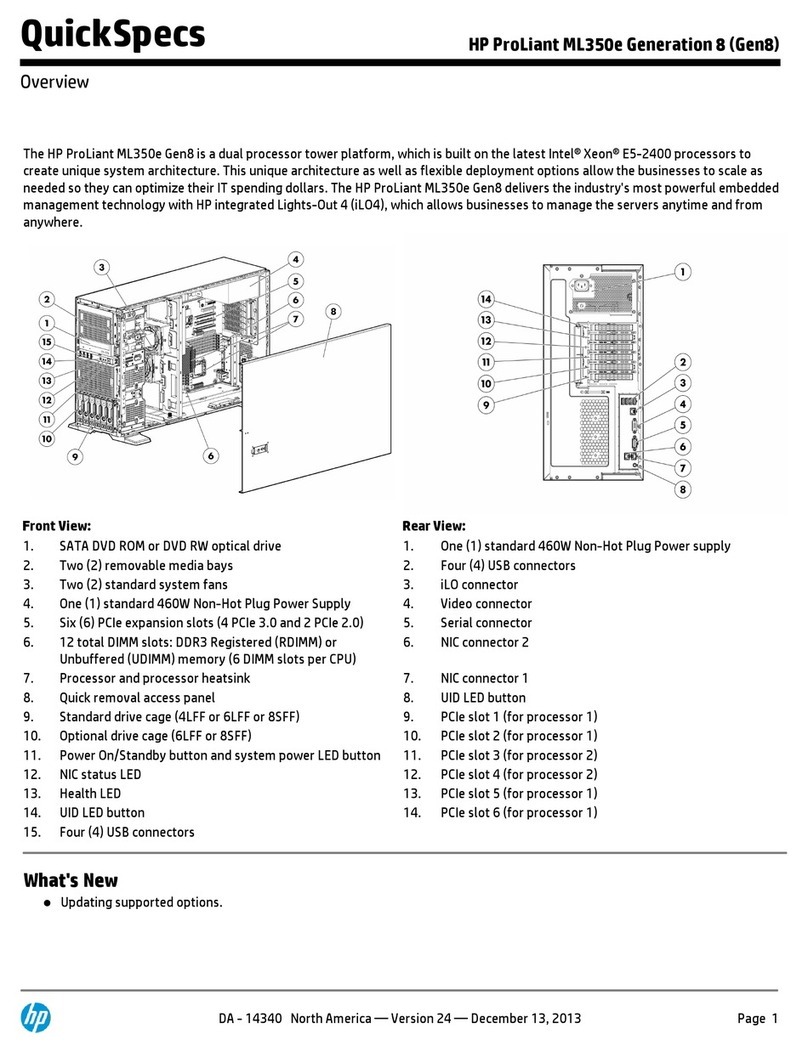dx2040 Illustrated Parts & Service Map, MT Chassis 571404-001 page3
Password Security
Establishing a Supervisor Password:
1. Turn on or restart the computer. If you are in Windows, click Start > Shut Down > Restart.
2. As soon as the computer is turned on, press F10 when the monitor light turns green to enter
Computer Setup. Press Enter to bypass the title screen, if necessary. If you do not press F10
when prompted, a restart will be necessary.
3. Select Boot > Set Supervisor Password and follow the instructions on the screen.
4. Before exiting, click File > Save and Exit Setup.
Establishing a User Password:
1. Turn on or restart the computer. If you are in Windows, click Start > Shut Down > Restart.
2. As soon as the computer is turned on, press F10 when the monitor light turns green to enter
Computer Setup. Press Enter to bypass the title screen, if necessary. If you do not press F10
when prompted, a restart will be necessary.
3. Select Boot > Set User Password and follow the instructions on the screen.
Before exiting, click File > Save and Exit Setup.
Changing a Password:
1. Turn on or restart the computer. If you are in Windows, click Start> Shut Down > Restart.
2. As soon as the computer is turned on, press F10 when the monitor light turns green to enter
Computer Setup.
3. When the key icon appears, type your current password
4. Select Boot > Set Supervisor (or user) Password.
5. Enter the new password (or nothing for no password) in the key icon and press Enter
The new password will take effect the next time the computer is restarted.
Deleting a Password
1. Turn on or restart the computer. If you are in Windows, click Start > Shut Down > Restart.
2. As soon as the computer is turned on, press F10 when the monitor light turns green to enter
Computer Setup.
3. When the key icon appears, type your current password
4. Select Boot > Set Supervisor (or user) Password.
5. Enter nothing for no password in the key icon and press Enter.
The new password will take effect the next time the computer is restarted.
Recovering the Configuration Settings
Backing Up the CMOS
1. Make sure the computer to be backed up is turned on. Connect the removable storage to the
computer.
2. Boot to DOS.
3. Type N:\folder\BIOS.exe SAVE:ABC001.DAT (where Nis the drive letter of the removable
storage) to save the CMOS setting to the removable storage device.
Restoring the CMOS
1. Make sure the target computer is turned on. Connect the removable storage to the target
computer.
2. Boot to DOS.
3. Type N:\folder\BIOS.exe LOAD:ABC001.DAT (where Nis the drive letter of the removable
storage) to load the custom CMOS setting onto the target system.
Diagnostic Functions
Diagnostic functions are provided by the Setup Utility (in system ROM) and by Insight Diag-
nostics. Insight Diagnostics provides detailed system information including:
• Processor type and speed
• Memory amount, mapping, and integrity
• Hardware peripheral availability/settings
• Hard drive type, space used/available
• System identification, asset tracking
Insight Diagnostics may be found on the Documentation and Diagnostics CD that shipped with
the computer. The tool may also be downloaded from the hp Web site using the following pro-
cedure:
1. Go to www.hp.com
2. Click the Software and Download driver link.
3. Enter the product number (for example, dx2040) in the text box and press the Enter key.
4. Select the specific product.
5. Select the OS.
6. Click the Diagnostics link.
7. Select HP Insight Diagnostics Offline Edition.
8. Select the proper language and click Download.
Computer Setup Menu (Continued)
Heading Option / Description
Boot
(continued)
First, Second,
Third, and
Fourth Boot
Device
Allows you to specify which devices will boot in which
sequence or to disable any of the four: removable, hard disk,
CDROM, network, or disabled.
Set Supervisor
Password
Allows you to establish a password to enter Computer Setup
Set User Pass-
word
Allows you to establish a password to enter the computer
(must have Supervisor password established)
Security
Option
Allows you to set security option to Setup or System so that
the password is required each time the system boots or only
when entering Computer Setup.
BIOS Write
Protection
Enable to prevent BIOS from being updated.
PC Health Current CPU
Temperature
View only
Current Sys-
tem Temp
View only
System Fan
Speed
View only
Smart Fan
Function
Disable/enable
Exit Save & Exit
Setup
Allows you to save current settings and exit Computer Setup.
Exit Without
Saving
Allows you to exit Computer Setup without saving changes.
Load Opti-
mized defaults
Allows you to reset Computer Setup to factory defaults.
Diagnostic LEDs
Activity
Beeps
Possible Cause Recommended Action
Green Power
LED On
None Computer on None
Green LED
flashes every 2
seconds
None Computer in Suspend to
RAM mode (some mod-
els
only) or normal Suspend
mode.
None required. Press any key or move
the mouse to wake the computer.
CPU fan weak
(RPM < 1000) or
not turning. A
warning mes-
sage is dis-
played along
with a series of
long beeps for 5
secs, then the
system shuts
down.
2 Processor thermal
protection activated:
A fan may be blocked or
not turning.
OR
The heatsink/fan
assembly is not properly
attached to the processor.
1. Ensure air vents not blocked and
processor cooling fan running.
2. Open hood, press power button, see
if processor fan spins. If not, make
sure fan cable plugged onto system
board header. Ensure fan properly
seated.
3. If fan plugged in and seated prop-
erly, but not spinning, replace fan.
4. Reseat processor heatsink and ver-
ify fan assembly properly attached.
5. Contact authorized reseller or ser-
vice provider.
Red Power LED
flashes 5 times,
once/sec, fol-
lowed by a 2 sec
pause.
5 Pre-video memory error. CAUTION: To avoid damage to
DIMMs or system board, unplug
computer power cord before attempt-
ing to reseat, install, or remove a
DIMM.
1. Reseat DIMMs.
2. Replace DIMMs one at a time to
isolate the faulty module.
3. Replace third-party memory with
HP memory.
4. Replace the system board.
Red Power LED
flashes 6 times,
once/sec, fol-
lowed by a 2 sec
pause.
6 Pre-video graphics error. For systems with a graphics card:
1. Reseat the graphics card.
2. Replace the graphics card.
3. Replace the system board.
For systems with integrated graphics,
replace the system board.
Red Power LED
flashes 8 times,
once/sec, fol-
lowed by a 2 sec
pause.
System board failure or
invalid ROM based on
bad checksum.
1. Reflash the system ROM with the
latest BIOS image.
2. Replace the system board.
System does not
power on and
LEDs are not
flashing.
None System unable to power
on.
Press/hold power button < 4 secs. If
hard drive LED turns green, power
button working correctly. Try:
1. Check voltage selector (some mod-
els), located on rear of power supply,
set to correct voltage (depends on
region).
2. Replace the system board.
OR
Press/hold power button < 4 secs. If
hard drive LED not green then:
1. Check unit plugged into working
AC outlet.
2. Open hood, check power button
harness properly connected to sys-
tem board.
3. Check both power supply cables
properly connected to system board.