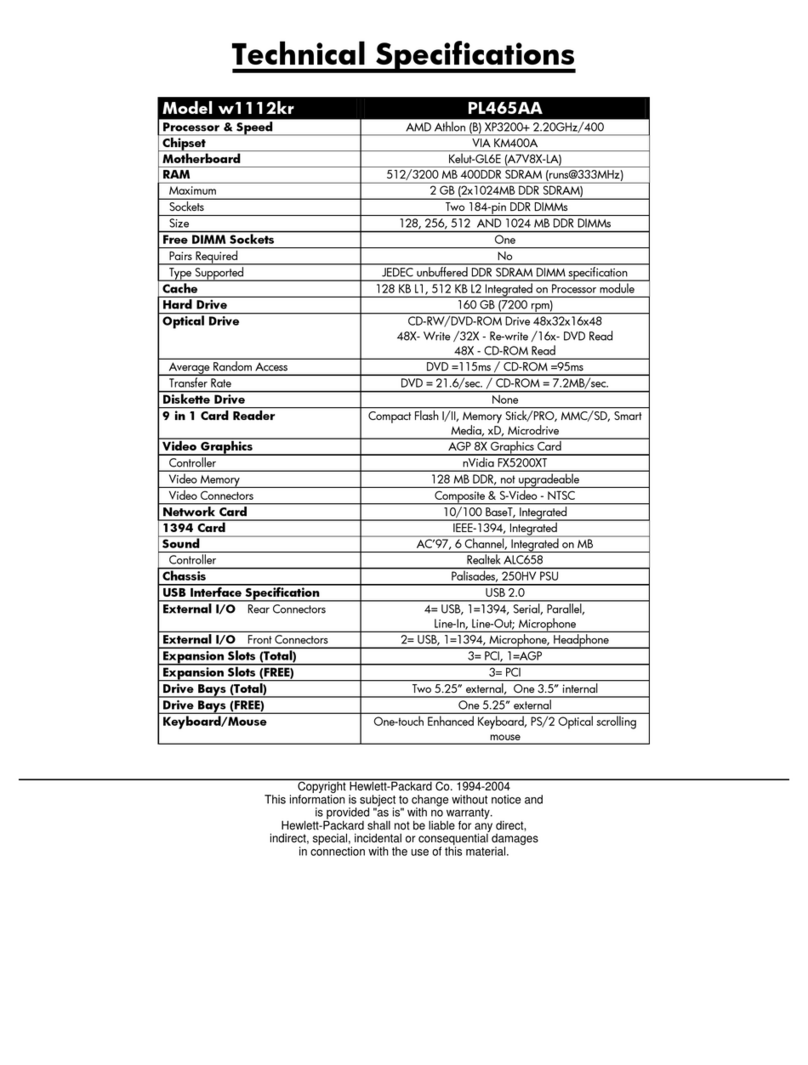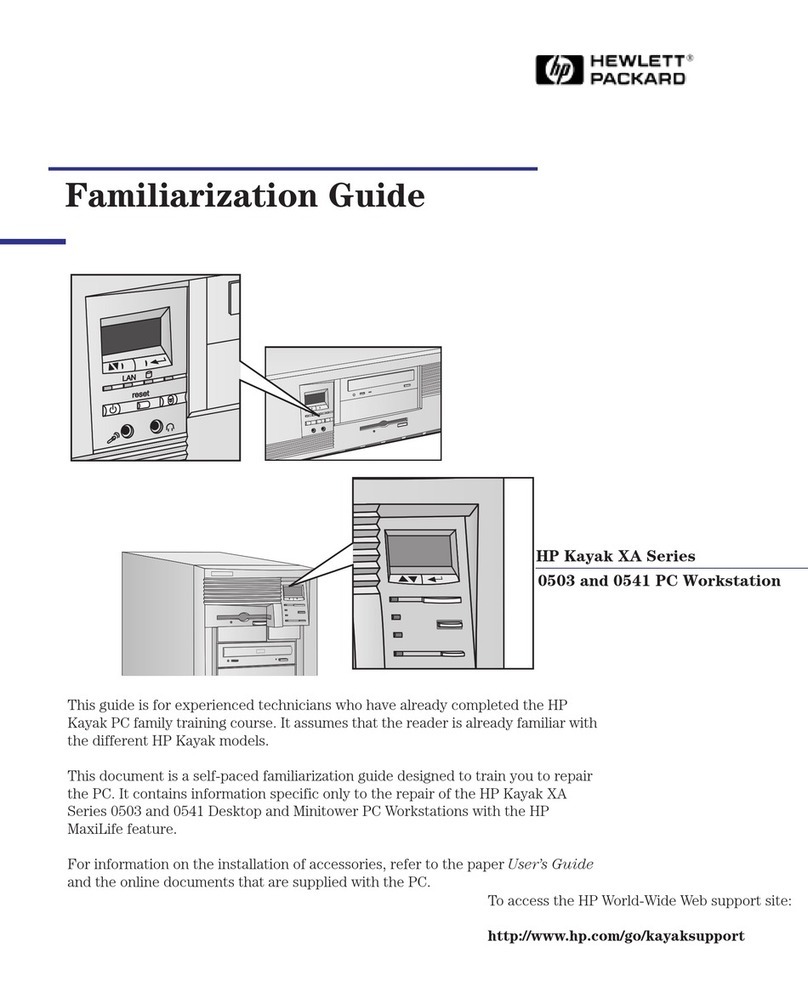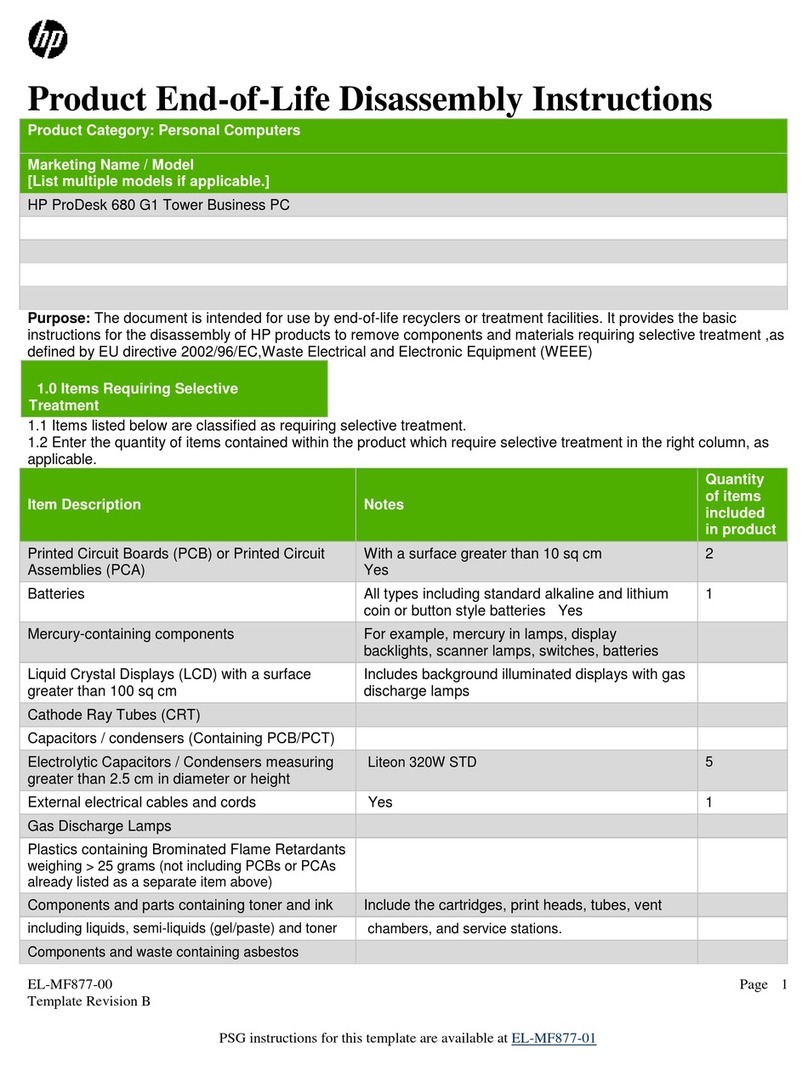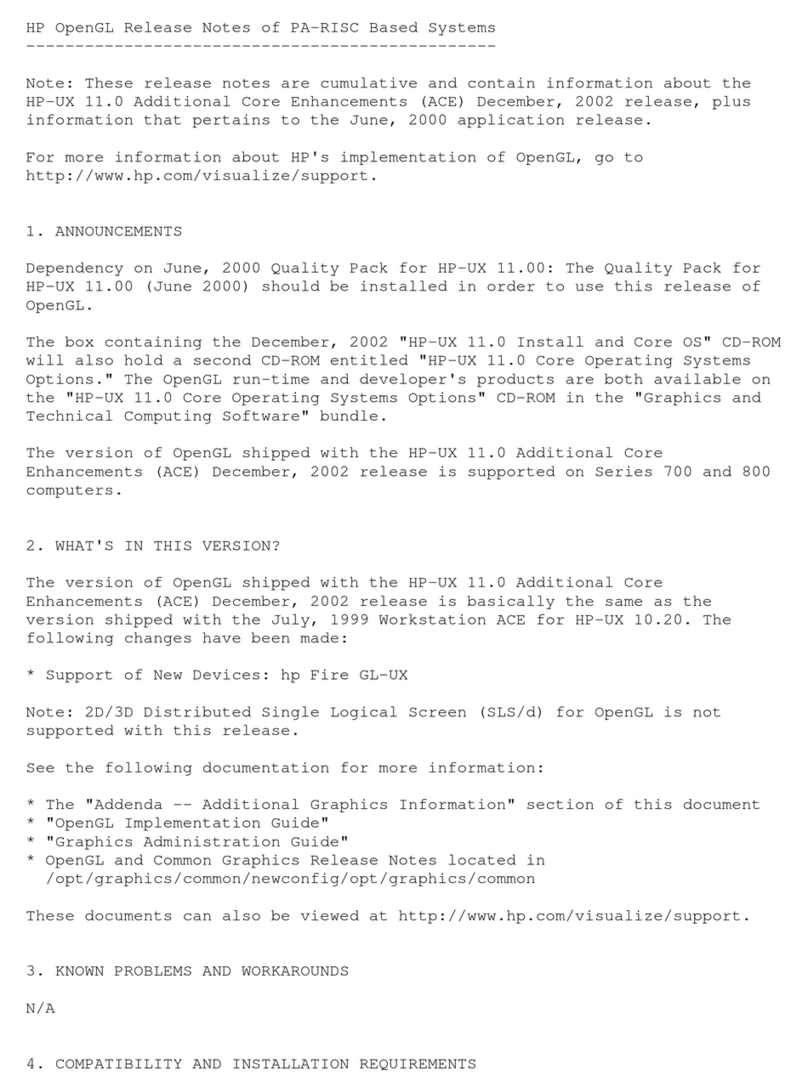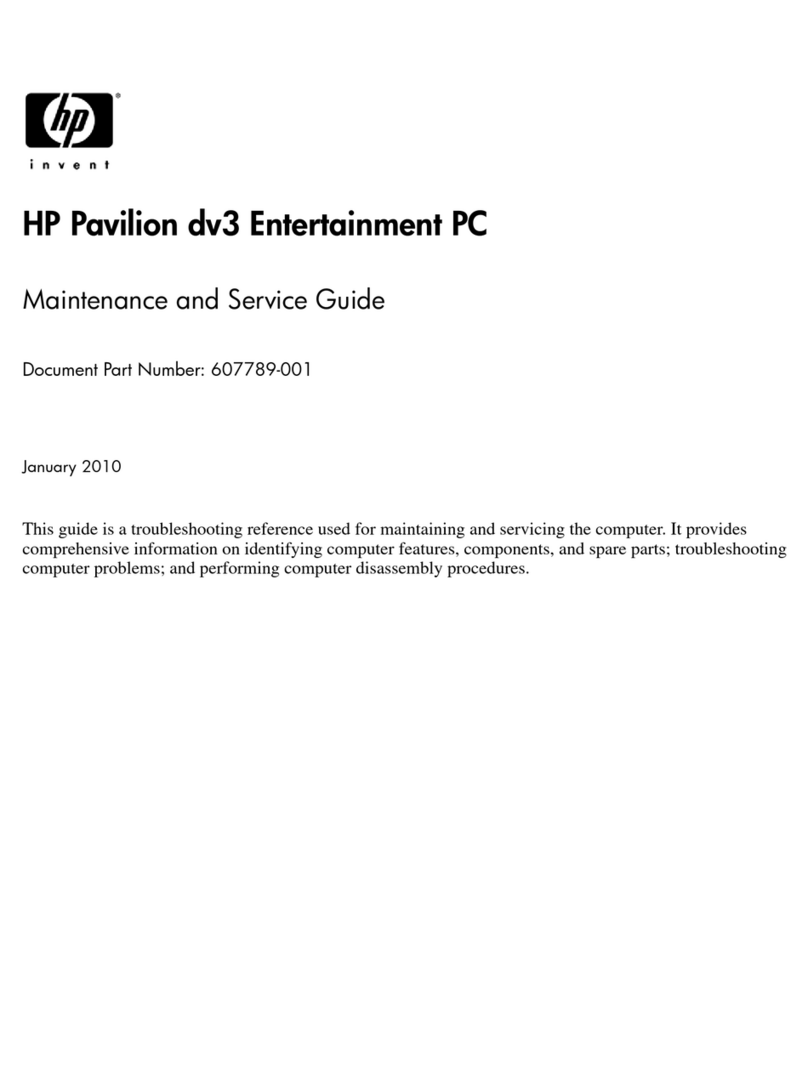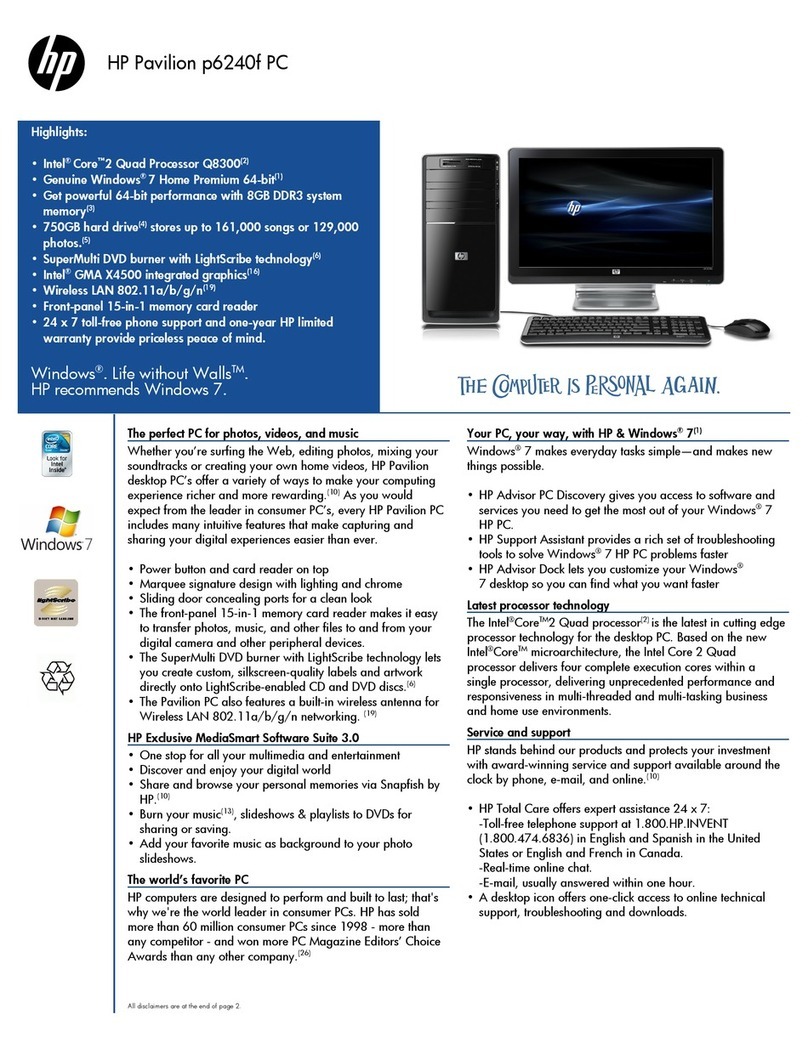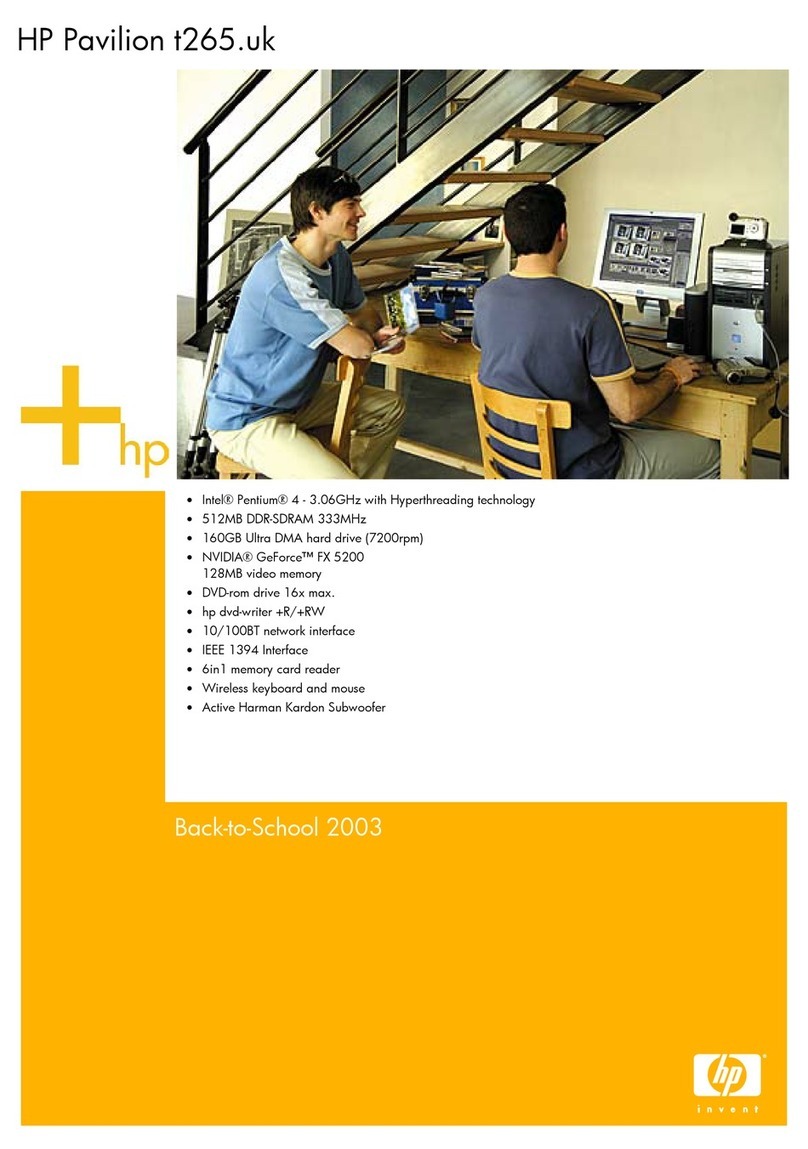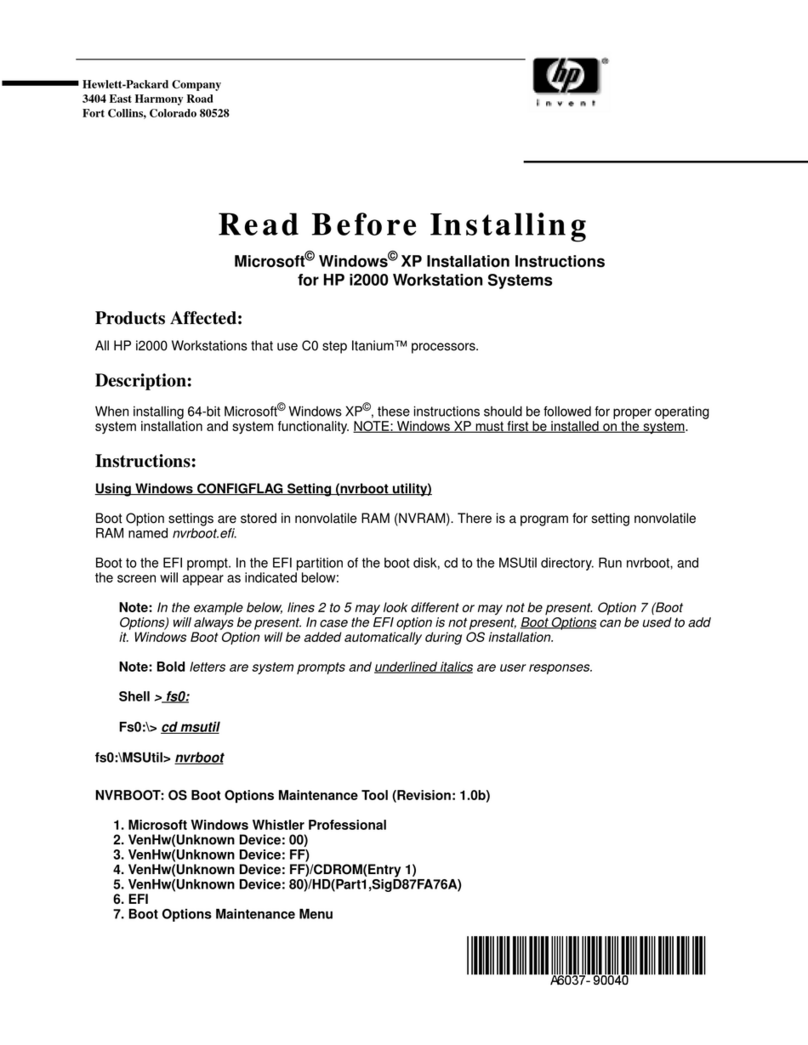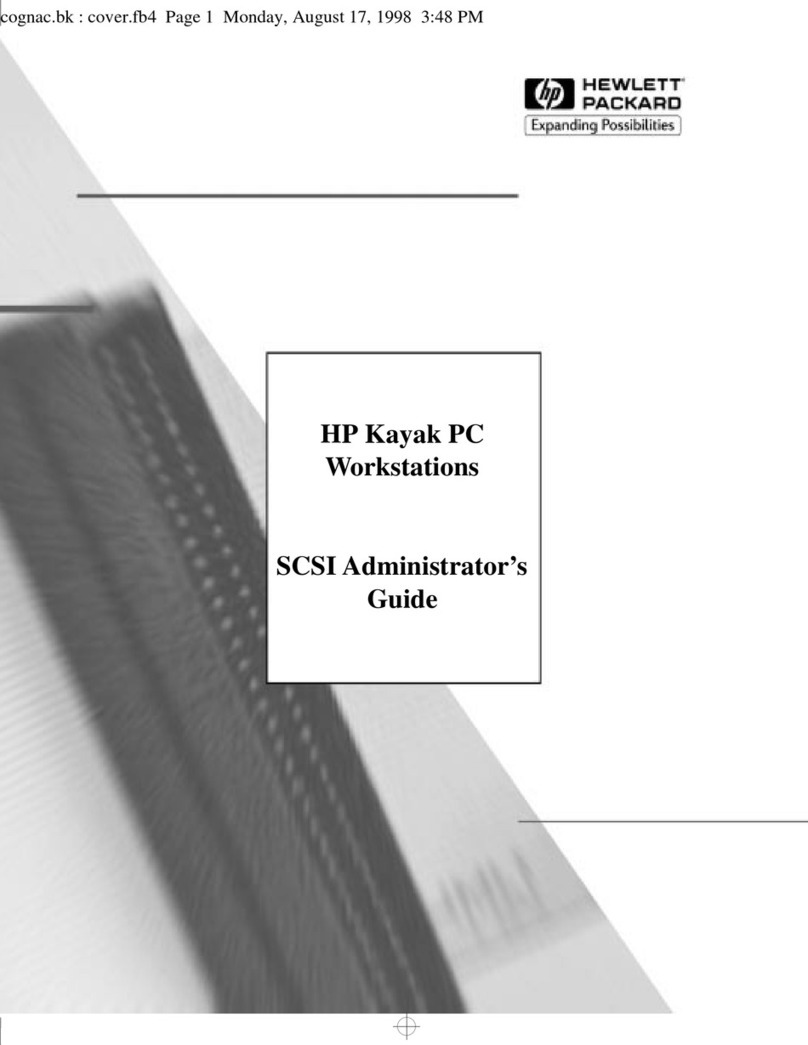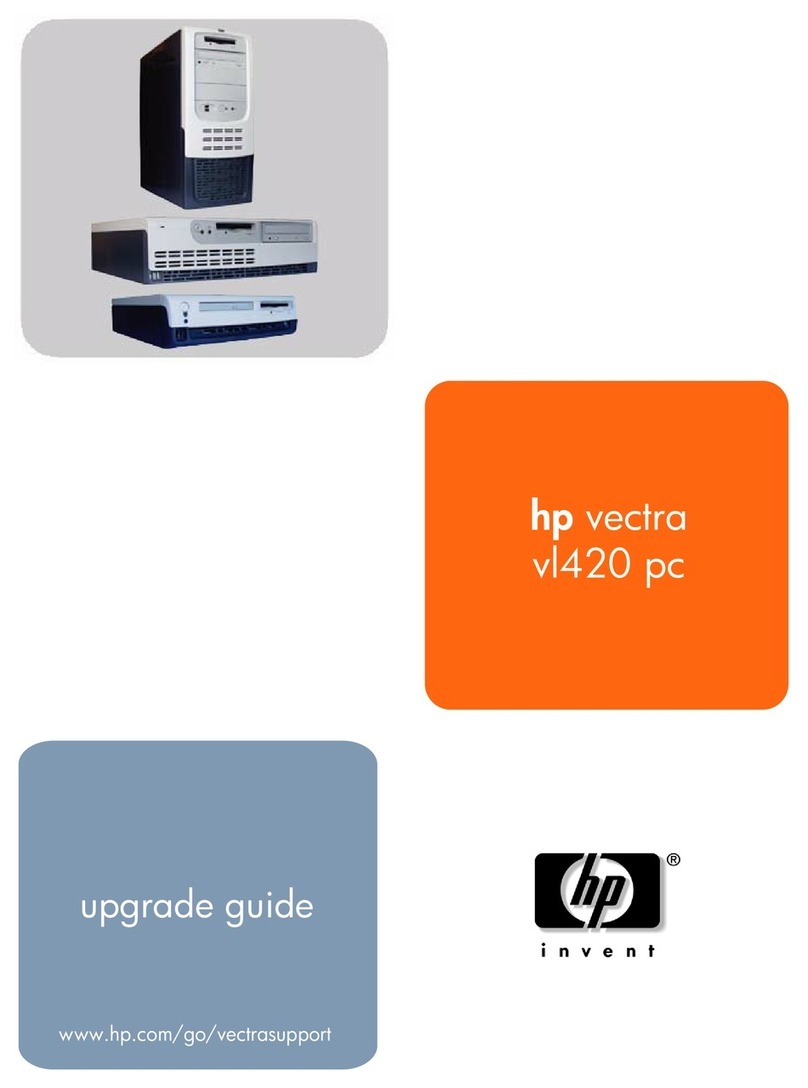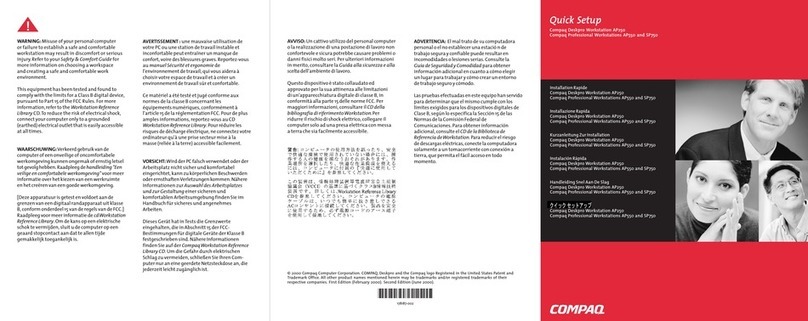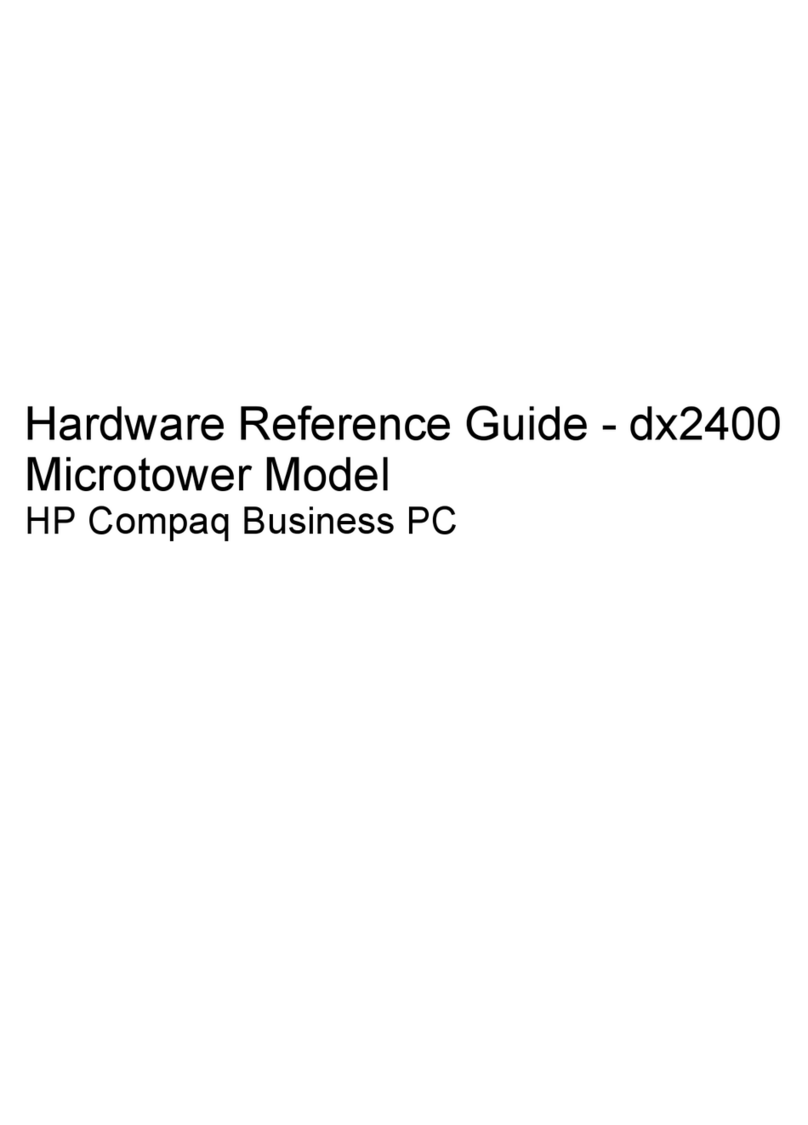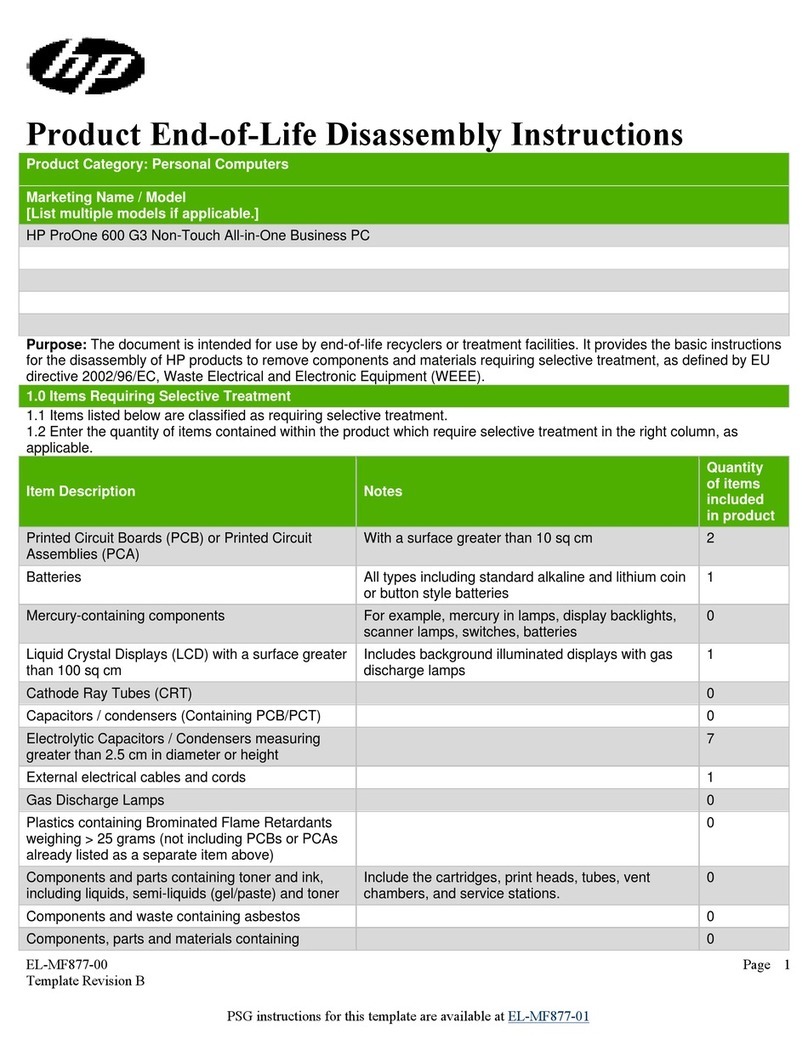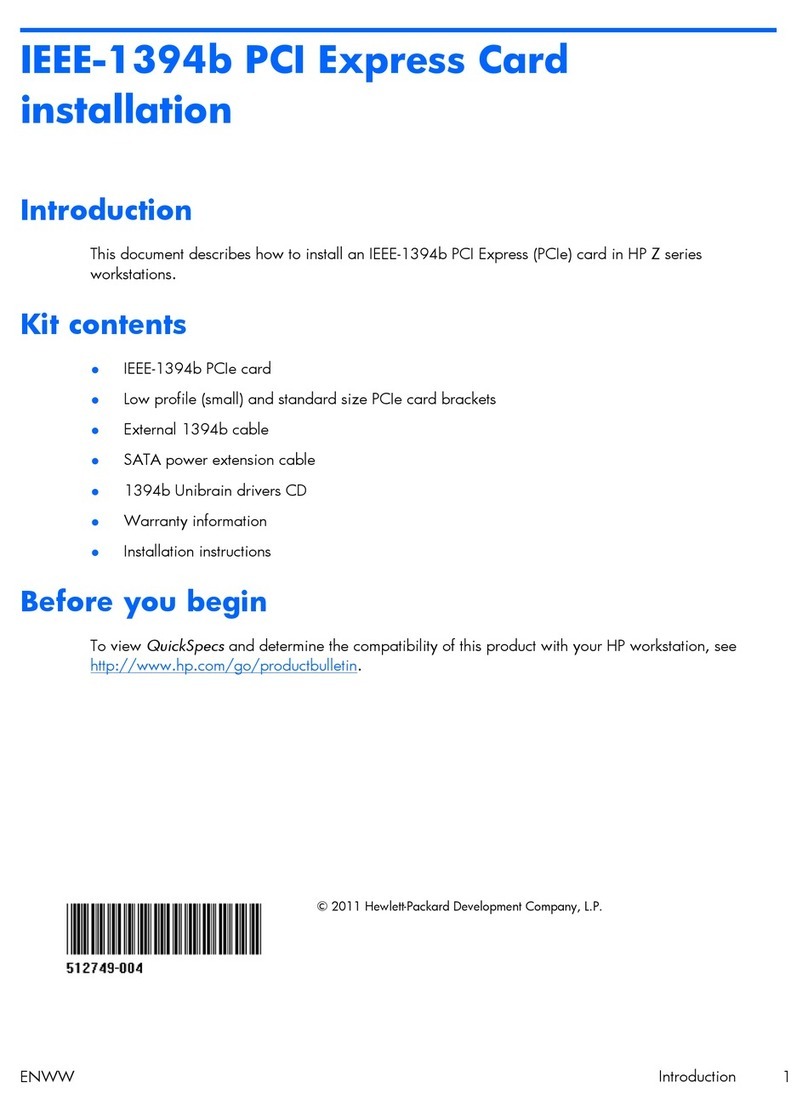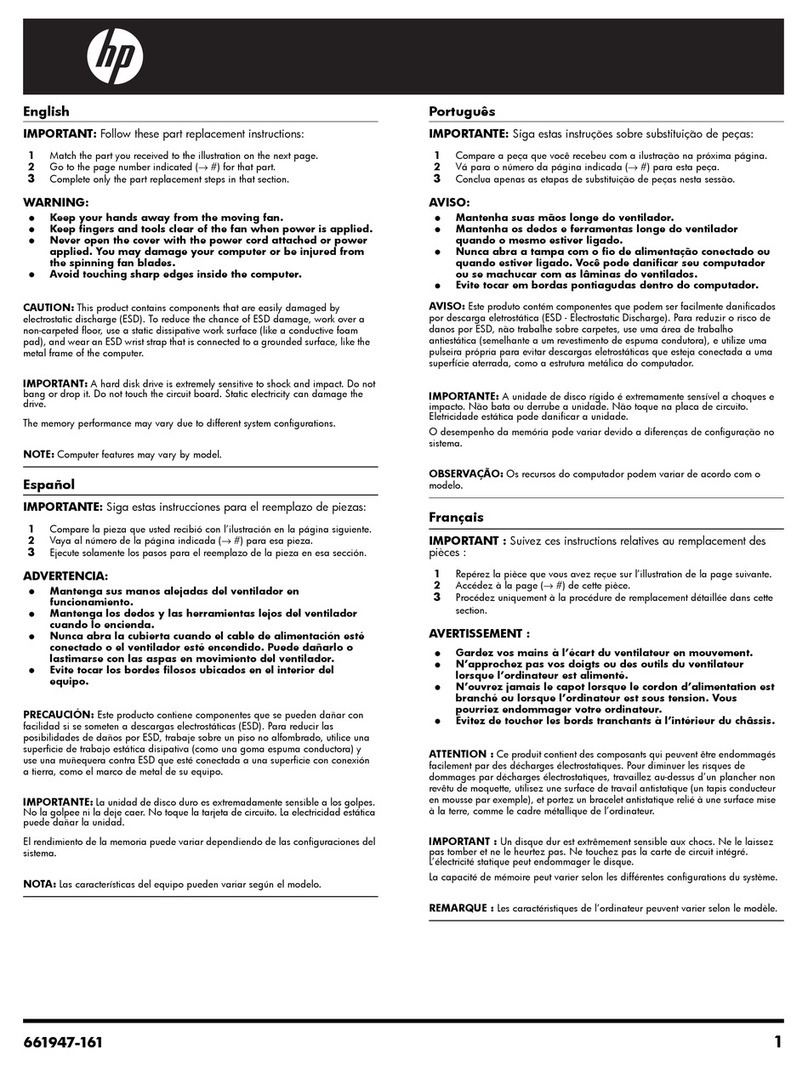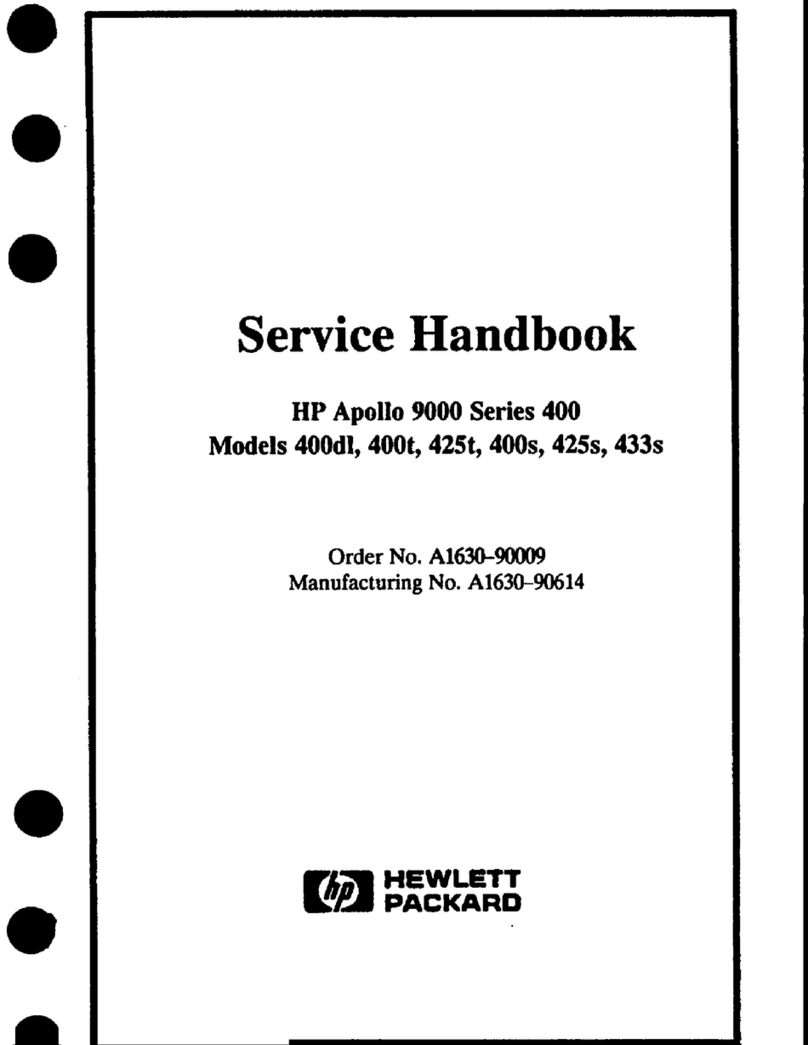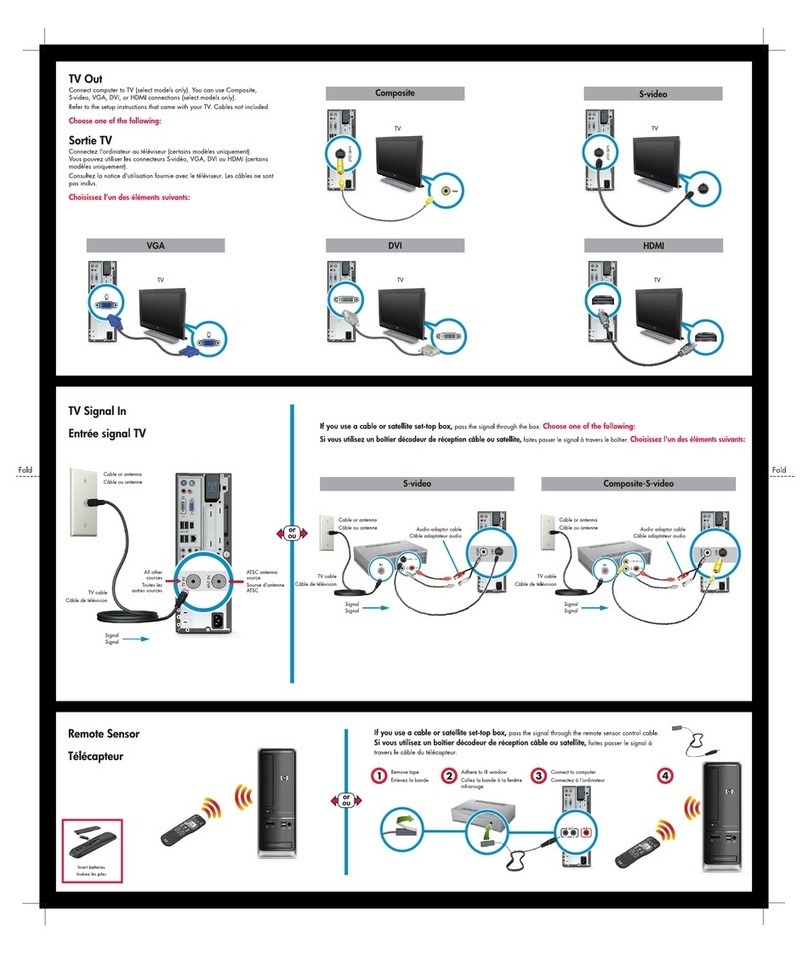Table of contents
1 Product features ................................................................................................................................................ 1
Standard configuration features ........................................................................................................... 1
Front panel components ....................................................................................................................... 2
Rear panel components ....................................................................................................................... 3
Serial number location .......................................................................................................................... 4
2 Hardware upgrades .......................................................................................................................................... 5
Serviceability features .......................................................................................................................... 5
Warnings and cautions ......................................................................................................................... 5
Removing the computer access panel ................................................................................................. 6
Replacing the computer access panel ................................................................................................. 7
Removing the front bezel ..................................................................................................................... 8
Removing an optical drive bezel blank ................................................................................................. 9
Replacing the front bezel ...................................................................................................................... 9
System board connections ................................................................................................................. 10
Installing additional memory ............................................................................................................... 11
DIMMs ............................................................................................................................... 11
DDR3-SDRAM DIMMs ...................................................................................................... 11
Populating DIMM sockets .................................................................................................. 11
Installing DIMMs ................................................................................................................ 12
Removing or installing an expansion card .......................................................................................... 14
Drive positions .................................................................................................................................... 18
Installing and removing drives ............................................................................................................ 19
Removing a slim optical drive ............................................................................................ 20
Installing a slim optical drive .............................................................................................. 21
Removing a hard drive ....................................................................................................... 23
Installing a hard drive ......................................................................................................... 25
Installing a security lock ..................................................................................................................... 29
Cable lock .......................................................................................................................... 29
Padlock .............................................................................................................................. 29
HP Business PC Security Lock .......................................................................................... 30
Appendix A Battery replacement ....................................................................................................................... 34
Appendix B Electrostatic discharge ................................................................................................................... 37
Preventing electrostatic damage ........................................................................................................ 37
v