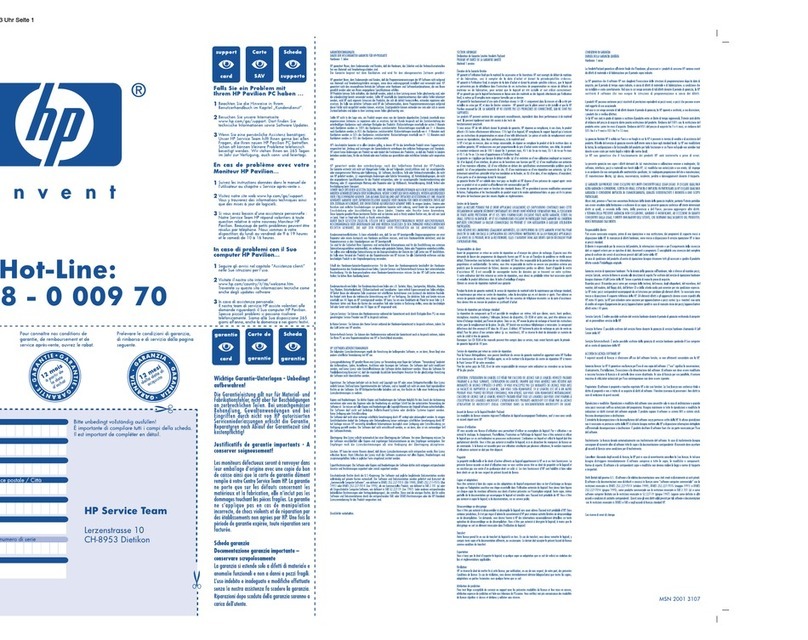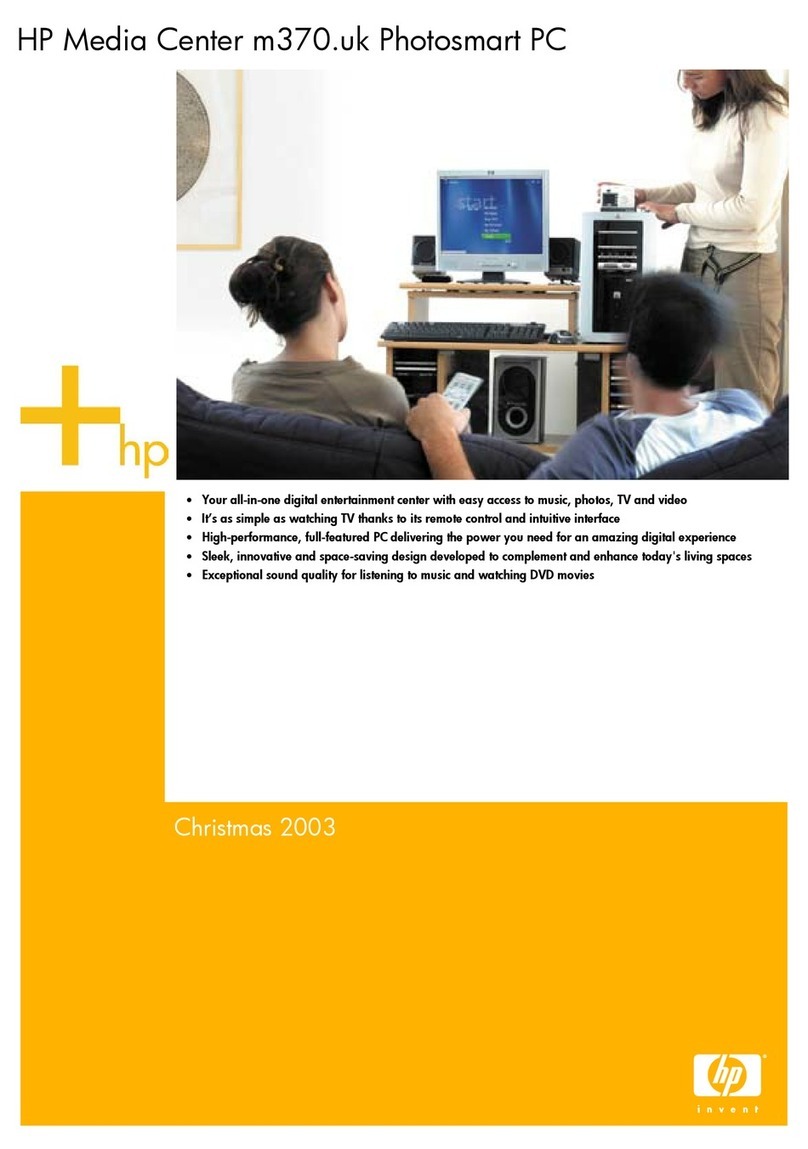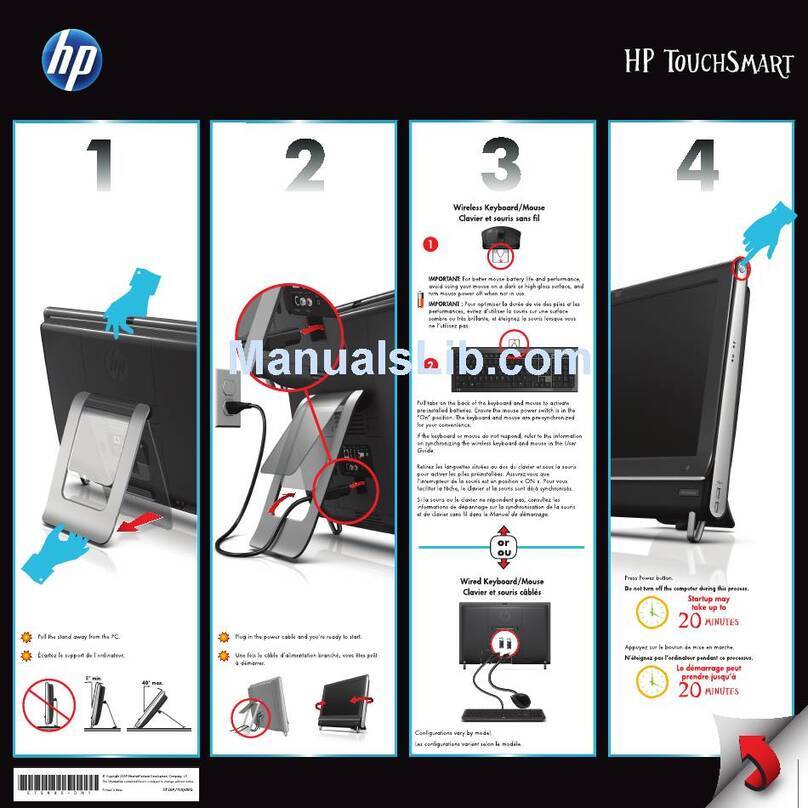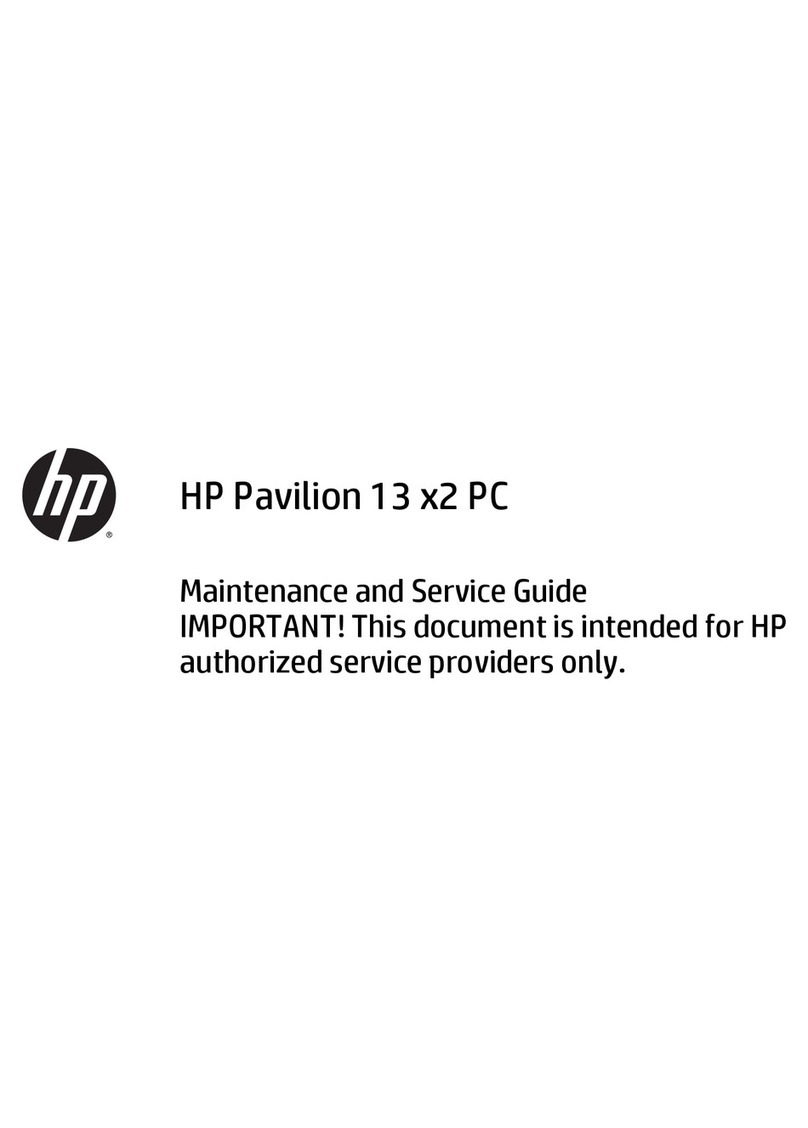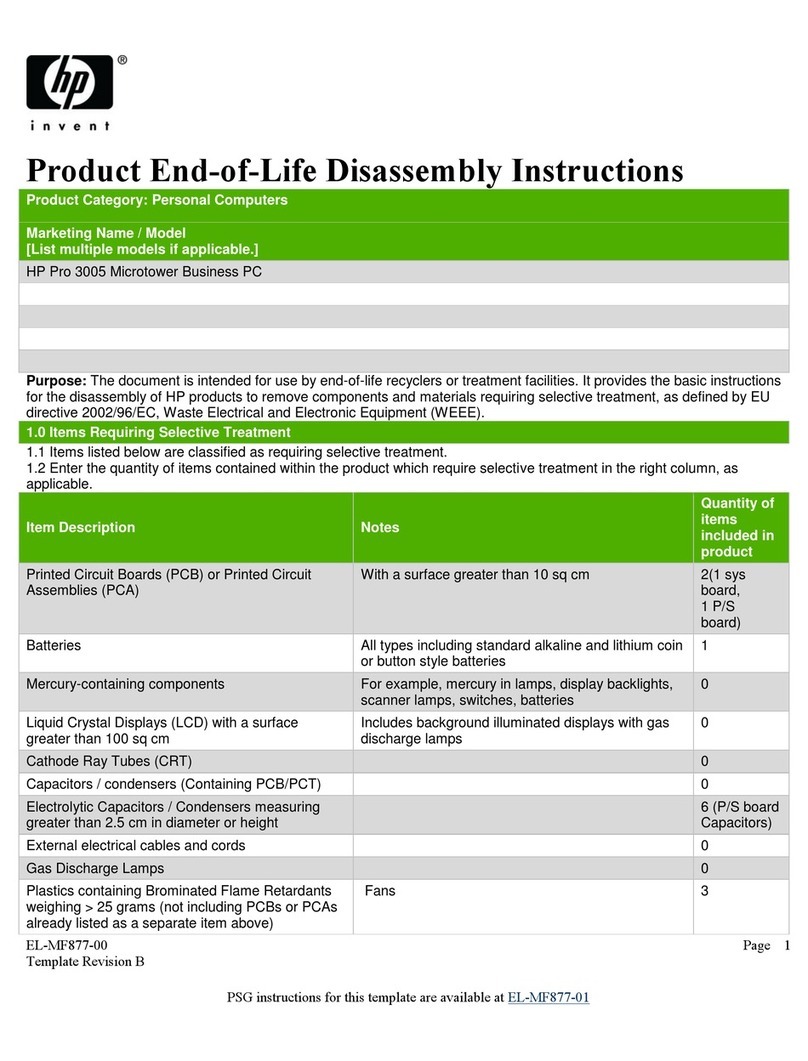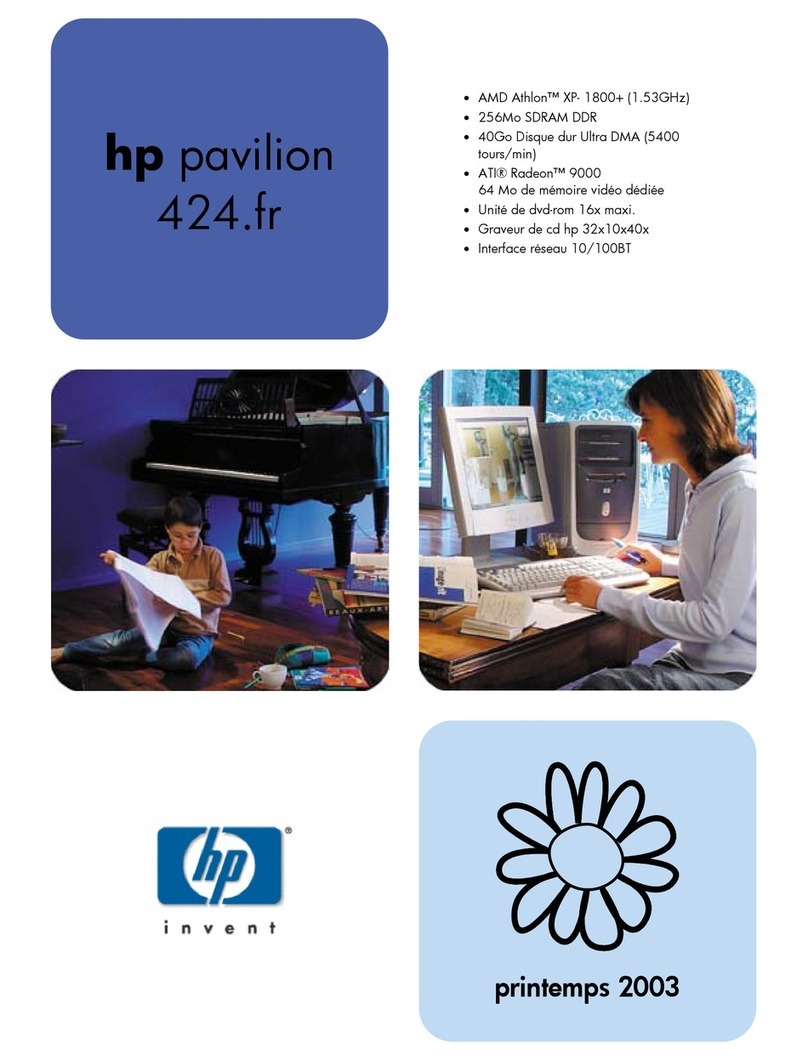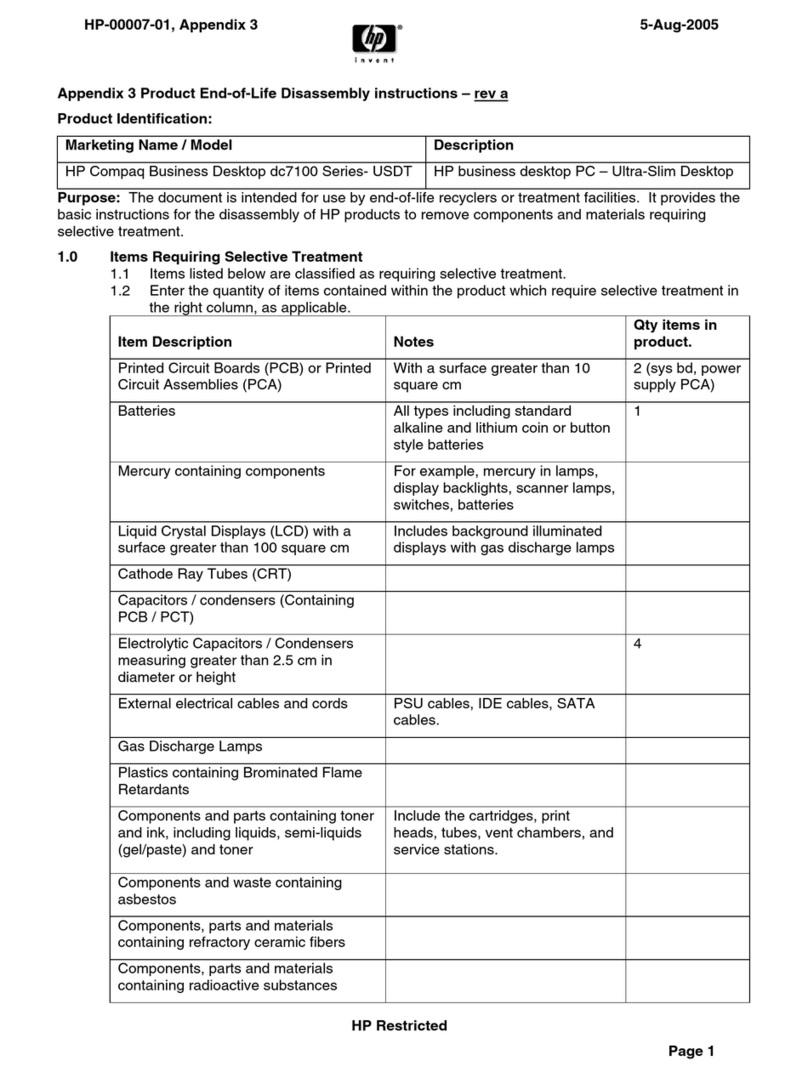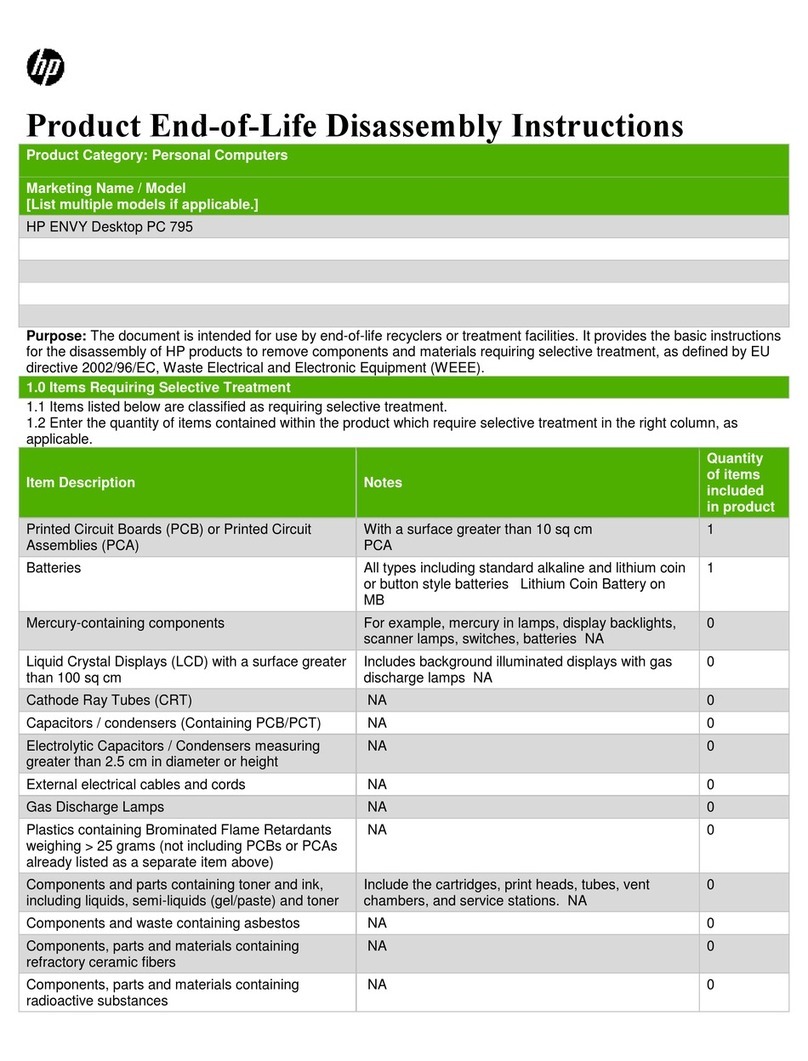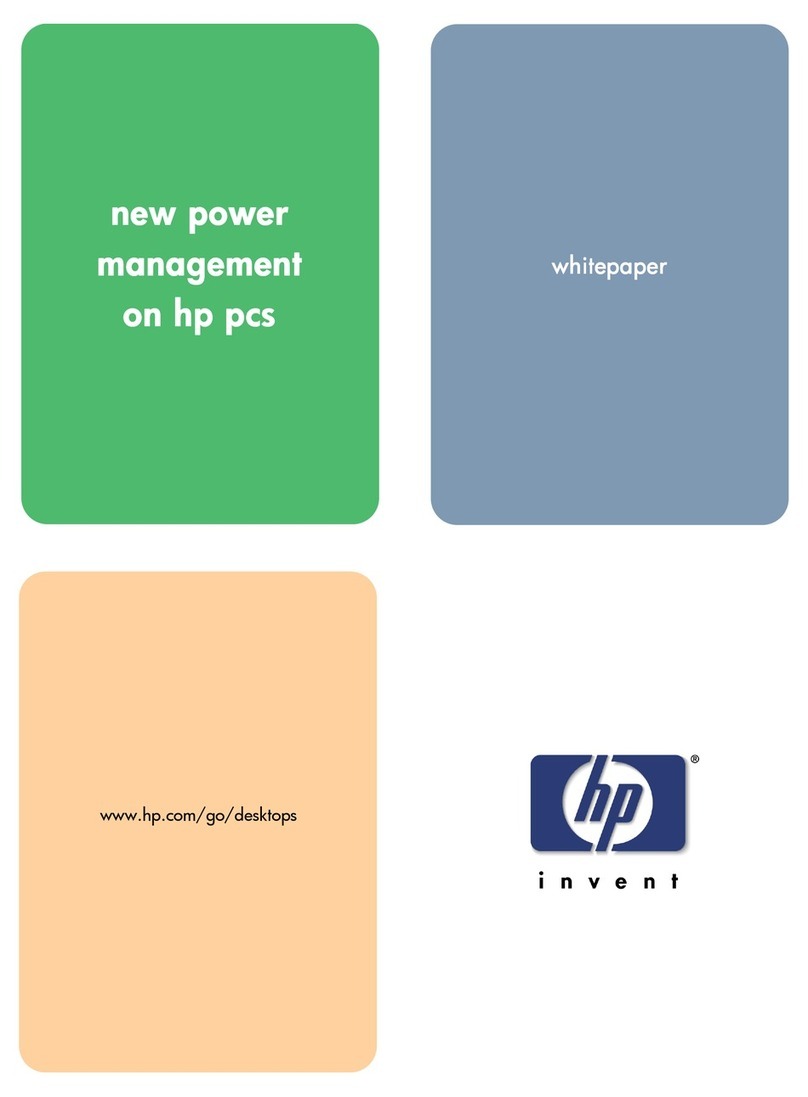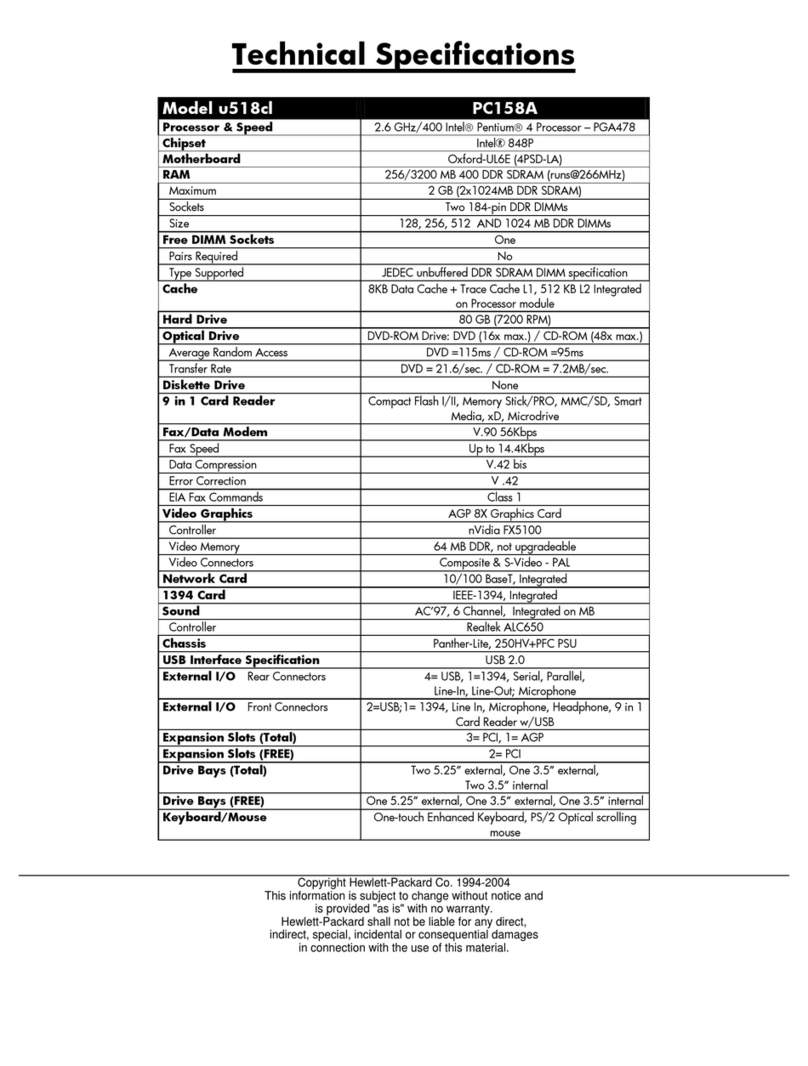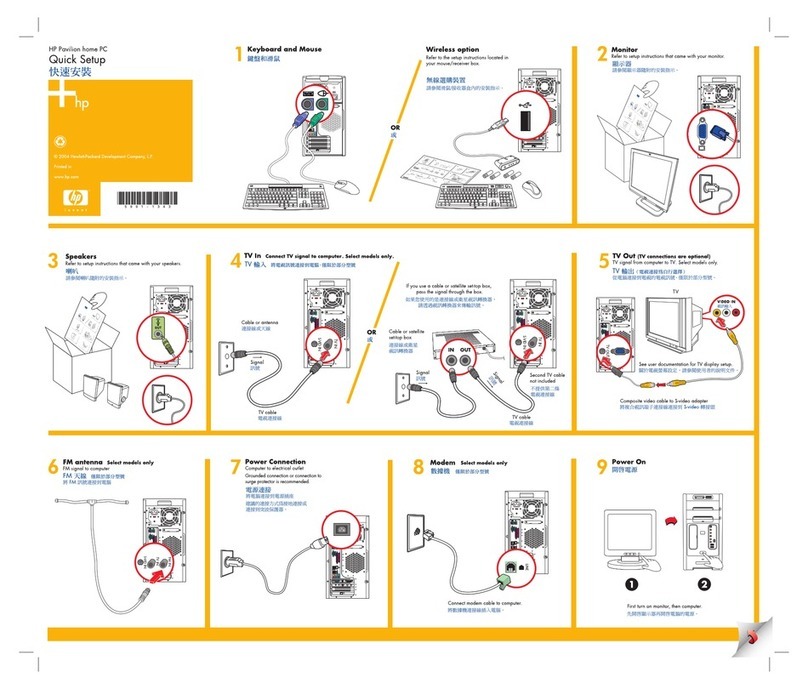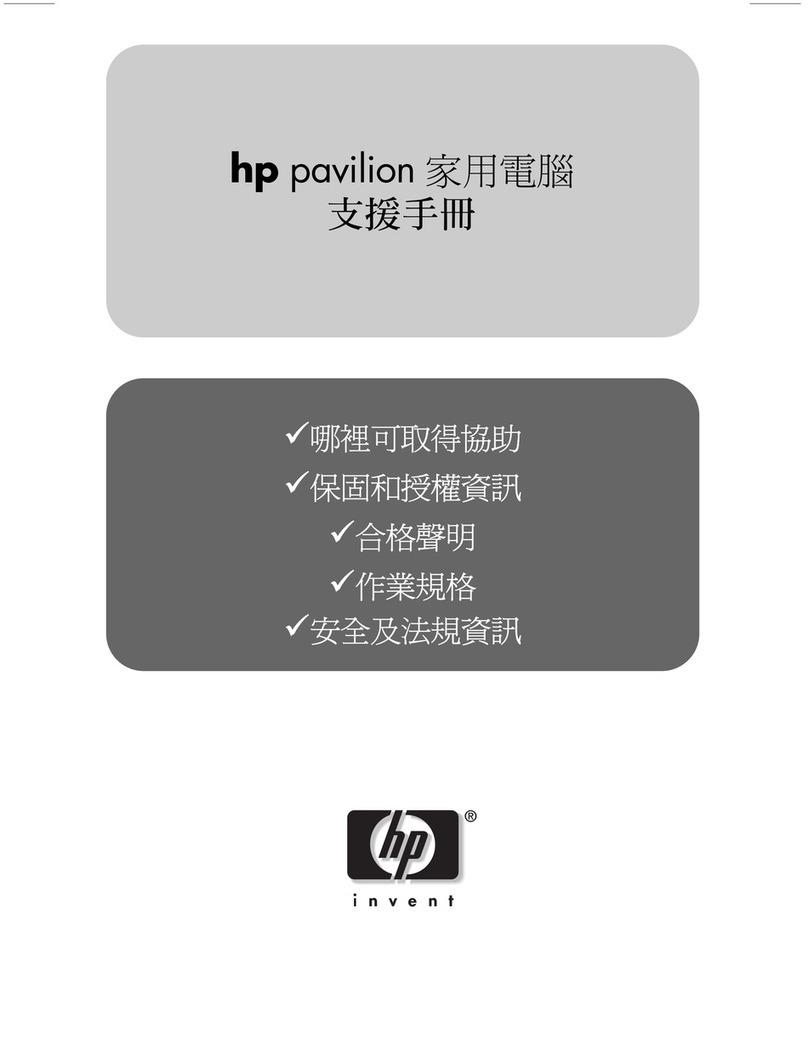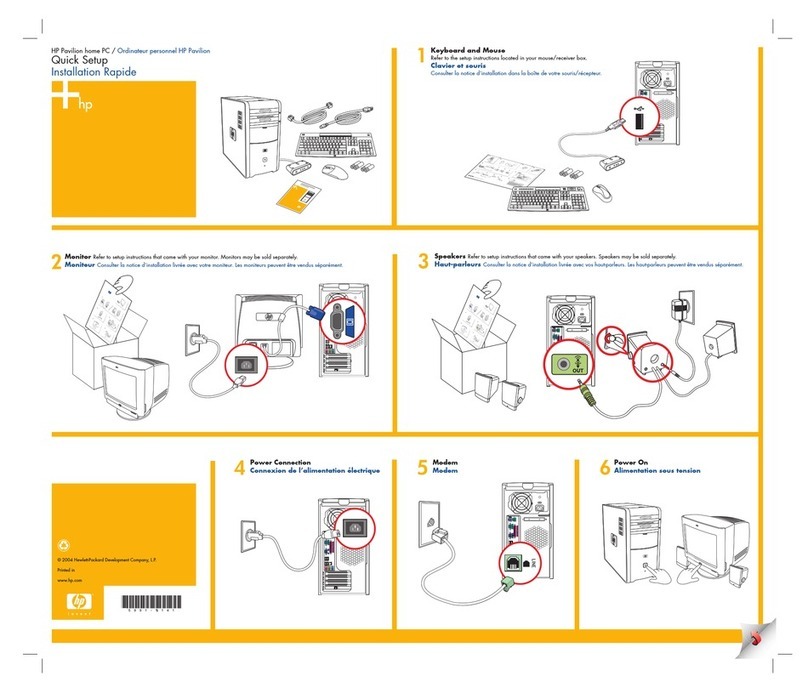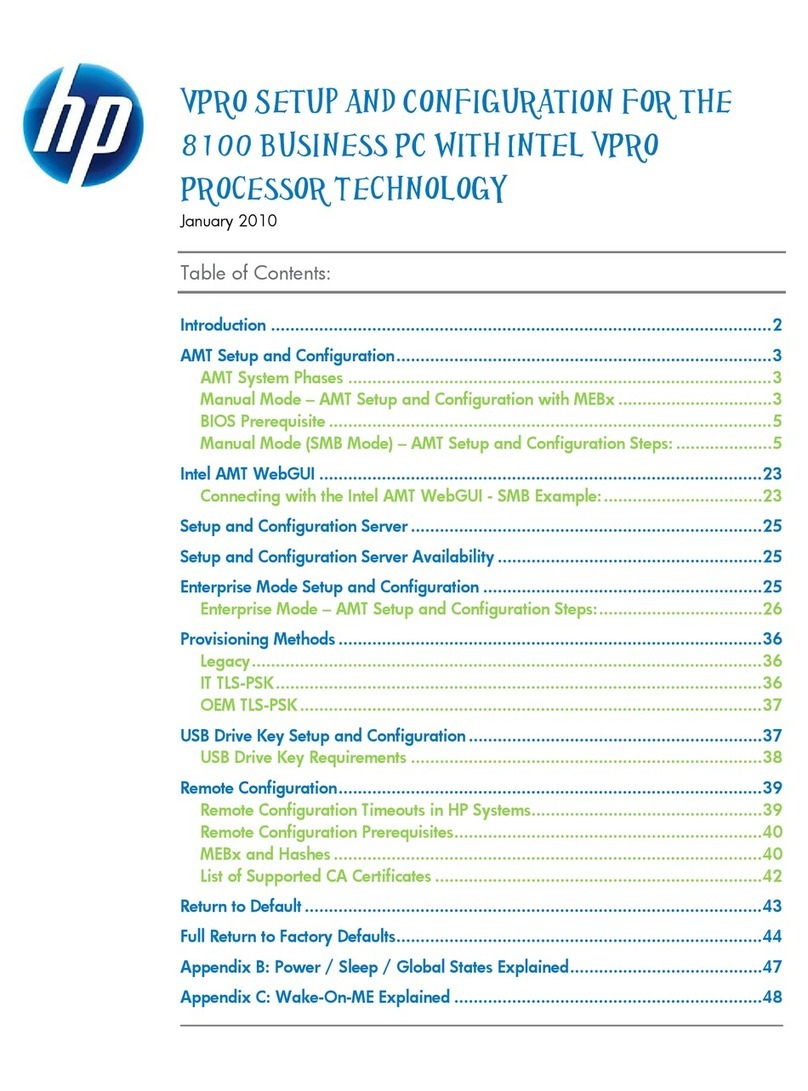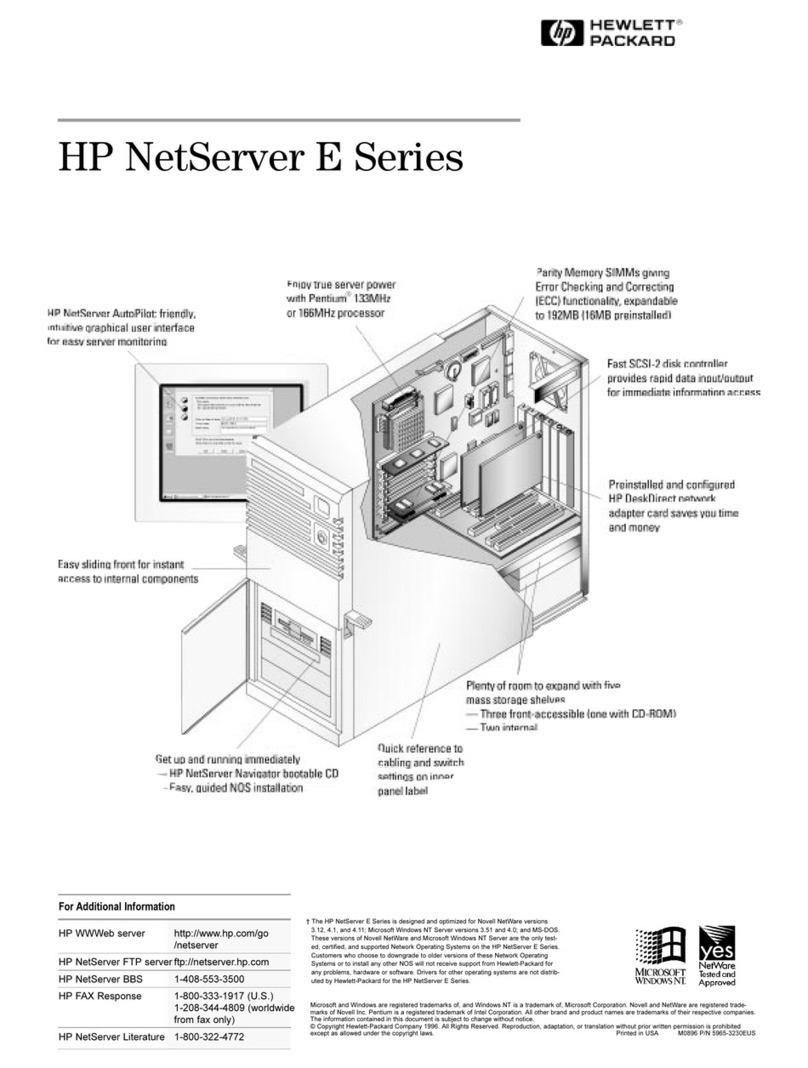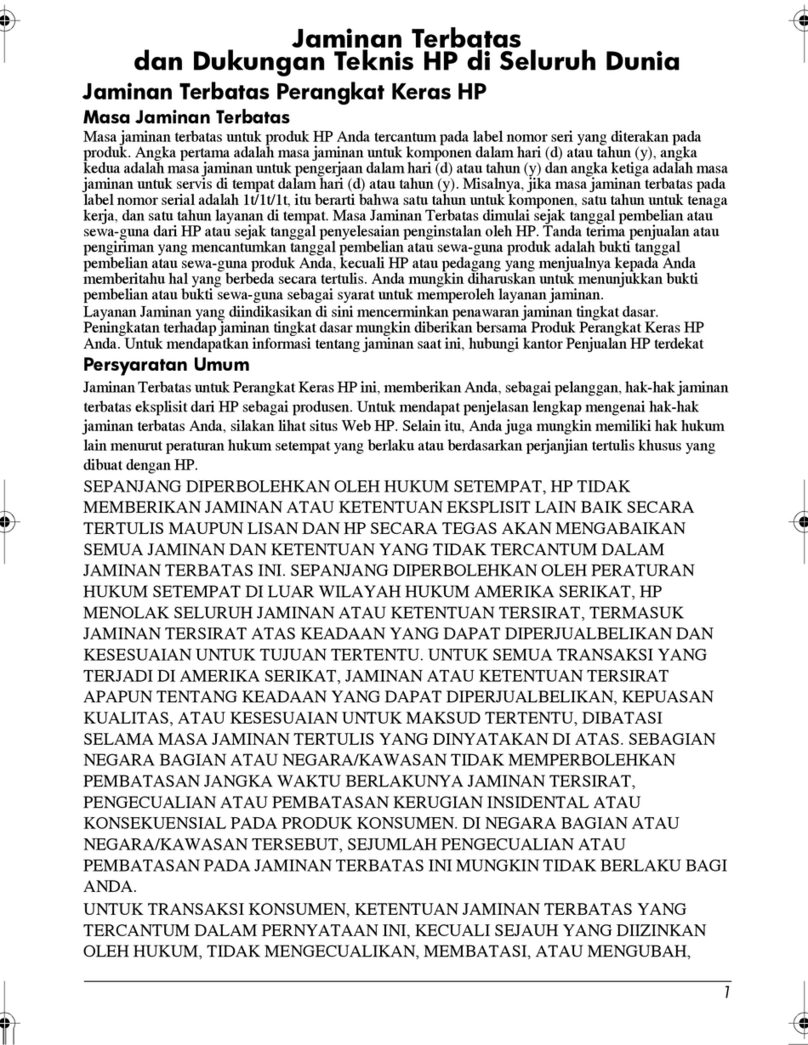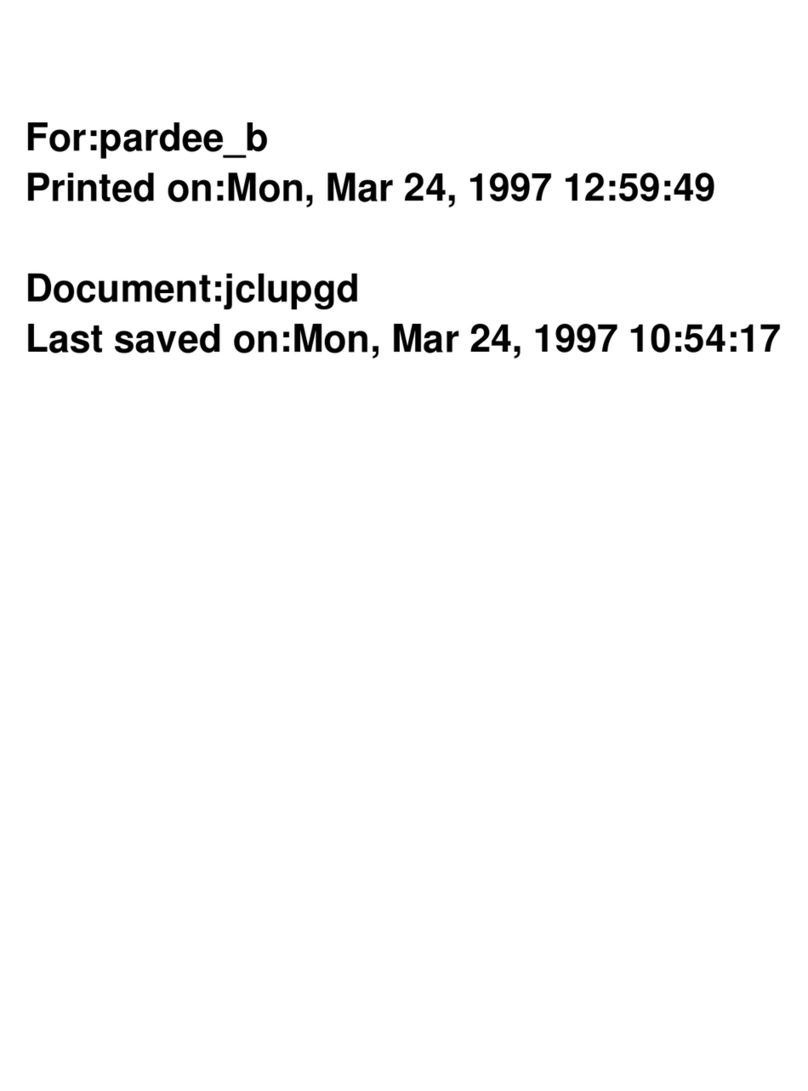Table of contents
1 Product features ........................................................................................................................................... 1
Standard conguration features ........................................................................................................................... 1
Front panel components ....................................................................................................................................... 2
Rear panel components ......................................................................................................................................... 3
Serial number location .......................................................................................................................................... 4
2 Hardware upgrades ....................................................................................................................................... 5
Serviceability features ........................................................................................................................................... 5
Warnings and cautions .......................................................................................................................................... 5
Removing the computer access panel ................................................................................................................... 6
Replacing the computer access panel ................................................................................................................... 7
Removing the front bezel ...................................................................................................................................... 8
Removing a slim optical drive bezel blank ............................................................................................................ 9
Replacing the front bezel ...................................................................................................................................... 9
Removing and installing the optional front bezel dust lter .............................................................................. 10
Changing from desktop to tower orientation ..................................................................................................... 12
System board connections .................................................................................................................................. 13
Upgrading system memory ................................................................................................................................. 14
Installing a memory module ............................................................................................................. 14
Removing or installing an expansion card .......................................................................................................... 17
Drive positions ..................................................................................................................................................... 21
Removing and installing drives ........................................................................................................................... 21
Removing a 9.5 mm slim optical drive .............................................................................................. 22
Installing a 9.5 mm slim optical drive ............................................................................................... 24
Removing a 3.5-inch hard drive ........................................................................................................ 26
Installing a 3.5-inch hard drive ......................................................................................................... 28
Removing a 2.5-inch hard drive ........................................................................................................ 32
Installing a 2.5-inch hard drive ......................................................................................................... 34
Removing and installing an M.2 SSD storage card ........................................................................... 37
Installing a security lock ...................................................................................................................................... 40
Cable lock ........................................................................................................................................... 40
Padlock .............................................................................................................................................. 40
HP Business PC Security Lock V2 ...................................................................................................... 41
Appendix A Battery replacement ..................................................................................................................... 46
v