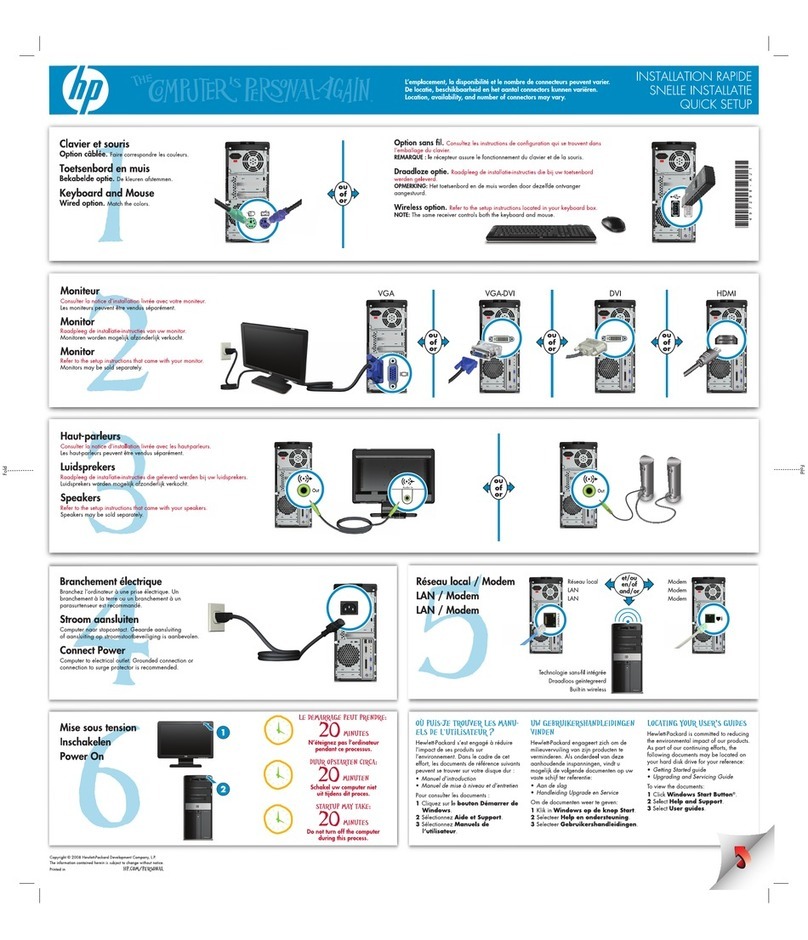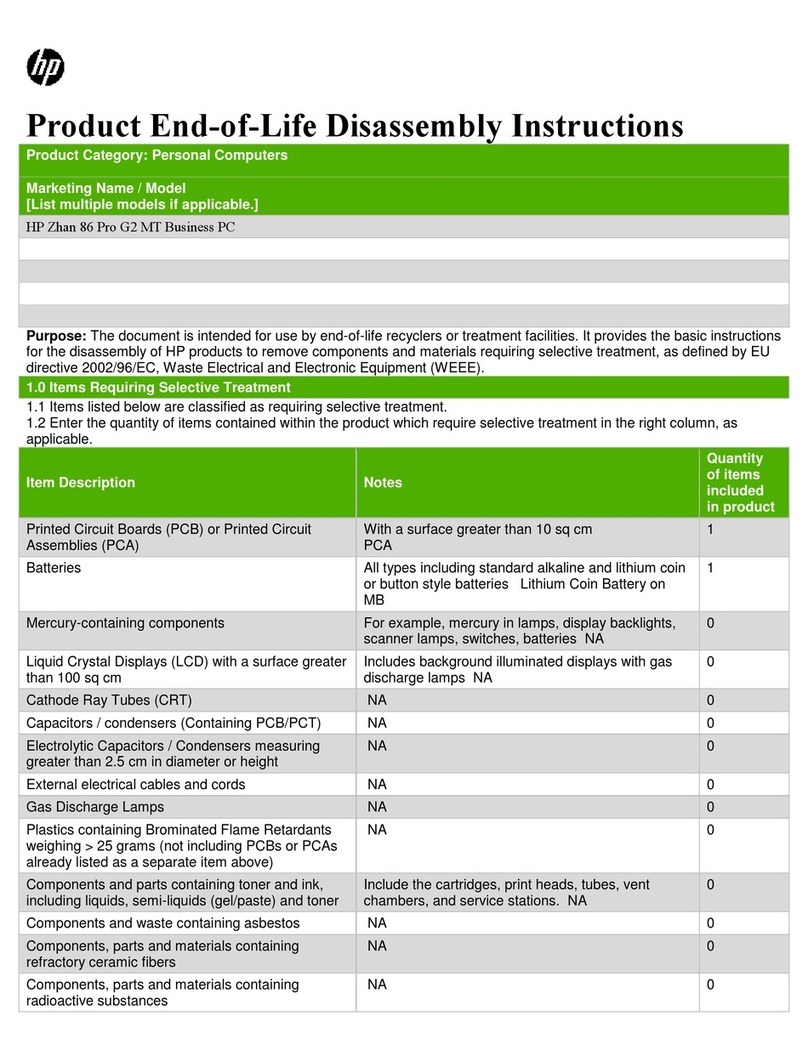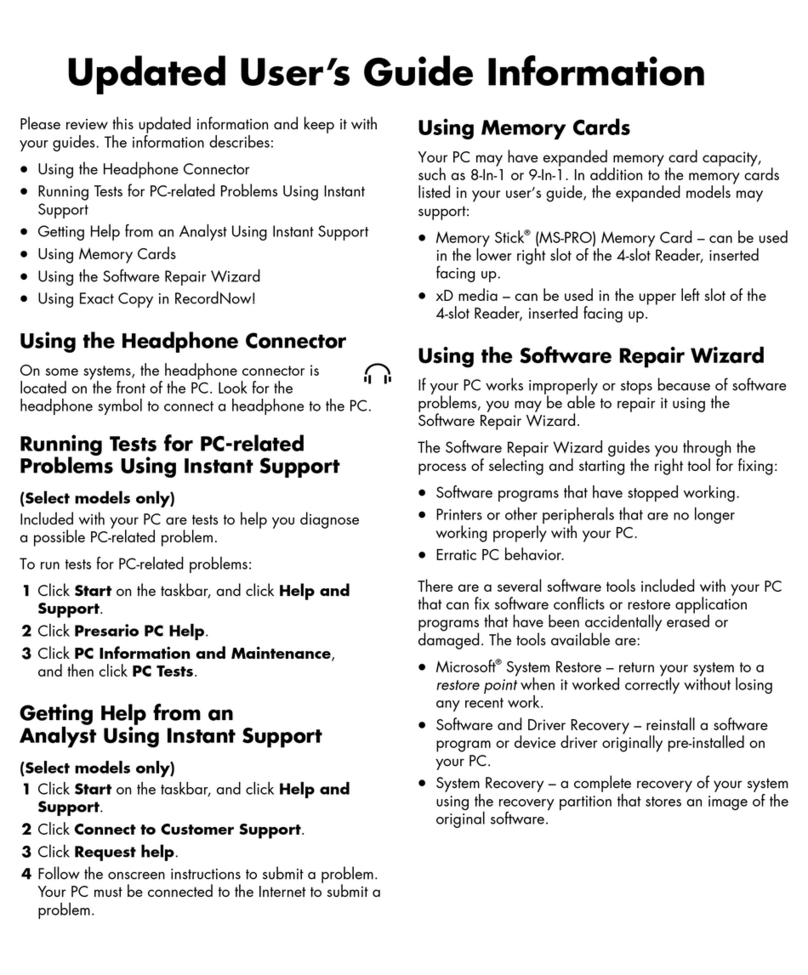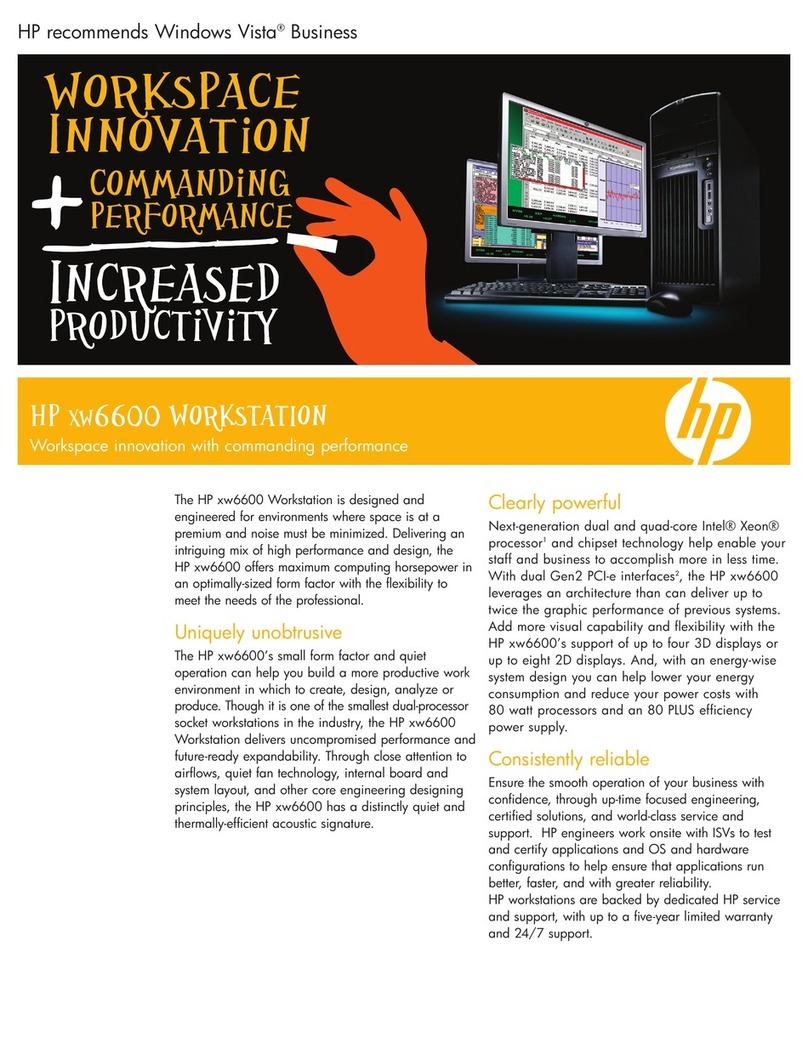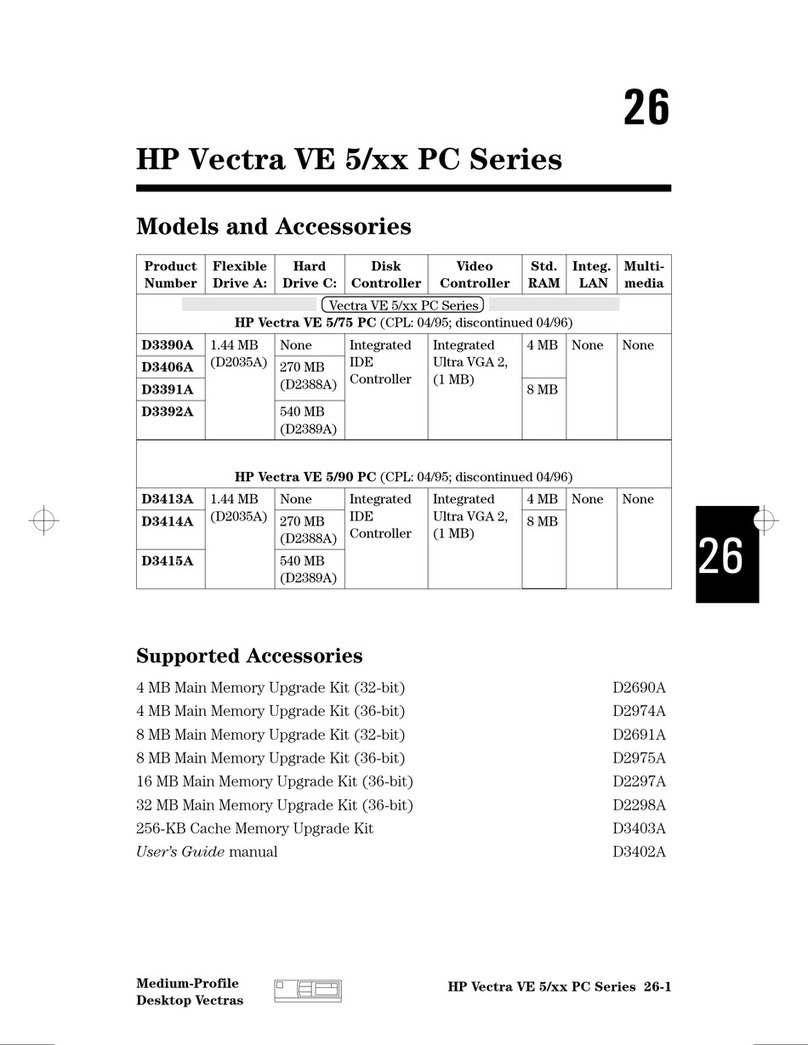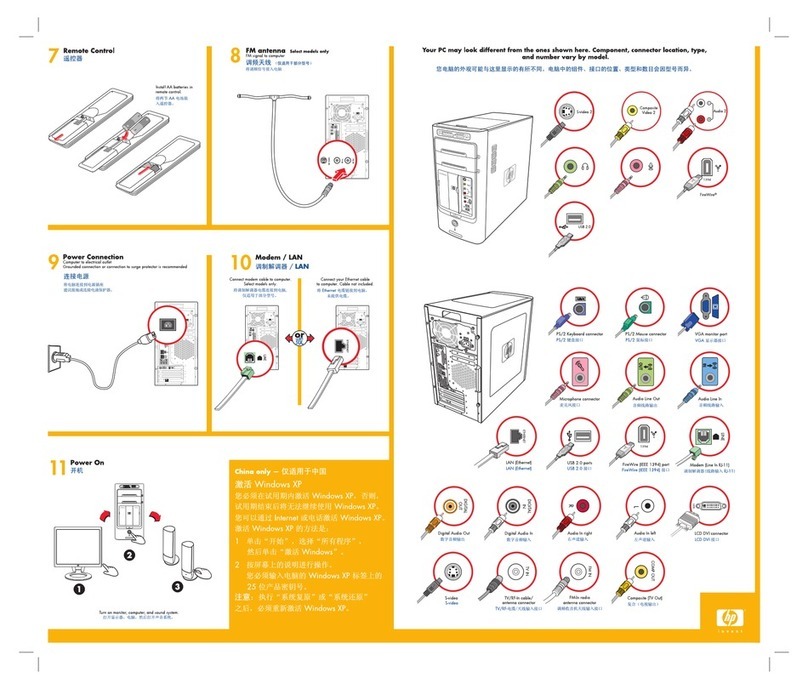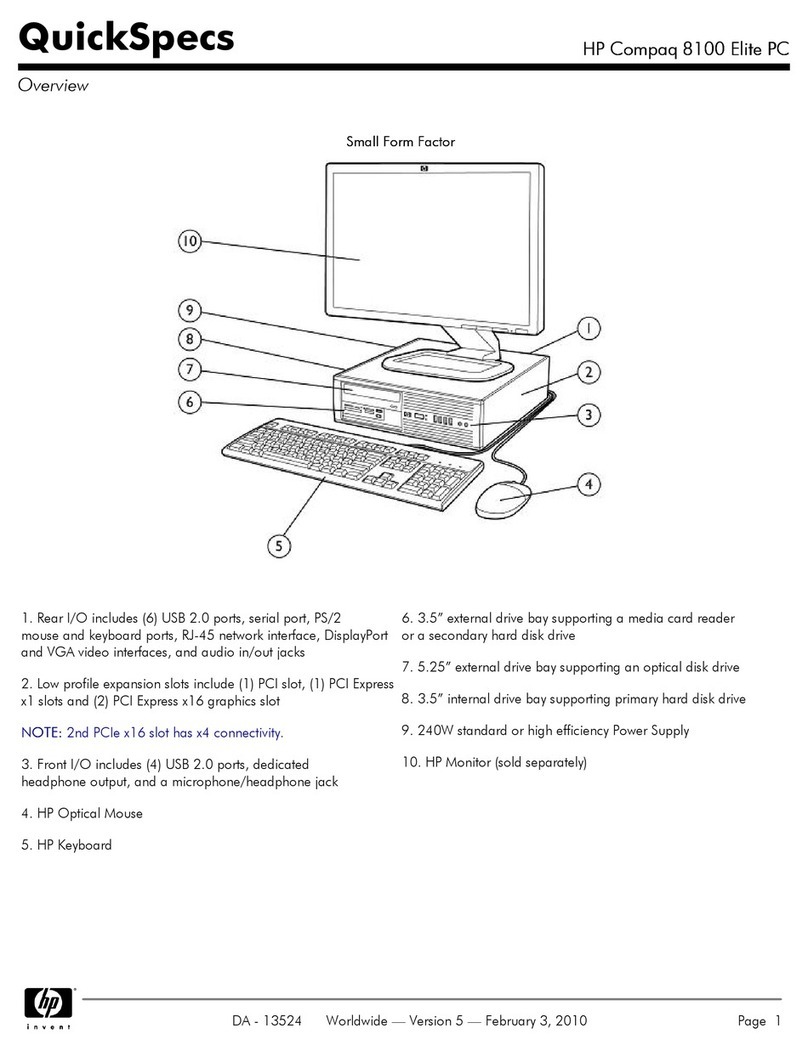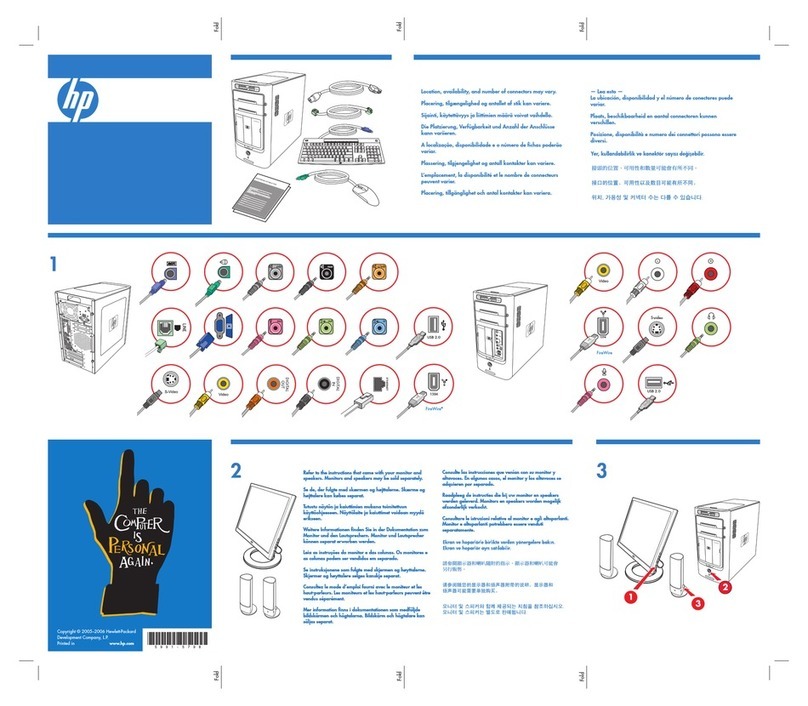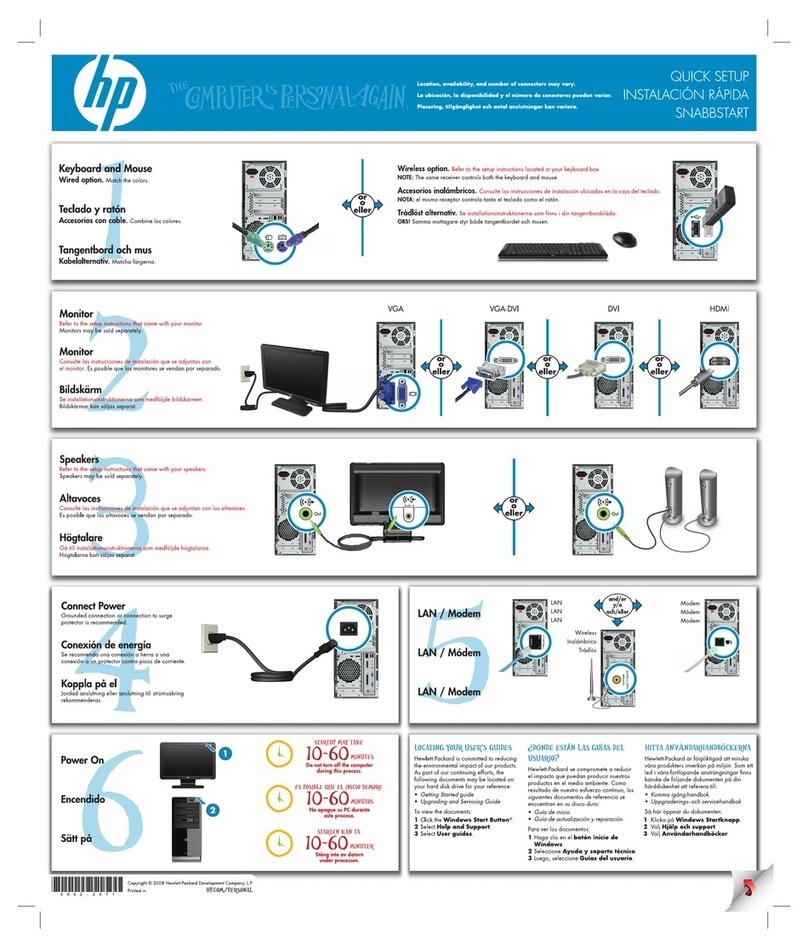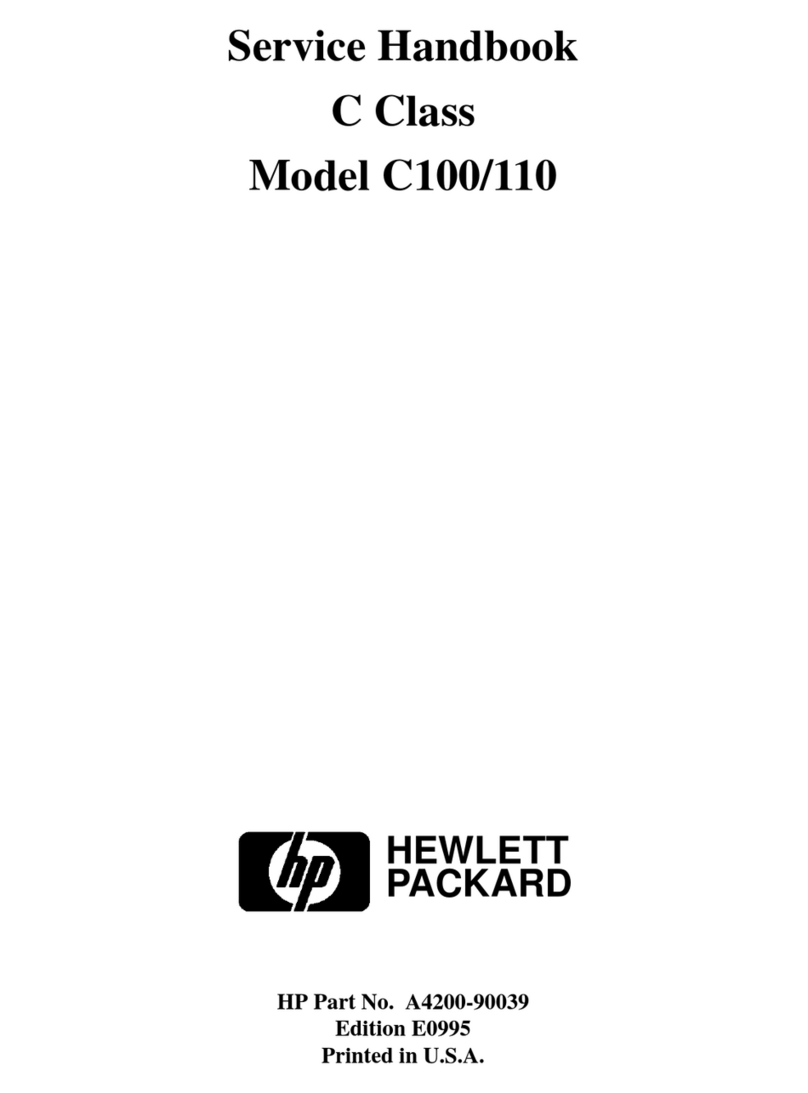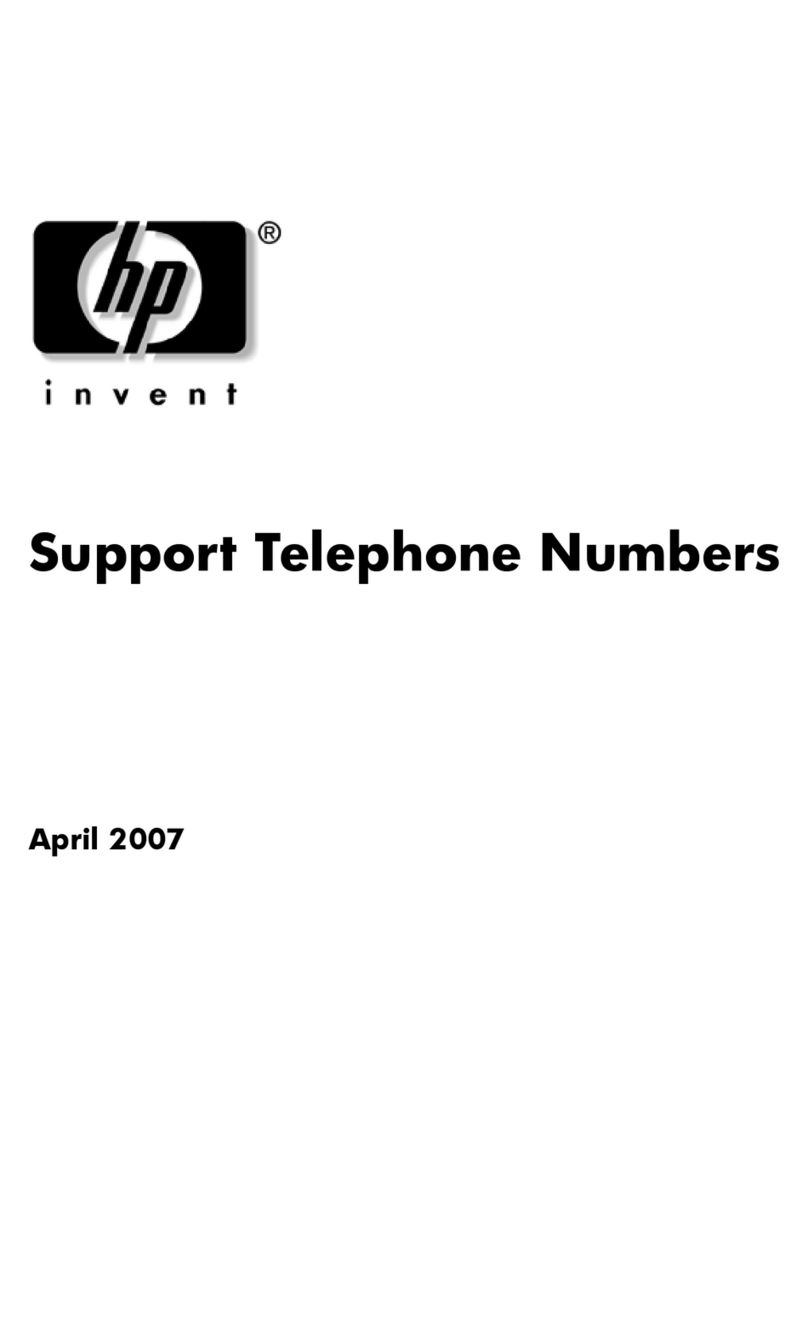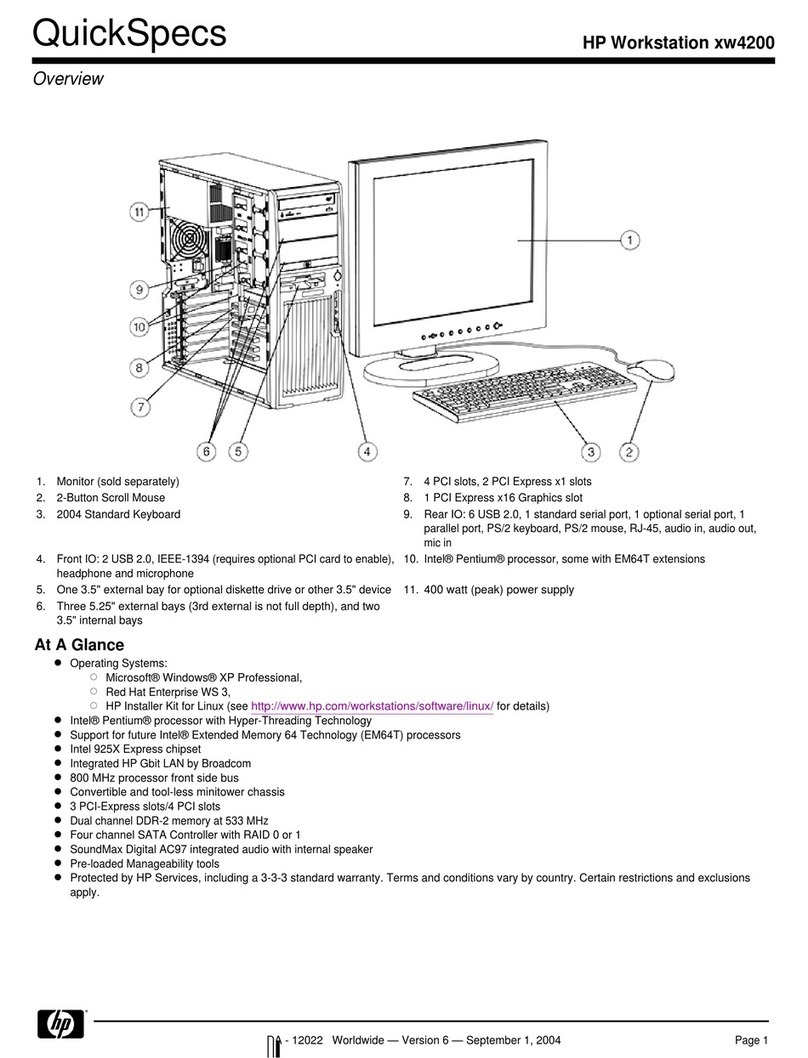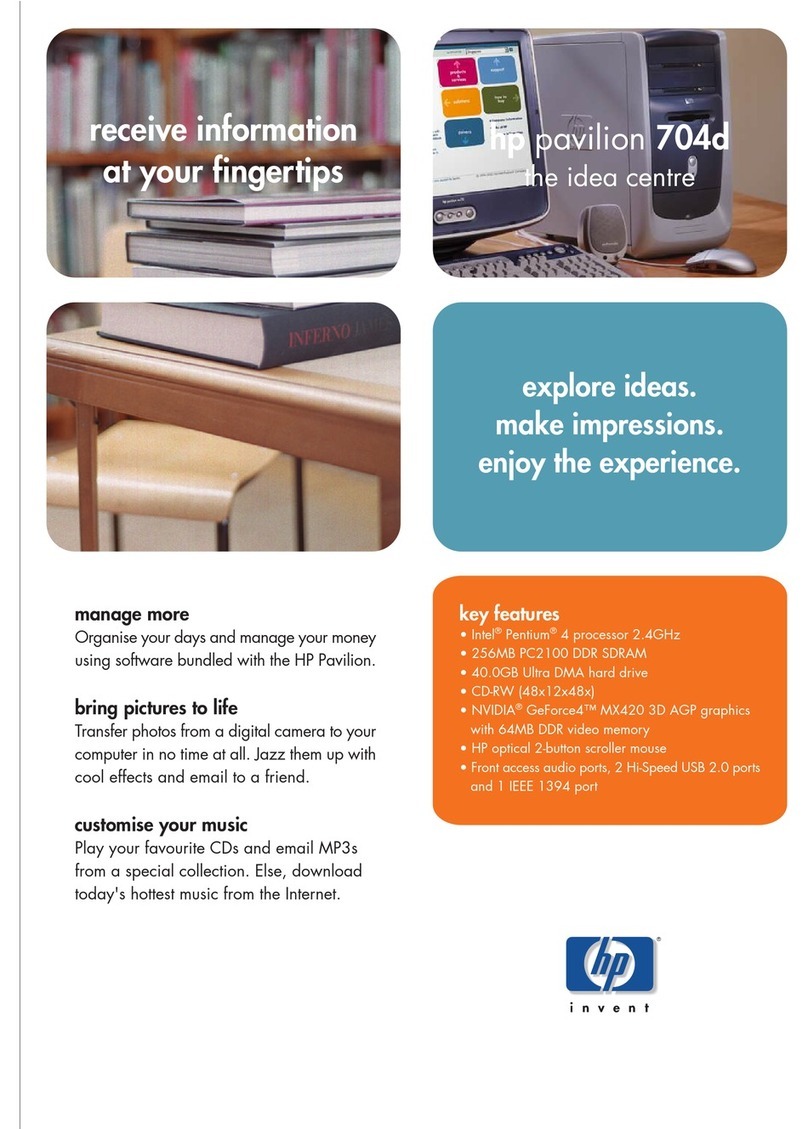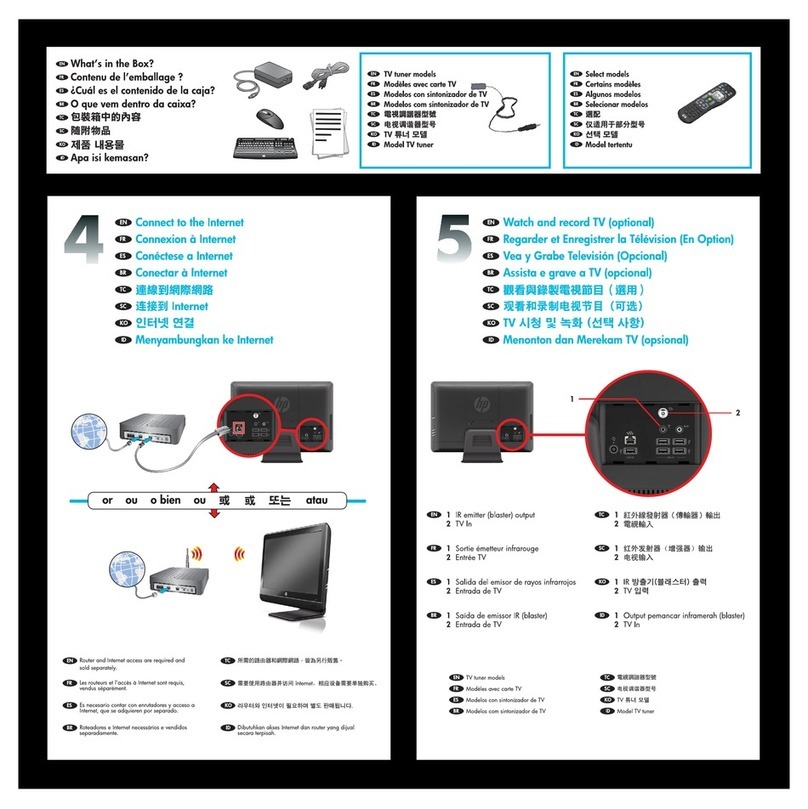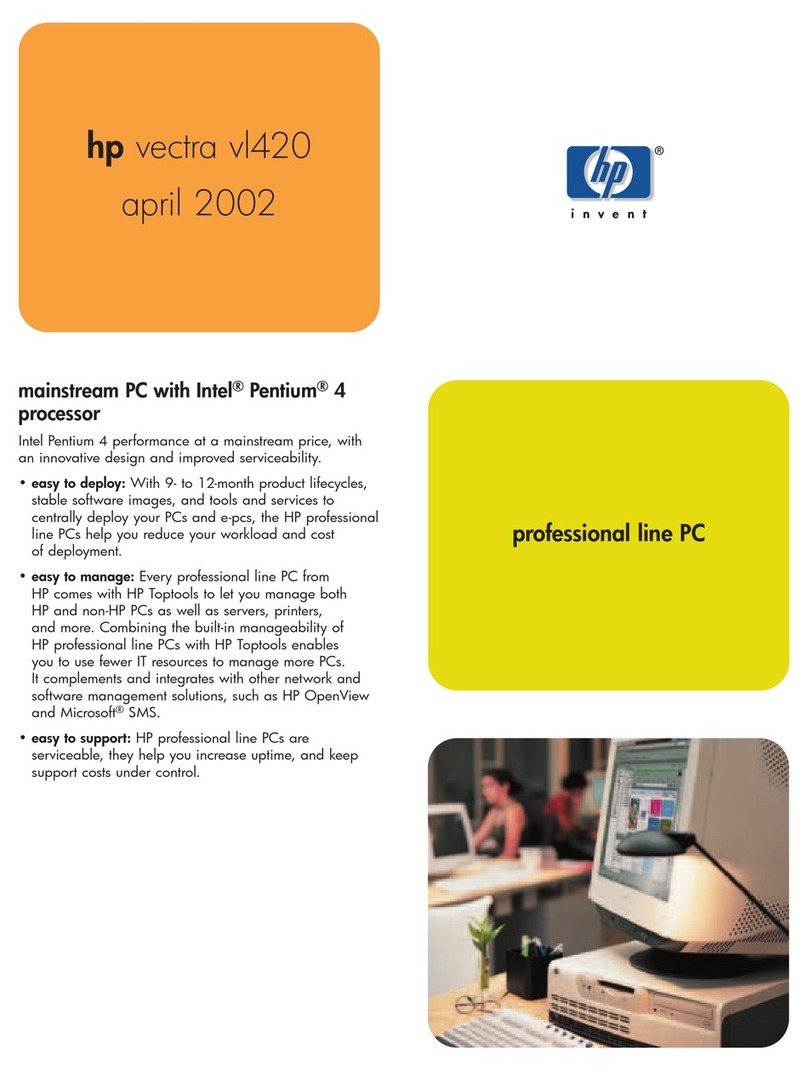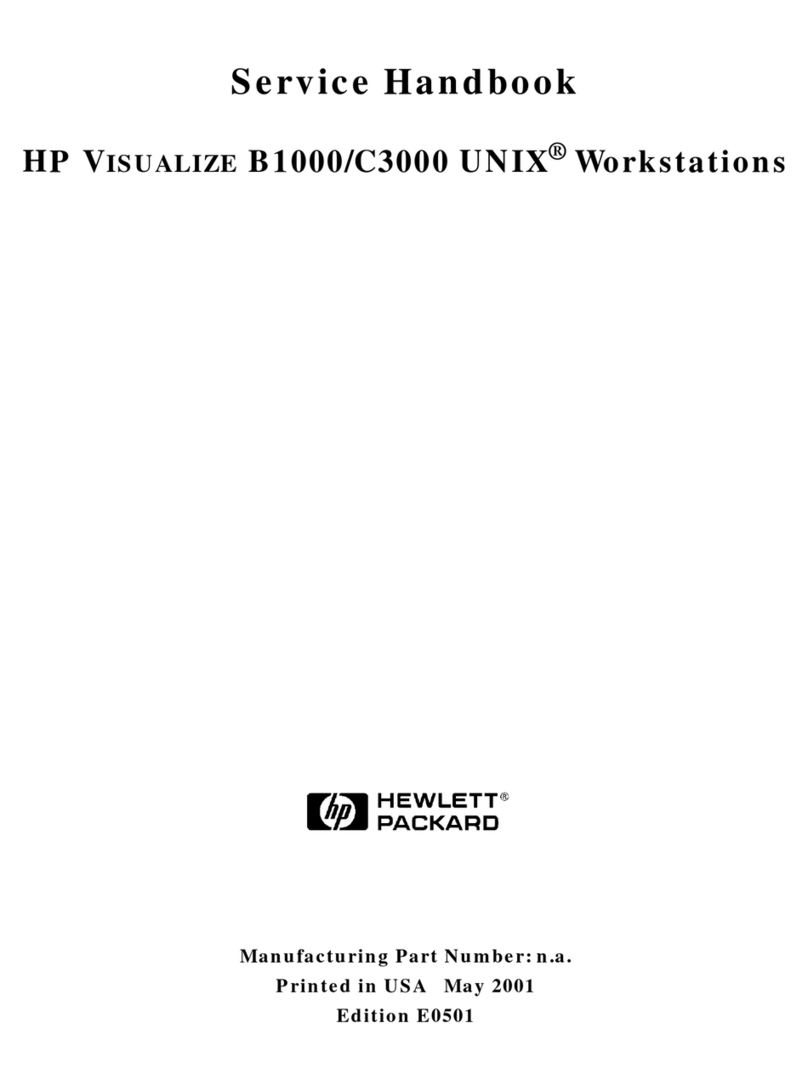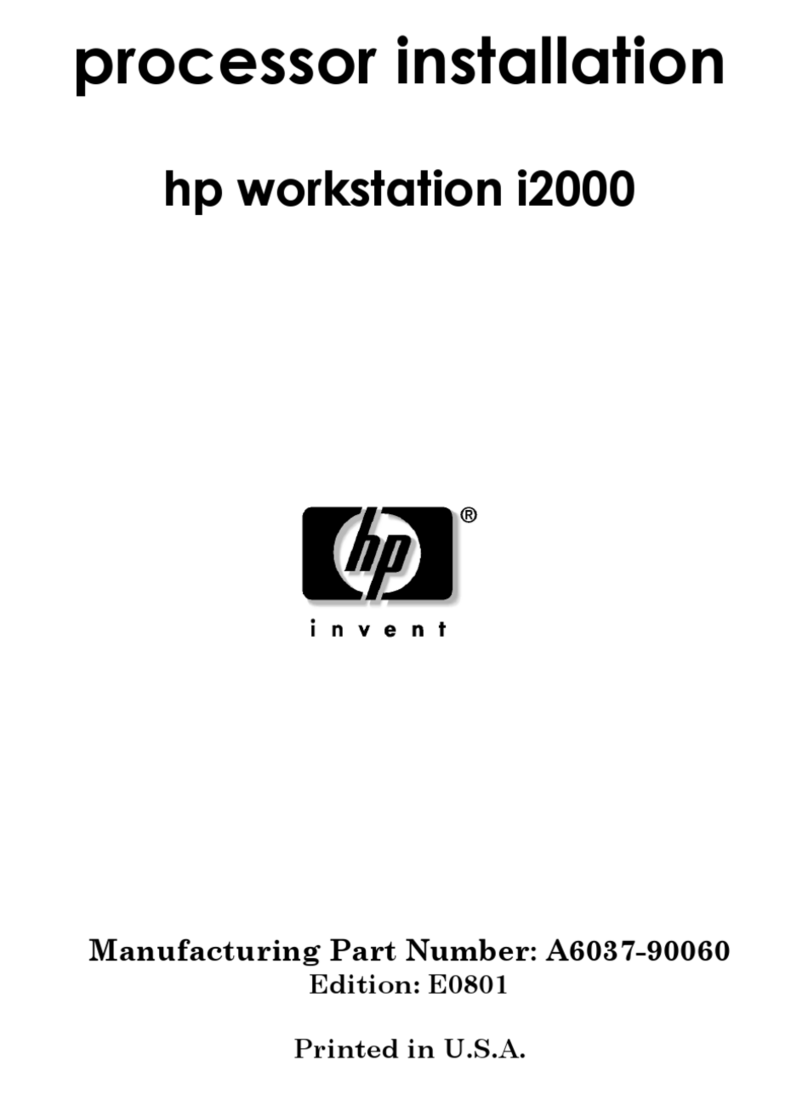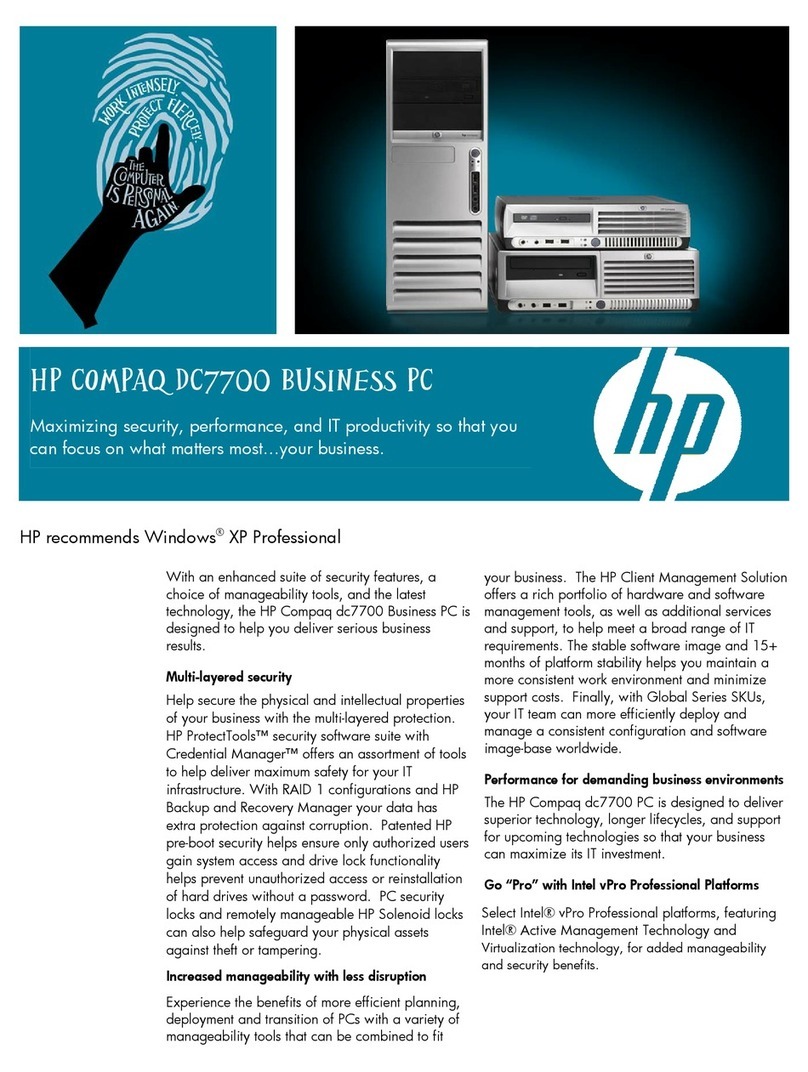English 9
HP Kayak XA-s 02xx PC Workstation - Setting Up and Using Your HP Minitower PC Workstation
Using Your HP Enhanced Keyboard
Shortcut Keys The shortcut soft keys can be used to start an application, open a
document, or open a site on the Internet. Actions can be assigned to the
shortcut keys by pressing the Menu key and clicking the key you want
to configure in the keyboard displayed on your screen.
Internet Key This soft key is used to start the Netscape™ Communicator 4.0
browser configured on the PC Workstation (default setting). The
Microsoft®Internet Explorer is also available.
Lock/Suspend Key The action of the Lock/Suspend key is configured by pressing the Menu
Key, and then clicking on Configure, the Extended Keys tab and the
onscreen Lock button. With HP Lock installed, the actions you can
specify for the Lock/Suspend key are:
•Launch screen saver
•Lock the front panel.
HP TopTools Pressing this soft key opens HP TopTools. This application helps you
manage your PC Workstation, reduce overall ownership costs, and
provides advanced PC management tools. For example, be used for
remote BIOS updates and security management.
NOTE Before using HP TopTools for the first time, you must install it as
follows: From the Start menu, select Programs, then HP DMI, then
Setup. The HP TopTools application is installed automatically.
HP Customer
Information
This soft key accesses HP Customer Information, which includes:
•Information on product features
•The preloaded software on the system
•Details on how to configure the HP enhanced keyboard
•Information on how to configure the WWW browser
•Detailed HP support information
•Links to the HP PC and PC Workstation website.
Mute and Volume
Keys
Pressing the Mute key mutes the audio, or restores the audio if it has
been muted. The Volume keys can be used to control the volume level.
For more information on controlling audio on your system, refer to the
Using Sound guide preloaded on your PC Workstation.
M02sett.fm Page 9 Thursday, February 18, 1999 3:51 PM