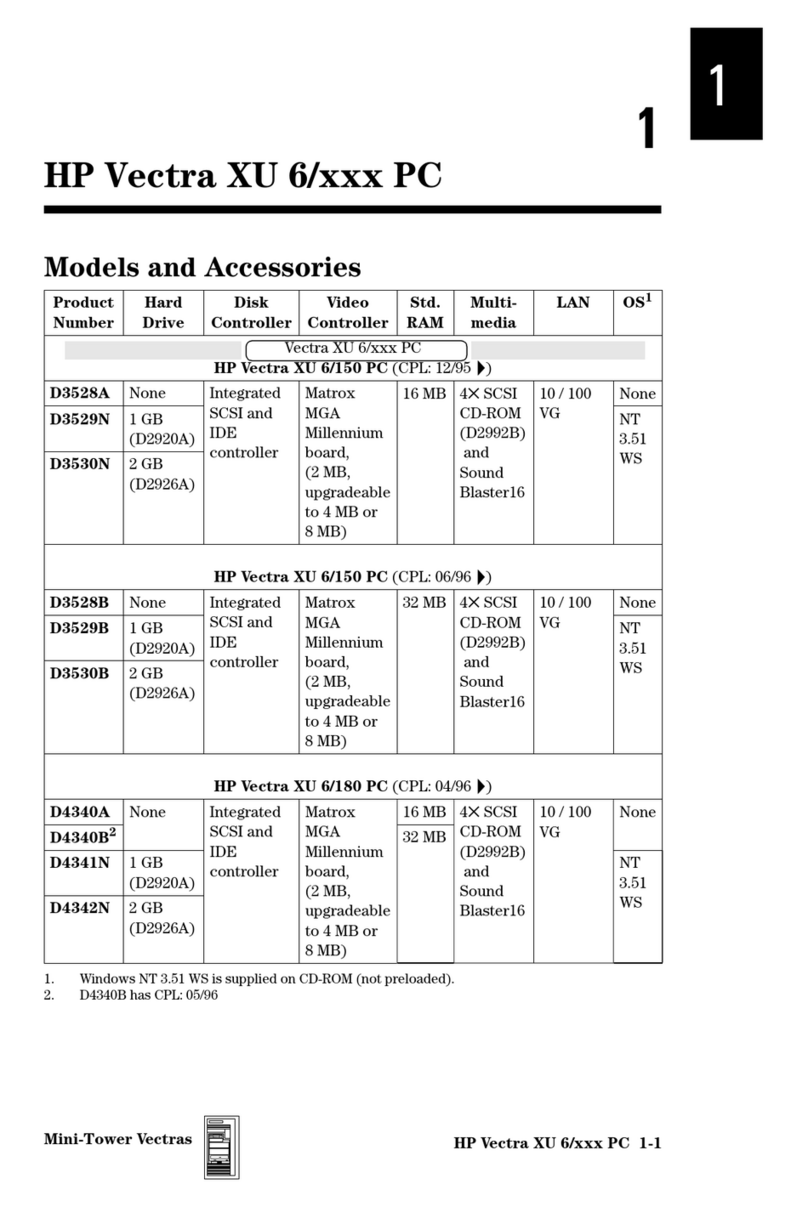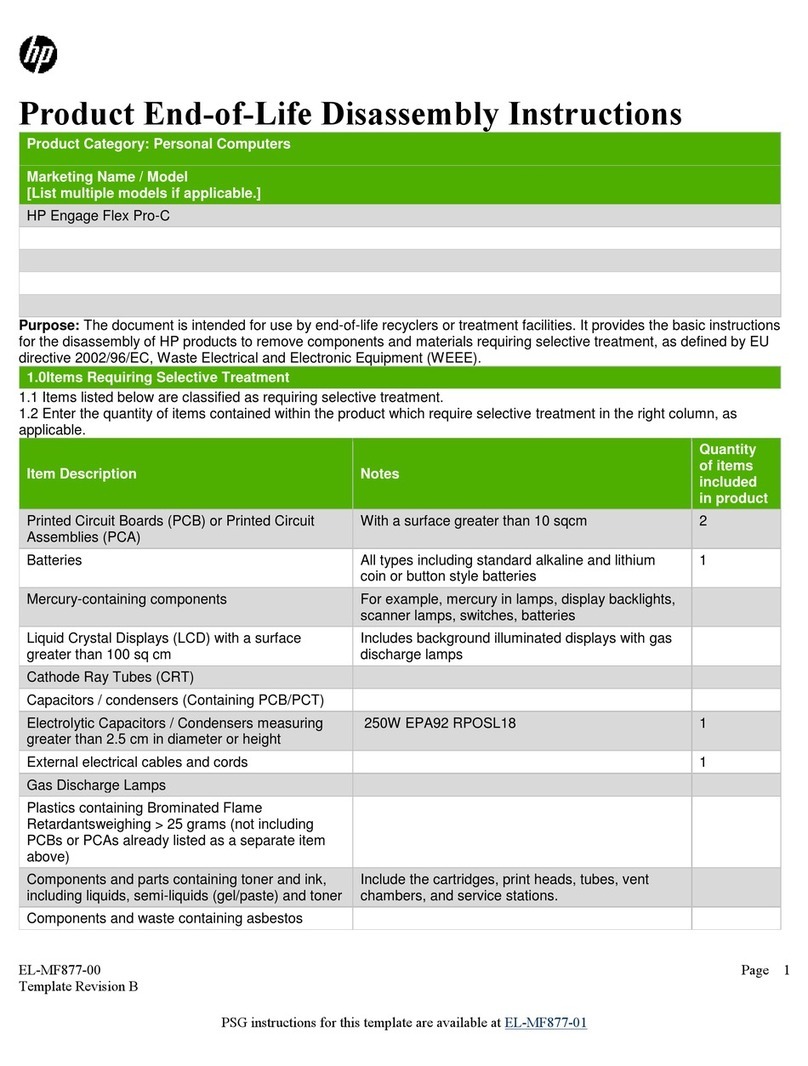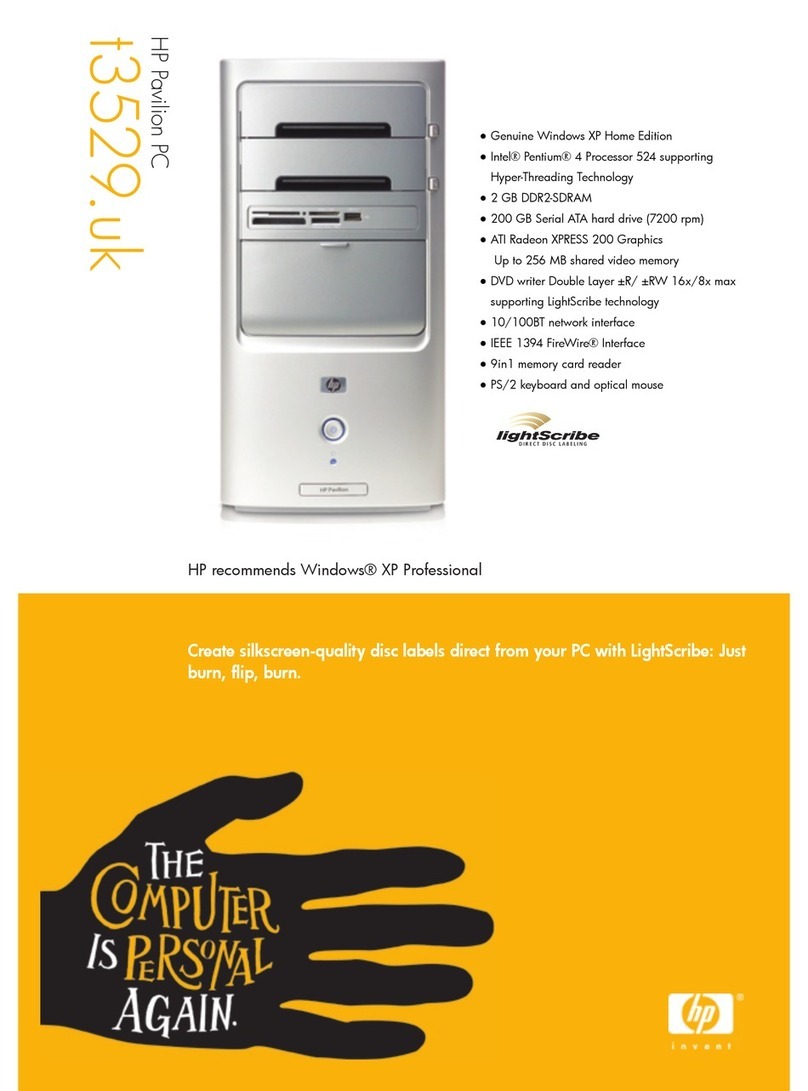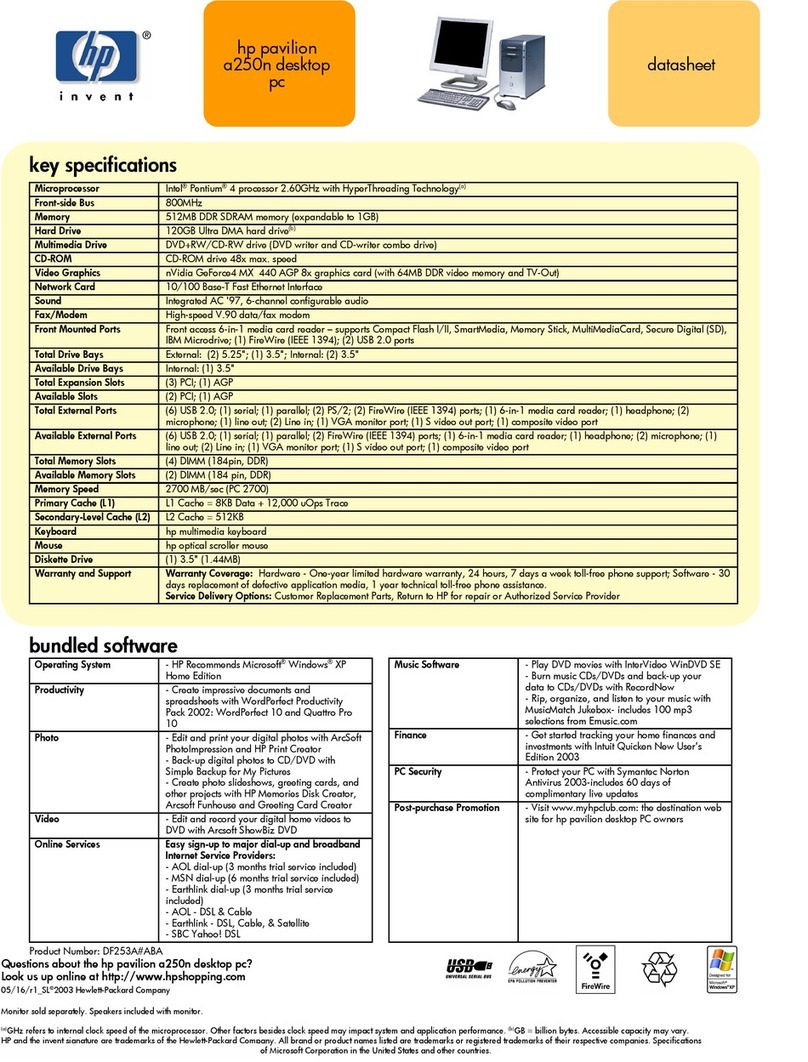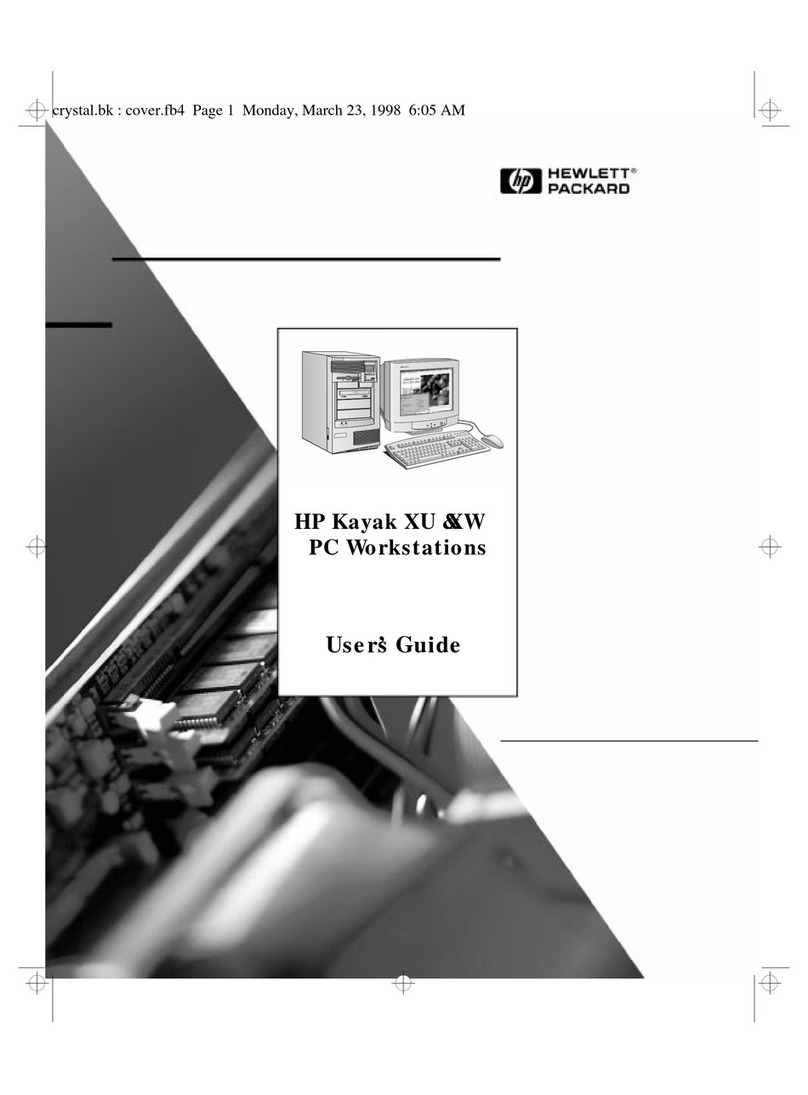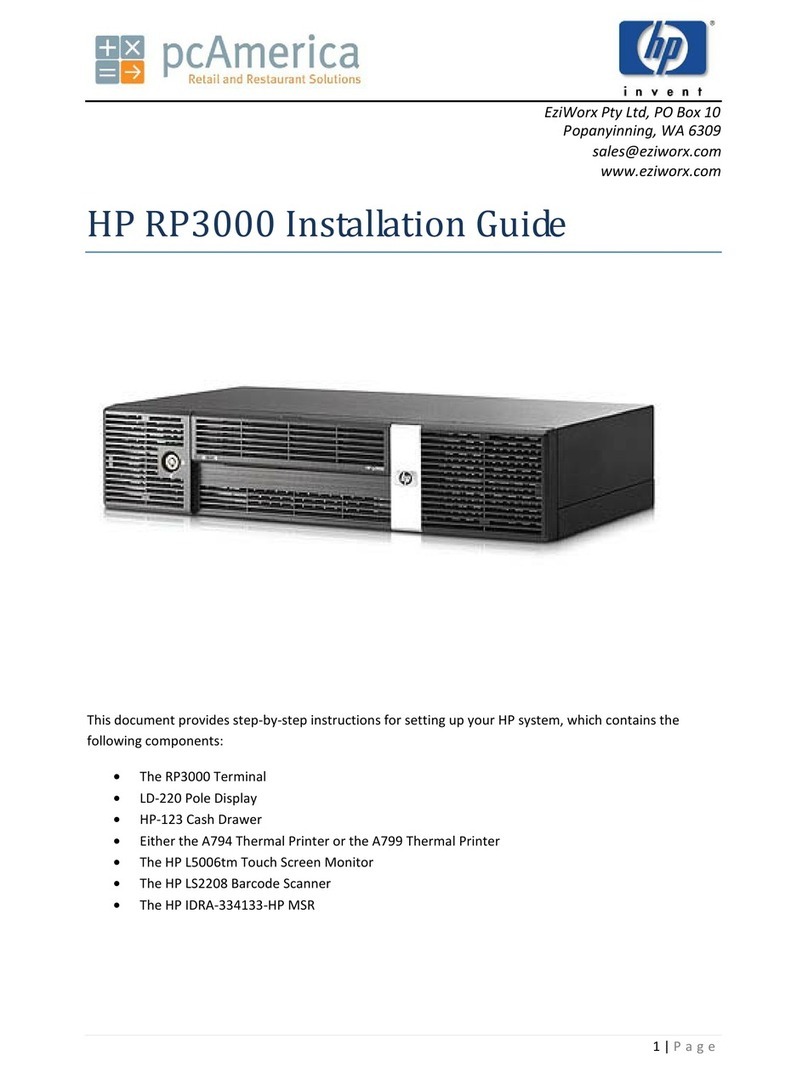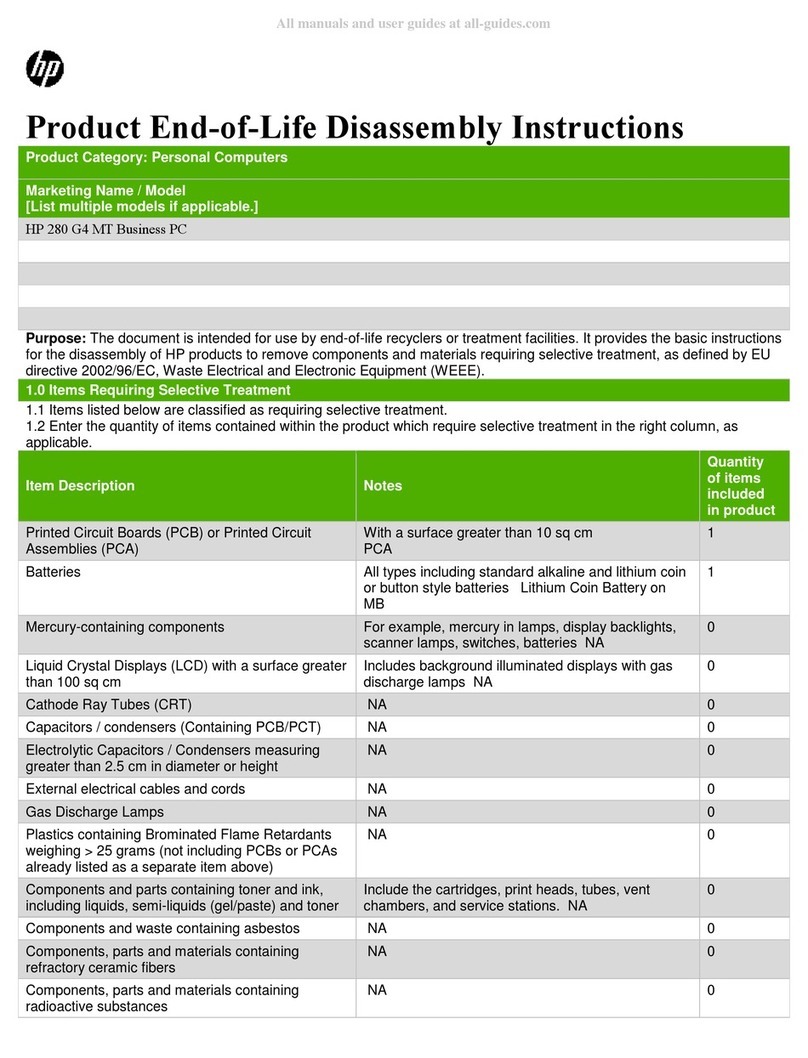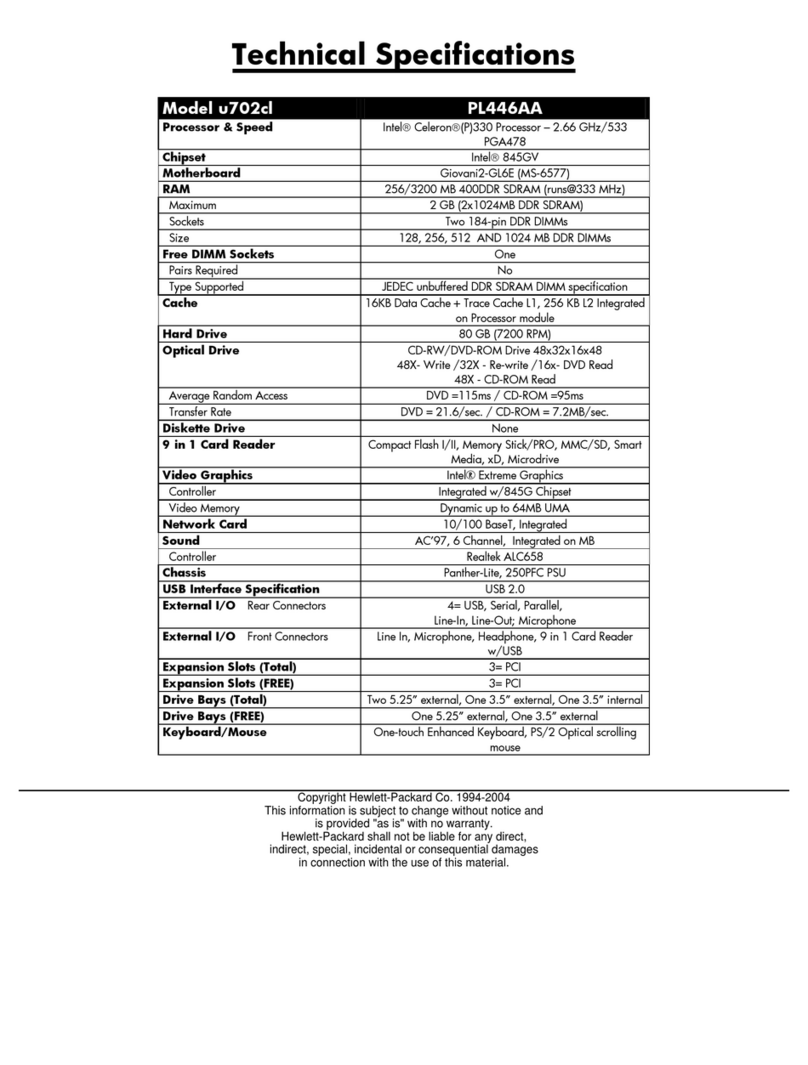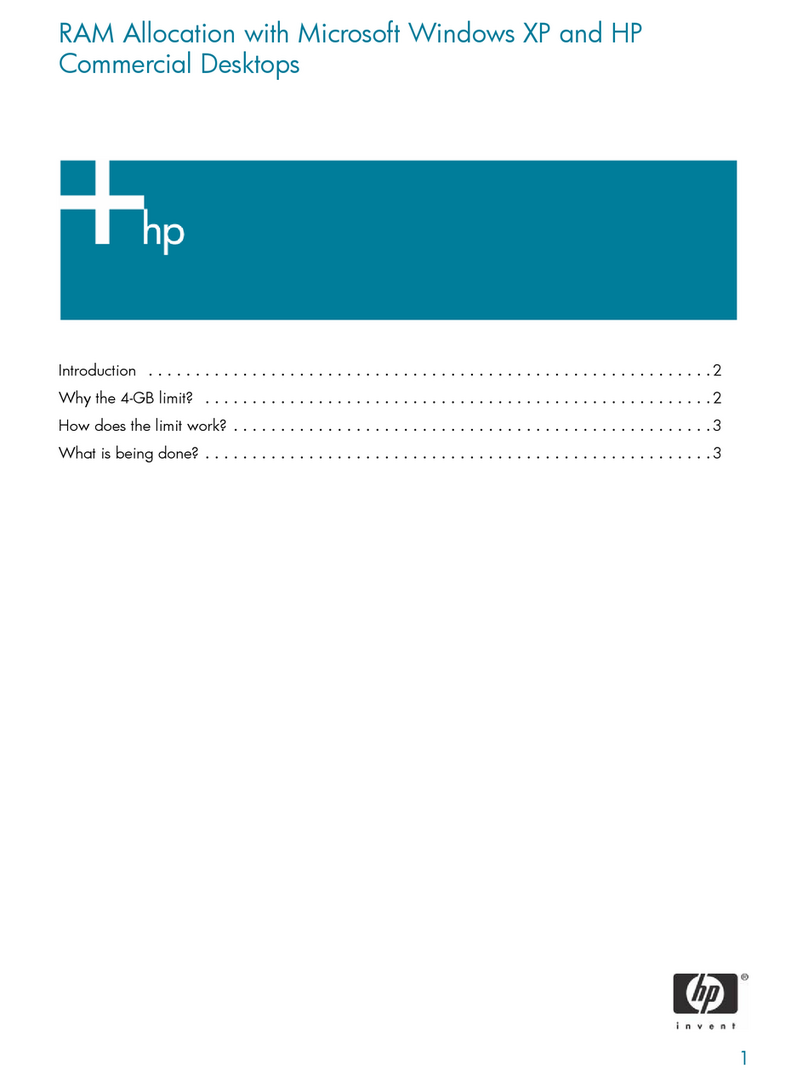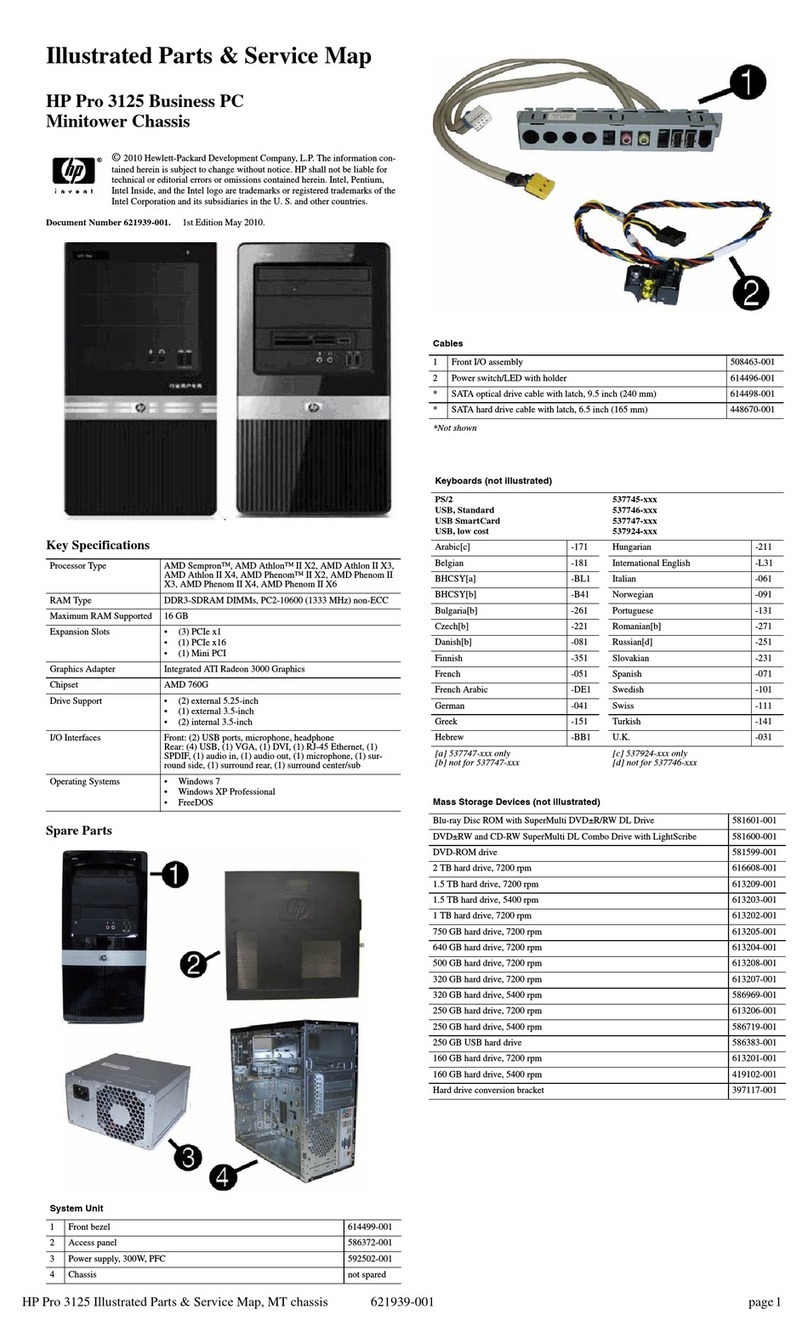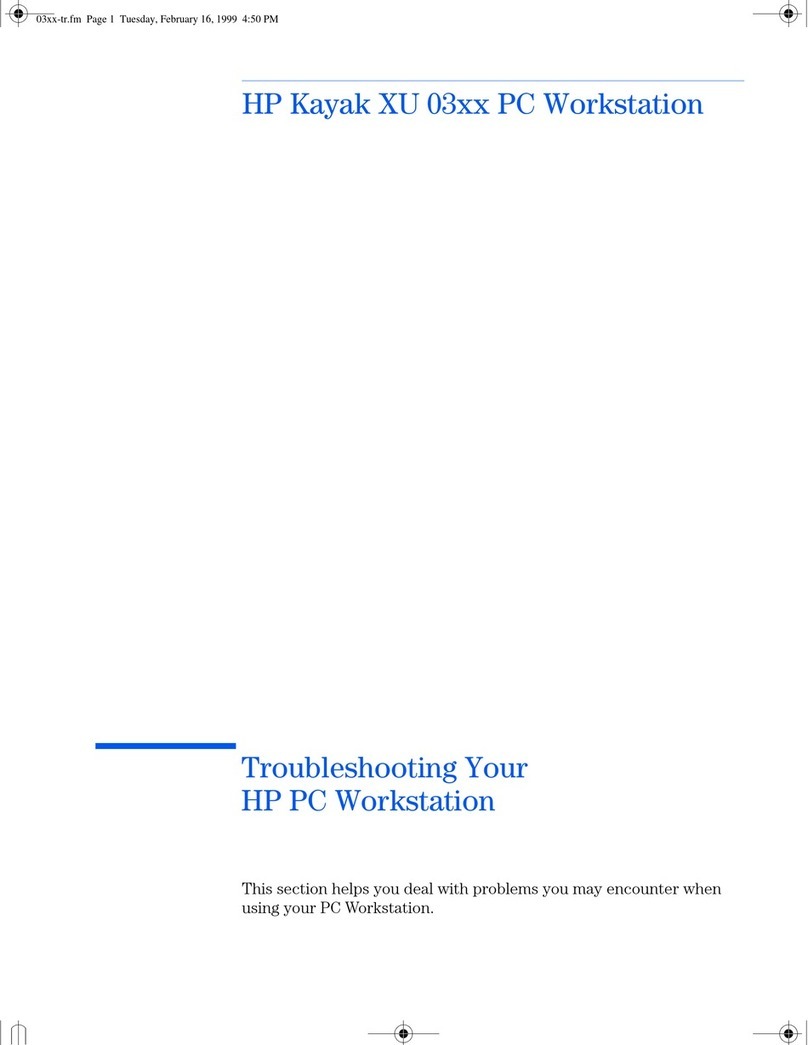TEMPLATE: HPSP_SLCN_CLR_Win8.1_Update 032814.indd
FLAT: 340.2 mm x 342.9 mm (13.3937” x 18.0”)
FOLDED: 340.2 mm x 57.15 mm (13.3937” x 2.25”)
COLOR: 5 Color, CMYK + PMS 2925 C
FOLD: Accordion
WARNING: To reduce the risk of electric shock or damage to your equipment:
• Plug the power cord into an AC outlet that is easily accessible at all times.
• Disconnect power from the computer by unplugging the power cord from the AC outlet.
• If provided with a 3-pin attachment plug on the power cord, plug the cord into a grounded (earthed) 3-pin outlet. Do not disable the
power cord grounding pin, for example, by attaching a 2-pin adapter.
The grounding pin is an important safety feature.
For more safety and regulatory information, and for battery disposal information, refer to the Regulatory, Safety and Environmental Notices in
the computer box and, it is also available from HP support.
WARNING: To reduce the possibility of heat-related injuries or of overheating the computer, do not place the computer directly on your lap.
Use the computer only on a hard, at surface. Do not allow another hard surface, such as an adjoining optional printer, or a soft surface,
such as pillows or rugs or clothing, to block airow. Also, do not allow the AC adapter to come into contact with the skin or a soft surface,
such as pillows or rugs or clothing, during operation. The computer and the AC adapter comply with the user-accessible surface temperature
limits dened by the International Standard for Safety of Information Technology Equipment (IEC 60950-1 and its latest version or
amendment).
WARNING: To reduce the risk of serious injury, read the Safety & Comfort Guide provided with your user guides. It describes proper workstation
setup, and proper posture, health, and work habits for computer users. The Safety & Comfort Guide also provides important electrical and
mechanical safety information. The Safety & Comfort Guide is available on the Web at http://www.hp.com/ergo.
Battery notice
The battery(ies) in this product cannot be easily replaced by users themselves. Removing or replacing the battery could aect your
warranty coverage. If a battery is no longer holding a charge, contact support.
When a battery has reached the end of its useful life, do not dispose of the battery in general household waste. Follow the local laws
and regulations in your area for battery disposal.
Declaration of Conformity
Products bearing the CE marking comply with one or more of the following EU Directives as may be applicable:
Low Voltage Directive 2006/95/EC; EMC Directive 2004/108/EC; Ecodesign Directive 2009/125/EC; R&TTE Directive 1999/5/EC;
RoHS Directive 2011/65/EU
Compliance with these directives is assessed using applicable European Harmonised Standards.
The full Declaration of Conformity can be found at the following web site:
www.hp.eu/certicates. (Search with the product model name or its Regulatory Model Number (RMN), which may be found
on the regulatory label.)
The point of contact for regulatory matters is Hewlett-Packard GmbH, Dept./MS:HQ-TRE, Herrenberger Strasse 140, 71034
Boeblingen, GERMANY.
Products with wireless functionality (EMF)
This product meets international guidelines (ICNIRP) for exposure to radio frequency radiation.
This product incorporates a radio transmitting and receiving device. For desktop computers in normal use, a separation distance
of 20 cm ensures that radio frequency exposure levels comply with EU requirements. Products designed to be operated at closer
proximities, such as tablet computers, comply with applicable EU requirements in typical operating positions, but a minimum
distance of 1 cm should be maintained from the antennas.
Restrictions for product with wireless functionality
This product is designed for use without restrictions in all EU countries, plus Iceland, Liechtenstein, Norway, and Switzerland.
Documentation feedback
HP is committed to providing documentation that meets your needs. To help us improve the documentation, please send any
suggestions, comments, or errors to doc.feedback@hp.com. Include the document title and part number when submitting your
feedback.
Specications
The power information in this section may be helpful if you plan to travel internationally with the computer.
The computer operates on DC power, which can be supplied by an AC or a DC power source. The AC power source must be rated
at 100–240 V, 50–60 Hz. Although the computer can be powered from a stand alone DC power source, it should be powered only
with an AC adapter or a DC power source supplied and approved by HP for use with this computer.
The computer can operate on DC power within the following specications. Operating voltage and current vary by platform.
Operating voltage and current: 19.5V dc 2.31A - 45W
NOTE: This product is designed for IT power systems in Norway with phase-to-phase voltage not exceeding 240 V rms.
NOTE: The computer operating voltage and current can be found on the system regulatory label.
Factor Metric U.S.
Temperature
Operating 5°C to 35°C 41°F to 95°F
Nonoperating -20°C to 60°C -4°F to 140°F
Relative humidity (noncondensing)
Operating 10% to 90% 10% to 90%
Nonoperating 5% to 95% 5% to 95%
Maximum Altitude (unpressurized)
Operating -15 m to 3,048 m -50 ft to 10,000 ft
Nonoperating -15 m to 12,192 m -50 ft to 40,000 ft
Resource Contents
HP worldwide support • Online chat with an HP technician
For U.S. support, go to http://www.hp.com/go/contact HP. • Email support
For worldwide support, go to • Support telephone numbers
http://welcome.hp.com/country/us/en/wwcontact_us.html. • Locate HP service center locations
Google support
For Google support, go to • Google online help and support
http://www.google.com/mobile/android.
Regulatory, Safety and Environmental Notices
This document is provided in the computer box. • Important notices
Limited Warranty
This document is provided in the computer box. • Warranty information about this computer
You can also go to http://www.hp.com/go/orderdocuments.
Organize the Home screen
To add an app or a widget to the Home screen:
1. Touch the All apps icon.
2. Touch the Apps tab or the Widgets tab, and then touch and hold an app or widget until it is
added to the Home screen.
• To move an app or widget, drag it to a dierent area of the Home screen.
• To remove an app or widget from the Home screen, drag it to the X at the top of the screen.
Download apps from the Google Play Store (select models only)
The Play Store provides many apps that you can download to your computer.
1. On the Home screen, touch All apps, and then touch the Play Store icon.
2. To search for an app, touch the Search icon, and then type a keyword, or touch a category to
narrow your search.
3. Scroll down to see the available apps, and then touch an app to select it.
4. Touch Install. When the installation is nished, the app appears on the Home screen.
NOTE: You must be connected to a wireless network and signed in to a Google account before you can access the Play
Store. To create a Google account, go to http://www.google.com.
Take photos
Touch the All apps icon, and then touch the Camera icon to open the Camera app.
• To take a photo, touch the blue circle.
View photos
To view the photos in your Gallery, touch the All apps icon, and then touch the Gallery icon.
NOTE: Photos can also be viewed from the HP Media Player.
Find more information
To access the user guides, go to http://www.hp.com/support, and select your country. Select
Drivers & Downloads, and then follow the on-screen instructions.
Important Product Information
Regulatory Model Number
The Regulatory Model Number (RMN) is TPC-I012. The RMN is located on the bottom of your device,
in the back, under the main kickstand.
Locate product information
The serial number, product number, warranty period, and regulatory and wireless certication
information of your computer are located on the bottom of the computer. You may need the
information when you travel internationally or when you contact support.
Software terms
By installing, copying, downloading, or otherwise using any software product preinstalled on this
computer, you agree to be bound by the terms of the HP End User License Agreement (EULA). If you
do not accept these license terms, your sole remedy is to return the entire unused product (hardware
and software) within 14 days for a full refund subject to the refund policy of your place of purchase.
For any further information or to request a full refund of the computer, please contact your seller.
Limited Warranty
You can nd the expressly provided HP Limited Warranty applicable to your product located in the
computer box. For some countries/regions where the warranty is not provided in printed format,
you may request a printed copy from http://www.hp.com/go/orderdocuments or write to:
North America:
Hewlett-Packard, MS POD, 11311 Chinden Blvd.
Boise, ID 83714, USA
Europe, Middle East, Africa:
Hewlett-Packard, POD, Via G. Di Vittorio, 9
20063 Cernusco s/Naviglio (MI), Italy
Asia Pacic:
Hewlett-Packard, POD, P.O. Box 200
Alexandra Post Oice, Singapore 911507
When you request a printed copy of your warranty, please include your product number, warranty
period (found on your service label), name, and postal address.
IMPORTANT: Do NOT return your HP product to the addresses above. For U.S. support, go to
http://www.hp.com/go/contactHP.
For worldwide support, go to http://welcome.hp.com/country/us/en/wwcontact_us.html.