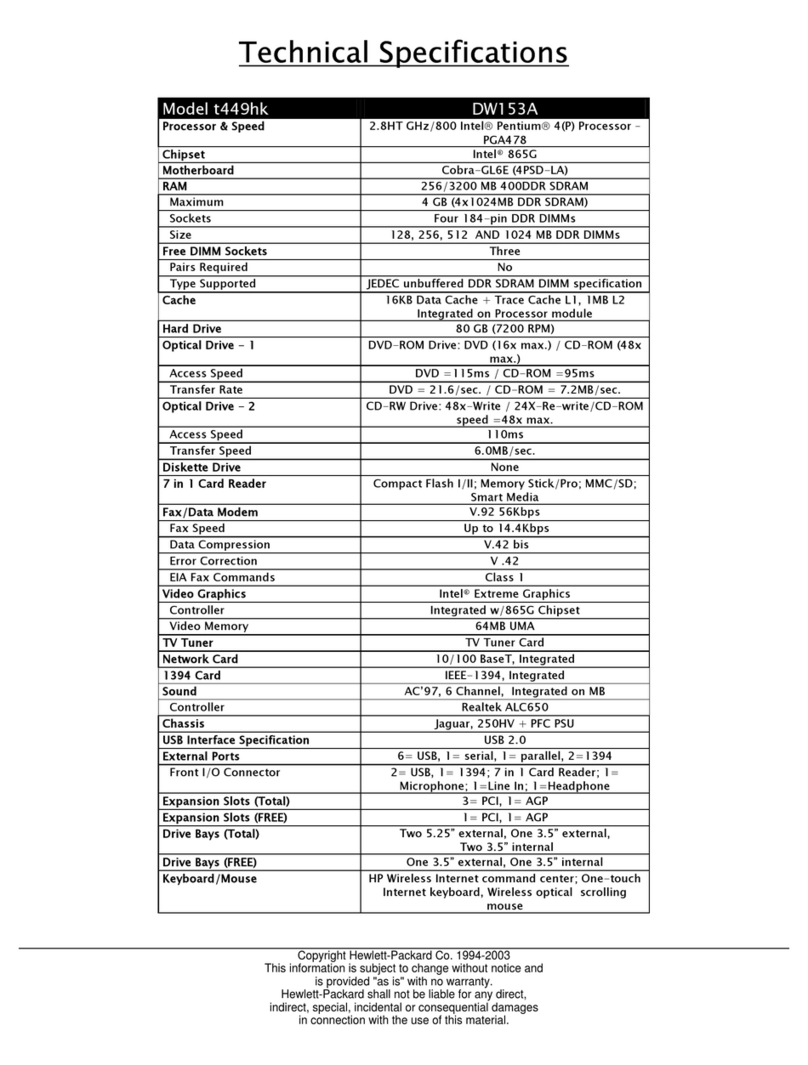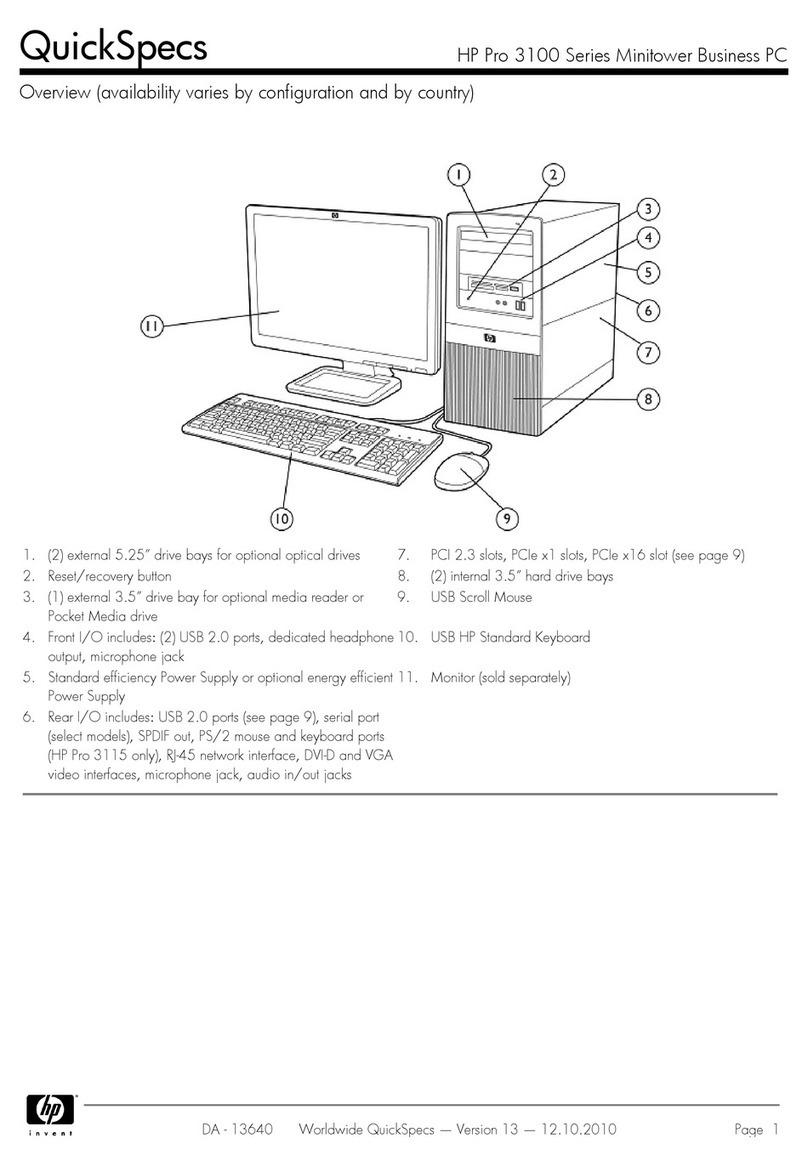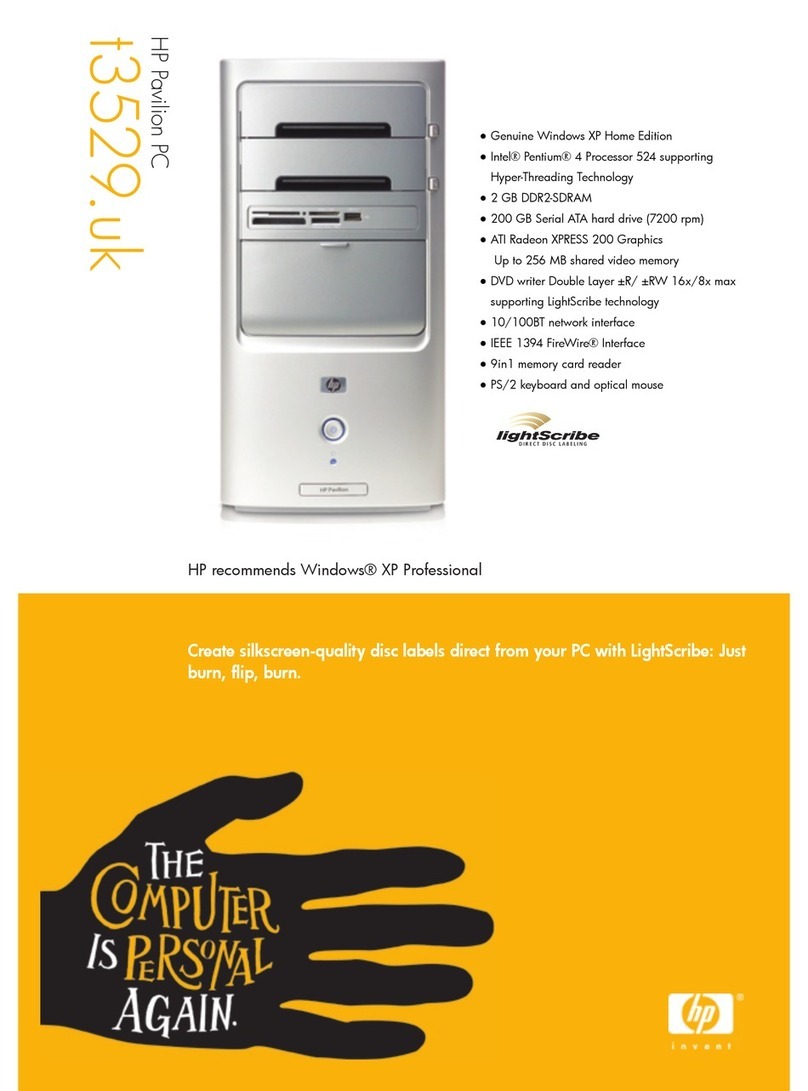HP Kayak XU800 Series User manual
Other HP Desktop manuals

HP
HP 9030 CE User manual
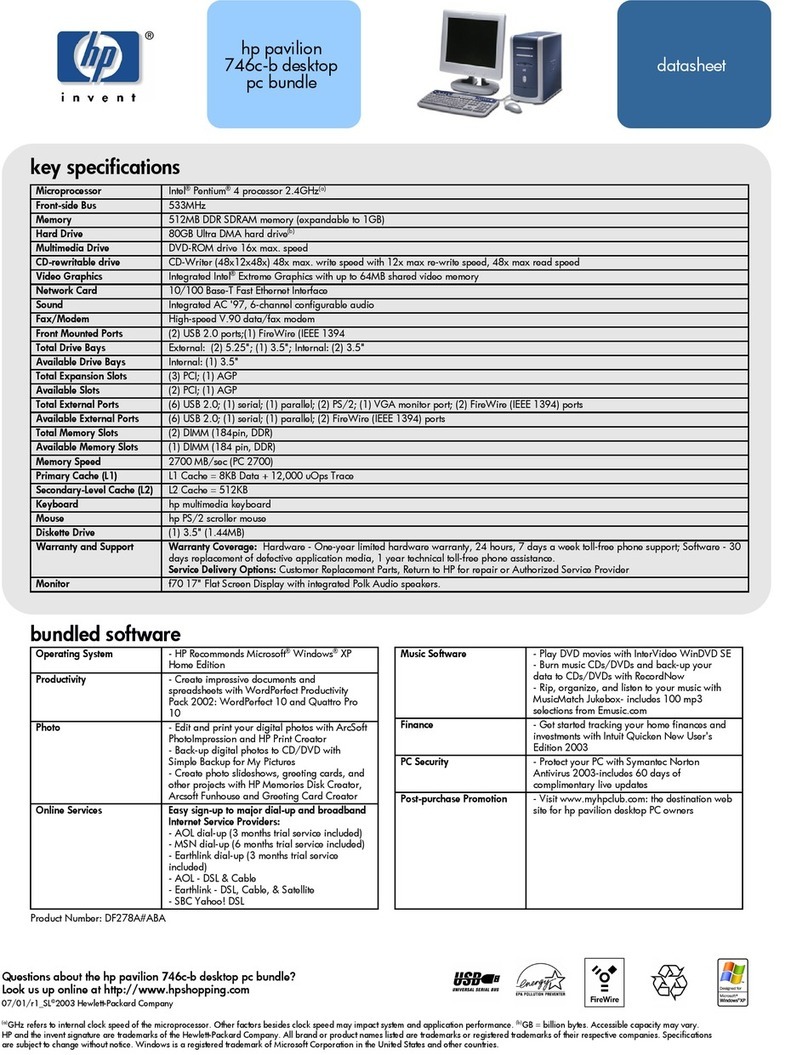
HP
HP 742n - Pavilion - 512 MB RAM User manual

HP
HP Compaq dc5100 MT Manual

HP
HP dx2290 - Microtower PC User manual
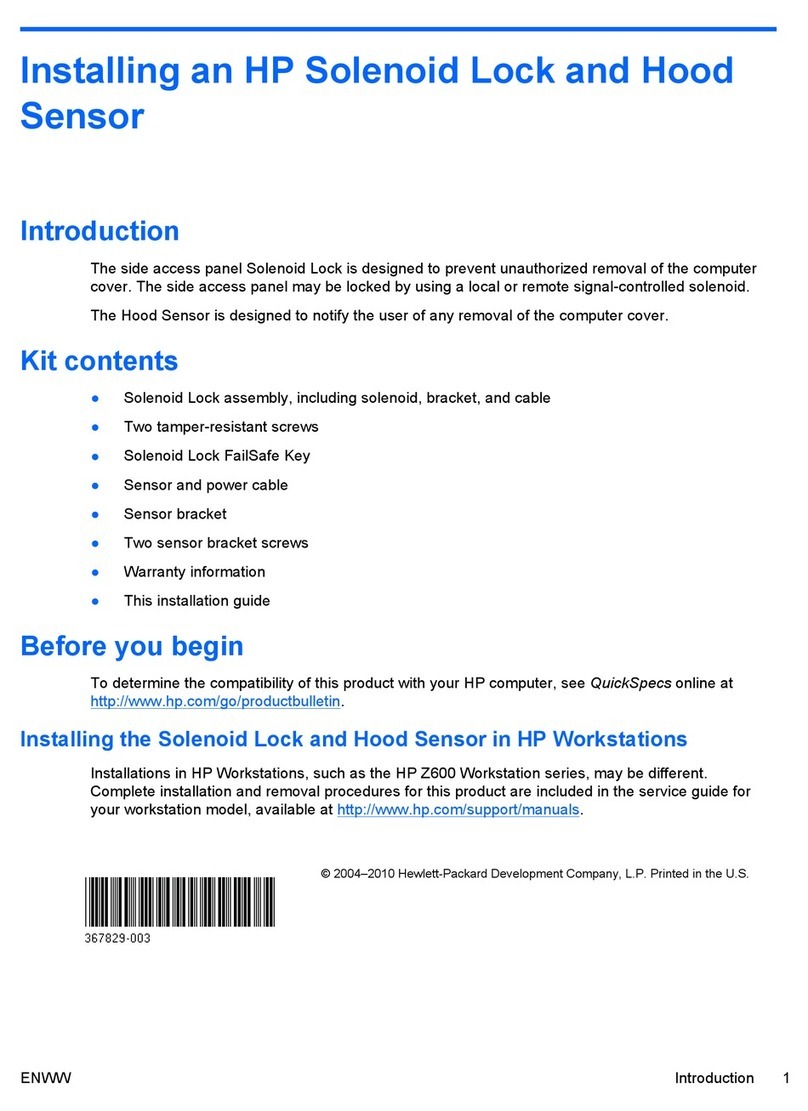
HP
HP Workstation xw4100 Manual

HP
HP Compaq Presario Installation instructions
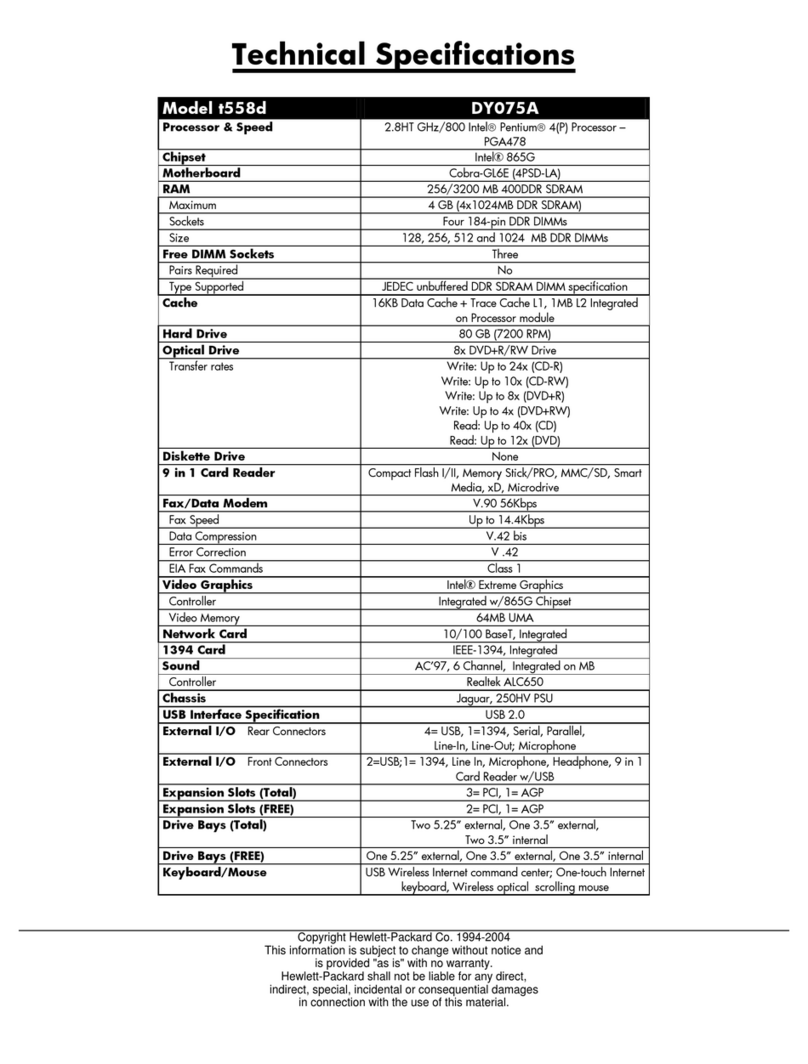
HP
HP Pavilion t500 - Desktop PC Instruction manual
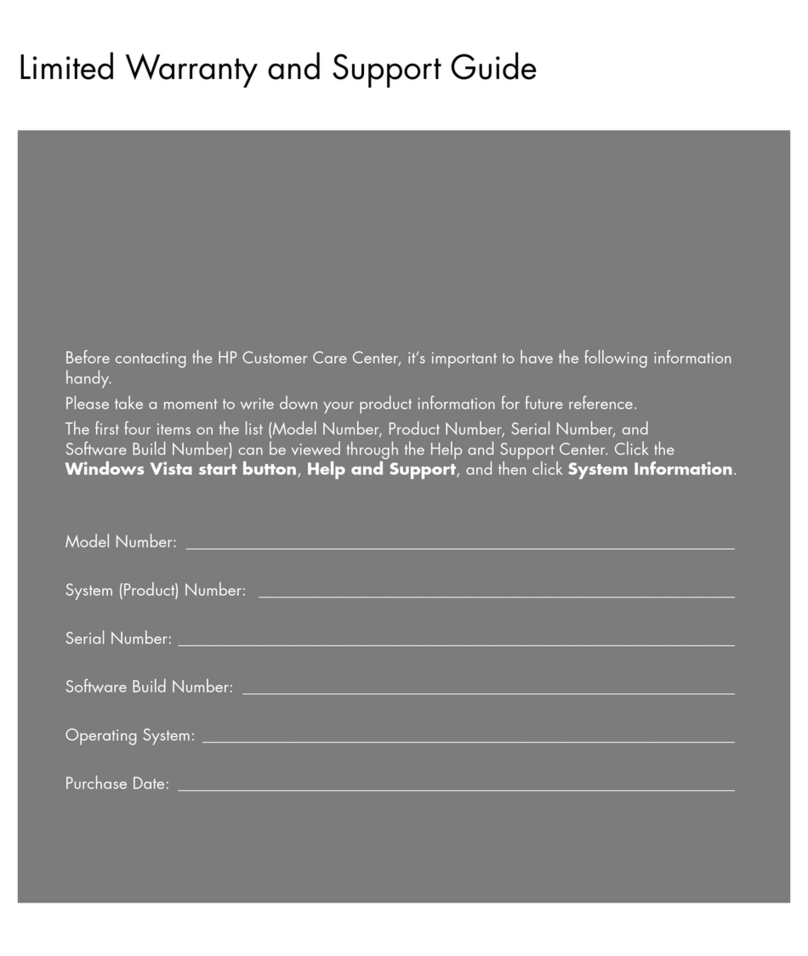
HP
HP Pavilion Elite d5100 - ATX Desktop PC Use and maintenance manual
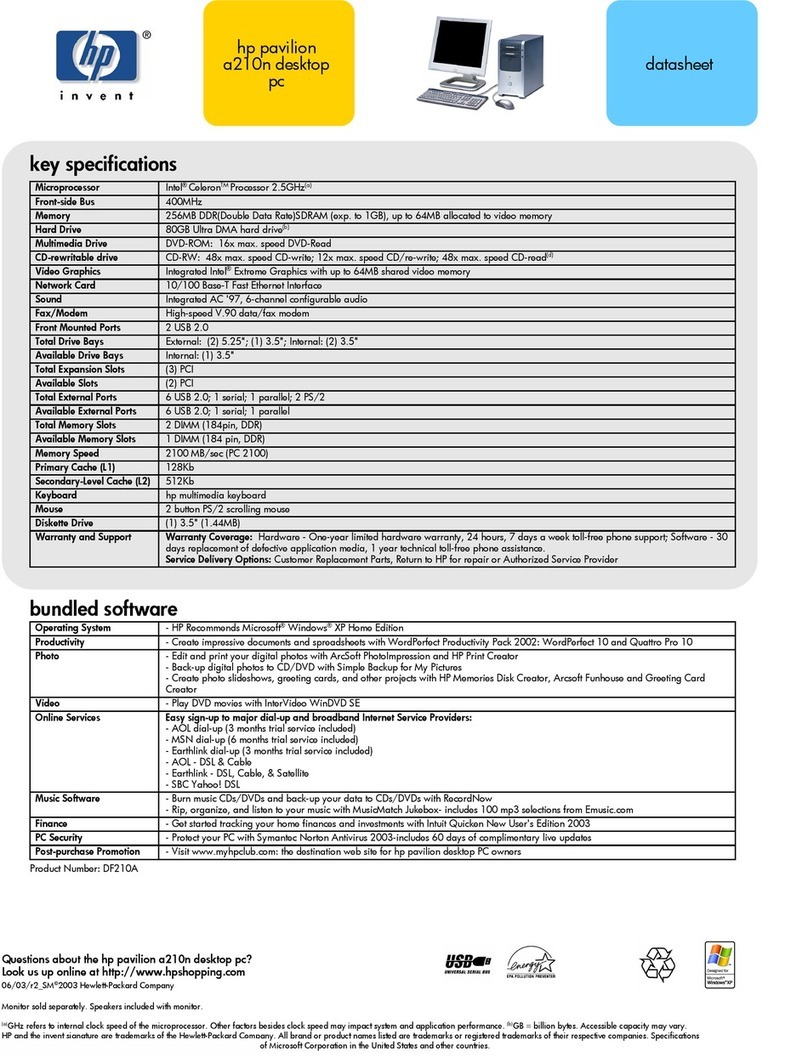
HP
HP Pavilion a210 User manual
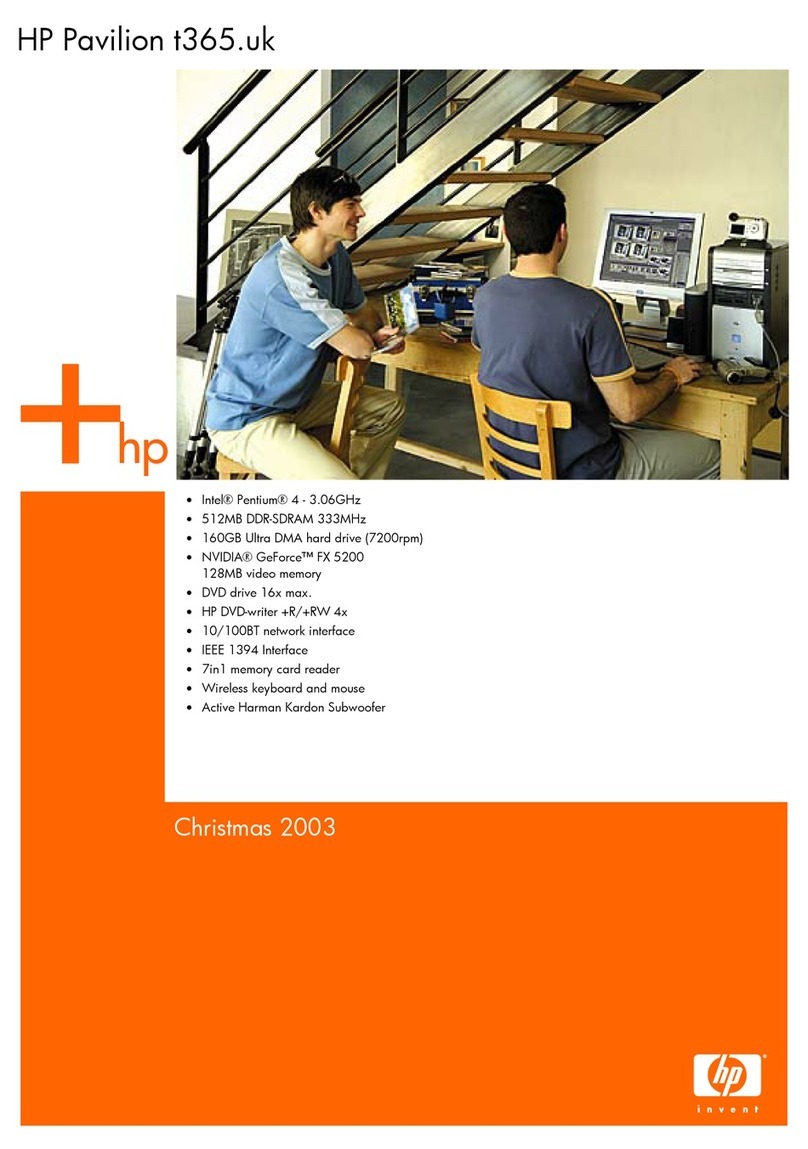
HP
HP Pavilion t365 User manual
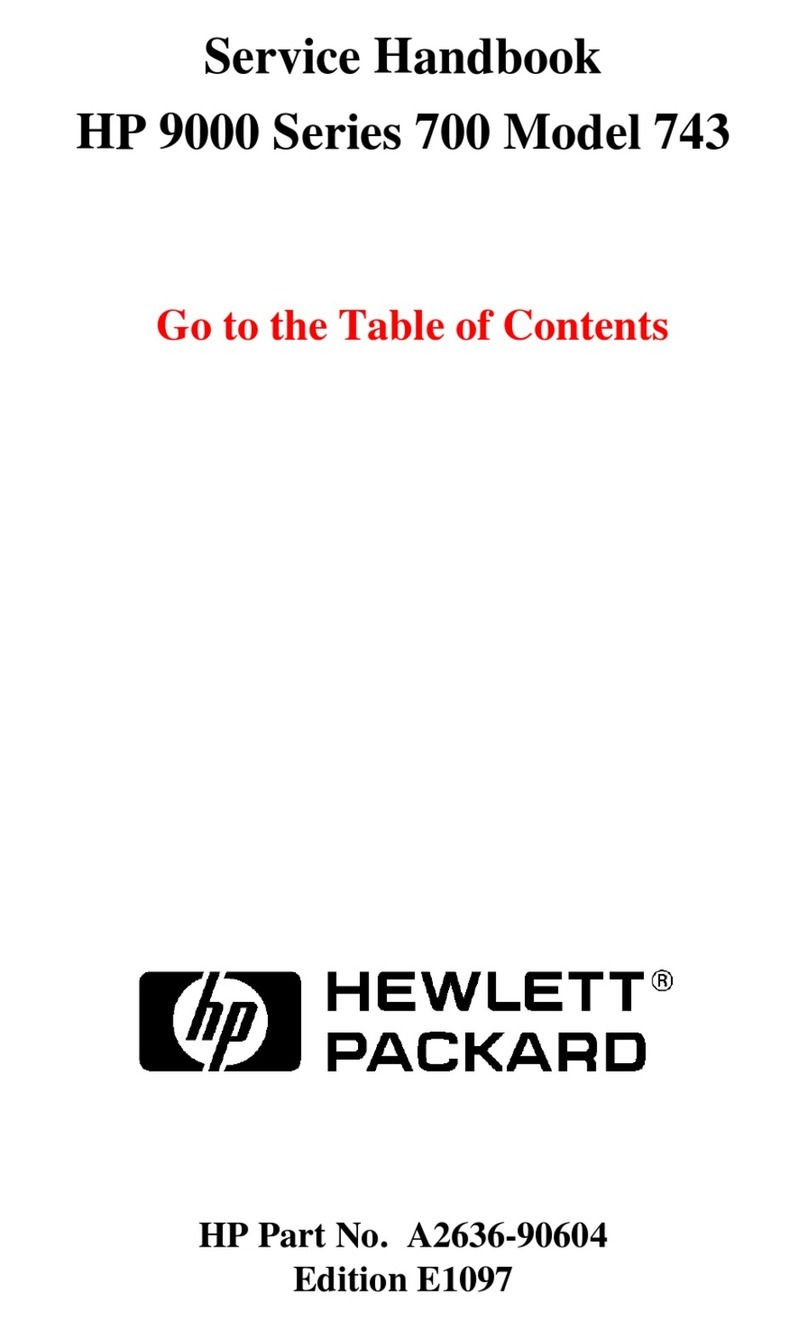
HP
HP Pavilion 743 How to use

HP
HP Vectra VL 6/xxx - 6 User manual

HP
HP Compaq dc7100 DT User manual
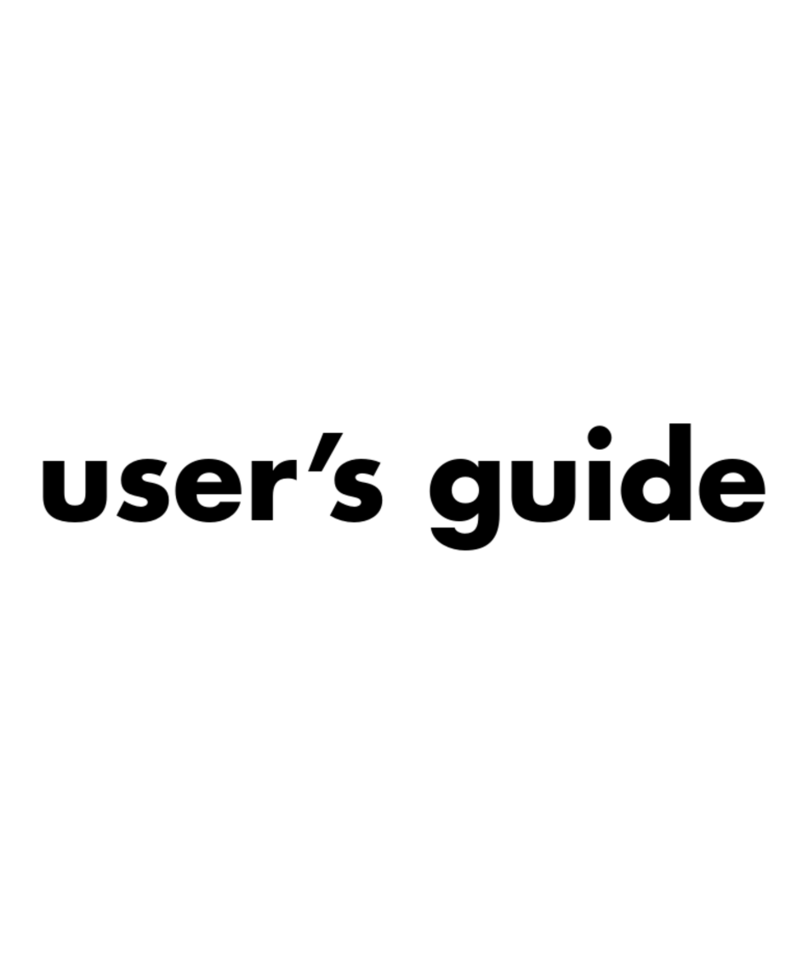
HP
HP A524x - Pavilion - 512 MB RAM User manual
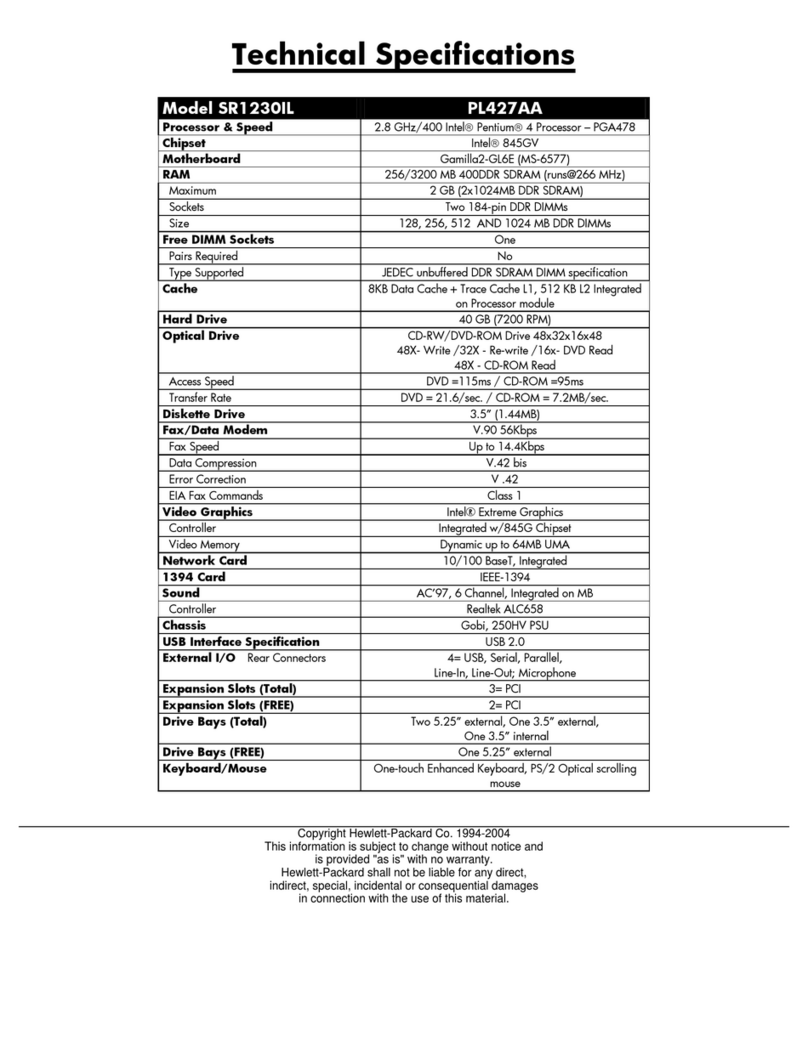
HP
HP Presario SR1200 - Desktop PC User manual
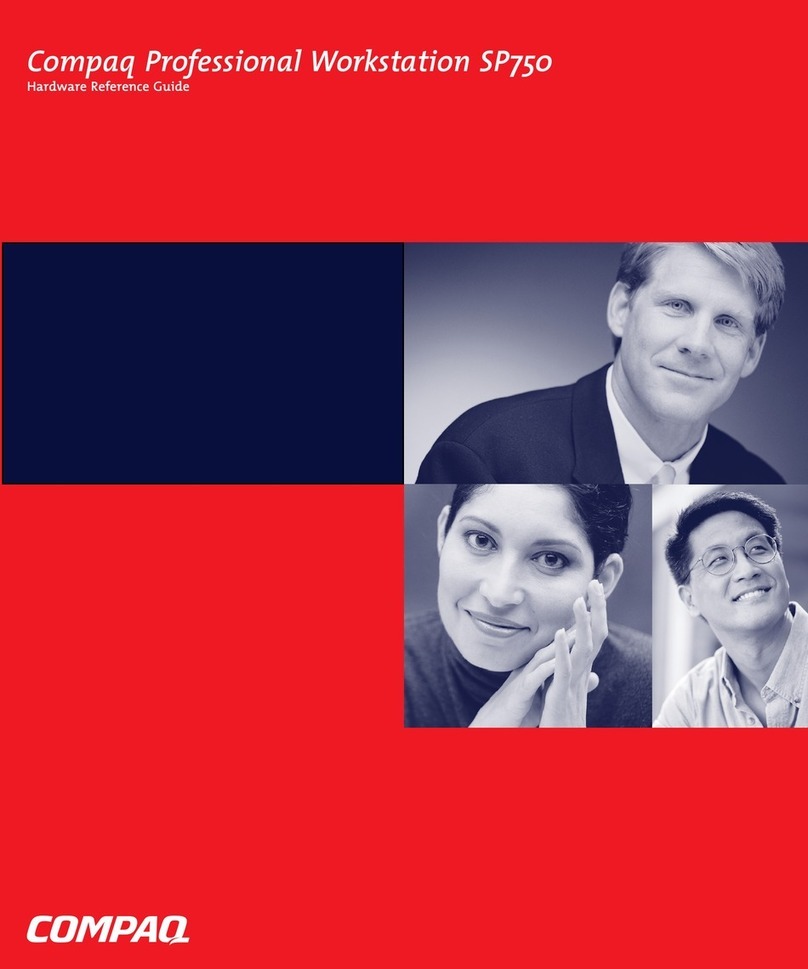
HP
HP Compaq SP750 User manual
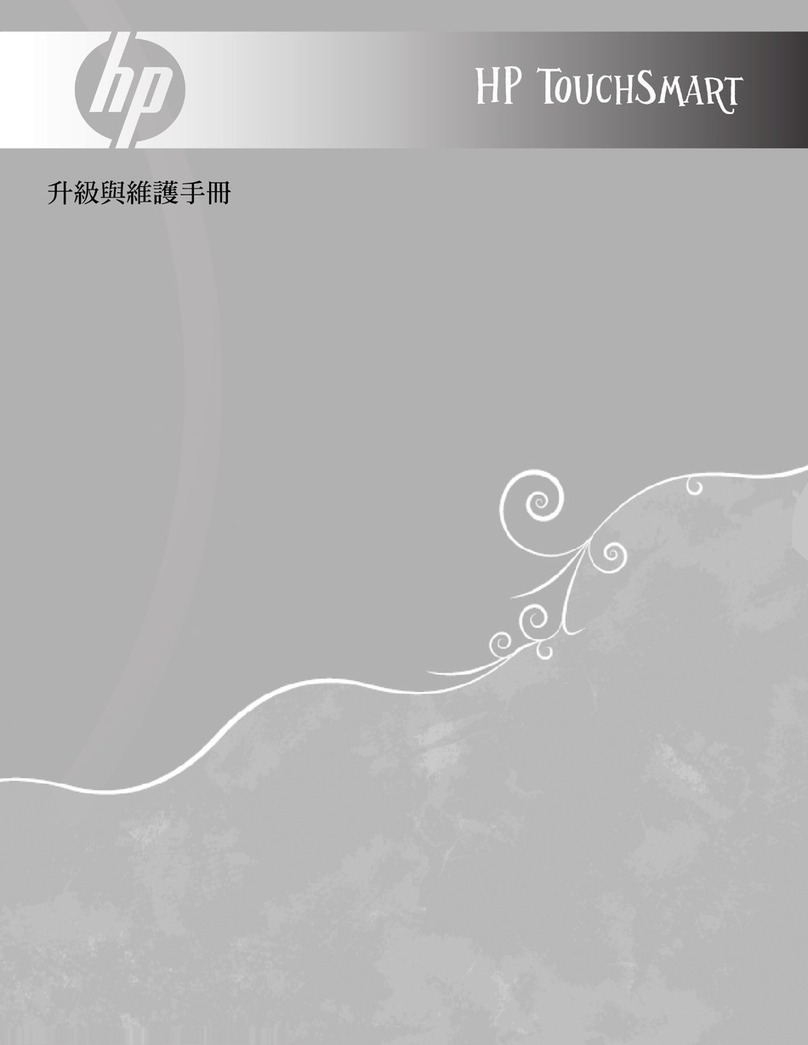
HP
HP TouchSmart IQ840 - Desktop PC User manual
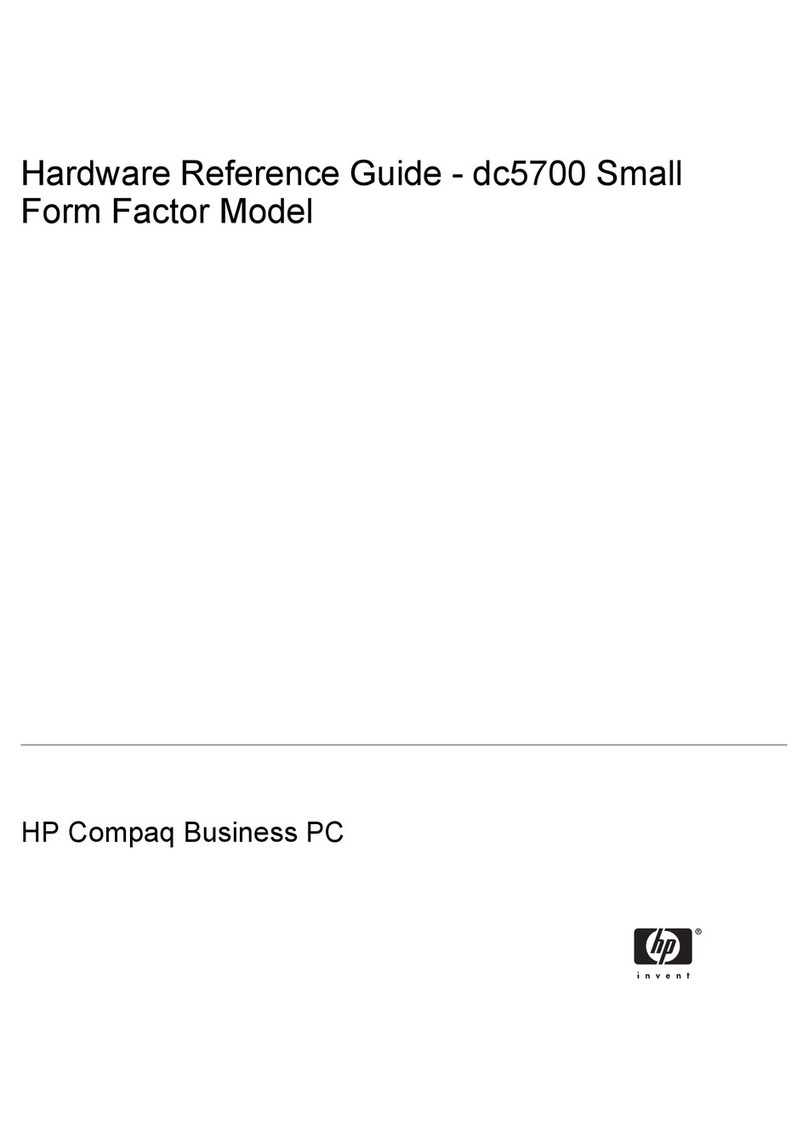
HP
HP Compaq dc5700 SFF Operating and maintenance manual
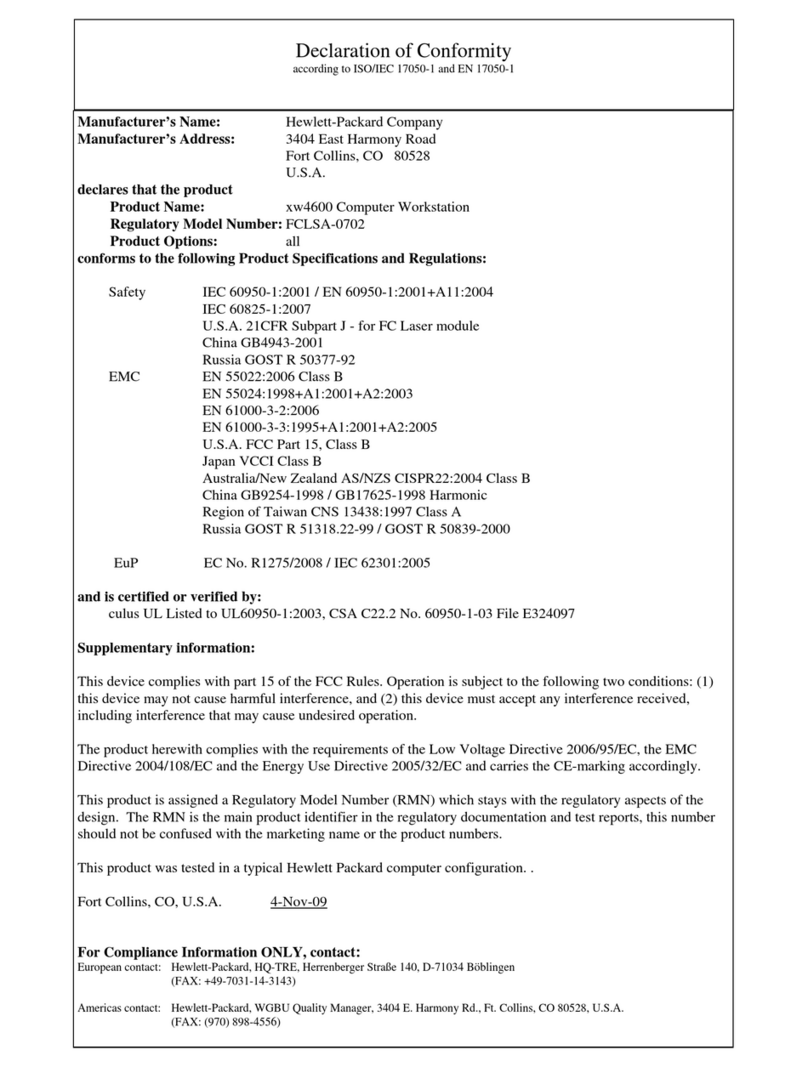
HP
HP Xw4600 - Workstation - 2 GB RAM Reference guide
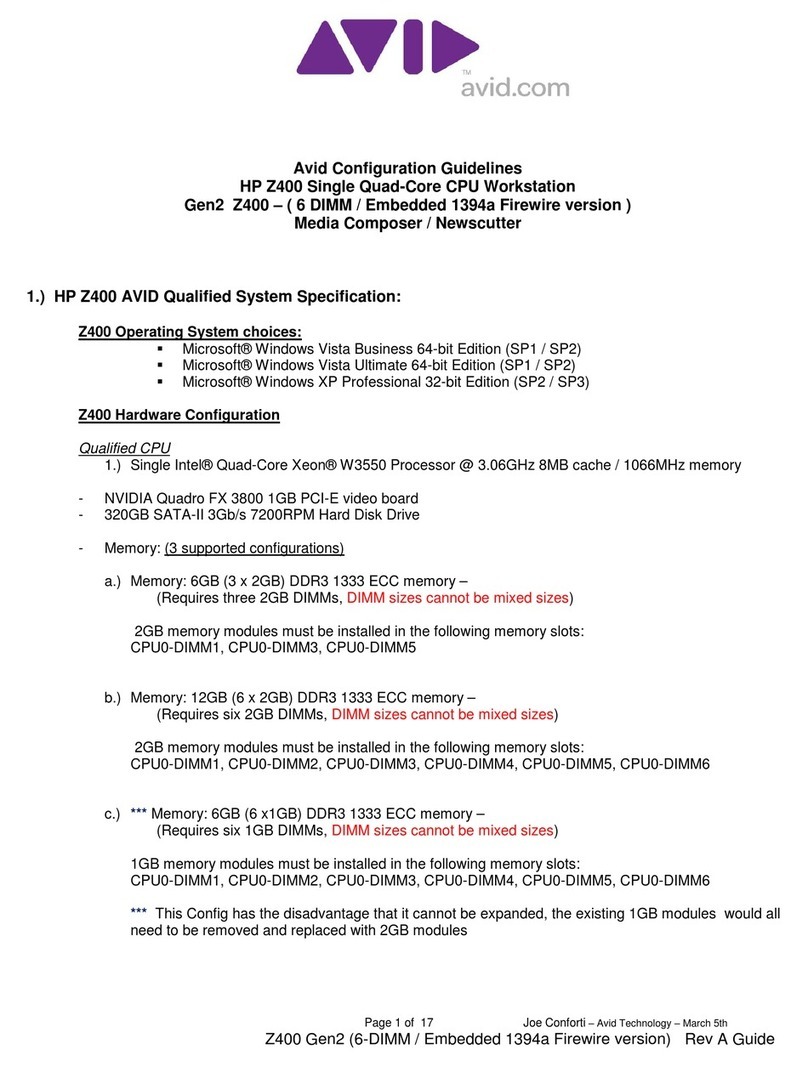
HP
HP Z400 Gen2 Instruction Manual