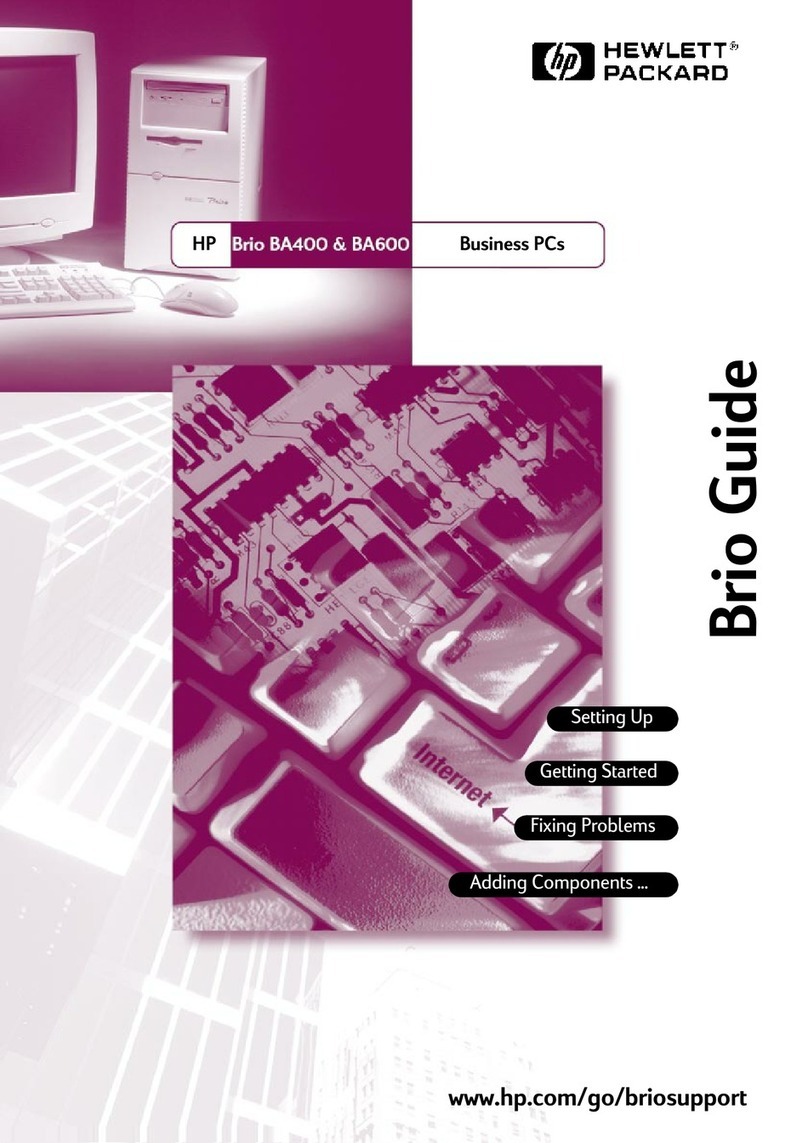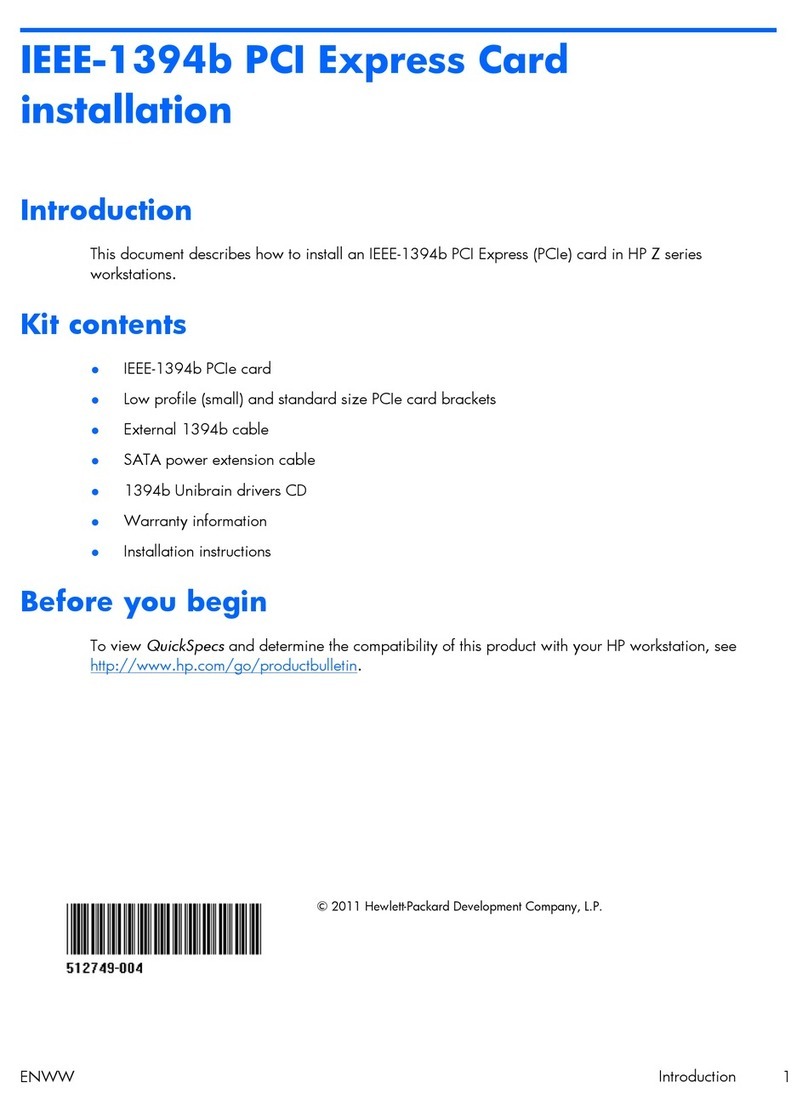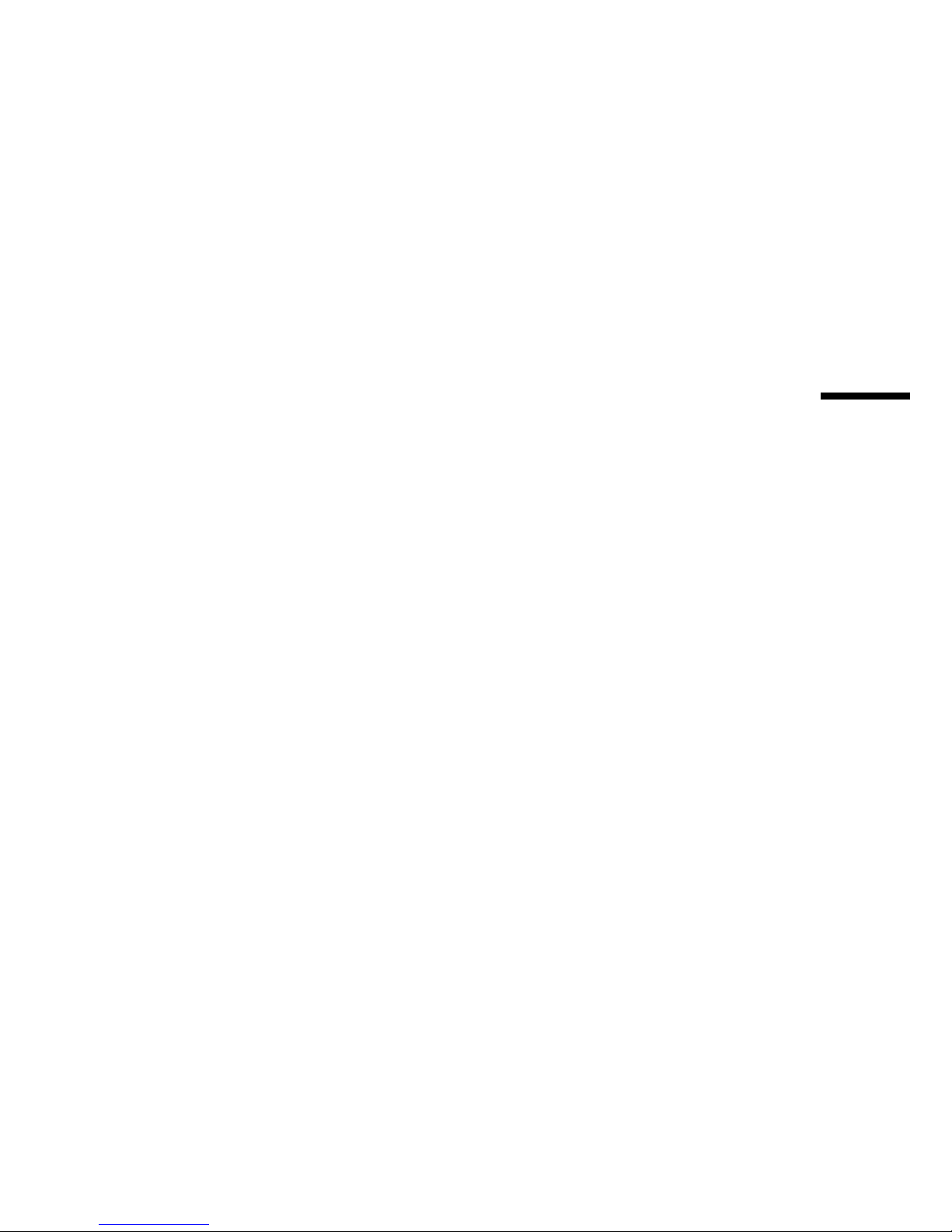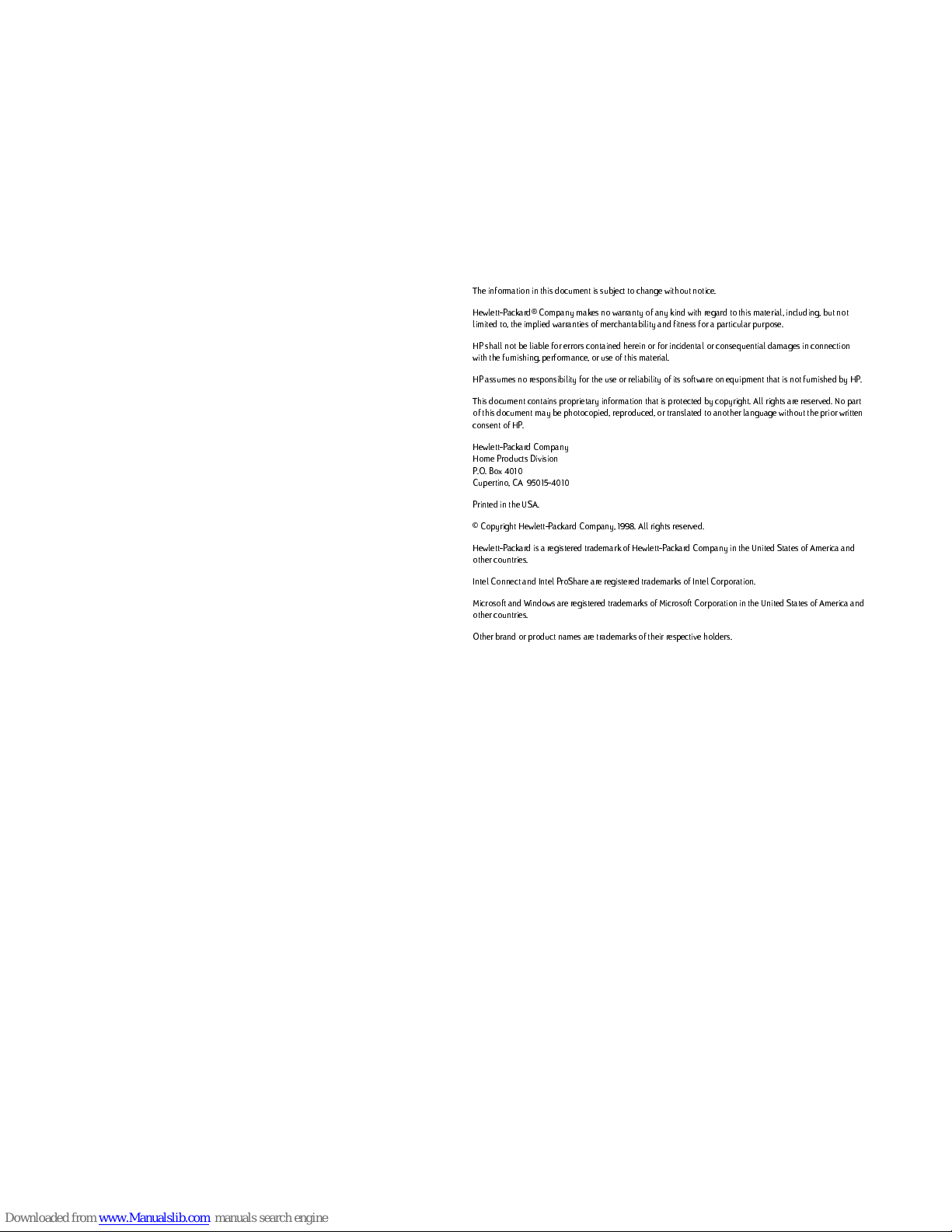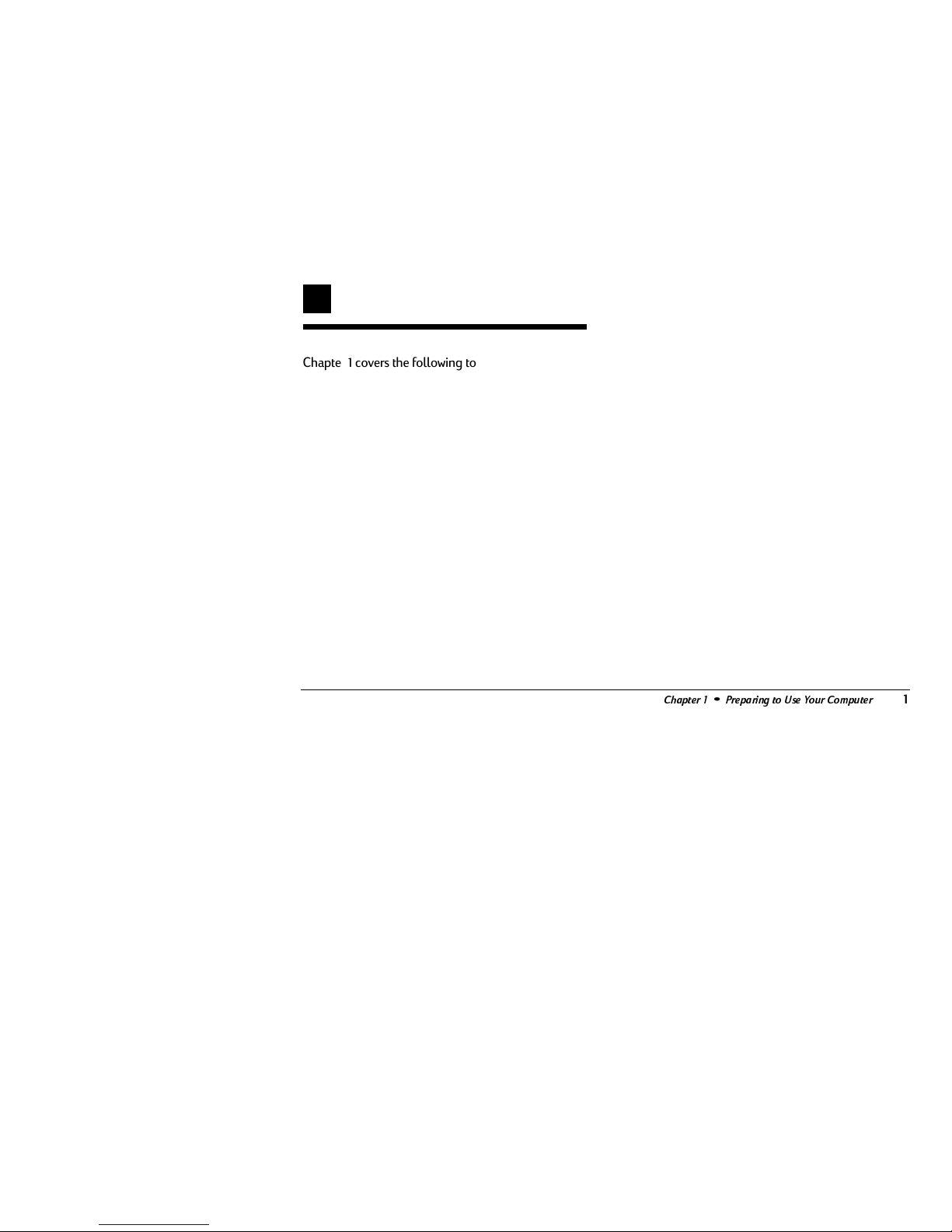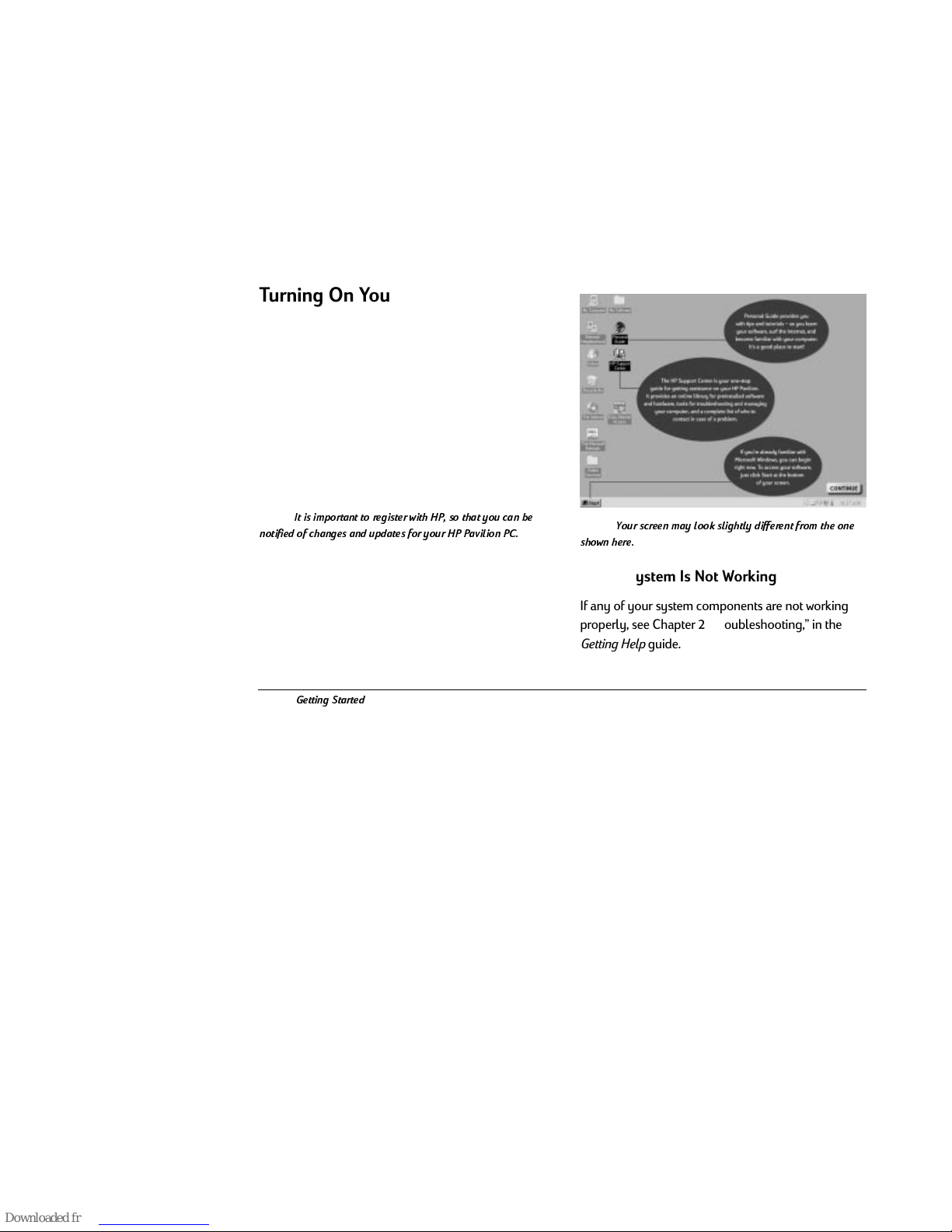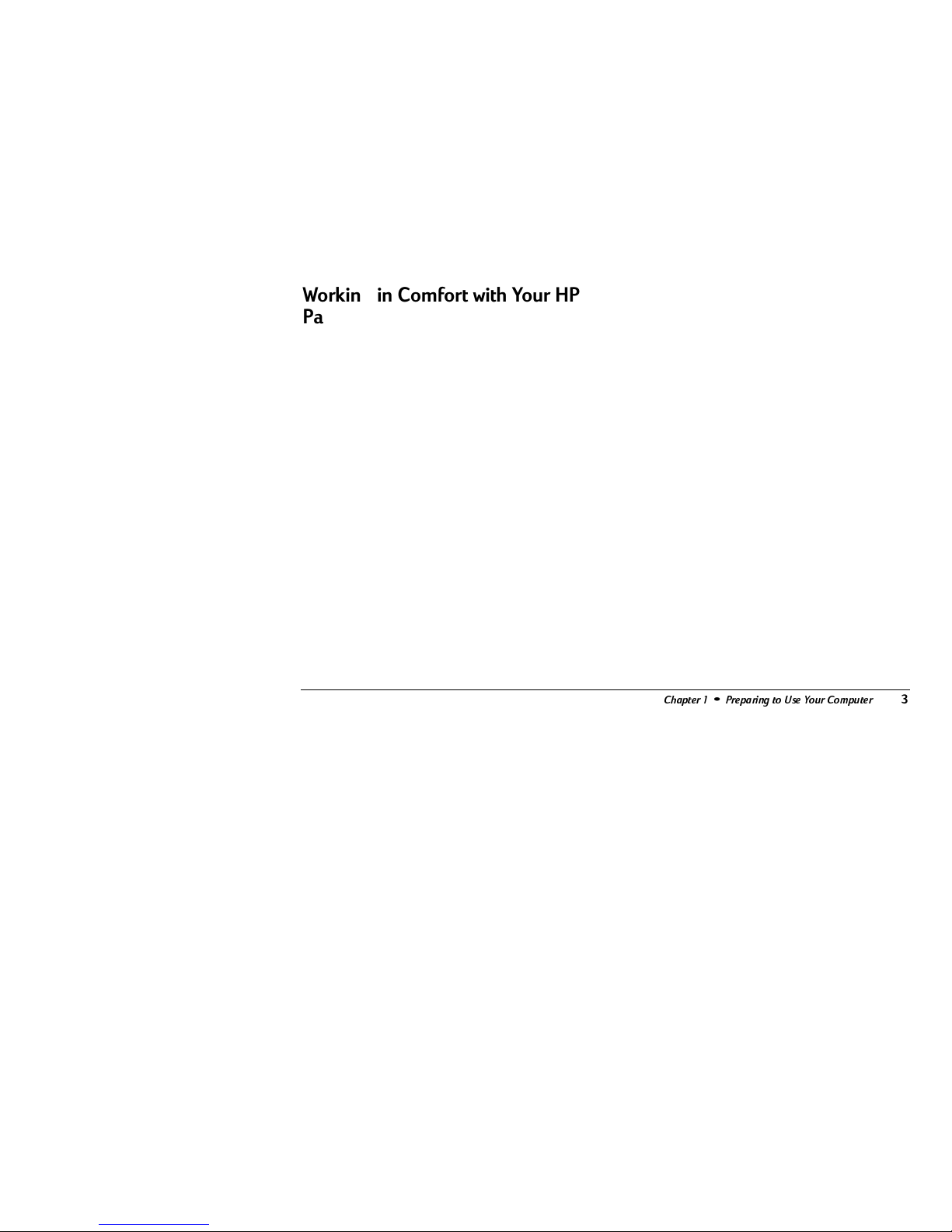HP Pavilion 6300 - Desktop PC Parts list manual
Other HP Desktop manuals
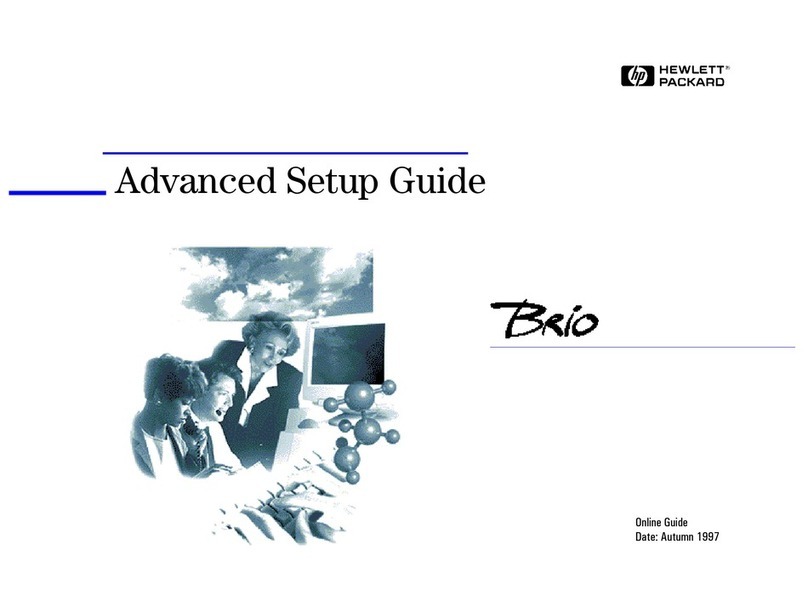
HP
HP Brio 81XX User manual
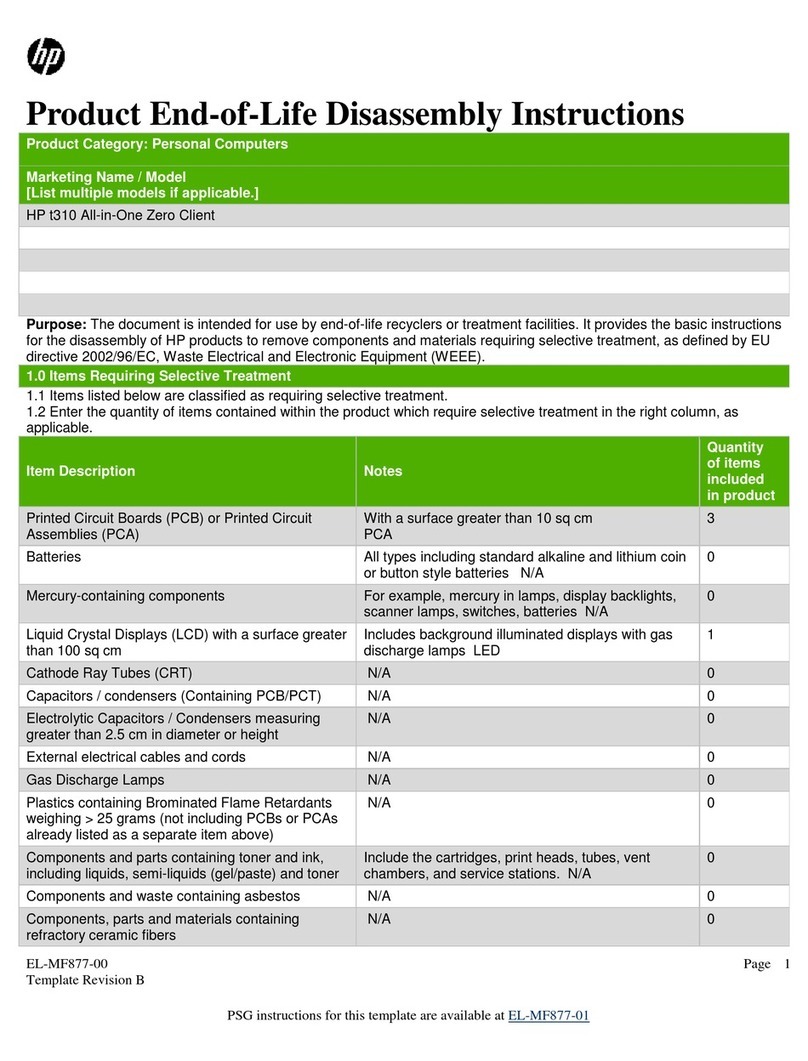
HP
HP t310 Installation instructions

HP
HP ProDesk 400 G7 SFF Installation instructions
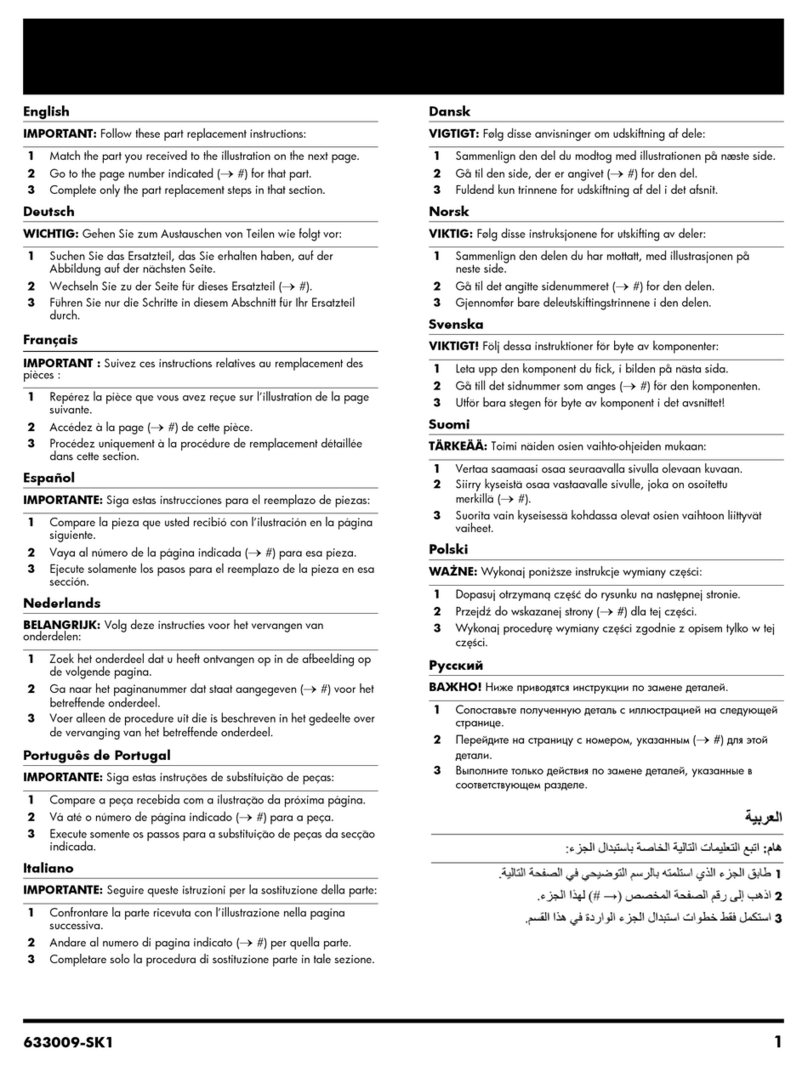
HP
HP 633009-SK1 User manual

HP
HP D530 - Compaq Business Desktop User manual

HP
HP Compaq Presario Manual
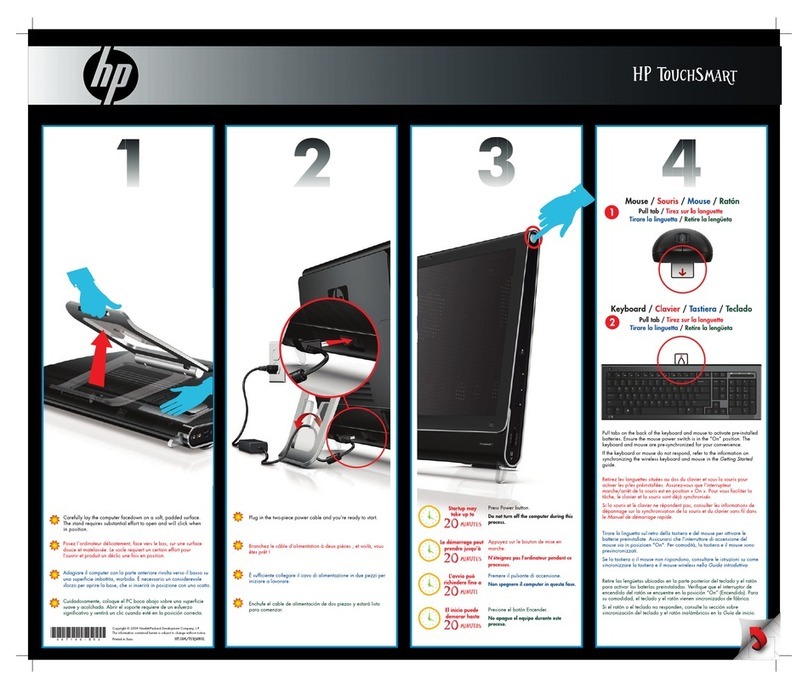
HP
HP TouchSmart IQ524 User manual

HP
HP 742n - Pavilion - 512 MB RAM Installation instructions
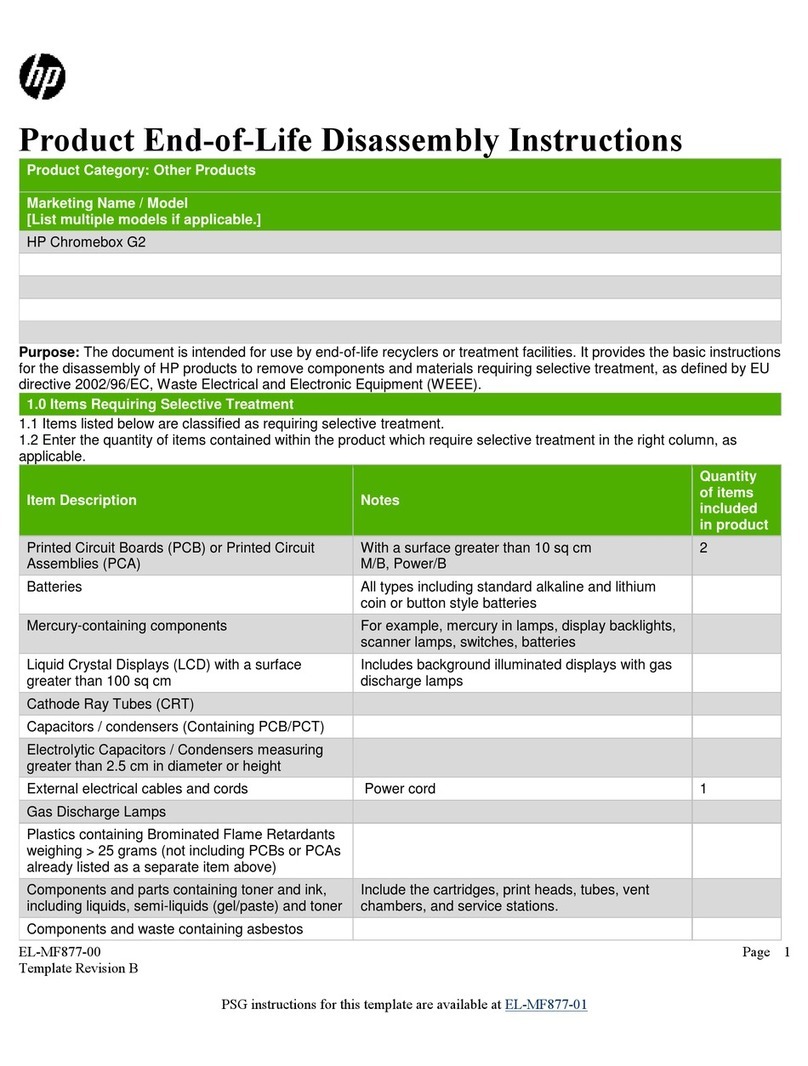
HP
HP Chromebox G2 Assembly instructions

HP
HP EX470 - MediaSmart Server - 512 MB RAM Guide
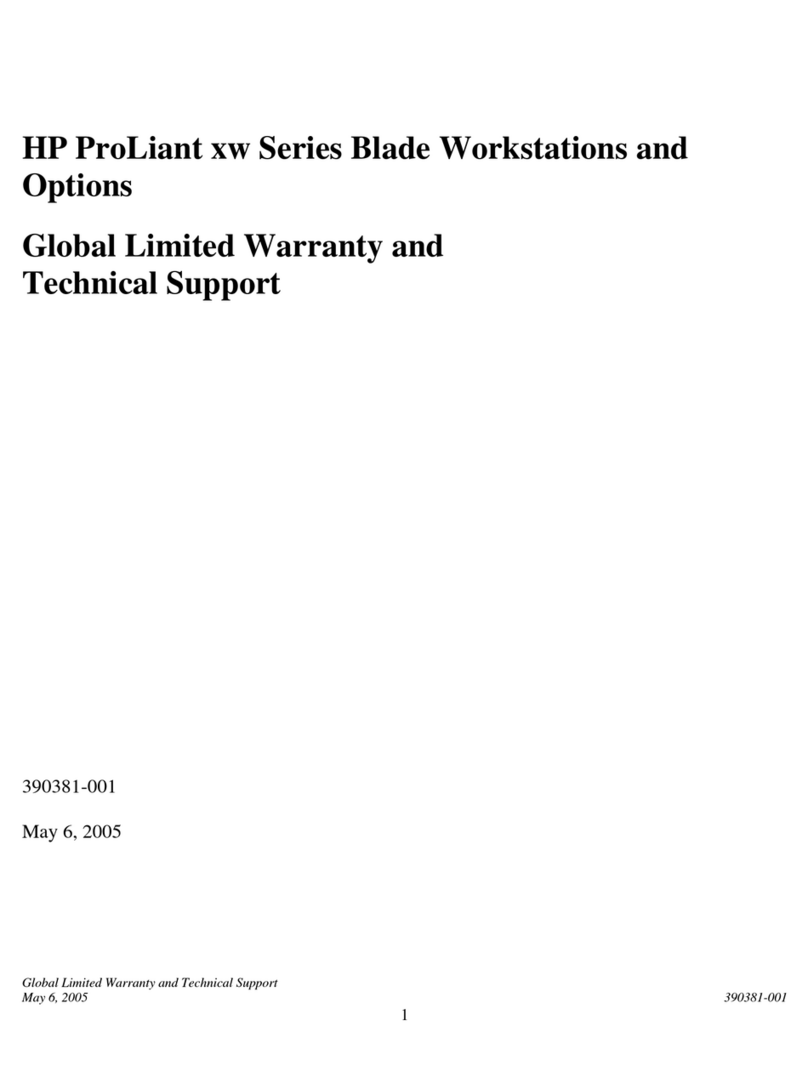
HP
HP Xw460c - ProLiant - Blade Workstation Use and maintenance manual
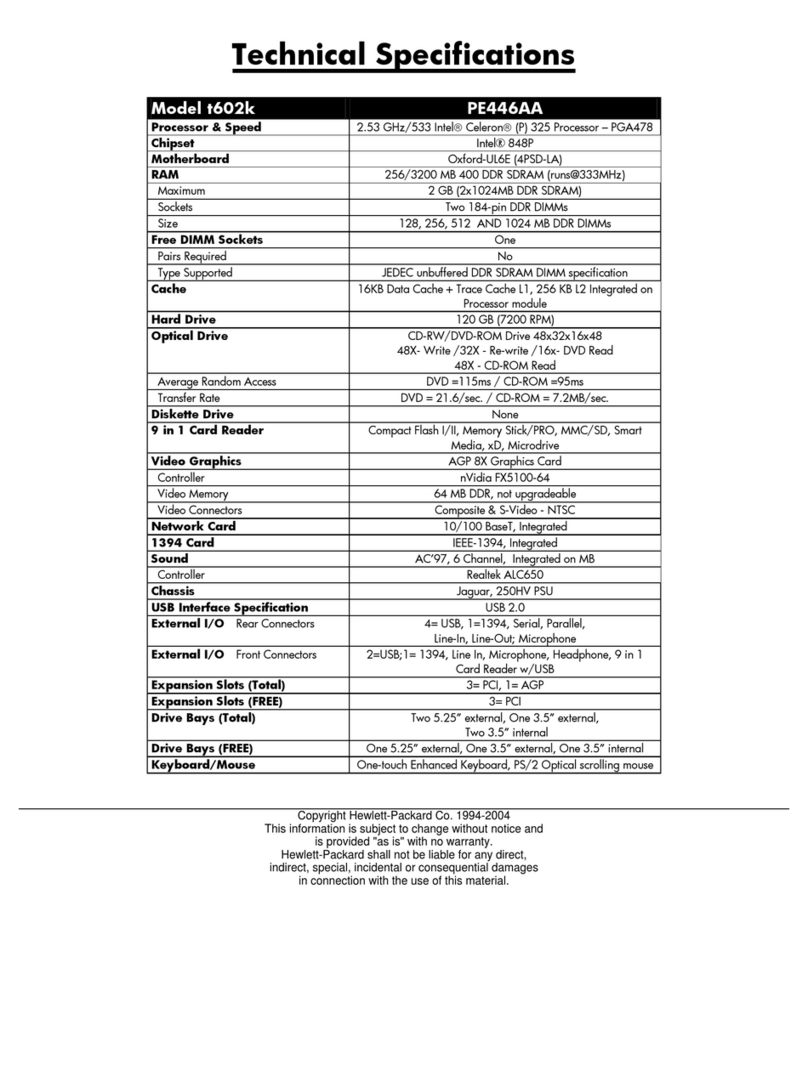
HP
HP Pavilion t600 - Desktop PC User manual
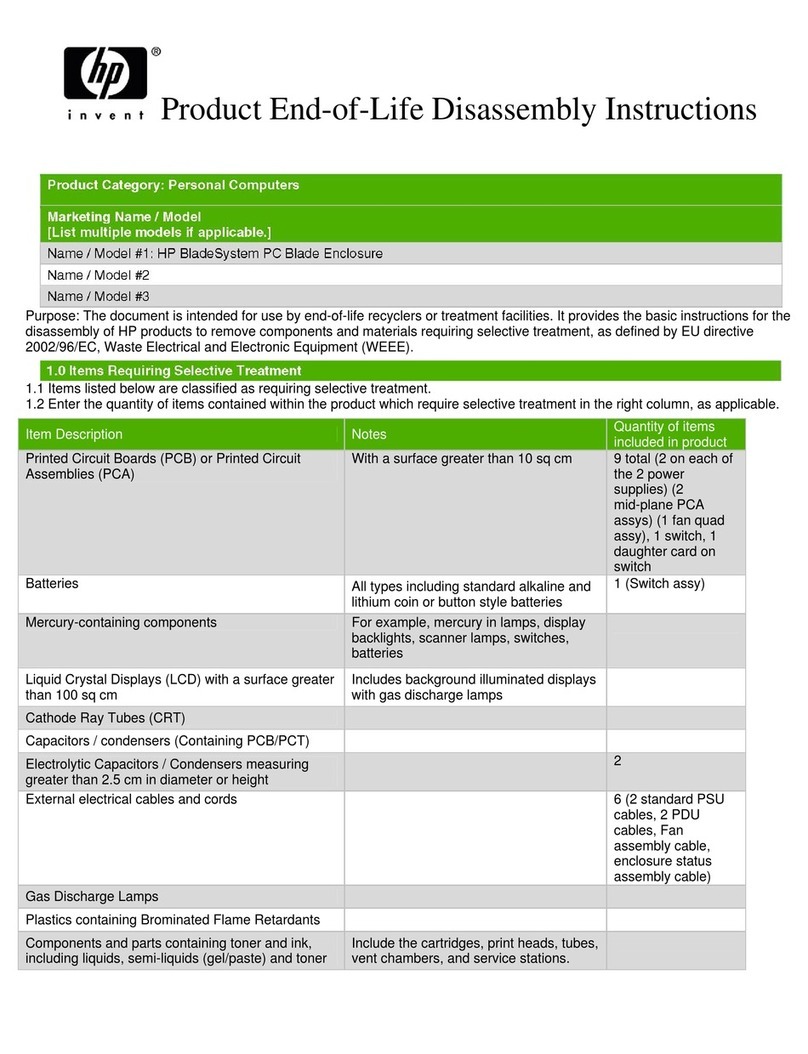
HP
HP BladeSystem Blade Enclosure Assembly instructions

HP
HP Pavilion t400 - Desktop PC Installation instructions
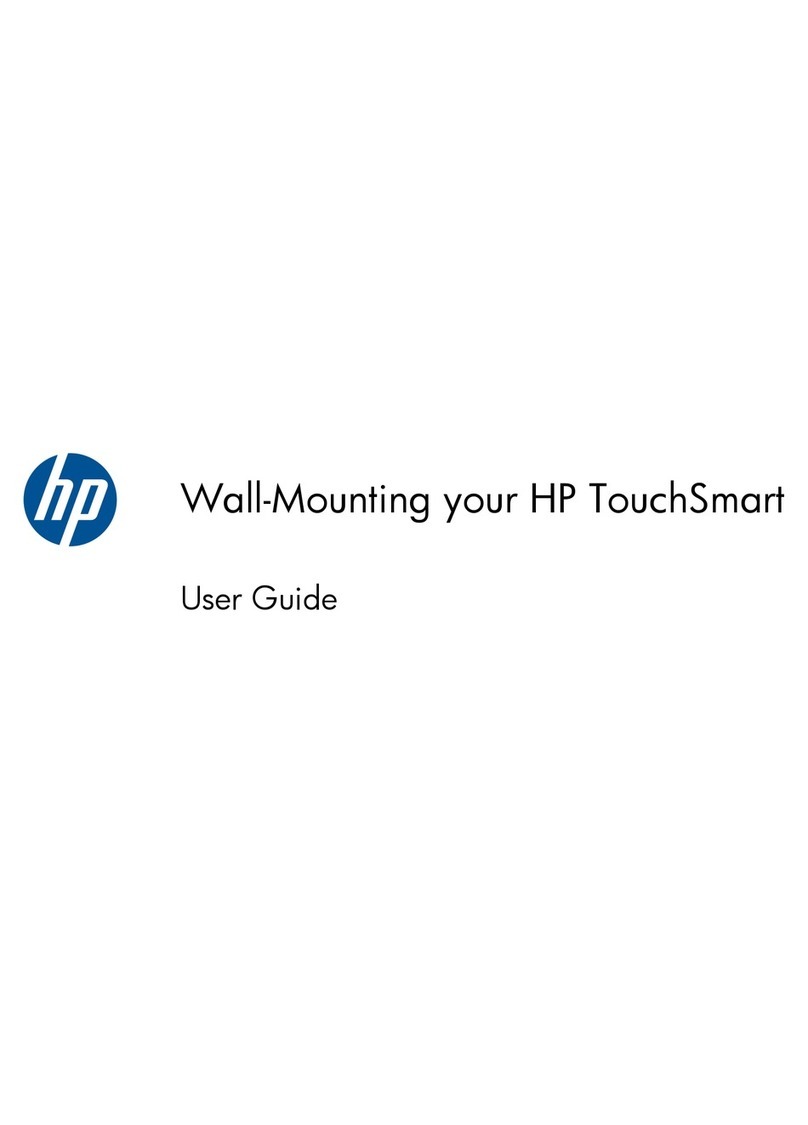
HP
HP TouchSmart 9300 User manual

HP
HP Brio BA400 User manual
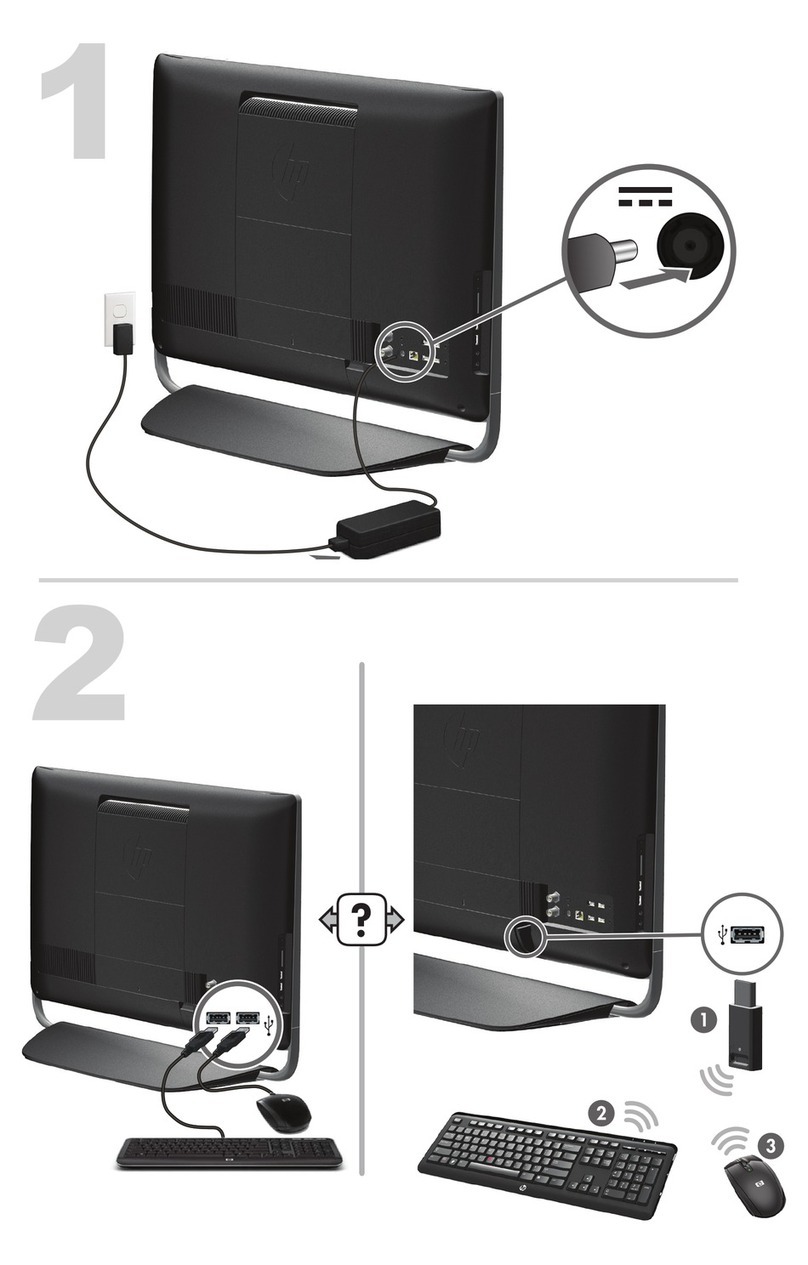
HP
HP Omni 27-1000 User manual
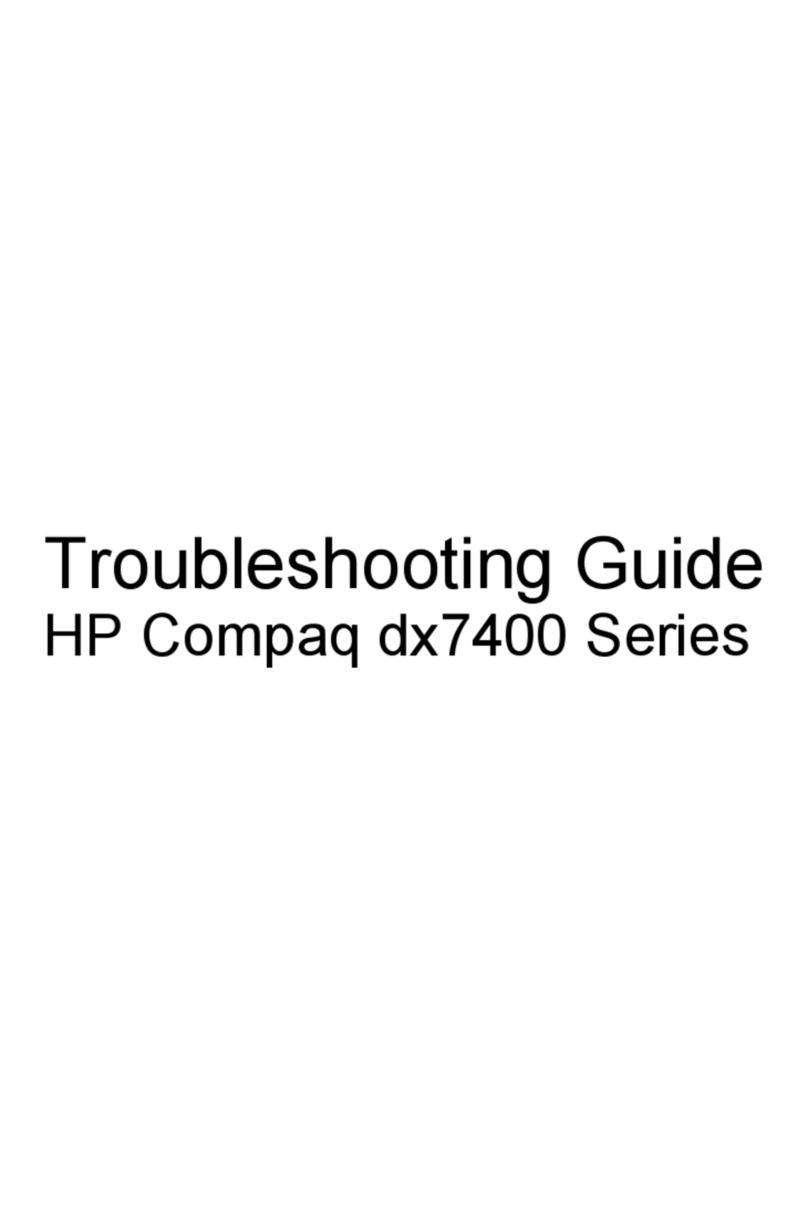
HP
HP dx7400 - Microtower PC User manual

HP
HP Xw4600 - Workstation - 2 GB RAM User instructions
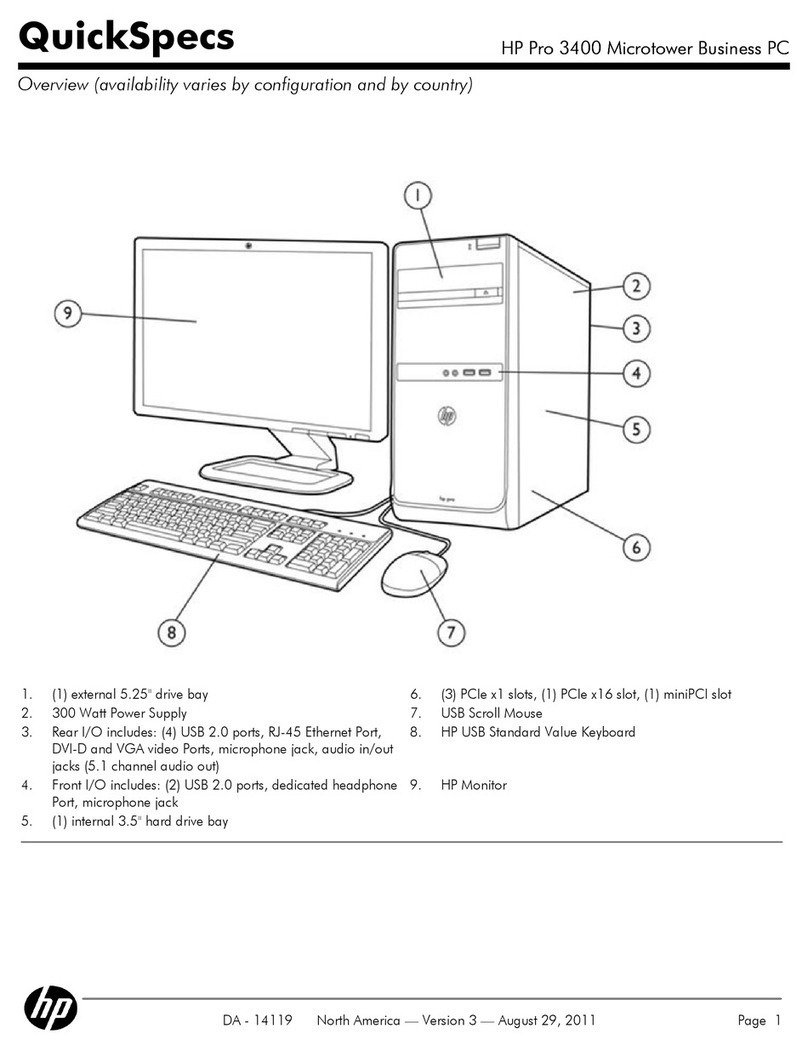
HP
HP XZ940UT User instructions