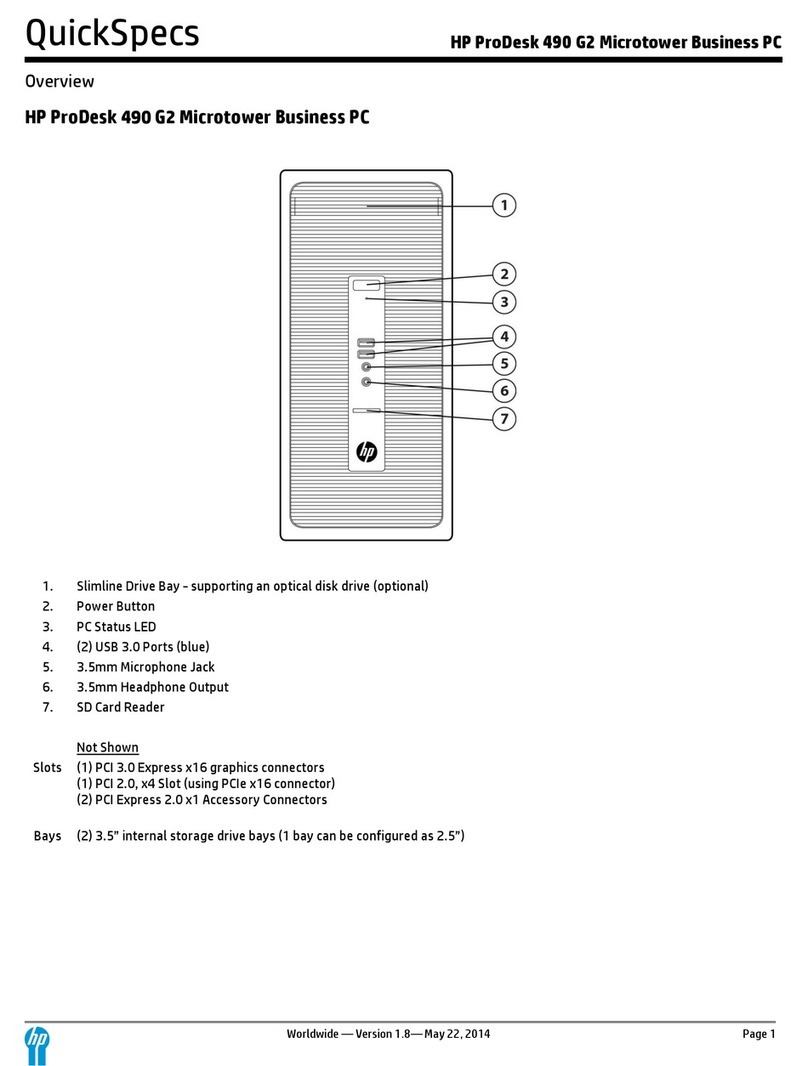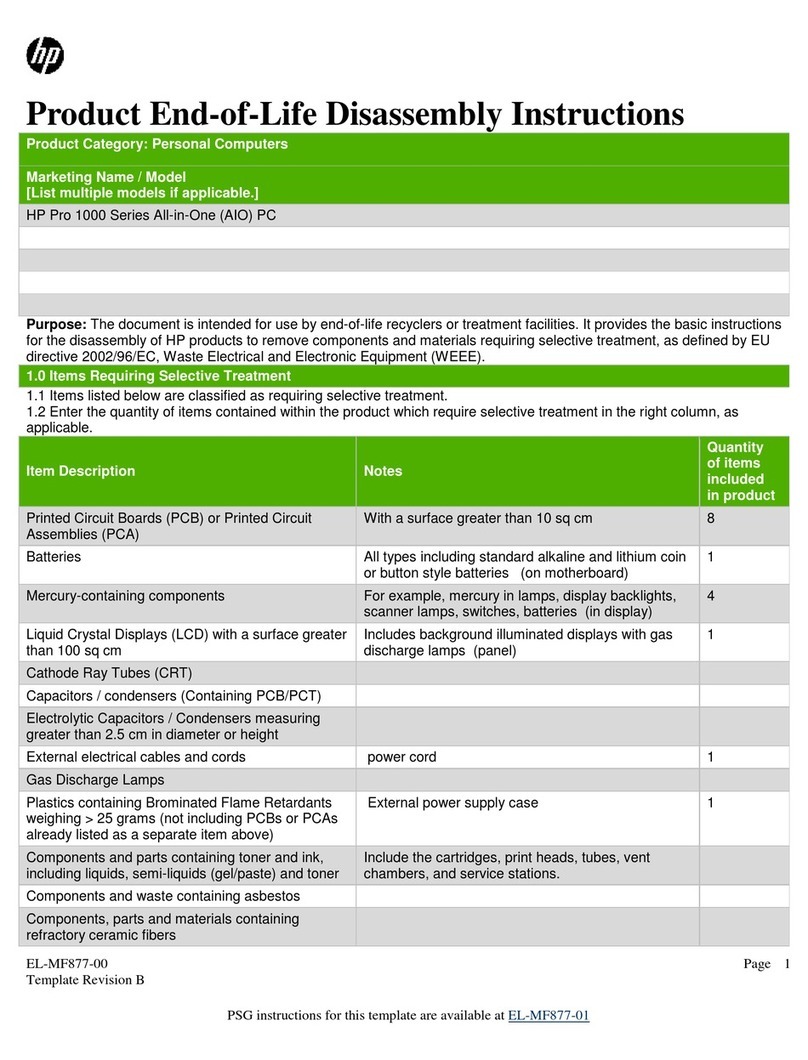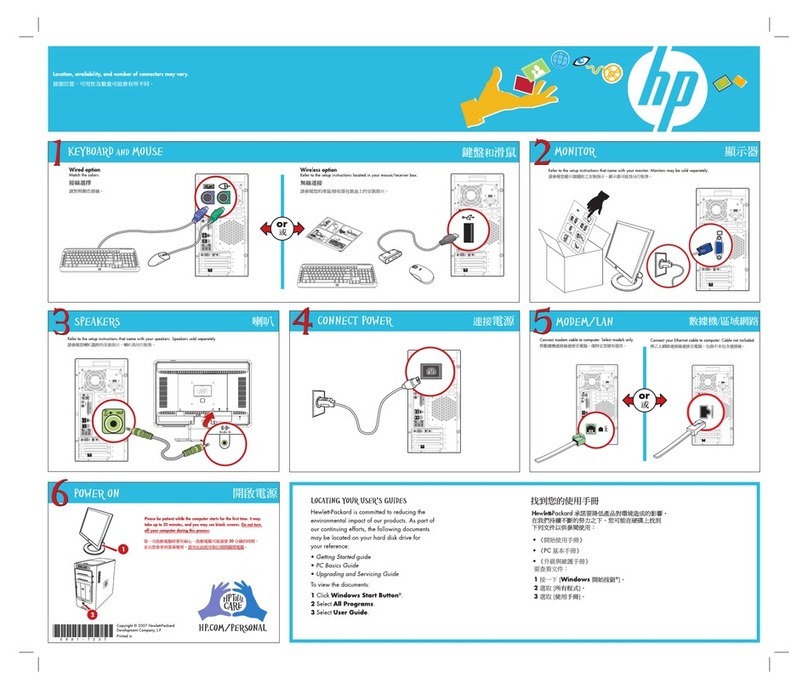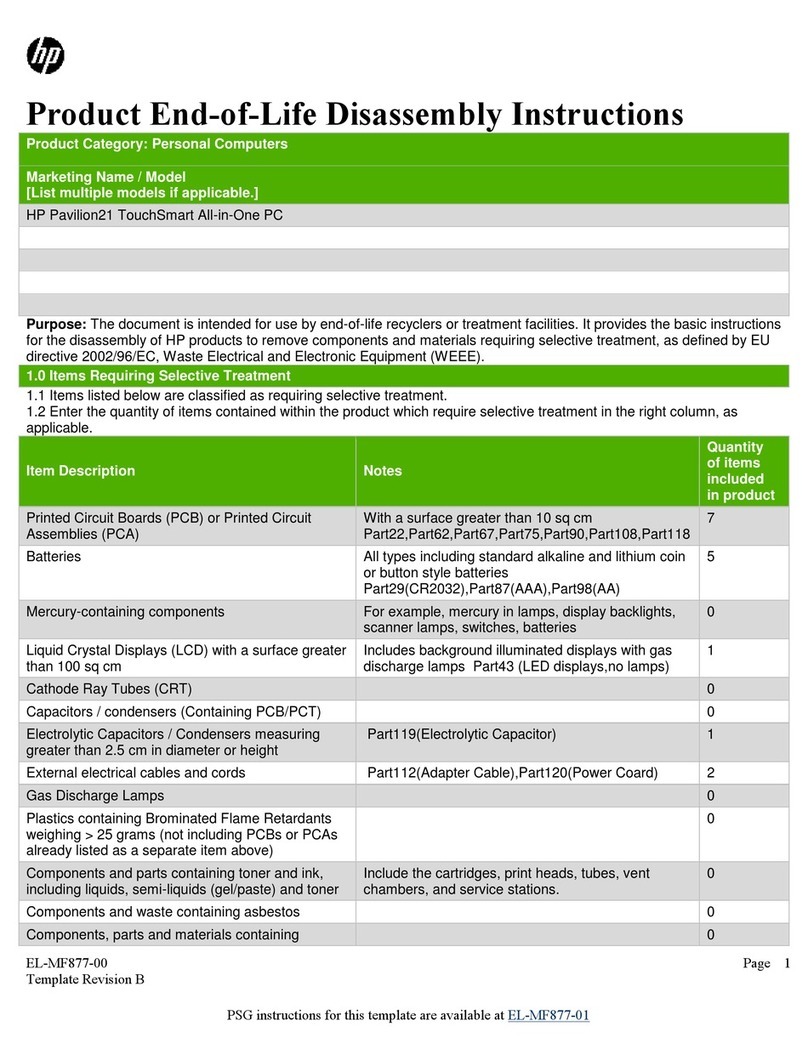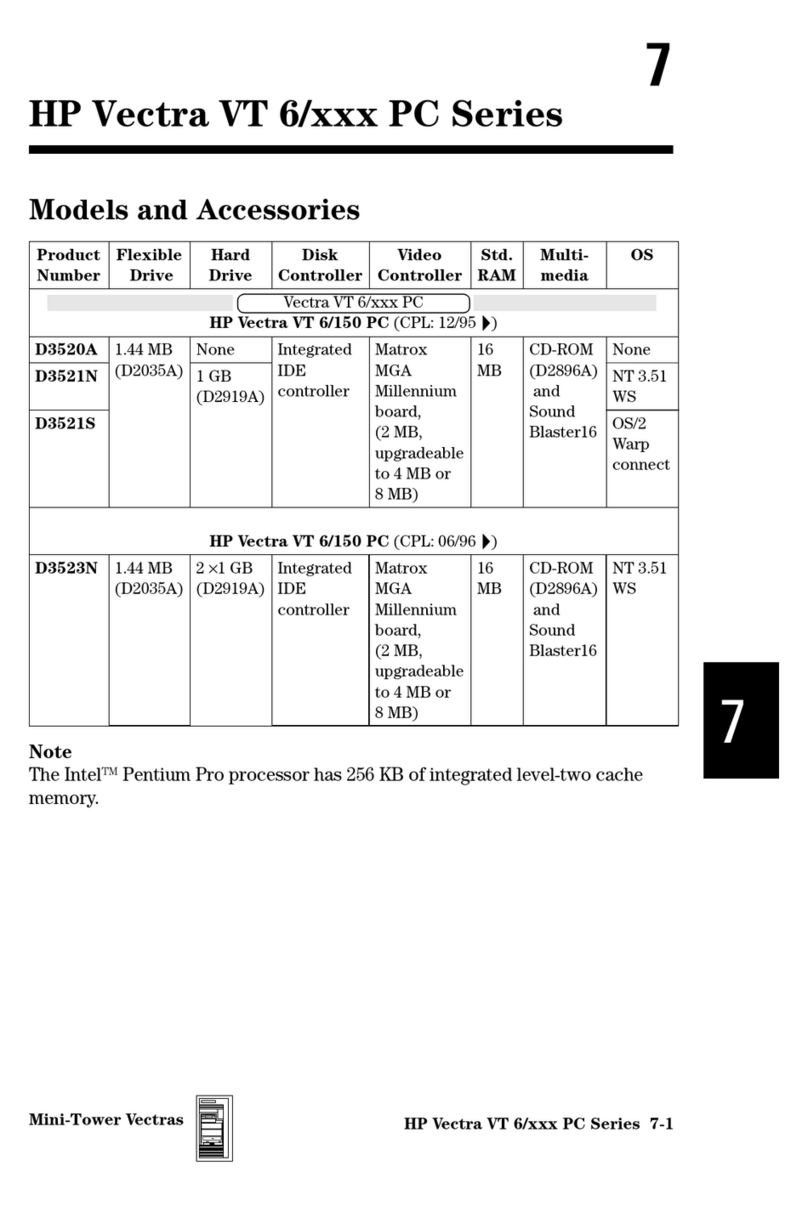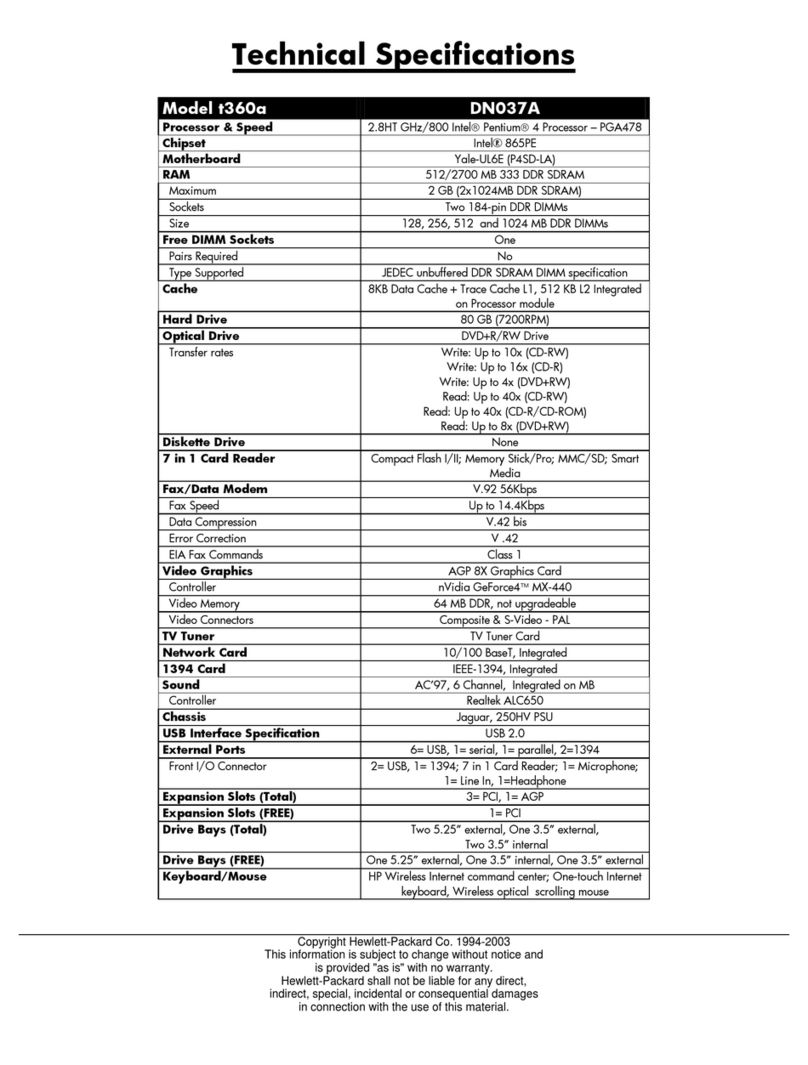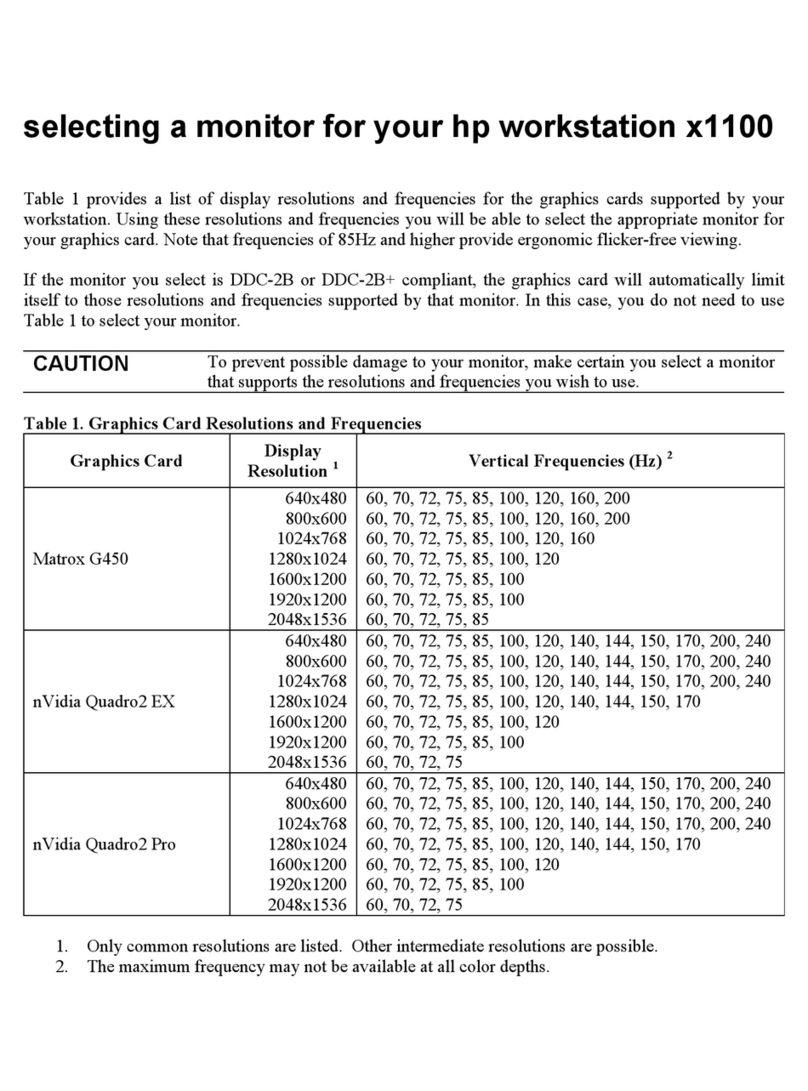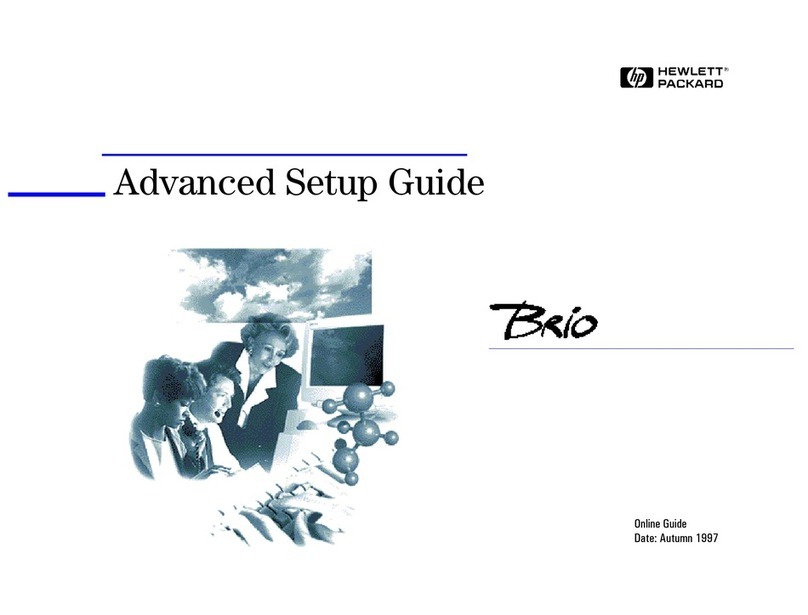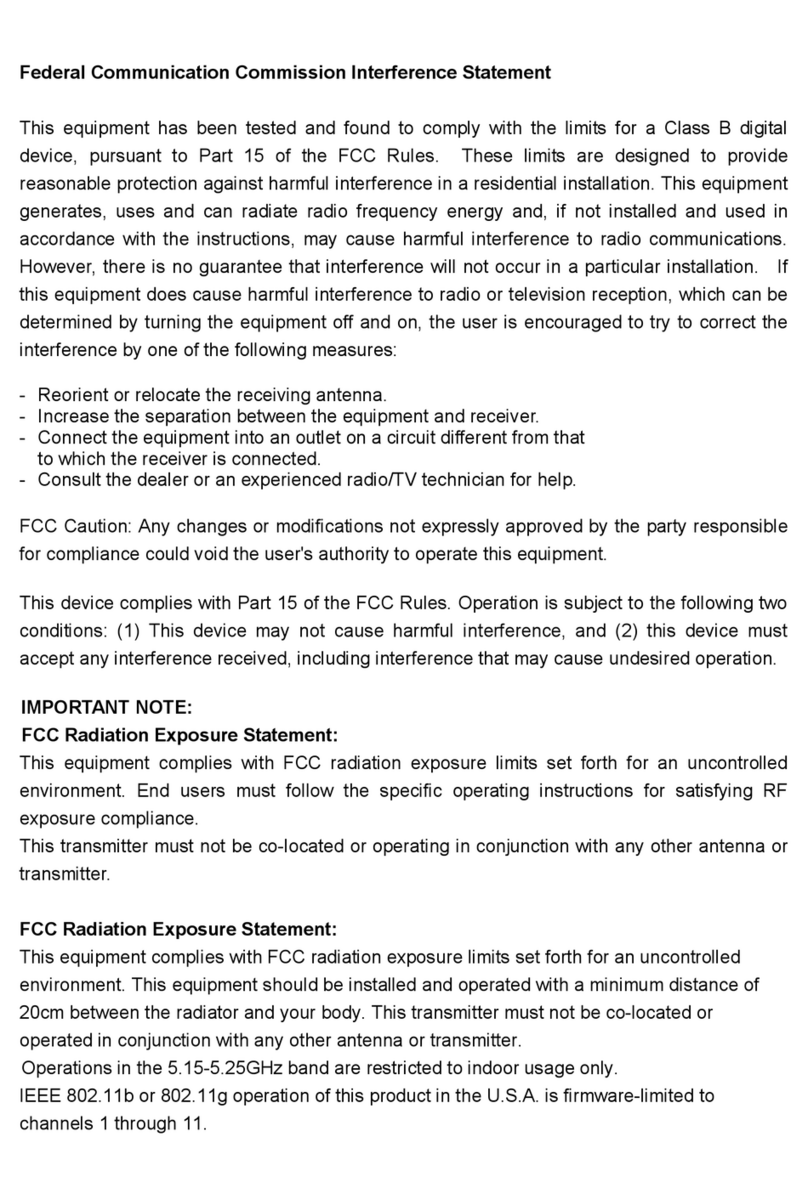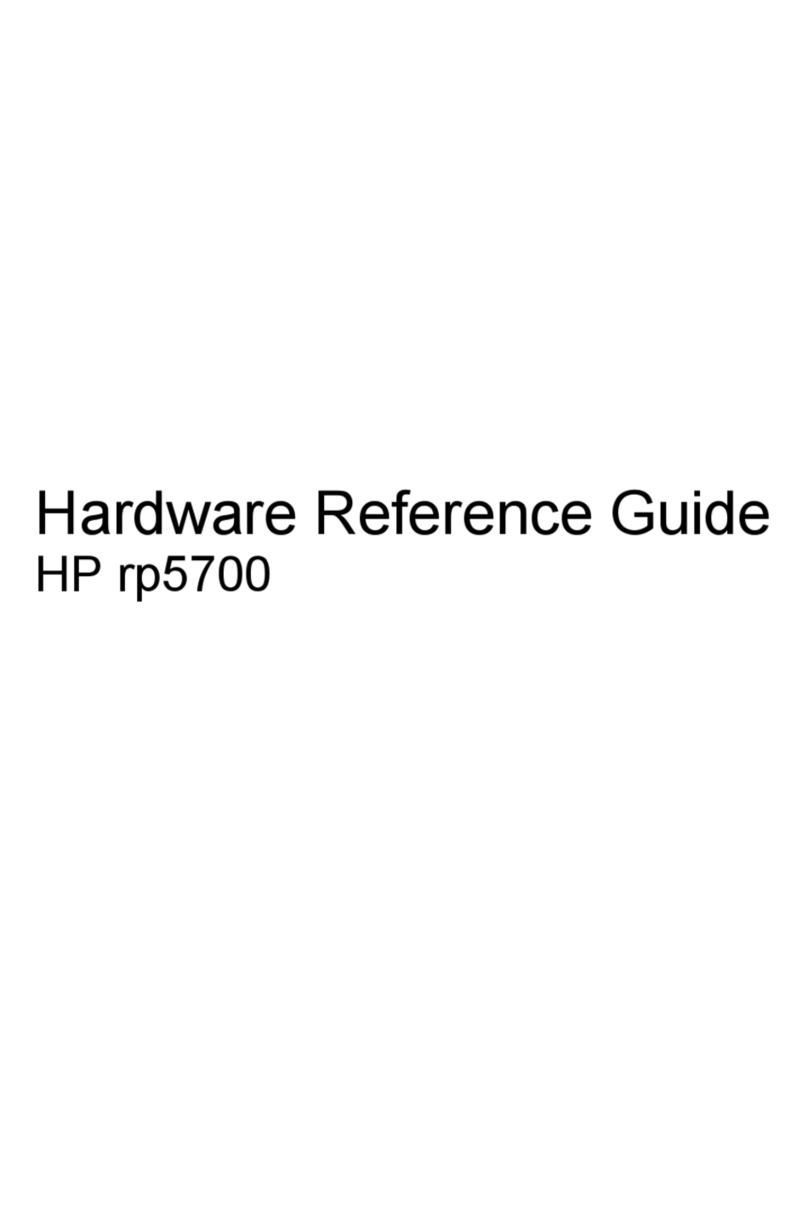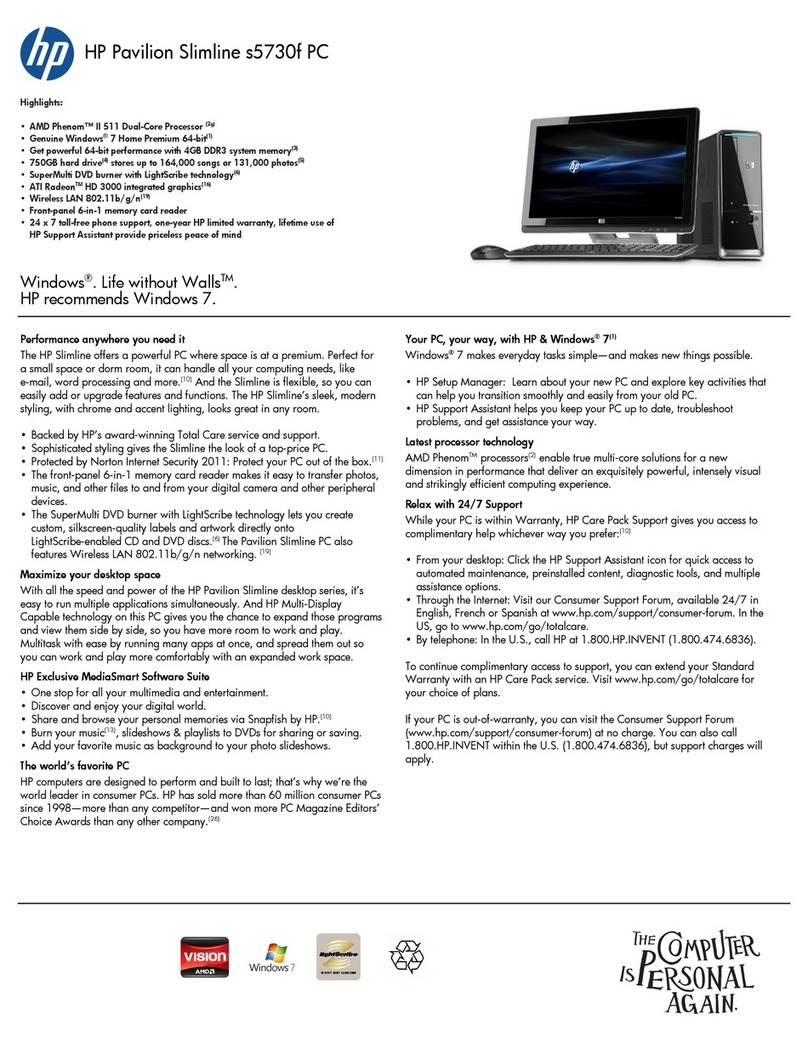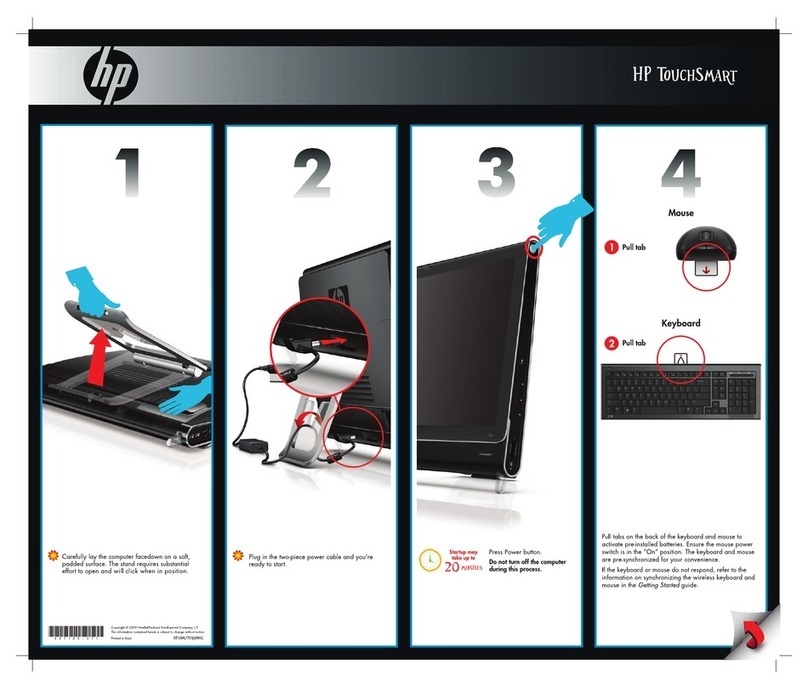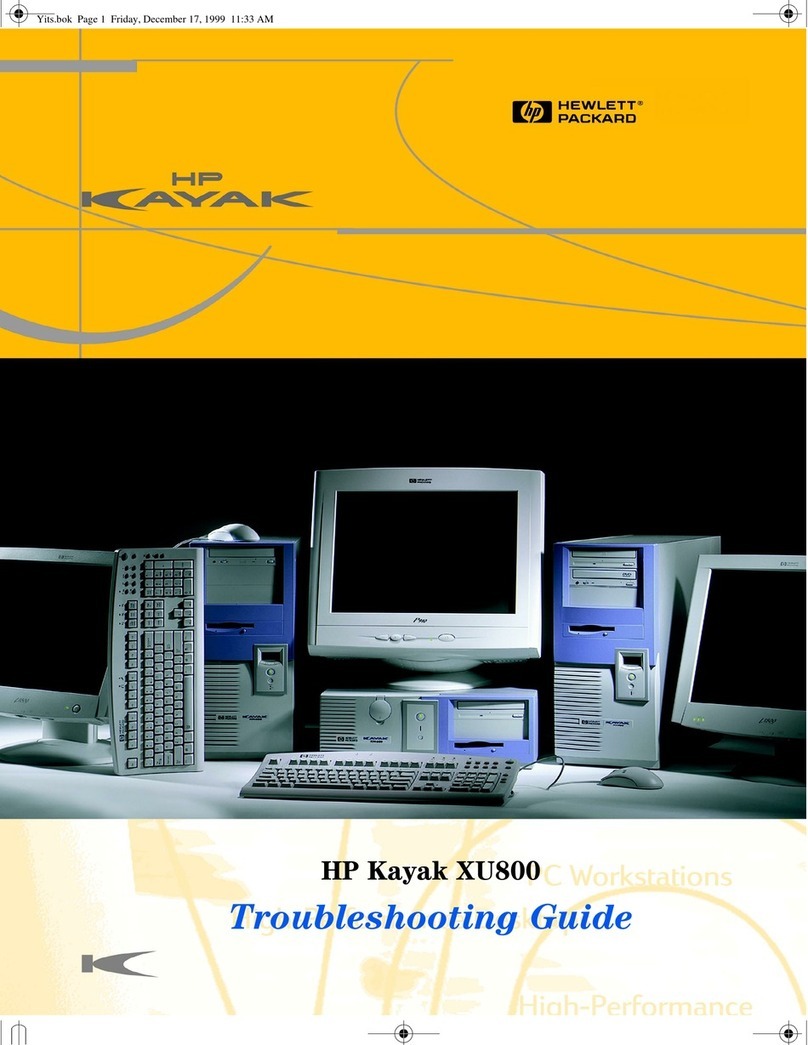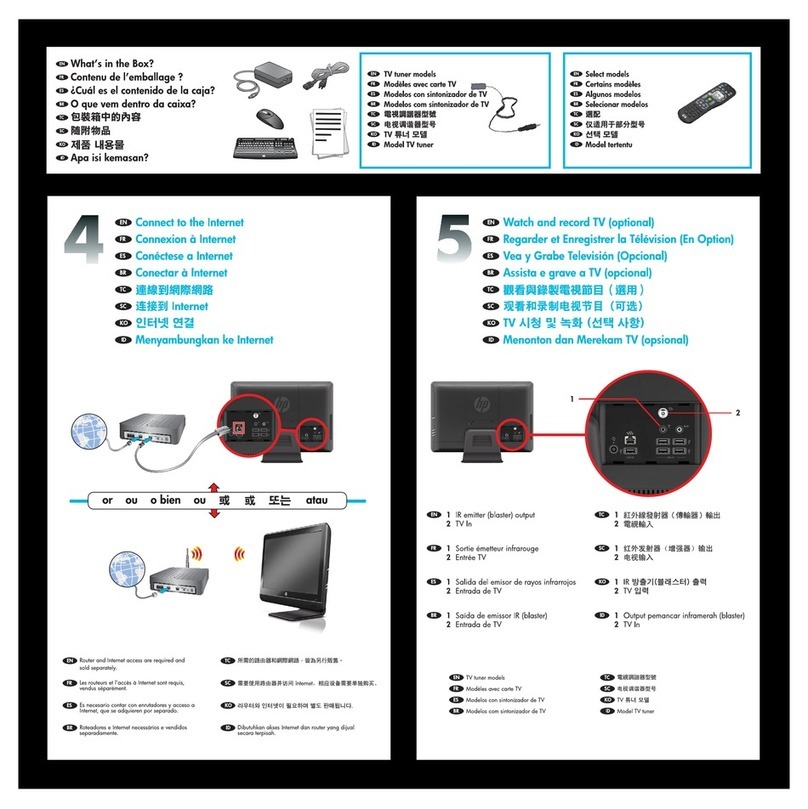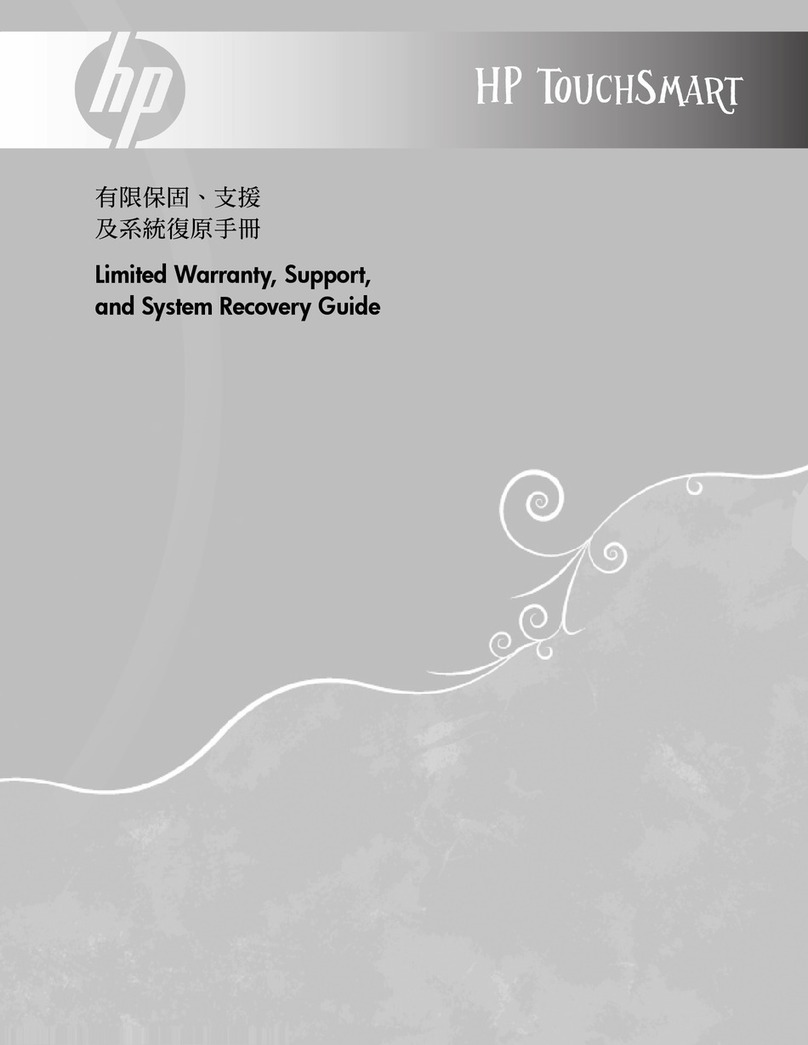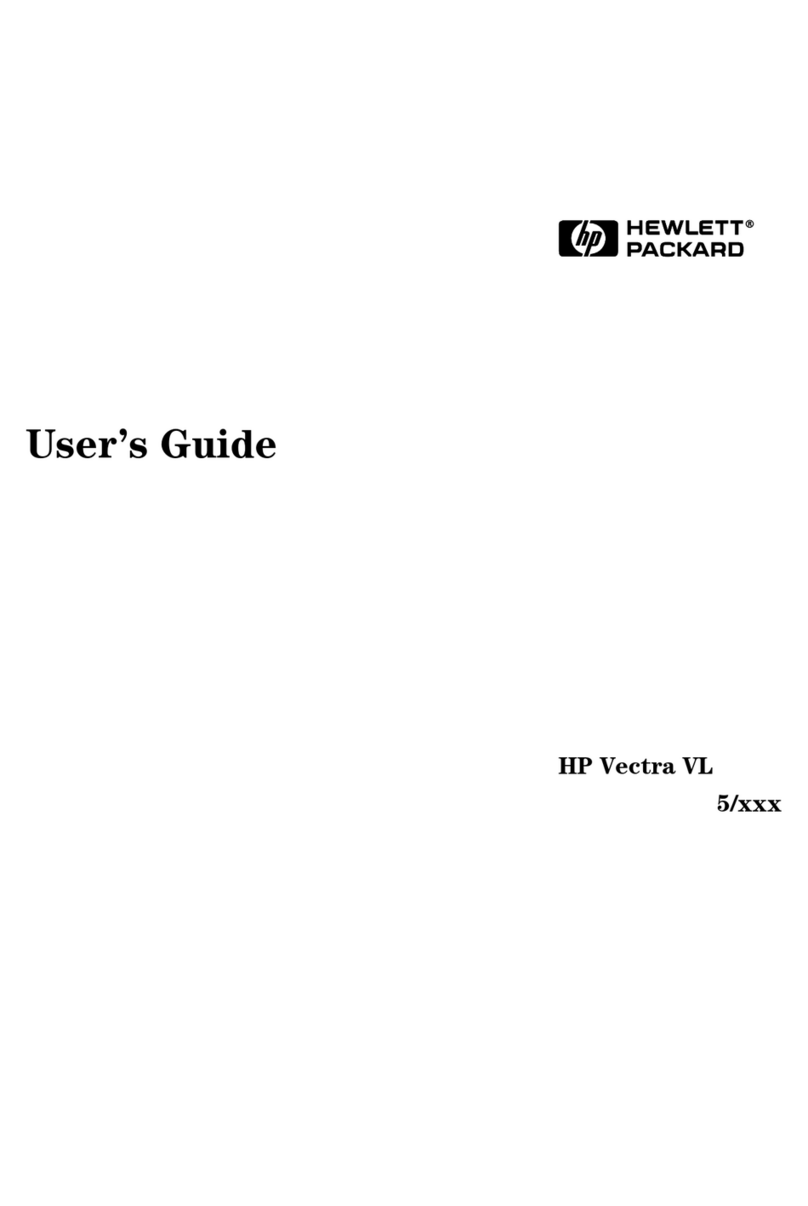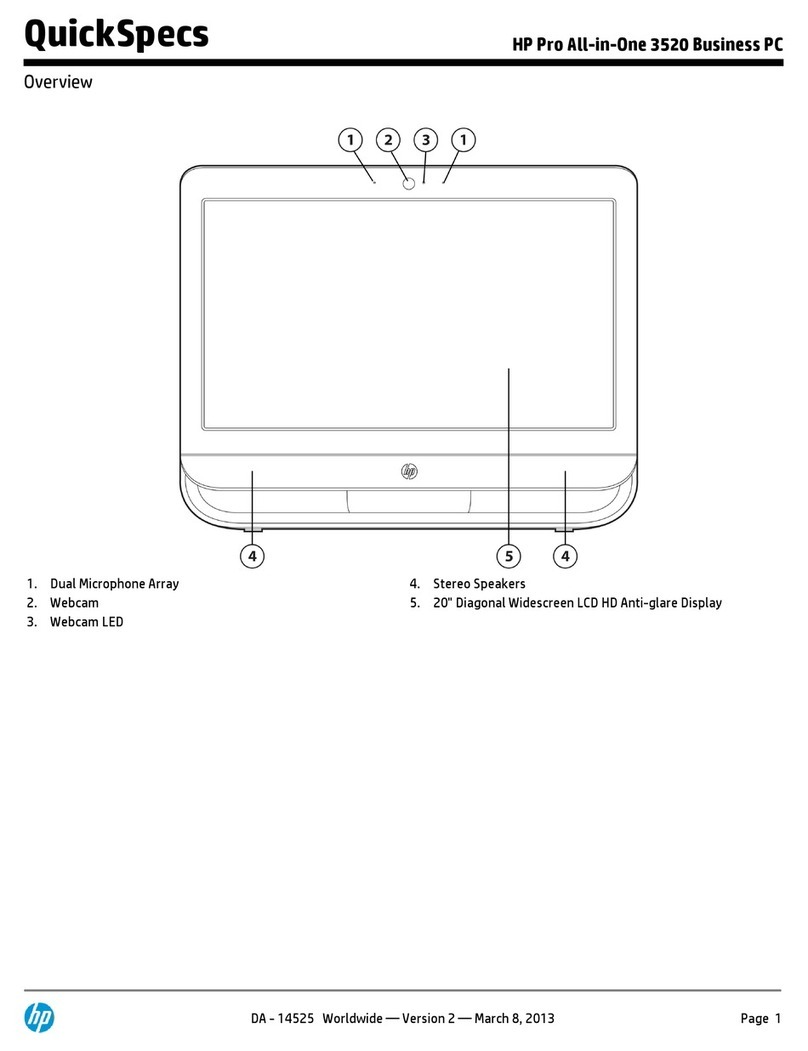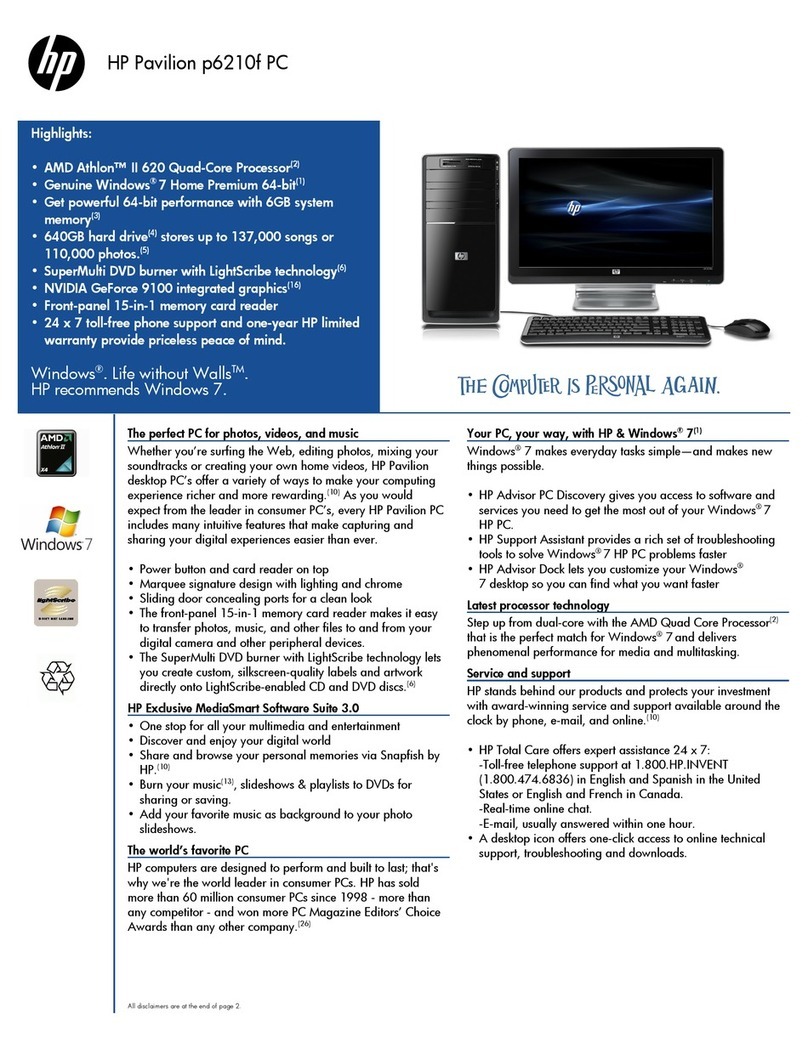HP 4x SFF hard disk
drive installation kit
© 2012 Hewlett-Packard Development
Company, L.P.
Printed in
698526-001
Introduction
This document describes how to install a small form factor
(SFF) hard disk drive (HDD) carrier in the optical disk drive
(ODD) bay of the HP Z620 and Z820 Workstations.
Kit contents
•4x carrier
•16 counter-sunk screws
•8 locking screws (not needed on Z620 or Z820)
•Three-way splitter power cable
•Installation instructions (this document)
Required tools
•Phillips screwdriver
WARNING! These symbols on any surface or area of
the equipment indicate the following:
Presence of a hot surface or hot component. If this
surface is contacted, the potential for injury exists. To
reduce the risk of injury from a hot component, let the
surface cool before touching.
Presence of an electrical shock hazard. To reduce the
risk of injury from electrical shock, do not open any
enclosed area marked with this symbol.
Product must always be lifted by two persons to avoid
personal injury due to product weight.
WARNING! To reduce the risk of electric shock or
damage to your equipment:
— Do not disable the power cord grounding plug. The
grounding plug is an important safety feature.
— Plug the power cord in a grounded (earthed) outlet
that is easily accessible at all times.
— Disconnect power from the equipment by
unplugging the power cord from the electrical outlet.
WARNING! To reduce the risk of serious injury, read
the Safety & Comfort Guide. It describes proper
computer setup, posture, health, and work habits for
computer users, and provides important electrical and
mechanical safety information. This guide is located at
http://www.hp.com/ergo.
WARNING! Do not use the front bezel as a handle or
lifting point when lifting or moving the computer.
Lifting the computer from the front bezel, or lifting it
incorrectly, might cause the computer to fall, resulting
in possible injury to you and damage to the computer.
To properly and safely move the computer, lift from the
bottom of the computer.
CAUTION: Static electricity can damage the electronic
components of the computer or optional equipment.
Before beginning this procedure, ensure that you are
static-free by briefly touching a grounded metal object.
To prevent damage to the computer, observe the
following Electrostatic Discharge (ESD) precautions
while performing the system parts removal and
replacement procedures:
— Work on a static-free mat.
— Wear a static strap to ensure that any accumulated
electrostatic charge is discharged from your body to
the ground.
— Create a common ground for the equipment you
are working on by connecting the static-free mat, a
static strap, and peripheral units to that piece of
equipment.
Step 1—Preparing for installation
1. If you need help preparing the computer for this
installation, refer to the:
• Removal and replacement videos for your
computer at http://www.hp.com/go/sml or
•Maintenance and Service Guide for your
computer at http://www.hp.com/support/
computer manuals.
2. Power down the computer, then disconnect the power
cord.
3. Power down all external devices, then disconnect them
from the computer.
4. Remove the side access panel.
NOTE: Install the SFF hard disk drives in the in
the lower ODD bay first.
5. If necessary, remove the ODD filler tray.
a. Lift and hold the green release lever for the optical
bay (1) while sliding the ODD filler tray out of the
bay (2).
b. When the rear of the tray is near the edge of the
bay, release the latch, but continue to slide the
tray outward.
Figure 1 Removing the ODD filler tray
6. If an optical disk drive is present, remove it.
a. Disconnect the power cable and data cable from
the rear of the ODD.
b. Lift and hold the green release lever for the optical
bay while sliding the ODD out of the bay. When
the rear of the ODD is near the edge of the bay,
release the latch, but continue to slide the drive
outward.