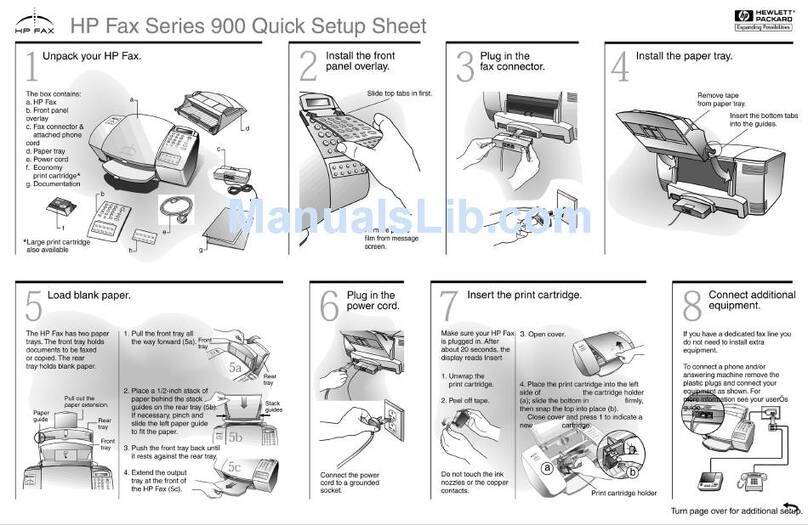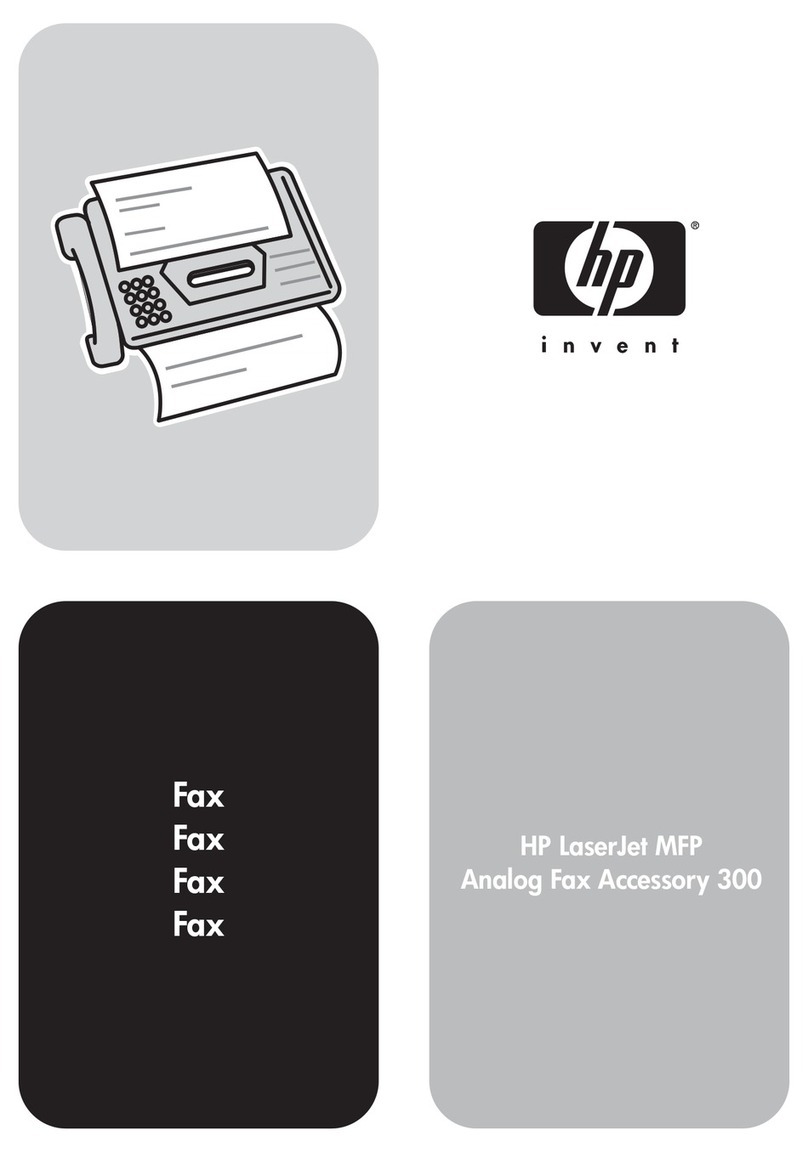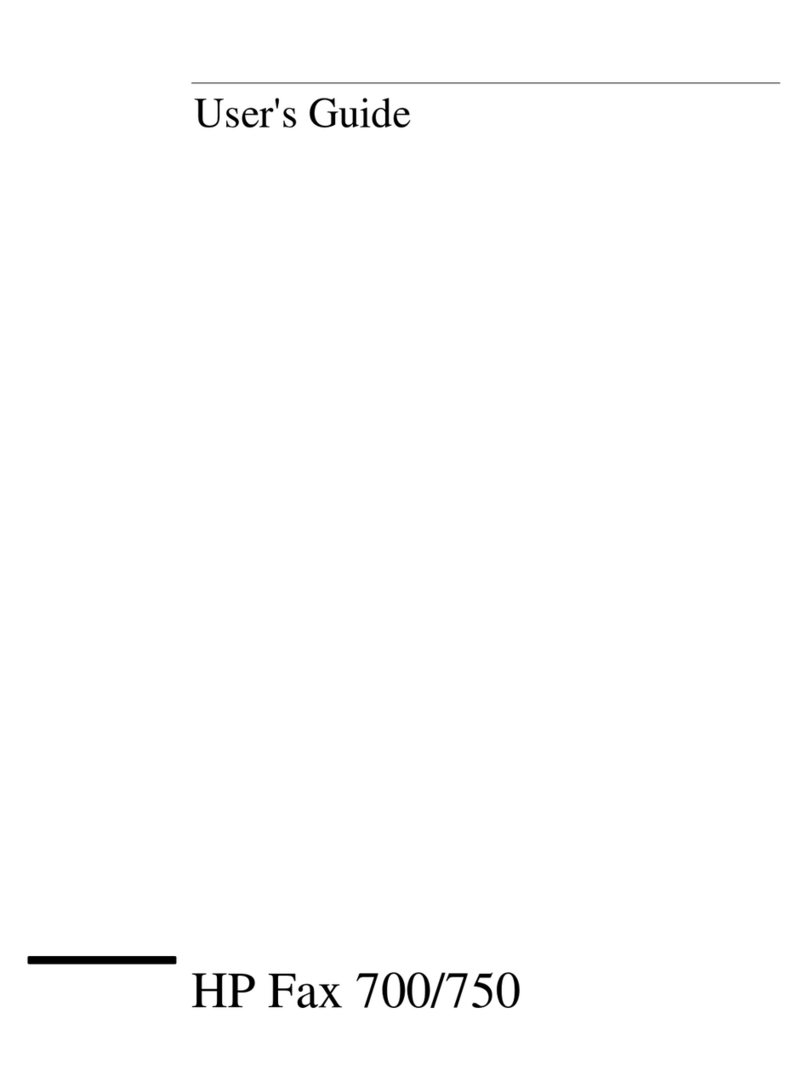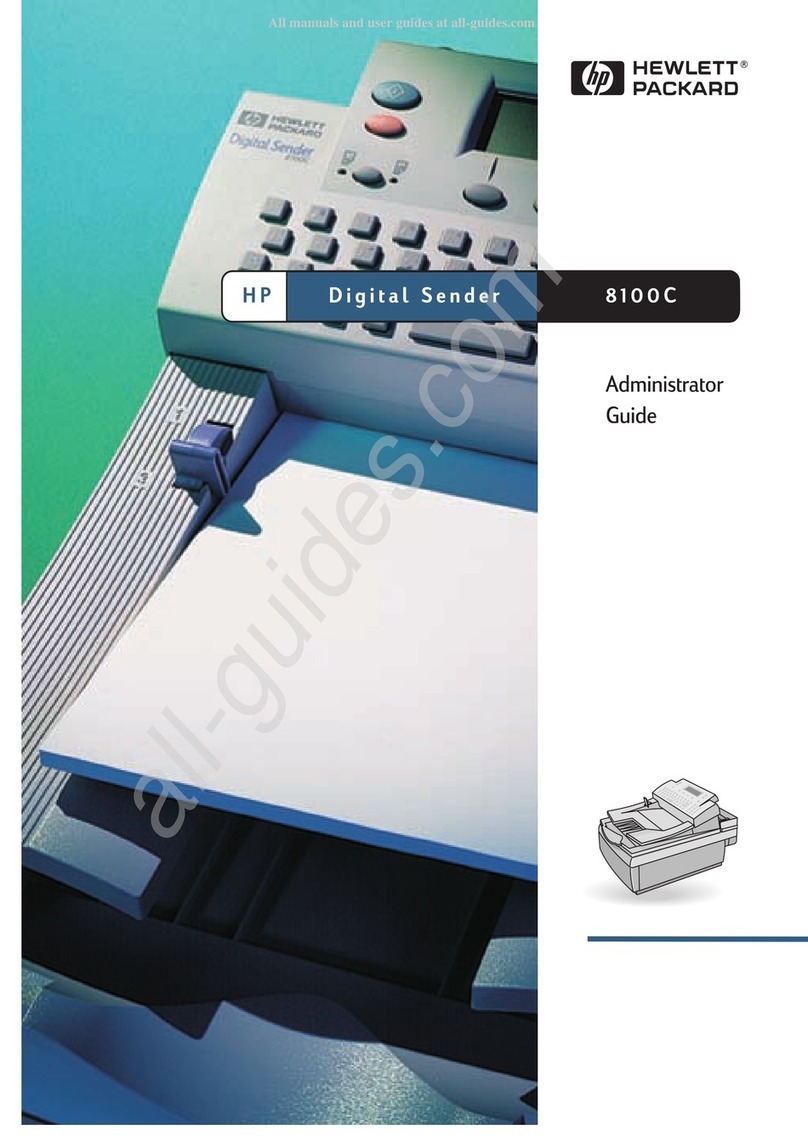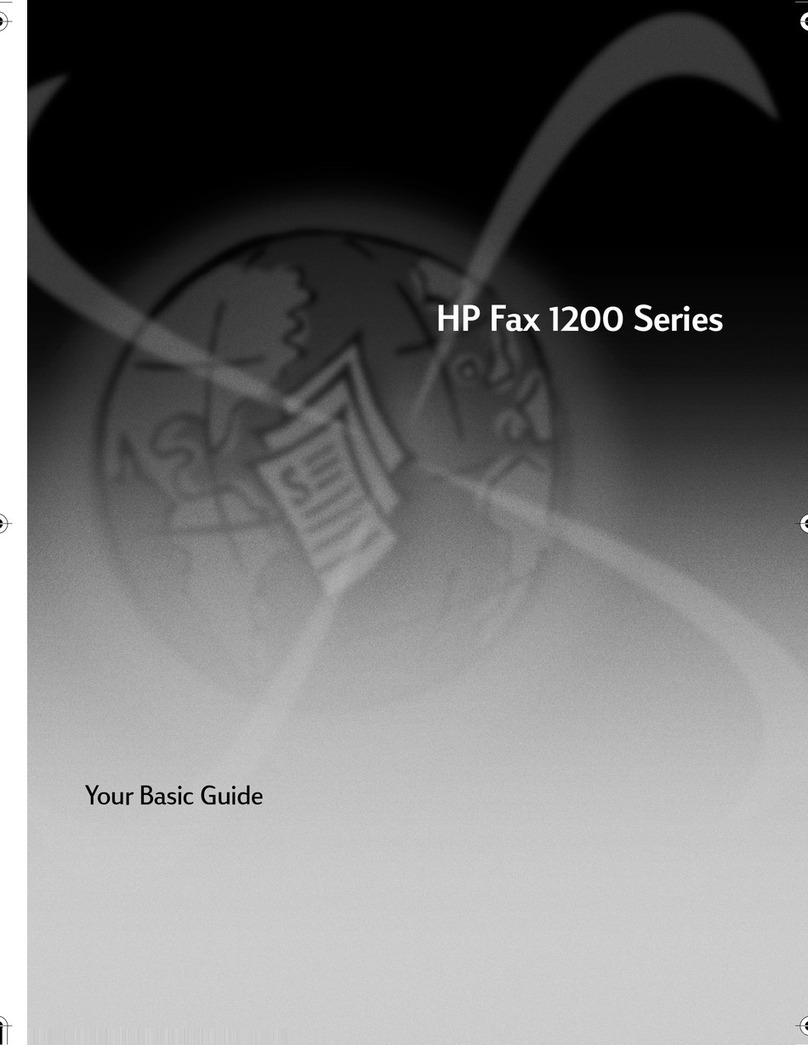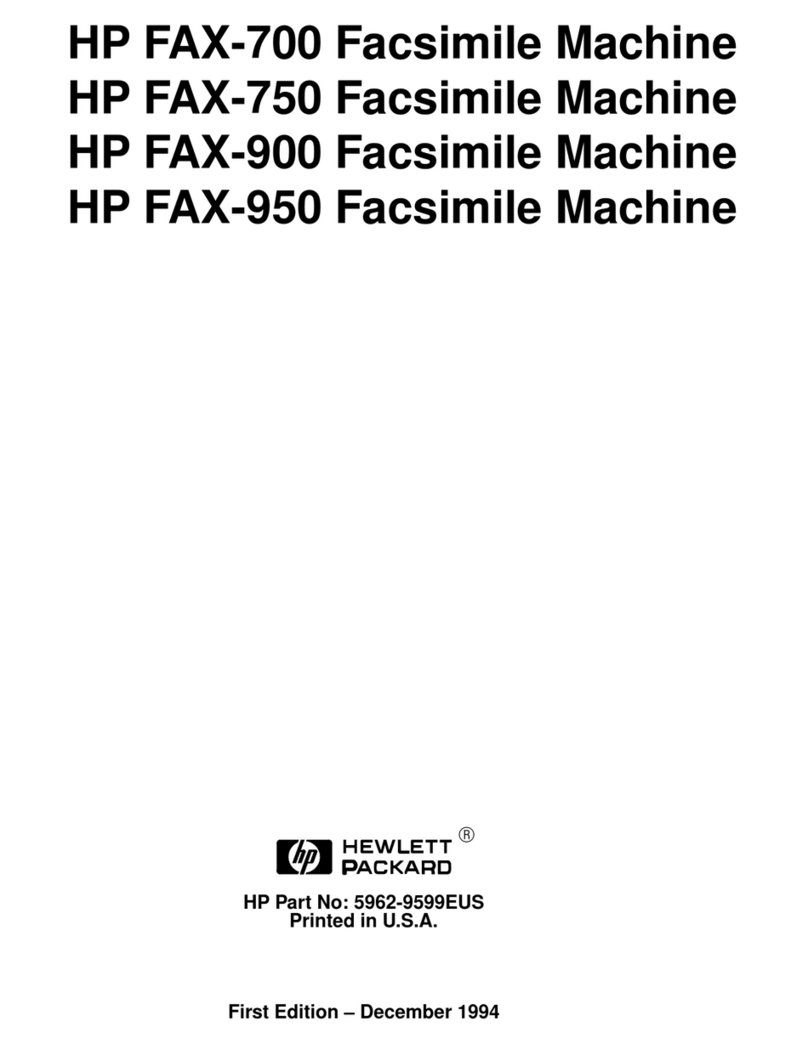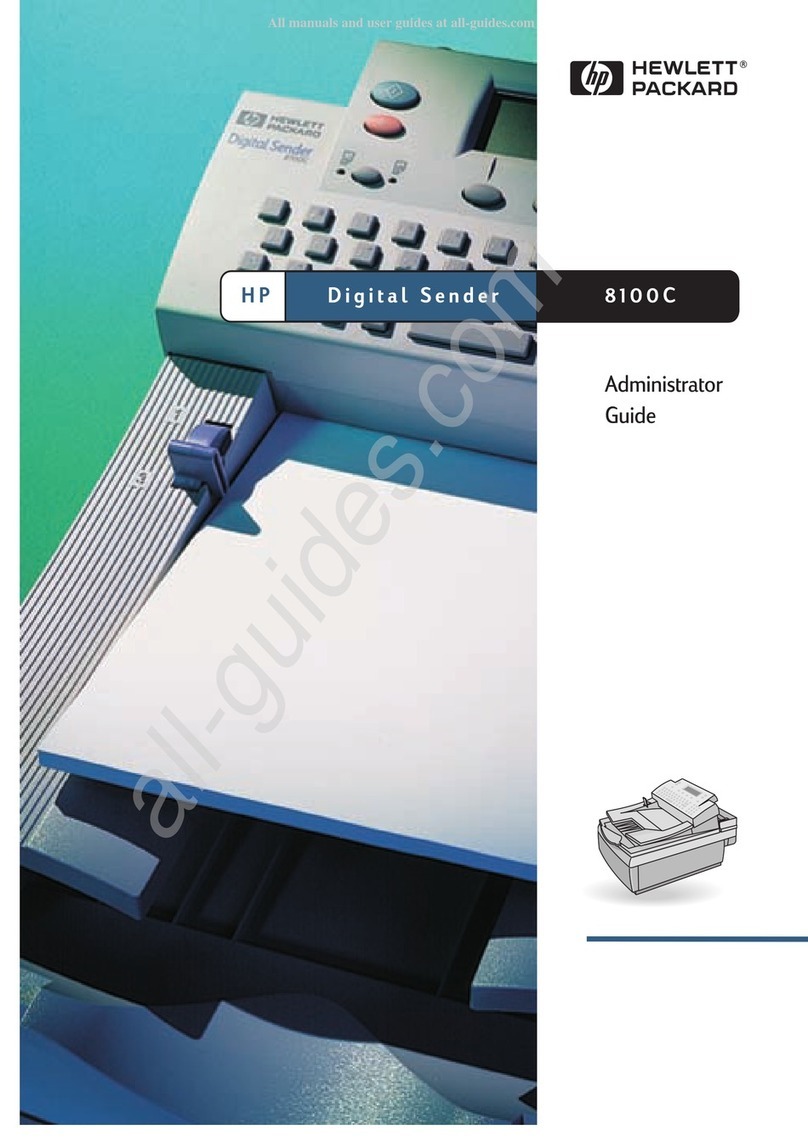4ENWW
Setting redial rules. . . . . . . . . . . . . . . . . . . . . . . . . . . . . . . . . . . . . . . . . . . . . . . . 24
To set redial rules . . . . . . . . . . . . . . . . . . . . . . . . . . . . . . . . . . . . . . . . . . . . . 24
Enabling billing codes . . . . . . . . . . . . . . . . . . . . . . . . . . . . . . . . . . . . . . . . . . . . . 25
To enable billing codes. . . . . . . . . . . . . . . . . . . . . . . . . . . . . . . . . . . . . . . . . 25
Blocking incoming faxes . . . . . . . . . . . . . . . . . . . . . . . . . . . . . . . . . . . . . . . . . . . 25
To block incoming faxes. . . . . . . . . . . . . . . . . . . . . . . . . . . . . . . . . . . . . . . . 25
Generating fax reports. . . . . . . . . . . . . . . . . . . . . . . . . . . . . . . . . . . . . . . . . . . . . 26
To print the fax activity log . . . . . . . . . . . . . . . . . . . . . . . . . . . . . . . . . . . . . . 26
To print a fax call report . . . . . . . . . . . . . . . . . . . . . . . . . . . . . . . . . . . . . . . . 26
To print a first page report . . . . . . . . . . . . . . . . . . . . . . . . . . . . . . . . . . . . . . 27
To print a blocked fax list report . . . . . . . . . . . . . . . . . . . . . . . . . . . . . . . . . . 27
To print a billing code report. . . . . . . . . . . . . . . . . . . . . . . . . . . . . . . . . . . . . 27
Clearing stored information. . . . . . . . . . . . . . . . . . . . . . . . . . . . . . . . . . . . . . . . . 28
To clear the activity log. . . . . . . . . . . . . . . . . . . . . . . . . . . . . . . . . . . . . . . . . 28
To cancel or delete faxes . . . . . . . . . . . . . . . . . . . . . . . . . . . . . . . . . . . . . . . 28
3 Troubleshooting
Is your fax set up correctly? . . . . . . . . . . . . . . . . . . . . . . . . . . . . . . . . . . . . . . . . 29
What type of phone line are you using? . . . . . . . . . . . . . . . . . . . . . . . . . . . . 30
Are you using a phone-line splitter? . . . . . . . . . . . . . . . . . . . . . . . . . . . . . . . 31
Are you using a surge-protection device? . . . . . . . . . . . . . . . . . . . . . . . . . . 31
Are you using a phone company voice-messaging service or an answering
machine? . . . . . . . . . . . . . . . . . . . . . . . . . . . . . . . . . . . . . . . . . . . . . . . . 31
General fax problems . . . . . . . . . . . . . . . . . . . . . . . . . . . . . . . . . . . . . . . . . . . . . 32
Receiving fax problems. . . . . . . . . . . . . . . . . . . . . . . . . . . . . . . . . . . . . . . . . . . . 33
Sending fax problems . . . . . . . . . . . . . . . . . . . . . . . . . . . . . . . . . . . . . . . . . . . . . 35
LED indications . . . . . . . . . . . . . . . . . . . . . . . . . . . . . . . . . . . . . . . . . . . . . . . . . . 36
Appendix A Specifications and regulatory information
Fax accessory product specifications . . . . . . . . . . . . . . . . . . . . . . . . . . . . . . . . . 39
Replacement parts and accessories. . . . . . . . . . . . . . . . . . . . . . . . . . . . . . . . . . 41
US Federal Communications Commission . . . . . . . . . . . . . . . . . . . . . . . . . . . . . 42
FCC Part 15 Compliance Statement . . . . . . . . . . . . . . . . . . . . . . . . . . . . . . 42
FCC Part 68 Compliance Statement . . . . . . . . . . . . . . . . . . . . . . . . . . . . . . 42
Telephone Consumer Protection Act (US) . . . . . . . . . . . . . . . . . . . . . . . . . . 43
Canadian Department of Communications . . . . . . . . . . . . . . . . . . . . . . . . . . . . . 44
IC CS-03 Requirements . . . . . . . . . . . . . . . . . . . . . . . . . . . . . . . . . . . . . . . . 44
Other regulatory information . . . . . . . . . . . . . . . . . . . . . . . . . . . . . . . . . . . . . . . . 45
Regulatory information for EU countries/regions . . . . . . . . . . . . . . . . . . . . . 45
Declaration of Conformity . . . . . . . . . . . . . . . . . . . . . . . . . . . . . . . . . . . . . . . 46
Hewlett-Packard limited warranty statement. . . . . . . . . . . . . . . . . . . . . . . . . . . . 47
Environmental Product Stewardship Program . . . . . . . . . . . . . . . . . . . . . . . . . . 48
Protecting the environment. . . . . . . . . . . . . . . . . . . . . . . . . . . . . . . . . . . . . . 48